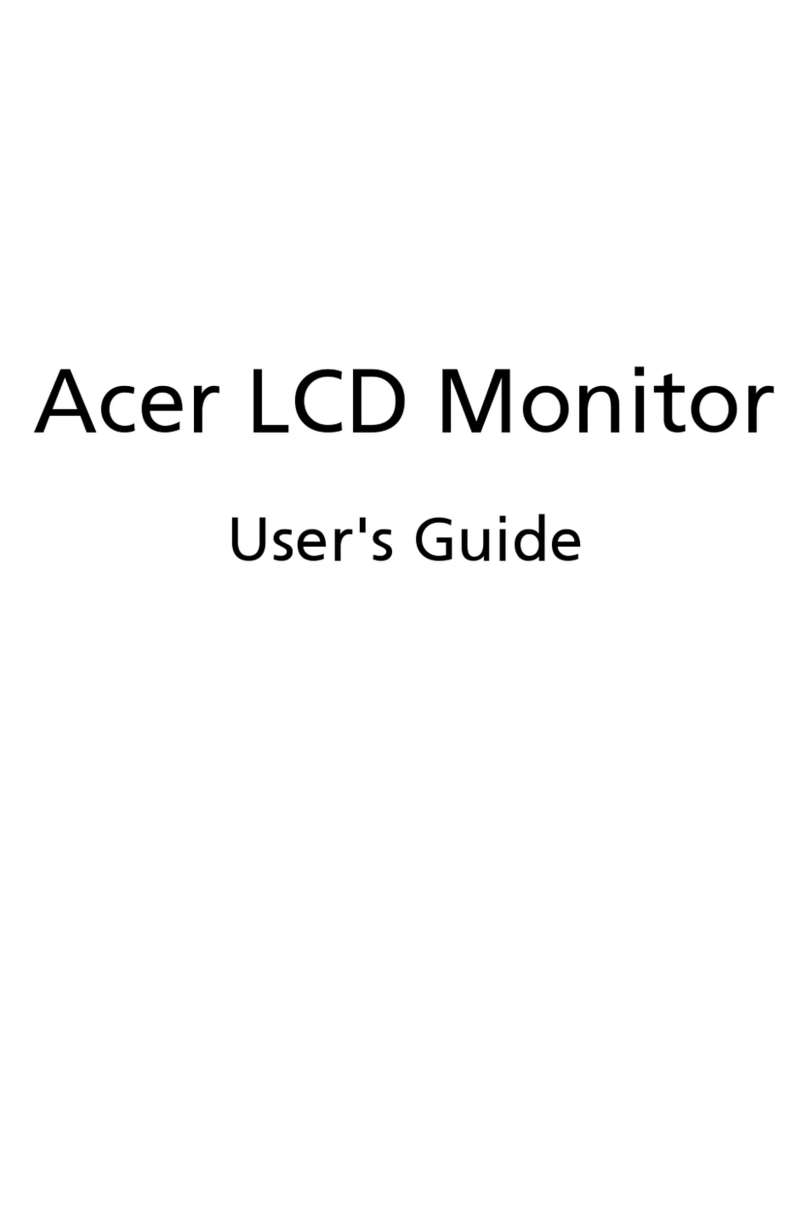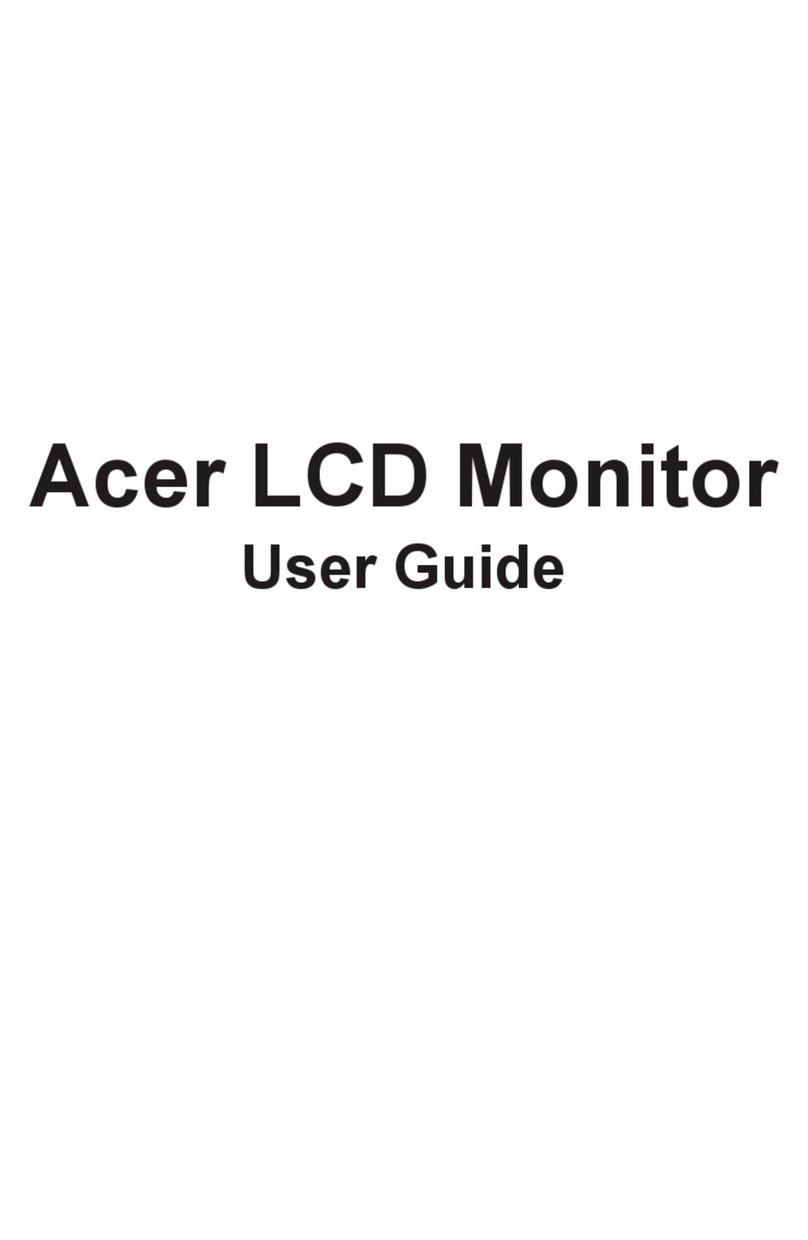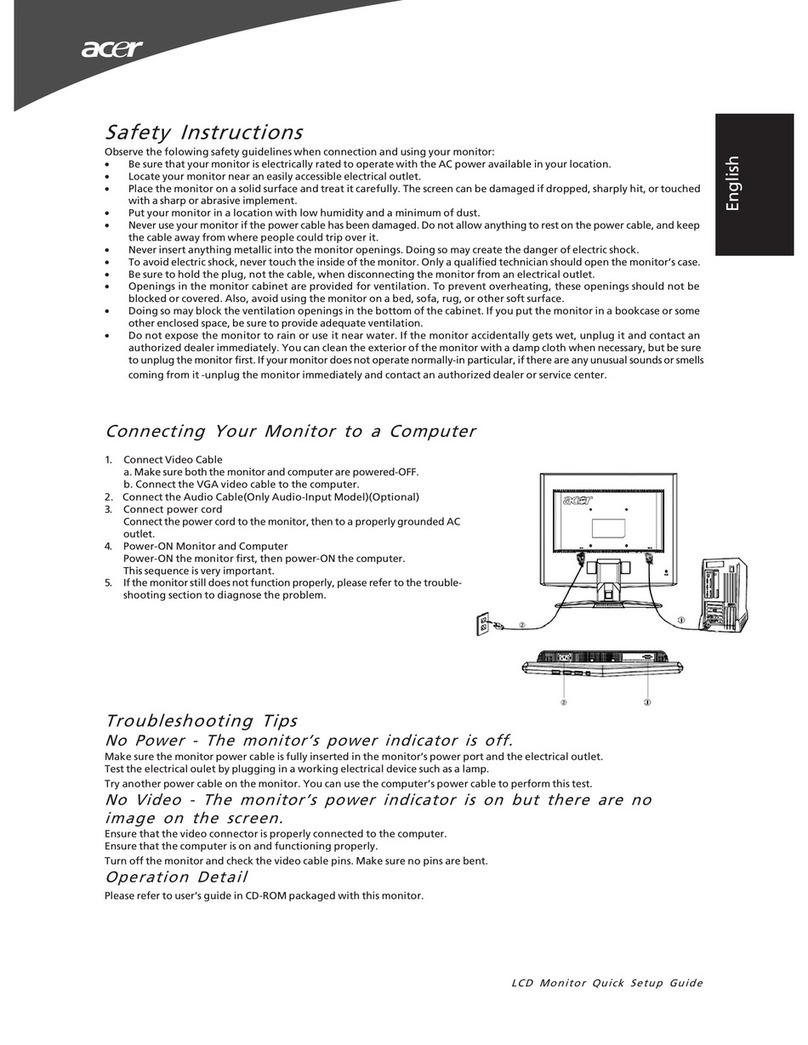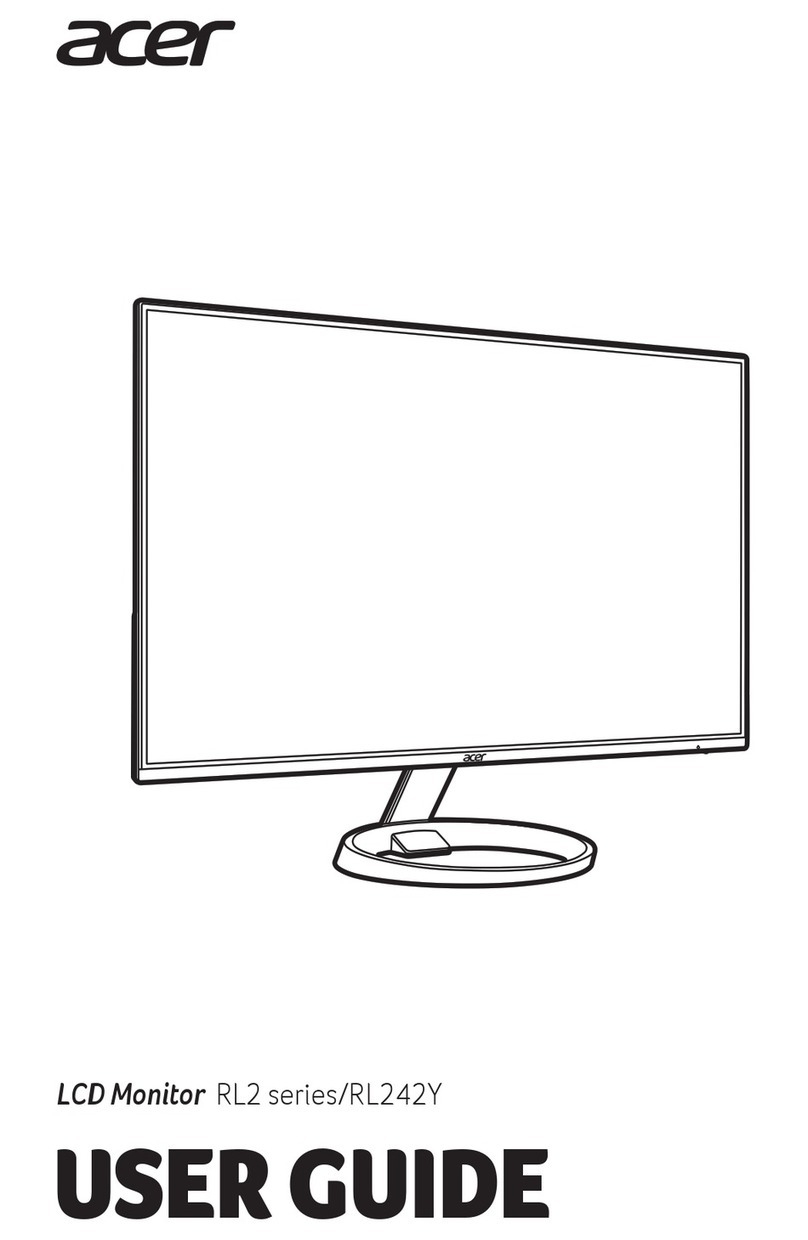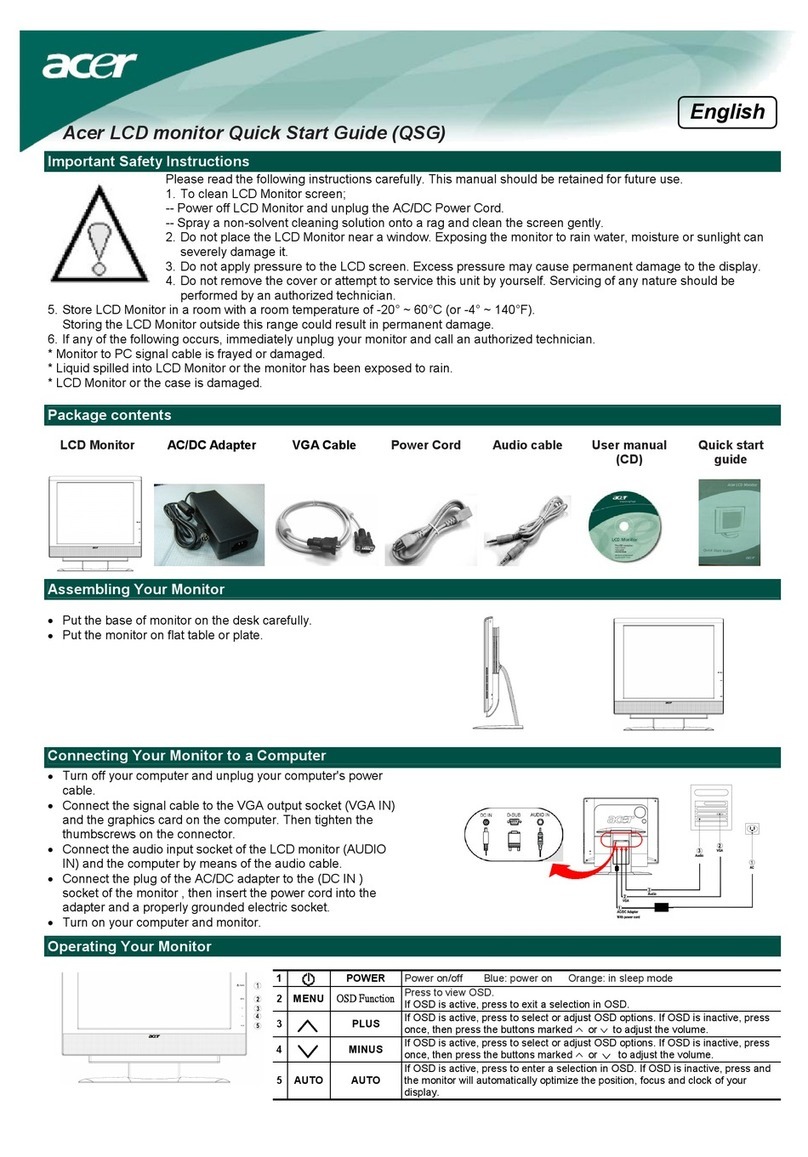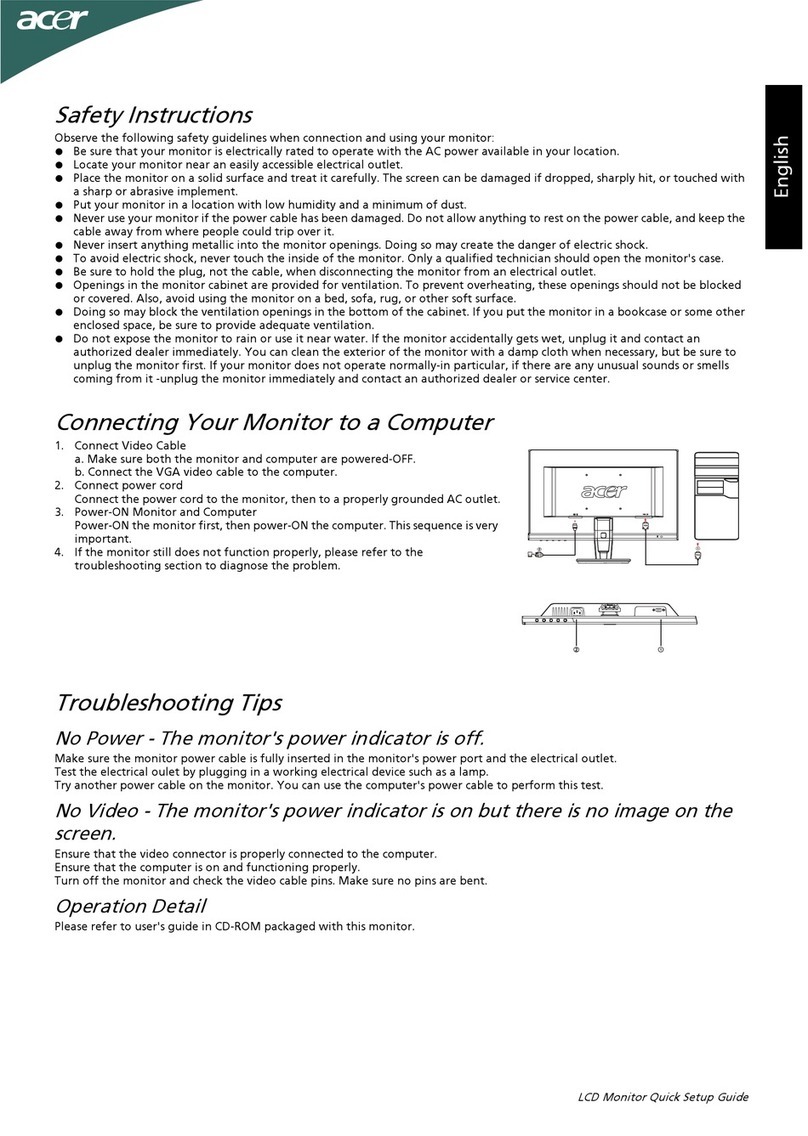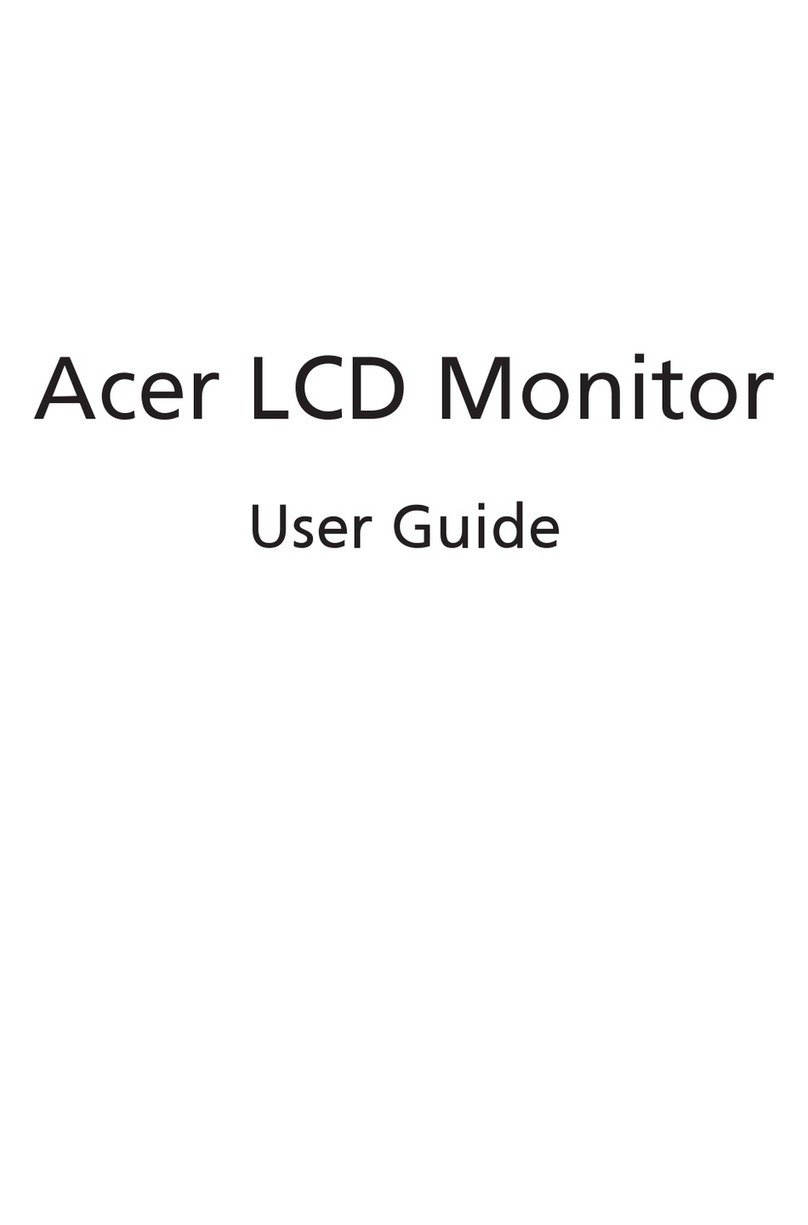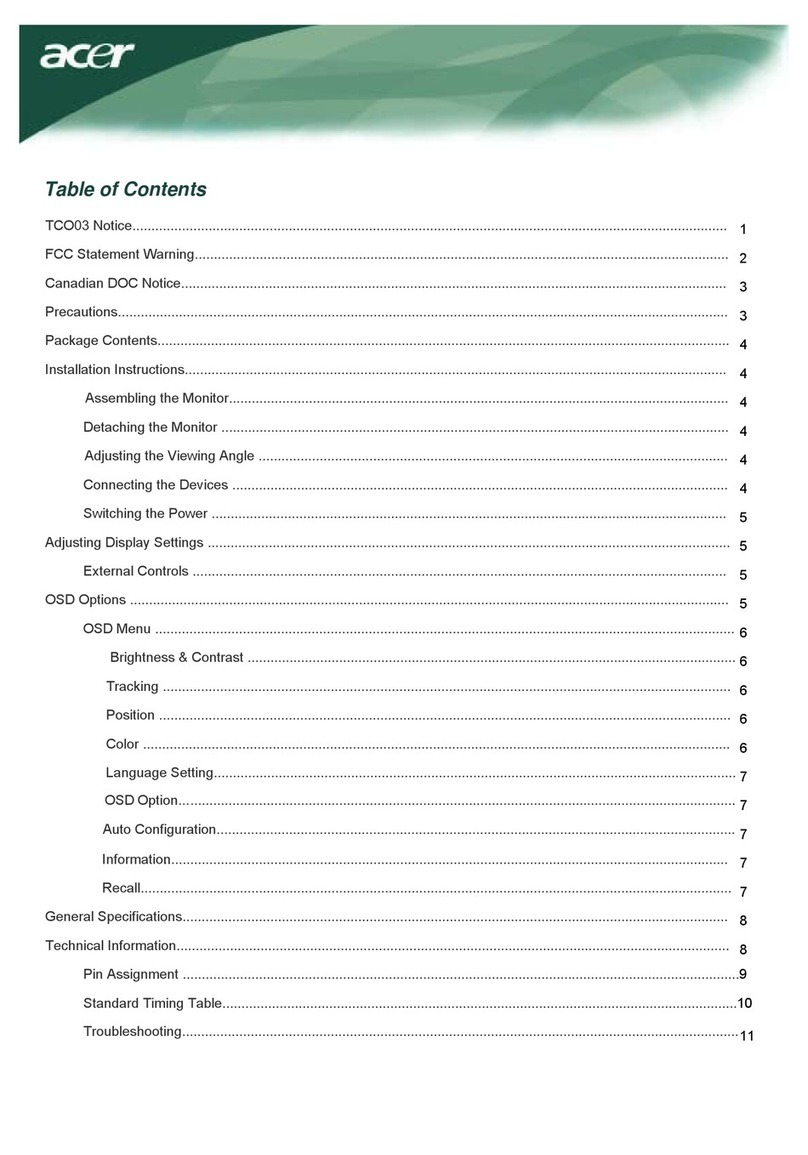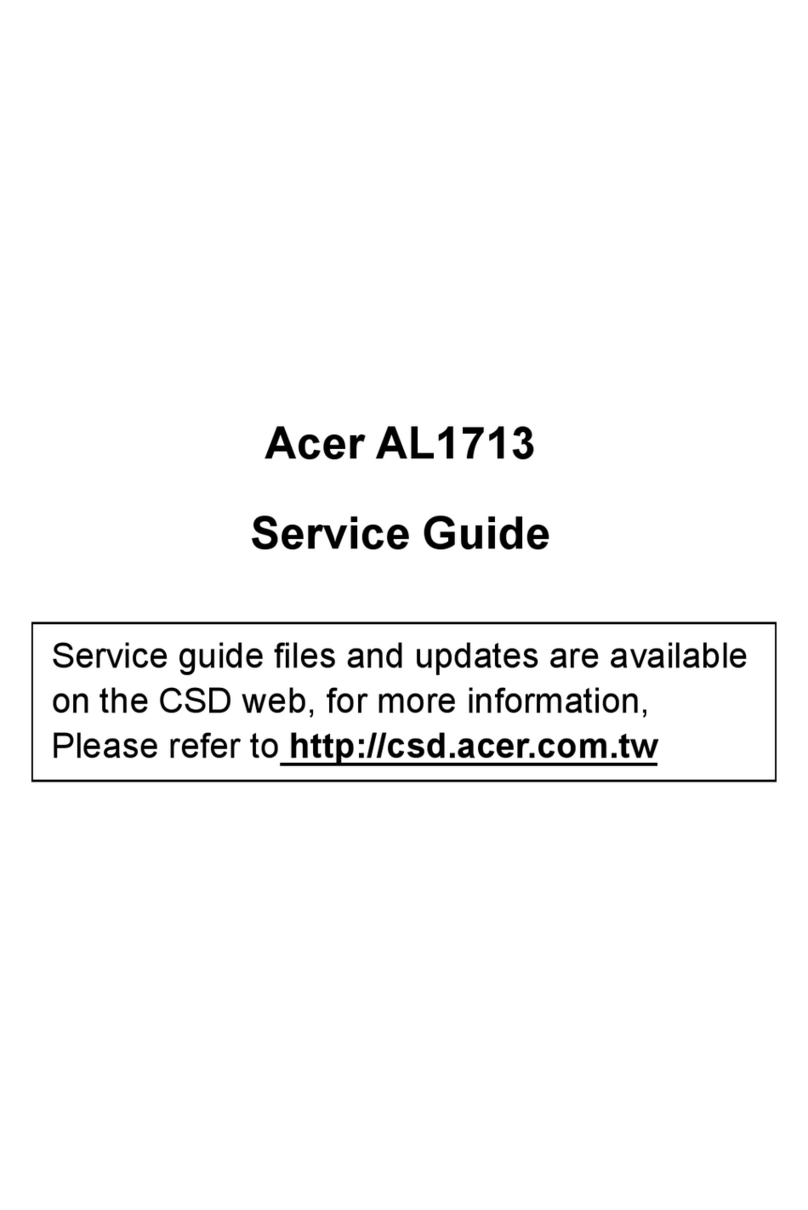Acer LCD Color Monitor User's Guide
English 1
Copyright ©2001by Acer Communications & MultimediaInc.All rights reserved. No partof this
publication may be reproduced, transmitted, transcribed, stored in a retrieval system or translated
into any language or computer language, in any form or by any means, electronic, mechanical, mag-
netic, optical, chemical, manual or otherwise, without the prior written permission of Acer Commu-
nications & Multimedia Inc.
Acer Communications & Multimedia Inc. makes no representations or warranties, either expressed
or implied, with respect to the contents hereof and specifically disclaims any warranties, merchant-
ability or fitness for any particular purpose. Further, Acer Communications & Multimedia Inc.
reserves the right to revise this publication and to make changes from time to time in the contents
hereof without obligation of Acer Communications & Multimedia Inc. to notify any person of such
revision or changes.
1. The AC adapter isolates this equipment from the AC supply.
2. Unplug this product from the wall outlet before cleaning. Do not use liquid or aerosol cleaners.
Use a soft cloth to clean the monitor housing and a tape to stick dust and fingerprints on the
screen panel.
3. Slots and openings on the back or top of the cabinet are provided for ventilation. They must not
be blocked or covered. This product should never be placed near or over a radiator or heat reg-
ister, or in a built-in installation unless proper ventilation is provided.
4. This product should be operated from the type of power indicated on the marking label. If you
are not sure of the type of power available, consult your dealer or local power company.
5. Never push objects of any kind, or spill liquid of any kind into this product.
6. Do not attempt to service this product yourself, as opening or removing covers may expose you
to dangerous voltages or other risks. If any above mentioned misuse or other accident (drop-
ping, mis-operations) occurs, contact qualified service personnel for servicing.
7. The power supply cord serves as a power disconnect device for pluggable equipment. The
socket outlet shall be installed near the equipment and shall be easily accessible.
Disclaimer
Safety
Instructions
Copyright