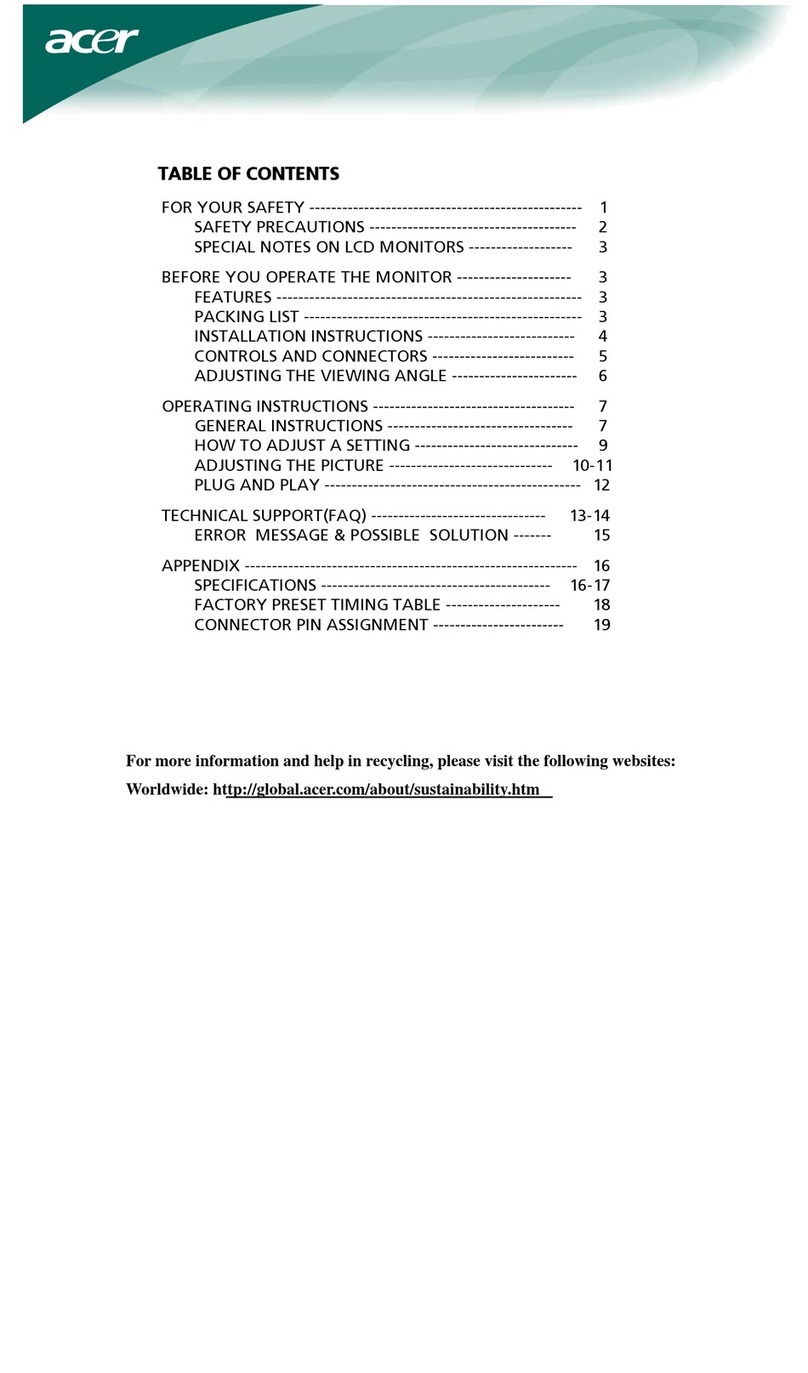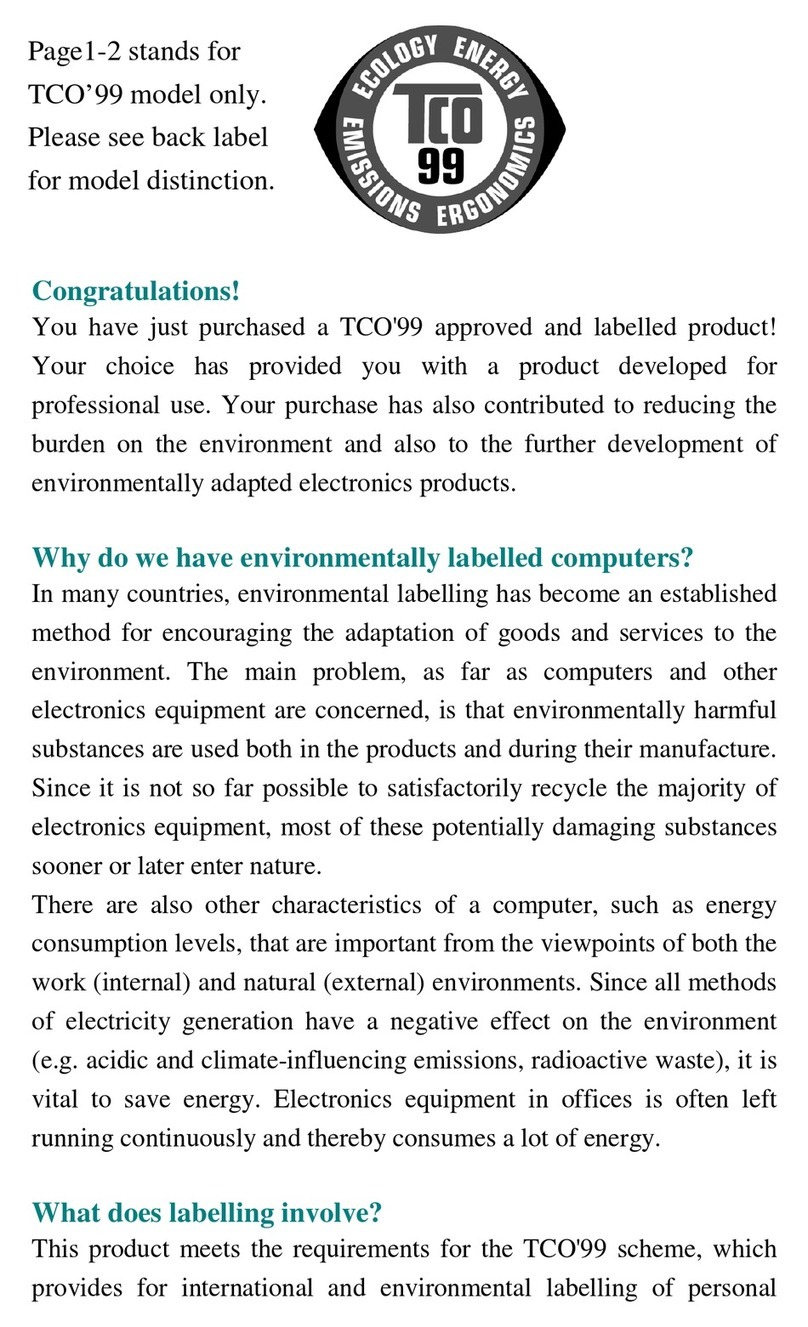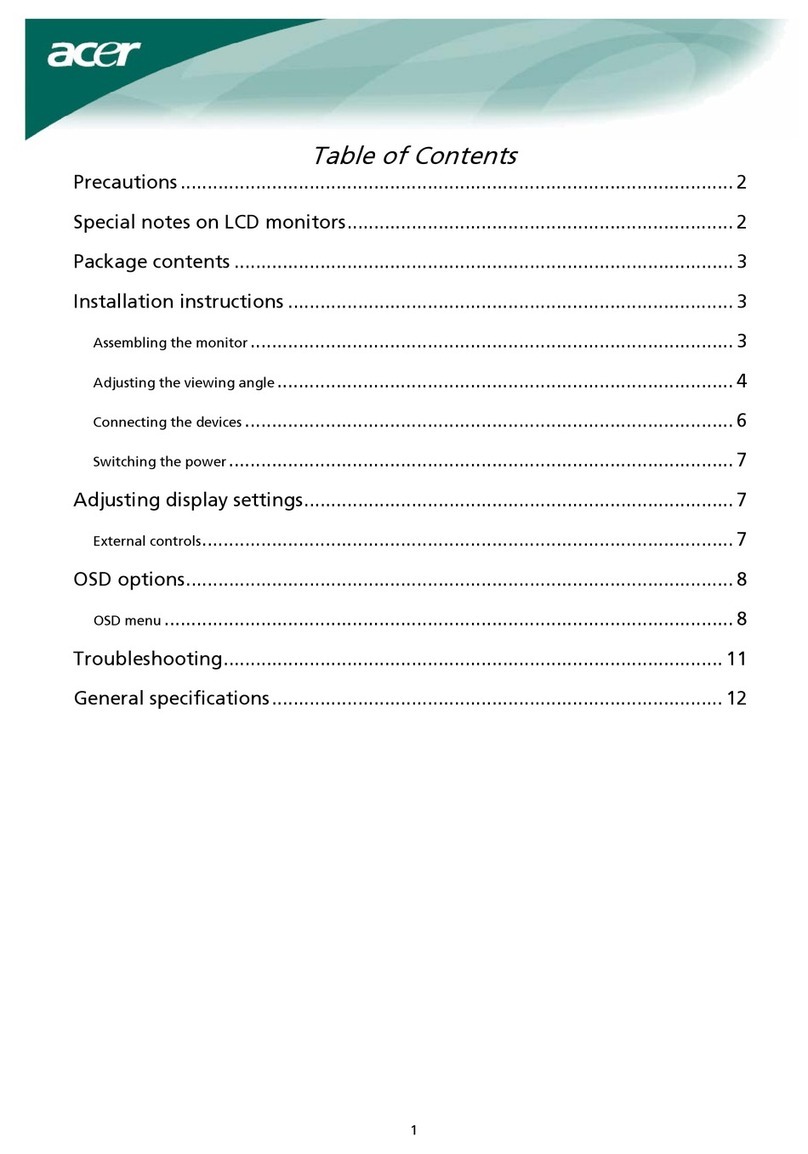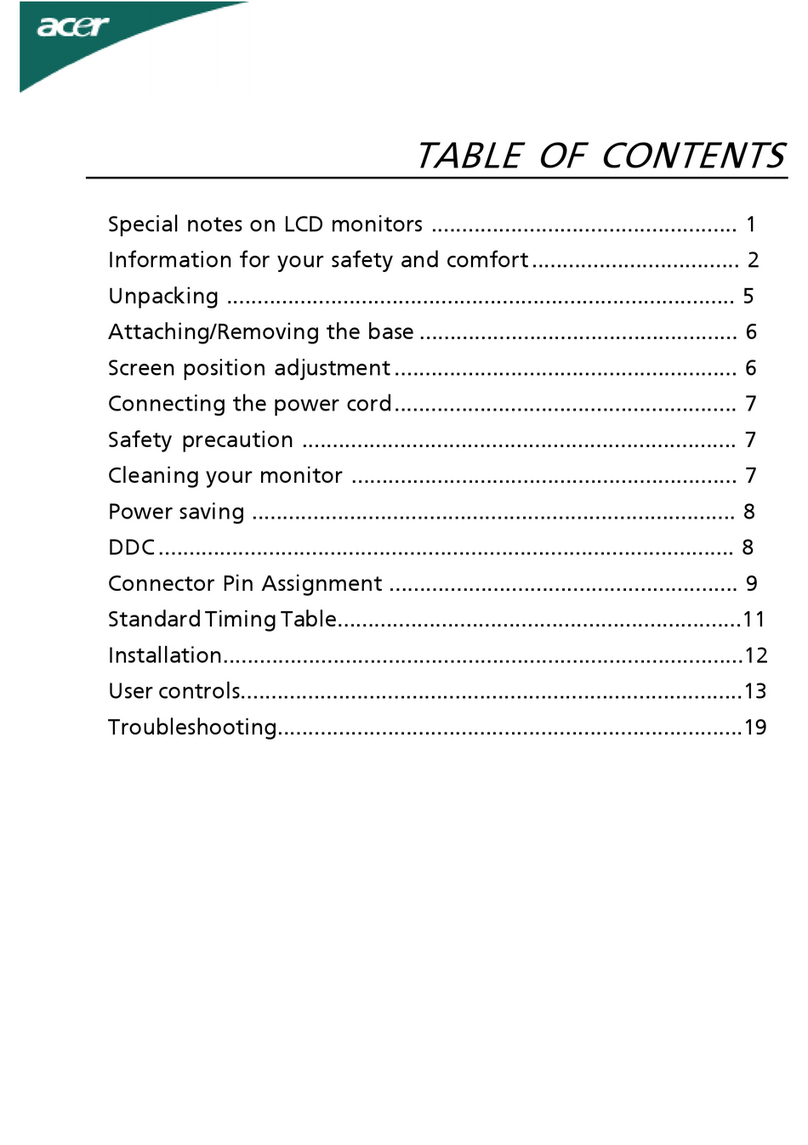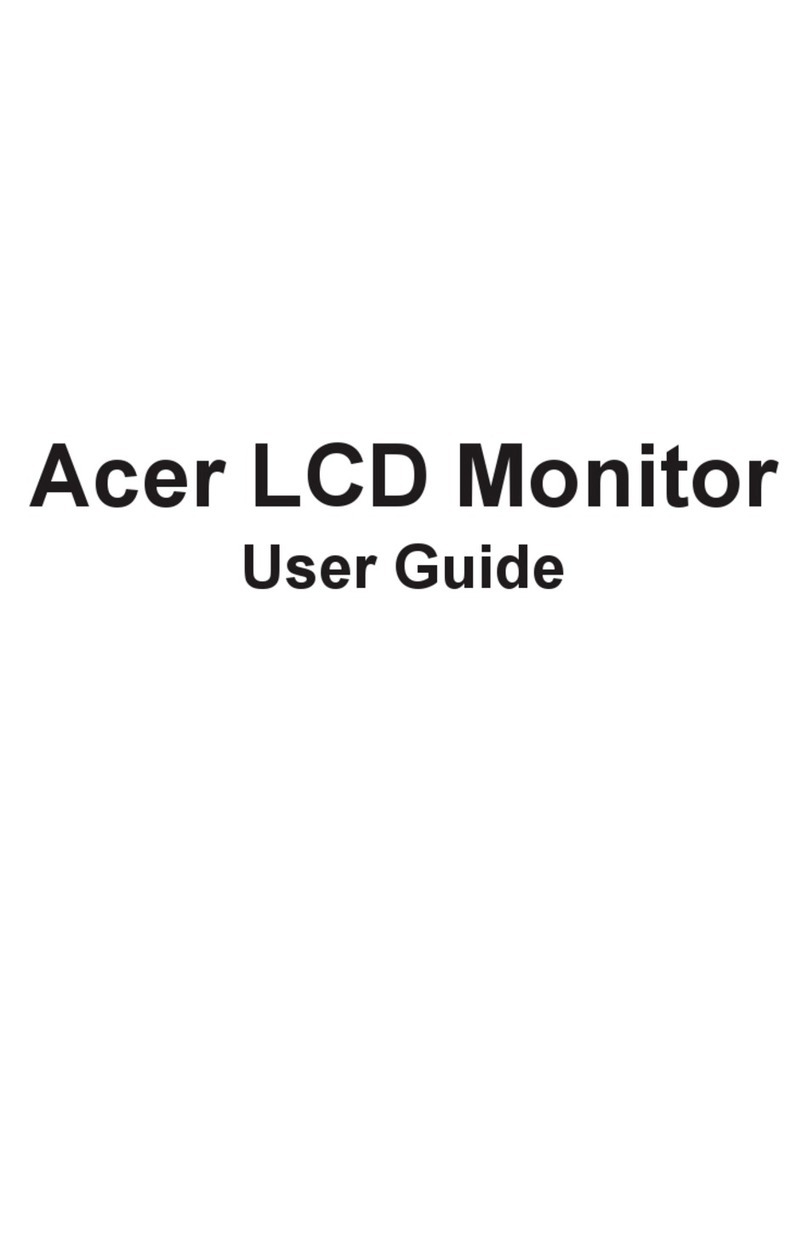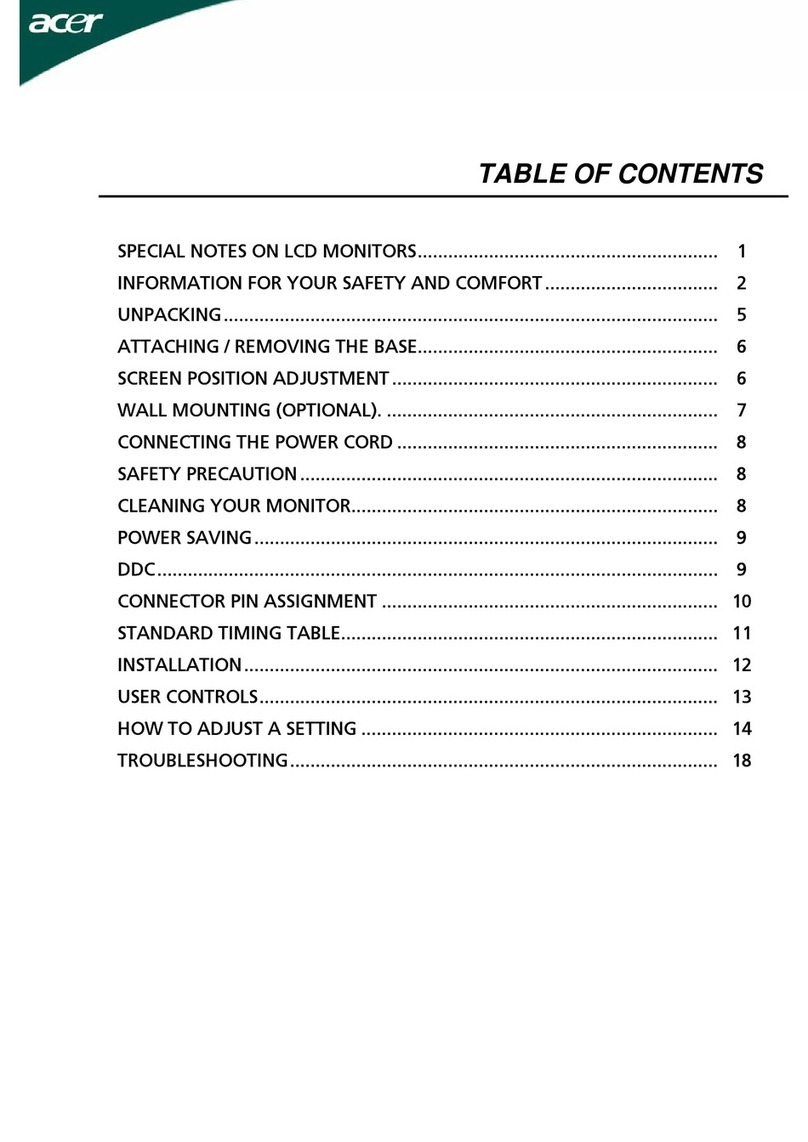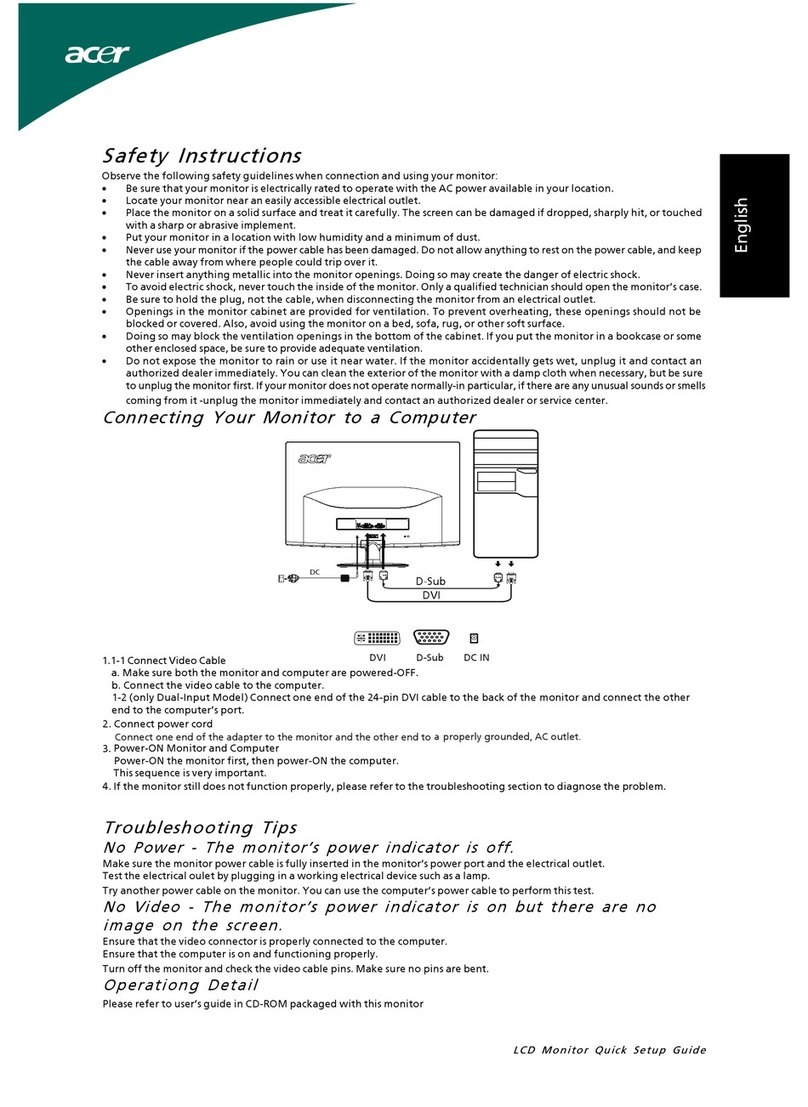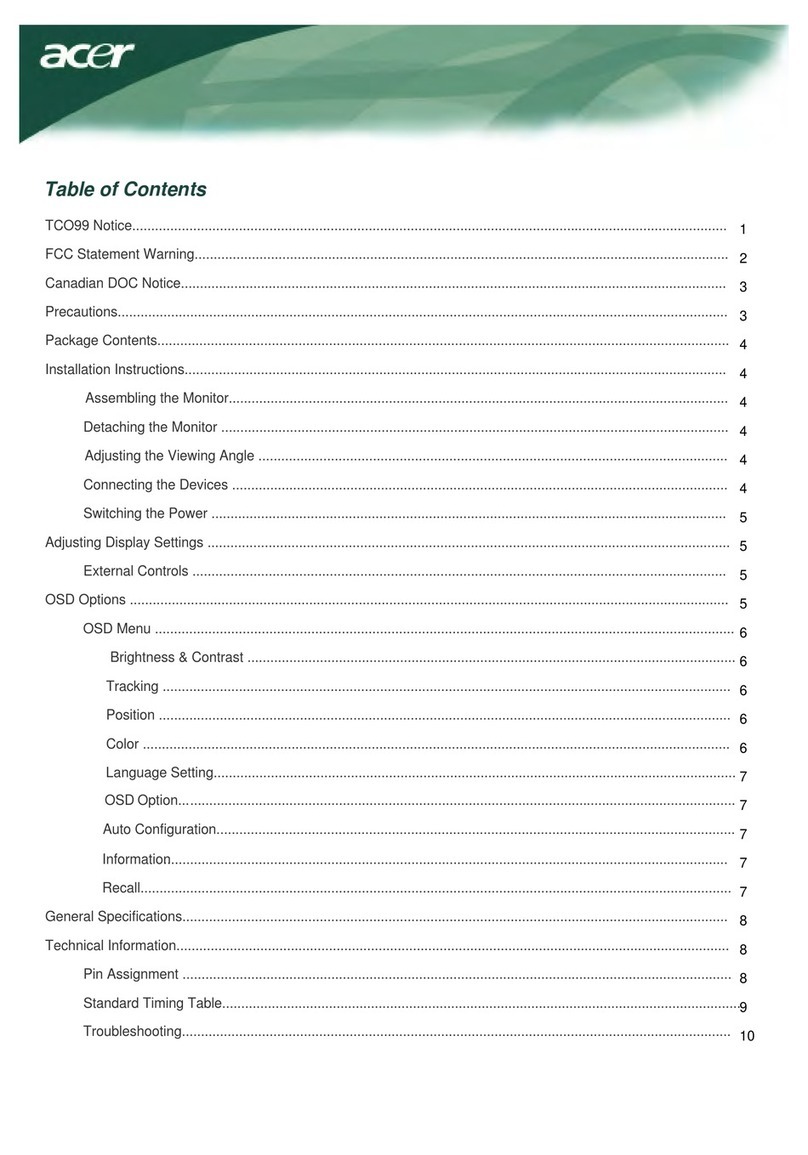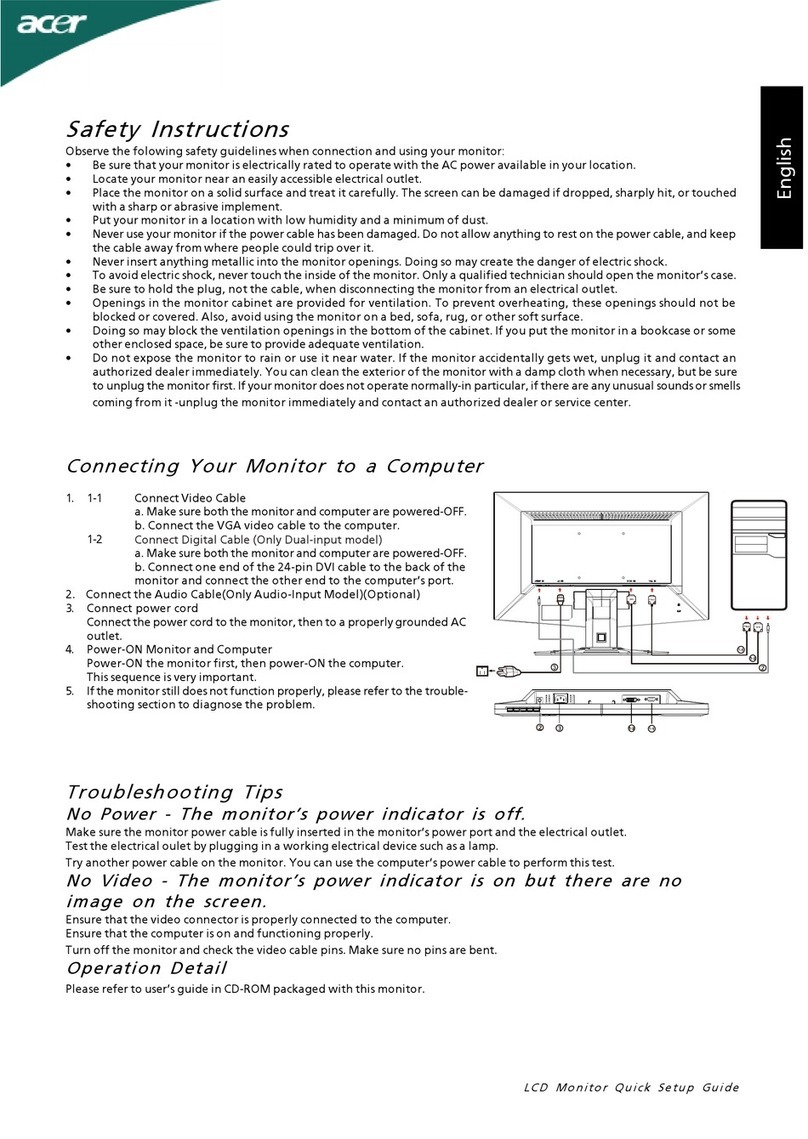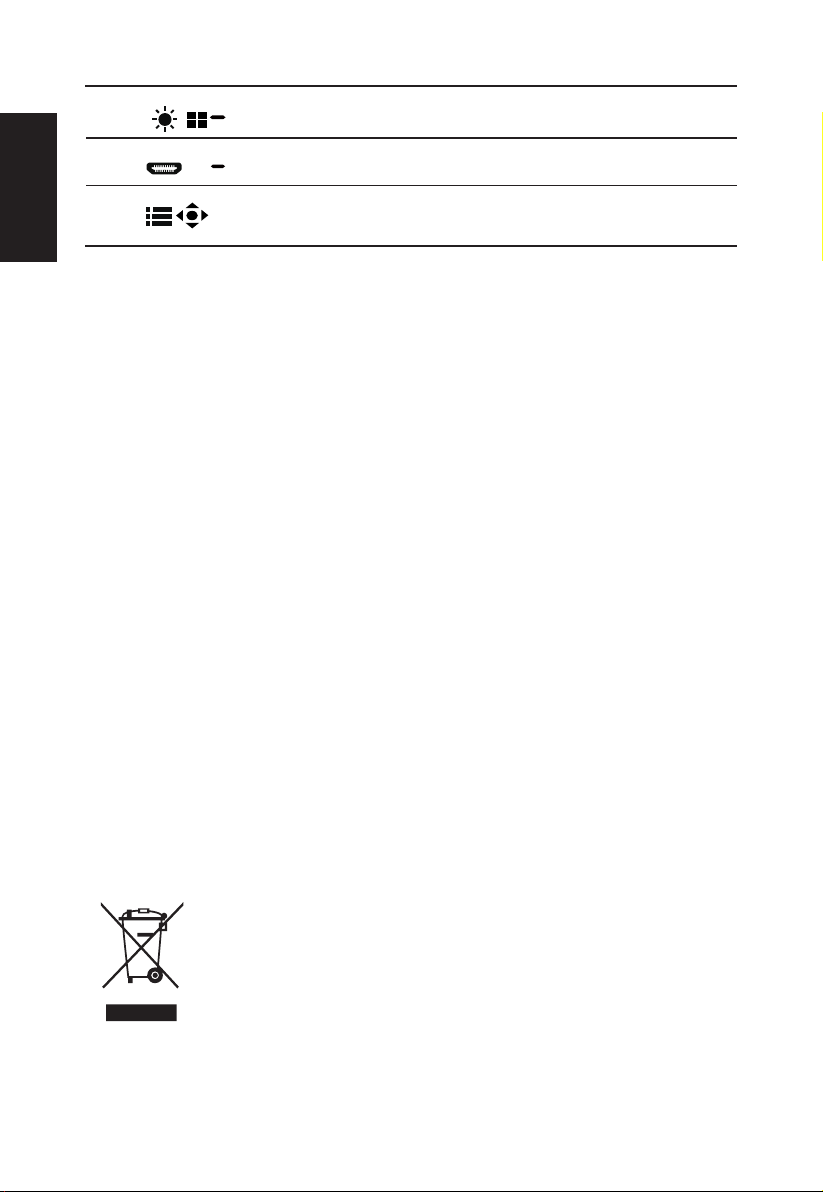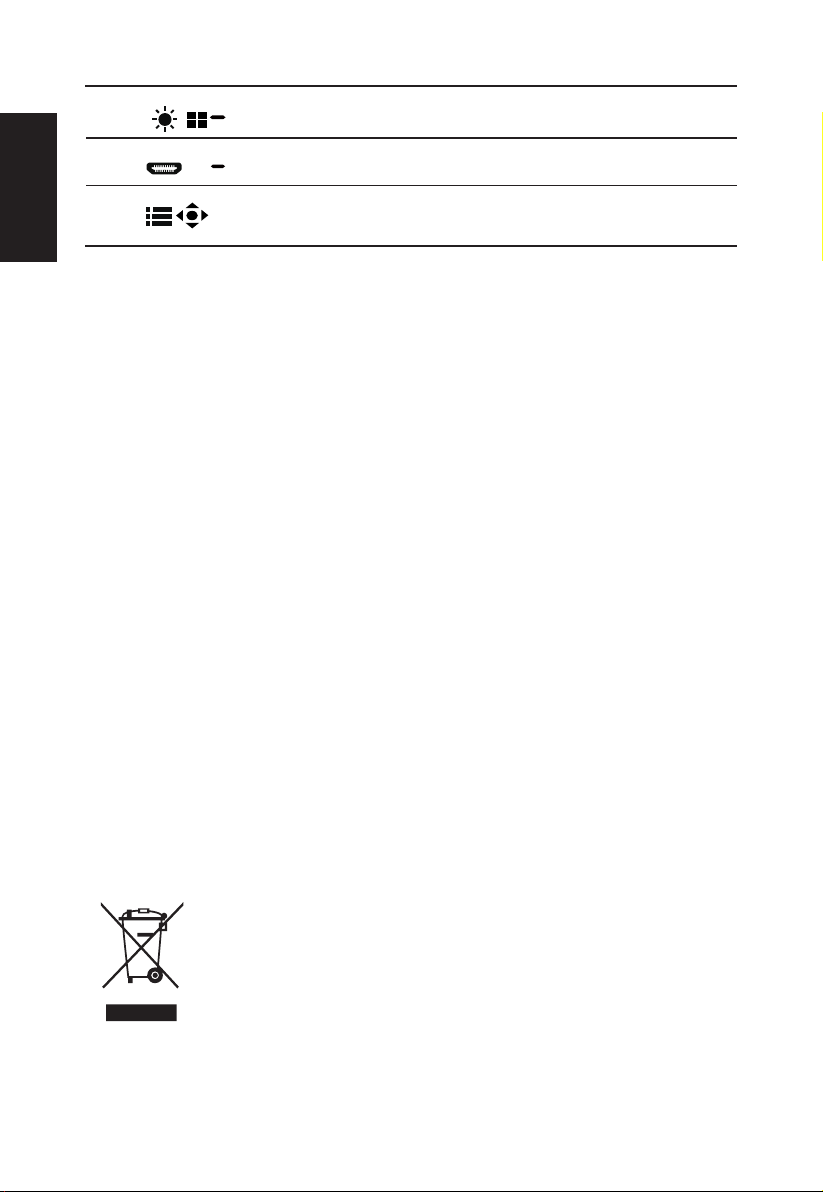
English
3 Function key
/
a. Press to view Main page.Press again to enter hotkey2 function.
b. When the Function Menu is active, press this button to select select scenario mode
or game mode .
4 Function key
/
a. Press to view Main page.Press again to enter Input select function.
b. When the Function Menu is active, this button will quit the OSD.
5 Function key
/
a. Press to view Main page.Press again to enter next function in the Function Menu.
b. The single toggle button on the backside of the Display bezel operates like a
joystick. To move the cursor, simply toggle the button in four directions. Press the
button to select desired option.
Note: Acer monitor is purposed for video and visual display of information obtained from electronic devices.
Regulations and safety notices
FCC notices
This device has been tested and found to comply with the limits for a Class B digital device pursuant to Part 15 of the FCC
rules. These limits are designed to provide reasonable protection against harmful interference in a residential installation.
This device generates, uses, and can radiate radio frequency energy and, if not installed and used in accordance with the
instructions, may cause harmful interference to radio communications. However, there is no guarantee that interference will
not occur in a particular installation. If this device does cause harmful interference to radio or television reception, which
can be determined by turning the device off and on, the user is encouraged to try to correct the interference by one or more
of the following measures:
• Reorient or relocate the receiving antenna.
• Increase the separation between the device and receiver.
• Connect the device into an outlet on a circuit different from that to which the receiver is connected.
• Consult the dealer or an experienced radio/television technician for help.
CE declaration of conformity
Hereby, Acer Inc., declares that this LCD monitor is in compliance with the essential requirements and other relevant
provisions of EMC Directive 2014/30/EU, Low Voltage Directive 2014/35/EU, and RoHS Directive 2011/65/EU and Directive
2009/125/EC with regard to establishing a framework for the setting of ecodesign requirements for energy-related product.
Notice: Shielded cables
All connections to other computing devices must be made using shielded cables to maintain compliance with EMC
regulations.
Notice: Peripheral devices
Onlyperipherals(input/outputdevices,terminals,printers,etc.)certiedtocomplywiththeClassBlimitsmaybeattached
tothisequipment.Operationwithnon-certiedperipheralsislikelytoresultininterferencetoradioandTVreception.
Caution
Changesormodicationsnotexpresslyapprovedbythemanufacturercouldvoidtheuserauthority,whichisgrantedby
the Federal Communications Commission, to operate this product.
In order to prevent damage to the monitor, do not lift the monitor by its base.
Operation conditions
This device complies with Part 15 of the FCC Rules. Operation is subject to the following two conditions: (1) this device
may not cause harmful interference, and (2) this device must accept any interference received, including interference that
may cause undesired operation.
Notice: Canadian users
CAN ICES-3(B)/NMB-3(B)
Disposal of waste equipment by user in private household in the European Union
This symbol on the product or on its packaging indicates that this product must not be disposed of
with your other household waste. Instead, it is your responsibility to dispose of your waste equipment
by handing it over to a designated collection point for the recycling of waste electrical and electronic
equipment. The separate collection and recycling of your waste equipment at the time of disposal
will help to conserve natural resources and ensure that it is recycled in a manner that protects
human health and the environment. For more information about where you can drop off your waste
equipmentforrecycling,pleasecontactyourlocalcityofce,yourhouseholdwastedisposalservice
or the shop where you purchased the product.