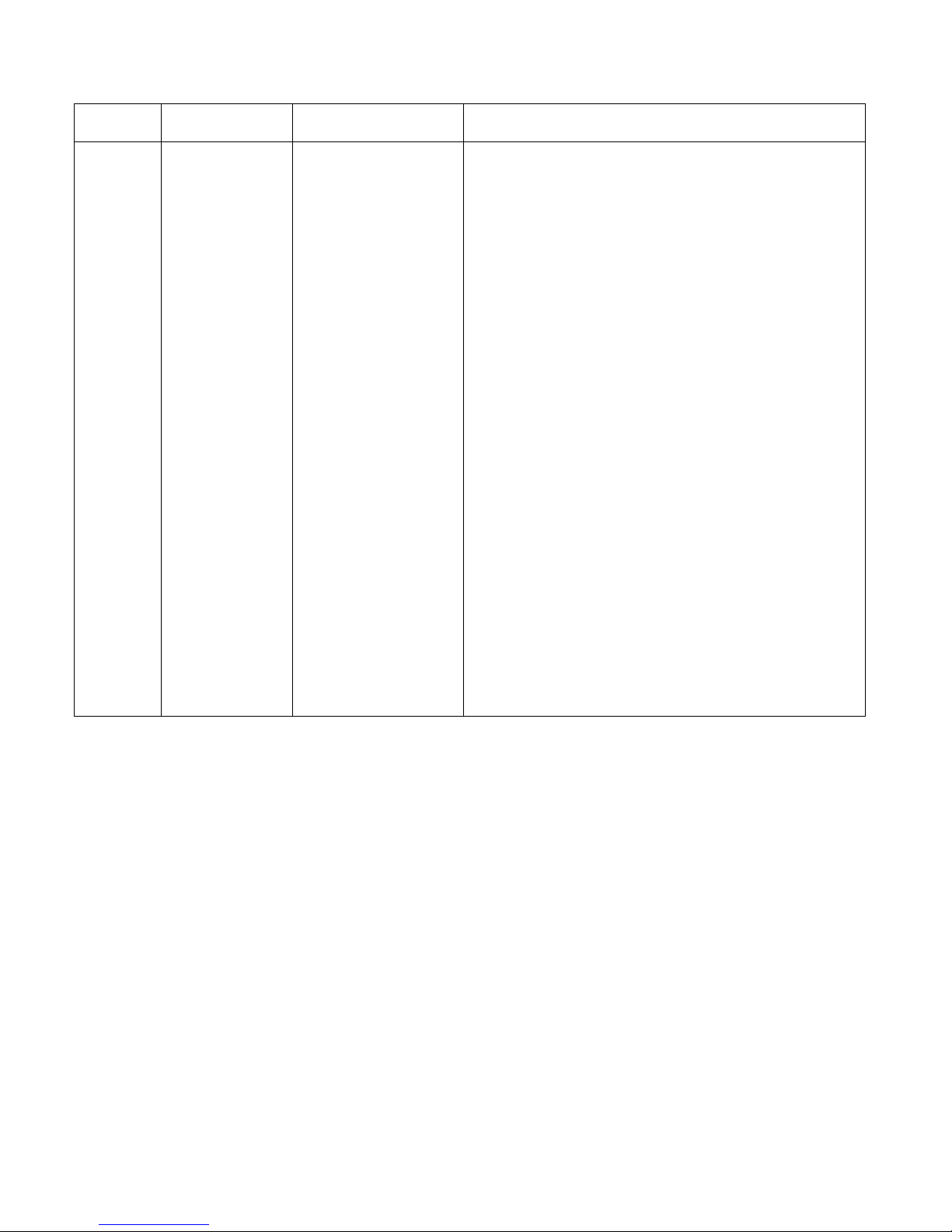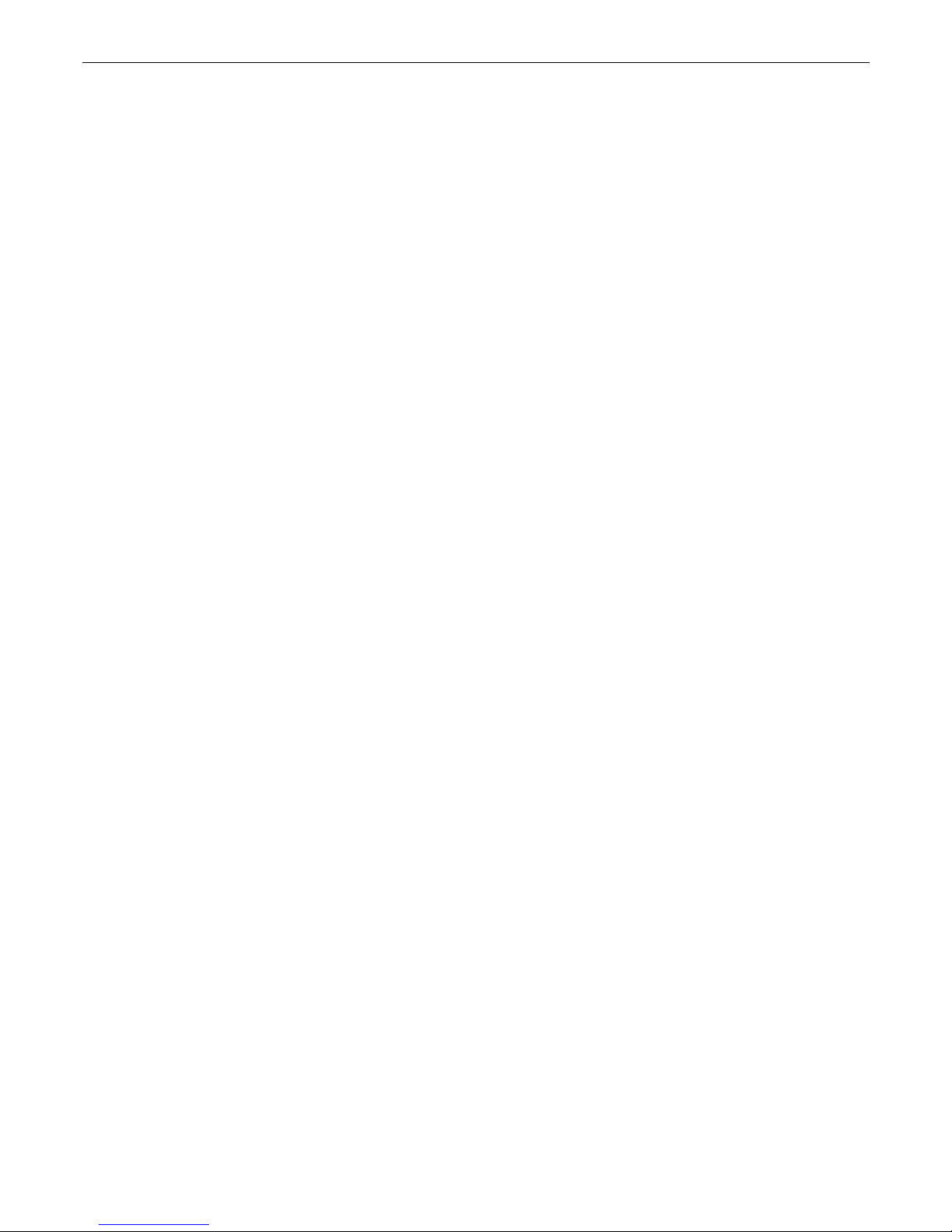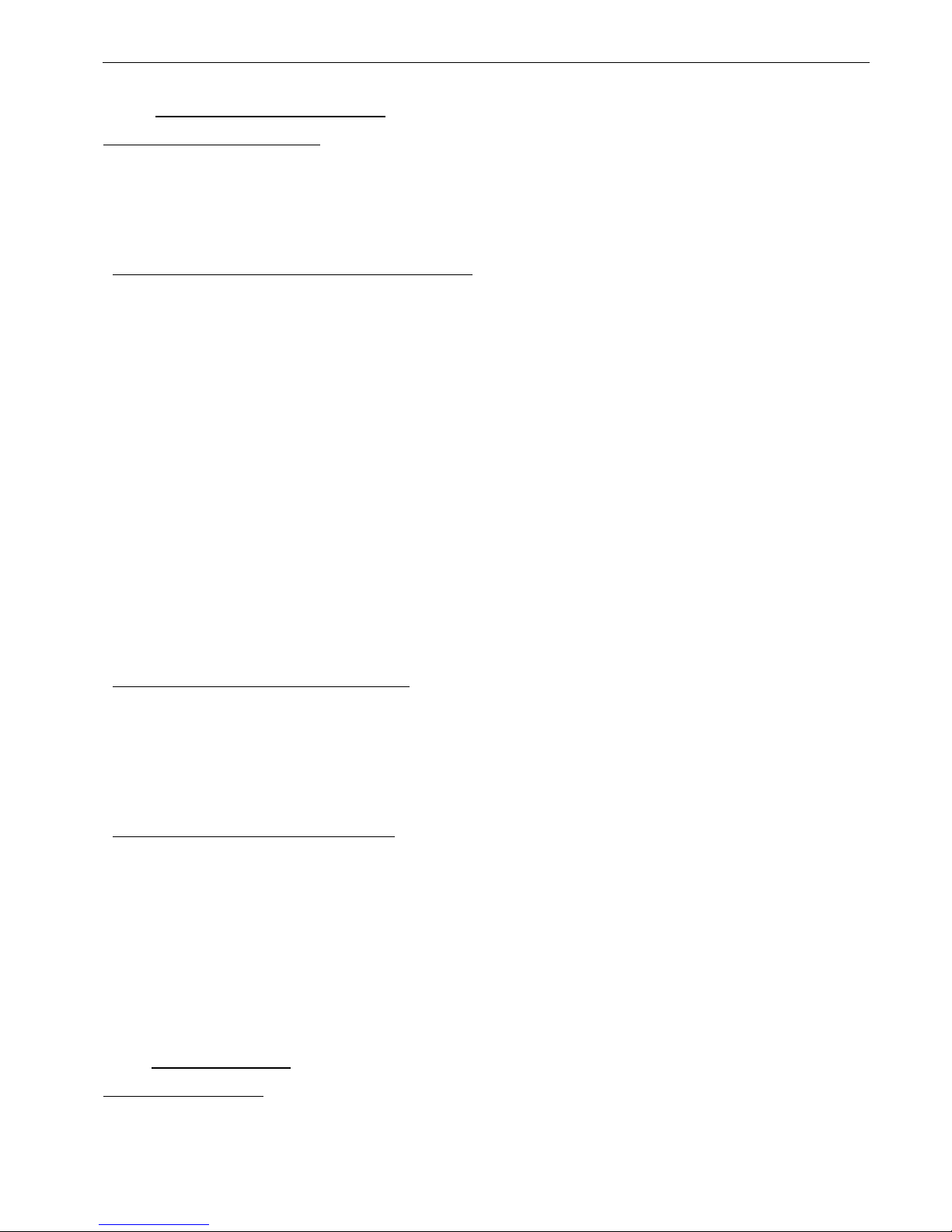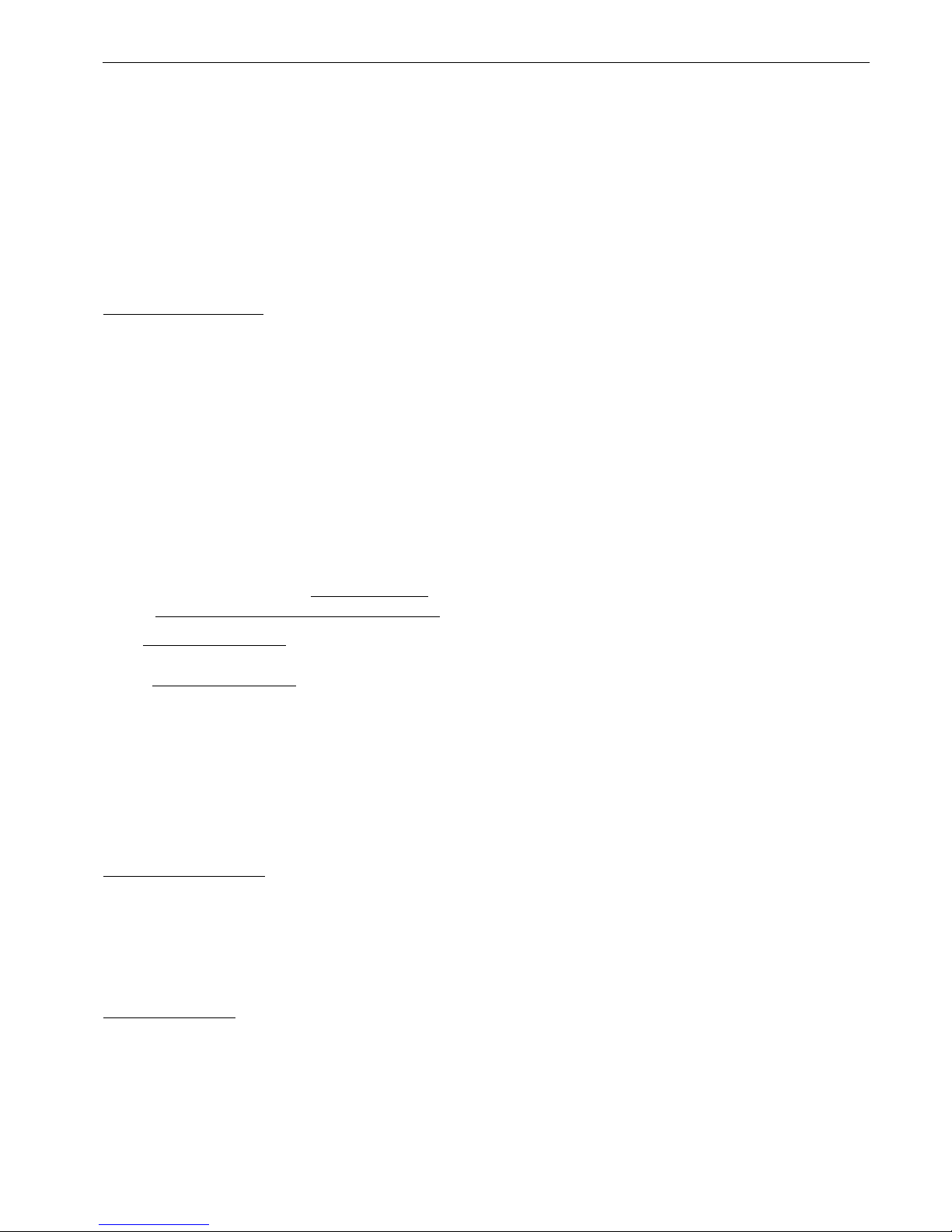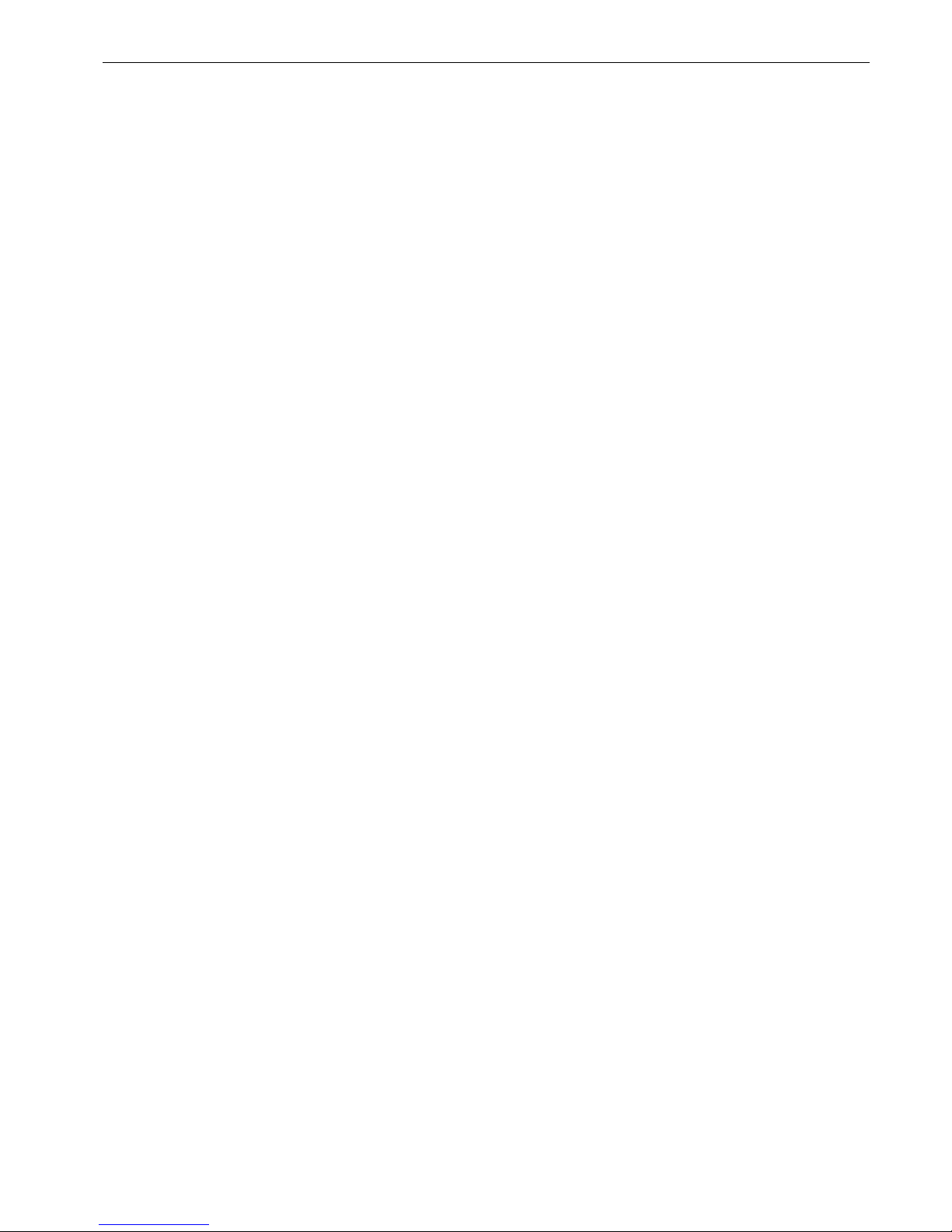Acer Service Manual
6
3. Electronic Circuit Theory
3.1 Switching Mode Power Supply
3.1.1 AC Current Input Circuit
P801 is a connector for connecting AC Power. F801 is a fuse to protect all the circuit. AC input
voltage is from 90v to 264V. R820 and R821 joined between two inputting main circuit to prevent man
from shock. L801 is used to clear up low frequency wave. C801 and C806 are used to discharge the
waves that L801 produced. High frequency waves are damped by C801 and C806. D801 is a rectifier
which composed of 4 build-in diodes, it inverts AC to DC.
3.1.2 High Voltage to Low Voltage Control Circuit
C805 is used to smooth the wave from rectifier. IC802 is a highly integrated PWM controller which
build-in power MOSFET. When rectified DC high voltage is applied to the DRAIN pin during start-up,
the MOSFET is initially off, and the CONTROL pin capacitor is charged through a switched high voltage
current source connected internally between the DRAIN and CONTROL pins. When the CONTROL pin
voltage Vc reaches approximately 5.8V, the control circuitry is activated and the soft-start begins. The
soft-start circuit gradually increases the duty cycle of the MOSFET from zero to the maximum value over
approximately 10ms. If no external feedback/supply current is fed into the CONTROL pin by the end of
the soft-start, the high voltage current source is turned off and the CONTROL pin will start discharging in
response to the supply current drawn by the control circuitry.
Resistor R803, R807, R824 and R825 are for line over voltage shutdown(OV) and line under-voltage
detection(UV).
Resistors R801, R805, R822, R823 are for external current limit adjustment. And used to reduce the
current limit externally to a value close to the operating peak current of primary about 1.35A. The mean
is power will protected when the primary current over about 1.35A.
When PWM is turned off, the main current flow will be consumed through D804, and ZD802,
This will prevent MOSFET which built-in IC802 from being damaged under large current impulse and
voltage spike.
D806 and C815 to provide internal Auxiliary current to CONTROL pin during normal operation.
Otherwise, error amplifier and feedback current input the CONTROL pin for duty cycle control.
3.1.3 DC_5V and DC_14V Output Circuit
For DC 5V, D805 is used to rectify the inducted current. R806 and C811 are used to store energy
when current is reversed. The parts including C814, C814, C822, C821, B801 and L803 are used to
smooth the current waves.
For DC 14V, D803 is used to rectify the inducted current. R802 and C802 are used to store energy
when current is reversed. The parts including C808, C810 and L802 are used to smooth the current
waves.
3.1.4 Feedback and OVP Protect Circuit
Pin R of IC803 is supplied 2.5-v stable voltage. It connects to 5V and 14V output through R811,
R810 and R818. R811, R810 and R818 are output sampling resistor. When the sampling voltage more
than 2.5V or less than 2.5V, current of FB IC802 will change, this can change the voltage from T801.
For 5VDC output OVP, ZD803 is a Zener Diode, when 5 voltage up to 5.6V, the zener current cause
R819 voltage to ground is up to 0.7V, Q801 being triggered and OVP working. For 14VDC output OVP,
ZD804 is a Zener Diode, when 14 voltage up to 18V, the Zener current cause R819 voltage to groung is
up to 0.7V, Q801 being triggered and OVP working. The current of potential is used to make build-in
diode light. Current of FB to IC802 will be changed, this can change the voltage from T801.
Q802, R827, R828 and ZD801 make up of dummy loading circuit. For start-up sequence, during 5V
output take place high loading first, this dummy loading circuit operated to insure 14V not be increased.
3.2 I/F Board Circuit
3.2.1 RGB CAPTURE
- Signal RED,GREEN,BLUE input through CN103 #1,#2,#3, Stop DC via C110, C112 and C114, and
then enter into U103 (RTD2553VH) analog input terminal #36,#33,#31, and then RTD2553VH deals
with signal internally. EP106, EP107, EP108 are ESD protector to prevent U103 from ESD.
- Signal DDC_SCL (series clock) inputs via CN103#15, and then passes through EP101 for ESD