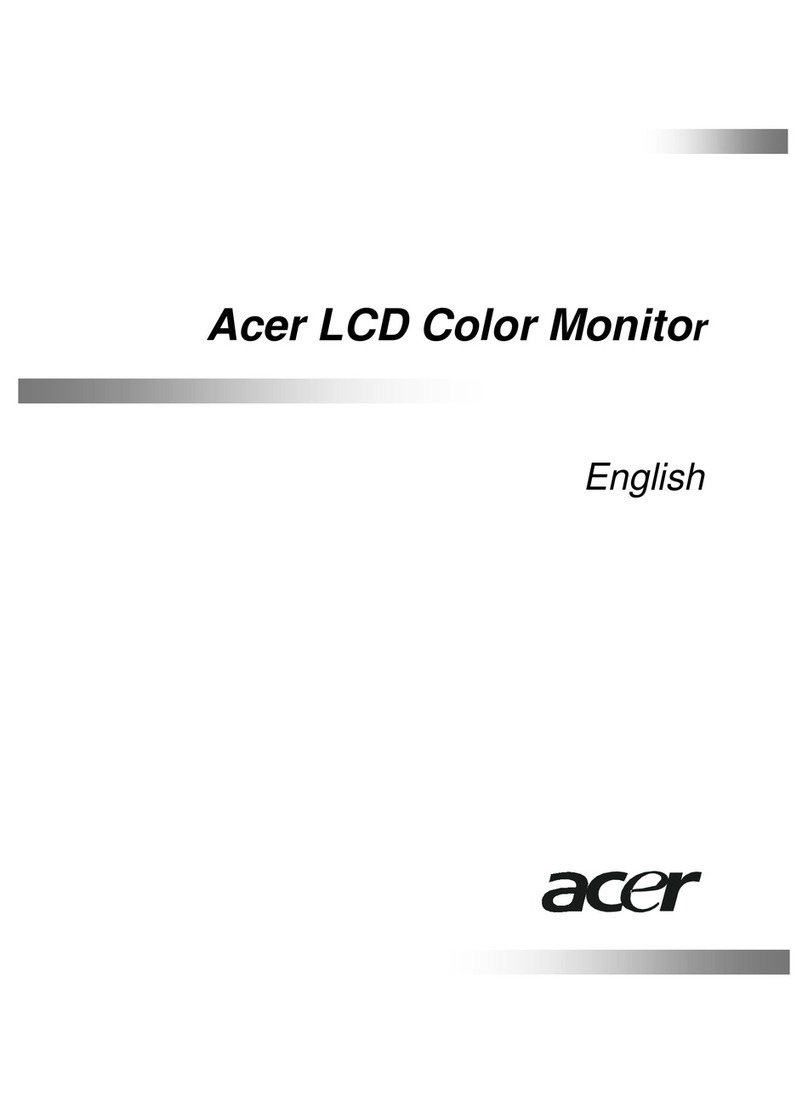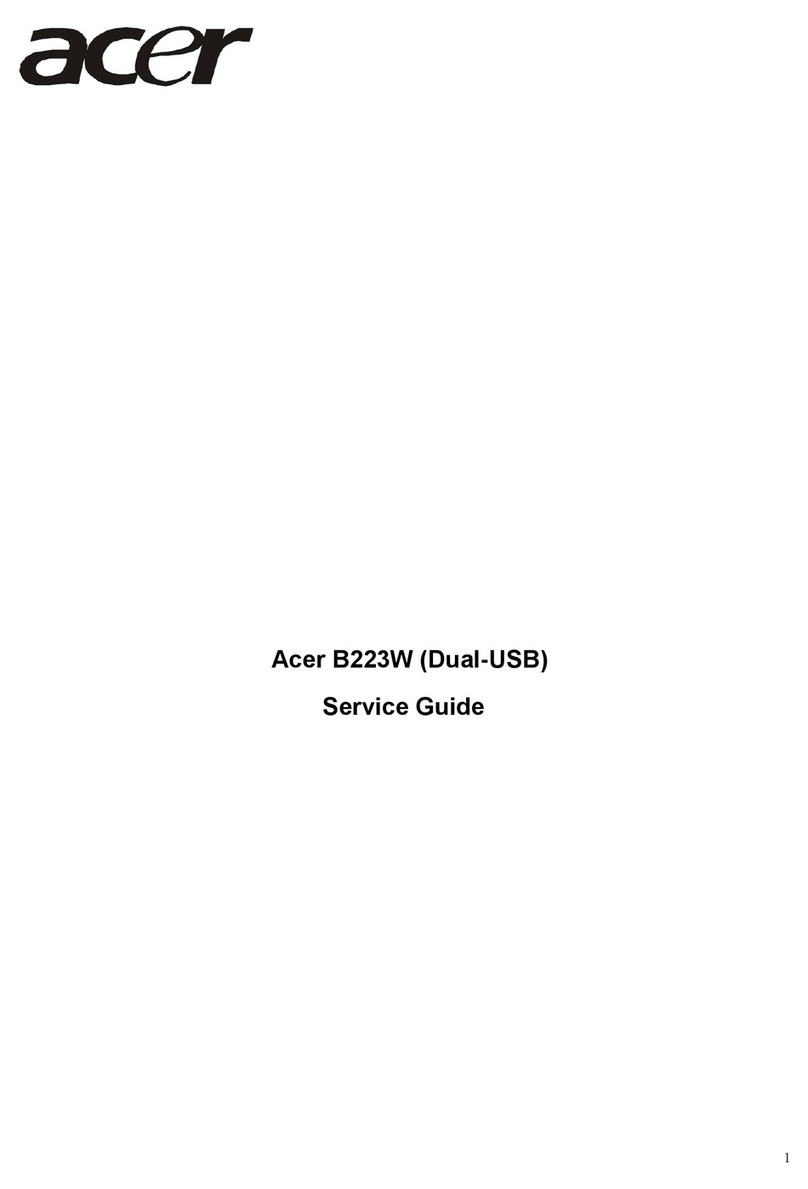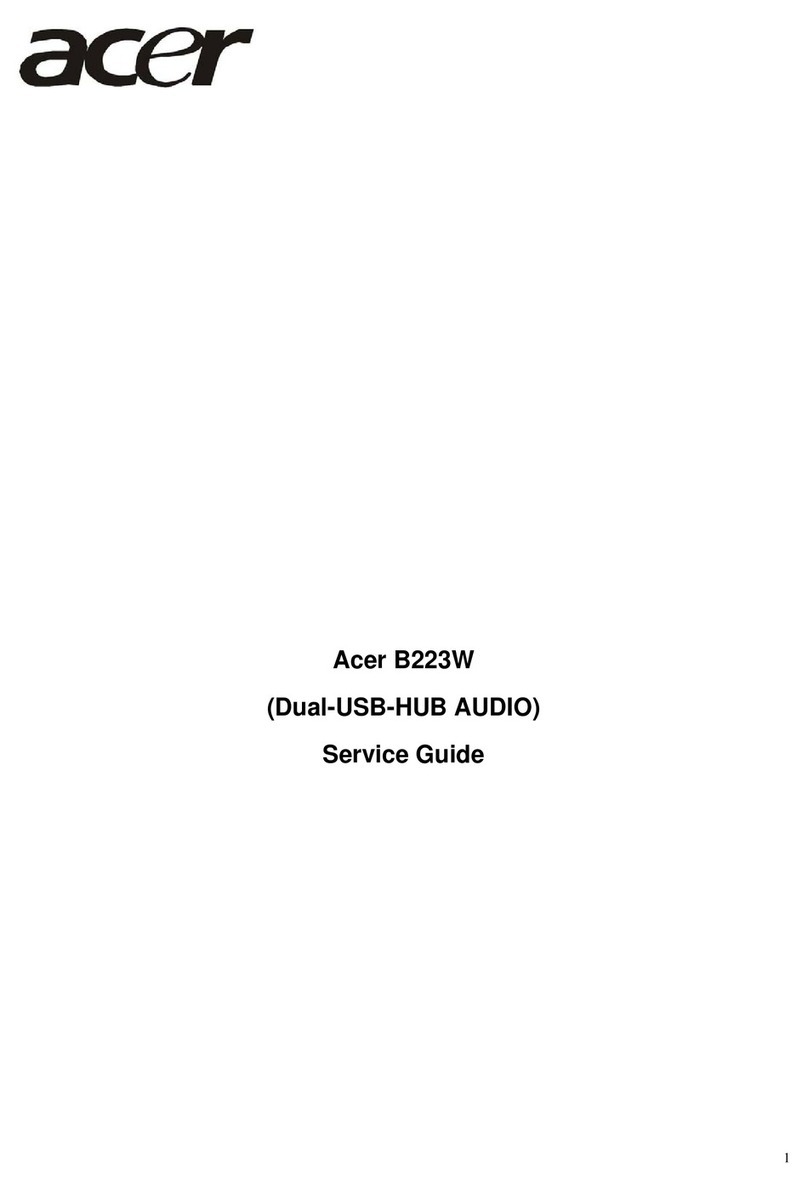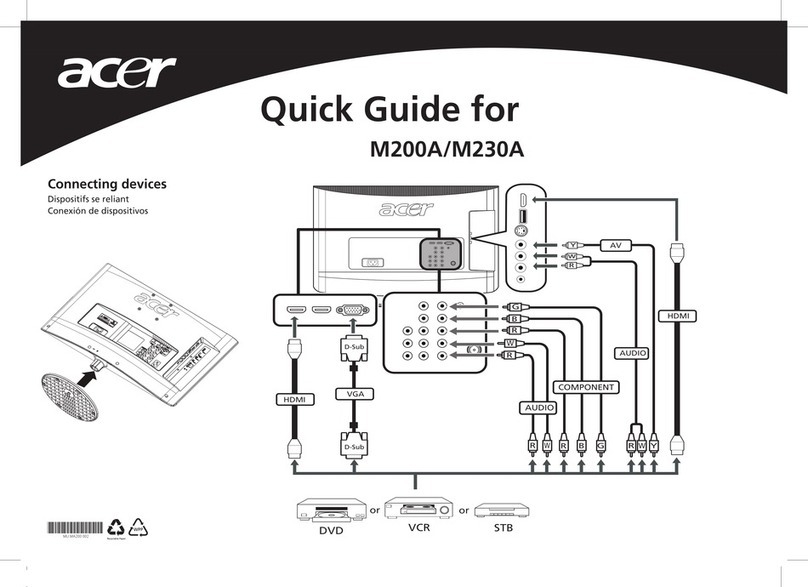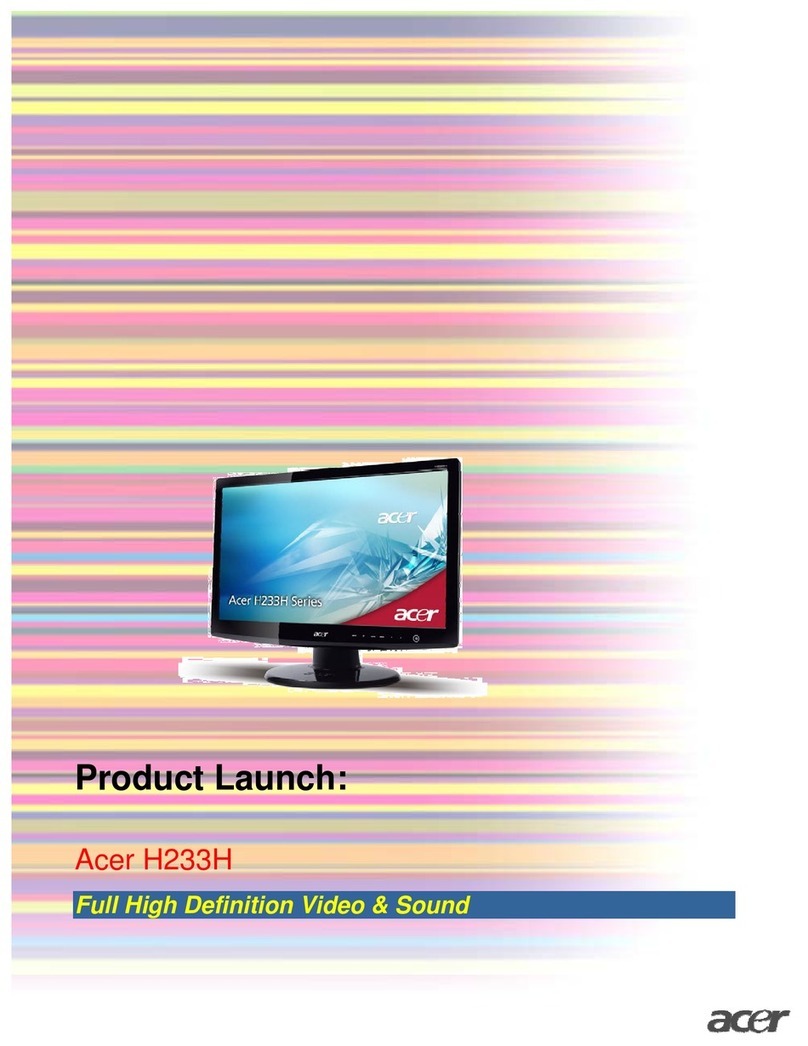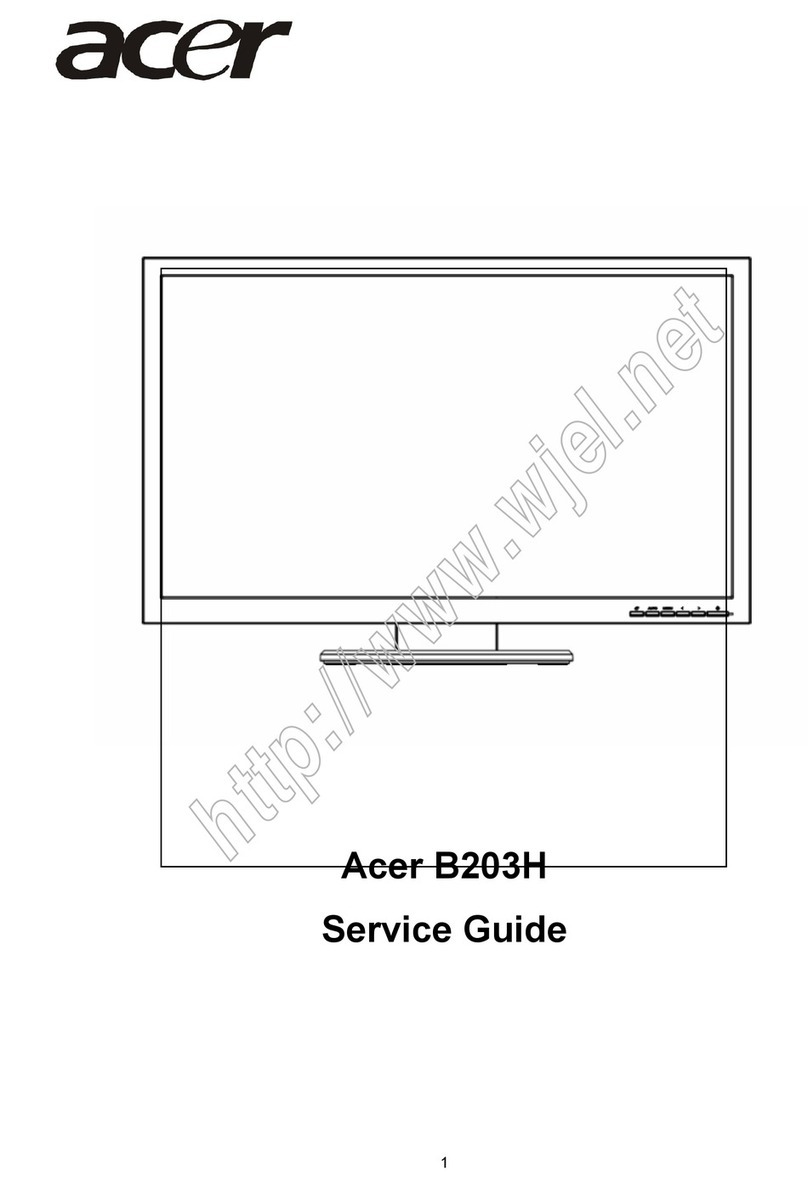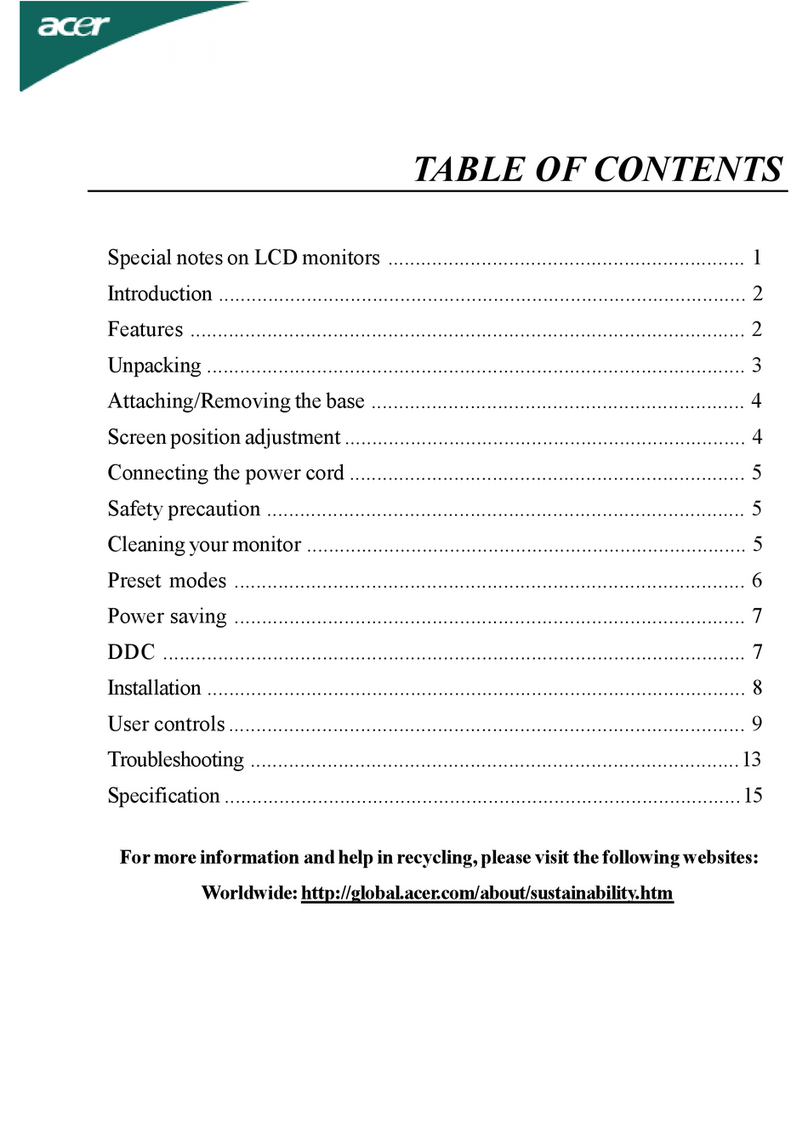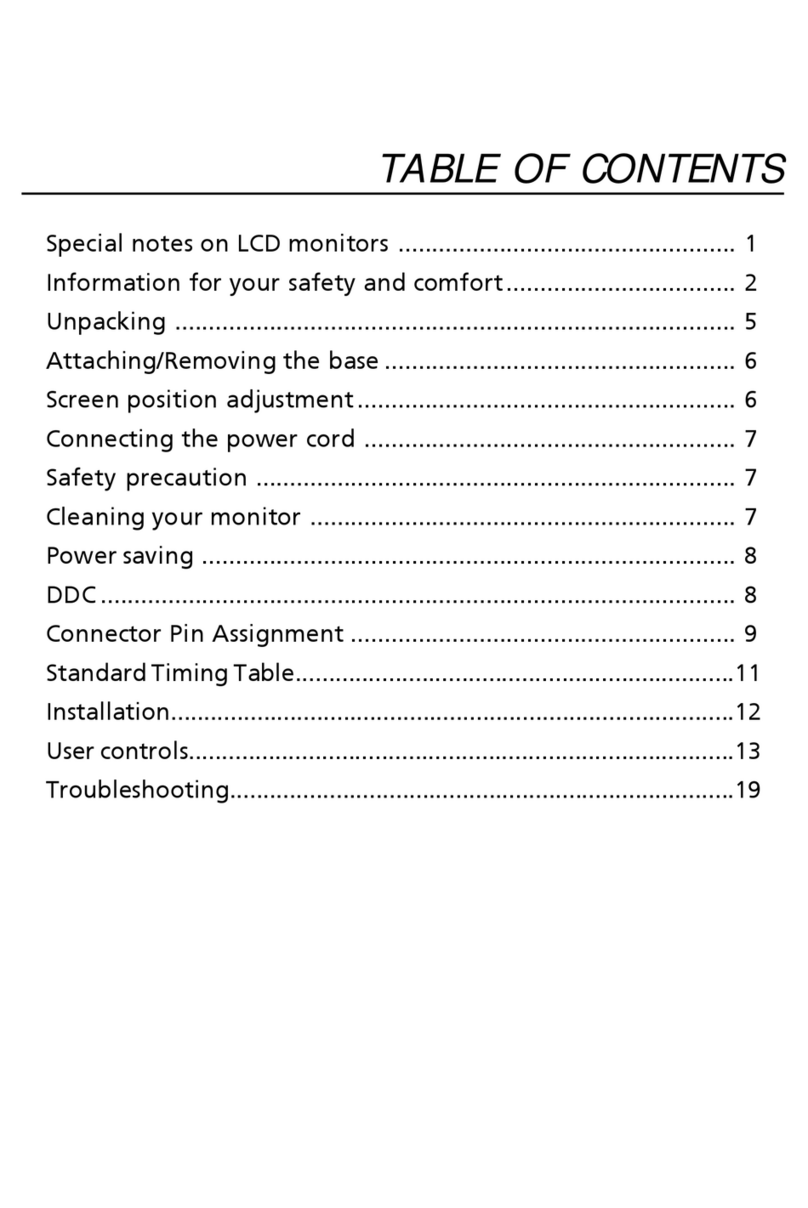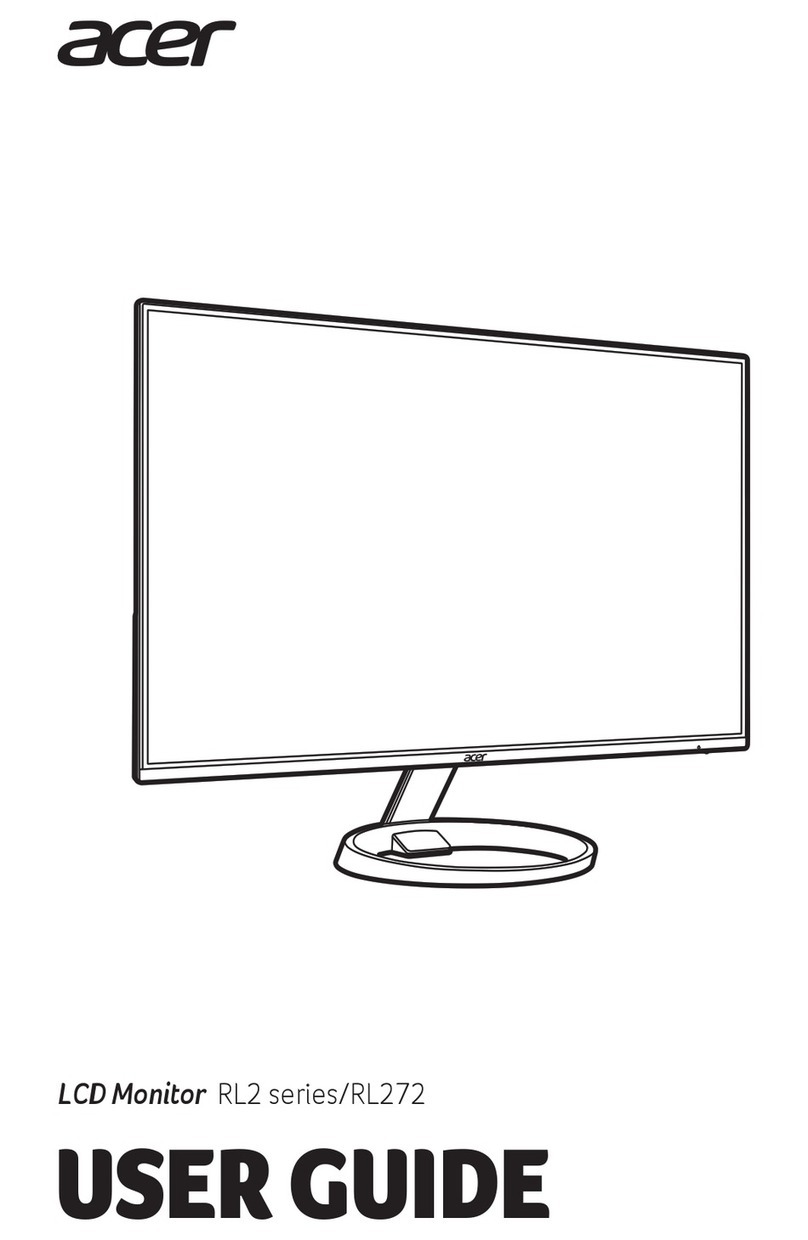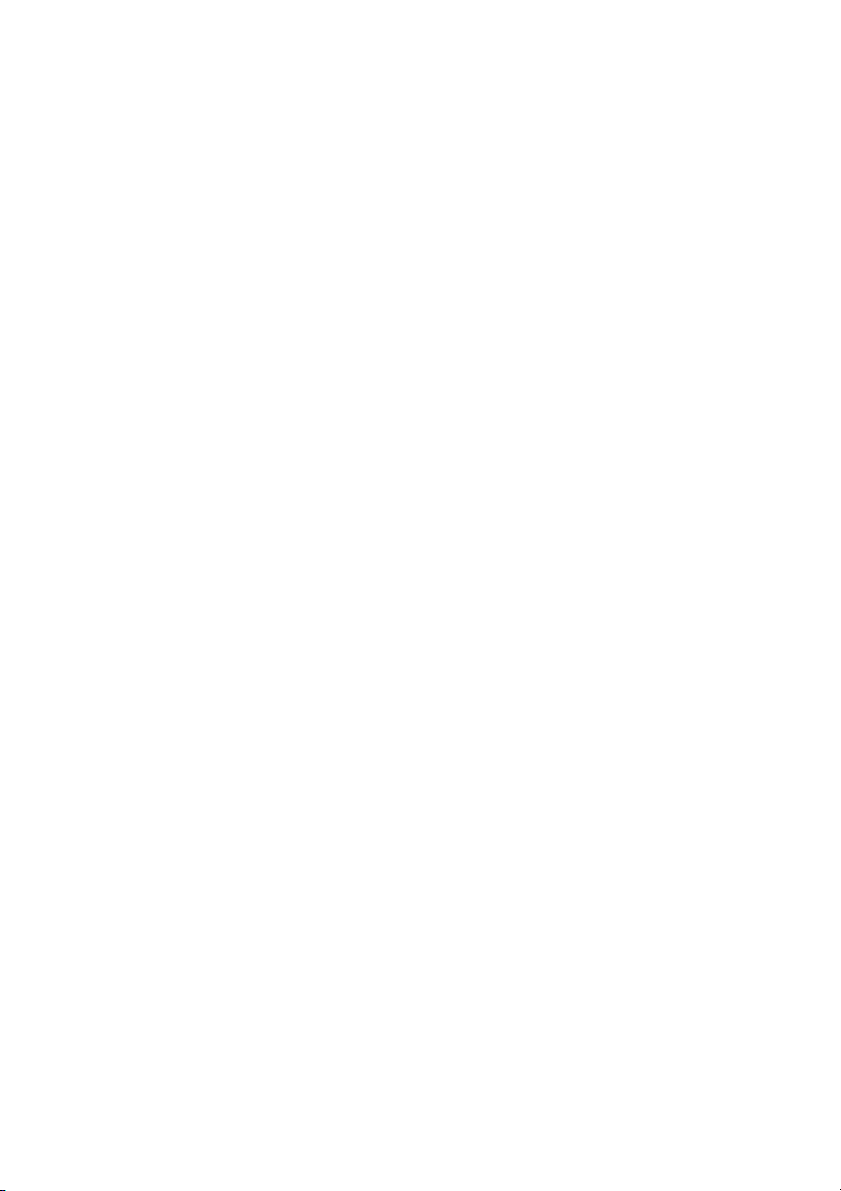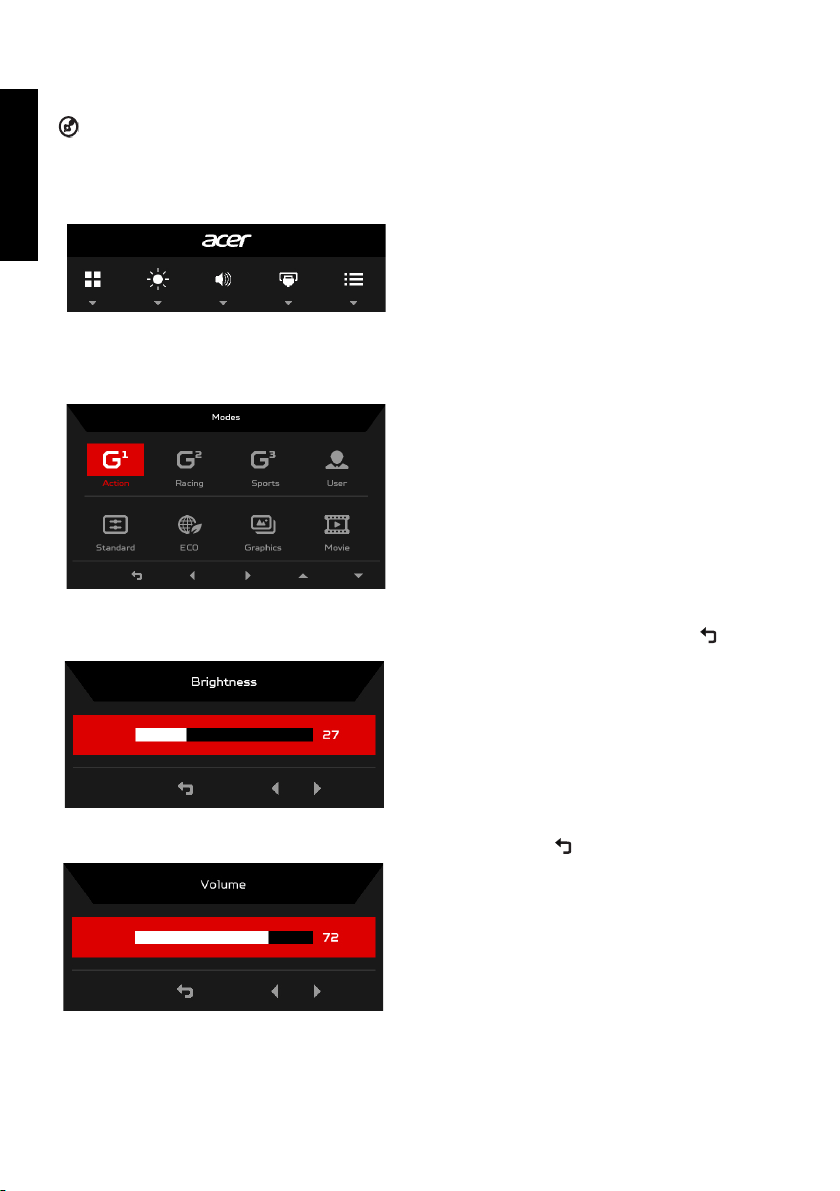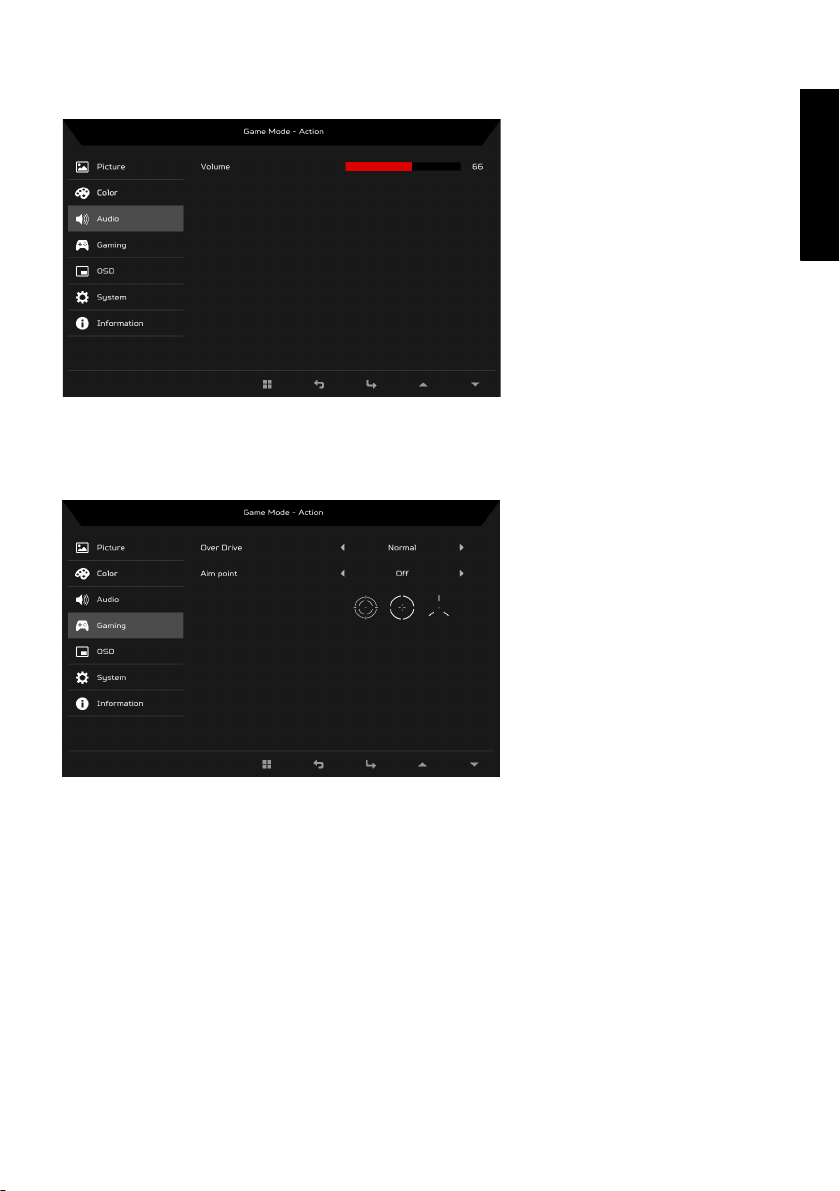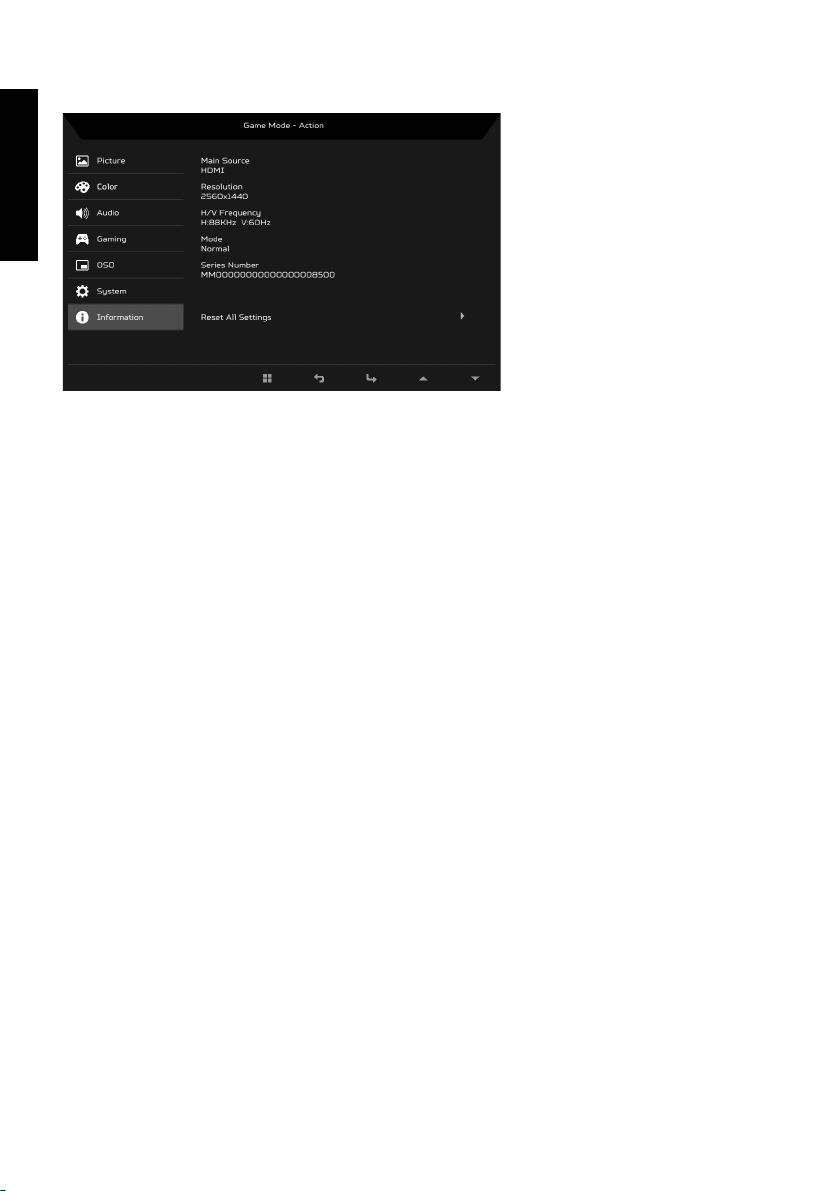English
Acer LCD Monitor Quick Start Guide (QSG)
Important safety instructions
Please read the following instructions carefully.
1. To clean the LCD monitor screen: Be sure that your monitor is electrically rated to operate with the AC power available in your
location.
• Turn off the LCD monitor and unplug the power cord.
• Spray a non-solvent cleaning solution onto a rag and clean the screen gently.
• NEVER SPRAY OR POUR ANY LIQUID DIRECTLY ONTO THE SCREEN OR CASE.
• PLEASE DO NOT USE ANY AMMONIA OR ALCOHOL-BASED CLEANERS ON THE LCD DISPLAY SCREEN OR CASE.
• Acer will not be liable for damage resulting from use of any ammonia or alcohol-based cleaners.
2. Do not place the LCD monitor near a window. Exposing the monitor to rain, moisture or sunlight can severely damage it.
3. Do not apply pressure to the LCD screen. Excessive pressure may cause permanent damage to the display.
4. Do not remove the cover or attempt to service this unit yourself. An authorized technician should perform servicing of any
nature.
5. Store the LCD monitor in a room with a temperature of -20° to 60° C (-4° to 140° F). Storing the LCD monitor outside this range
may result in permanent damage.
6. Immediately unplug your monitor and call an authorized technician if any of the following circumstances occur:
• Monitor-to-PC signal cable is frayed or damaged.
• Liquid spills onto the LCD monitor or the monitor is exposed to rain.
• The LCD monitor or case is damaged.
Attaching the monitor to the base
1. Remove the monitor from the packaging.
2. Attach the footstand to the base. (for selected models)
3. Turn clockwise to lock. Ensure that the base in locked onto the stand. (for selected models)
4. Secure the base to the stand by turning the screw using the integrated tab or a suitable coin. (for selected models)
Connecting Your Monitor to a
Computer
1. Turn off your monitor and unplug your computer’s
power cord.
2. 2-1 Connect HDMI Cable
a. Make sure both the monitor and computer are
powered-OFF.
b. Connect the HDMI cable to the computer.
2-2 Connect DP Cable
a. Make sure both the monitor and computer are
powered-OFF.
b. Connect the DP cable to the computer.
2-3 Connect Digital Cable (Only Dual-input model)
a. Make sure both the monitor and computer are
powered-OFF.
b. Connect one end of the 24-pin DVI cable to the
back of the monitor and connect the other end to
the computer's port.
3. Connect the Audio Cable. (Optional)
4. Insert the monitor power cable into the power port at
the back of the monitor.
5. Plug the power cords of your computer and your monitor into a nearby electrical outlet.
6. Select Power-off USB charge ON/OFF to enable/disable Power-off USB charge function.
External Controls
No. Icon Item Description
1, 2 Power button/
indicator
Turns the monitor on/off. Blue indicates
power on. Amber indicates standby/
power saving mode.
3 OSD functions Press to view the OSD. Press again to
enter a selection in the OSD.
4 Input button Press to toggle input sources.
5 Volume button Press to activate the volume sliding
scale.
6 Brightness
Press the key to open the Brightness
control and set it to your preferred
level.
7 Mode Press to activate the Mode menu.
DP
DVI-D IN
HDMI
HDMI
POWER
HDMI (MHL)AUDIO IN
DVI-D IN
HDMI DP
AC SWITCH