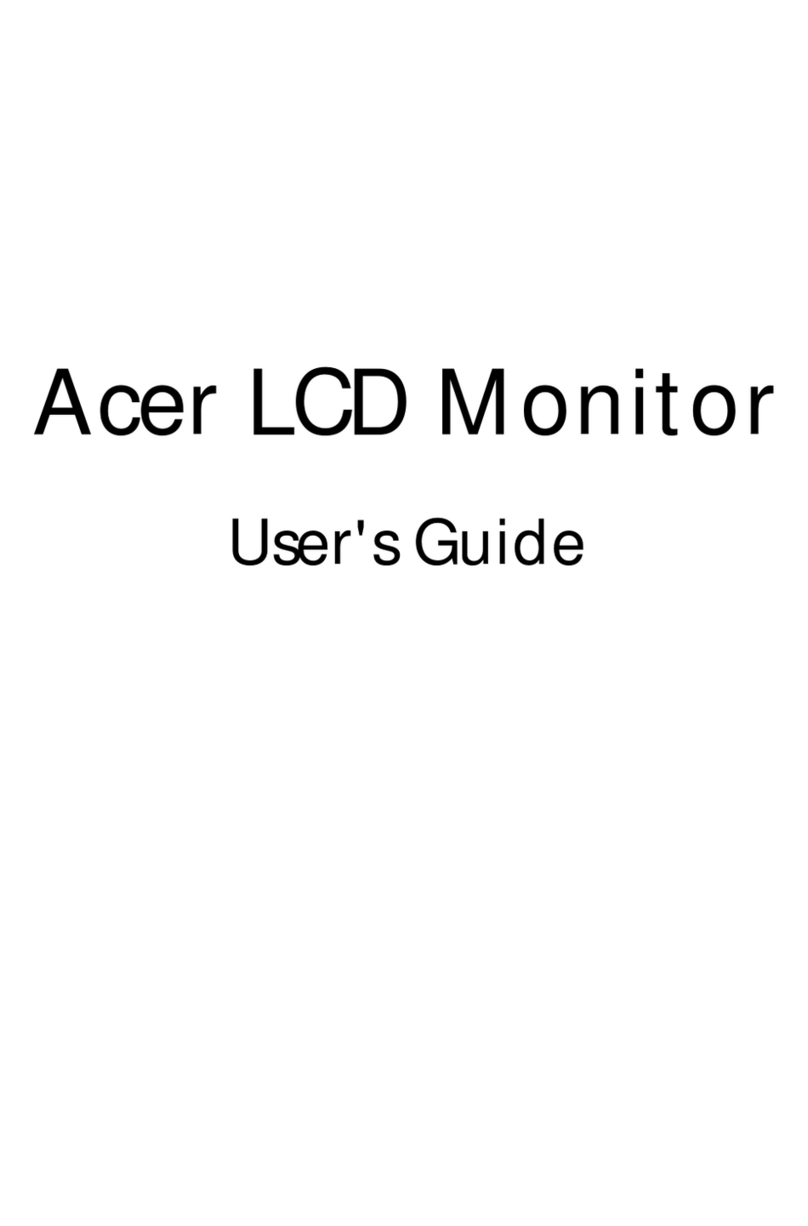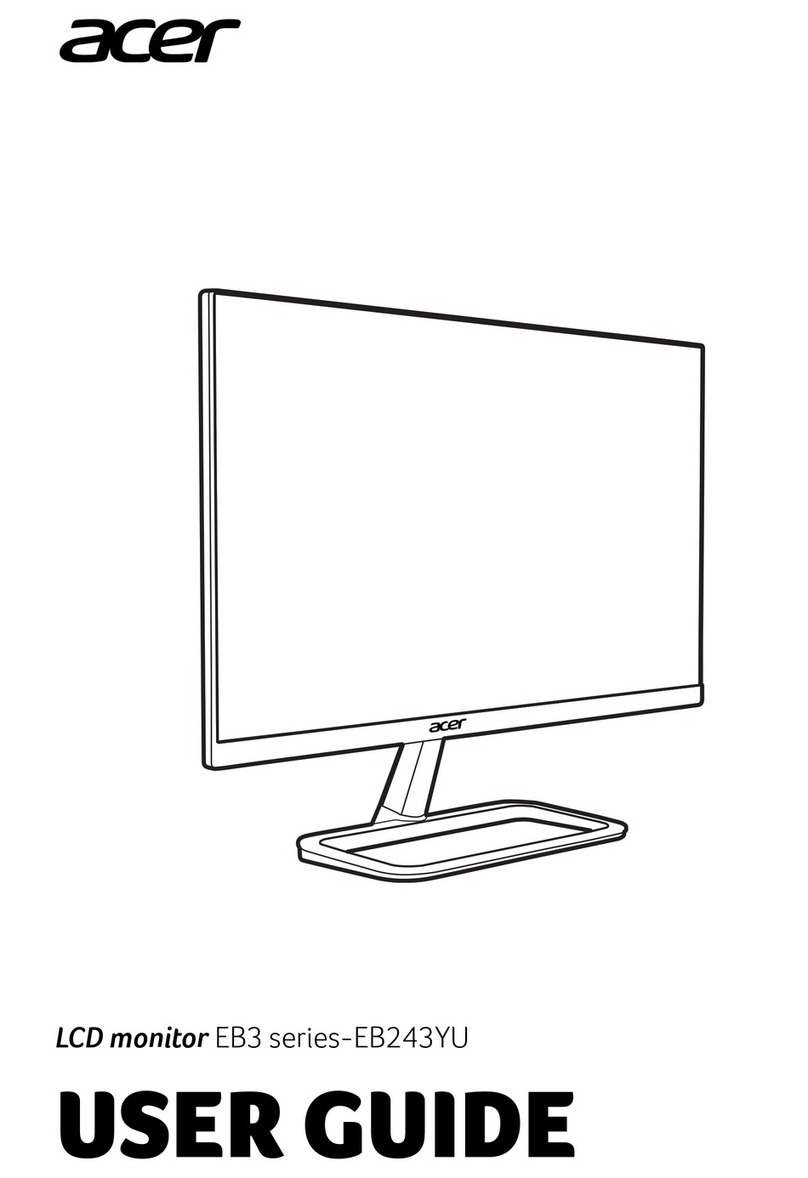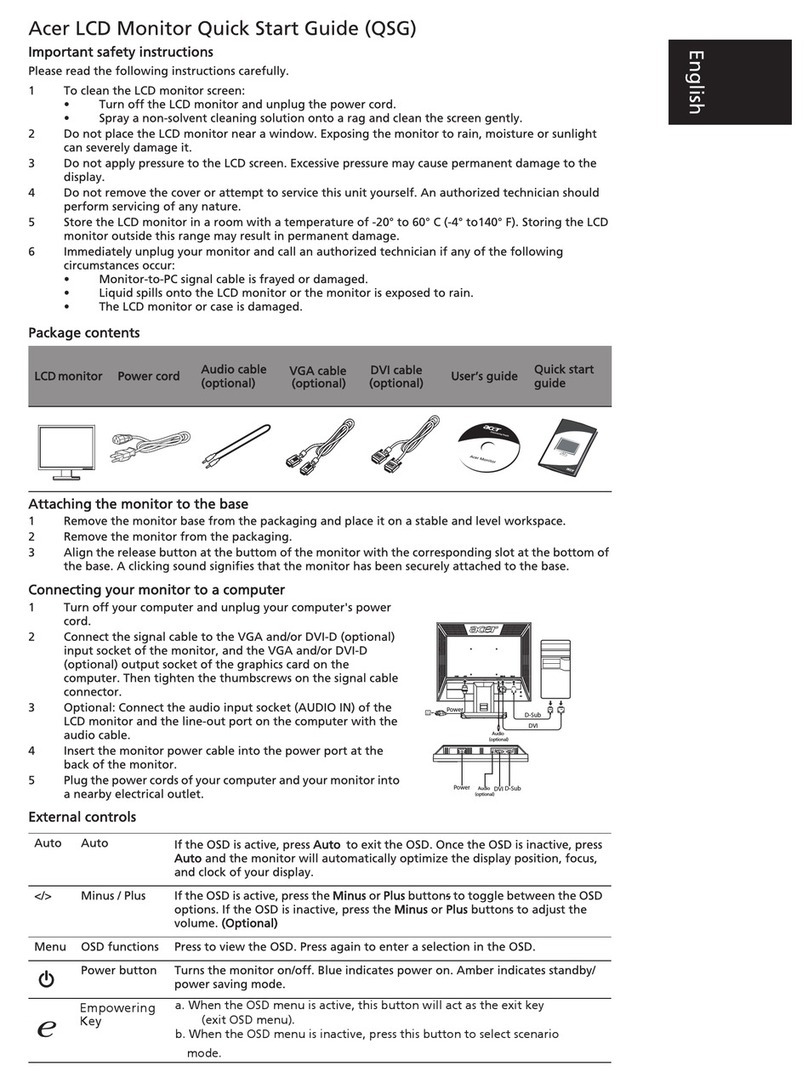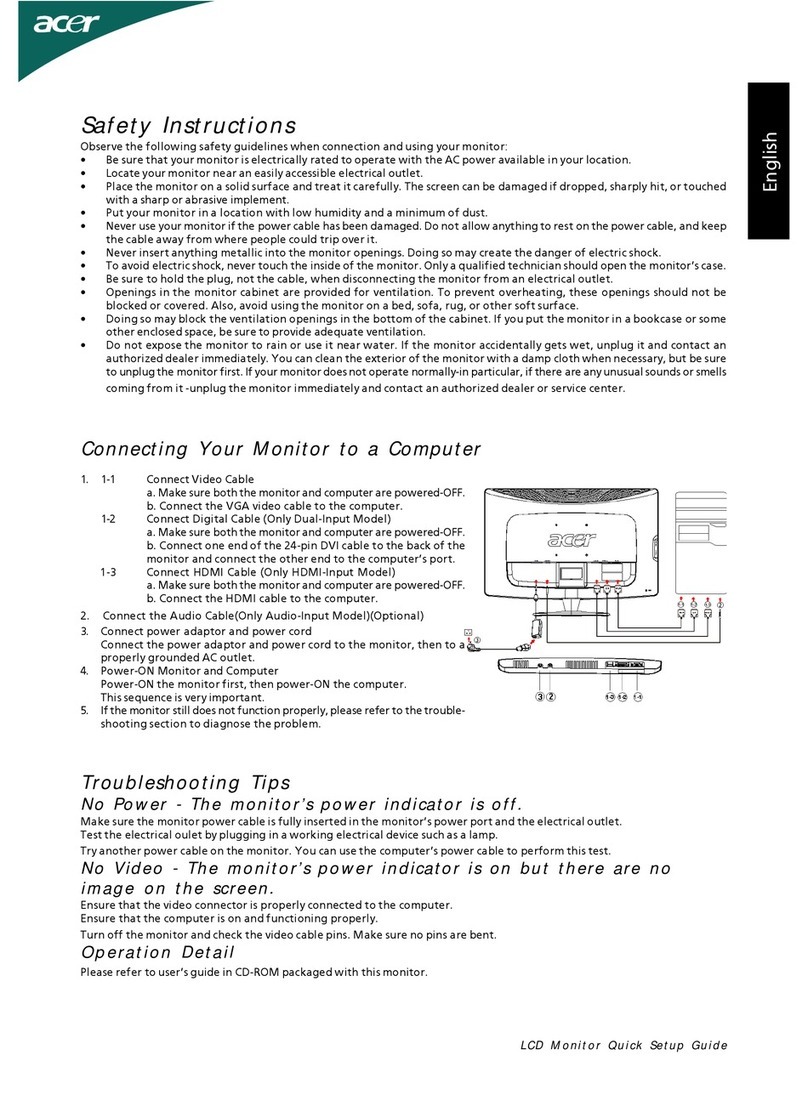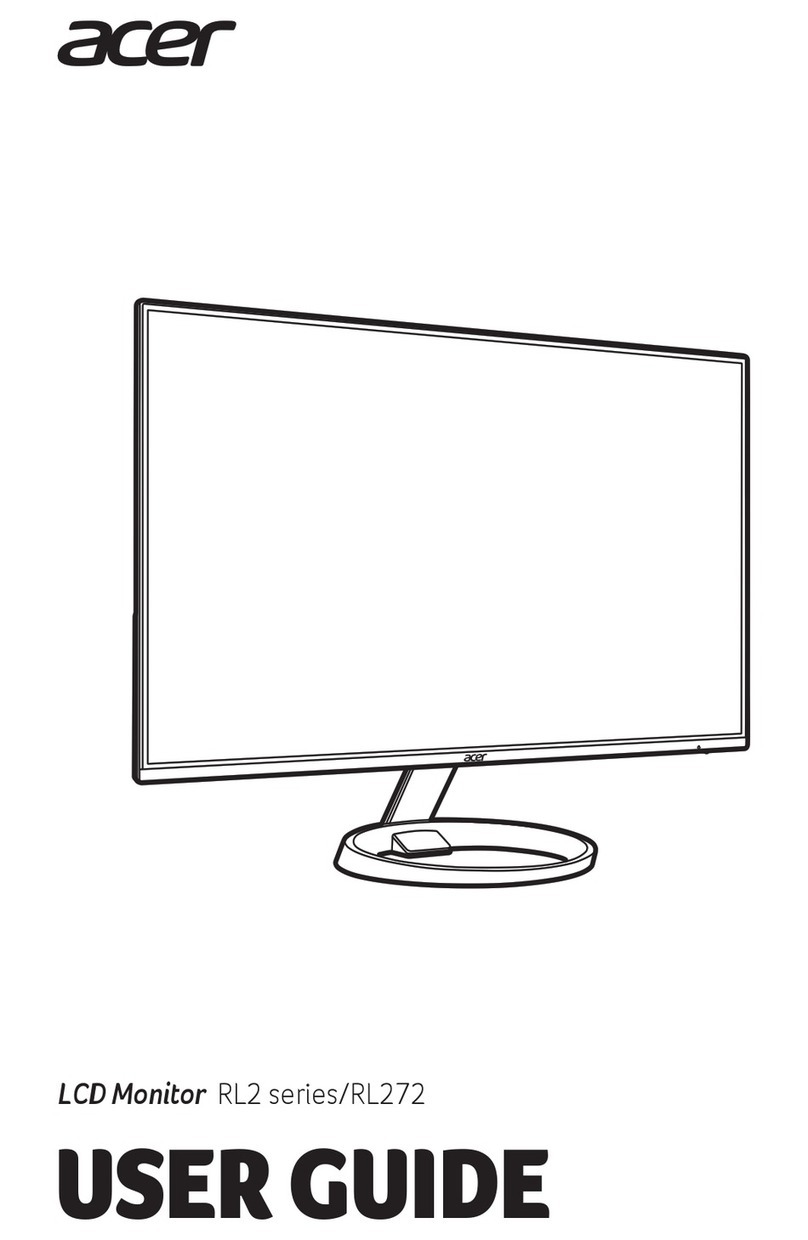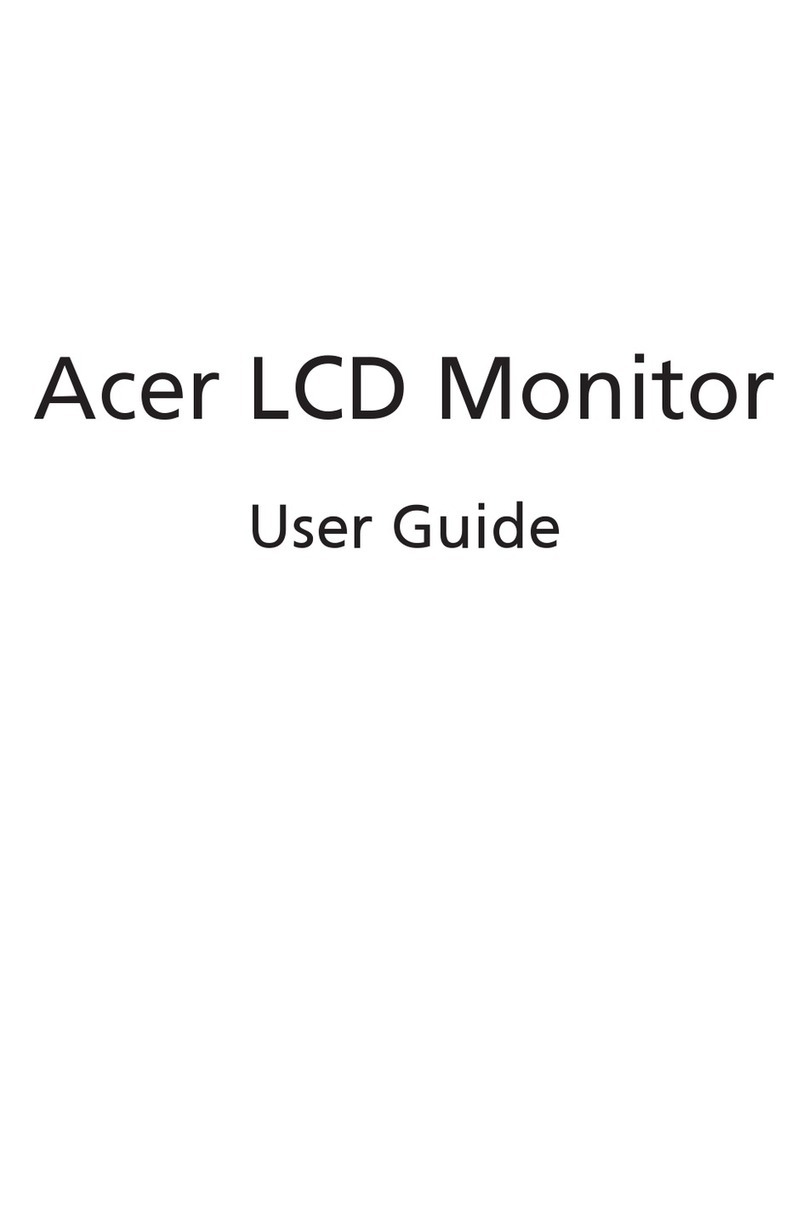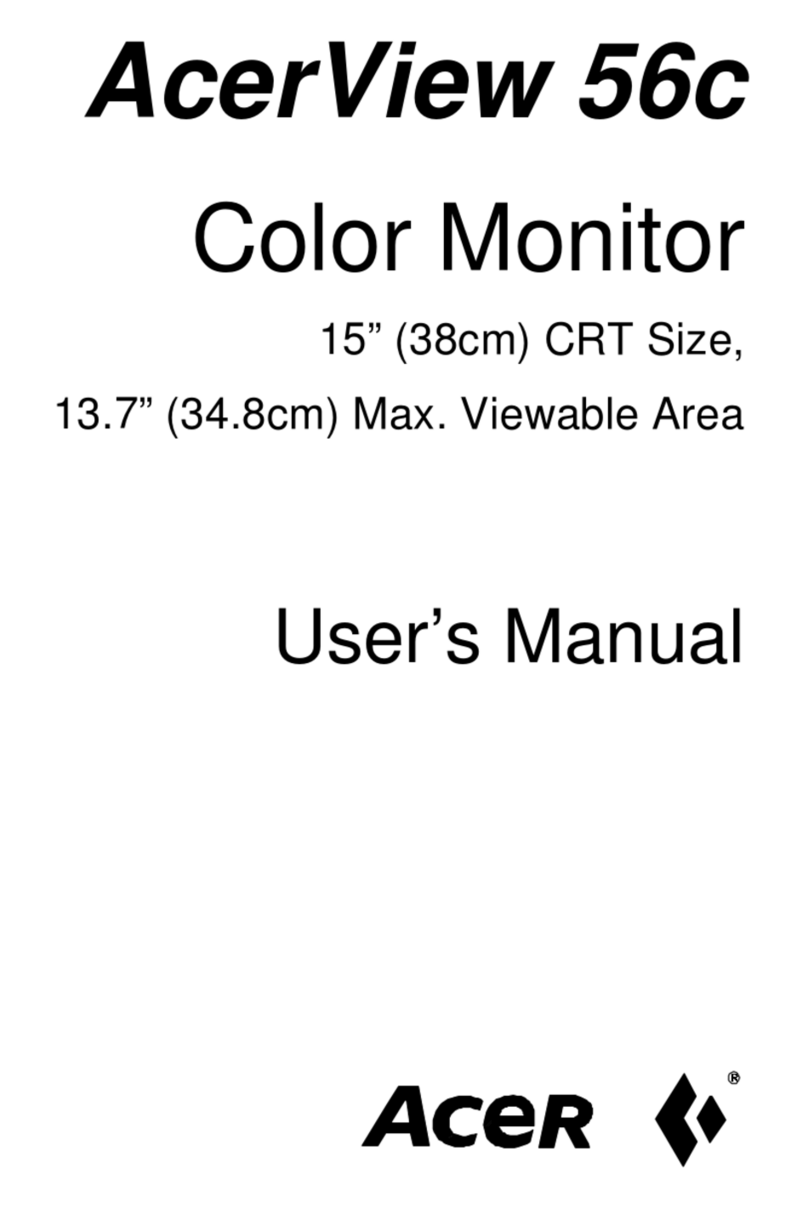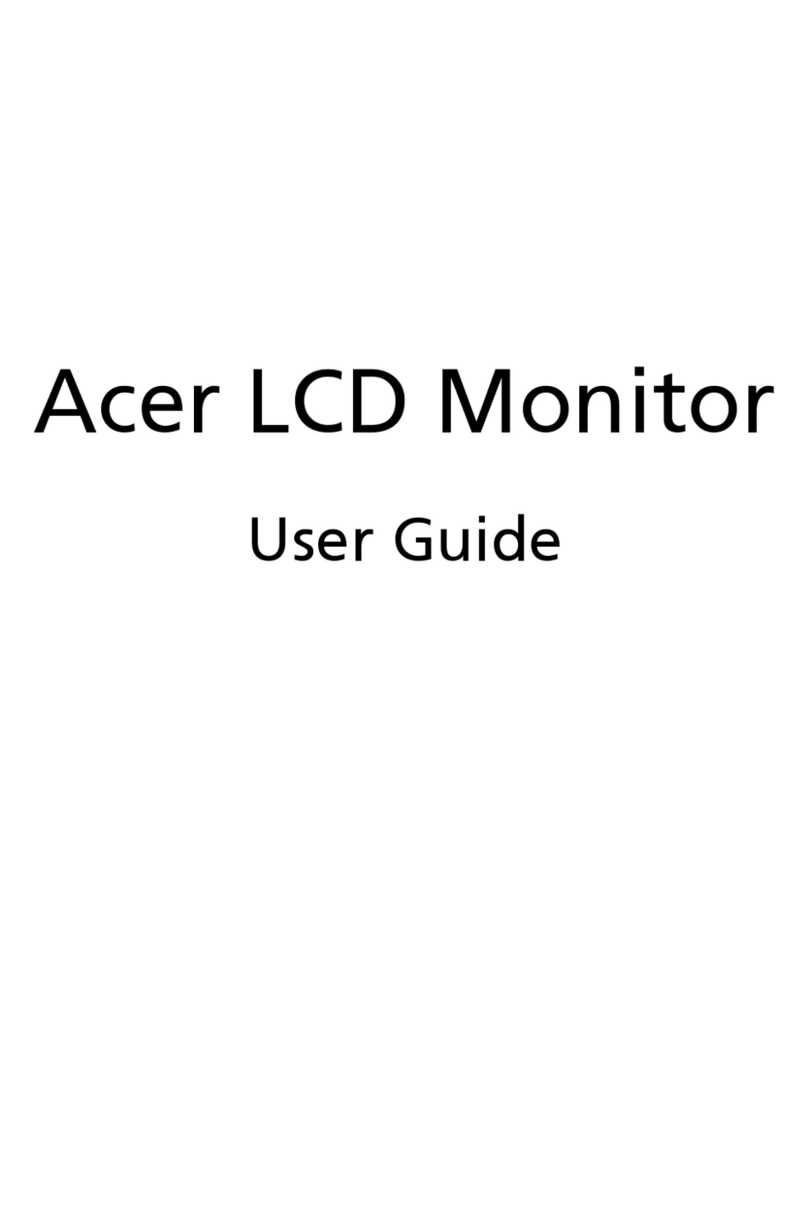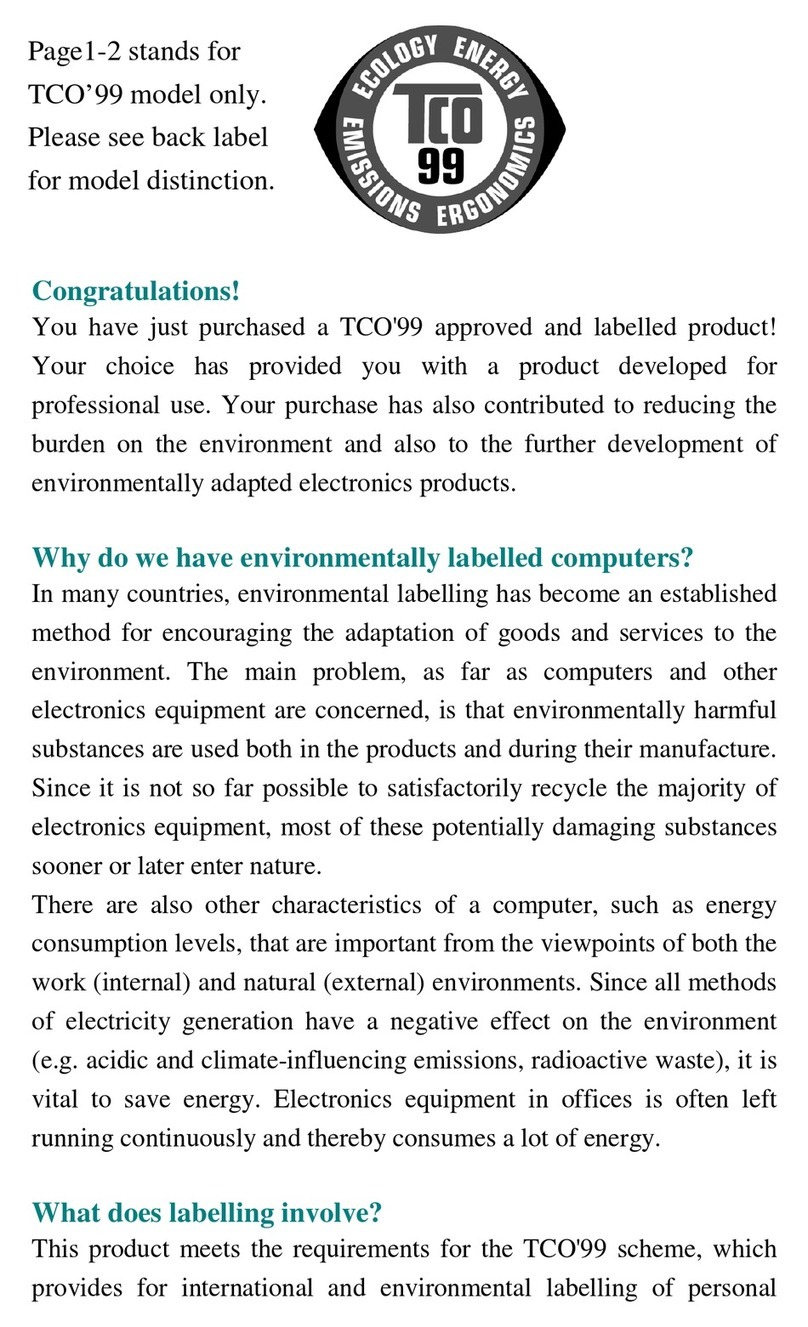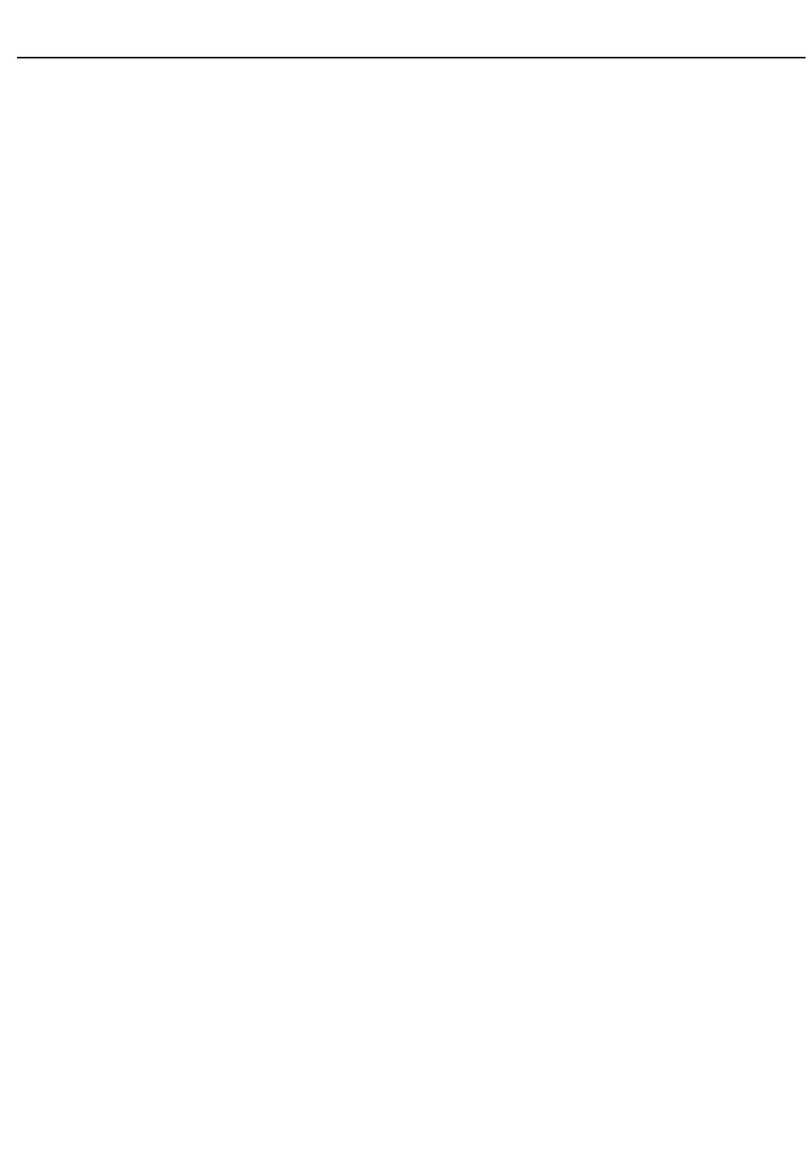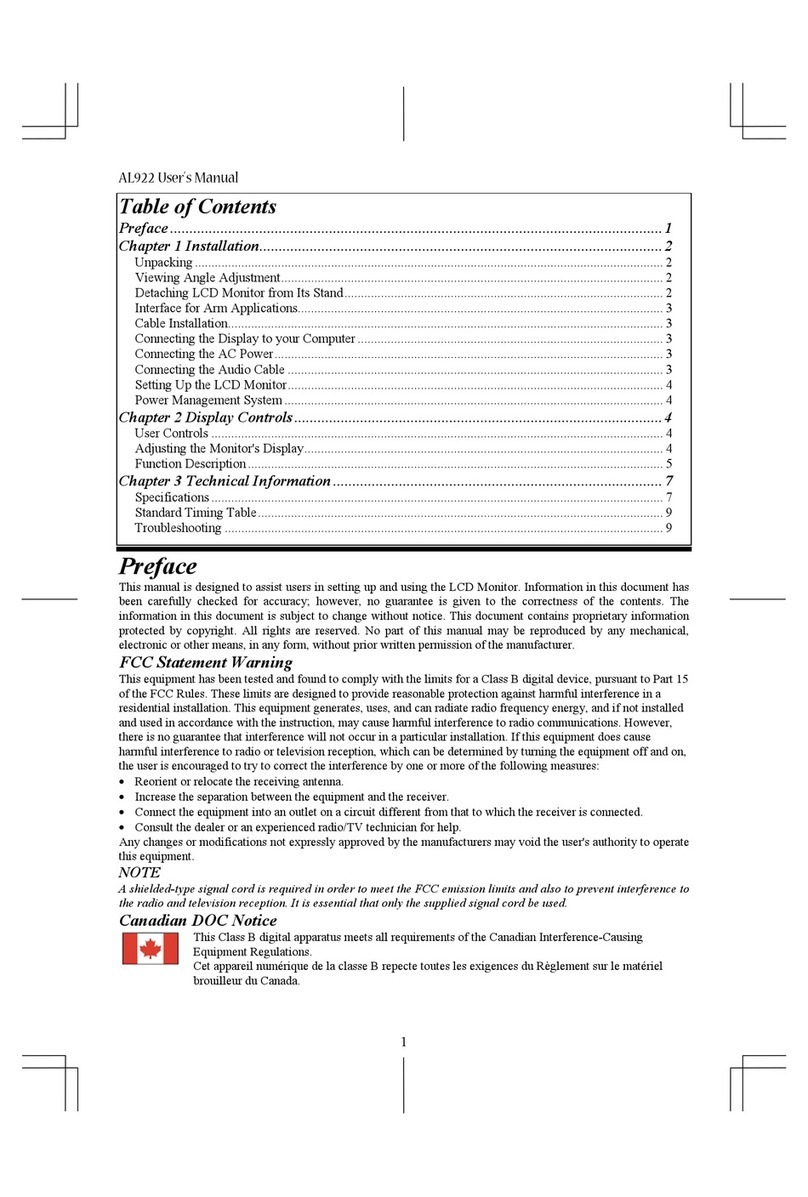be blocked or covered. The openings should never be blocked by placing the
product on a bed, sofa, rug or other similar surface. This product should never
be placed near or over a radiator or heat register, or in a built-in installation
unless proper ventilation is provided.
• Never push objects of any kind into this product through cabinet slots as they
may touch dangerous voltage points or short-out parts that could result in a re
or electric shock. Never spill liquid of any kind onto or into the product.
• To avoid damage of internal components and to prevent battery leakage, do not
place the product on a vibrating surface.
• Never use it under sporting, exercising, or any vibrating environment which will
probably cause unexpected short current or damage internal devices.
• The adapter is only used for this monitor, do not be used for other purposes.
• Your device uses one of the following power supplies:
• Manufacture: DELTA: ADP-180TB F (19.5V/180W)
Using electrical power
• This product should be operated from the type of power indicated on the
marking label. If you are not sure of the type of power available, consult your
dealer or local power company.
• Do not allow anything to rest on the power cord. Do not locate this product
where people will walk on the cord.
• If an extension cord is used with this product, make sure that the total ampere
rating of the equipment plugged into the extension cord does not exceed
the extension cord ampere rating. Also, make sure that the total rating of all
products plugged into the wall outlet does not exceed the fuse rating.
• Do not overload a power outlet, strip or receptacle by plugging in too many
devices. The overall system load must not exceed 80% of the branch circuit
rating. If power strips are used, the load should not exceed 80% of the power
strip’s input rating.
• This product’s power cord is equipped with a three-wire grounded plug. The
plug only ts in a grounded power outlet. Make sure the power outlet is properly
grounded before inserting the power cord plug. Do not insert the plug into a
non-grounded power outlet. Contact your electrician for details.
Warning!
The grounding pin is a safety feature. Using a power outlet that is not properly
grounded may result in electric shock and/or injury.
Note:
The grounding pin also provides good protection from unexpected noise produced
by other nearby electrical devices that may interfere with the performance of this
product.
• Use the product only with the supplied power supply cord set. If you need to
replace the power cord set, make sure that the new power cord meets the
following requirements: detachable type, UL listed/CSA certied, type SPT-2,
rated 7 A 125 V minimum, VDE approved or its equivalent, 4.6 meters (15 feet)
maximum length.