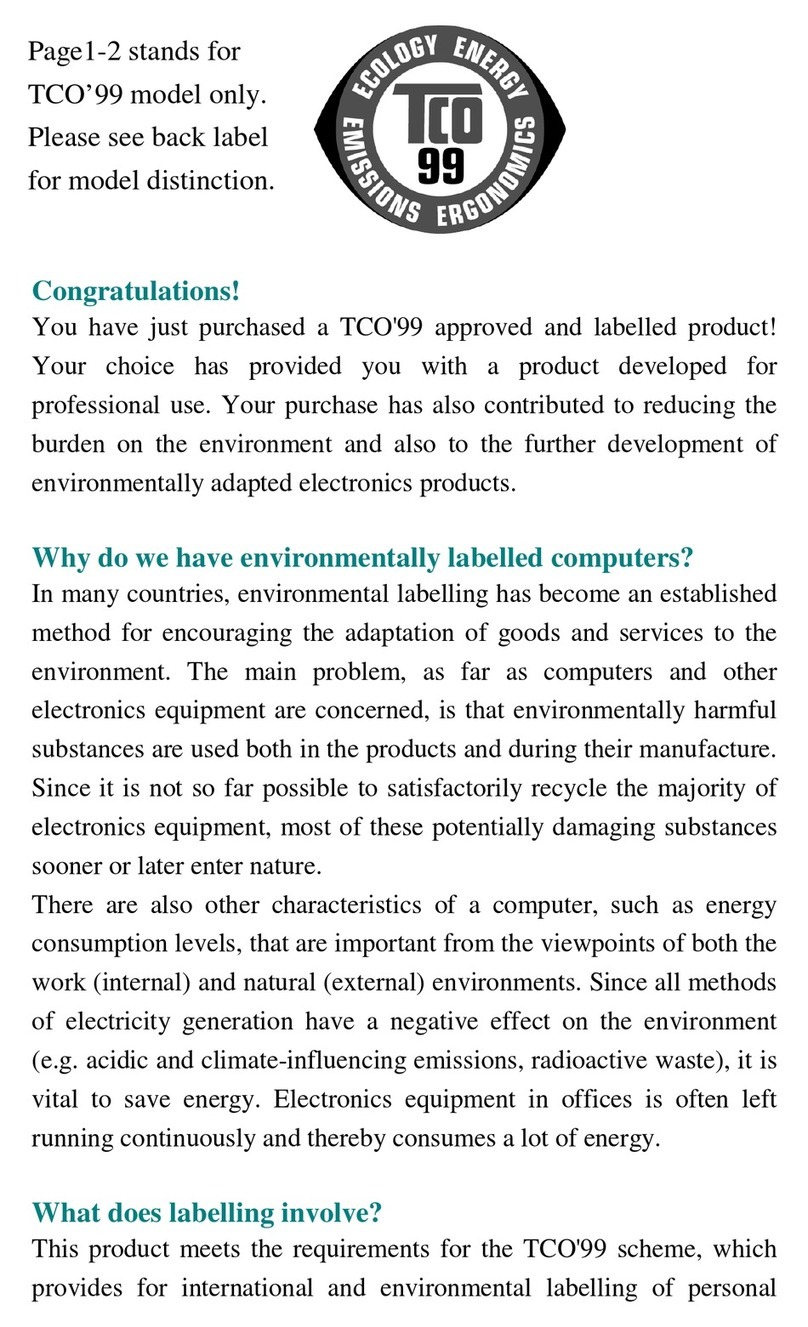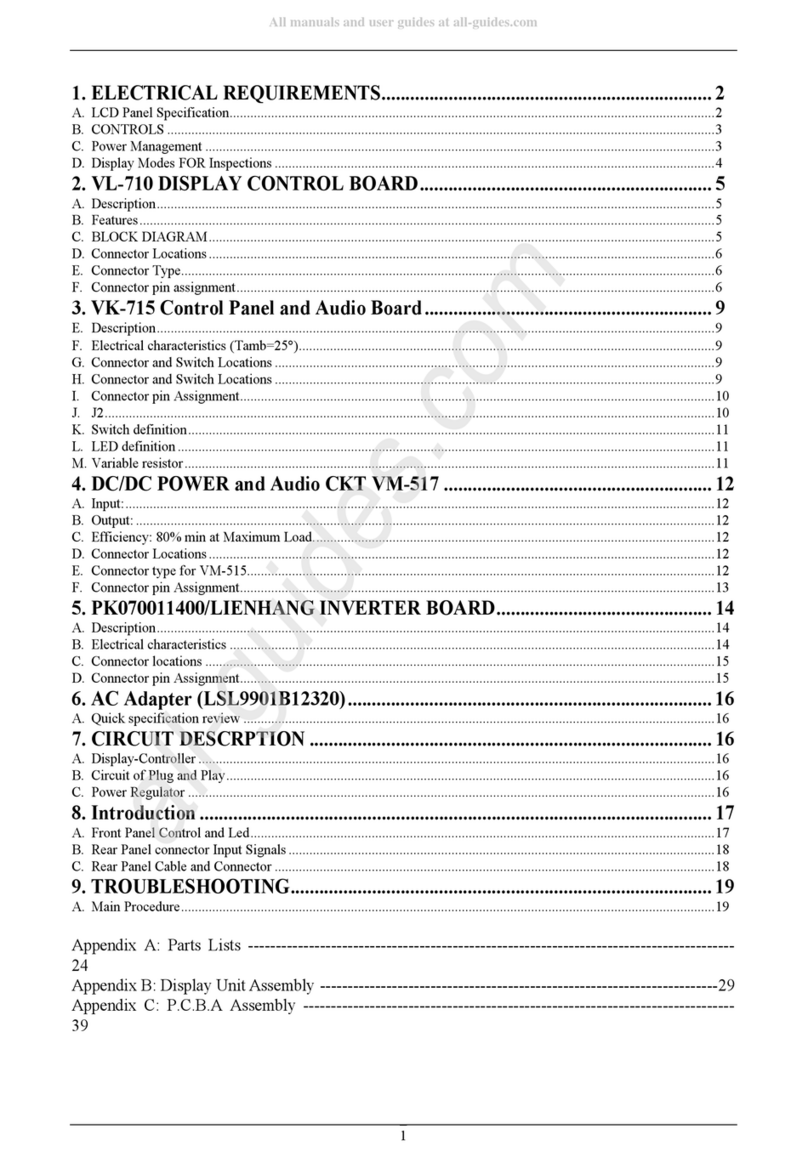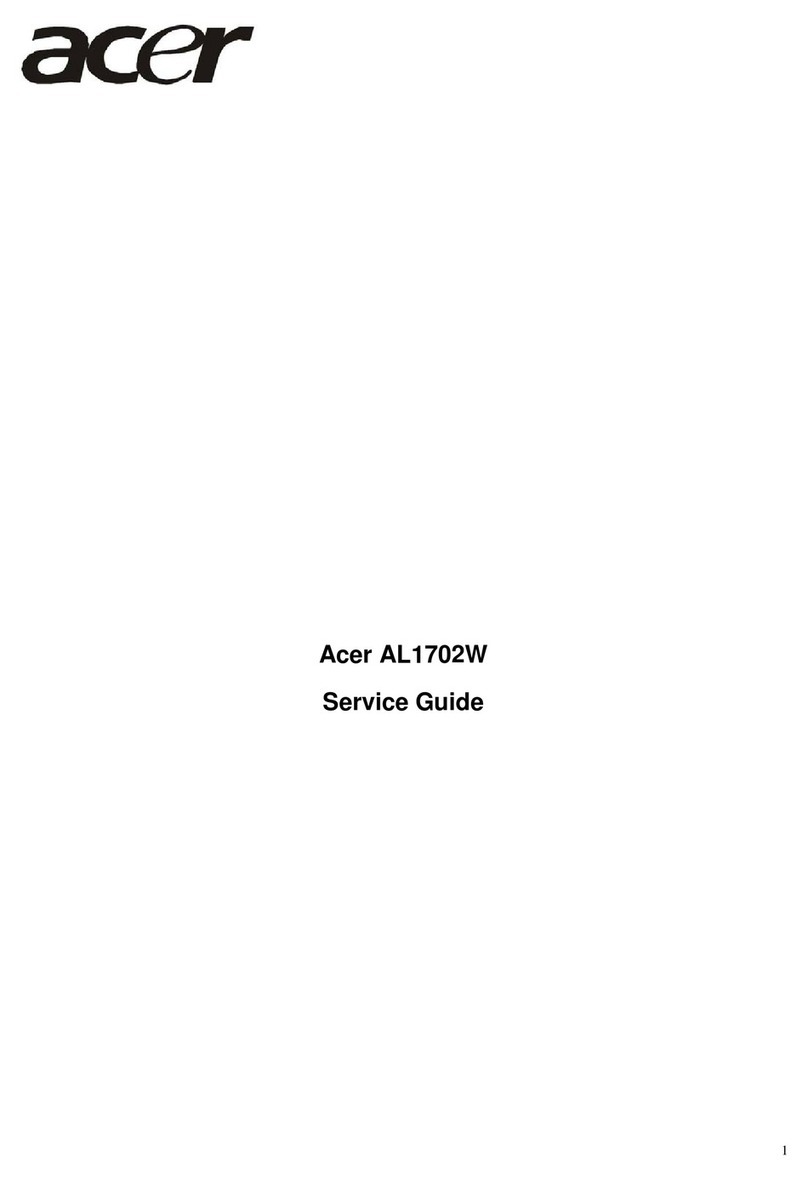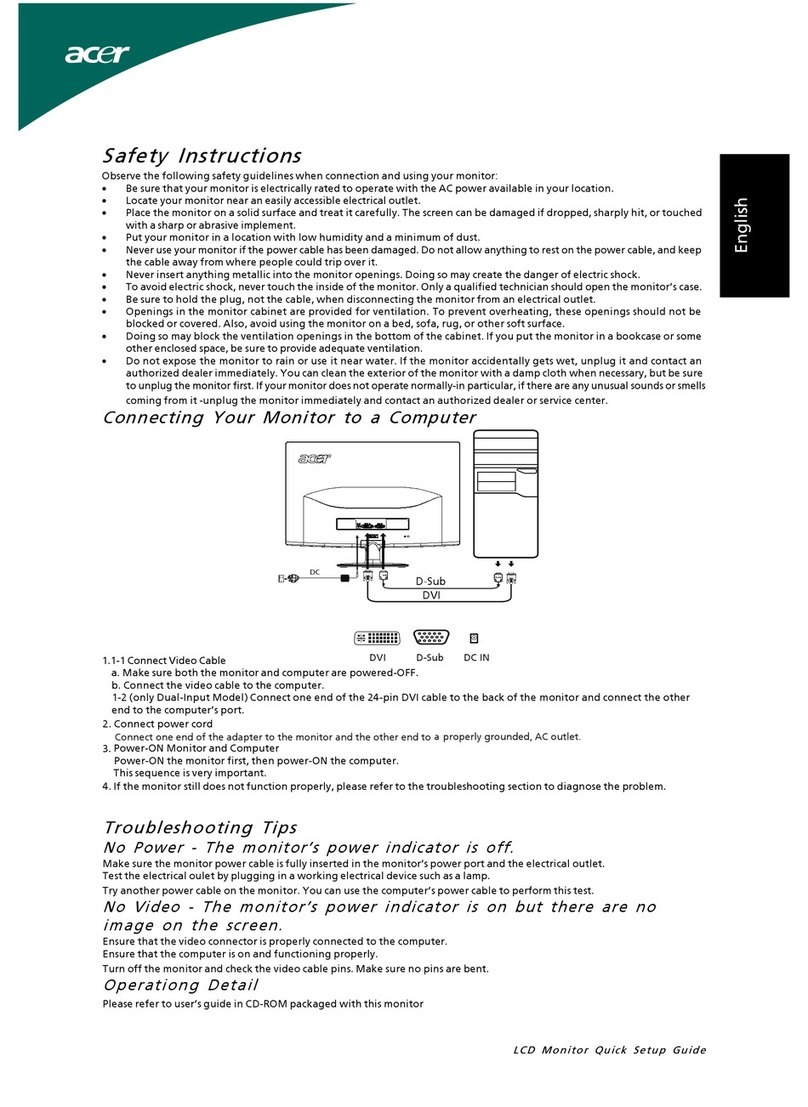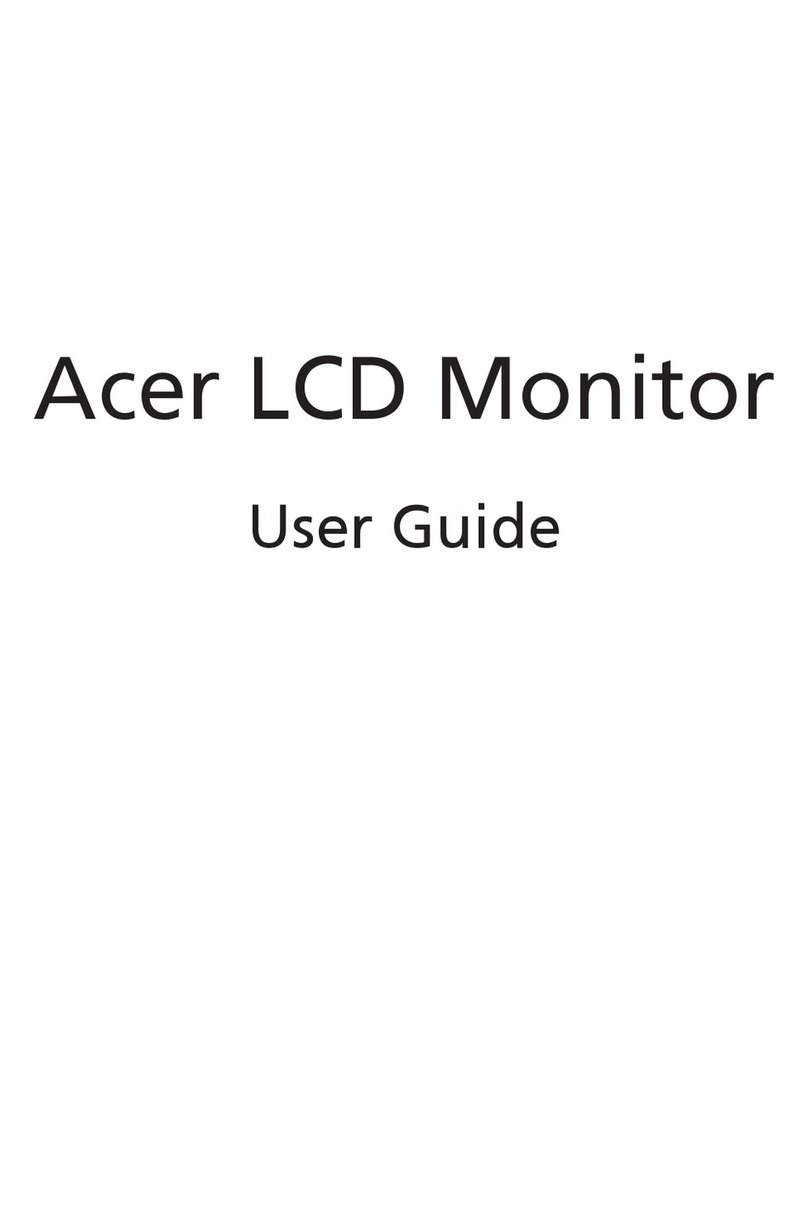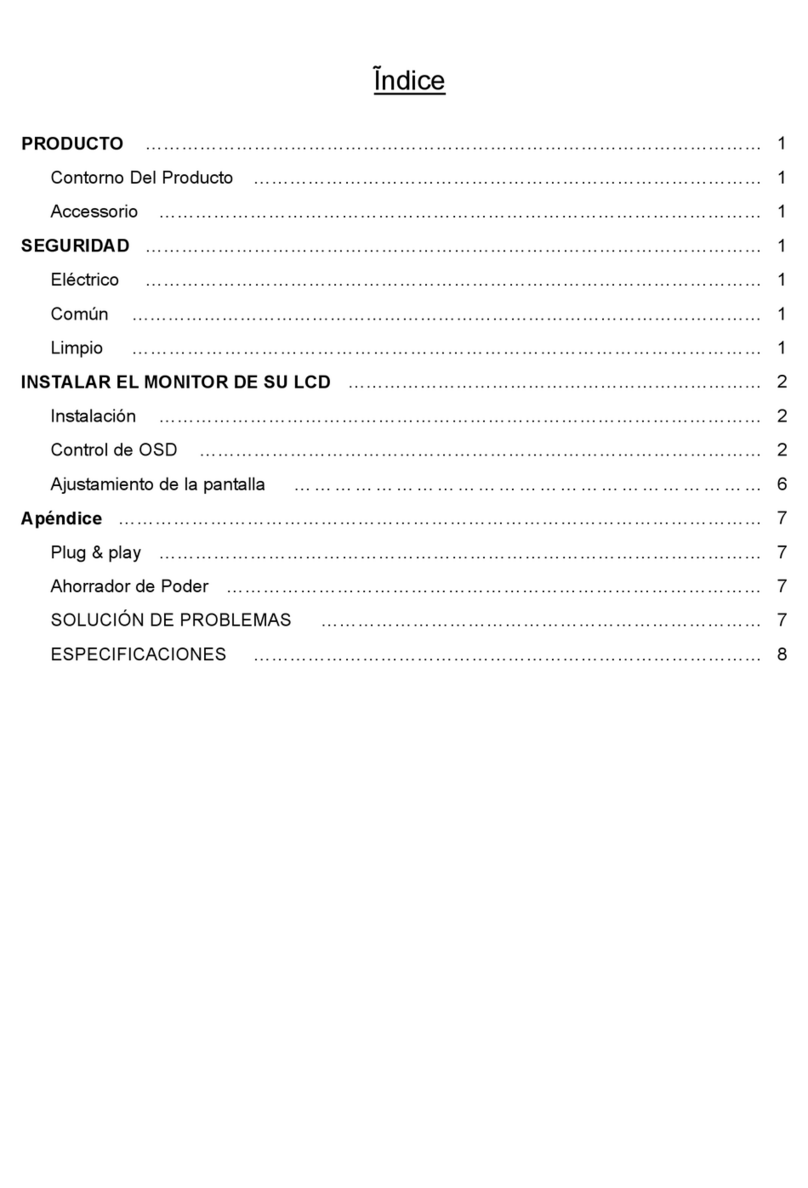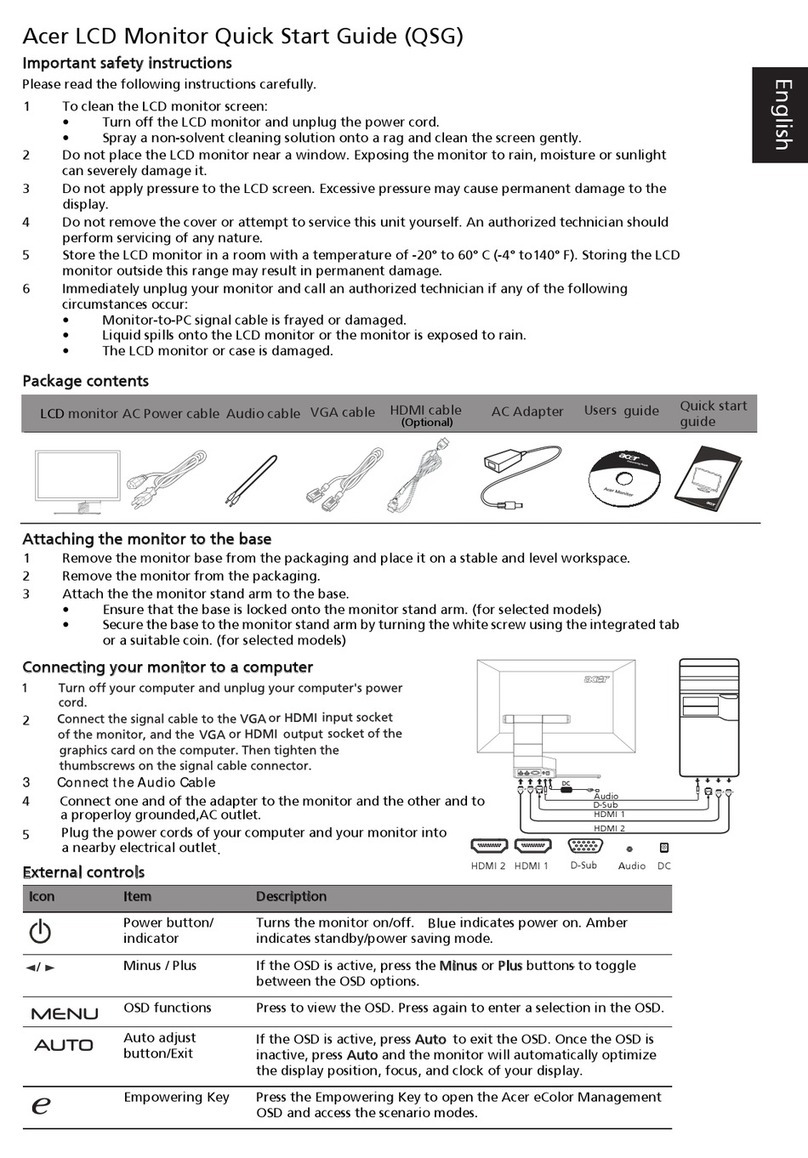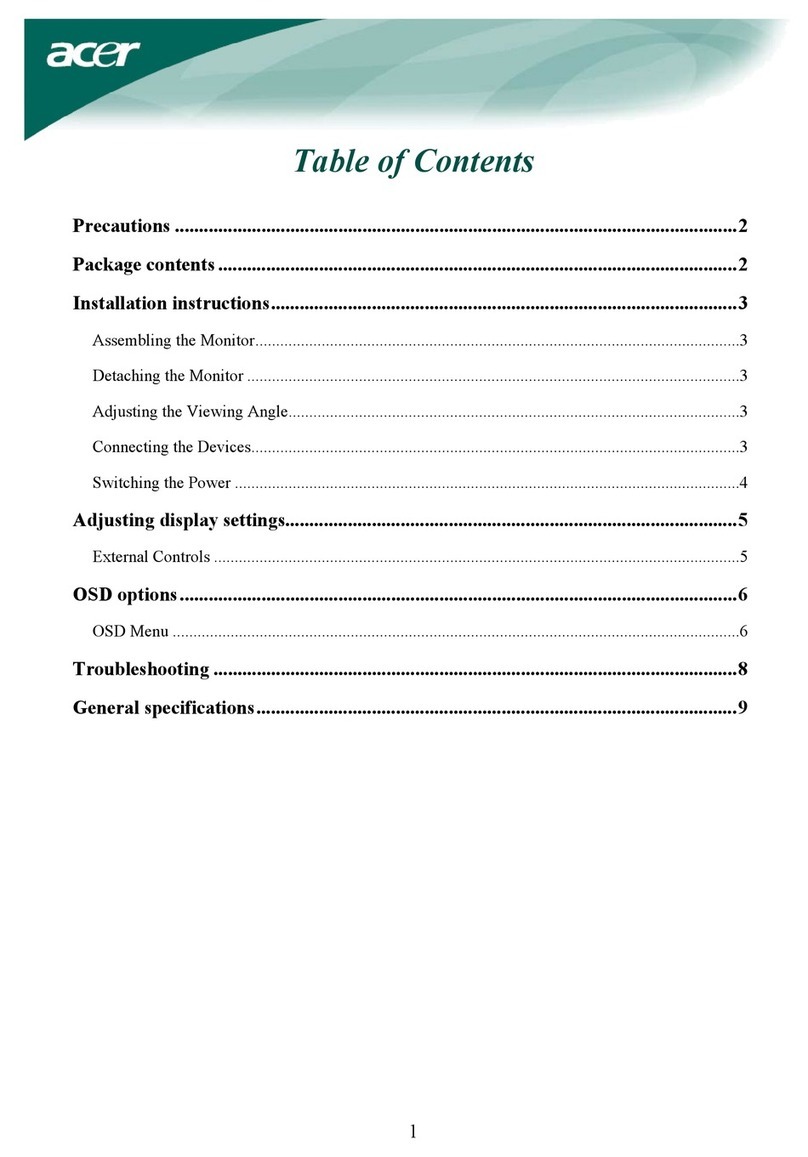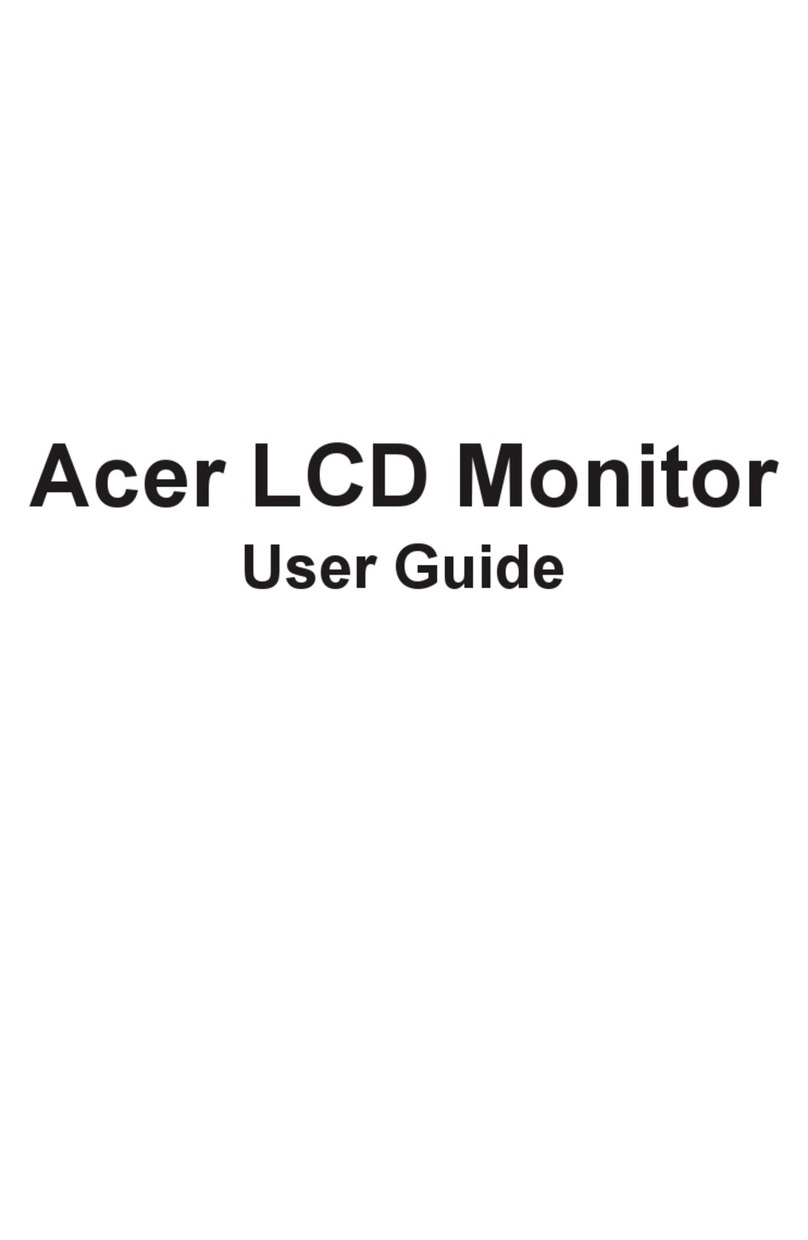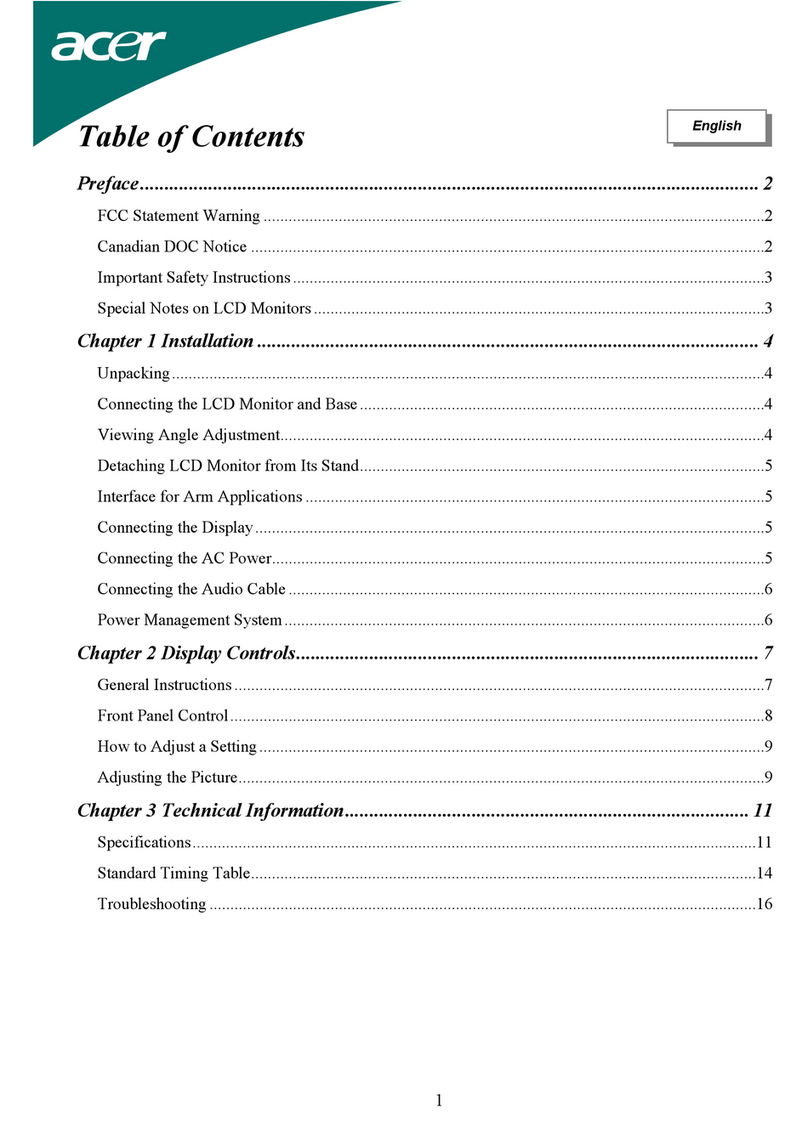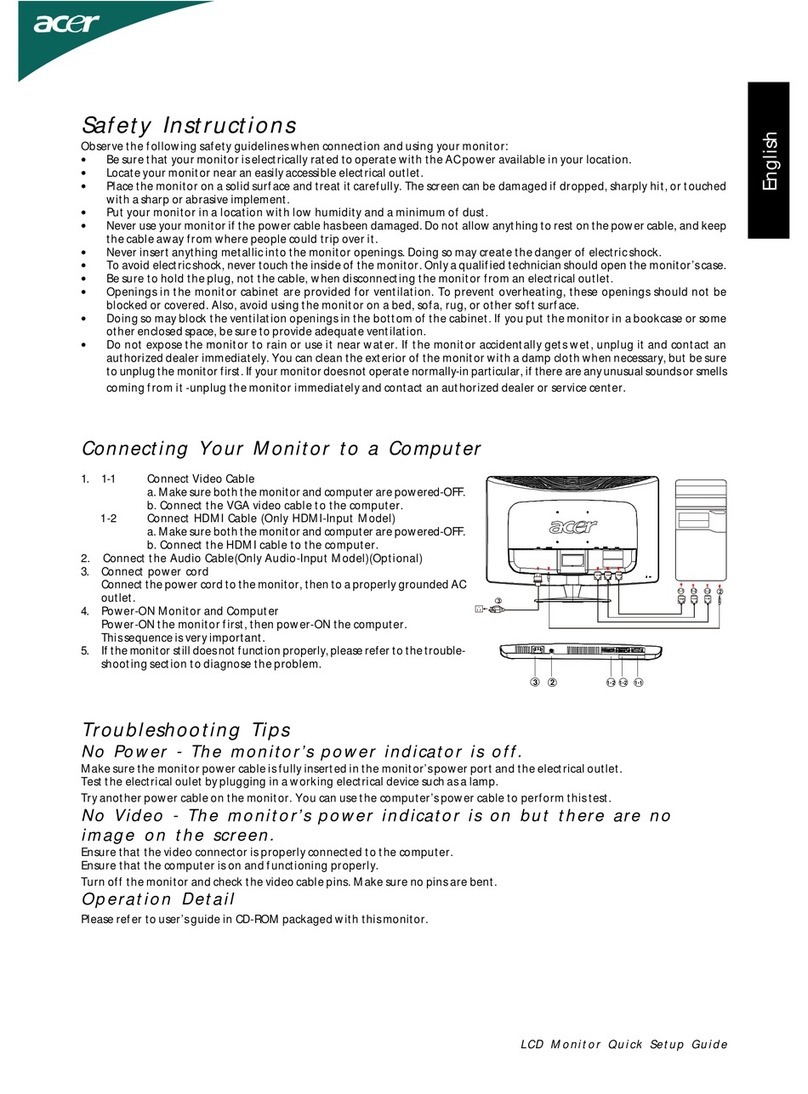vi
English
Potentially explosive environments
Switch off your device in any area with a potentially explosive atmosphere and obey all
signs and instructions. Potentially explosive atmospheres include areas where you would
normally be advised to turn off your vehicle engine. Sparks in such areas could cause
an explosion or fire resulting in bodily injury or even death. Switch off the device near
gas pumps at service stations. Observe restrictions on the use of radio equipment in fuel
depots, storage and distribution areas; chemical plants; or where blasting operations are
in progress. Areas with a potentially explosive atmosphere are often, but not always,
marked. They include below deck on boats, chemical transfer or storage facilities,
vehicles using liquefied petroleum gas (such as propane or butane), and areas where the
air contains chemicals or particles such as grain, dust or metal powders.
Additional safety information
Your device and its enhancements may contain small parts. Keep them out of the reach
of small children.
IT Equipment Recycling Information
Acer is strongly committed to environmental protection and views recycling, in the form
of salvaging and disposal of used equipment, as one of the company’s top priorities in
minimizing the burden placed on the environment.
We at Acer are very conscious of the environmental effects of our business and strive to
identify and provide the best working procedures to reduce the environmental impact
of our products.
Note: Adjust only those controls that are covered by the operating
instructions, since improper adjustment of other controls may result
in damage and will often require extensive work by a qualified
technician to restore the product to normal condition.
For more information and help when recycling, please go to this website:
https://www.acer-group.com/sustainability/en/our-products-environment.html
Visit www.acer-group.com for further information on the features and benefits of our
other products.
Disposal instructions
Do not throw this electronic device into the trash when discarding.
To minimize pollution and ensure utmost protection of the global
environment, please recycle. For more information on the Waste
from Electrical and Electronics Equipment (WEEE) regulations, visit
https://www.acer-group.com/sustainability/en/our-products-environment.html
Acer monitor is purposed for video and visual display of information obtained from
electronic devices.