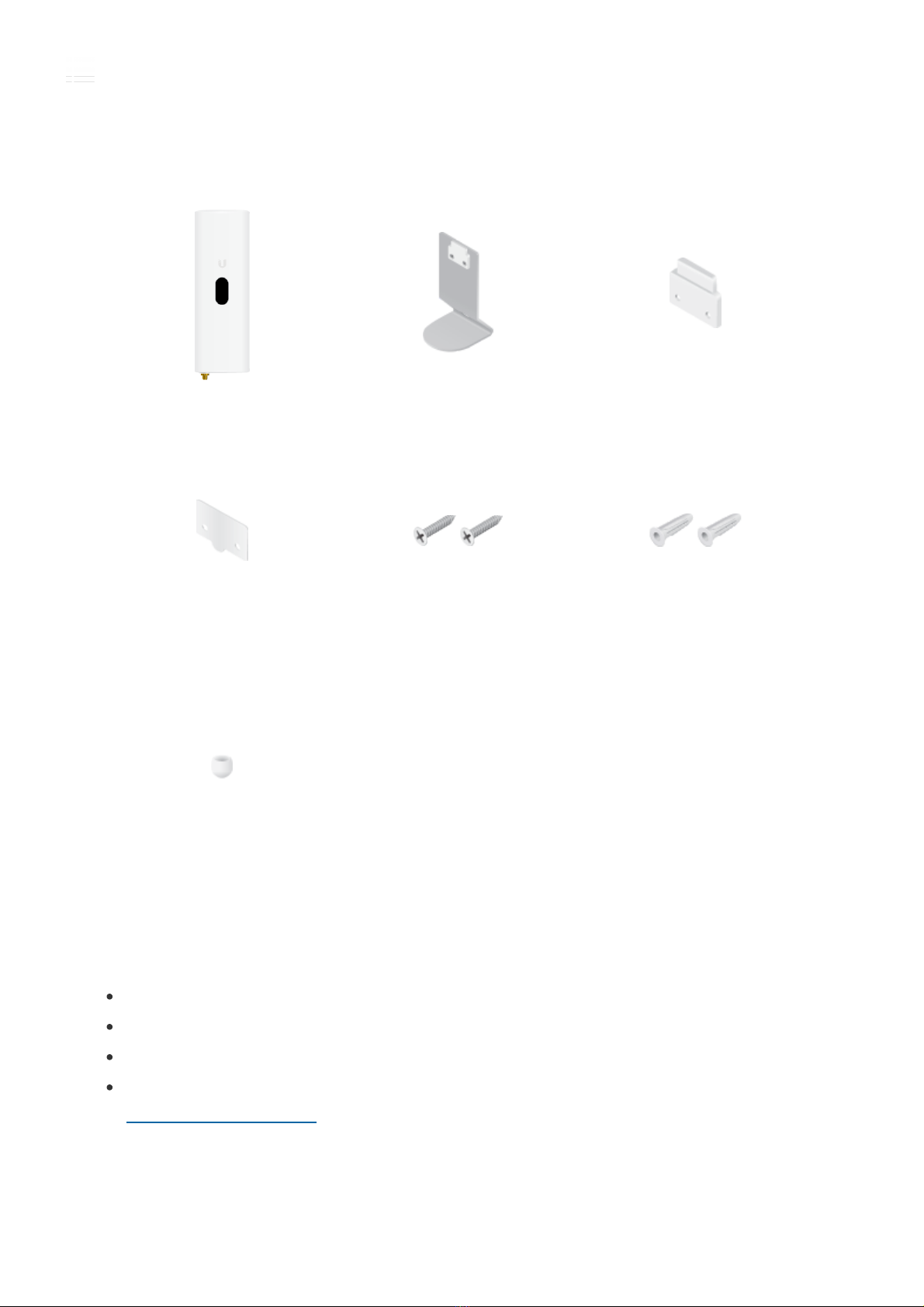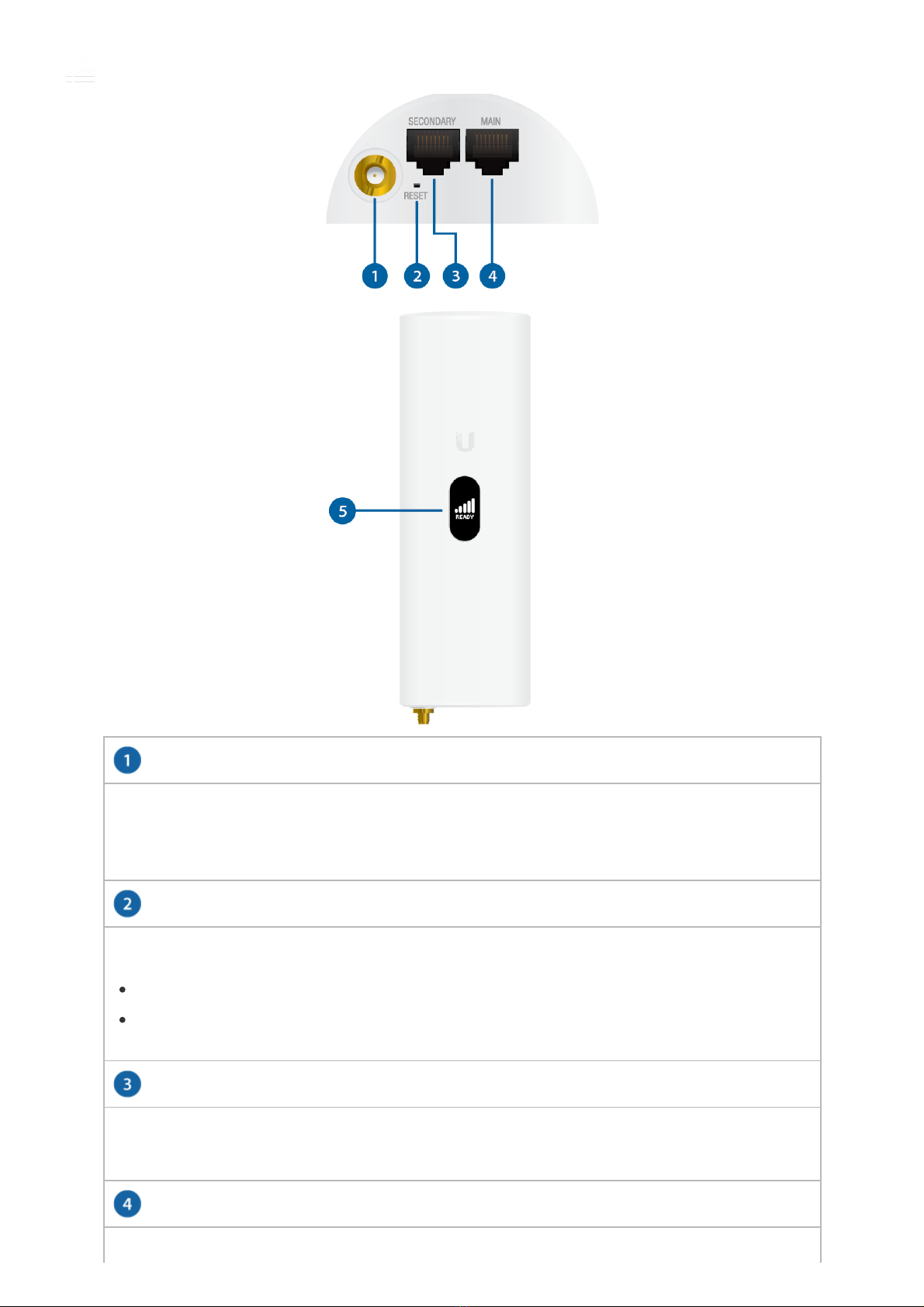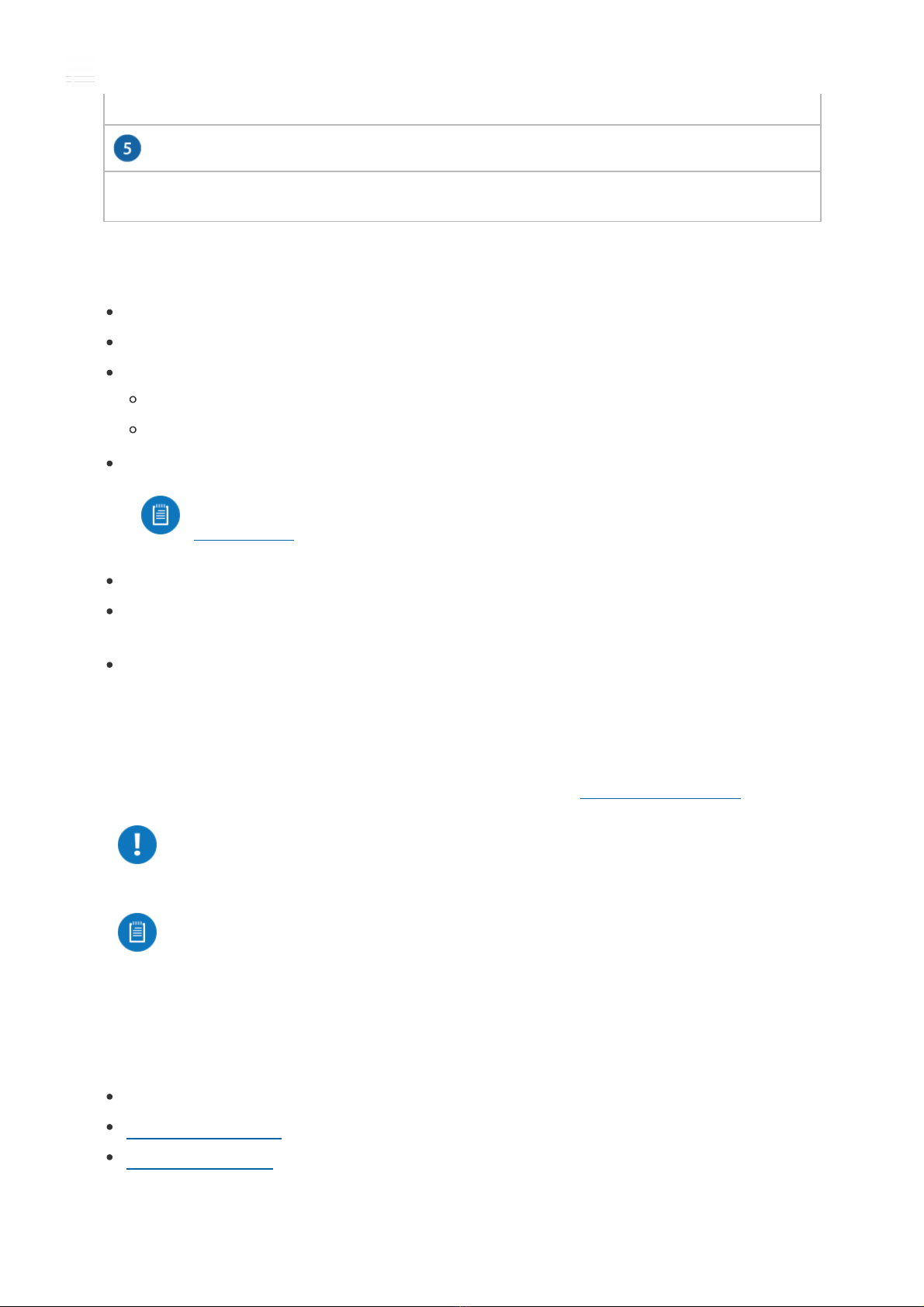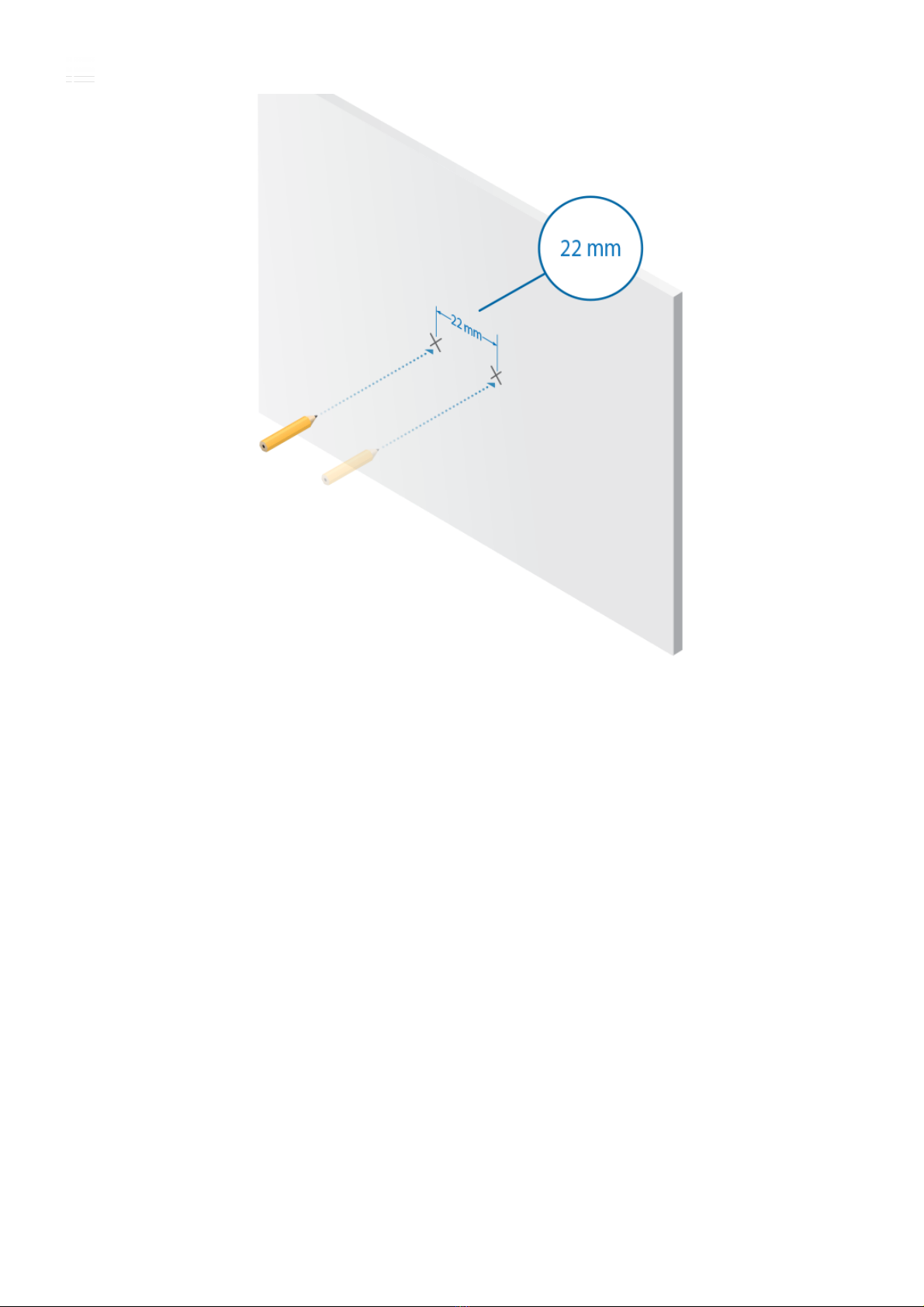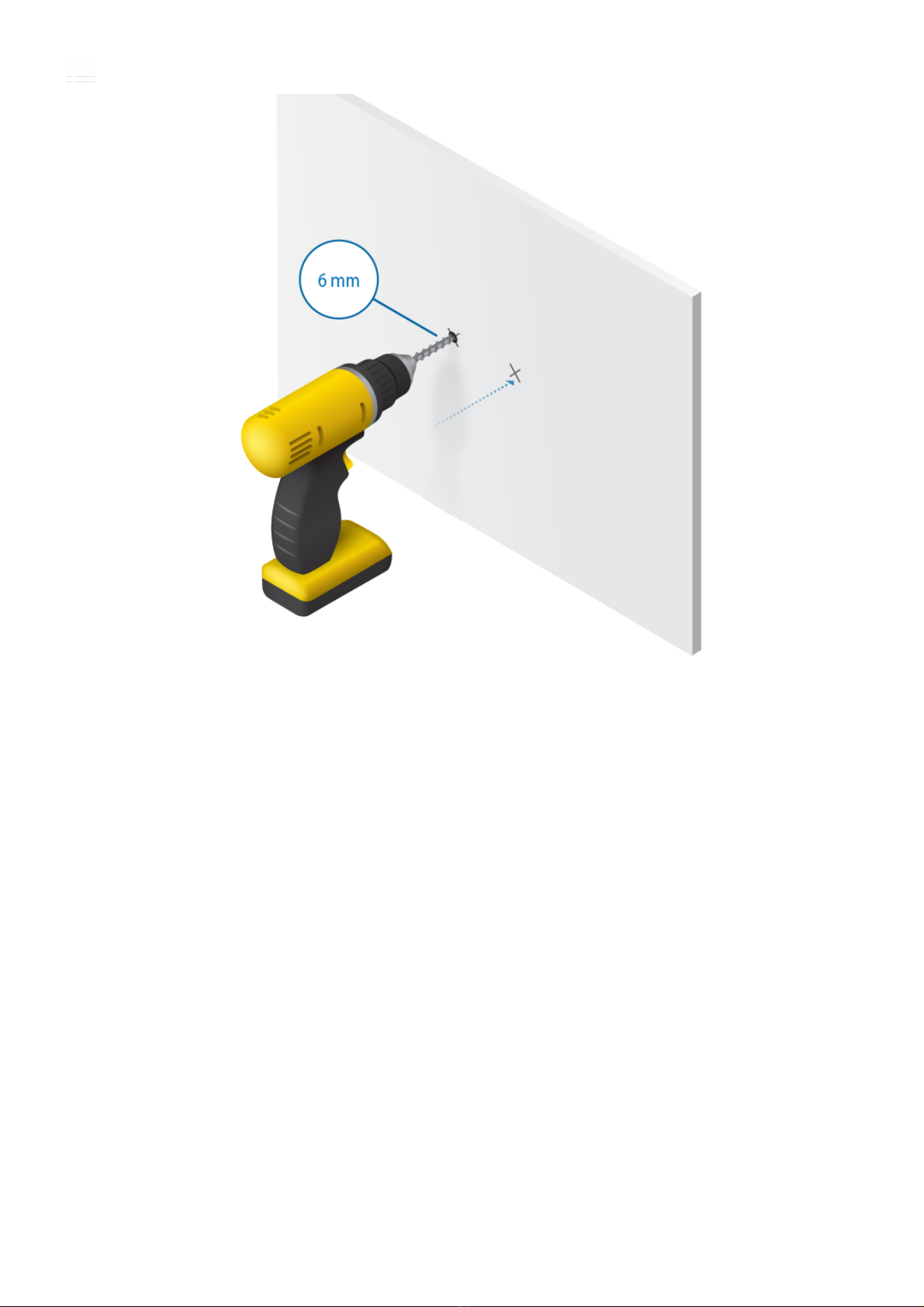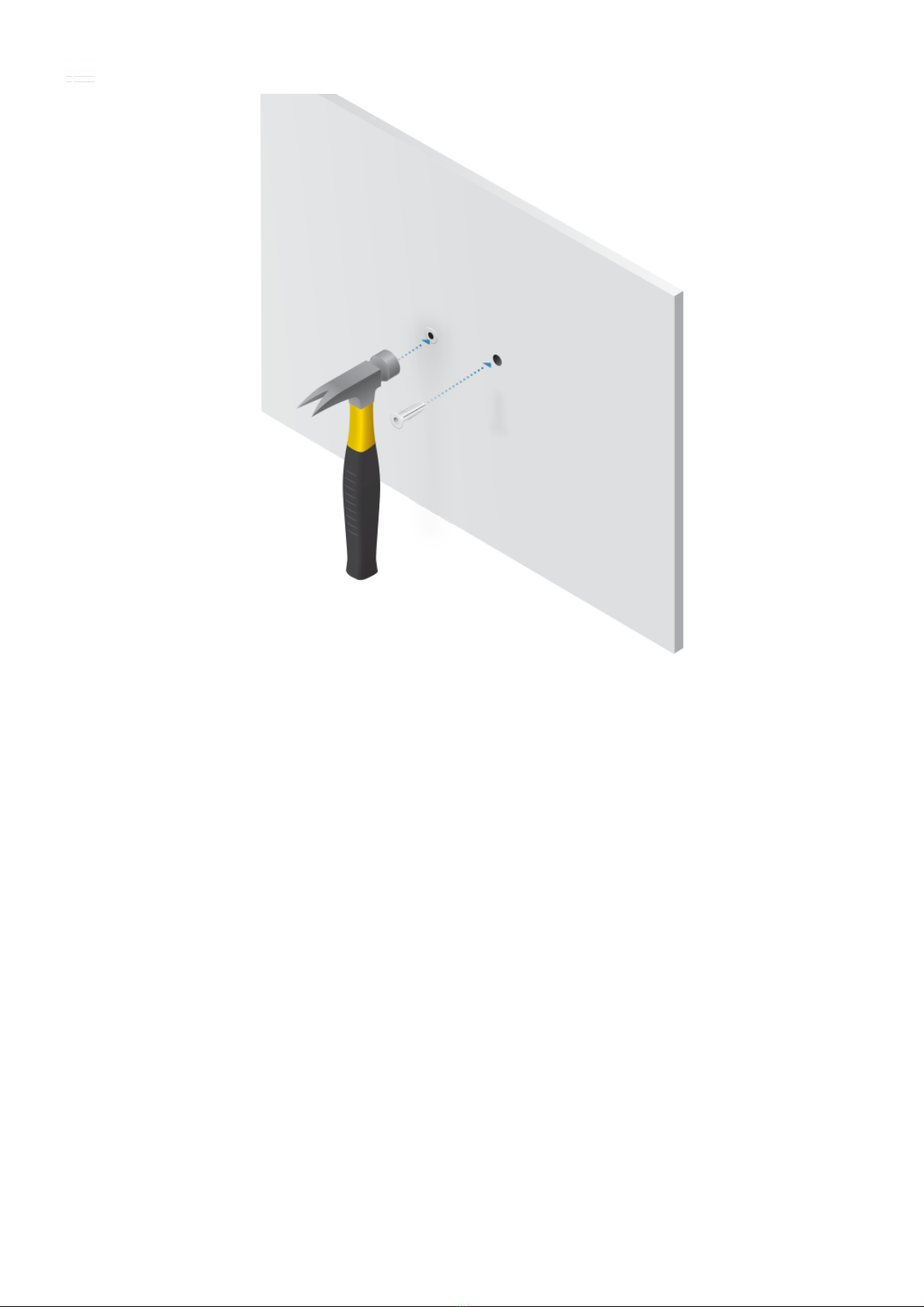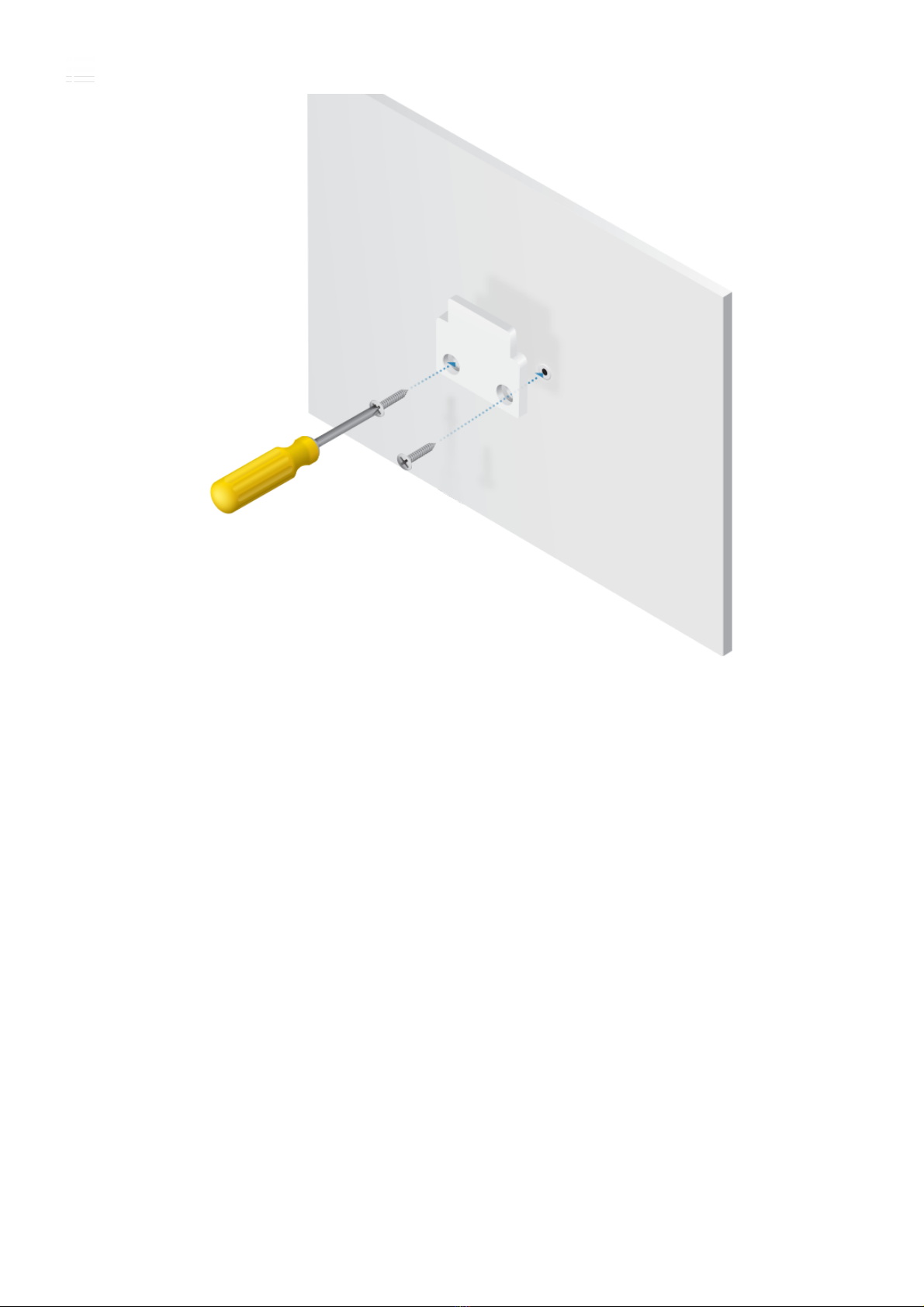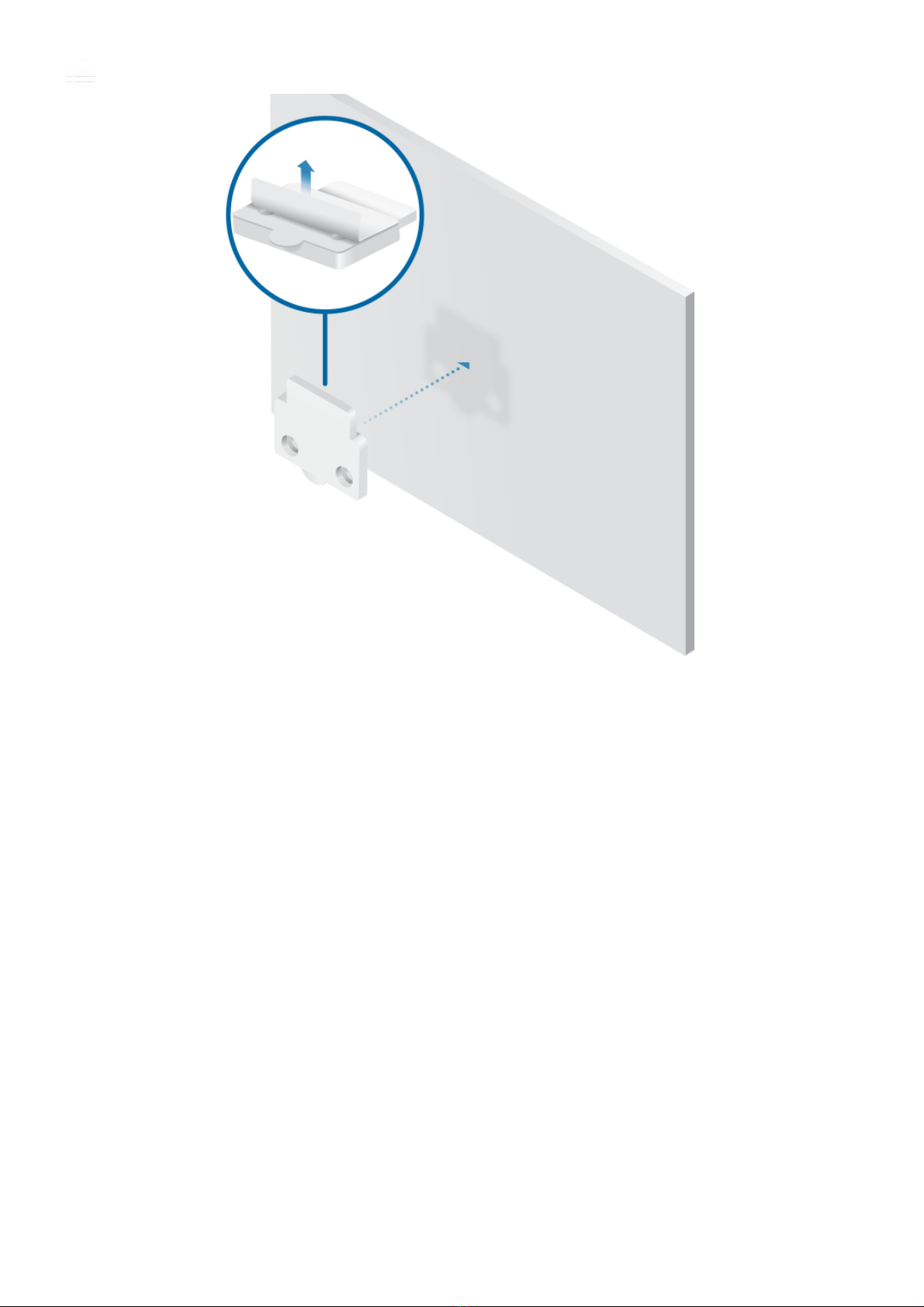LCD Screen
This Gigabit Ethernet port is used to connect the power and should be
connected to the LAN and DHCP server. 803.2at PoE+ can be provided by an
802.3at PoE+ switch, such as a UniFi PoE Switch.
Displays status information, including the LTE signal strength.
Installation Requirements
Phillips screwdriver
Wall-mounting (optional): drill with 6 mm drill bit
For WAN failover:
UniFi Dream Machine, model UDM
UniFi Security Gateway, model USG, USG-PRO-4, or USG-XG-8
UniFi cloud account
Note: The U-LTE can only be adopted via remote access at:
unifi.ui.com
Activation of Ubiquiti LTE data plan
For indoor applications, use Category 5 (or above) UTP cabling approved for
indoor use.
For outdoor applications, shielded Category 5 (or above) cabling should be
used for all wired Ethernet connections and should be grounded through the
AC ground of the power supply.
We recommend that you protect your networks from harmful outdoor
environments and destructive ESD events with industrial-grade, shielded
Ethernet cable from Ubiquiti. For more details, visit: ui.com/toughcable
WARNING: To reduce the risk of fire or electric shock, do not expose this
product to rain or moisture.
Note: Although the cabling can be located outdoors, the U-LTE itself
should be housed inside a protective enclosure.
Hardware Installation
The U-LTE can be mounted in three ways:
Screw Mount
“Adhesive Mount”
“Desktop Mount”
Screw Mount
1.
U-LTE Quick Start Guide