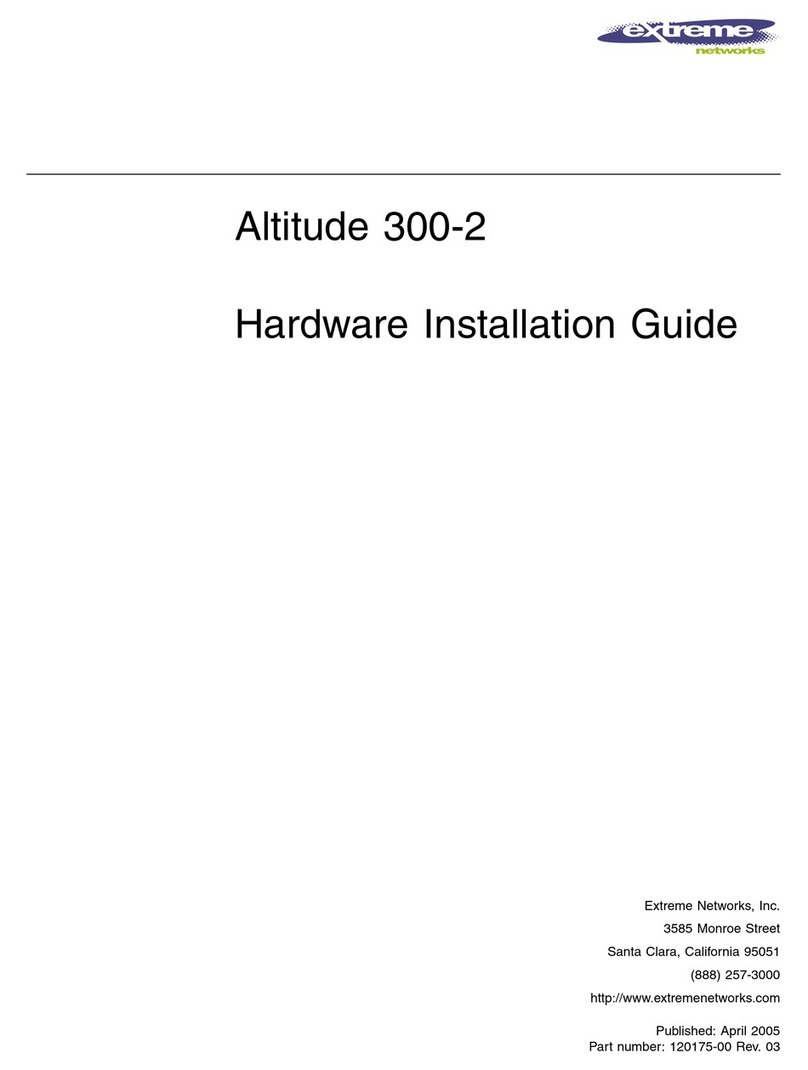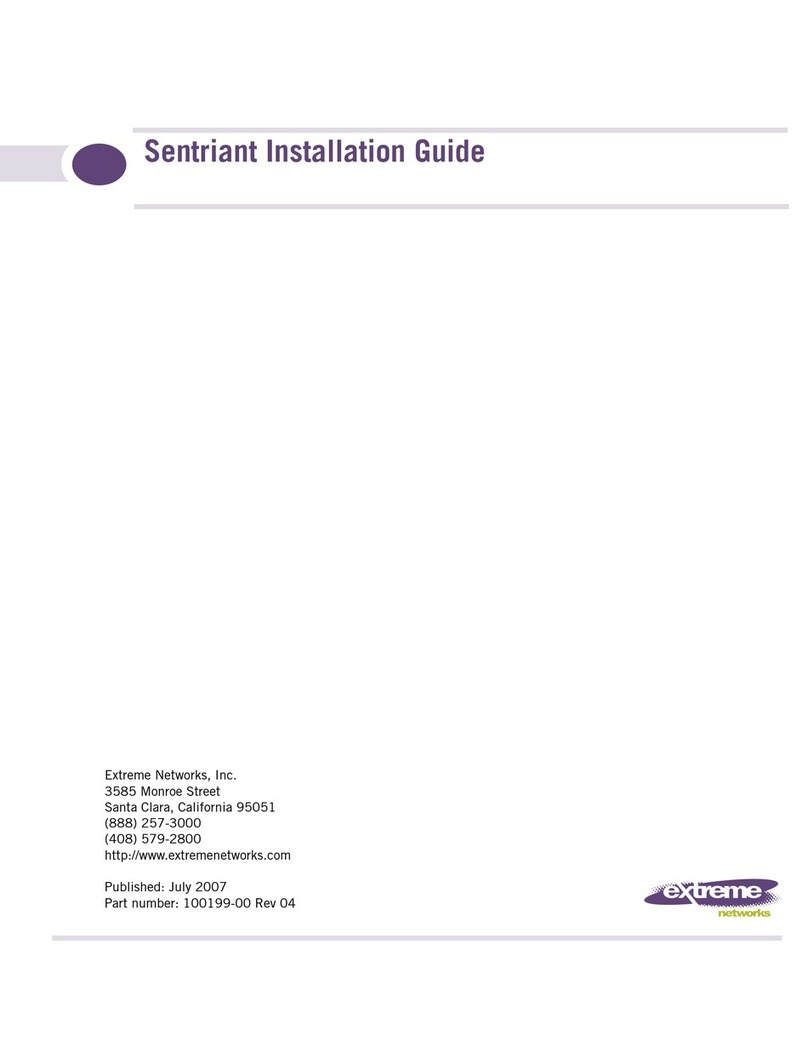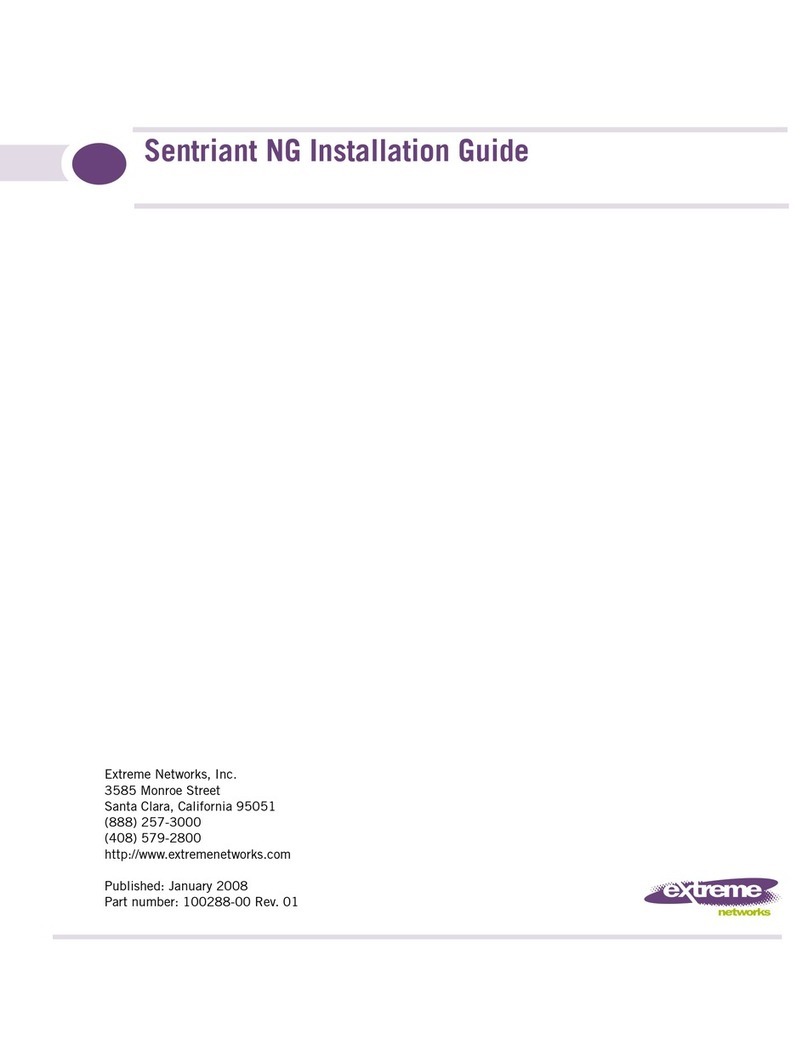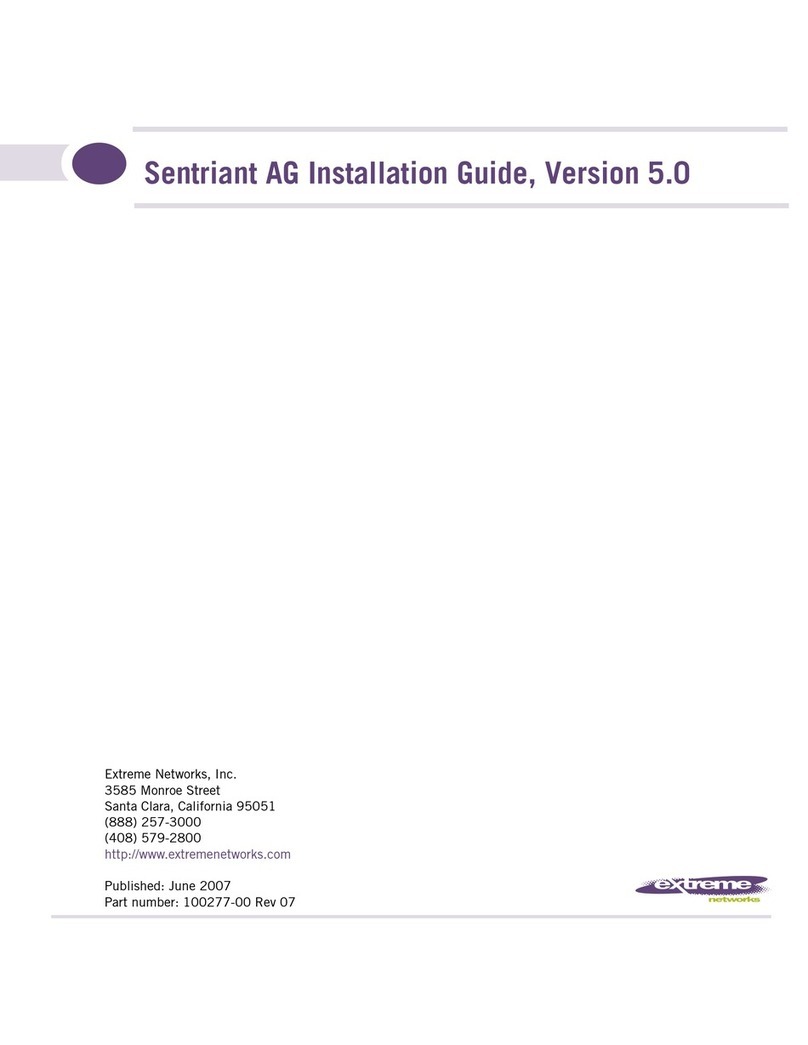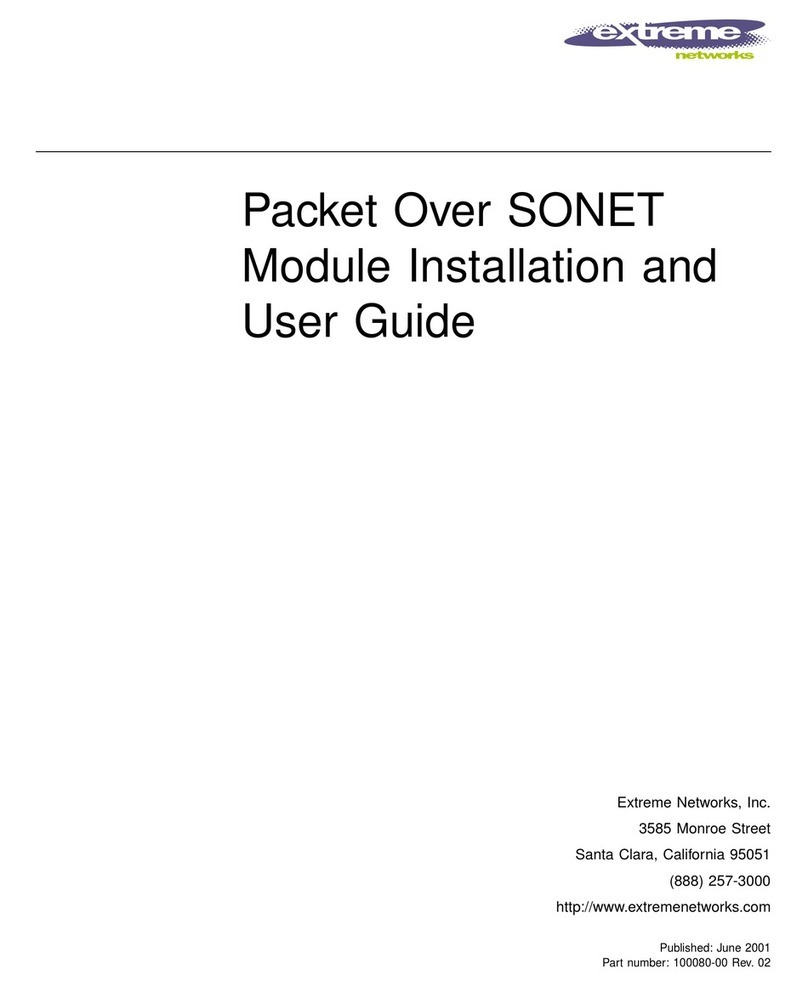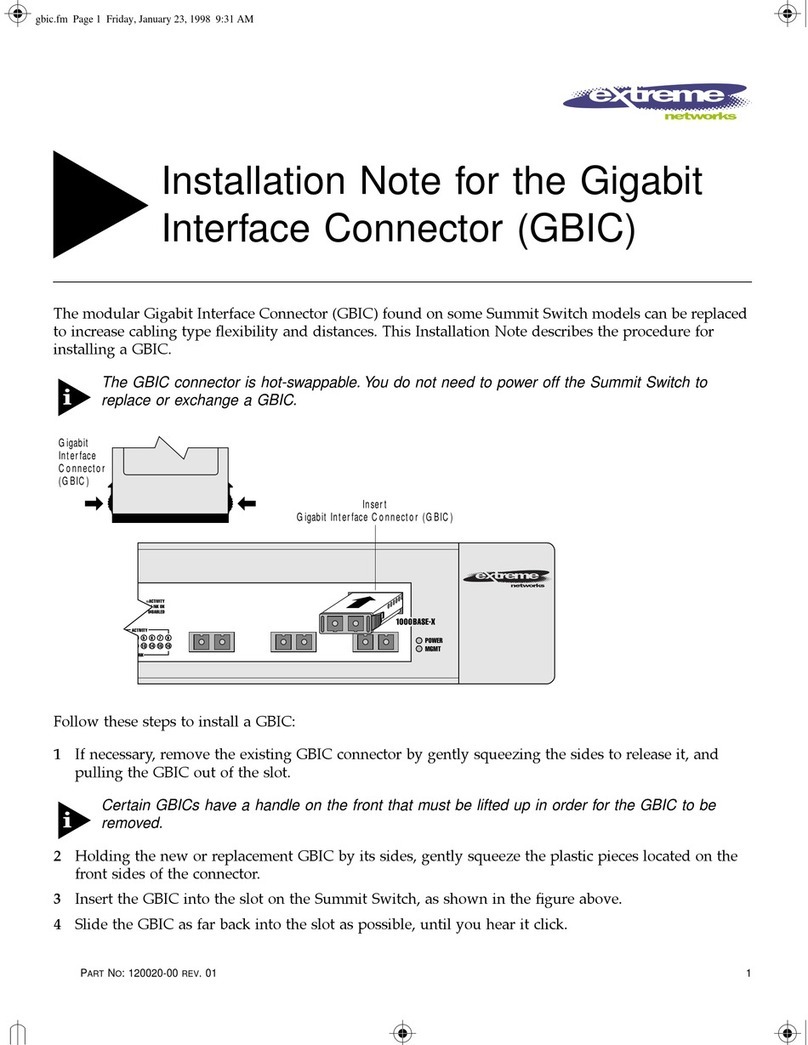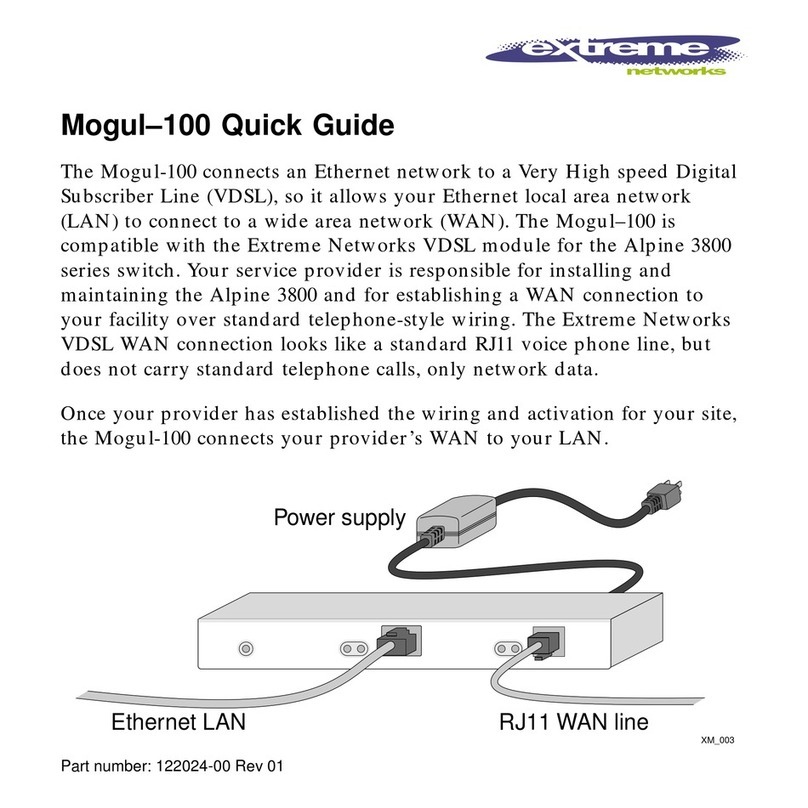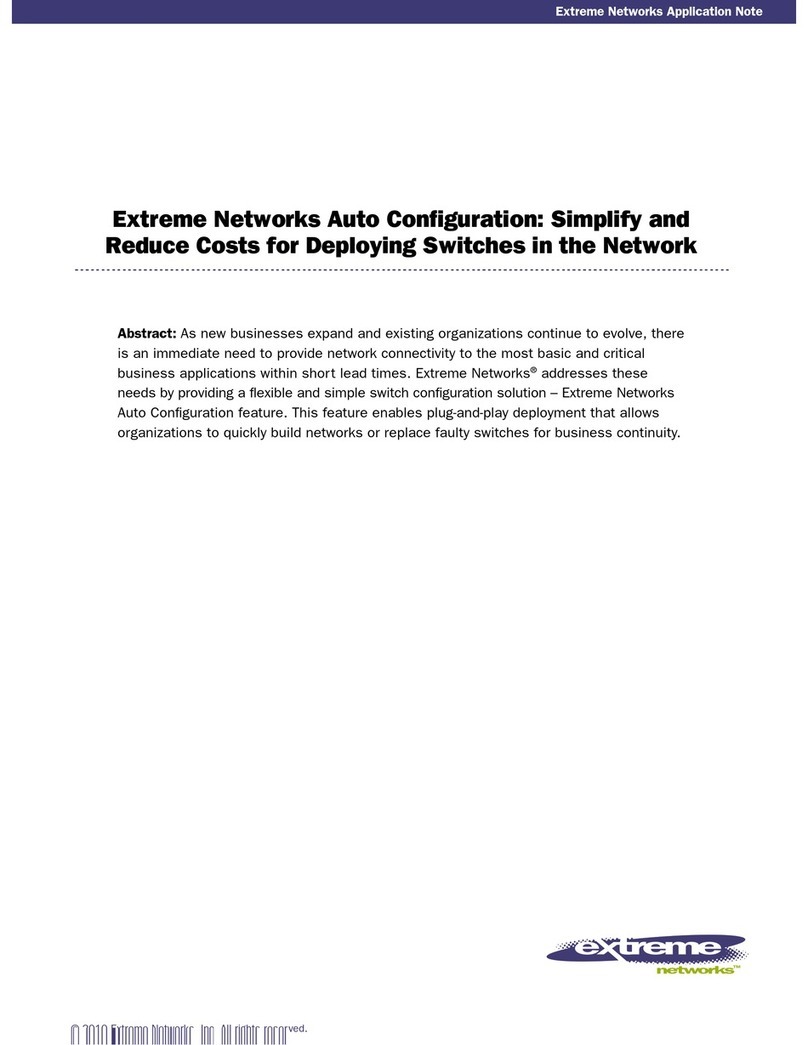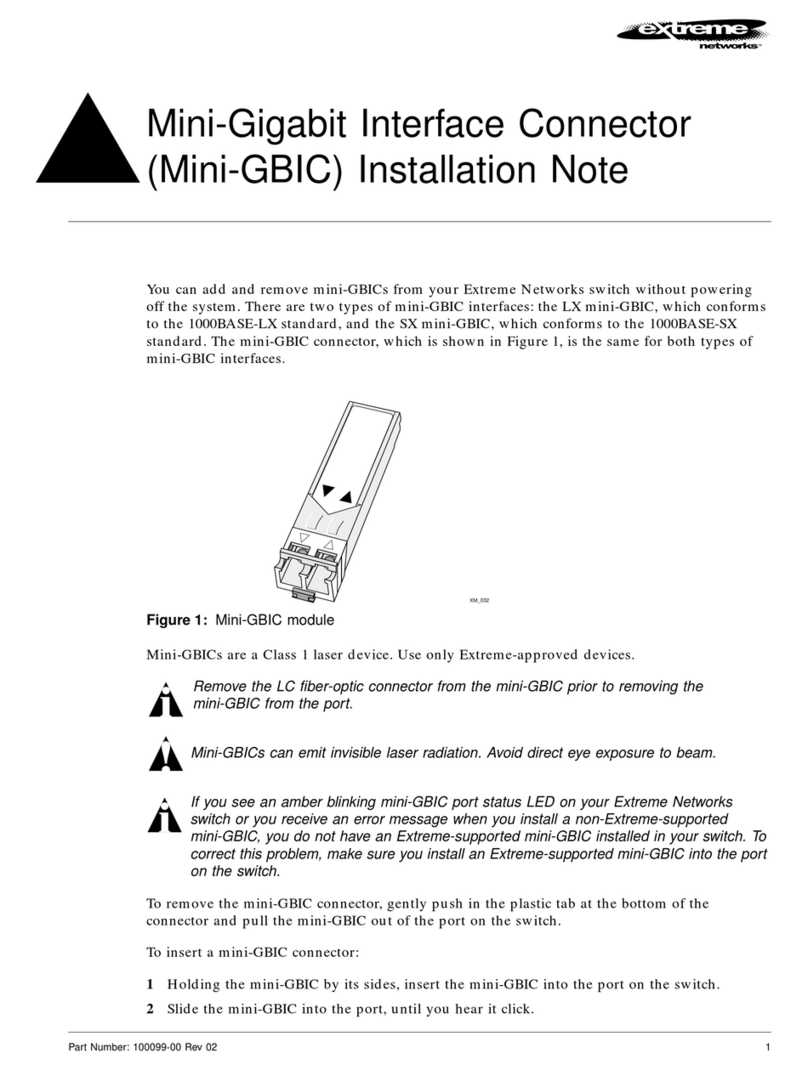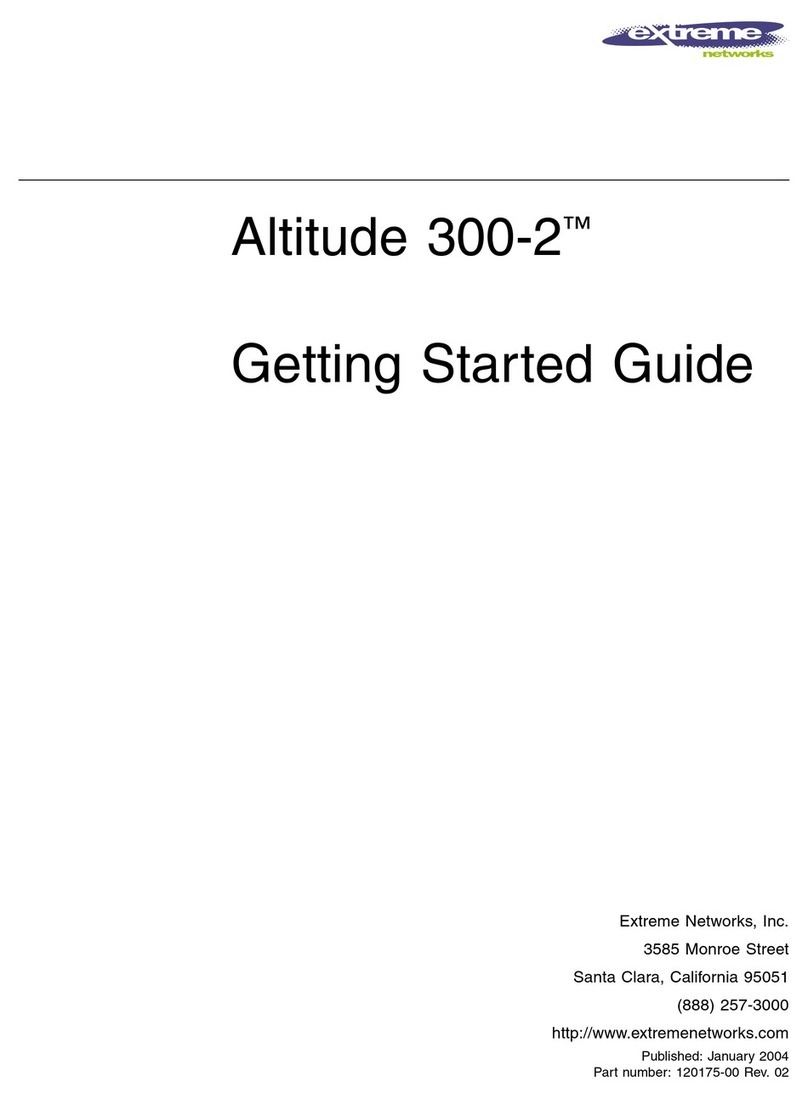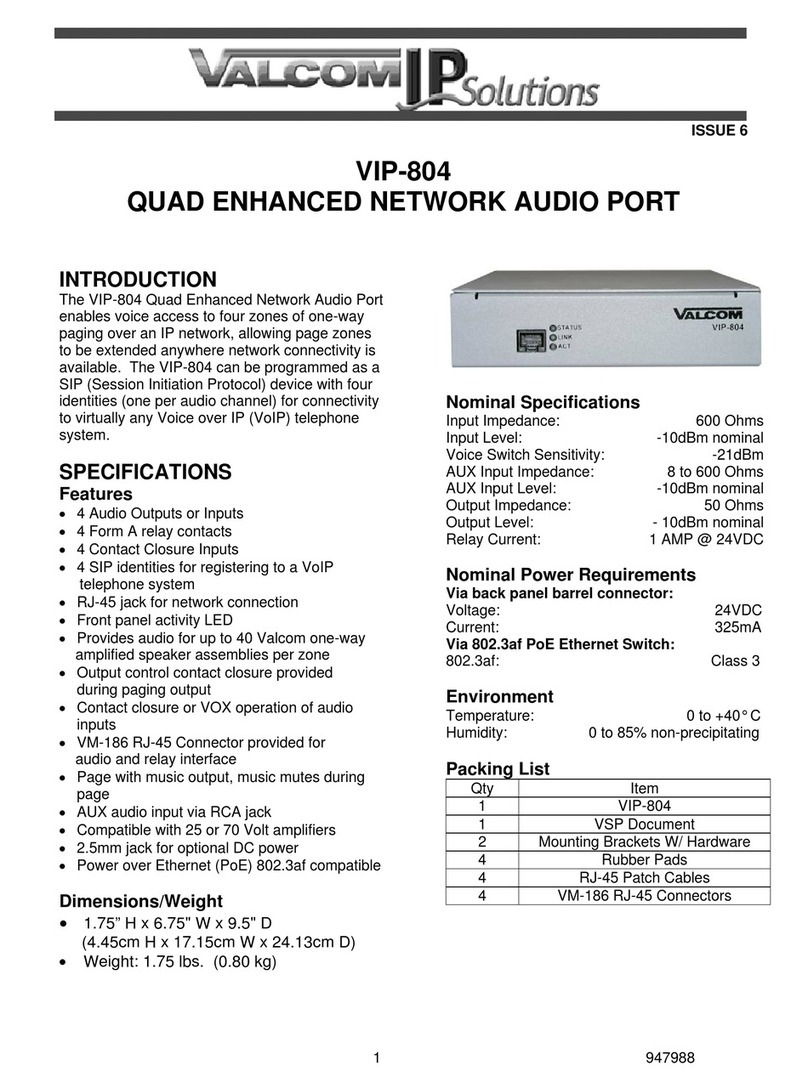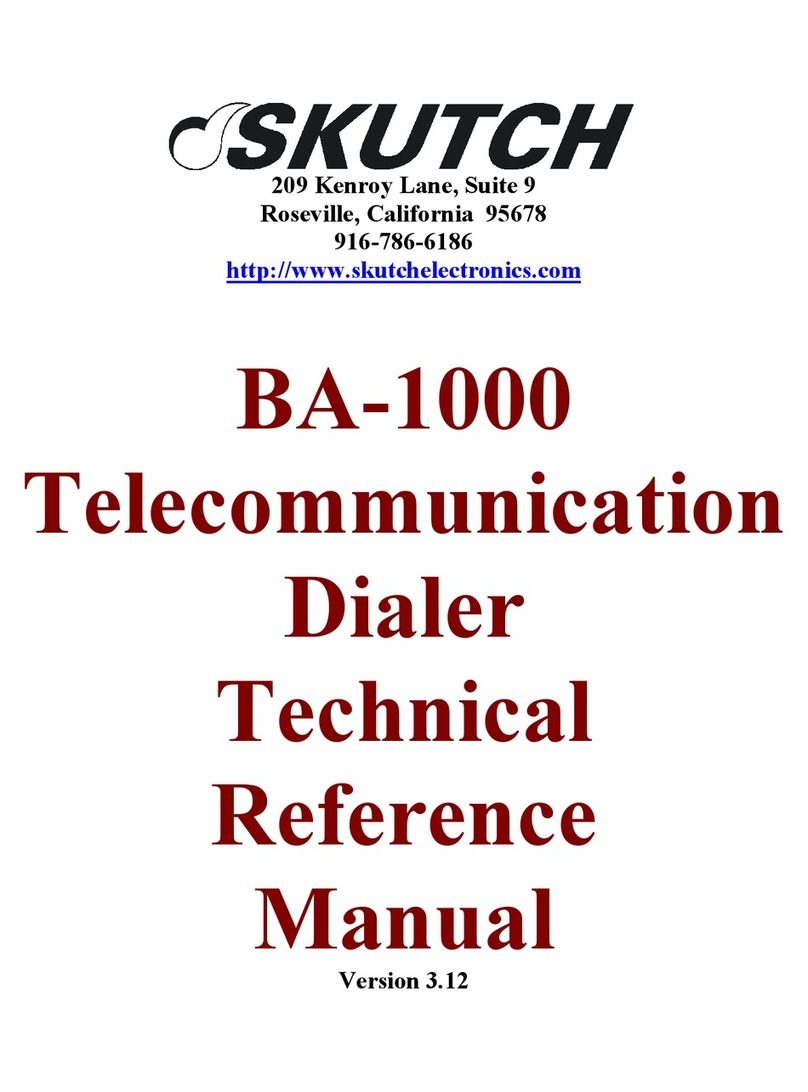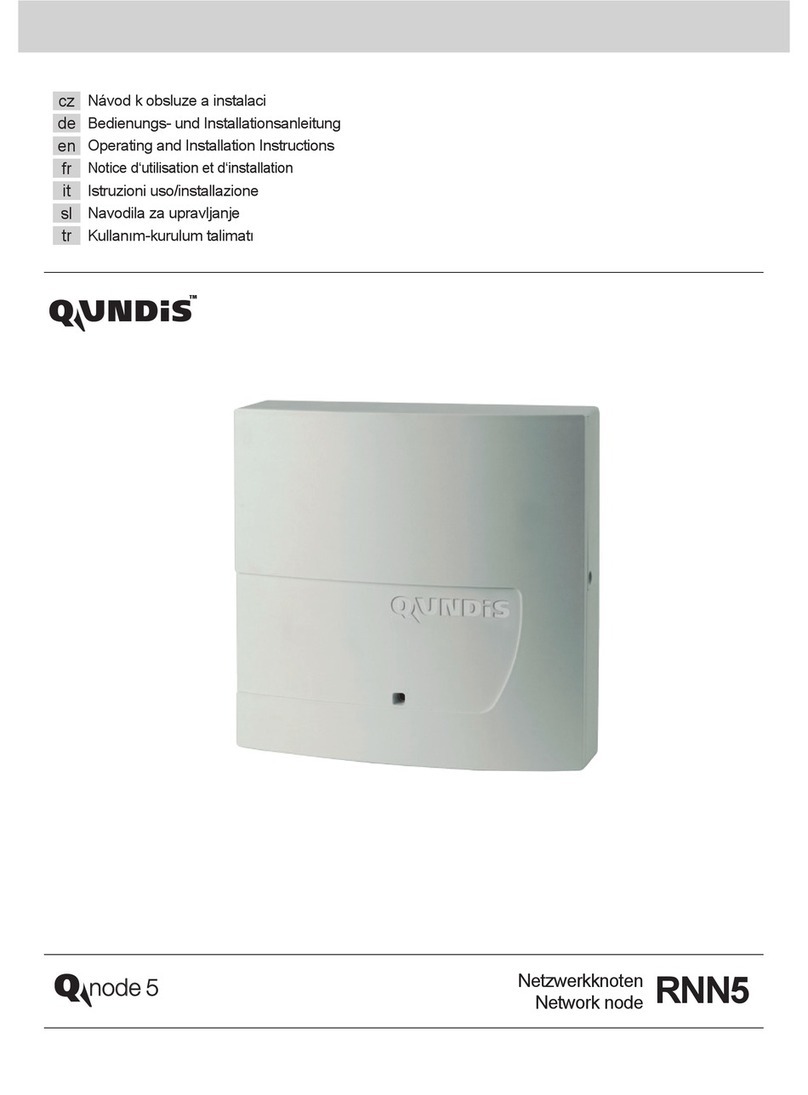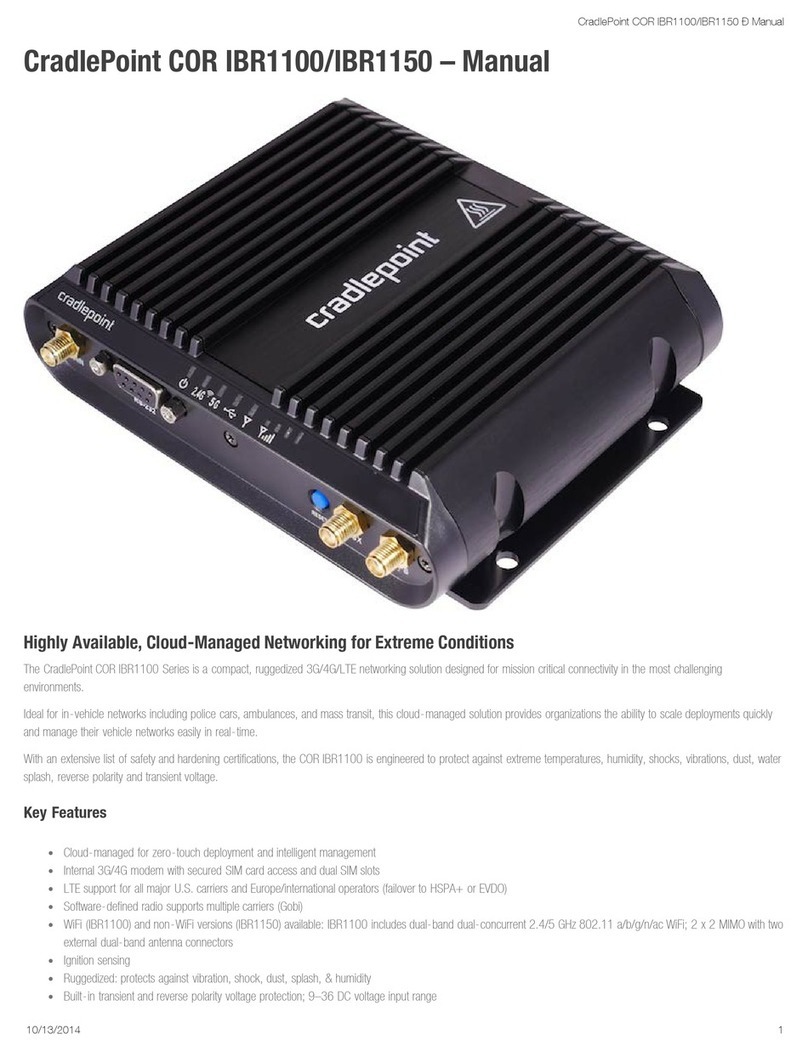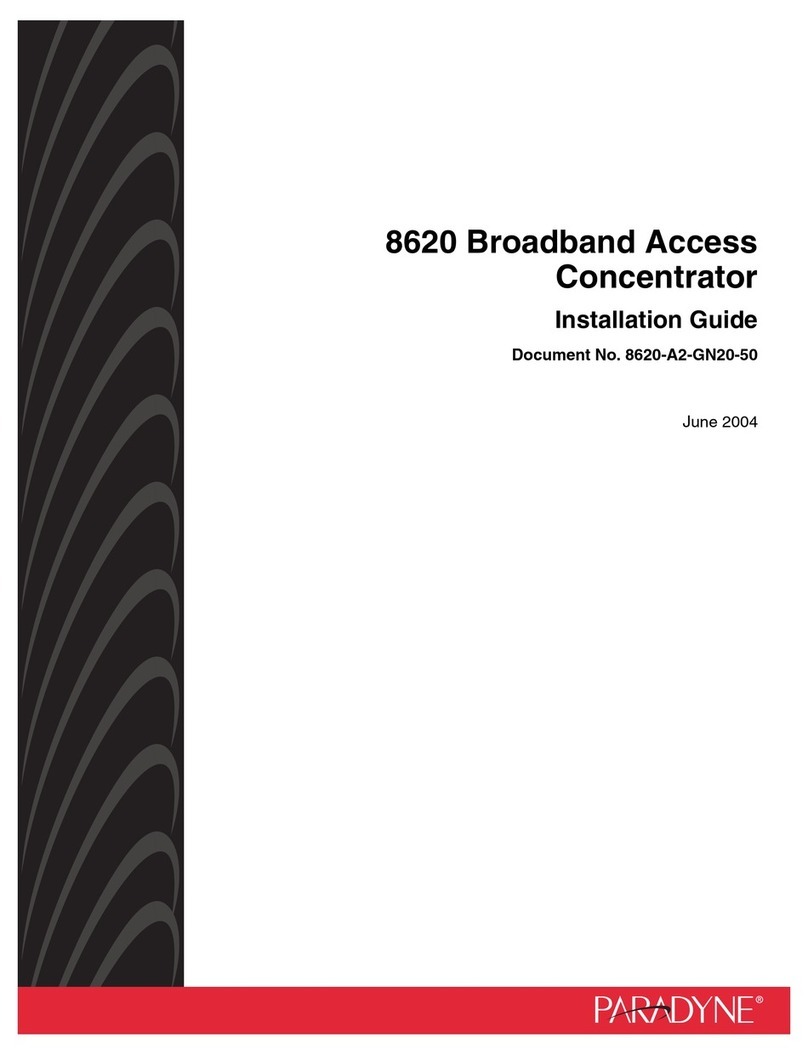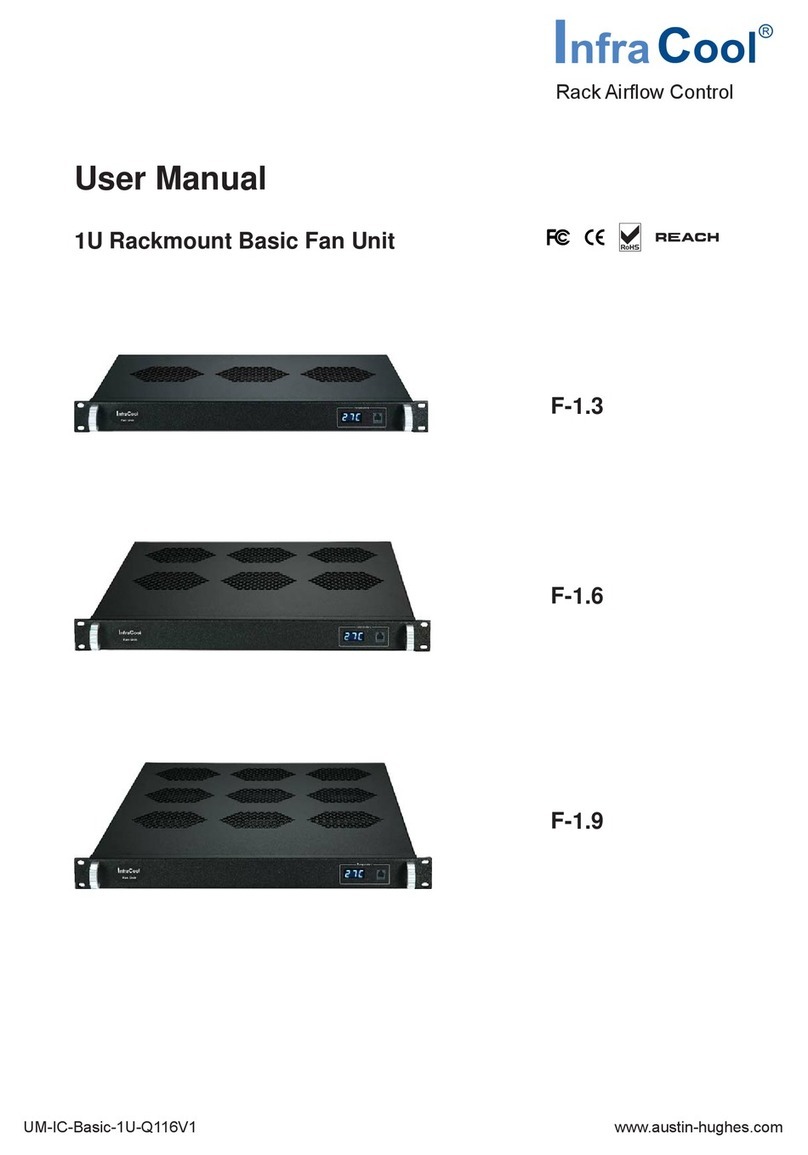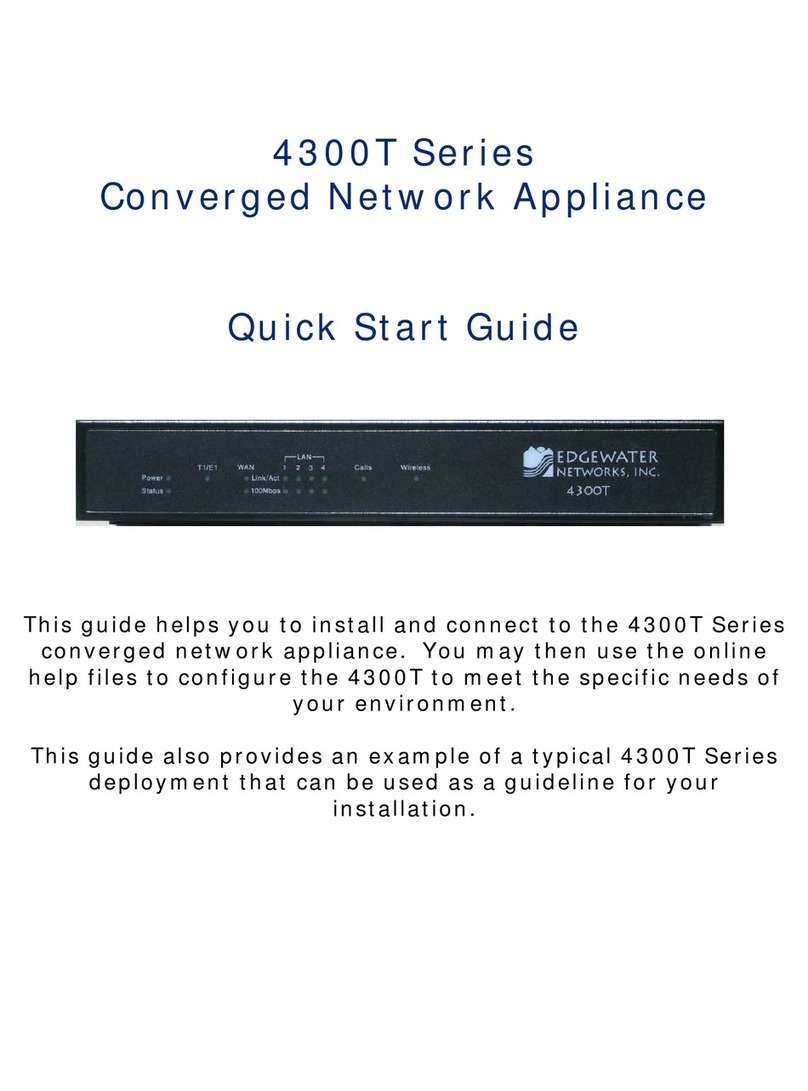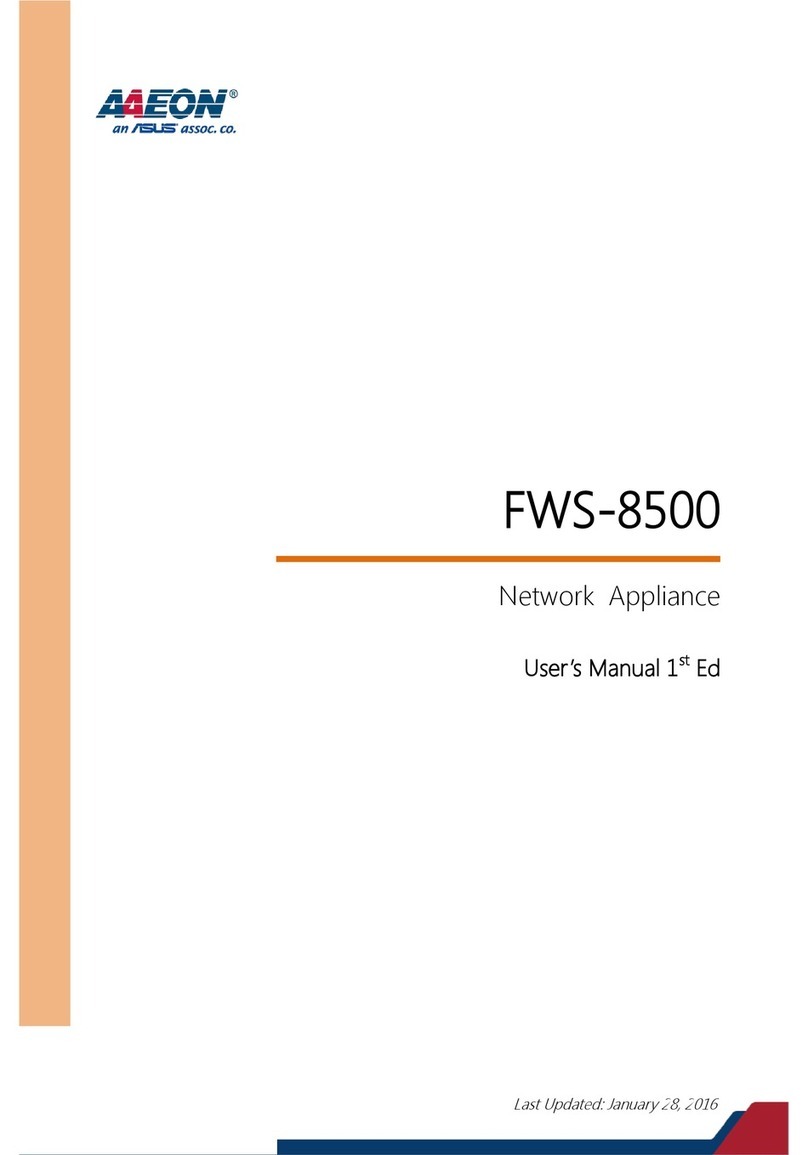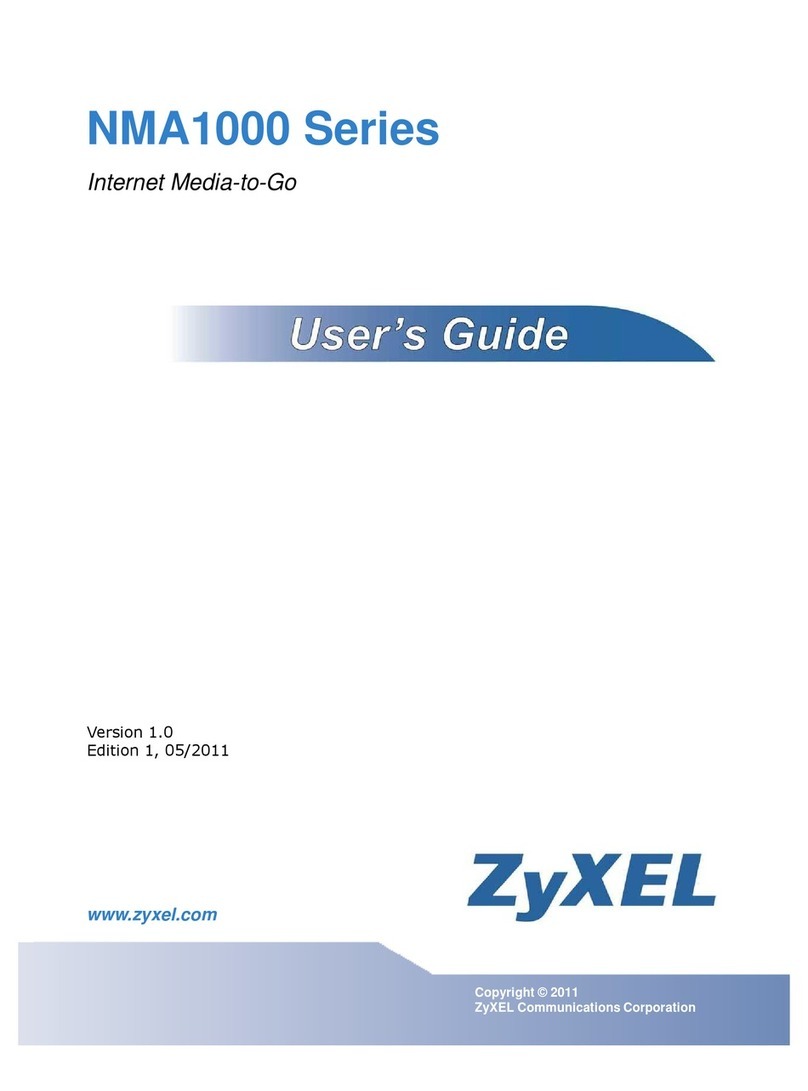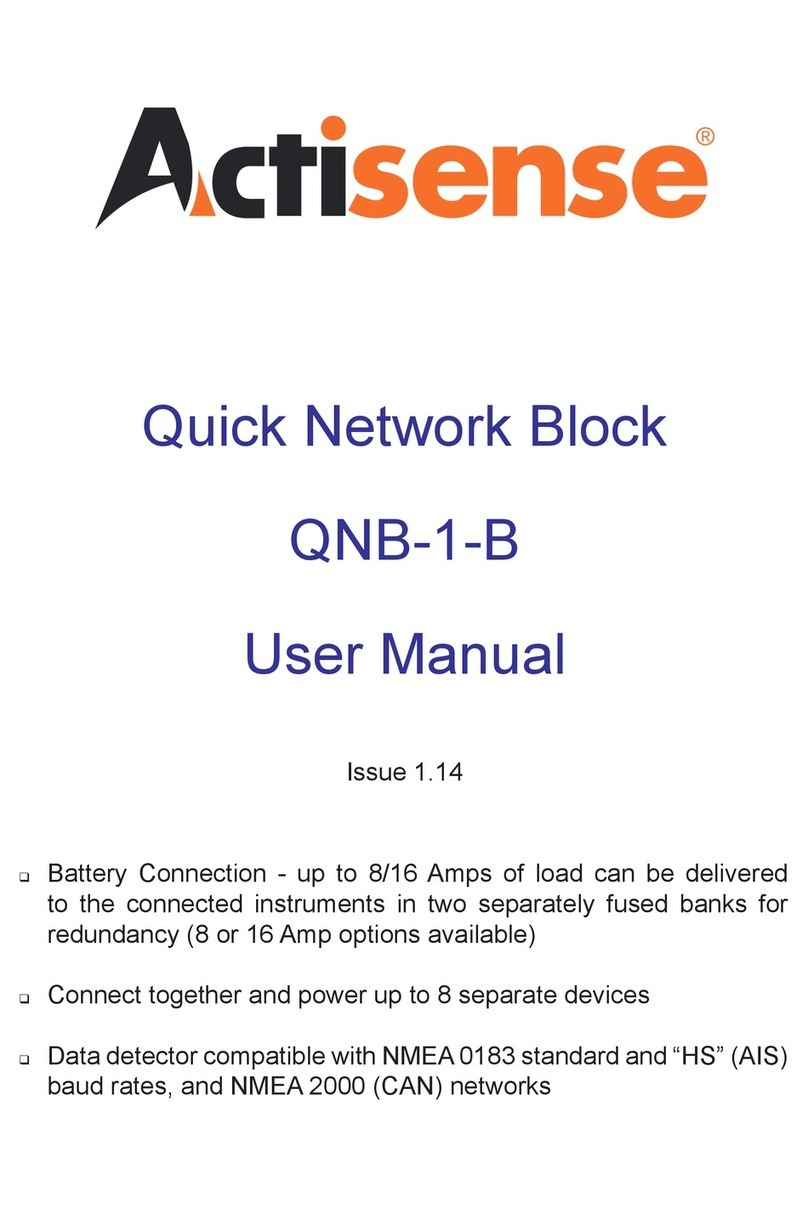8Summit GbX Installation and User Guide
Installing and Preparing the SummitGbX for Use
RACK MOUNTING
The SummitGbX is 1U (1.75 inches) high and fits in a standard 19-inch rack.
To rack mount the SummitGbX, follow these steps:
1Place the SummitGbX on a hard flat surface with the front facing toward you.
2Remove the existing screws from the left and right sides of the chassis and keep the
screws for Step 4.
3Locate one of the mounting brackets over the mounting holes on the left side of the
unit.
4Insert the four screws and fully tighten, using a suitable screwdriver.
5Repeat Steps 3 and 4 for the right side of the SummitGbX.
6Insert the SummitGbx into the 19-inch rack and secure the rack mount brackets with
suitable screws (not provided). Ensure that ventilation holes are not obstructed.
7Connect the cables.
FREE-STANDING
The SummitGbX is supplied with four self-adhesive rubber feet. Apply the rubber feet
to the underside of the device by sticking one at each corner of the switch.
CONNECTING TO OTHER DEVICES
To install the SummitGbX, follow these steps:
1Mount the SummitGbX in the equipment rack, or, if the SummitGbX will be located
on a table, place the rubber feet on the bottom of the SummitGbX.
2Connect the 1000BASE-SX port on the first SummitGbX to a Gigabit Ethernet port on
a Summit or BlackDiamond switch, using a multimode (MMF) cable.
3Connect the first SummitGbX to a second SummitGbX, using LDI ports and single
mode fiber (SMF) cables with SC simplex connectors.
4Connect the 1000BASE-SX port on the second SummitGbX to a Gigabit Ethernet port
on a second Summit or BlackDiamond switch, using a multimode fiber (MMF) cable.