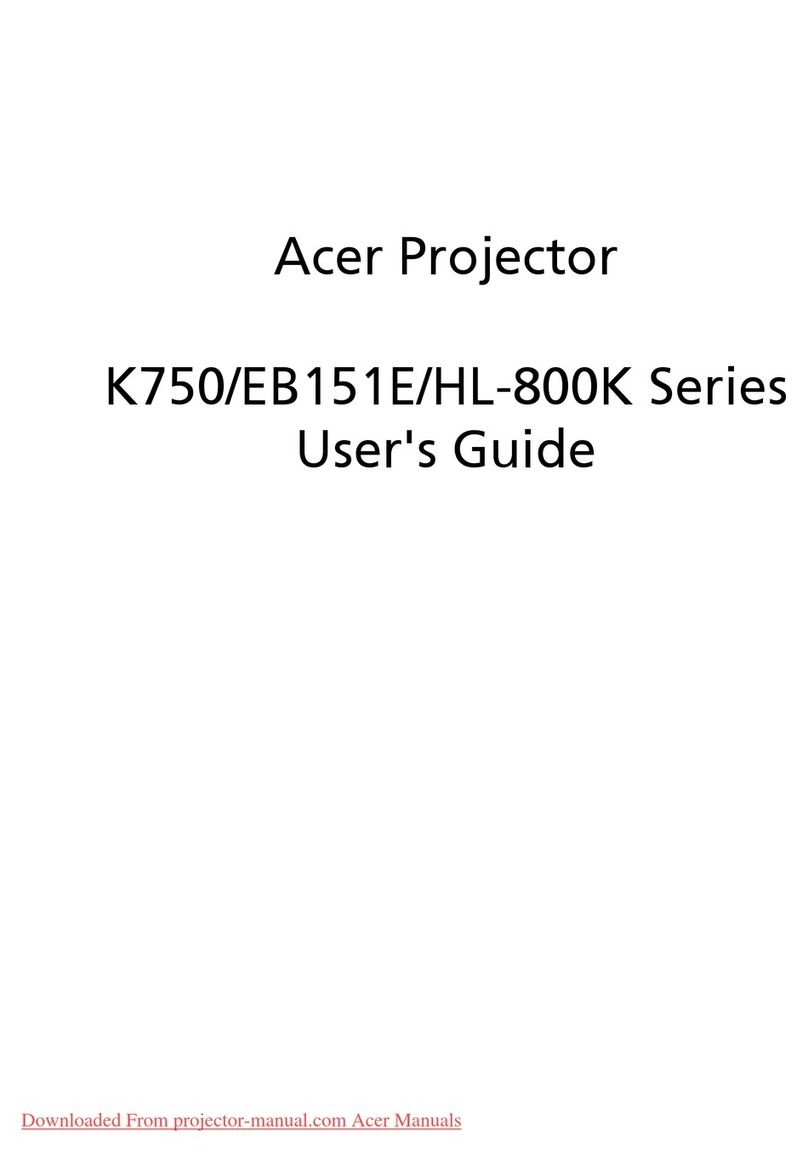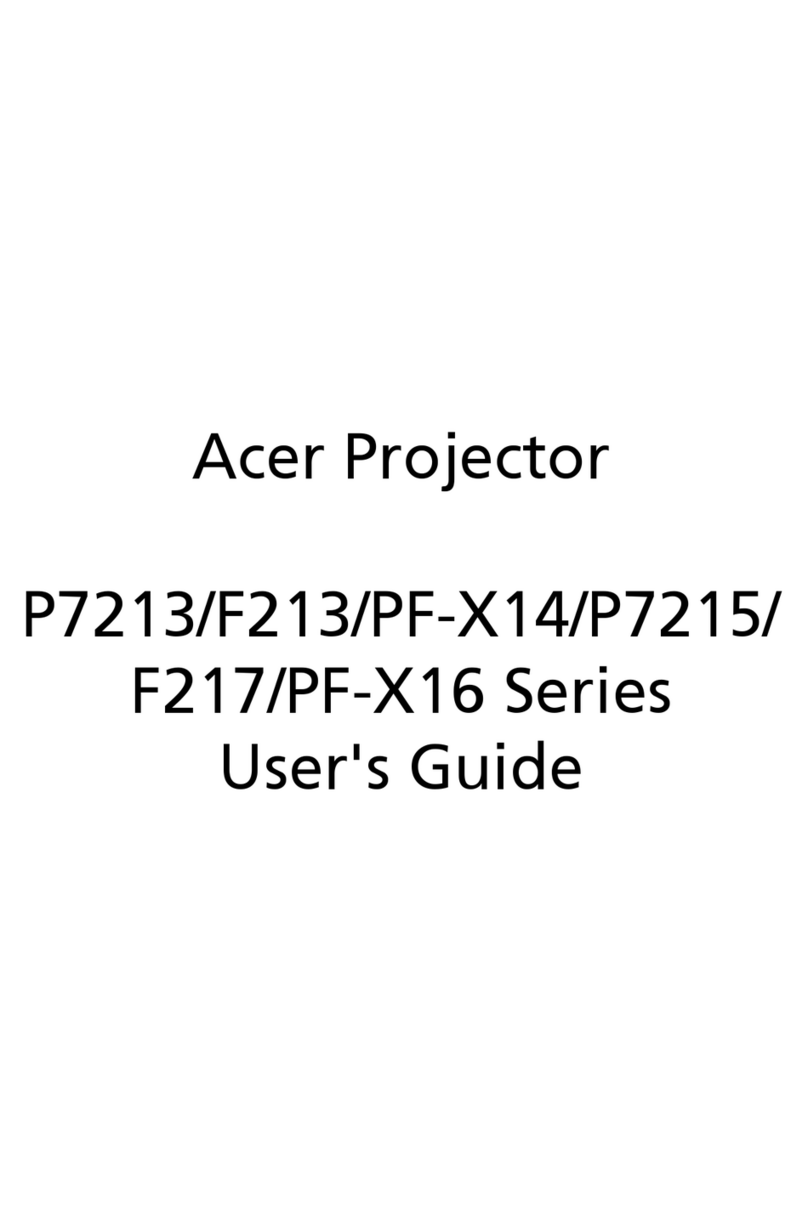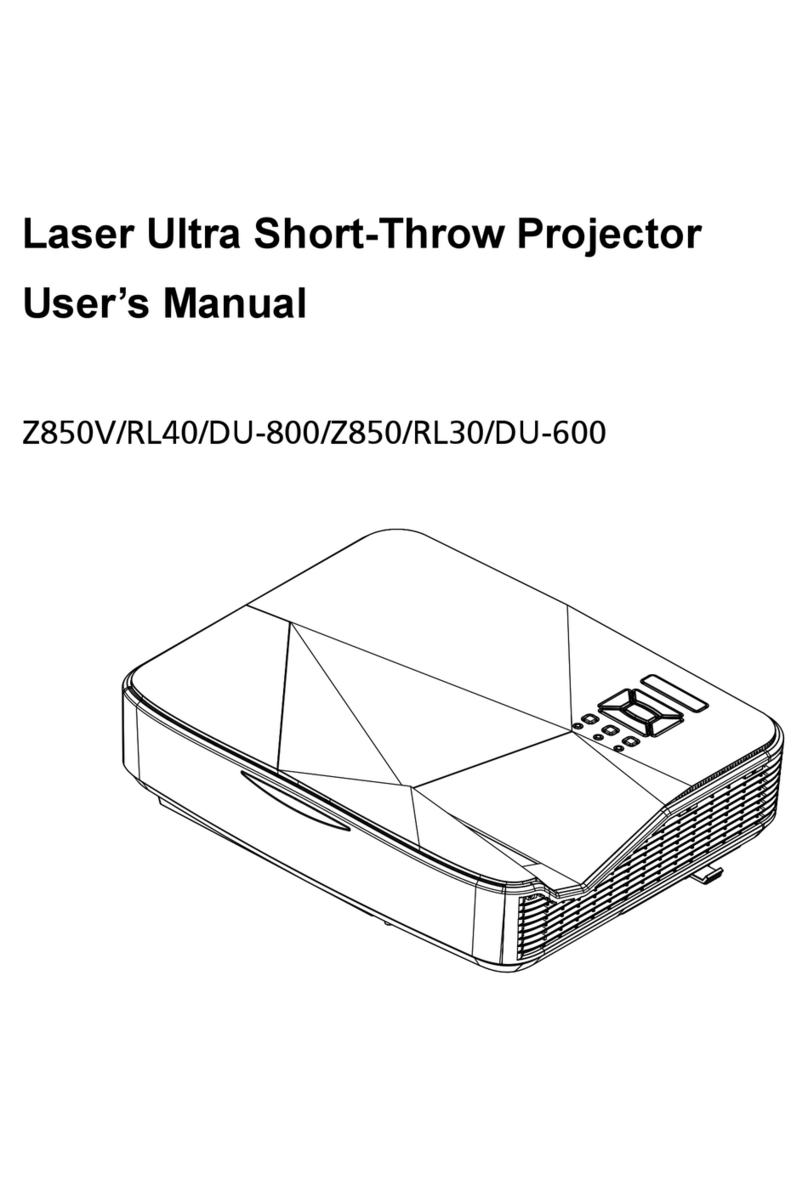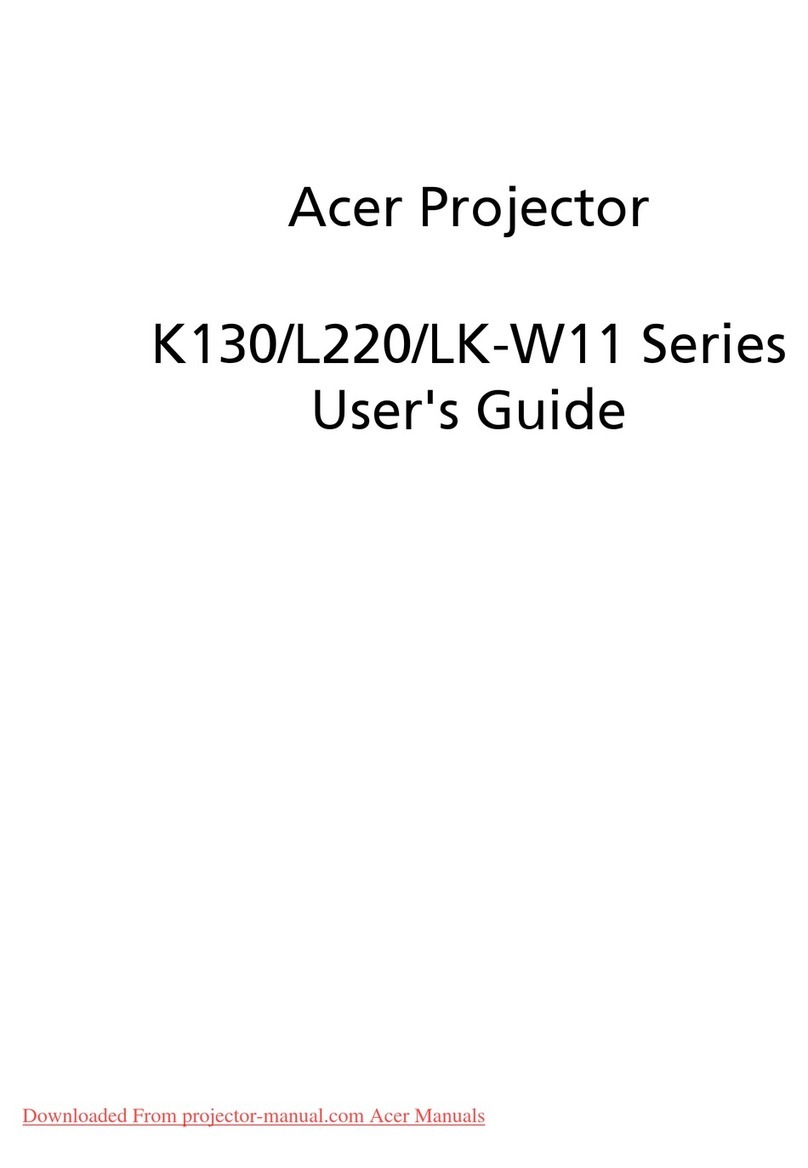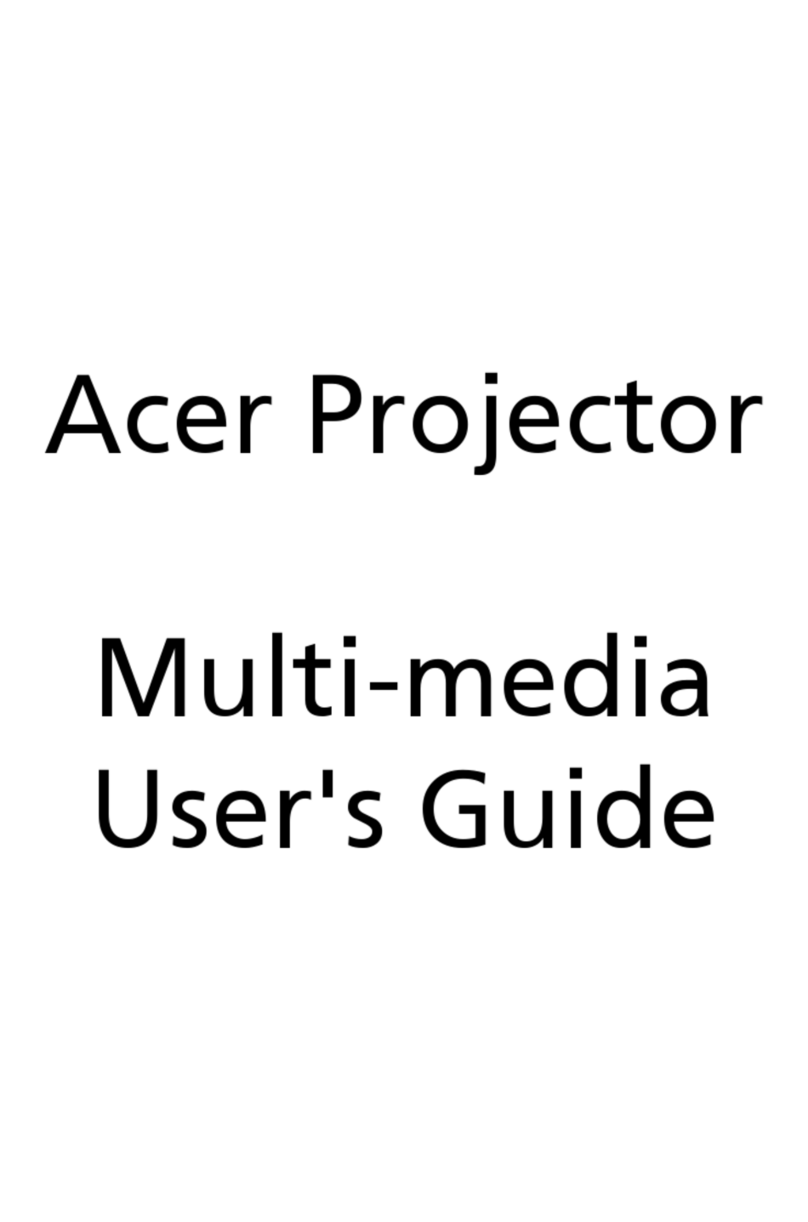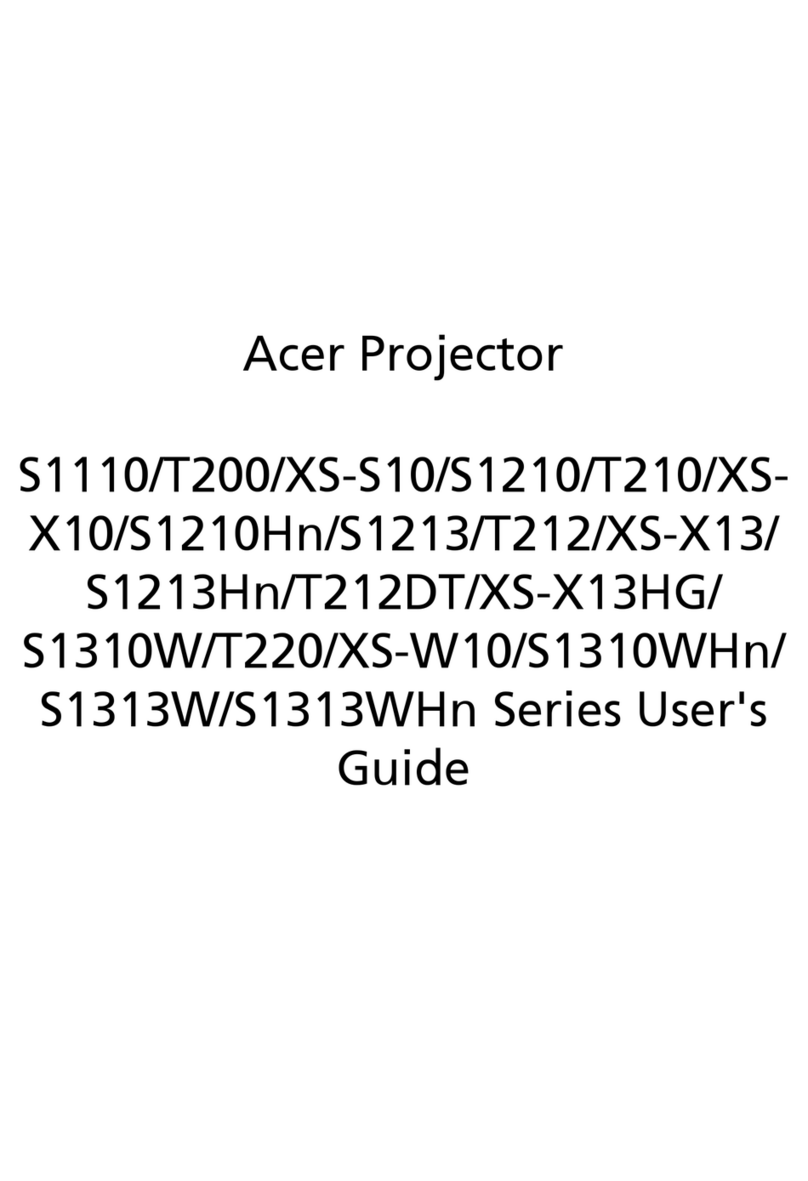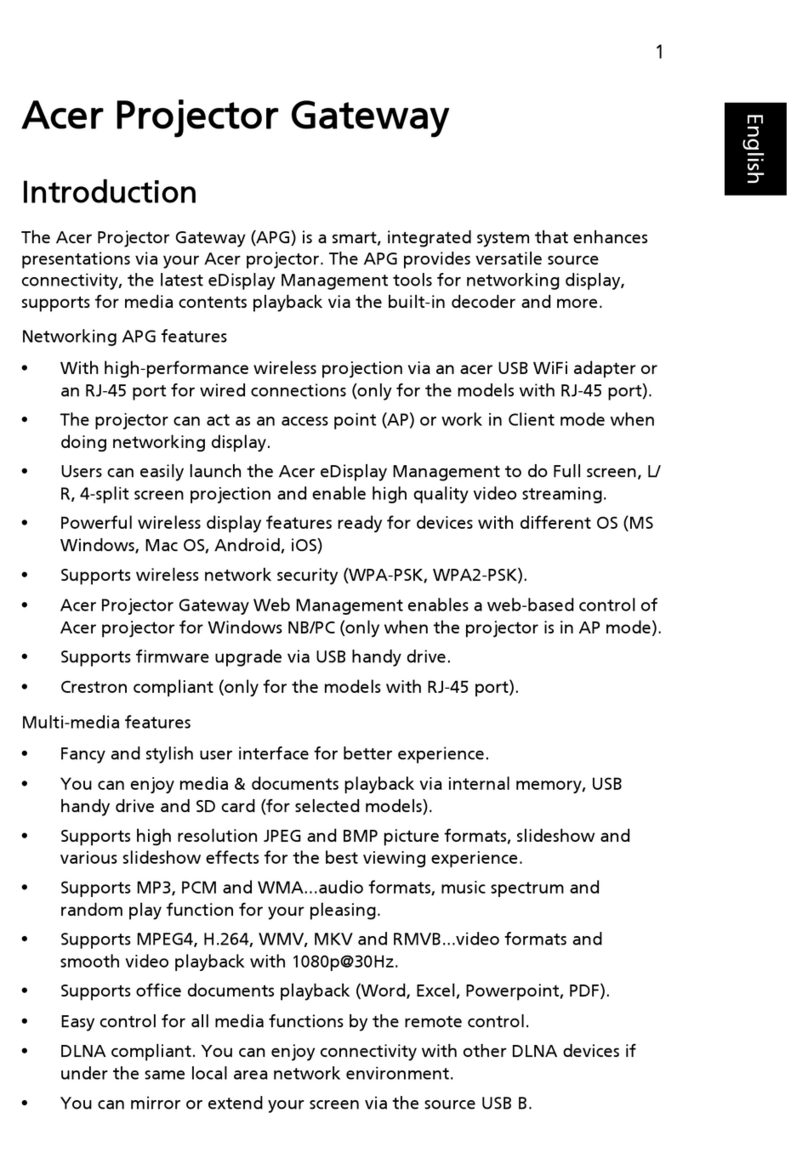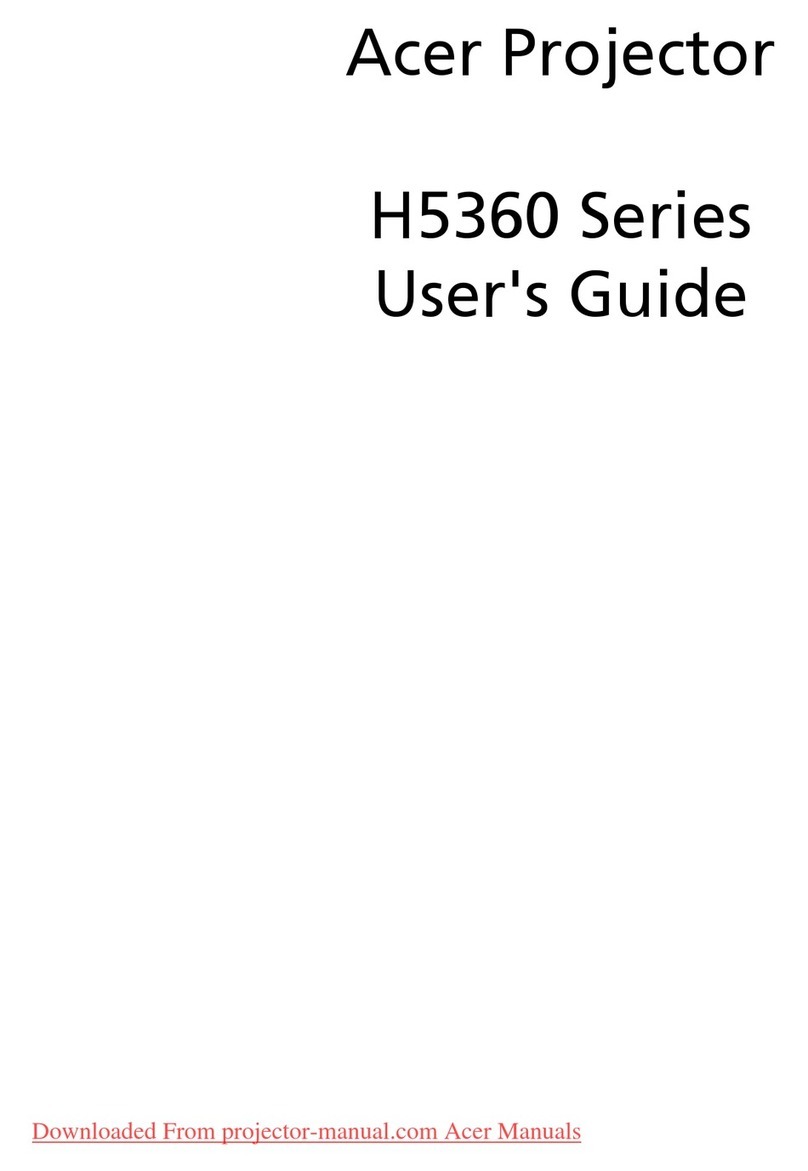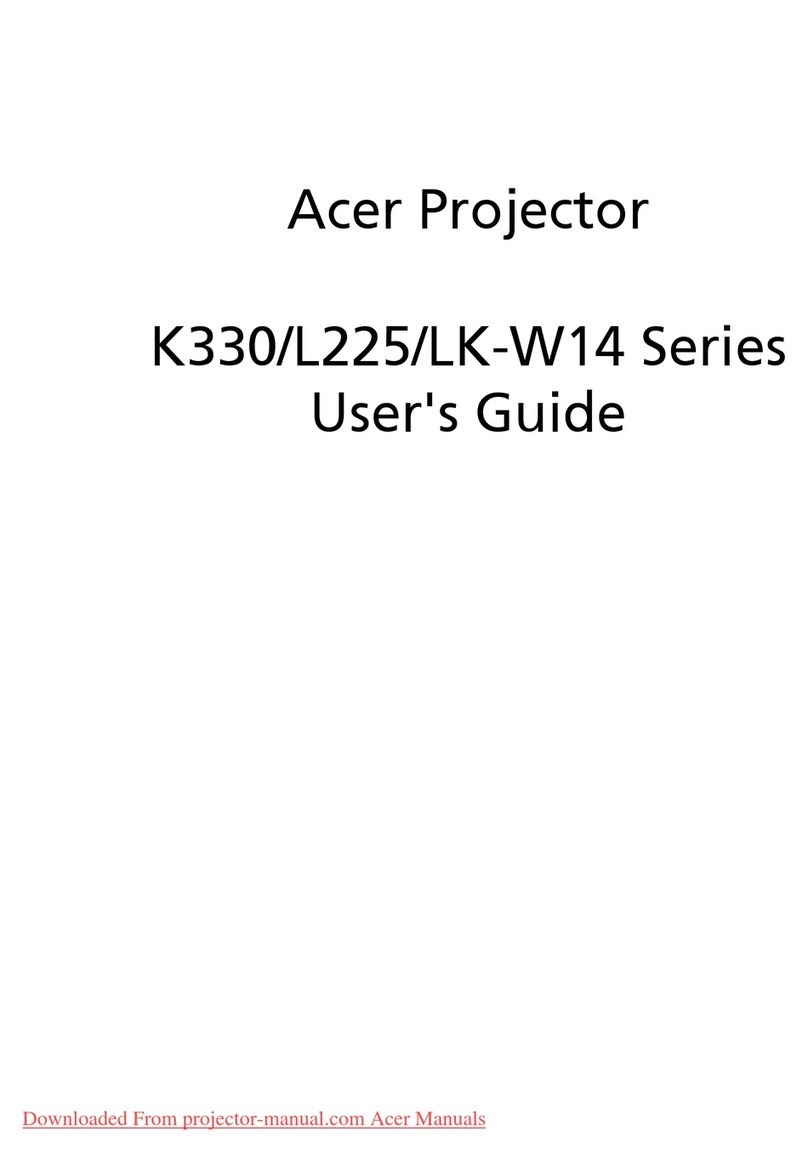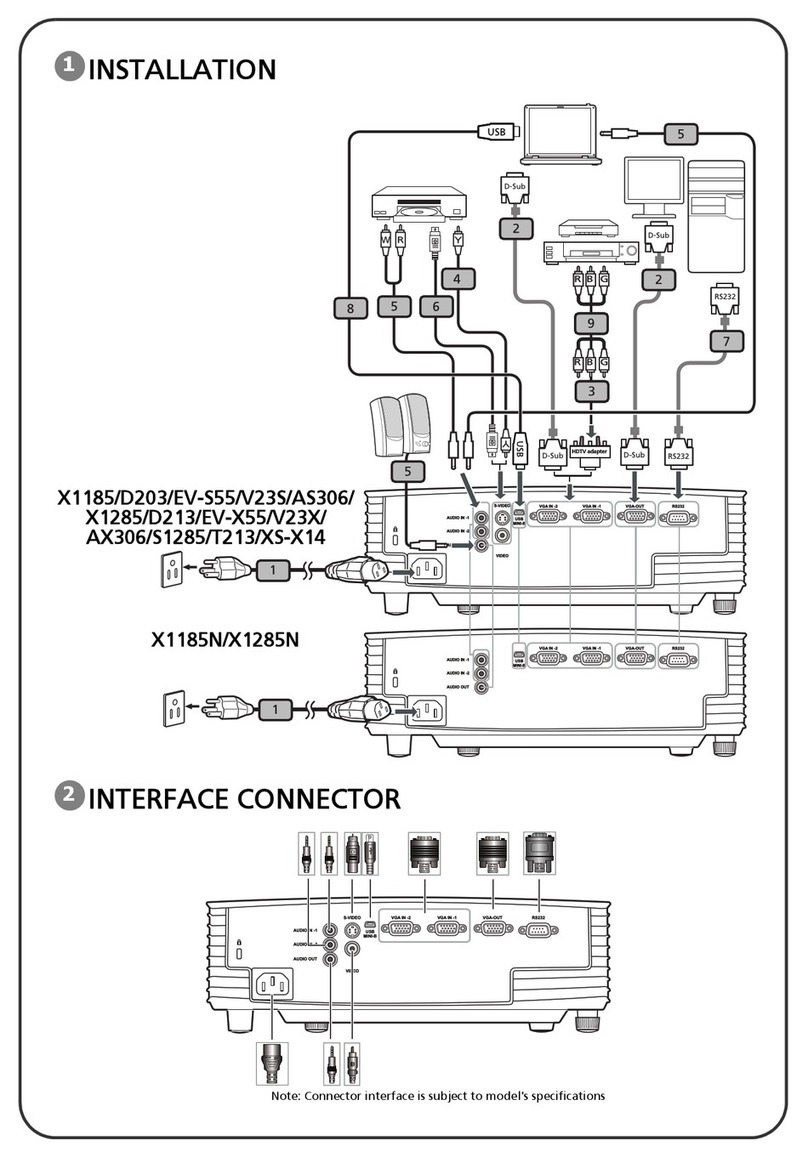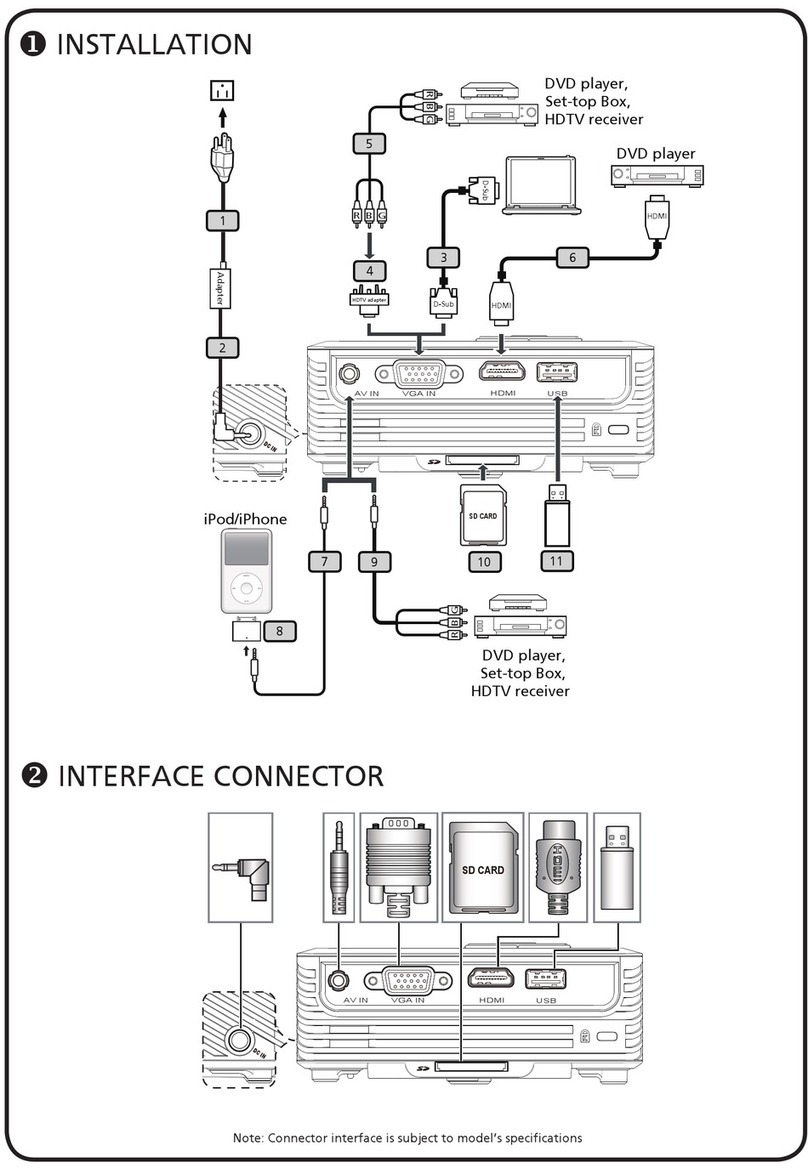12345678901234567890123456789012123456789012345678901
12345678901234567890123456789012123456789012345678901
12345678901234567890123456789012123456789012345678901
12345678901234567890123456789012123456789012345678901
12345678901234567890123456789012123456789012345678901
12345678901234567890123456789012123456789012345678901
12345678901234567890123456789012123456789012345678901
12345678901234567890123456789012123456789012345678901
12345678901234567890123456789012123456789012345678901
Table of Contents
Table of Contents ....................................................................................... 1
Usage Notice .............................................................................................. 2
Precautions ......................................................................................................... 2
Introduction ................................................................................................ 4
Product Features ................................................................................................ 4
Package Overview ............................................................................................. 5
Product Overview ................................................................................................ 6
Main Unit ........................................................................................................................ 6
Panel Control ................................................................................................................ 7
Connection Ports .......................................................................................................... 7
Remote Control ............................................................................................................. 8
Installation ................................................................................................. 9
Connecting the Projector .................................................................................... 9
Powering On/Off the Projector .......................................................................... 10
Powering On the Projector ......................................................................................... 10
Powering off the projector ........................................................................................... 11
Warning Indicator ....................................................................................................... 11
Adjusting the Projected Image ......................................................................... 12
Adjusting the Projector Height ................................................................................... 12
Adjusting the Projector Zoom / Focus ....................................................................... 13
Adjusting Projection Image Size ................................................................................ 13
User Controls ............................................................................................ 14
Panel Control & Remote Control ..................................................................... 14
On-Screen Display Menus ............................................................................... 16
How to operate ............................................................................................................ 16
Language ..................................................................................................................... 17
Image-I ......................................................................................................................... 18
Image-II (Computer Mode) ......................................................................................... 19
Image-II (Video Mode) ................................................................................................ 21
Audio ............................................................................................................................ 23
Management ................................................................................................................ 24
Appendices .............................................................................................. 26
Troubleshooting ............................................................................................... 26
Changing the lamp ........................................................................................... 29
Specifications ................................................................................................... 30
Compatibility Modes ........................................................................................ 31