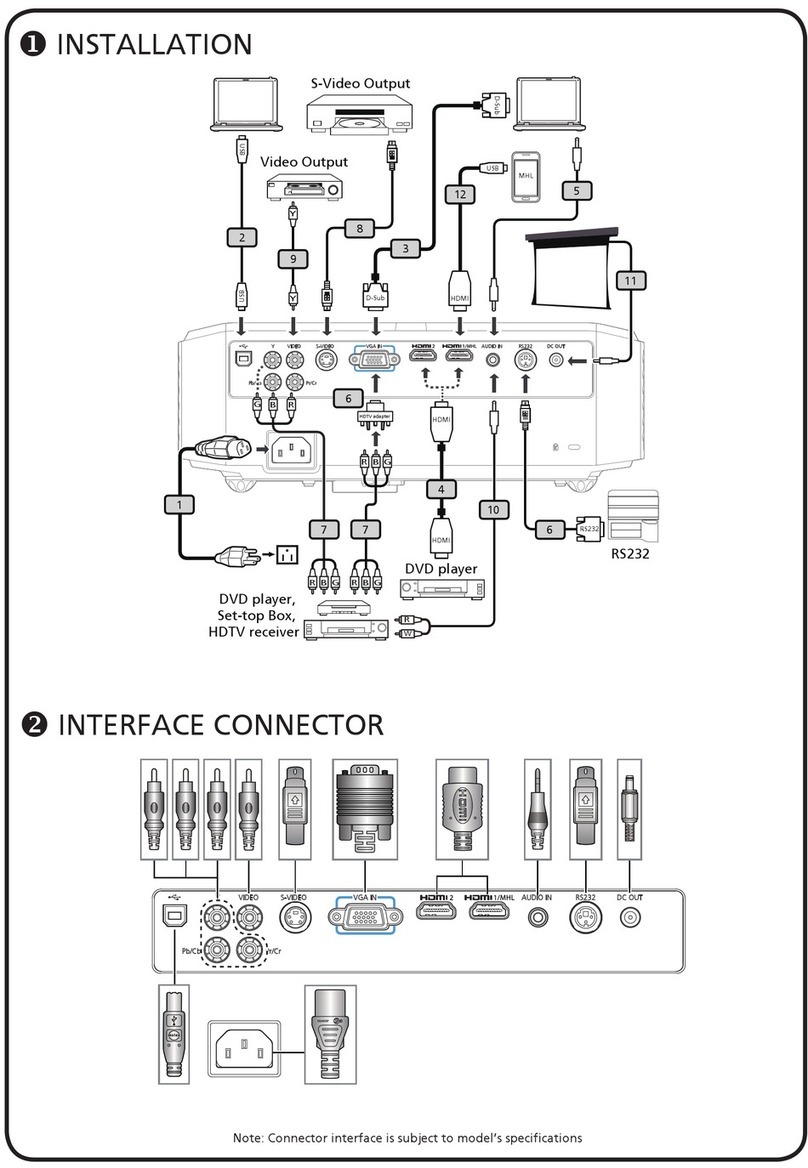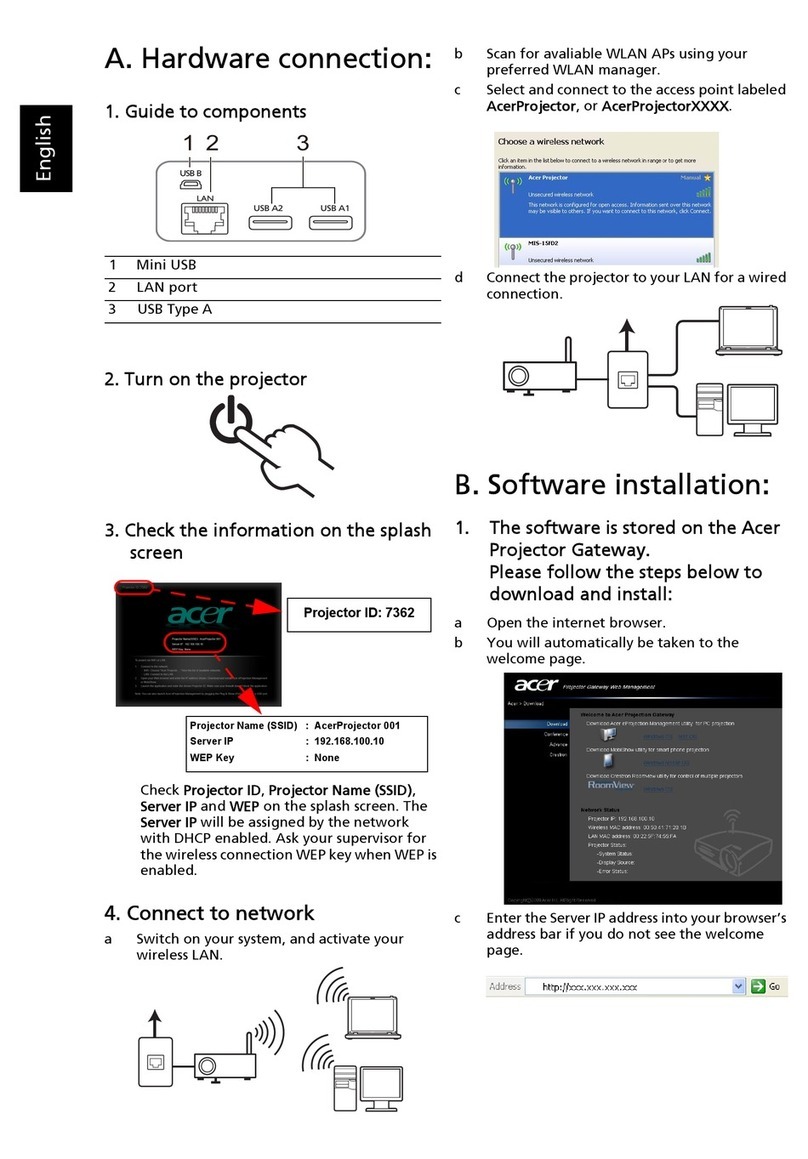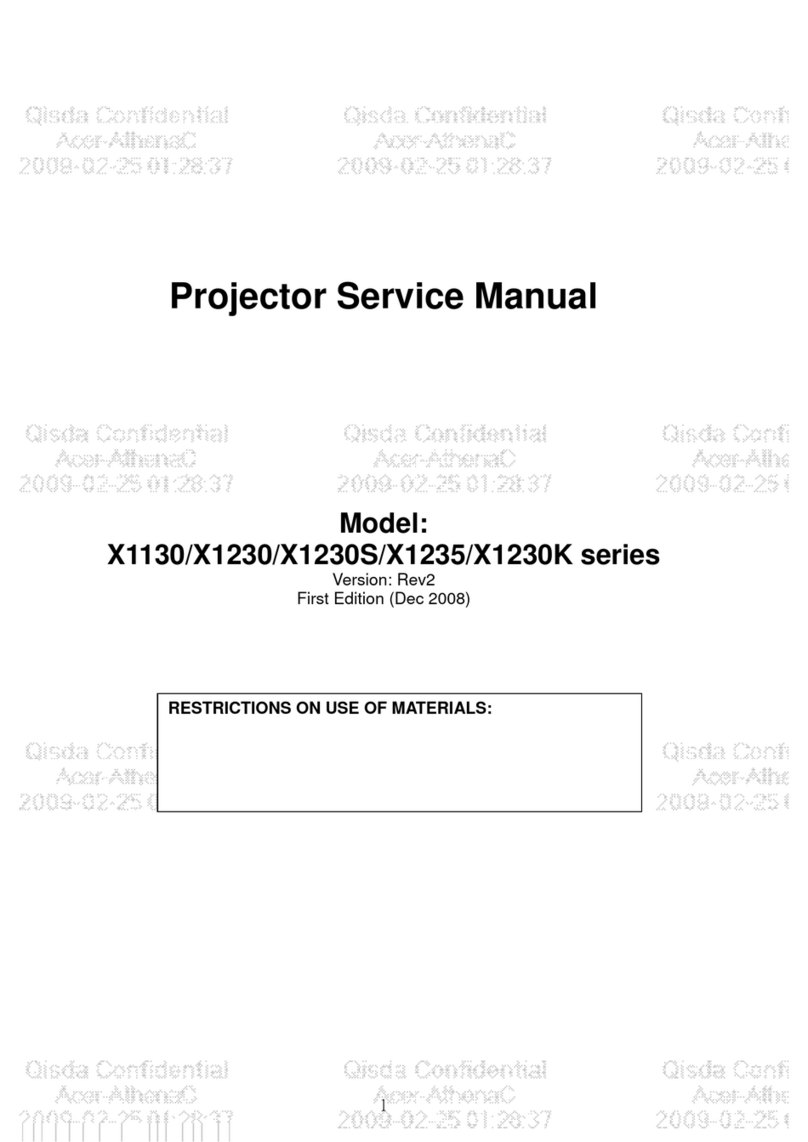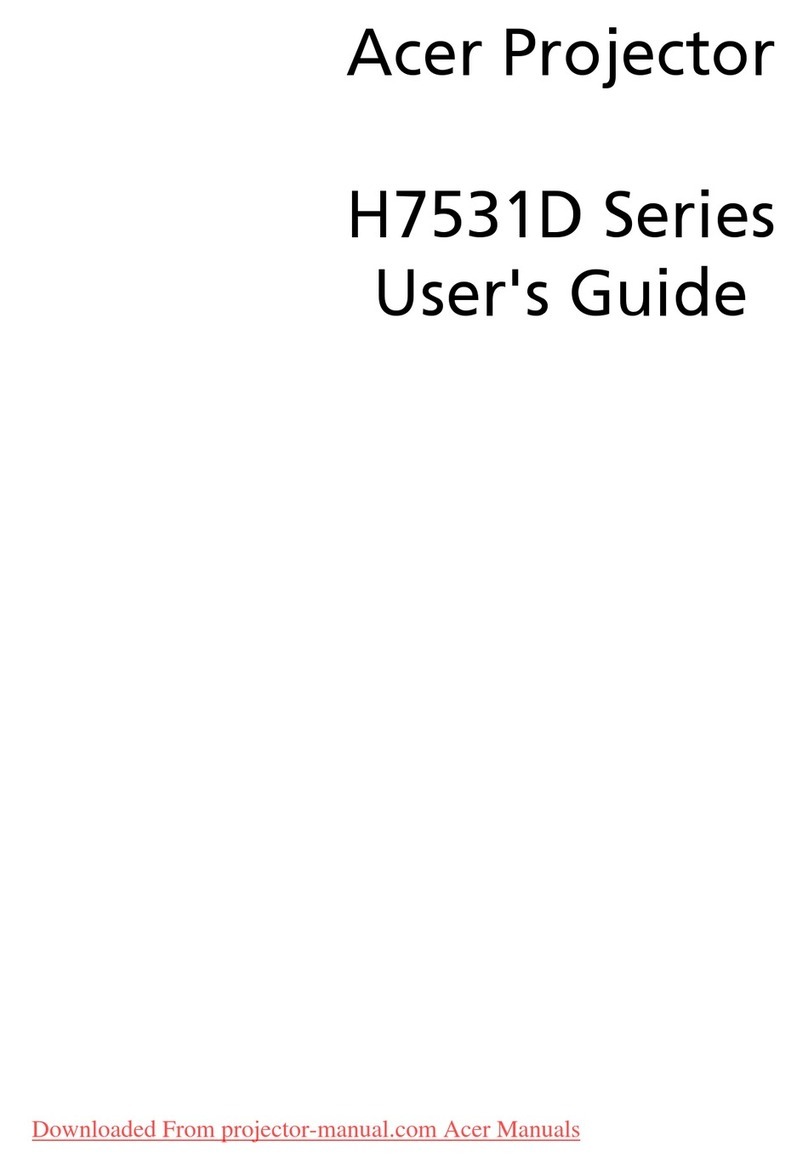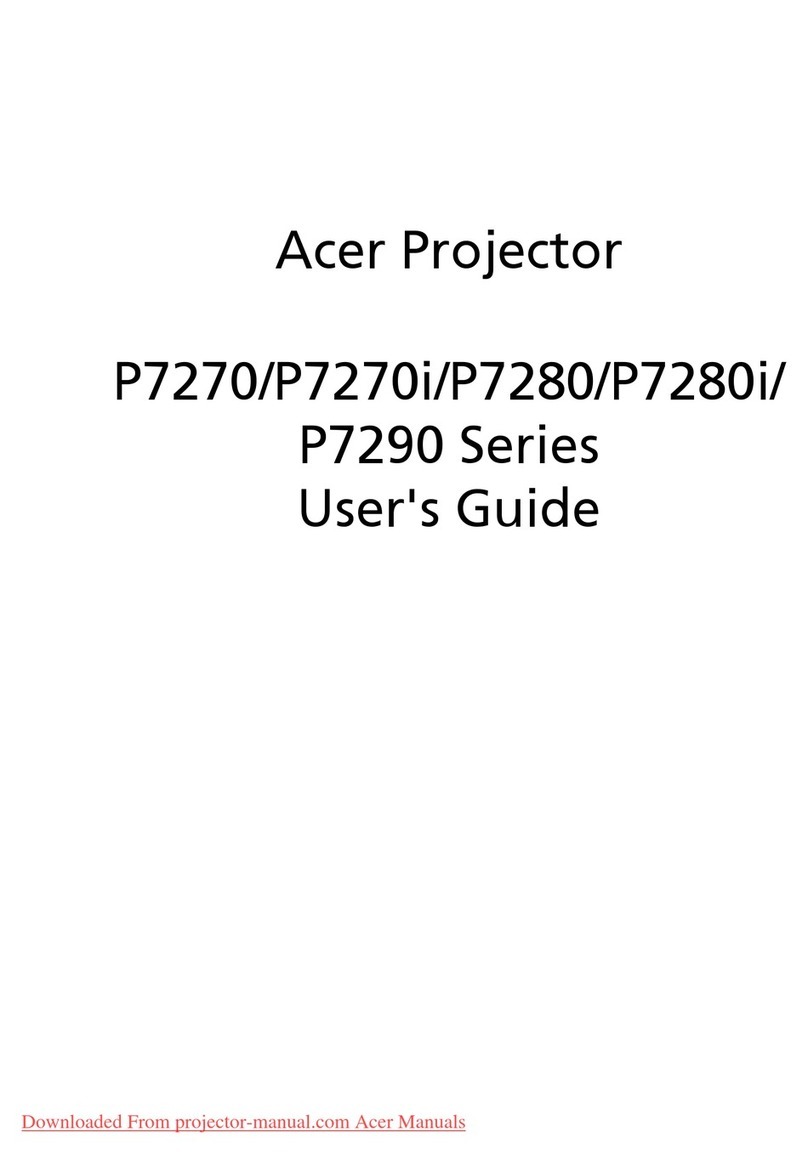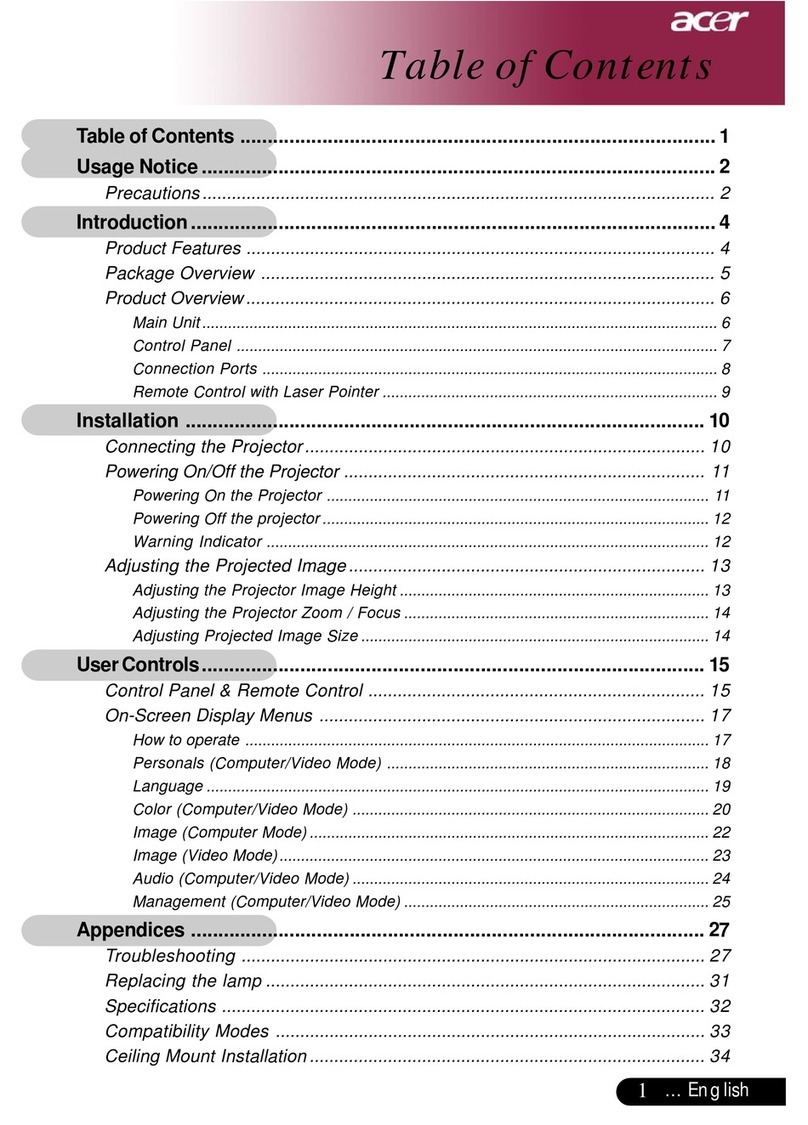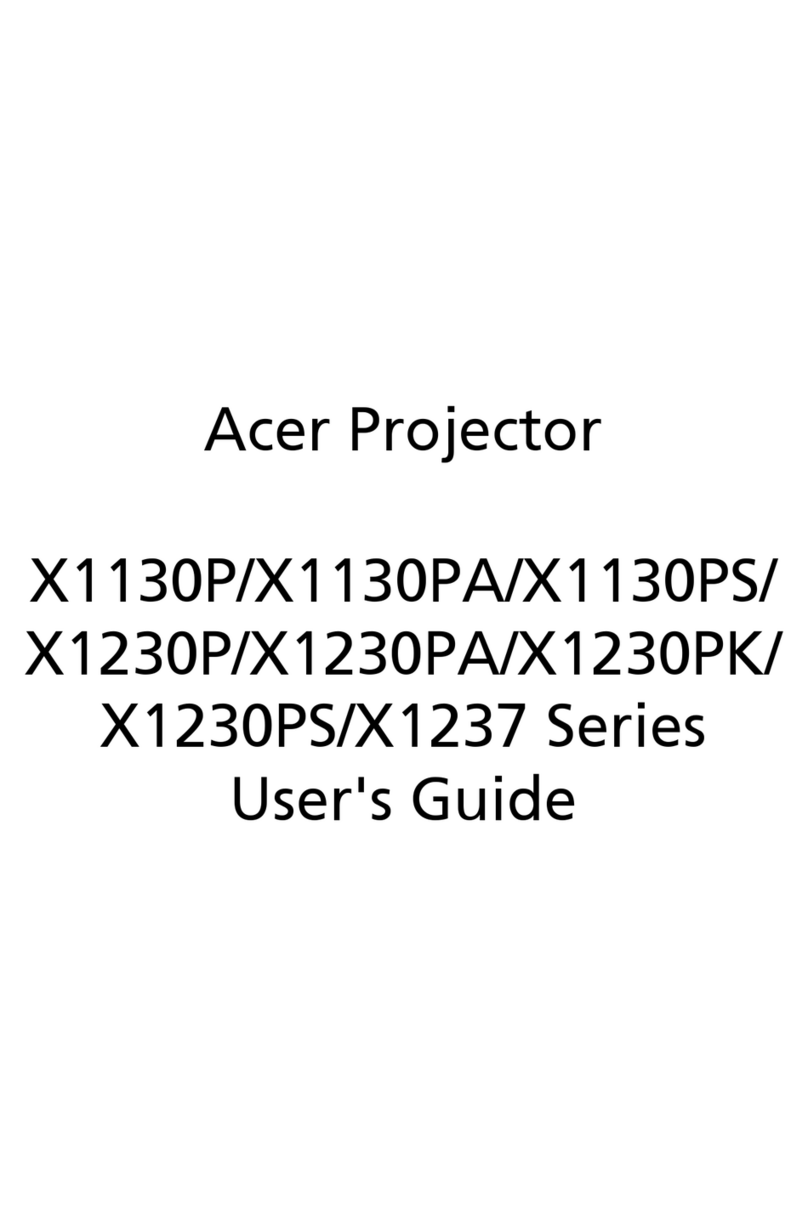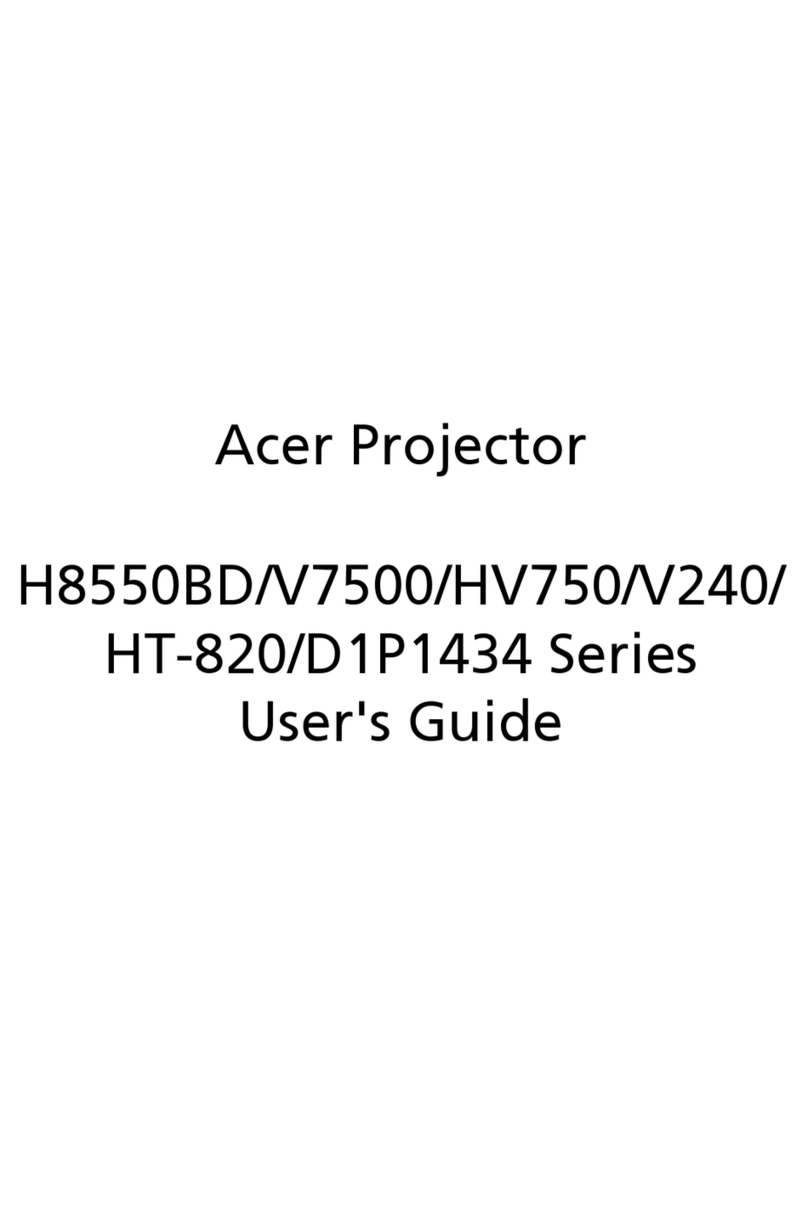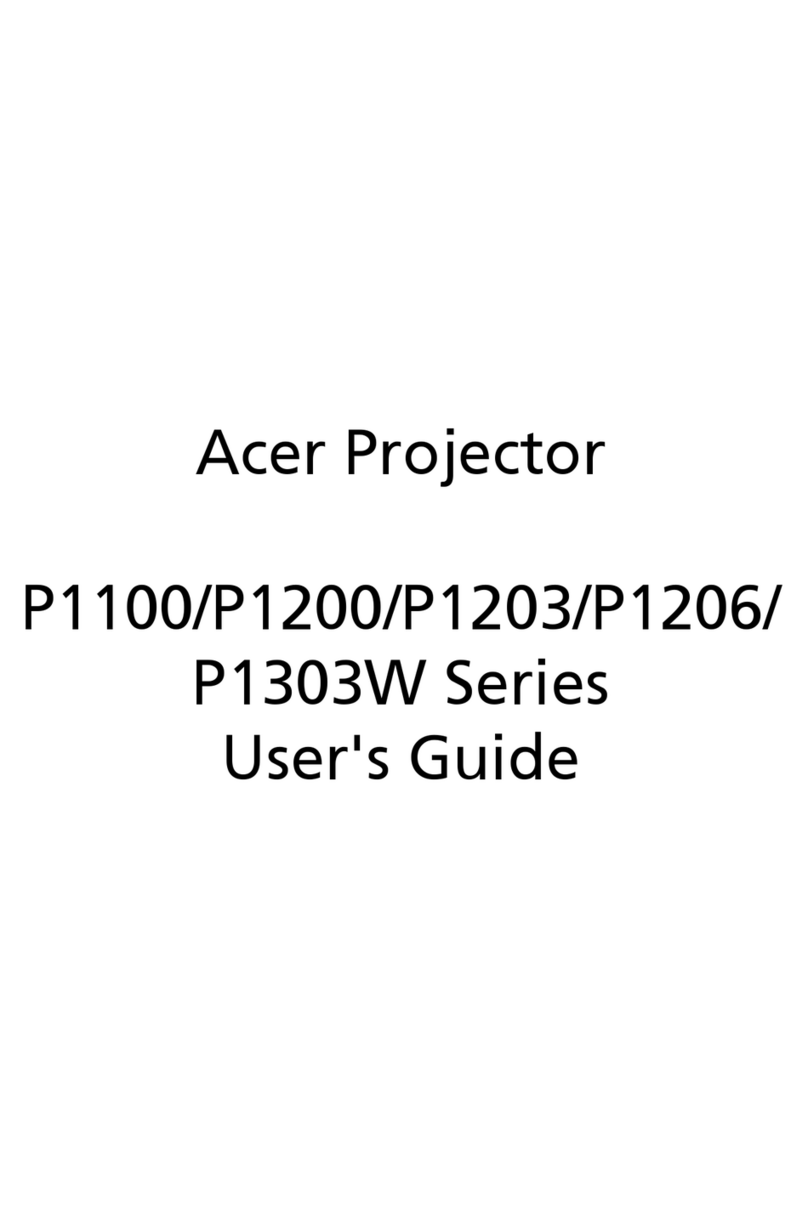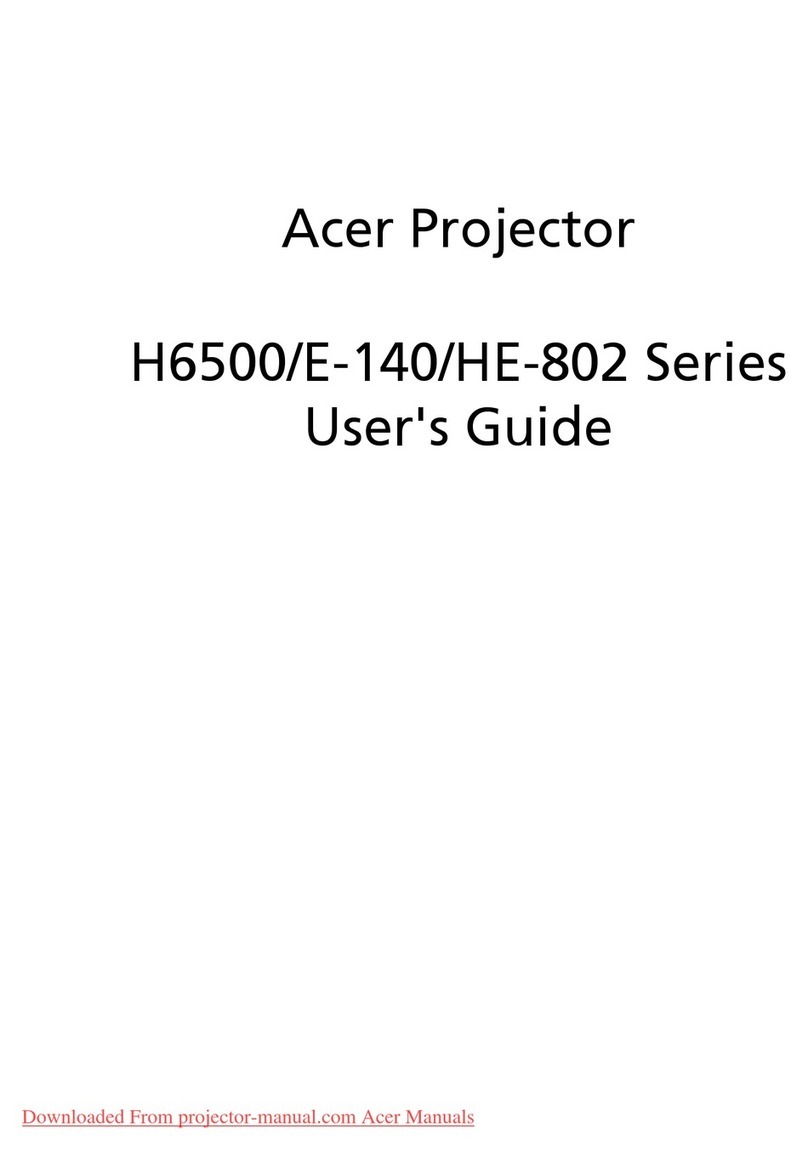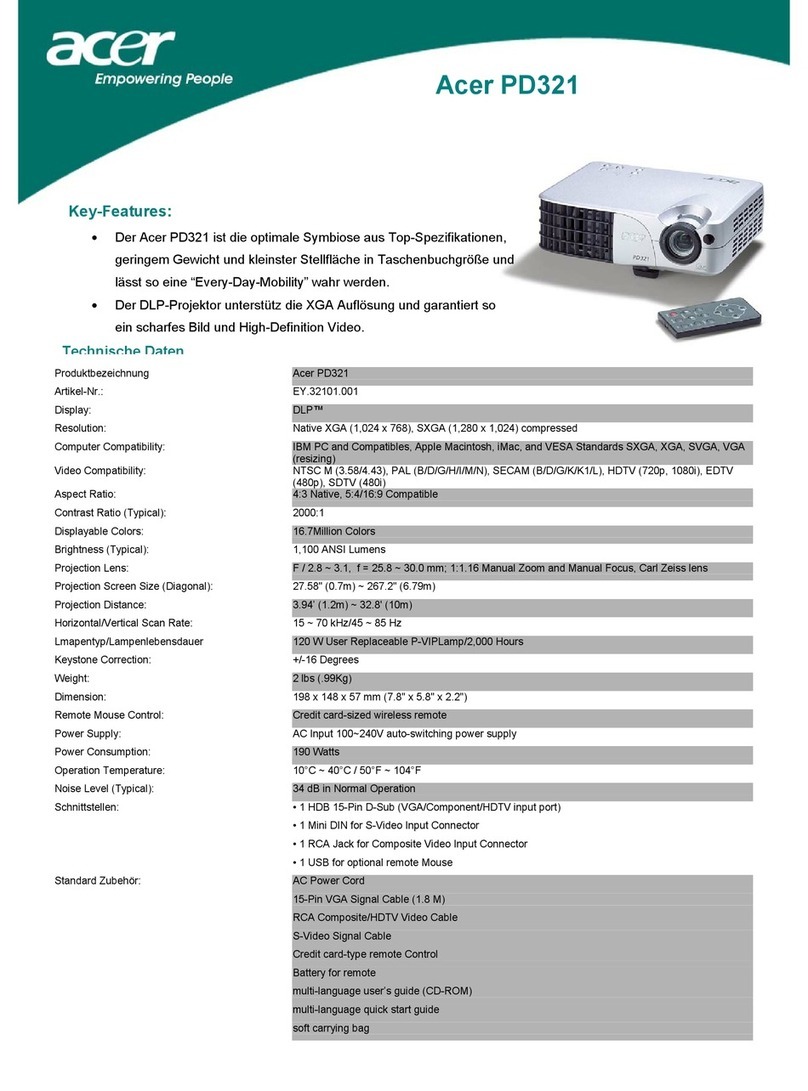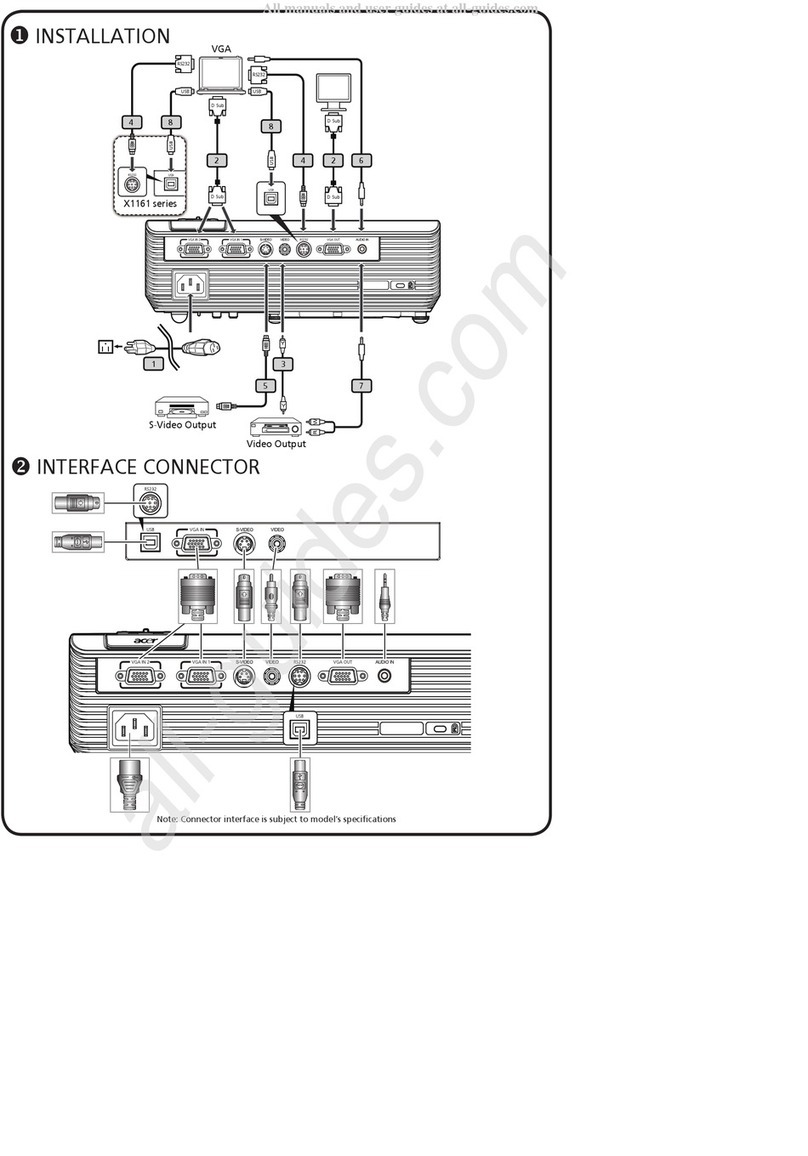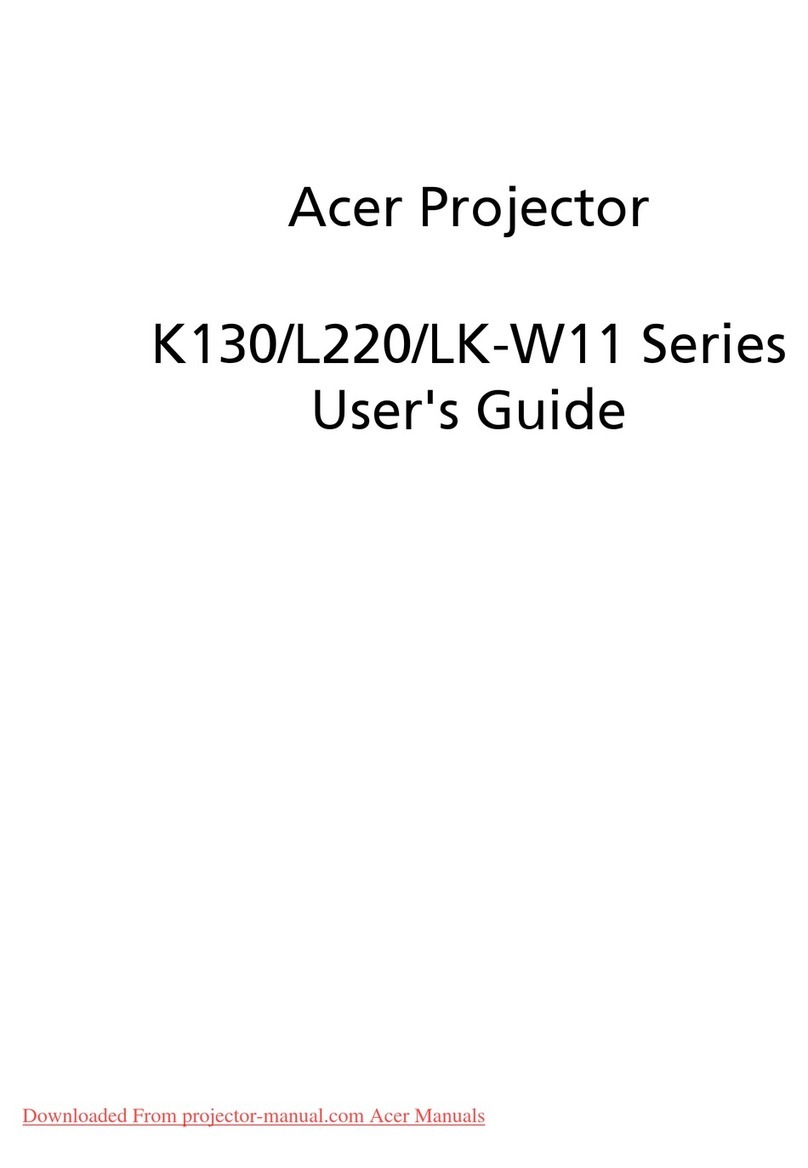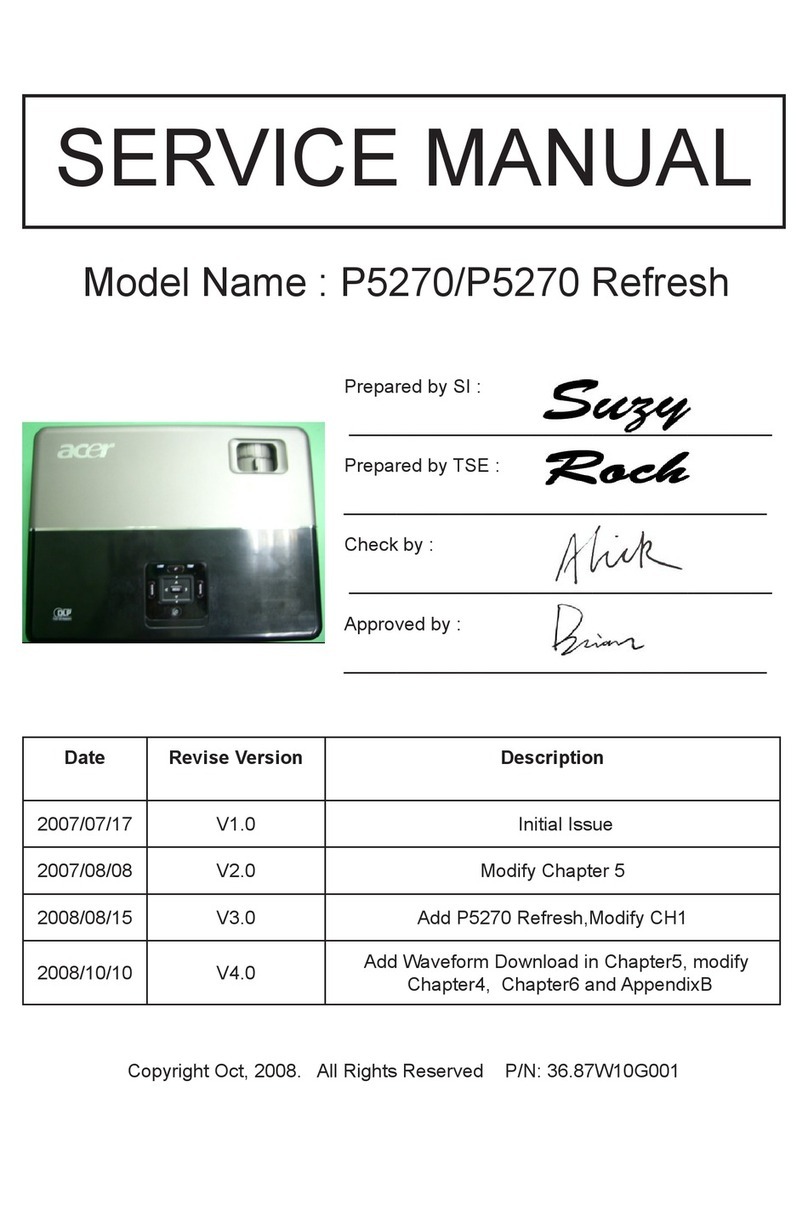v
•liquid was spilled into the product
•the product was exposed to rain or water
•the product has been dropped or the case has been damaged
•the product exhibits a distinct change in performance, indicating a need
for service
•the product does not operate normally after following the operating
instructions
Note: Adjust only those controls that are covered by the operating
instructions, since improper adjustment of other controls may result in
damage and will often require extensive work by a qualified technician to
restore the product to normal condition.
Warning! For safety reasons, do not use non-compliant parts when adding
or changing components. Consult your reseller for purchase options.
Your device and its enhancements may contain small parts. Keep them out of
the reach of small children.
Additional safety information
•Do not look into the projector's lens when the lamp is on. The bright may
hurt your eyes.
•Turn on the projector first and then signal sources
•Do not place the product in following environments:
• Space that is poorly ventilated or confined. At least 50cm clearance from walls
and free flow of air around the projector is necessary.
• Locations where temperatures may become excessively high, such as inside of a
car with all windows rolled up.
• Locations where excessive humidity, dust, or cigarette smoke may contaminate
optical components, shortening the life span and darkening the image.
• Locations near fire alarms.
• Locations with an ambient temperature above 40 ºC/104 ºF.
• Locations where the altitudes are higher than 10000 feet.
•Unplug immediately if there is something wrong with your projector. Do
not operate if smoke, strange noise or odor comes out of your projector. It
might cause fire or electric shock. In this case, unplug immediately and
contact your dealer.
•Do not keep using this product to break or drop it. In this case contact your
dealer for inspection.
•Do not face the projector lens to the sun. It can lead to fire.
•When switching the projector off, suggest to ensure the projector
completes its cooling cycle before disconnecting power.
•Do not frequently turn off the main power abruptly or unplug the
projector during operation. The best way is to wait for the fan to turn off
before turning main power off.