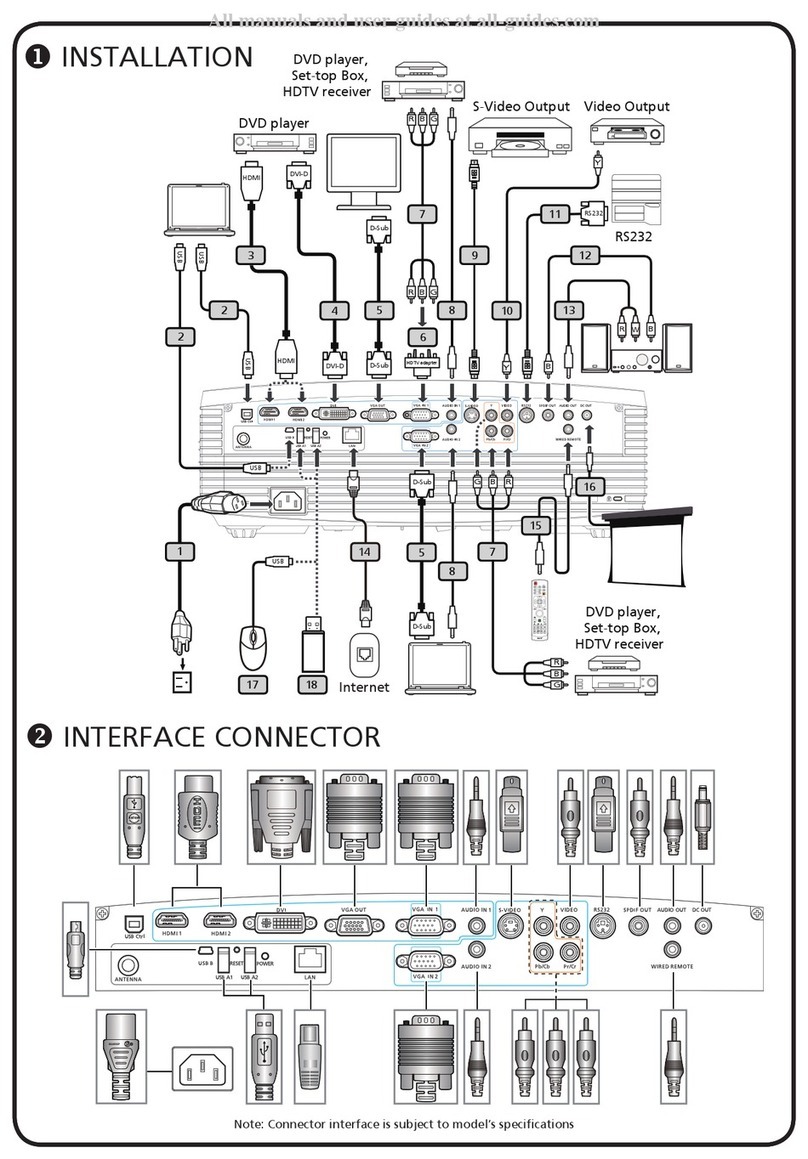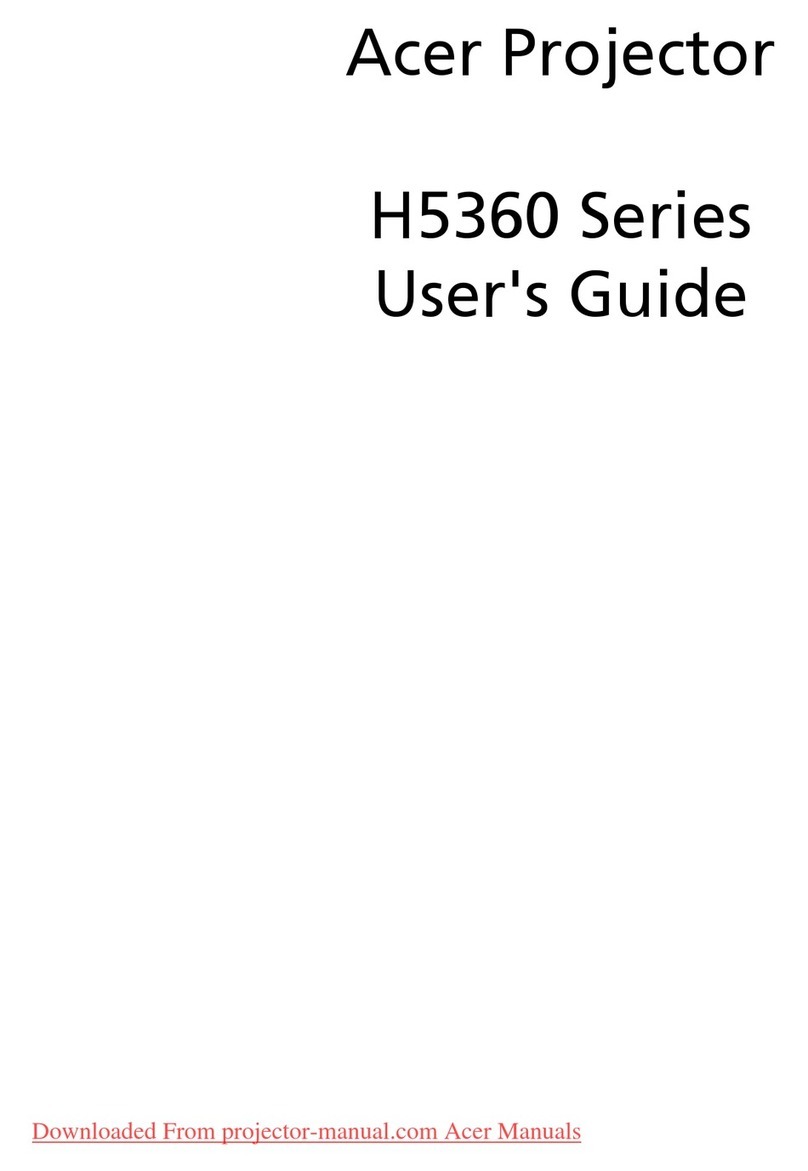Acer PI 173 Series User manual
Other Acer Projector manuals
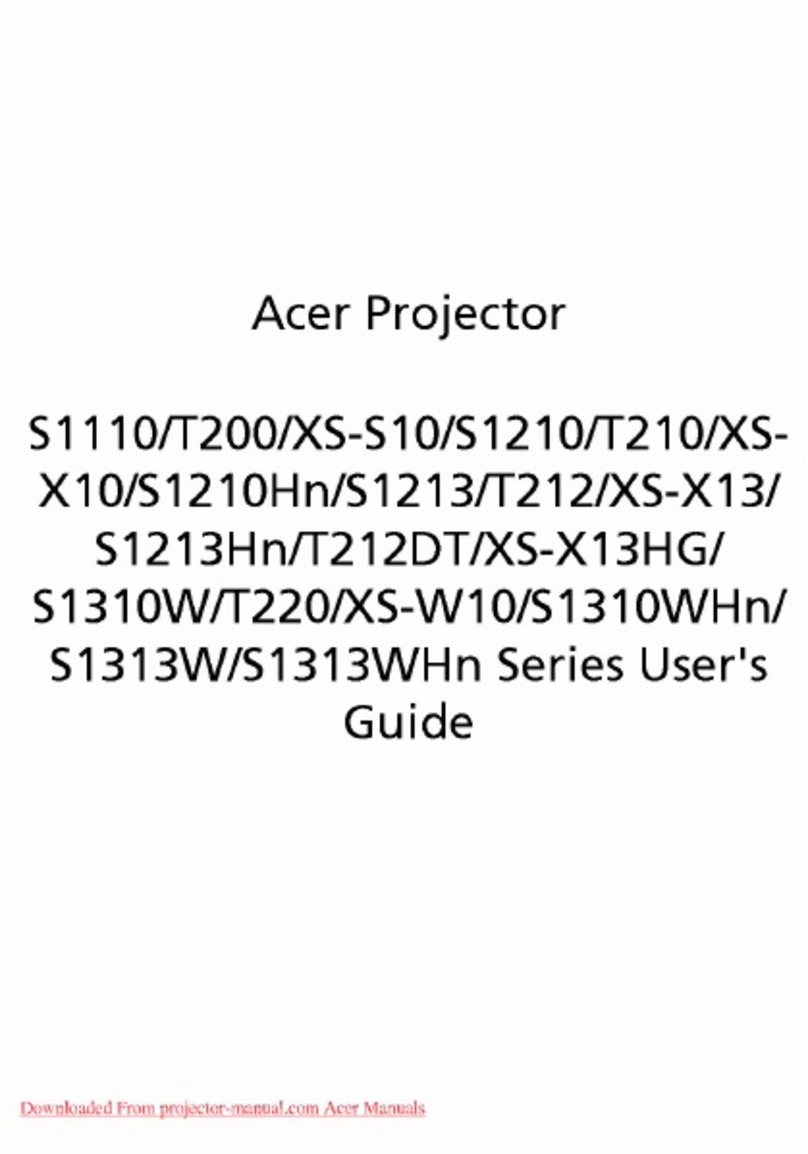
Acer
Acer S1110 Series User manual
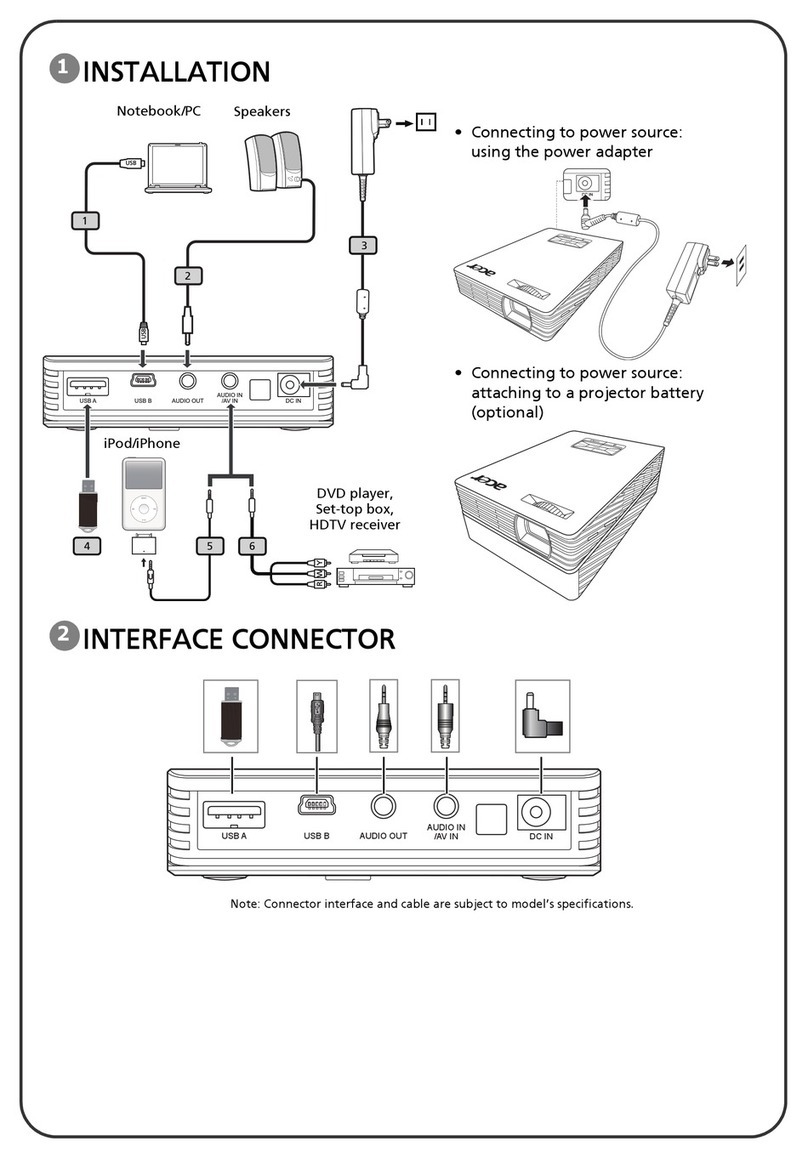
Acer
Acer C112 Series User manual

Acer
Acer P1165 -P1265 User manual
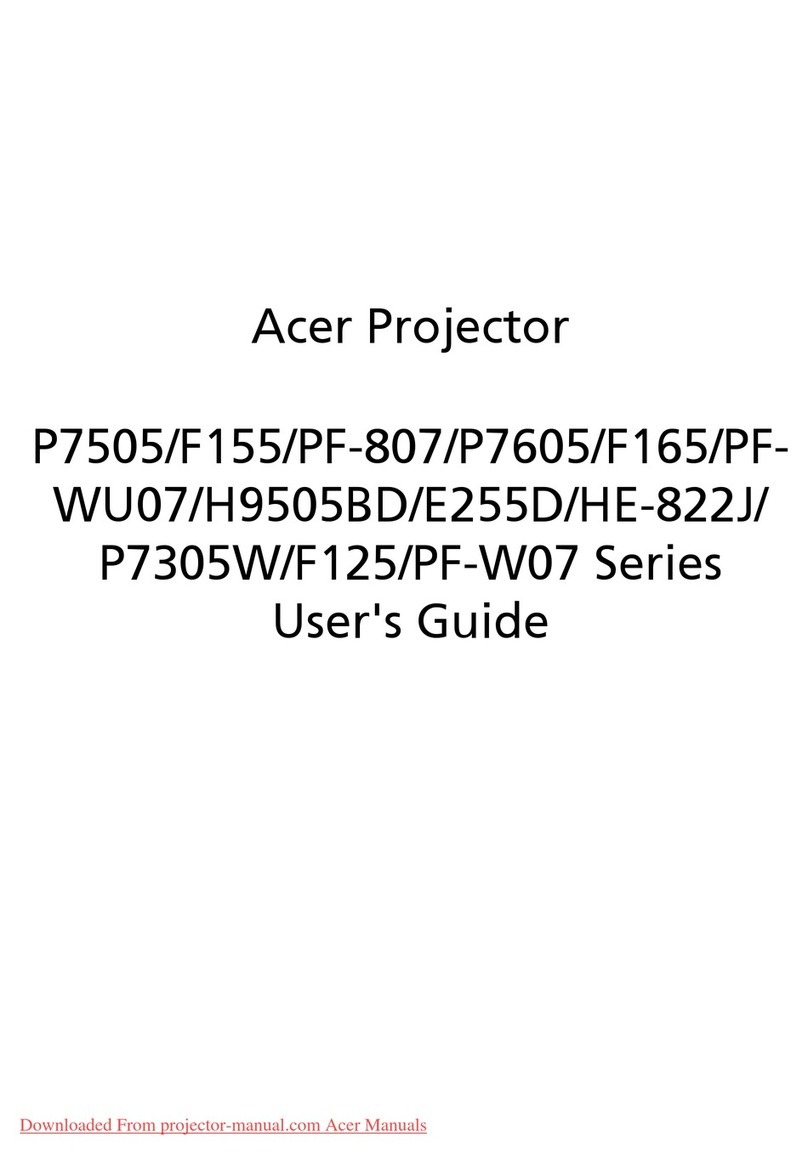
Acer
Acer P7505 Series User manual

Acer
Acer K137i User manual

Acer
Acer X1161 Series User manual
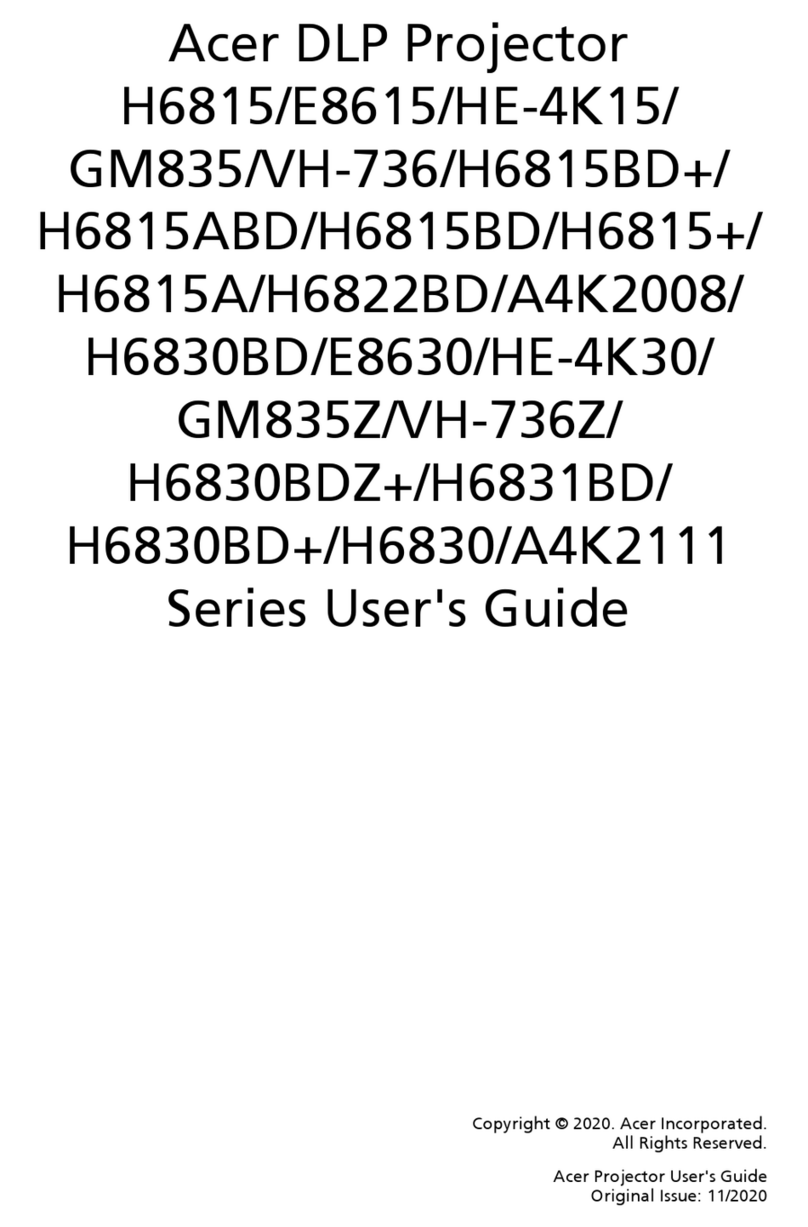
Acer
Acer H6815BD Series User manual

Acer
Acer AV10A User manual

Acer
Acer P5260E Series System manual

Acer
Acer P1173 User manual
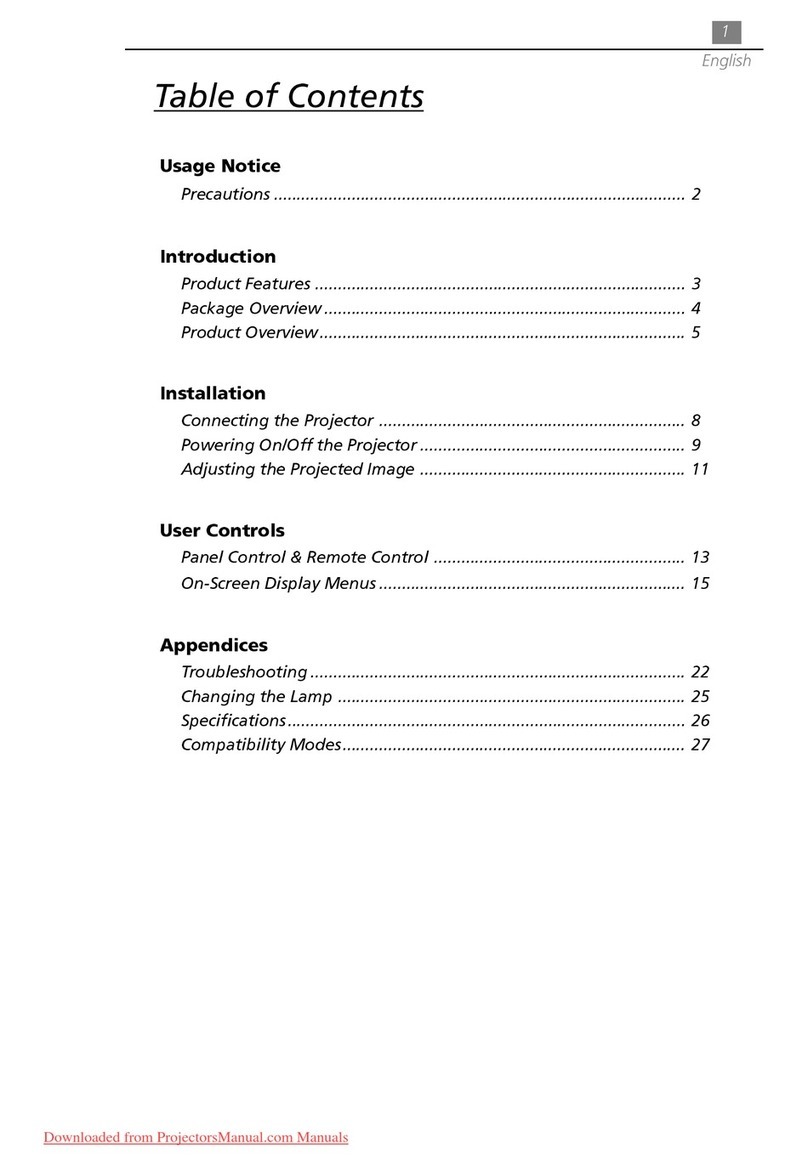
Acer
Acer PD320 User manual
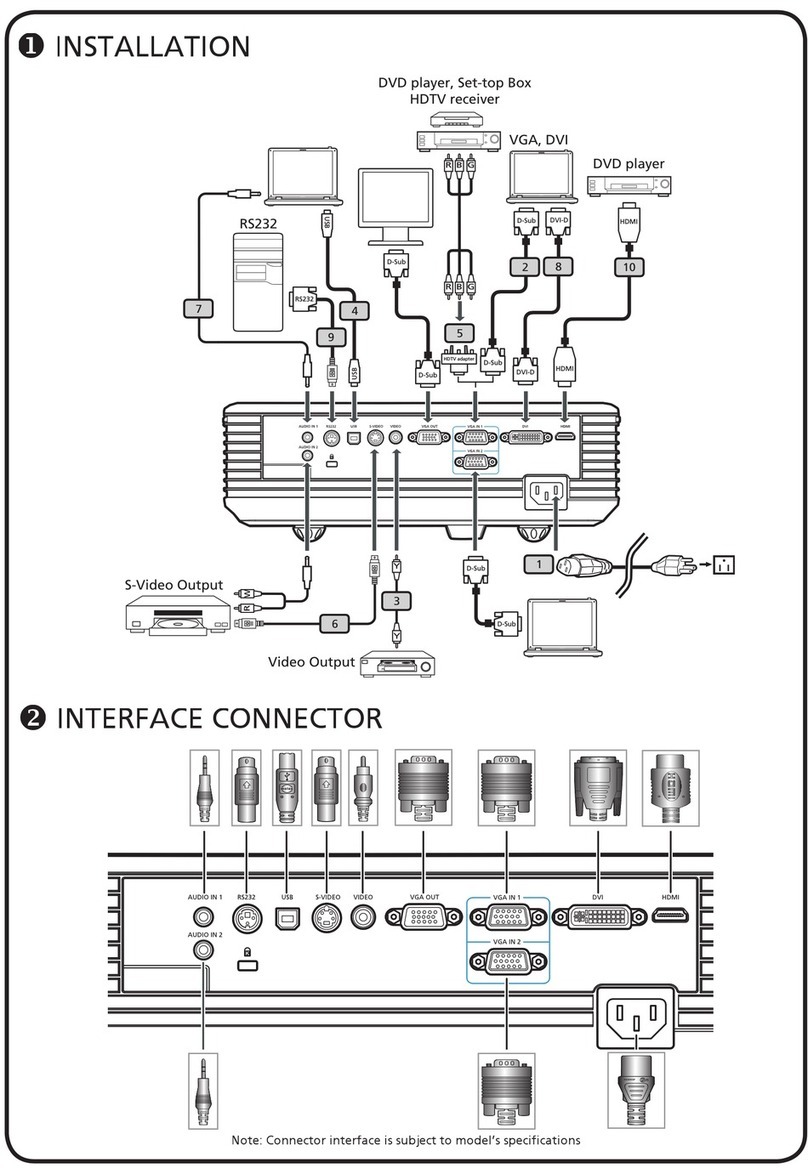
Acer
Acer P5270 - XGA DLP Projector User manual
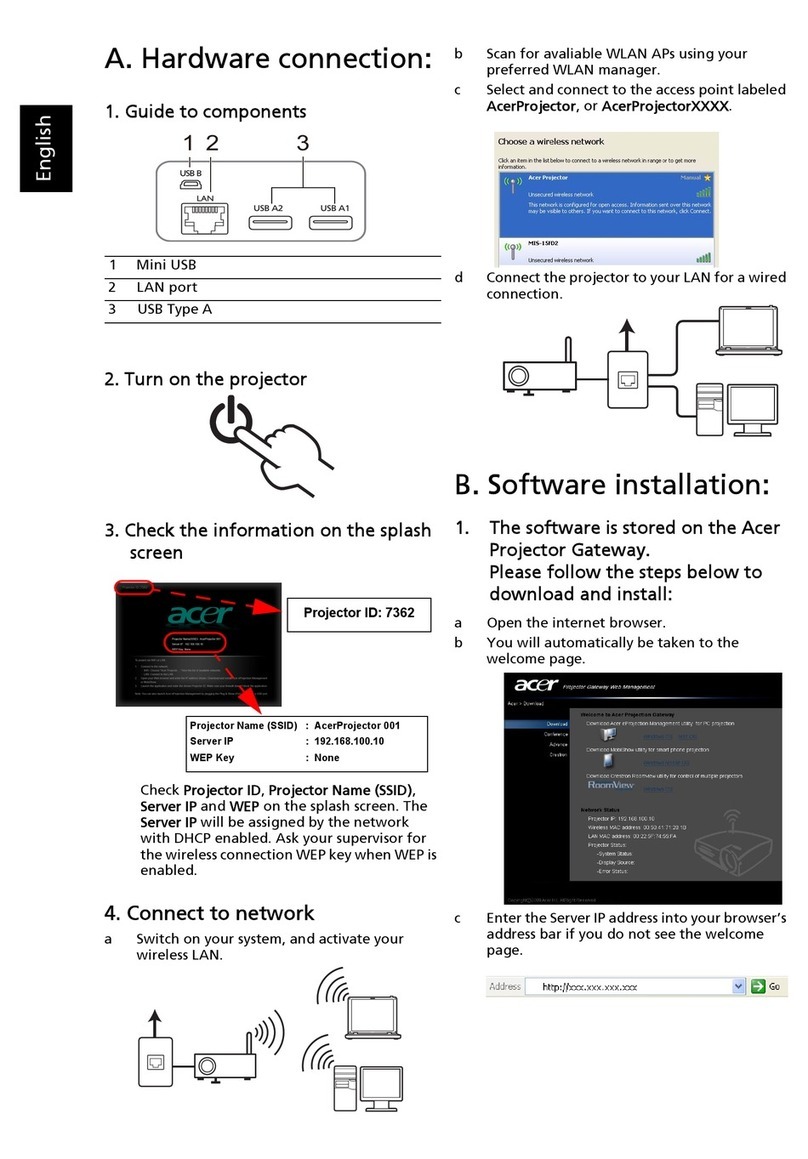
Acer
Acer U5200 Series User manual

Acer
Acer H6540BD User manual
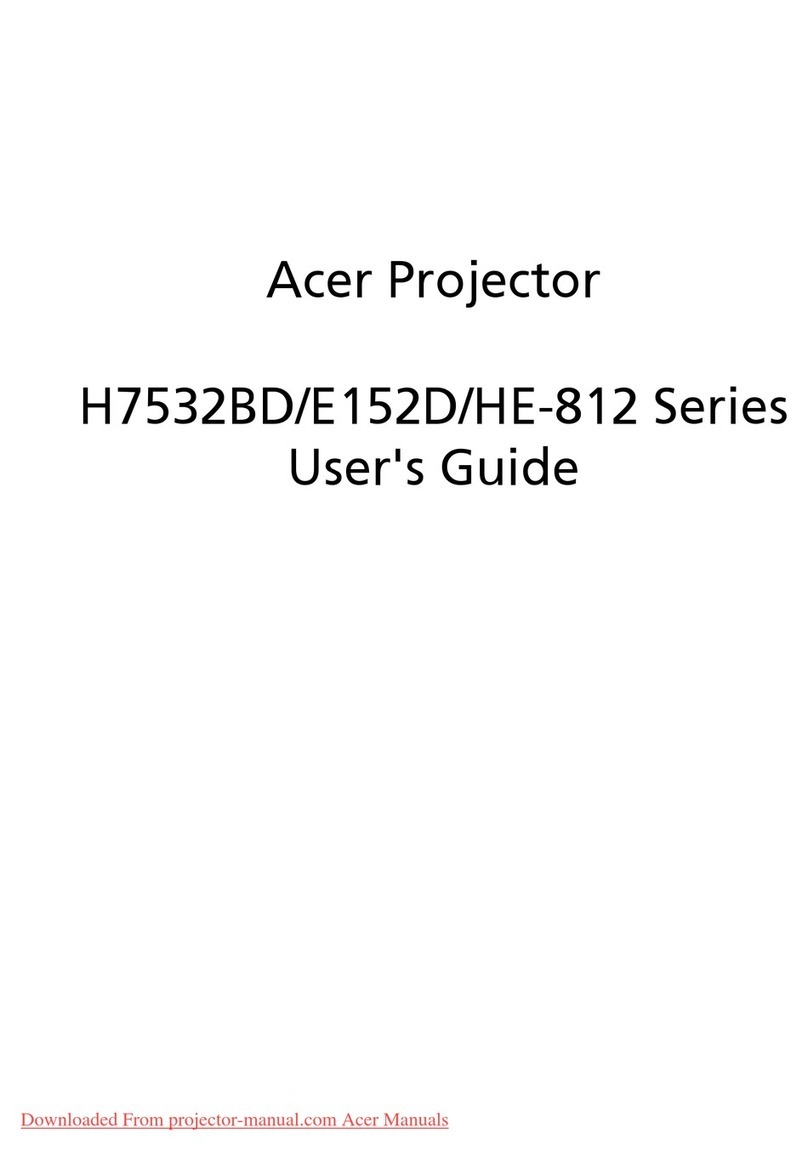
Acer
Acer H7532BD User manual

Acer
Acer PH730 series User manual

Acer
Acer P5530 User manual

Acer
Acer F7200 Series User manual

Acer
Acer P1163 User manual

Acer
Acer PD523 Series User manual