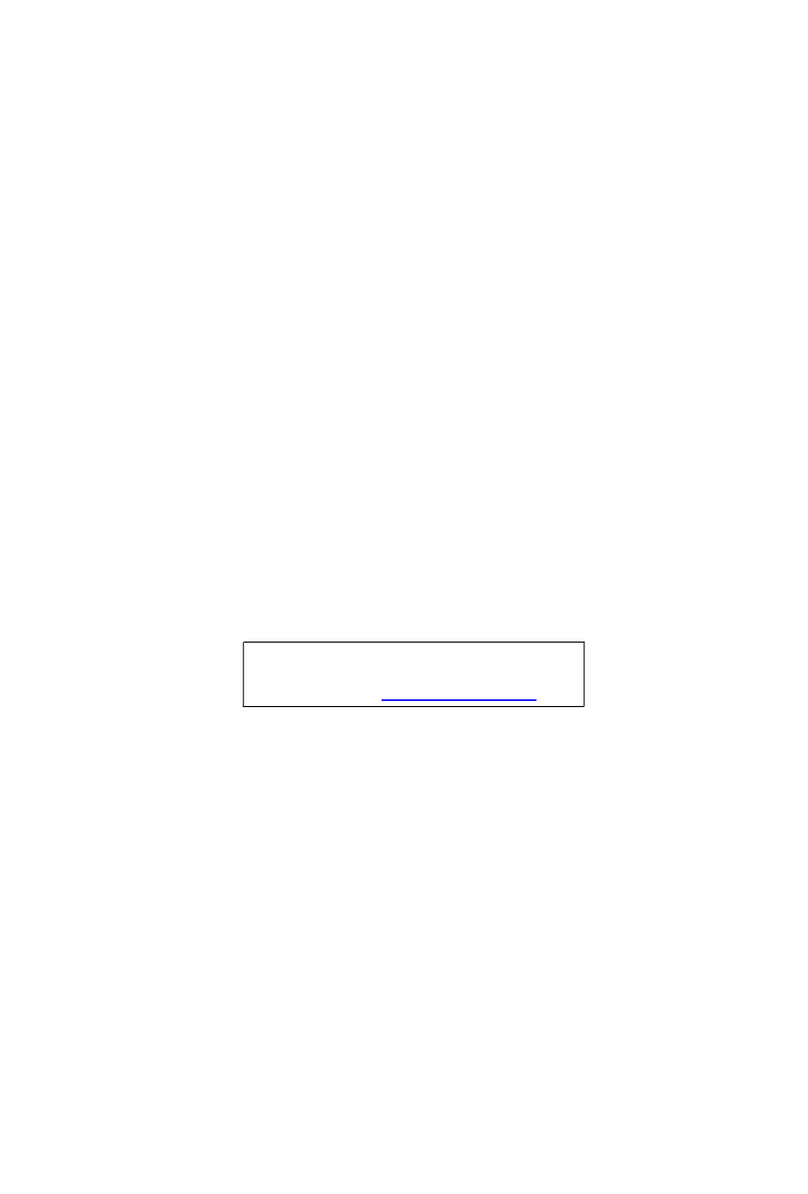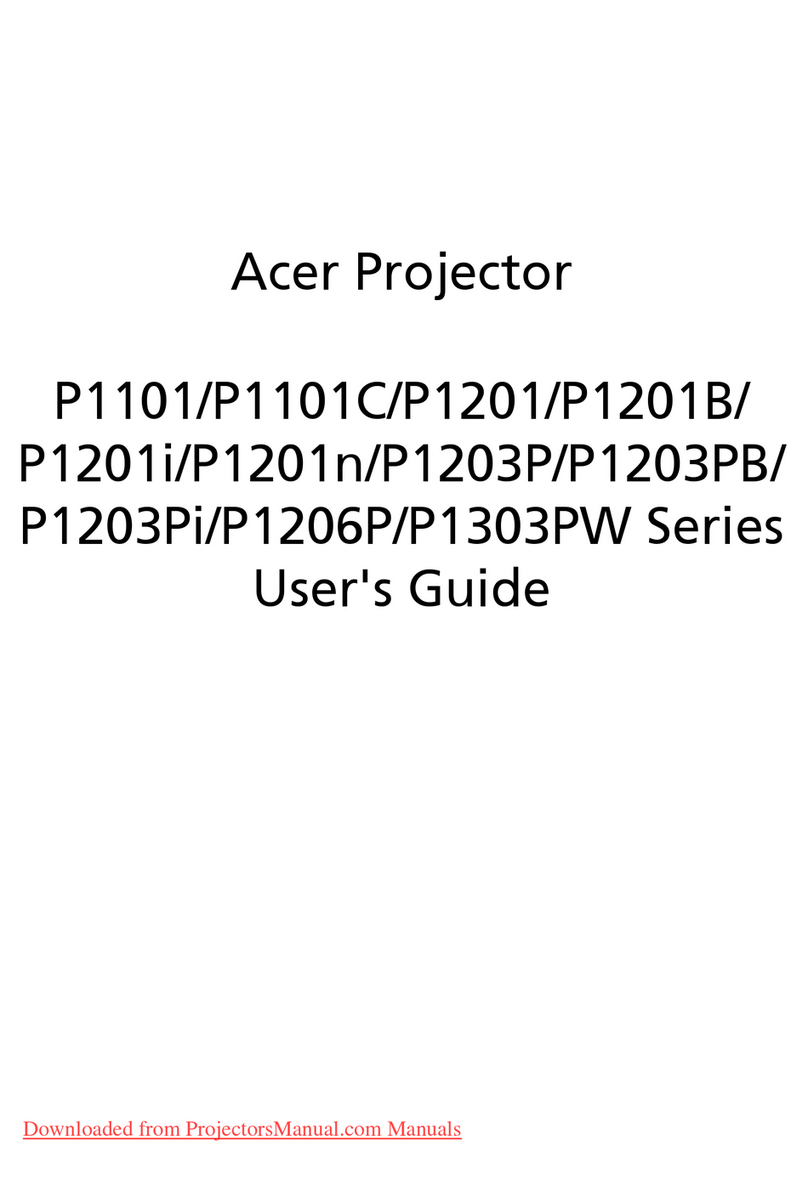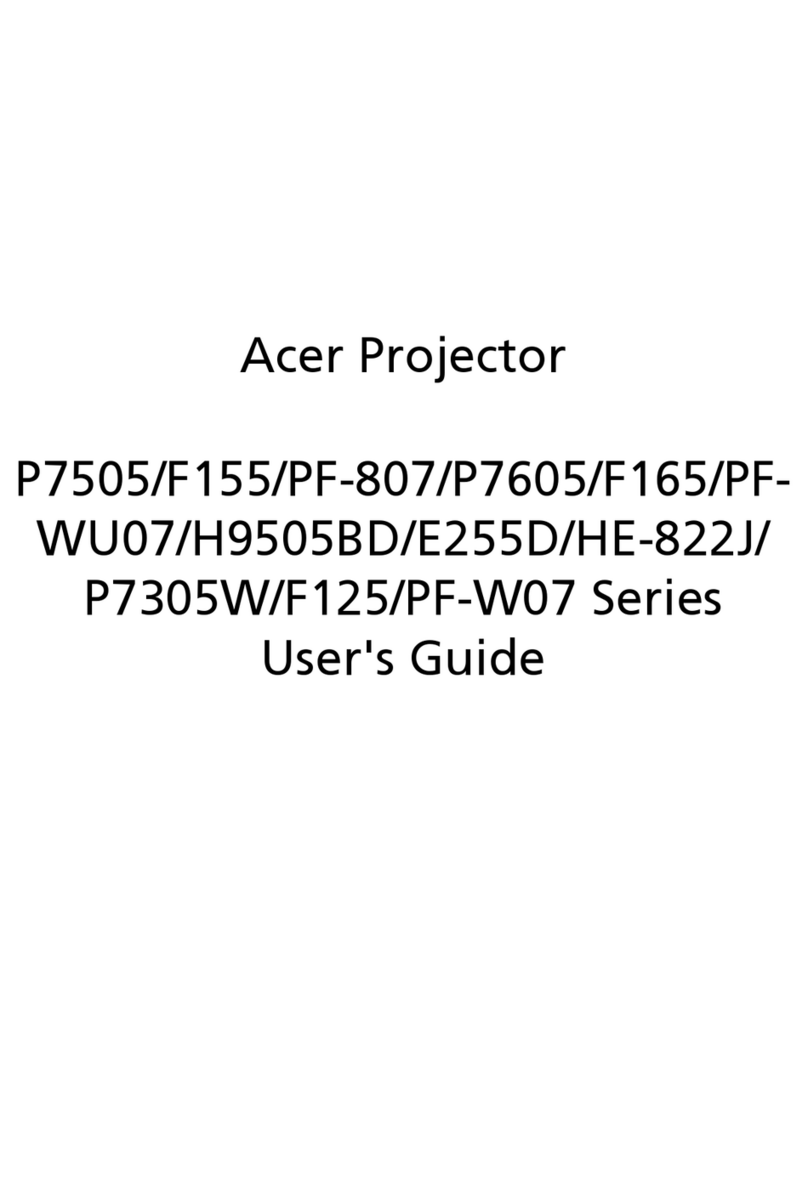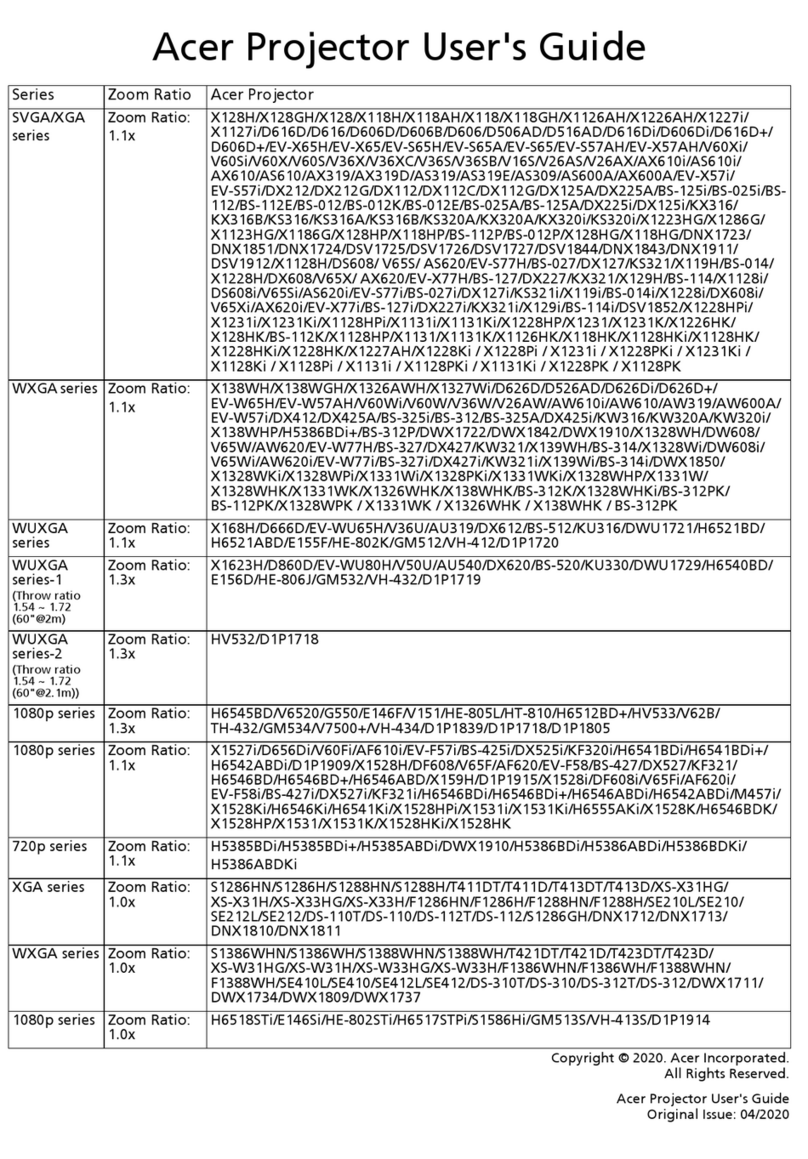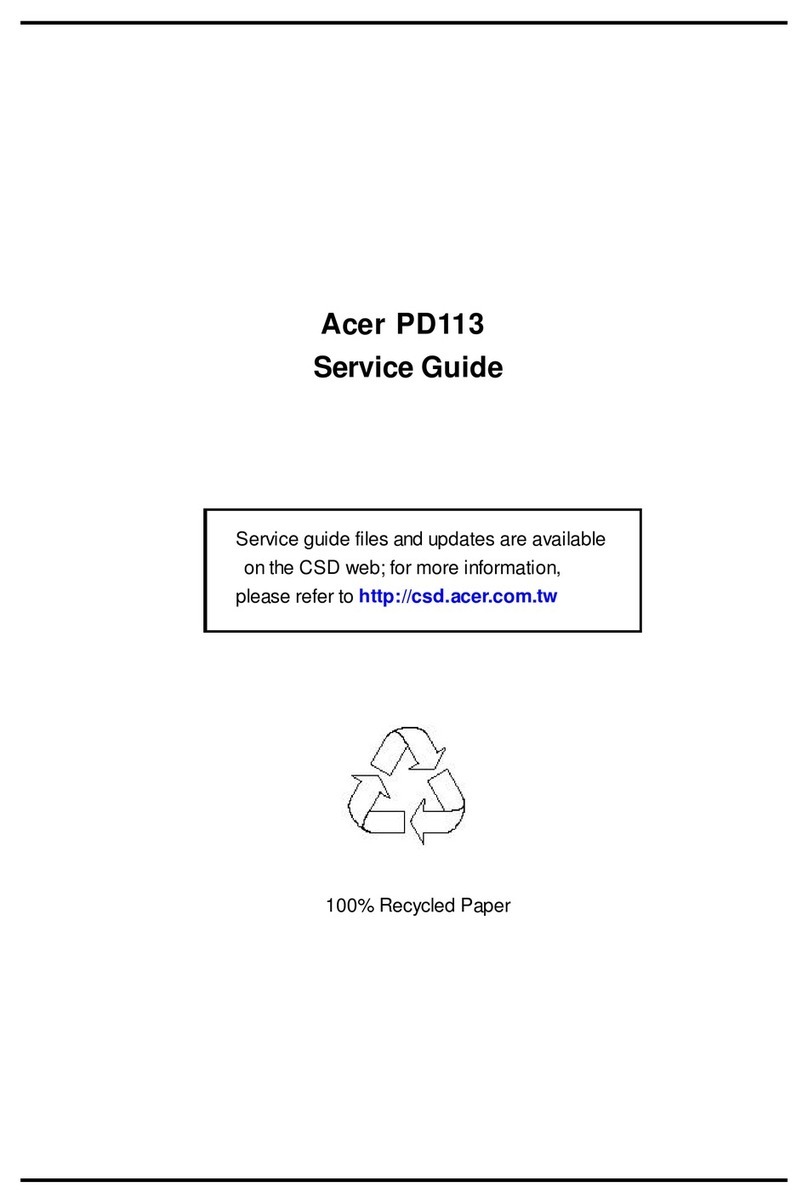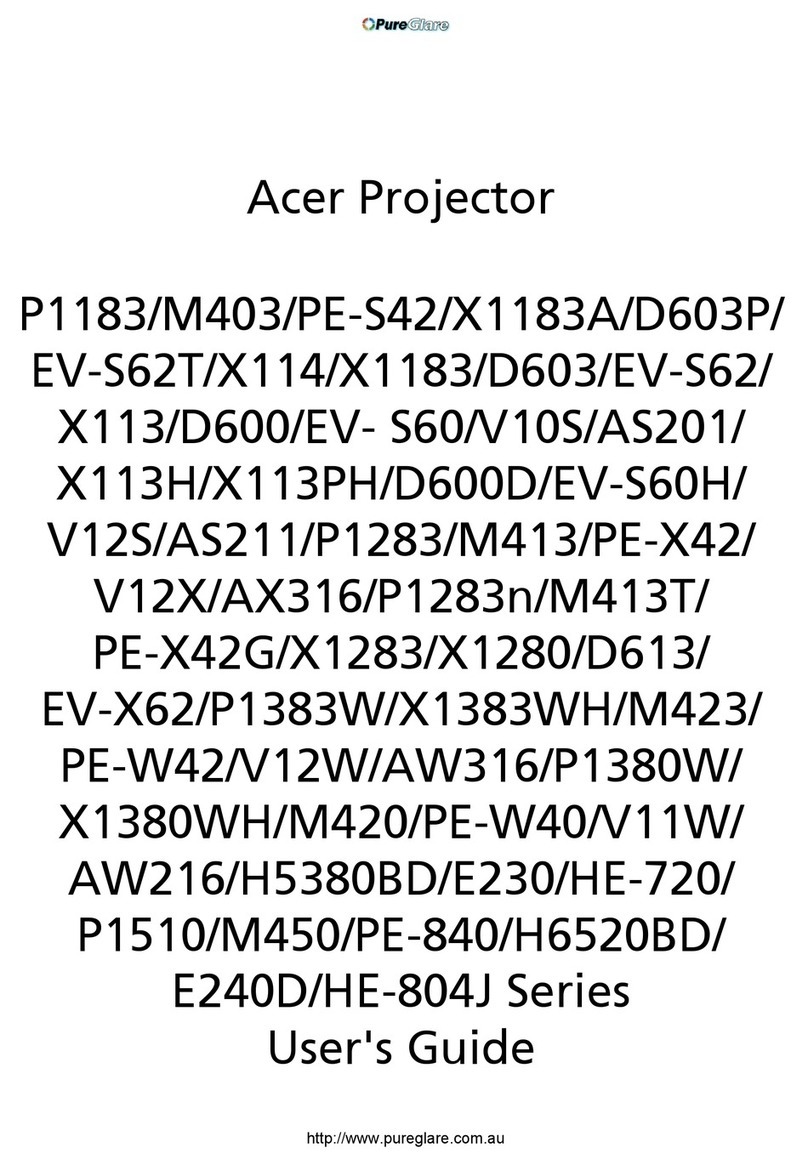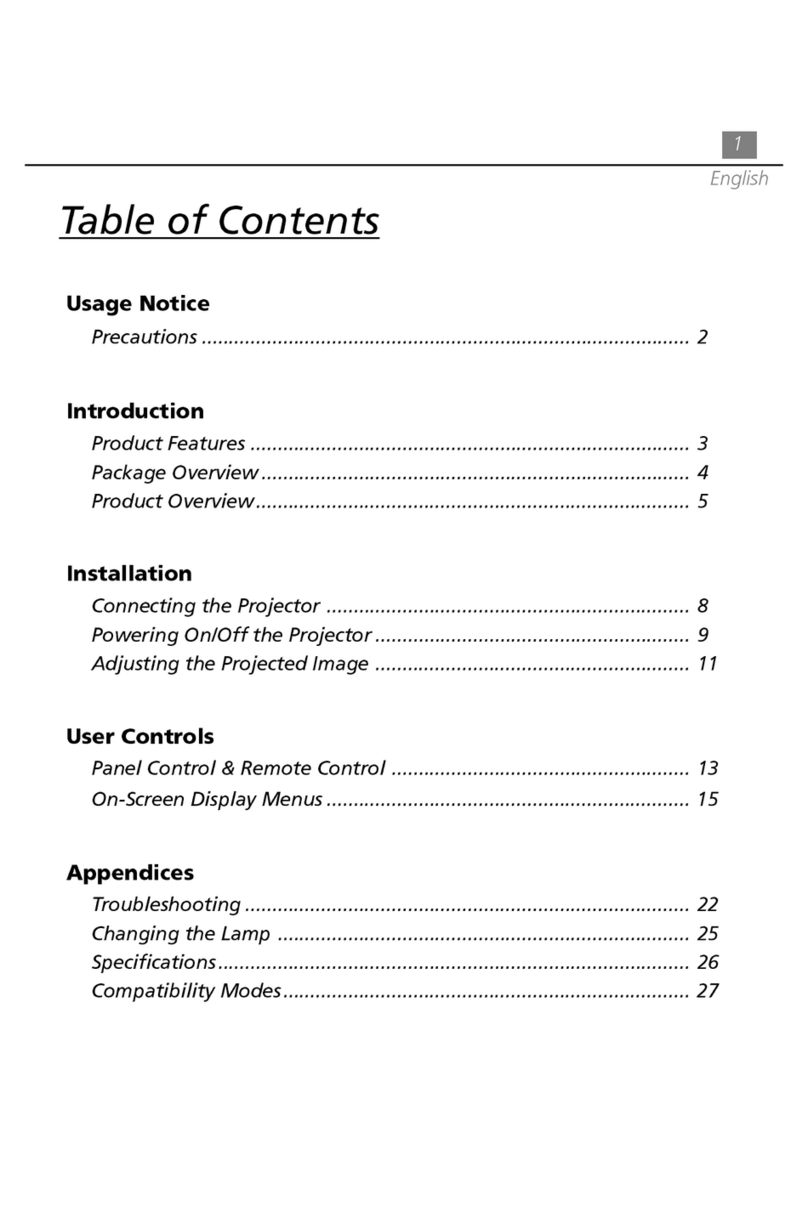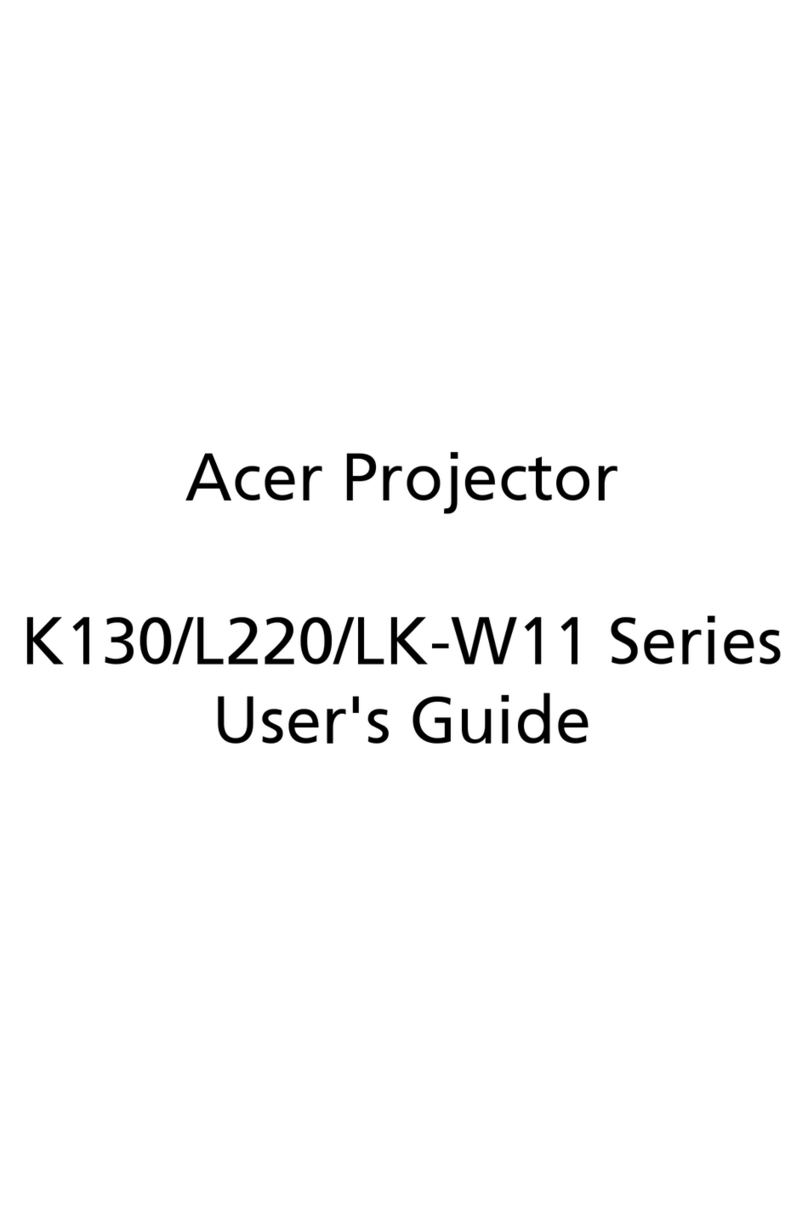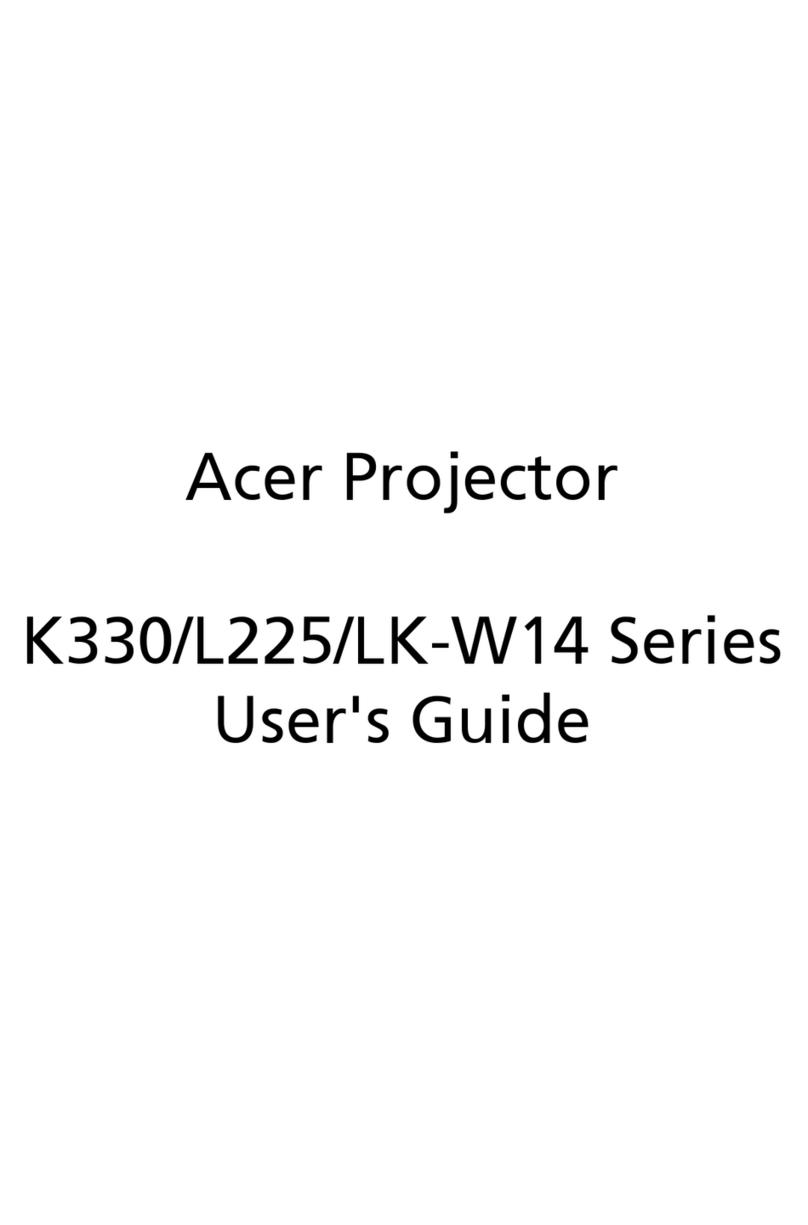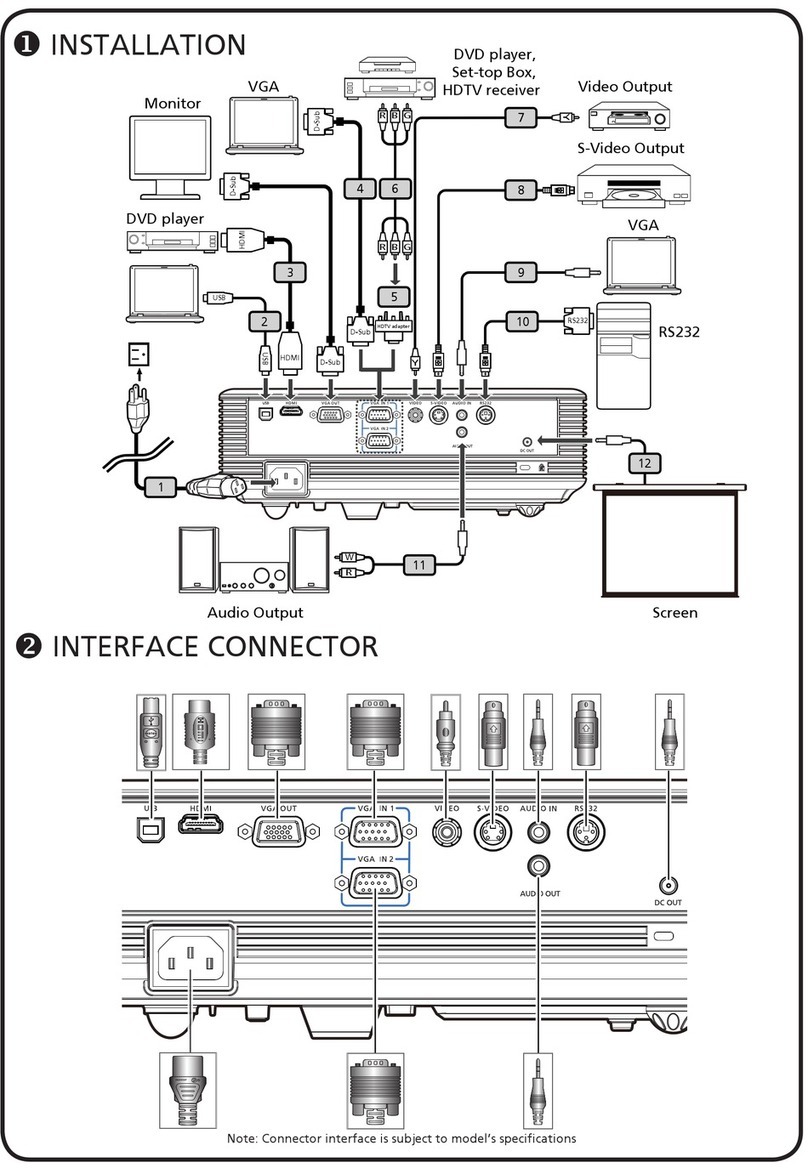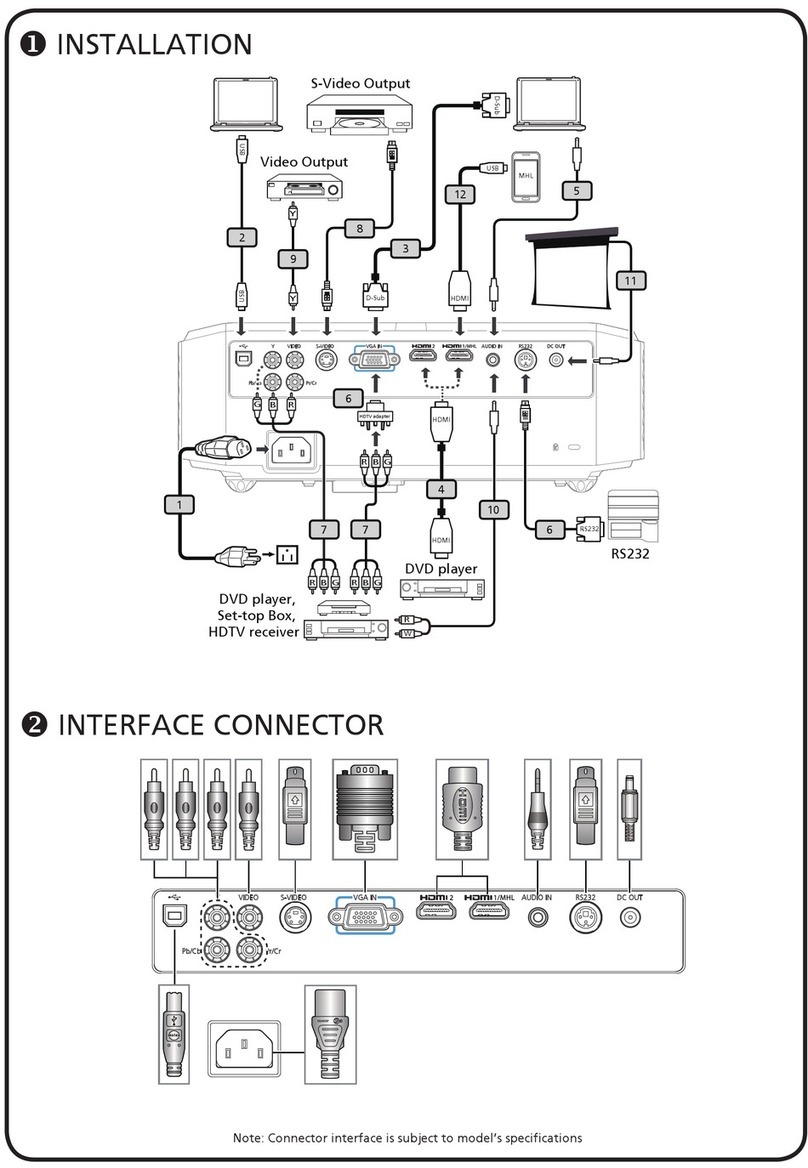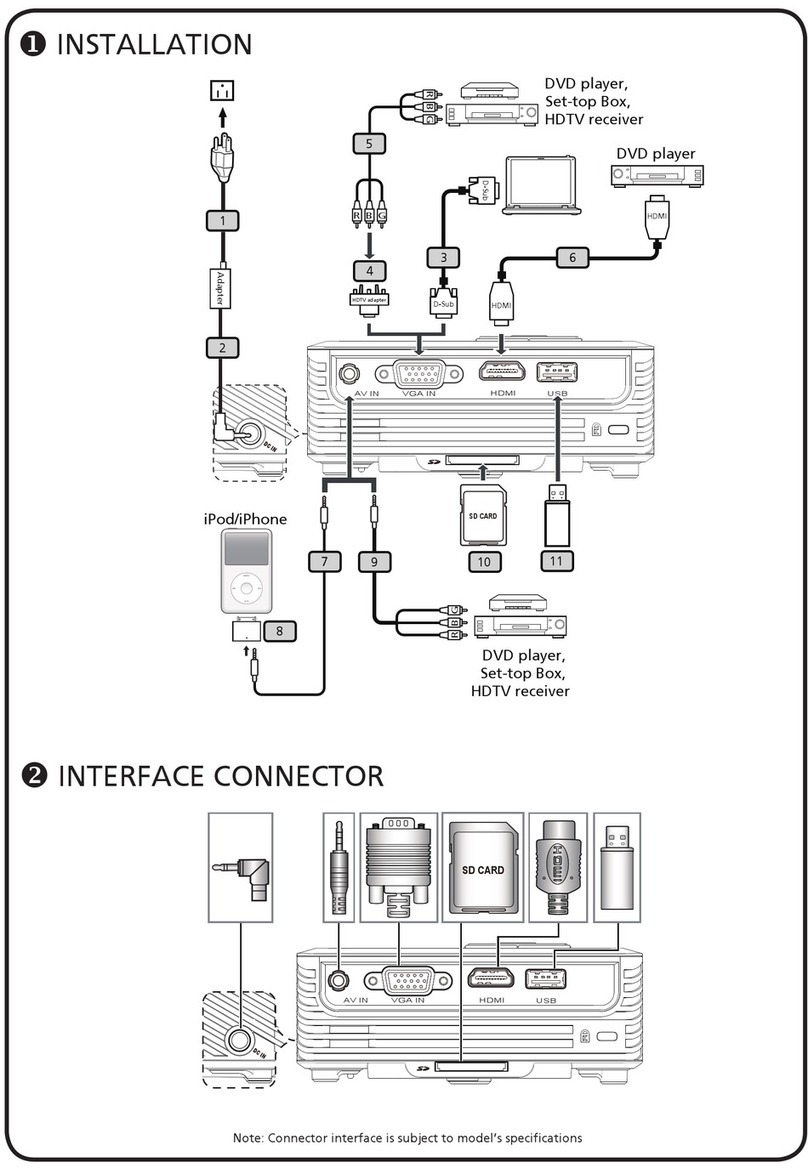Chapter 1 2
System Introduction - PH730
Technical Specification
Item Description
Dimensions (LxWxH) 350 x 282 x 118.75 mm
Weight Approx. 7.7 lbs (3.5 Kg)
Tilt Angle 6 degree with elevator mechanism
Keystone correction +/- 6 Degree
Lamp Door Projection Lamp power supply shut off automatically when door is opened
Power Supply
- Universal AC 100-240V ~ 50-60Hz with PFC input
- 230W for OSRAM E20.5 Lamp @ normal operation
- Variance FAN speed control (Depends on temperature variant)
Projection Lens f=22.25mm~26.69mm, F/2.5~2.8, 1.2X Manual Zoom Lens (YM10-M)
Throw Distance 1.5 - 10m (Mechanical Travel)
Brightness - 1020 ANSI Lumens -- Typical
- 820 ANSI Lumens -- Engineering Minimum
Contrast - 2500 : 1 Full White and Black -- Typical
- 1500 : 1 Full White and Black -- Engineering Minimum
Uniformity - 75% Japan standard (Minimum)
- 85% Japan standard (Typical)
Temperature Opterating : 5~35oC Storage : -20~60oC
Maximum Humidity Operating : 5~35oC, 80%RH (Max.), non-condensing
Storage : -20~60oC, 80%RH (Max.), non-condensing
Acoustic noise level Typical 32 dB(A) & maximum 34 dB(A) at 23+/-2 deg C for the full power (230W) mode
Typical 29 dB(A) & maximum 31 dB(A) at 23+/-2 deg C for the eco (180W) mode
Lamp Life 2000 hours min, 50% survival rate (Full Power Mode)
4000 hours min, 50% survival rate (Eco Mode)
Altitude
Operating : 0~2,500 ft for 5 oC~35oC
2,500~5,000 ft for 5 oC~30oC
5,000~10,000 ft for 5 oC~25oC
Storage : 40,000 ft (Max.)
MTBF Operating more than 12,000 hours (90% Confidence Level)
Resolution 1280(H) x 768(V)
Color Wheel - Seven segments: B(47) / R(62) / G(56) / W(30) / B(47) / R(62) / G(56)
- 7200 rpm
DMD Chip - 0.65” LVDS WXGA Digital Mirror Device