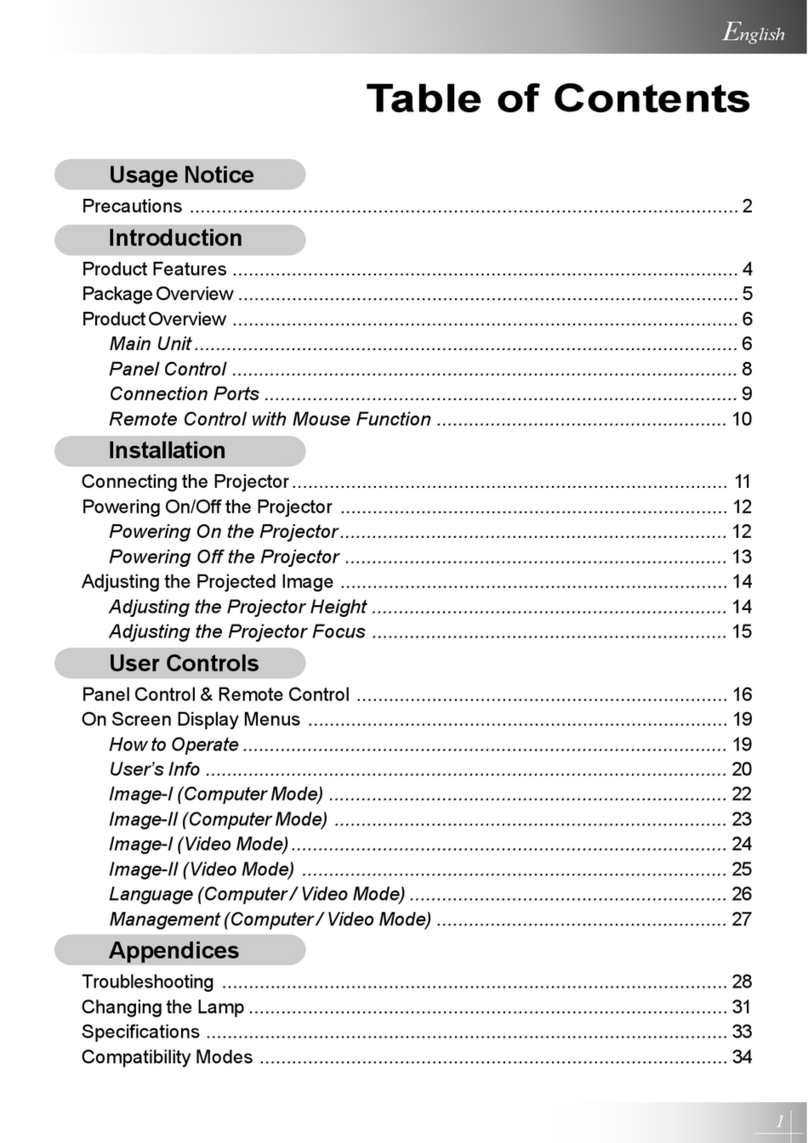Acer XD1170D User manual
Other Acer Projector manuals

Acer
Acer X118 User manual

Acer
Acer P1166 Series User manual

Acer
Acer P5206 Series User manual

Acer
Acer X1326AWH User manual

Acer
Acer PD520 User manual

Acer
Acer X1130P Series User manual
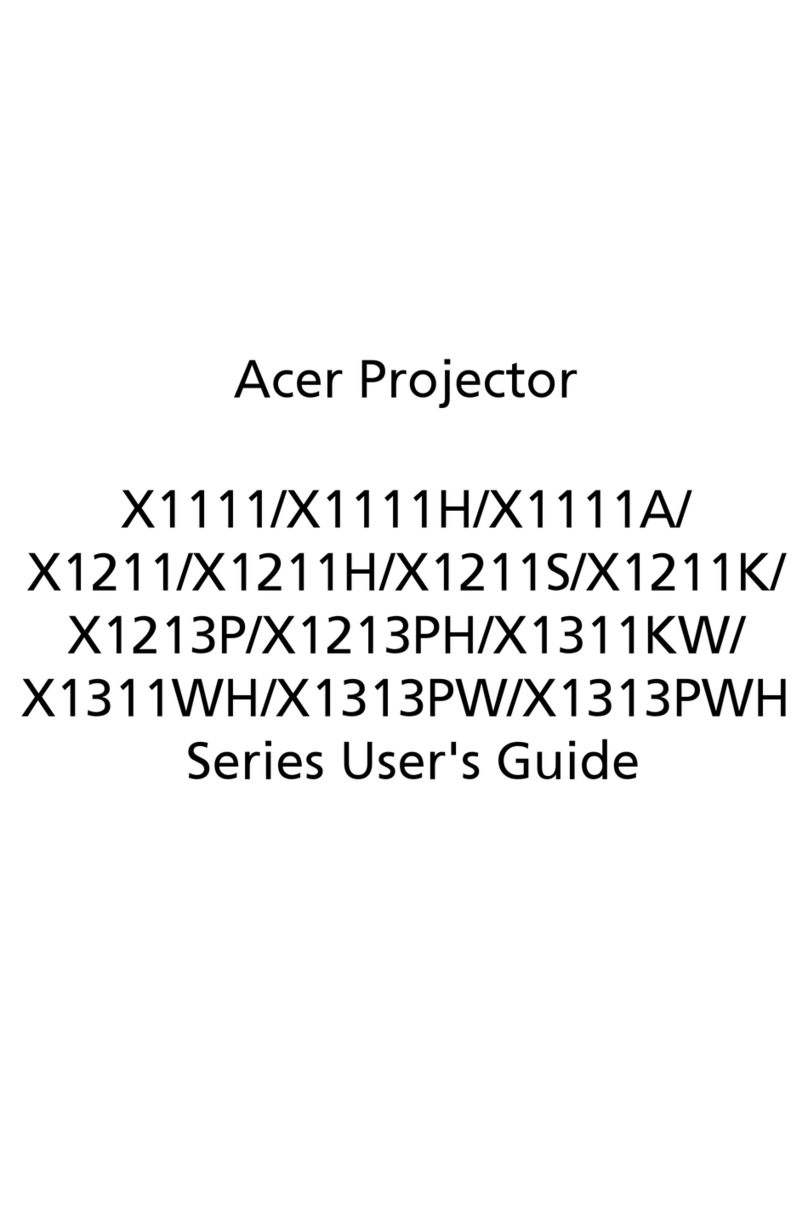
Acer
Acer X1311WH Series User manual

Acer
Acer K650i SERIES User manual
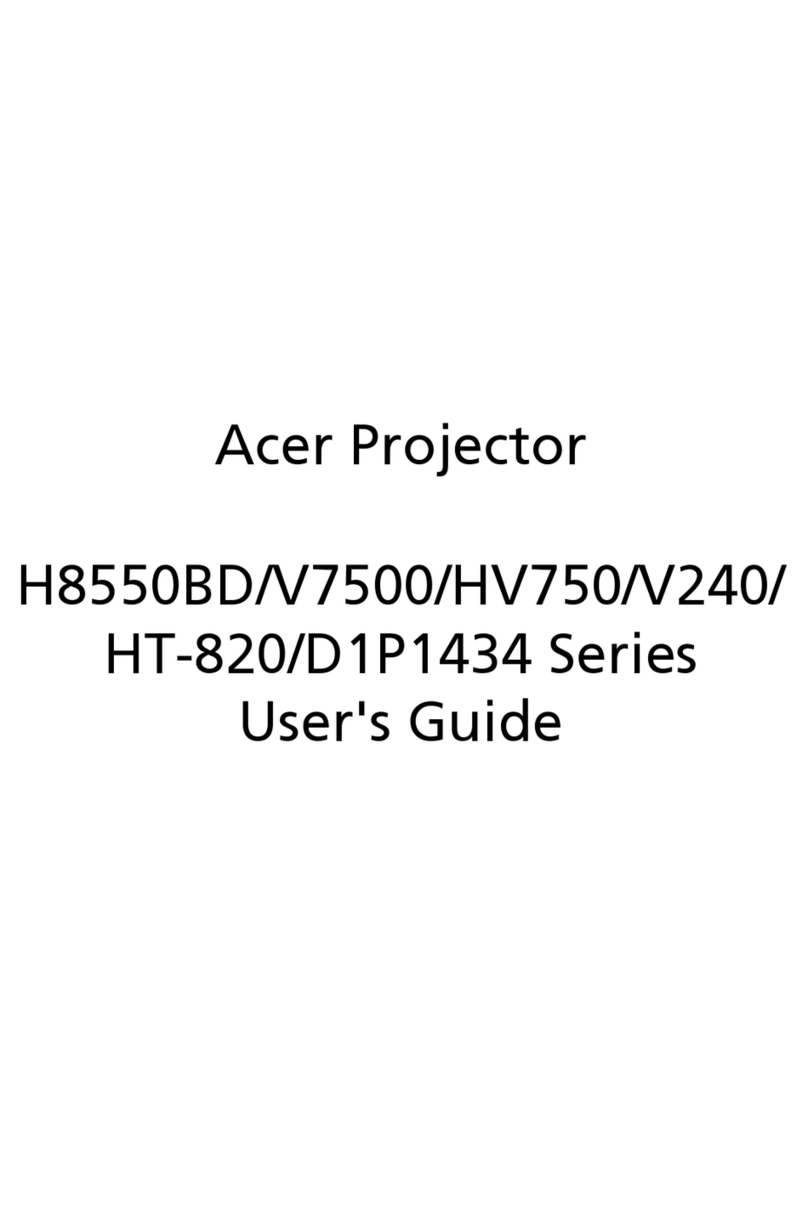
Acer
Acer D1P1434 Series User manual
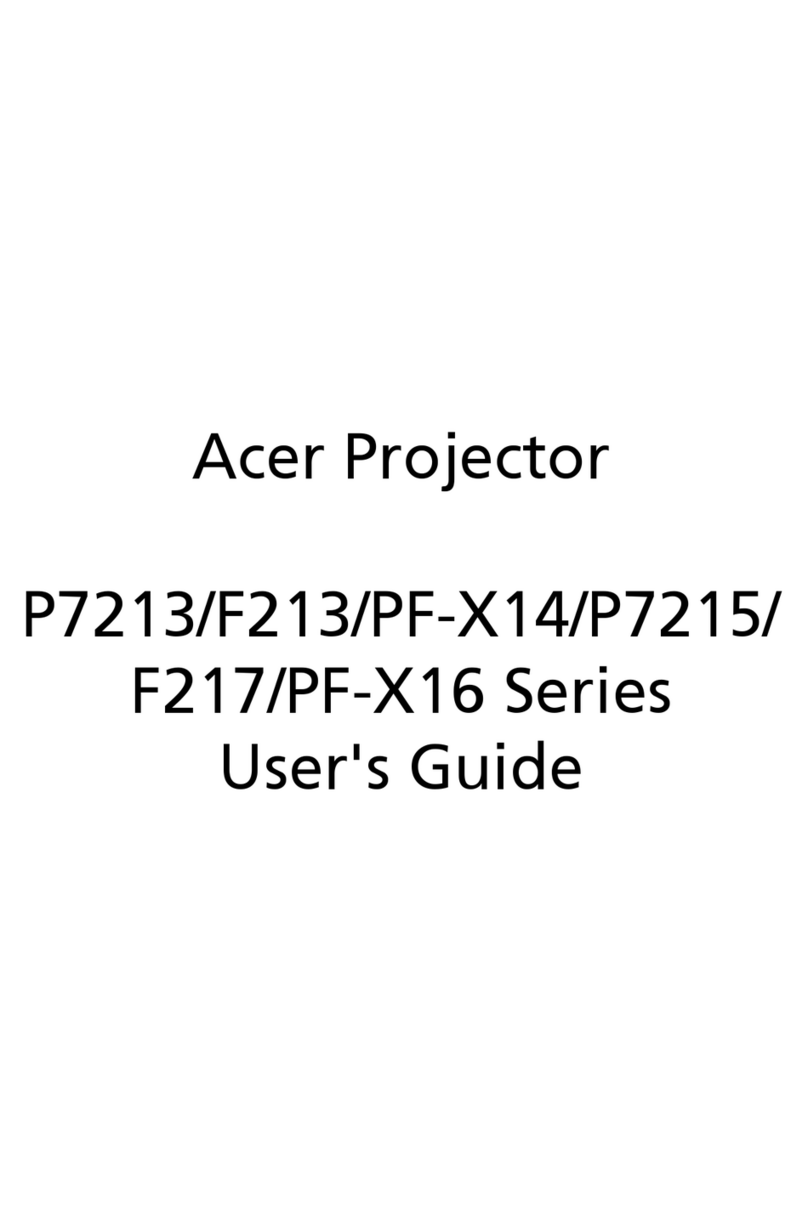
Acer
Acer P7215 User manual

Acer
Acer X1529HP Series User manual

Acer
Acer GD711 User manual
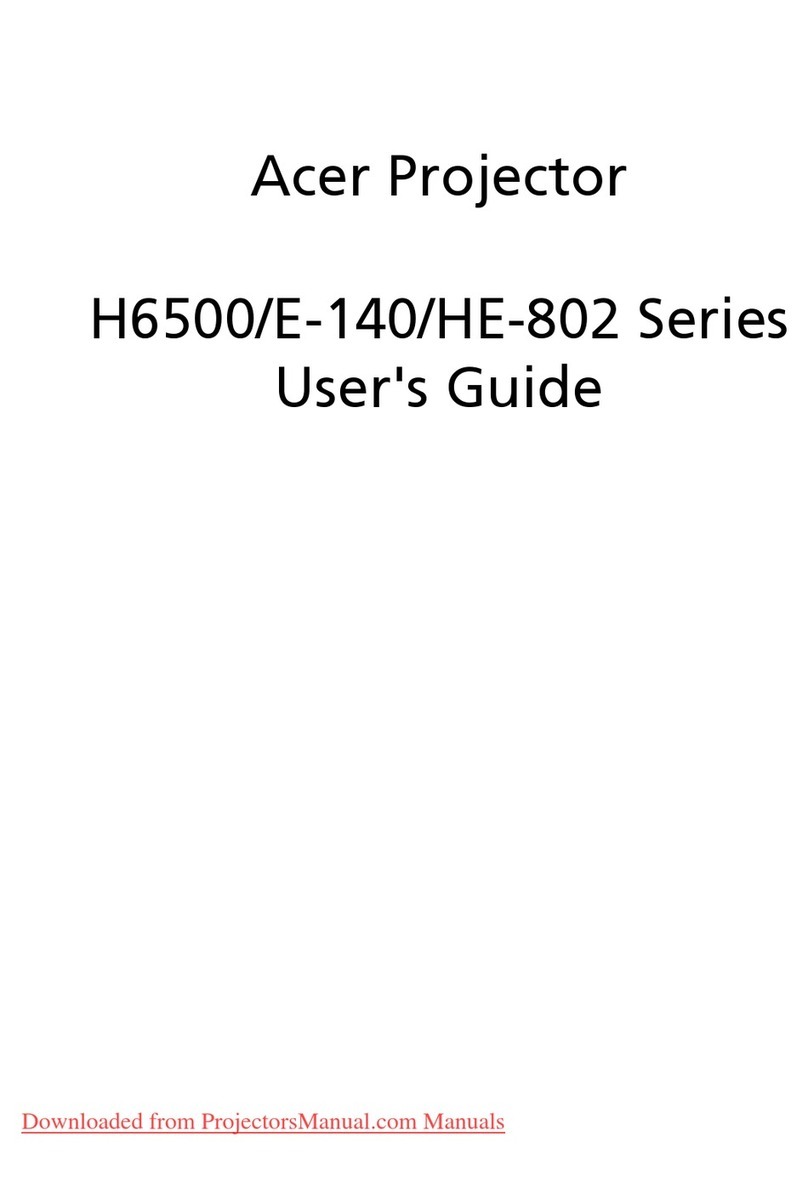
Acer
Acer H6500 Series User manual

Acer
Acer D655F User manual
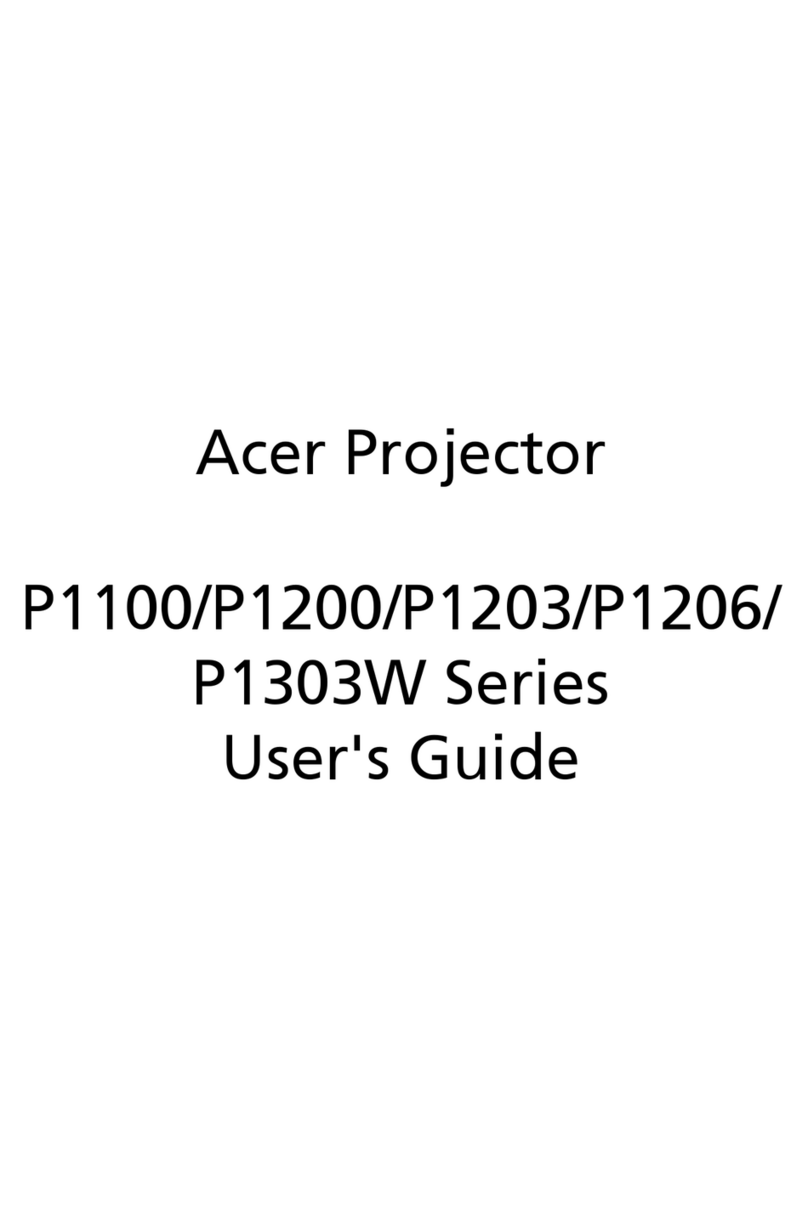
Acer
Acer P1303W Series User manual
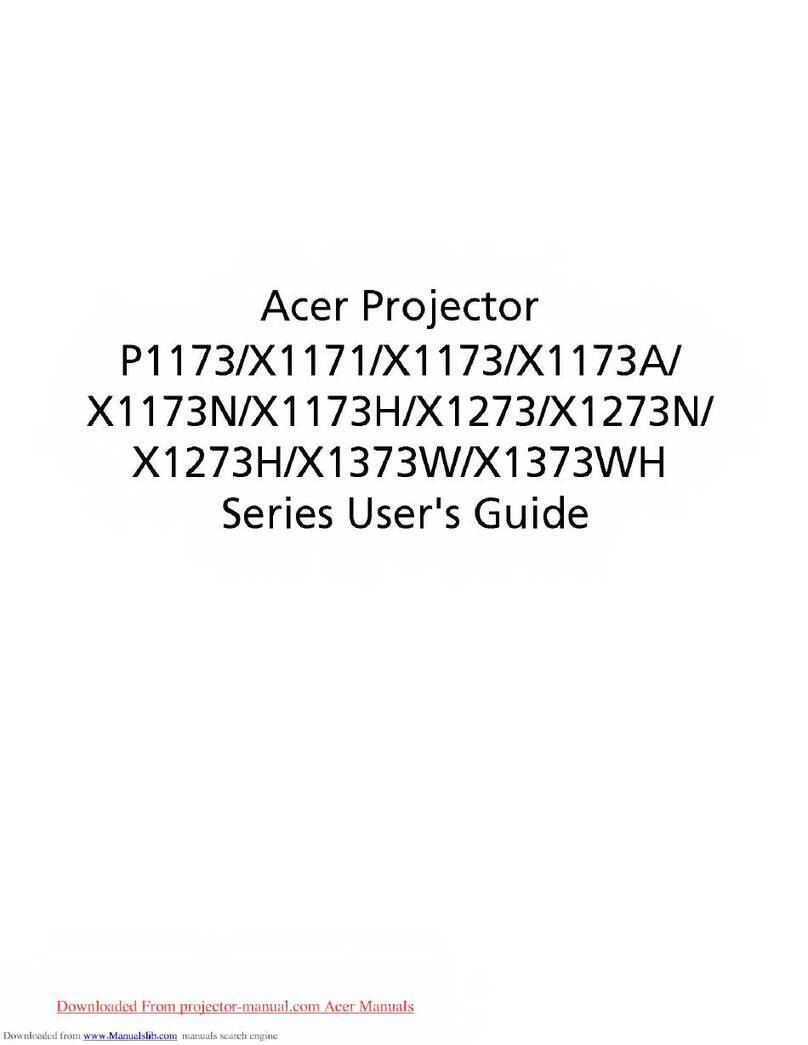
Acer
Acer PI 173 Series User manual
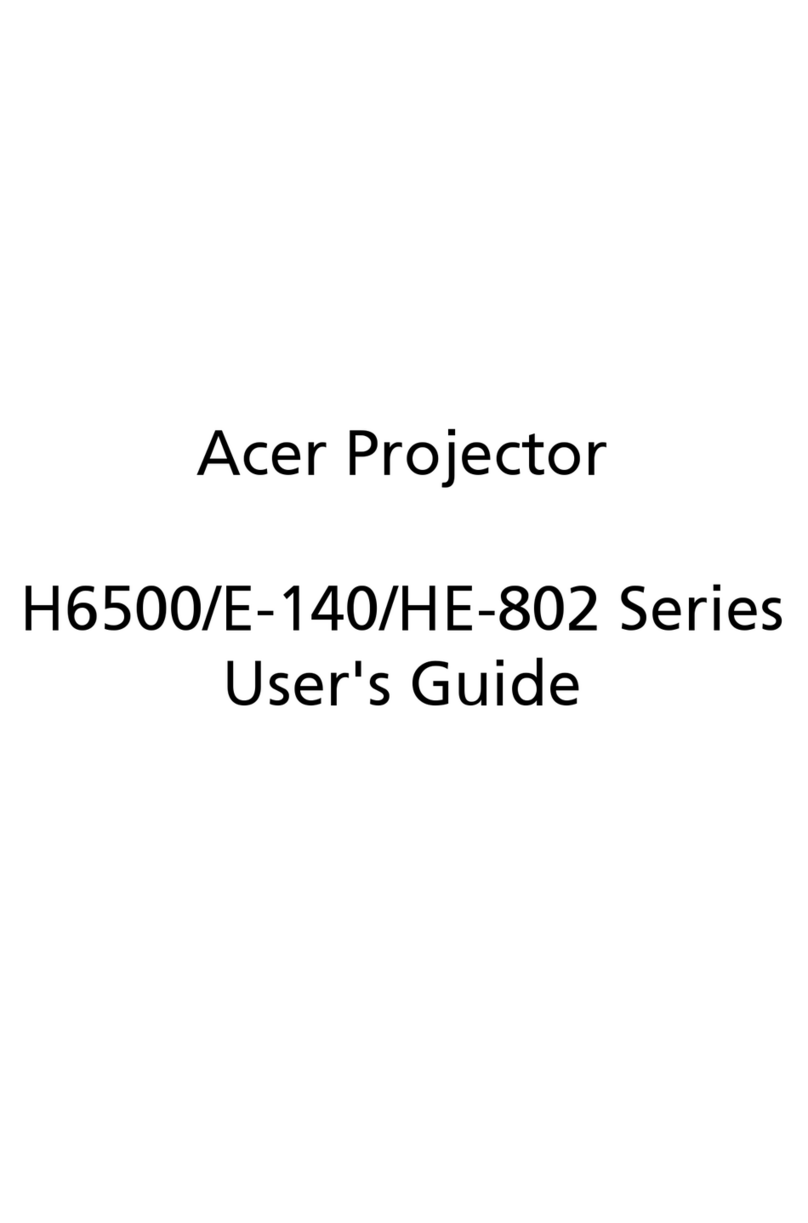
Acer
Acer H6500 Series User manual

Acer
Acer PD720 User manual

Acer
Acer P6605 Series User manual

Acer
Acer H9500 Series User manual