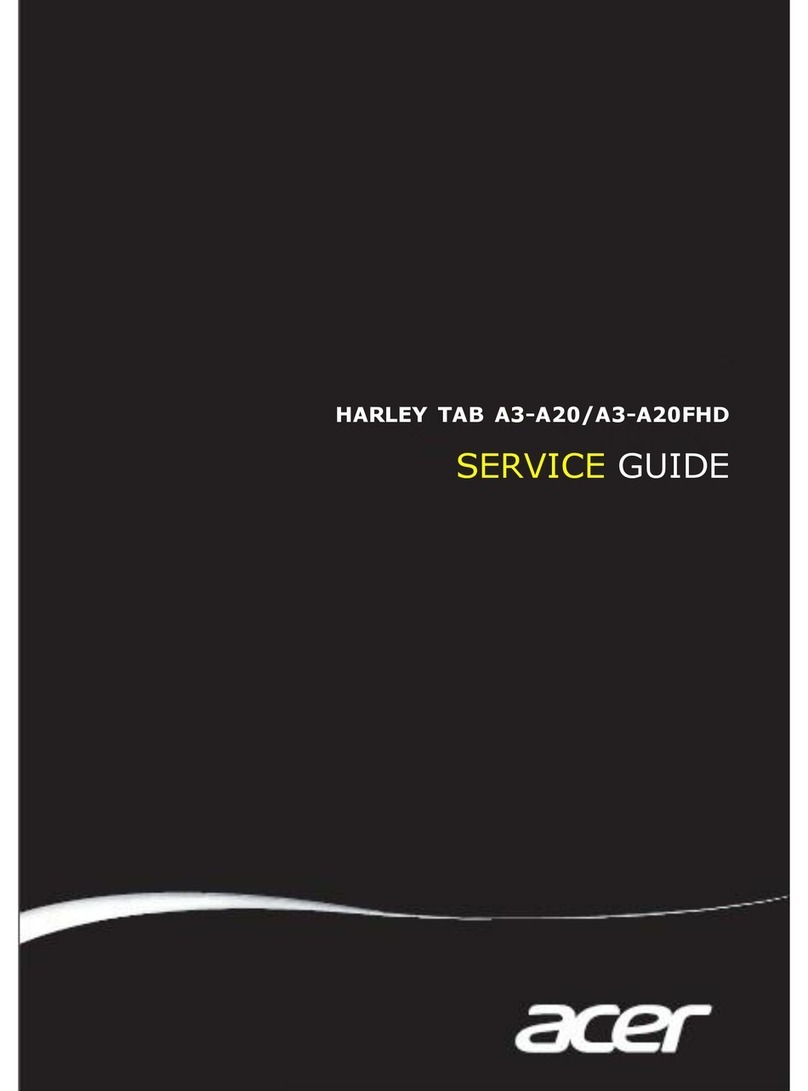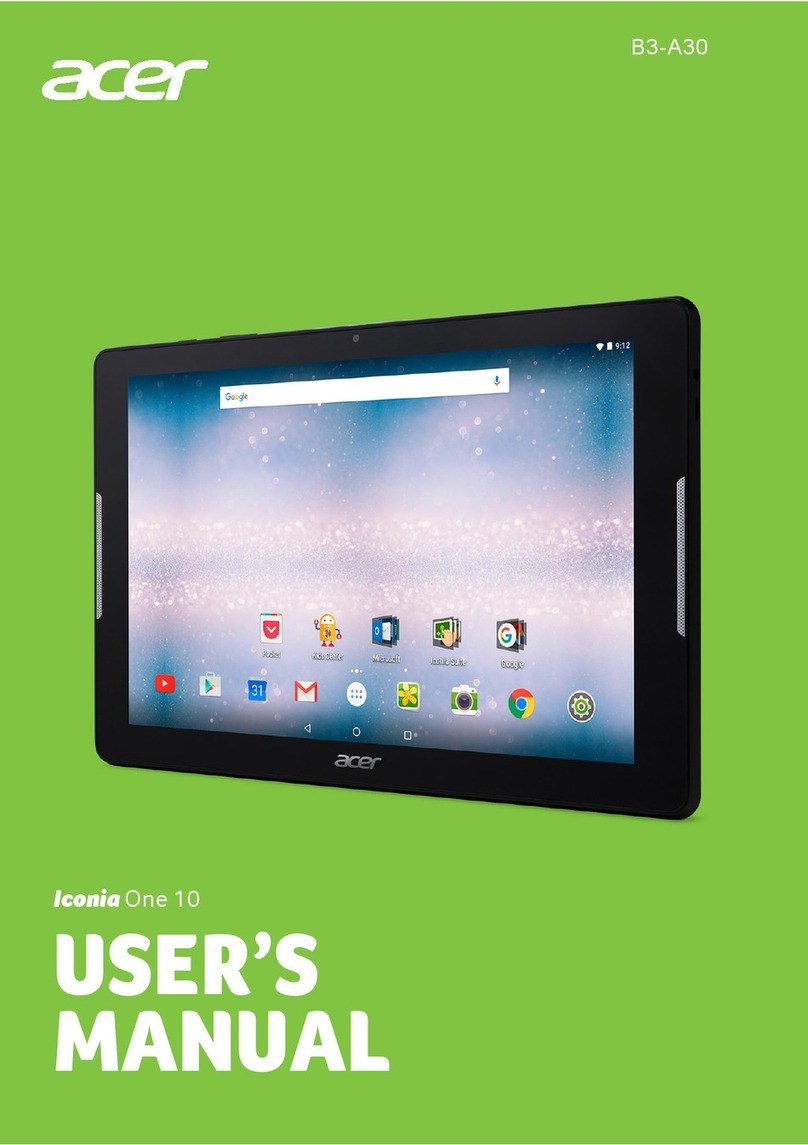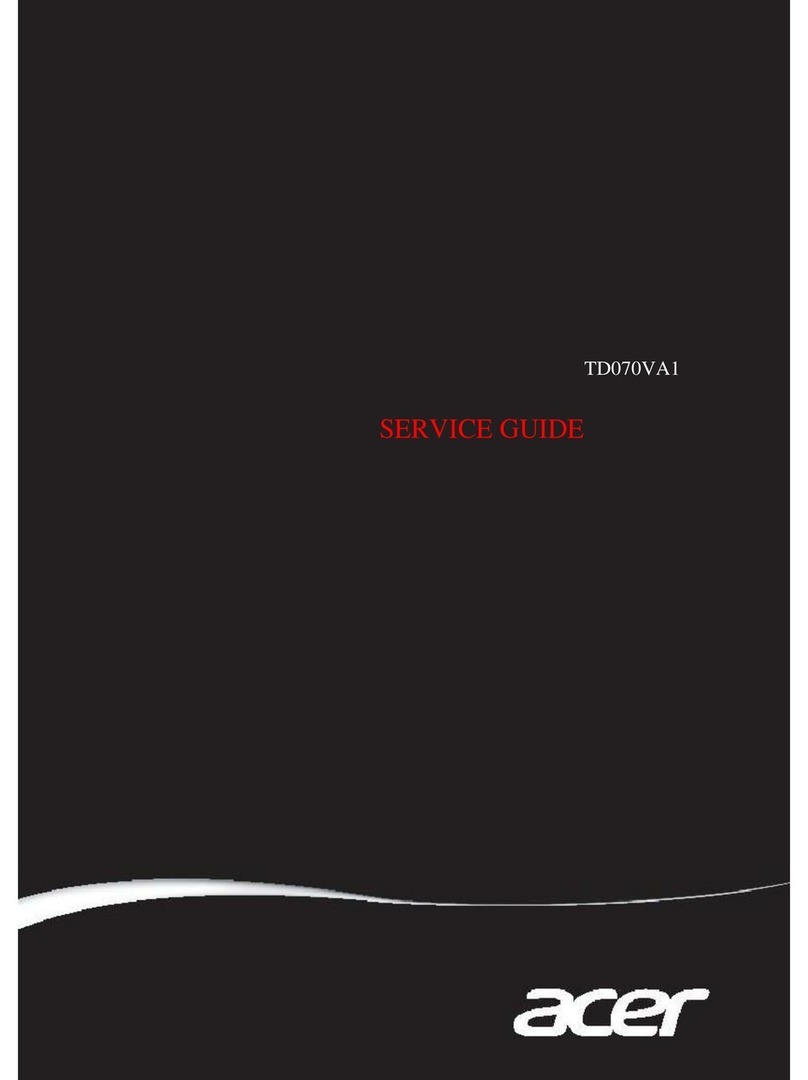Table of contents - 3
TABLE OF CONTENTS
First things first 6
Your guides ............................................. 6
Basic care and tips for using your
computer.................................................. 6
Turning your computer off........................... 6
Taking care of your computer ..................... 7
Taking care of your AC adapter .................. 7
Cleaning and servicing................................ 8
Guidelines for safe battery usage ............... 9
Internal battery....................................... 11
Your Acer Computer tour 12
Screen view ........................................... 12
Left view ........................... 13
USB 3.2 Gen 1 information ....................... 13
Right view ......................... 14
Top view ................................................ 14
Bottom view ........................................... 15
Base view .............................................. 15
Recovery 17
Creating a factory default backup.......... 17
Backing up your wireless and LAN
drivers.................................................... 21
Restoring your computer ....................... 21
Reset this PC and keep my files ............... 22
Reset this PC and remove everything ...... 23
Using a Bluetooth connection 27
Enabling and disabling Bluetooth .......... 27
Enable Bluetooth and add a device .......... 27
Connecting to the Internet 29
Connecting to a wireless network.......... 29
Connecting to a wireless LAN................... 29
Connecting with a cable ........................ 32
Built-in network feature ............................. 32
Connecting to a cellular network ........... 32
Bluelight Shield 33
Securing your computer 35
Using a computer security lock.............. 35
Using passwords ................................... 35
Entering passwords .................................. 36
Fingerprint Reader 37
How to use the fingerprint reader .......... 37
BIOS utility 42
Boot sequence....................................... 42
Setting passwords ................................. 42
Power management 43
Saving power......................................... 43
Battery pack 45
Battery characteristics ........................... 45
Charging the battery ................................. 45
Optimizing battery life ............................... 46
Checking the battery level......................... 47
Battery-low warning .................................. 47
Removing the battery................................ 48
Traveling with your computer 50
Disconnecting from the desktop ............ 50
Moving around ....................................... 50
Preparing the computer ............................ 50
What to bring to meetings ......................... 51
Taking the computer home .................... 51
Preparing the computer ............................ 51
What to take with you................................ 51
Special considerations .............................. 52
Setting up a home office ........................... 52
Traveling with the computer................... 52
Preparing the computer ............................ 53
What to take with you................................ 53
Special considerations .............................. 53
Traveling internationally......................... 53
Preparing the computer ............................ 53
What to bring with you .............................. 53
Special considerations .............................. 54
Universal Serial Bus (USB) 56
MicroSD card reader 57
Video and audio connectors 58
Connecting a monitor............................. 58
Headphones and microphone................ 58
HDMI Mini 59
Frequently asked questions 61
Requesting service ................................ 63
Tips and hints for using Windows 10 ..... 64
How do I get to Start? ............................... 64
How do I turn off my computer?................ 64
How do I unlock my computer?................. 64
How do I set the alarm? ............................ 65
Where are my apps?................................. 66
What is a Microsoft ID (account)?............. 67
How do I check for Windows updates?..... 68
Where can I get more information?........... 68
Troubleshooting ..................................... 69
Troubleshooting tips.................................. 69
Error messages......................................... 69
Internet and online security 71
First steps on the net ............................. 71
Protecting your computer.......................... 71
Choose an Internet Service Provider ........ 71
Network connections................................. 73
Surf the Net!.............................................. 74