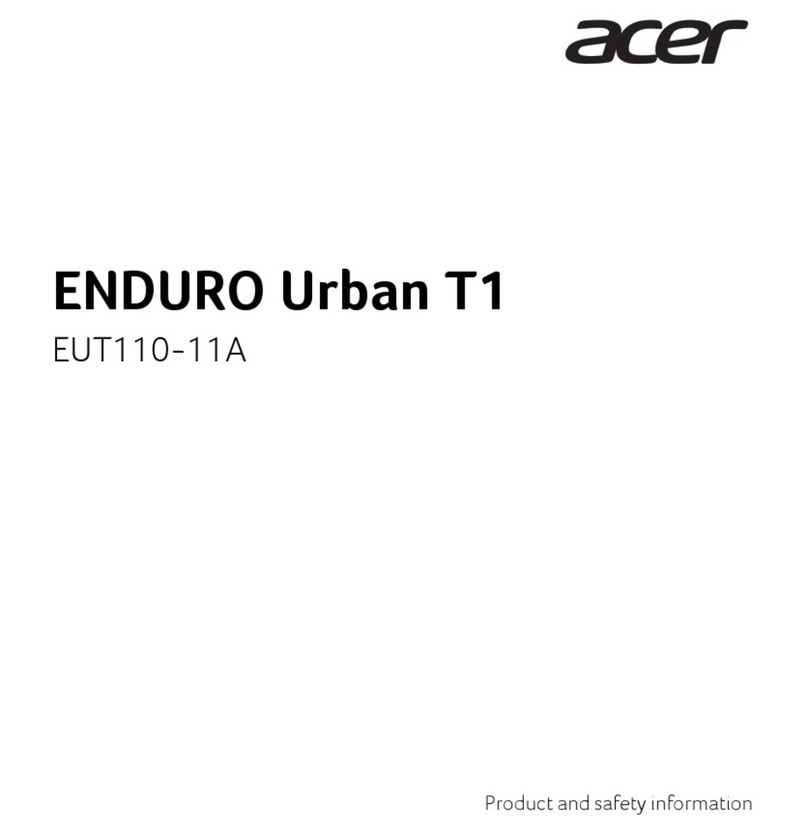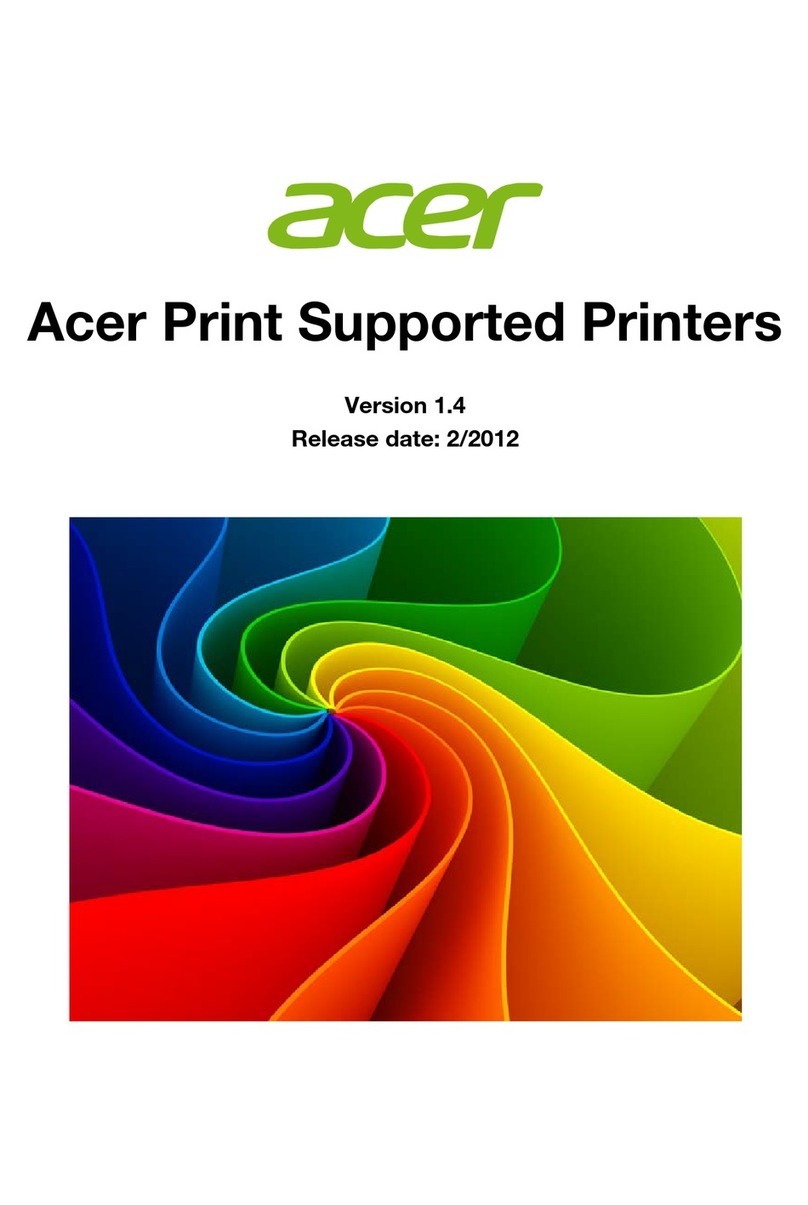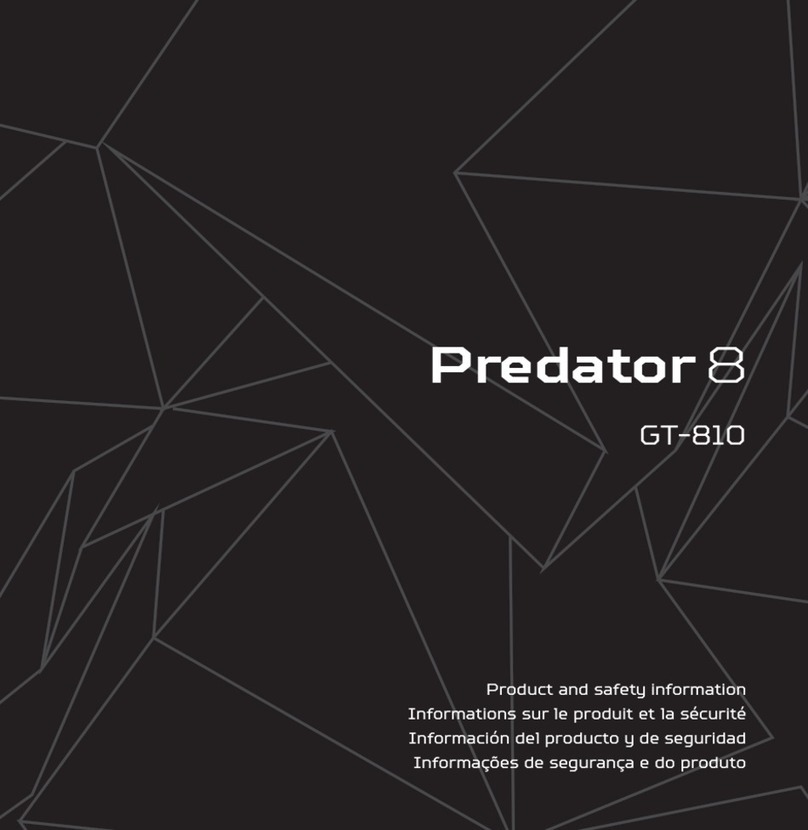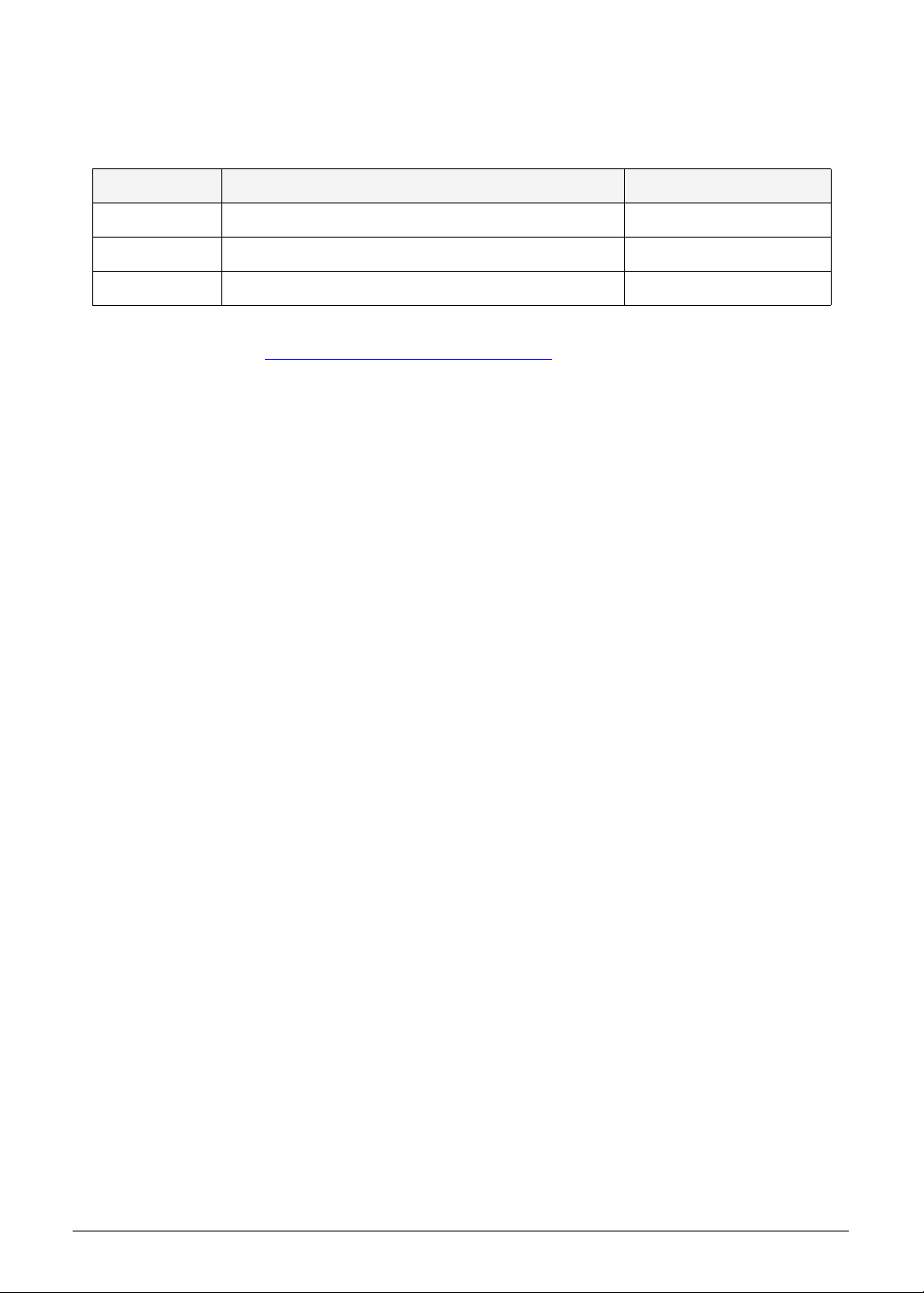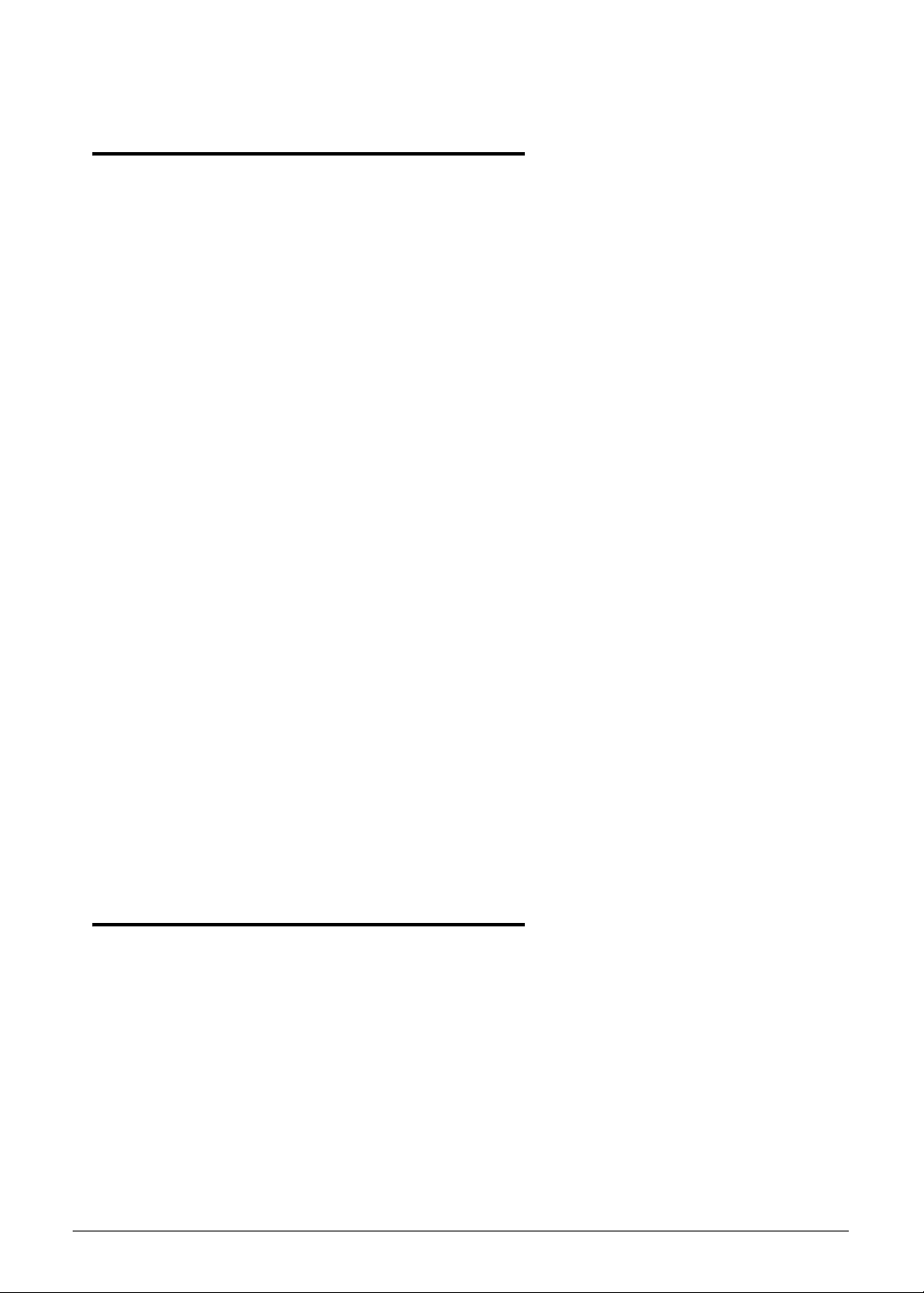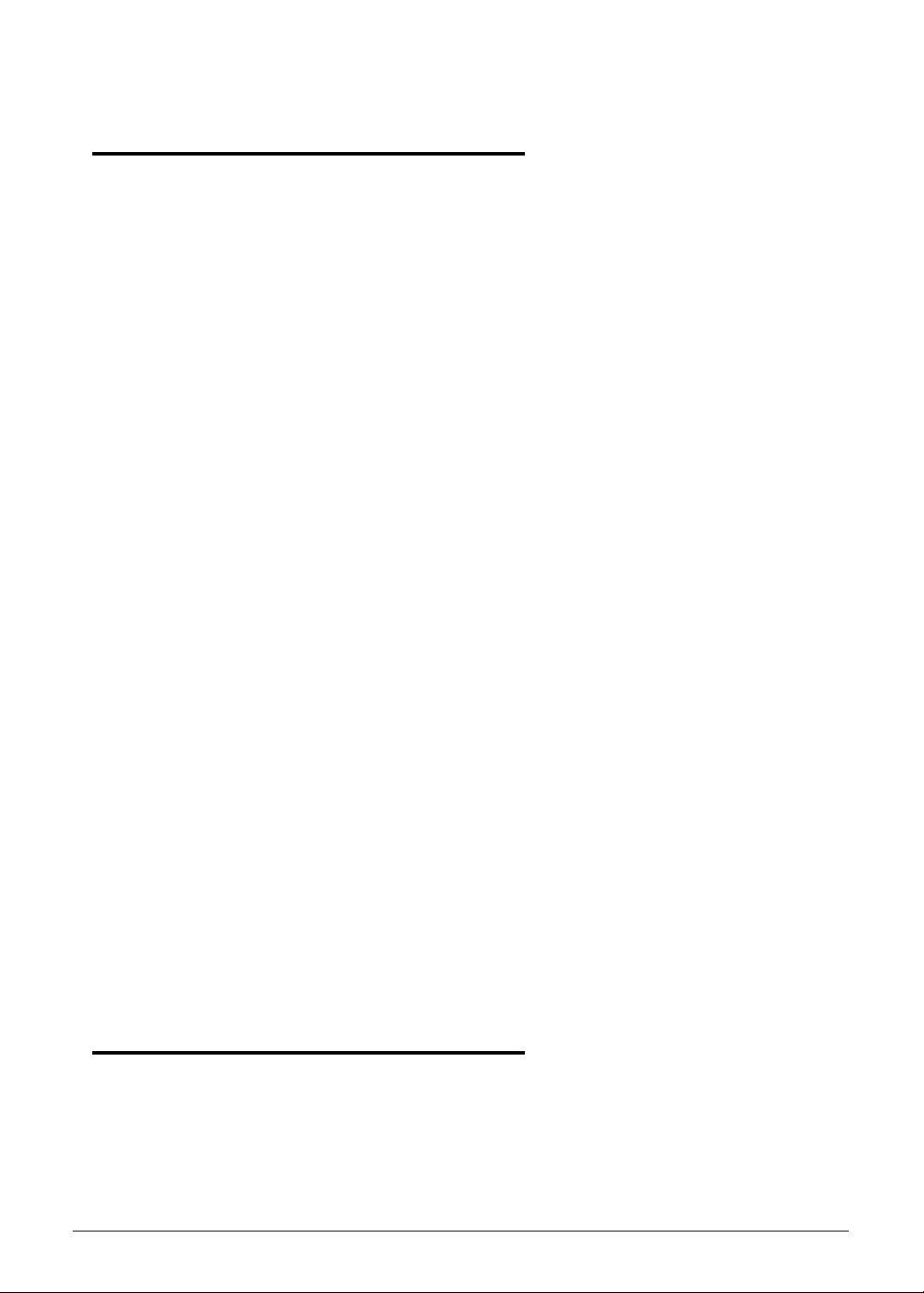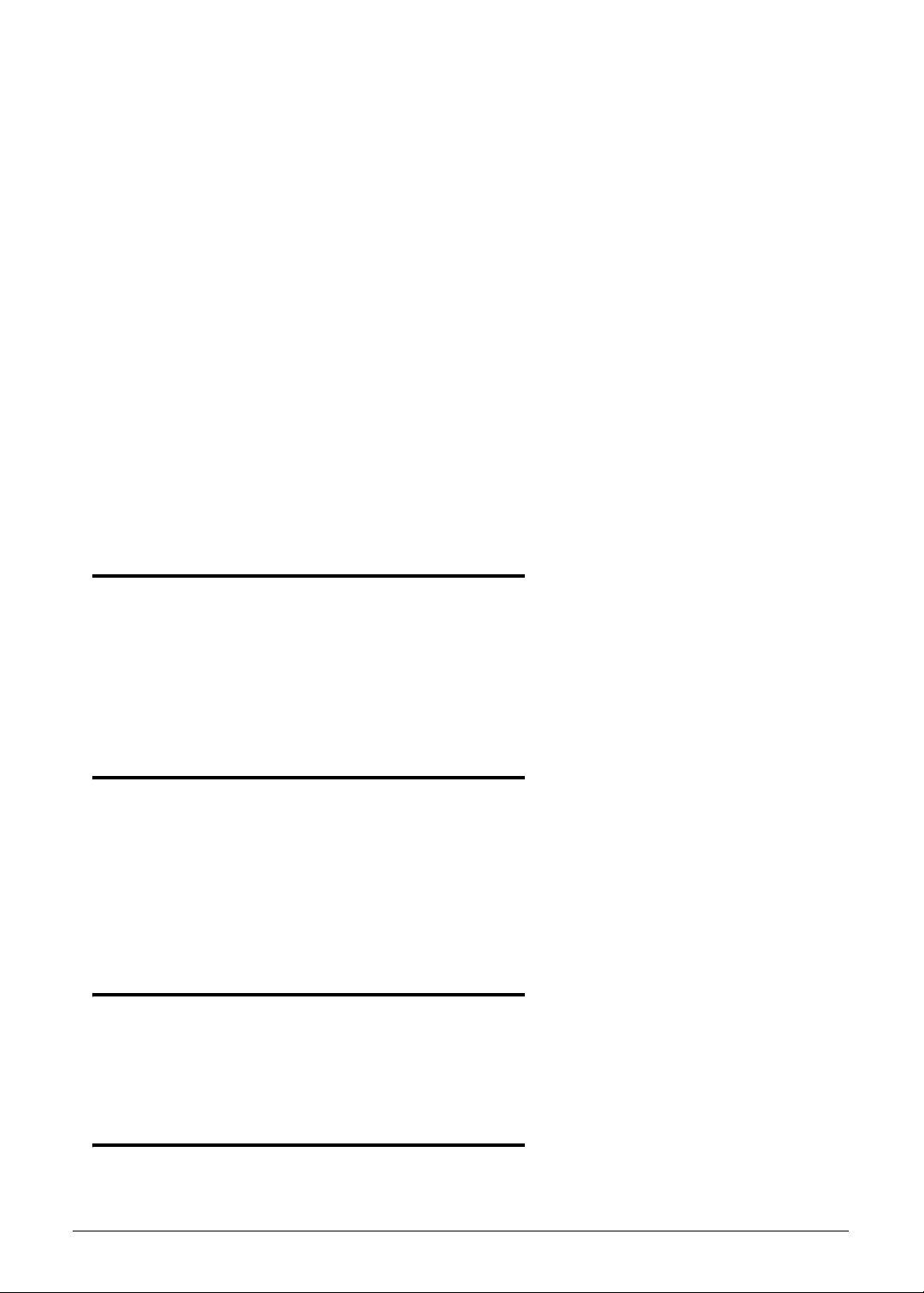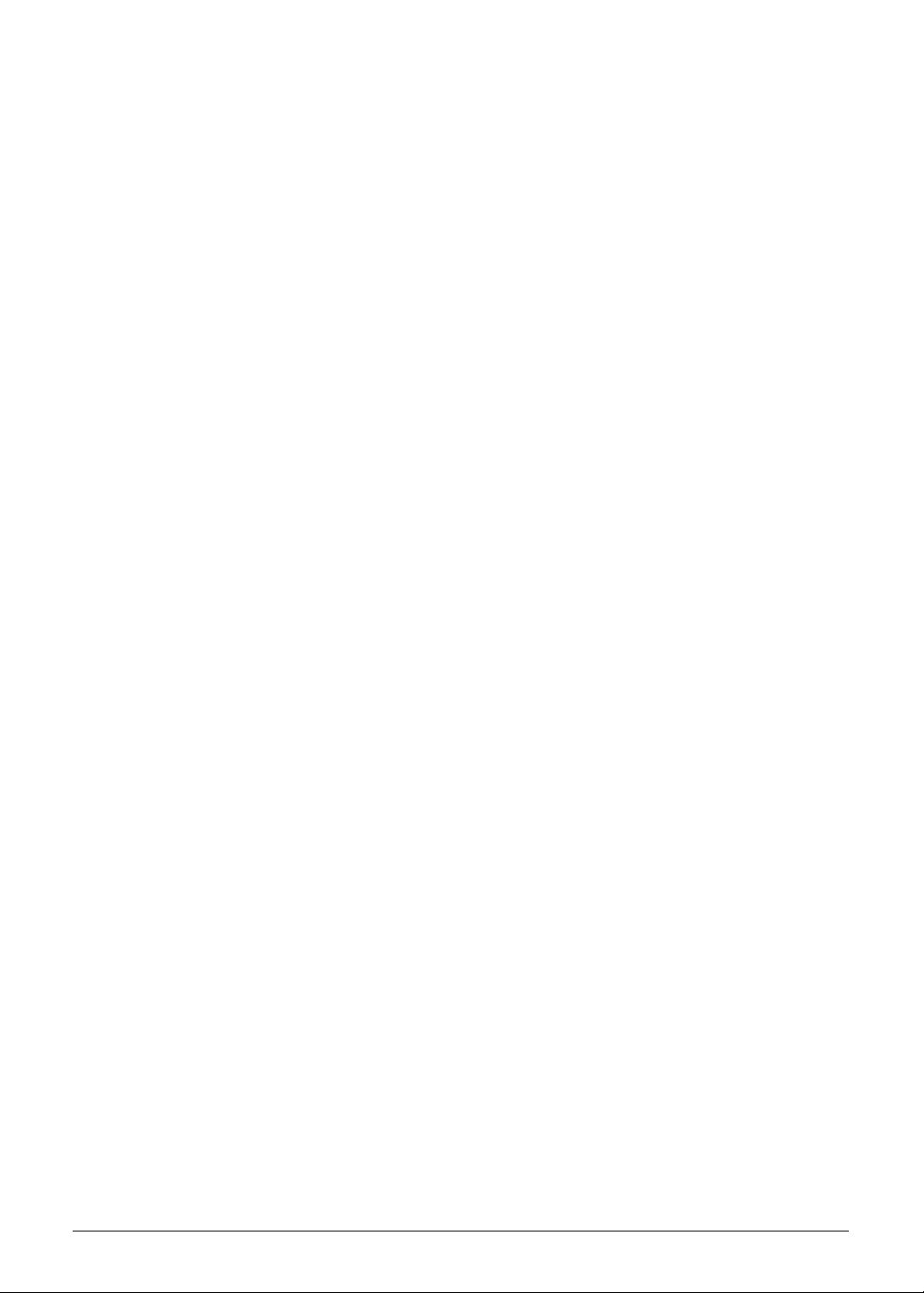1-2
Features . . . . . . . . . . . . . . . . . . . . . . . . . . . . . . . . . . . . . . . . . . . . 1-5
Operating System. . . . . . . . . . . . . . . . . . . . . . . . . . . . . . . . . . .1-5
Performance . . . . . . . . . . . . . . . . . . . . . . . . . . . . . . . . . . . . . . .1-5
System Memory . . . . . . . . . . . . . . . . . . . . . . . . . . . . . . . . . . . .1-5
Display. . . . . . . . . . . . . . . . . . . . . . . . . . . . . . . . . . . . . . . . . . . .1-5
Audio Subsystem . . . . . . . . . . . . . . . . . . . . . . . . . . . . . . . . . . .1-5
USB Connector . . . . . . . . . . . . . . . . . . . . . . . . . . . . . . . . . . . . .1-5
Power . . . . . . . . . . . . . . . . . . . . . . . . . . . . . . . . . . . . . . . . . . . .1-5
Communication . . . . . . . . . . . . . . . . . . . . . . . . . . . . . . . . . . . .1-6
Storage Subsystem . . . . . . . . . . . . . . . . . . . . . . . . . . . . . . . . . .1-6
Power Adapter and Battery. . . . . . . . . . . . . . . . . . . . . . . . . . .1-6
I/O Ports. . . . . . . . . . . . . . . . . . . . . . . . . . . . . . . . . . . . . . . . . . .1-6
Accessories . . . . . . . . . . . . . . . . . . . . . . . . . . . . . . . . . . . . . . . .1-7
Dimensions and Weight. . . . . . . . . . . . . . . . . . . . . . . . . . . . . .1-7
Environment . . . . . . . . . . . . . . . . . . . . . . . . . . . . . . . . . . . . . . .1-7
Tablet Tour. . . . . . . . . . . . . . . . . . . . . . . . . . . . . . . . . . . . . . . . . . 1-8
Front View . . . . . . . . . . . . . . . . . . . . . . . . . . . . . . . . . . . . . . . .1-8
Right View . . . . . . . . . . . . . . . . . . . . . . . . . . . . . . . . . . . . . . . .1-9
Top View. . . . . . . . . . . . . . . . . . . . . . . . . . . . . . . . . . . . . . . . . .1-10
Bottom View. . . . . . . . . . . . . . . . . . . . . . . . . . . . . . . . . . . . . . .1-11
Back View . . . . . . . . . . . . . . . . . . . . . . . . . . . . . . . . . . . . . . . . .1-12
Touchscreen Basics . . . . . . . . . . . . . . . . . . . . . . . . . . . . . . . . . .1-13
System Block Diagram . . . . . . . . . . . . . . . . . . . . . . . . . . . . . . .1-13
Specification Tables . . . . . . . . . . . . . . . . . . . . . . . . . . . . . . . . . . . 1-14
Tablet Specifications . . . . . . . . . . . . . . . . . . . . . . . . . . . . . . . .1-14
System Board Major Chips . . . . . . . . . . . . . . . . . . . . . . . . . . . .1-16
Processor . . . . . . . . . . . . . . . . . . . . . . . . . . . . . . . . . . . . . . . . . .1-16
Processor Specifications . . . . . . . . . . . . . . . . . . . . . . . . . . . . . .1-17
System Memory . . . . . . . . . . . . . . . . . . . . . . . . . . . . . . . . . . . .1-17
System Memory - eMMC . . . . . . . . . . . . . . . . . . . . . . . . . . . . .1-17
Graphics Controller . . . . . . . . . . . . . . . . . . . . . . . . . . . . . . . . .1-17
Card Reader . . . . . . . . . . . . . . . . . . . . . . . . . . . . . . . . . . . . . . .1-17
LCD . . . . . . . . . . . . . . . . . . . . . . . . . . . . . . . . . . . . . . . . . . . . . .1-17
Supported LCD Resolutions . . . . . . . . . . . . . . . . . . . . . . . . . . .1-18
Audio Codec . . . . . . . . . . . . . . . . . . . . . . . . . . . . . . . . . . . . . .1-18
Audio Interface. . . . . . . . . . . . . . . . . . . . . . . . . . . . . . . . . . . . .1-18
Webcam . . . . . . . . . . . . . . . . . . . . . . . . . . . . . . . . . . . . . . . . . .1-18
Wireless, Bluetooth LAN . . . . . . . . . . . . . . . . . . . . . . . . . . . . .1-19
USB Interface . . . . . . . . . . . . . . . . . . . . . . . . . . . . . . . . . . . . . .1-19
Battery Pack . . . . . . . . . . . . . . . . . . . . . . . . . . . . . . . . . . . . . . .1-19