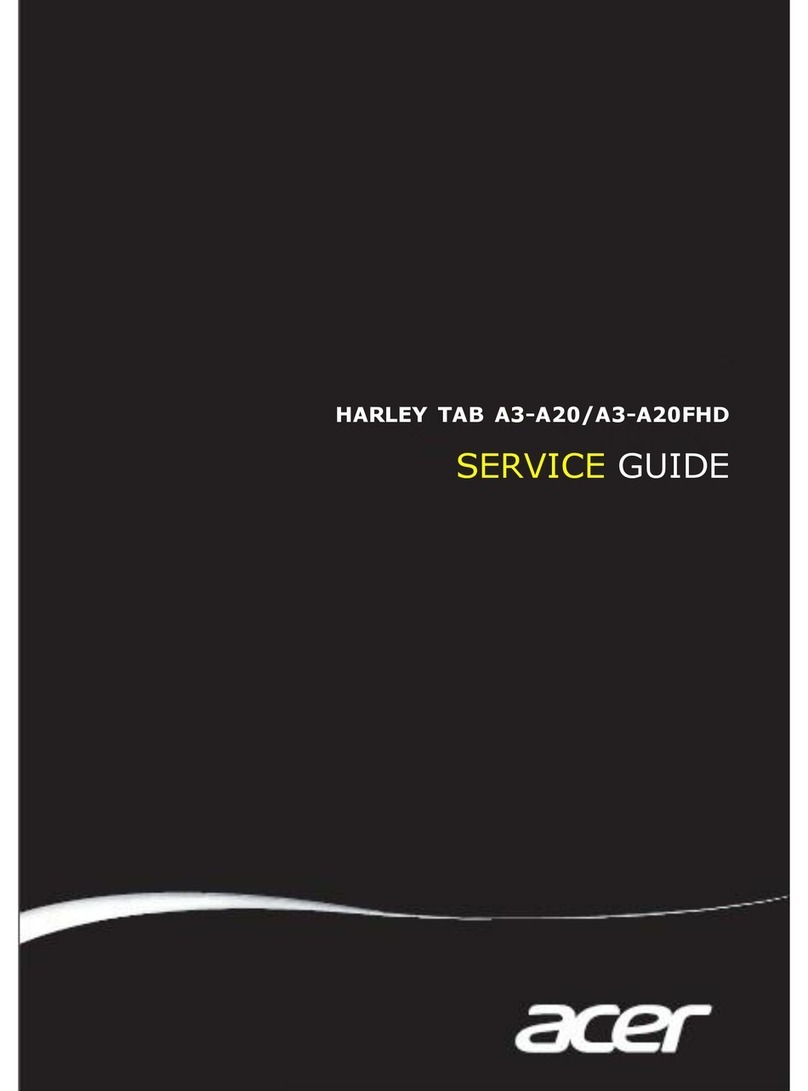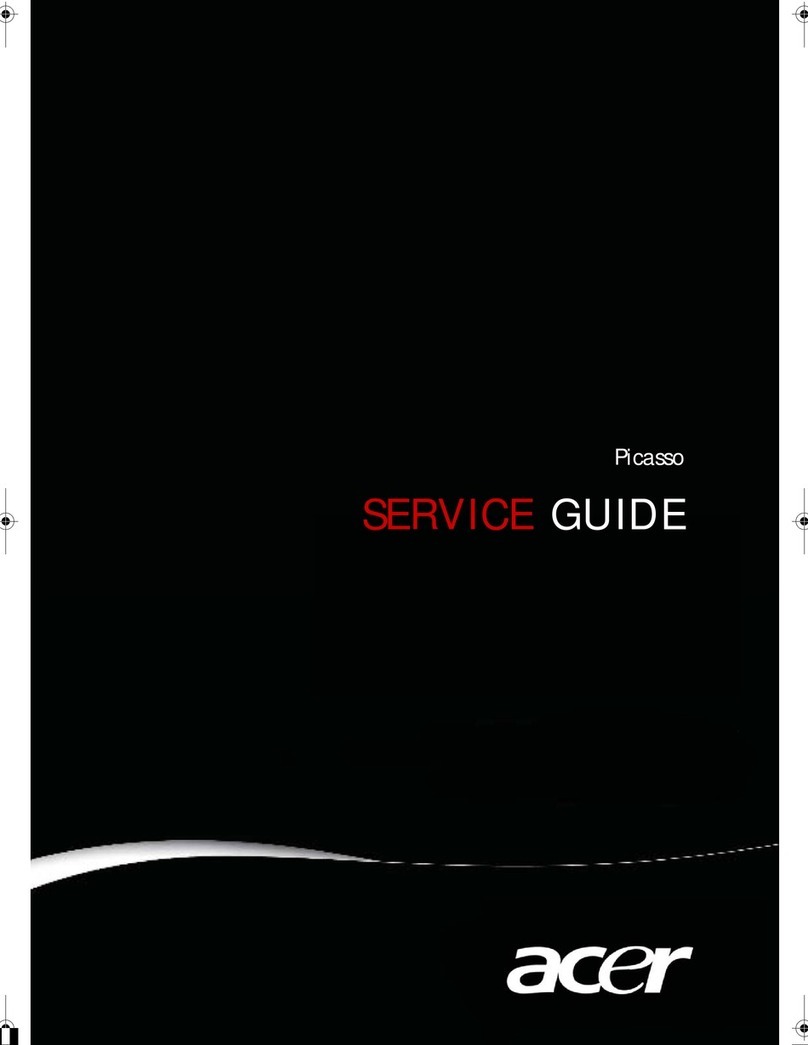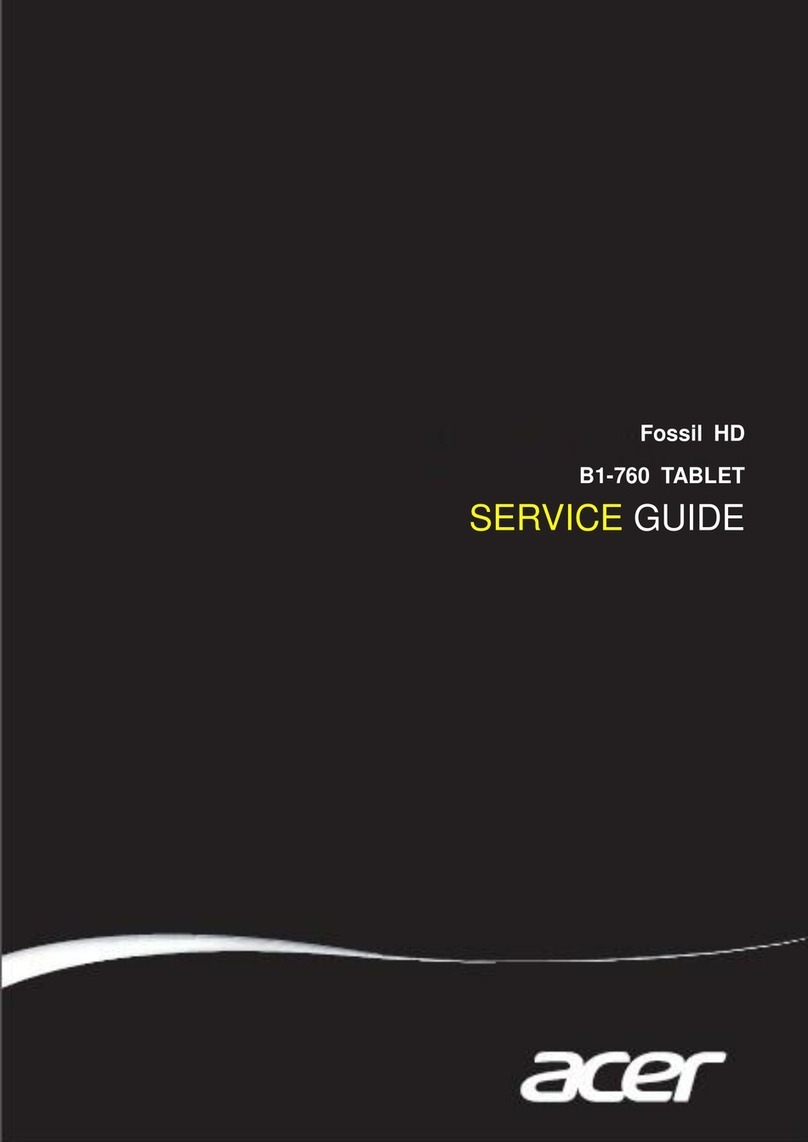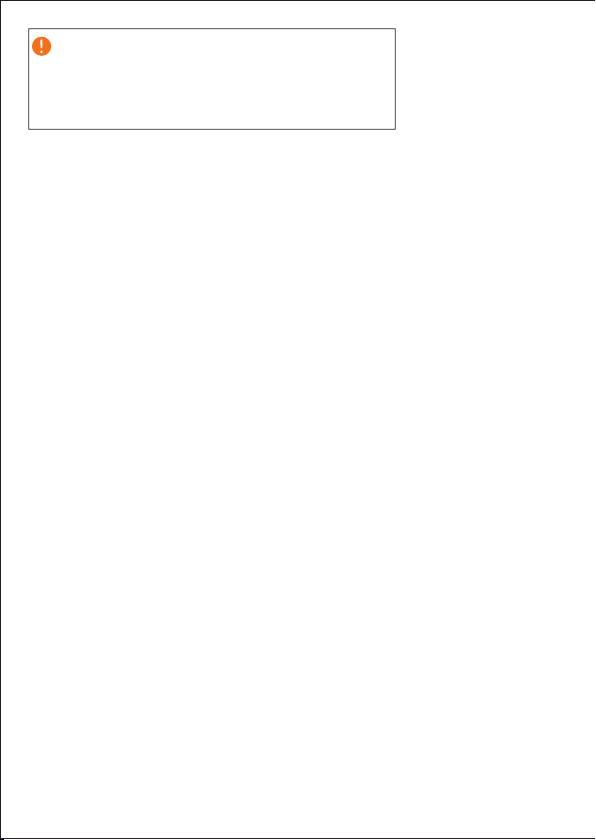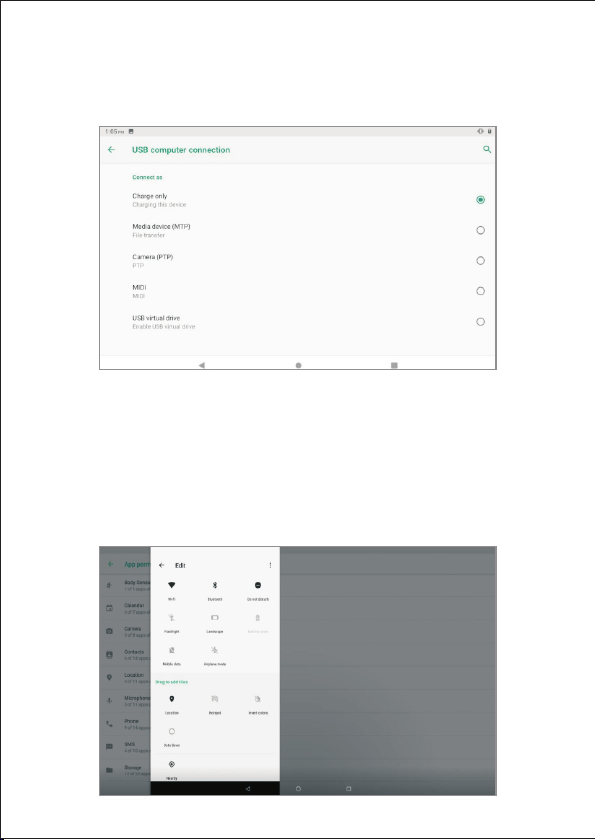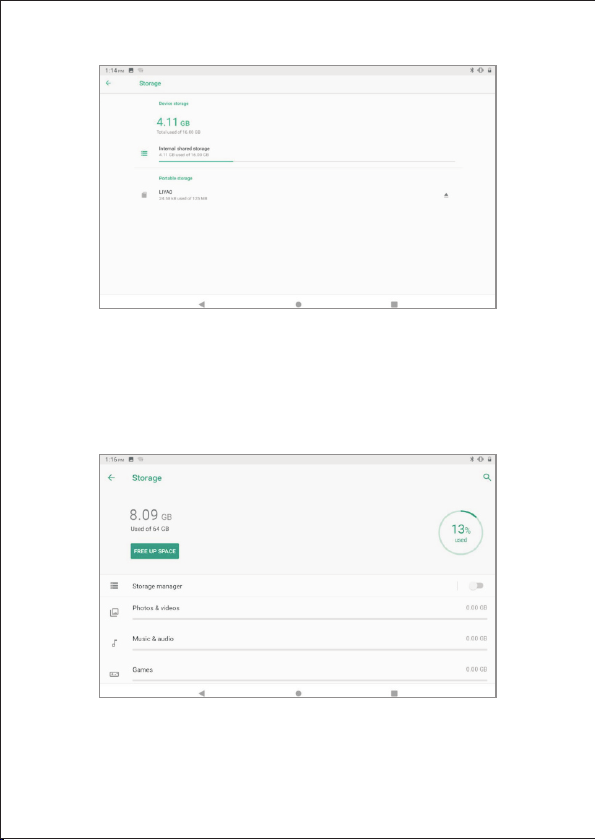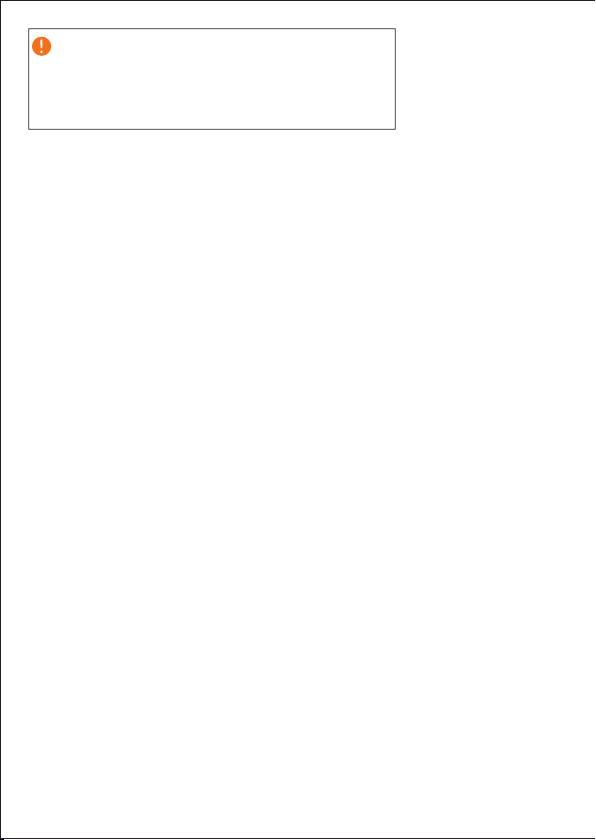
TABLE OF CONTENTS
Important
This manual contains proprietary information that is protected by copyright
laws.The information contained in this manual is subject to change without
notice.Images provided herein are for reference only and may contain
information or features that do not apply to your computer.Acer Group shall not
be liable for technical or editorial errors or omissions contained in this manual.
Acer one 8 T2 Information 1
General View.............................................1
........................................2
Home Page................................................3
Keys Function............................................3
USB Connection........................................4
.....4
.............................................4
Basic Setting..............................................5
Bluetooth..................................................6
Notification...............................................7
Storage......................................................8
Open setting function;click storage..........8
SD card......................................................9
Safely remove or format SD card..............9
Security&location.....................................9
Set unlocked picture.................................9
Click continue...........................................9
Set unlock password.................................9
Location service......................................10
Language and Input Method................. 10
Multi-Media 11
MUSIC.....................................................11
Photo Gallery...........................................11
View pictures...........................................11
Edit and set pictures................................11
Slide Show...............................................11
Troubleshooting
Quick Start Guide 3
Copy the document into memory card
Quick Setting
.
Crop.........................................................12
Edit..........................................................12
Camera....................................................12
Installation of Procedures 12
Installation...............................................12
Uninstall..................................................12
GOING ONLINE 13
Using the browser...................................13
Setting up the Email application.............14
Google services.......................................14
Setting up your Google email..................14
Composing an email................................14
Voice Search............................................14
Play Store................................................15
Using downloaded applications..............16
Uninstalling downloaded applications....16
WAR R ANT Y C ONDI T IONS...................16
FAILURE TO PACKING...............................17
OTHE R E X C L US IONS...........................17
PIX ELPOL ICY...........................................17
Dec laration of c onformity EU................17