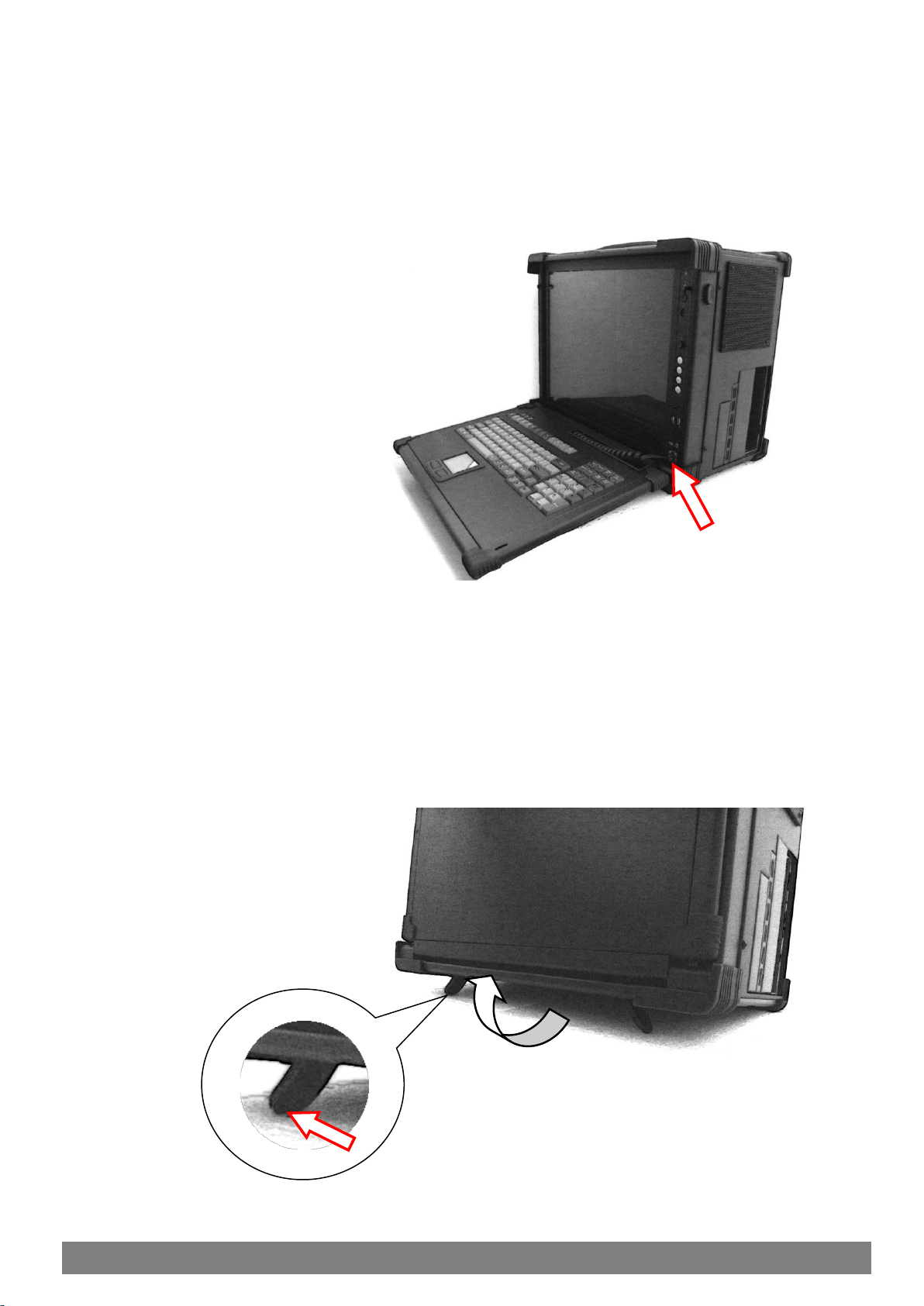EMP 370/371 Reference Manual
User’s Manual
Portable Case
EMP is one of our products designed to exceed your most demanding expectations. Its
expandable, portable and reliable configuration enhances not only the operational
performance but also addresses the most demanding business environments. EMP also
accommodates a standard size ATX motherboard, and passive backplane to fit various
technical requirements. But most importantly is that the EMP is a powerhouse that
contains dual processors that are traditionally found in bulky workstations. In fact, the EMP
comes with everything a large bulky workstation has such as built in LCD screen for super
sharp images, built-in amplified speakers, integrated keyboard/mouse, cooling fans,
internal card stabilizer; you name it. With its rugged infrastructure, EMP is manufactured
to fulfill the function in the most severe of working conditions, and at the same time provide
secure timely and elegant solutions. Furthermore, the EMP ingenious layout focuses on
space saving, and yet it provides unsurpassed power, more than any existing compatible
system. Undoubtedly, with its expandable configurations, EMP is the ultimate choice for
application and solution needs.
Instant Setup
Setting up is no hassle. EMP enables you to be up-and-running in seconds without
complicated setup. Our all-in-one design has integrated keyboard, mouse, and display into
a total package for your convenience.
LCD Display Information
The EMP has built-in high resolution LCD screens. With our engineering advancement,
LCD can be tilted and retracted fully effortlessly. The EMP370/371 is integrated with 17”
high brightness, high contrast and fast response LCD screens, and includes glass
protection or touch screen option.
Processor Information
The EMP system has been design to allow integration of the latest system board and
either single or multi processors. With revolutionary performance, ultra system
responsiveness, and energy-efficiency, there is no slowing down for multiple compute
intensive programs and downloads. The available GPU board can to install to provide the
latest precise and intensive graphic 3D rendering and image processing with exception
speed and accuracy.
Drive Configuration
The EMP has available bay for slim for DVD-RW drive for both single and dual layer
writing capability on reading. It has 1 empty 3.5” drive bay that can be expanded further
depending on your needs, and 2 empty 5.25” drive bay to add in removable tray or I/O
interface. Whether is speed or capacity requirement that you needs, the flexibility of
setting up different RAID configuration is available by your choosing.
2.0 Getting Started