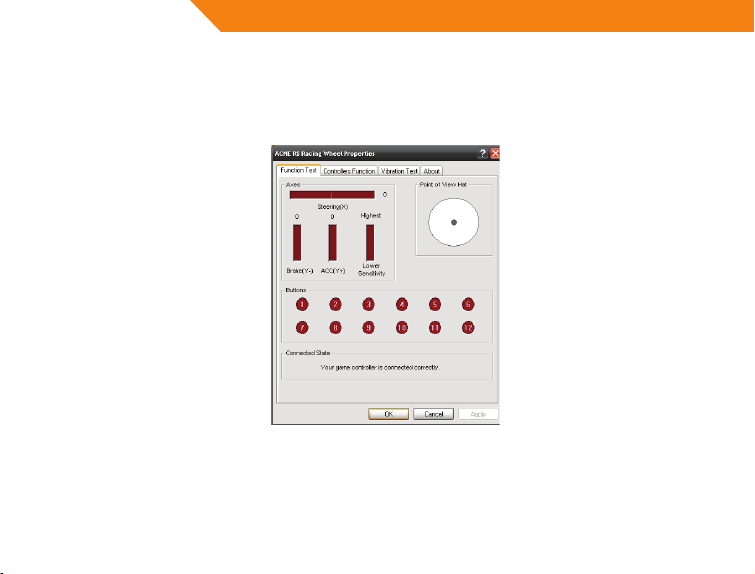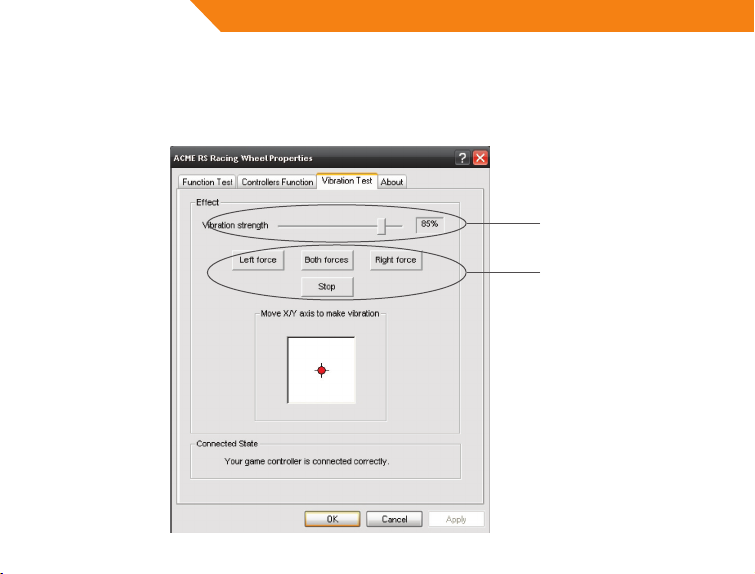4
GB Introduction
Thank you for purchasing ACME gaming wheel. Please read this manual carefully FIRST, before using
the device.
For your convenience, record the complete model number and the date you received the product
together with your purchase receipt and attach it to the warranty and service information. Retain
them in the event warranty service is required. If you found this product faulty or damaged due to
quality problems, please return it to our repair department or the agency where you bought it.
Package contents
• RS racing wheel
• Foot pedals
• Table clamp and screw
• Drivers CD
• User‘s manual + warranty pages inside
Features and specification
• 2 axes, a D-Pad and 12 separate action buttons
• Built-in motors let you feel every inch of the road for maximum control
• Digital mode and Analog mode are interchangeable
• Works with Windows-based PC: Windows2000/XP/Vista/7™
• Auto-calibration function(DRIVER installation is required)
• 180° wheel rotation