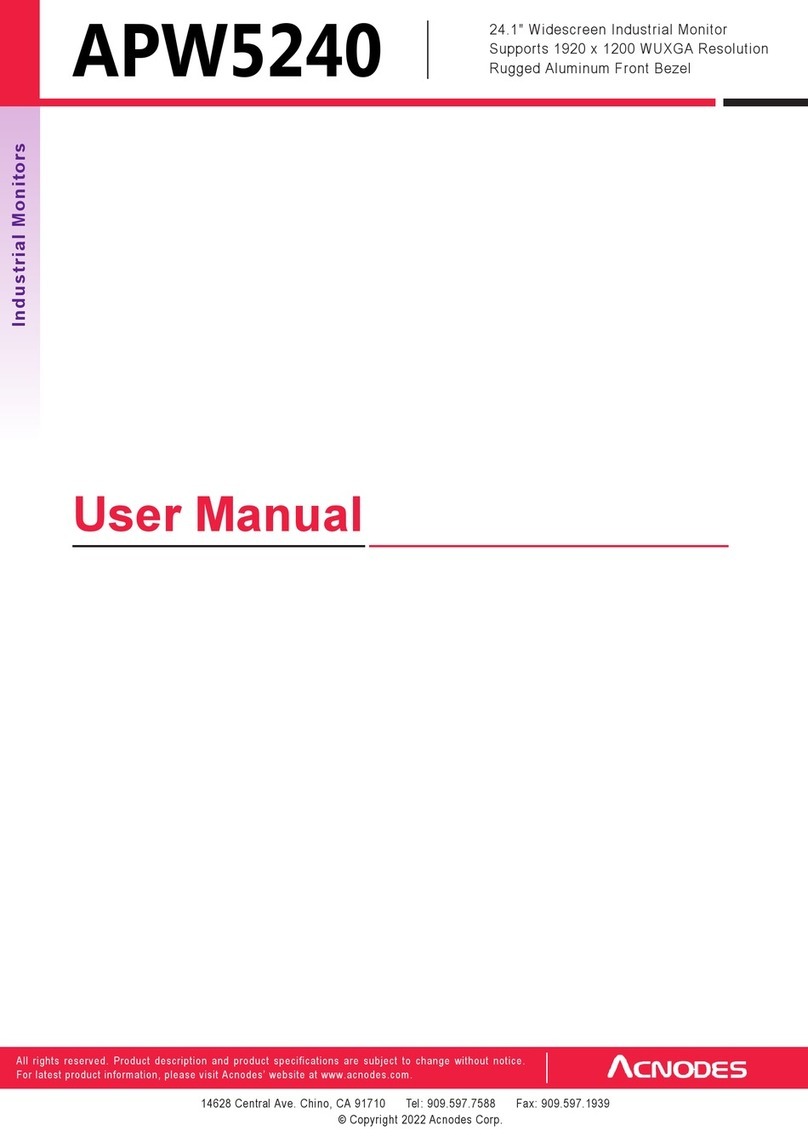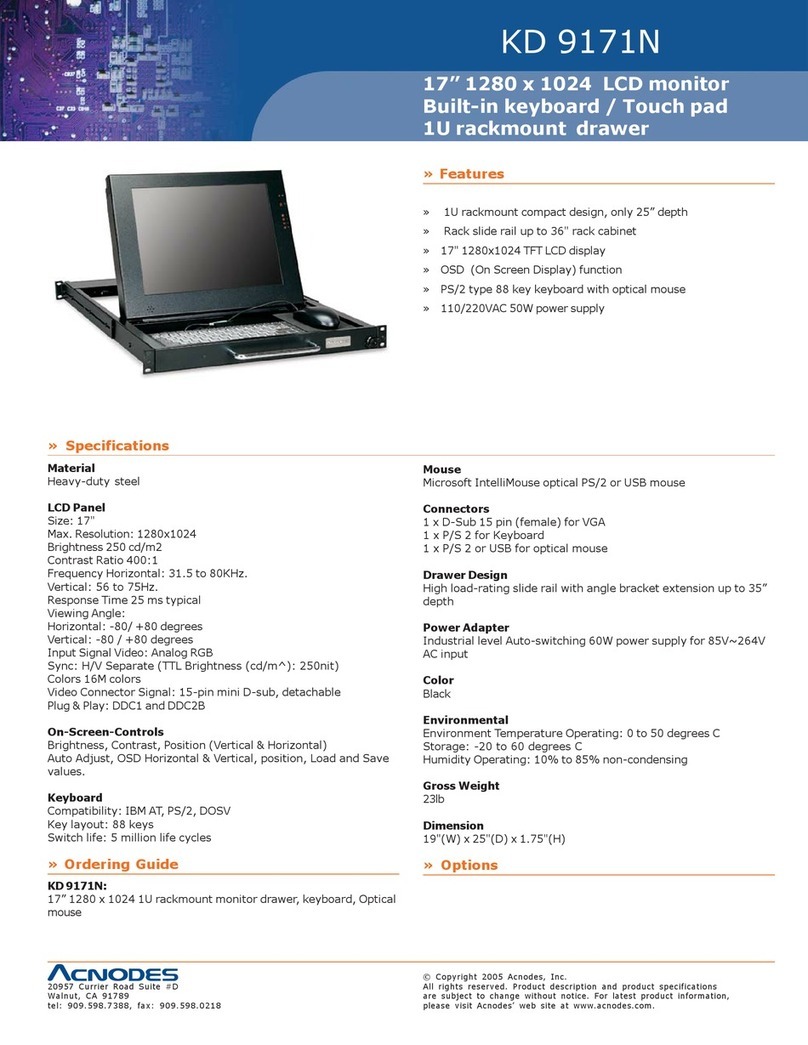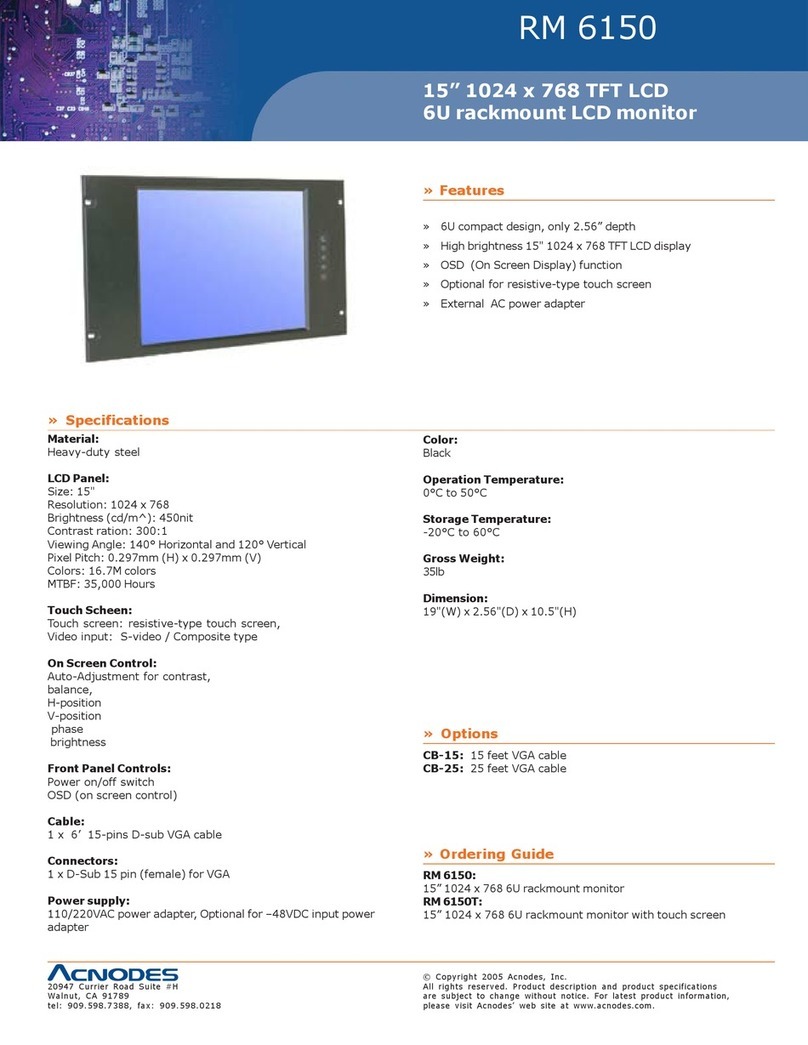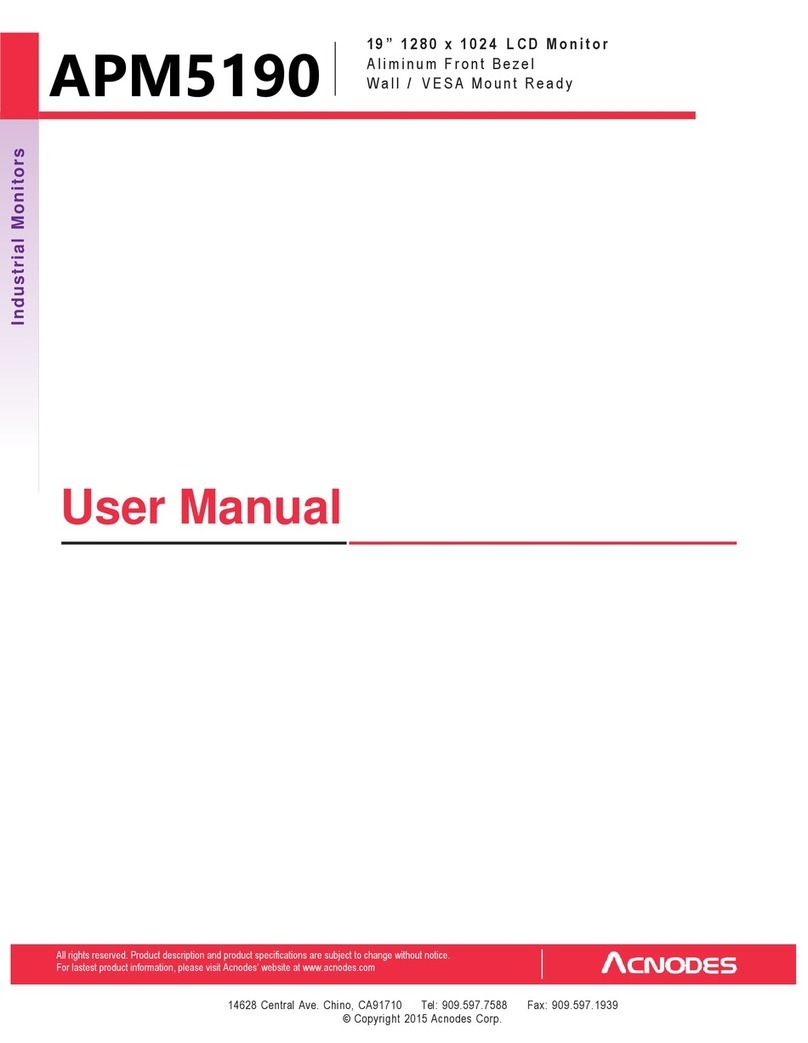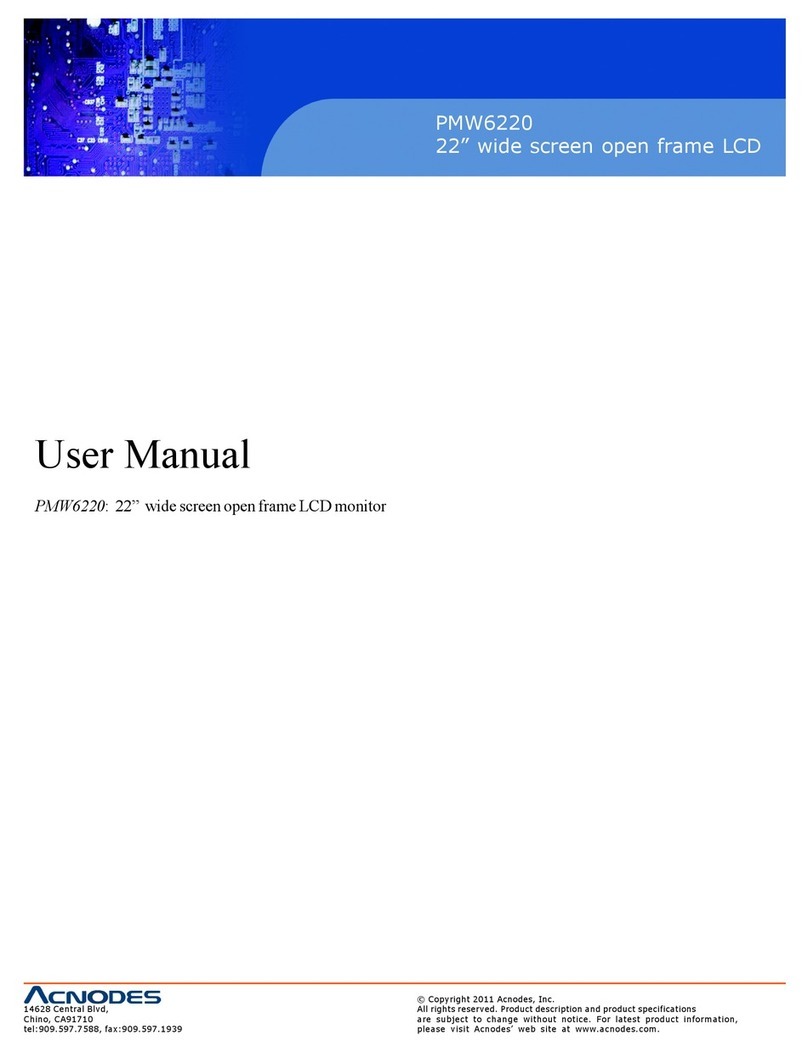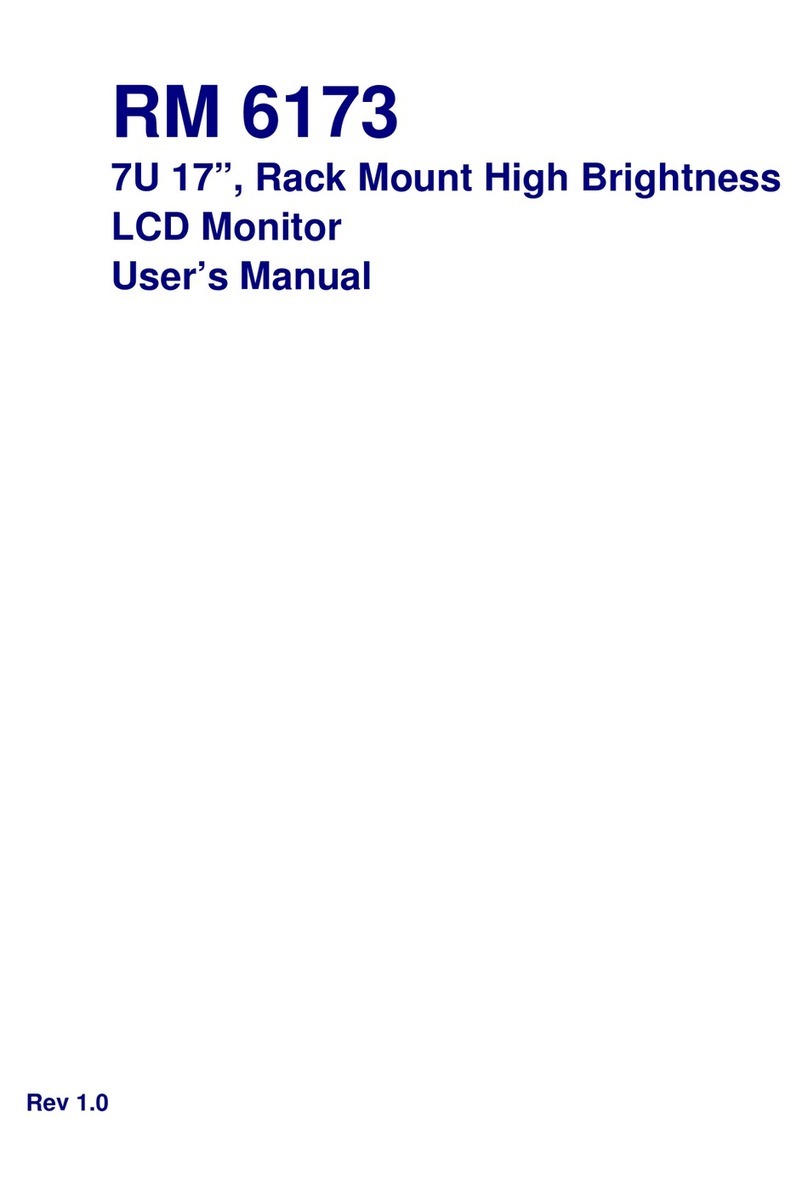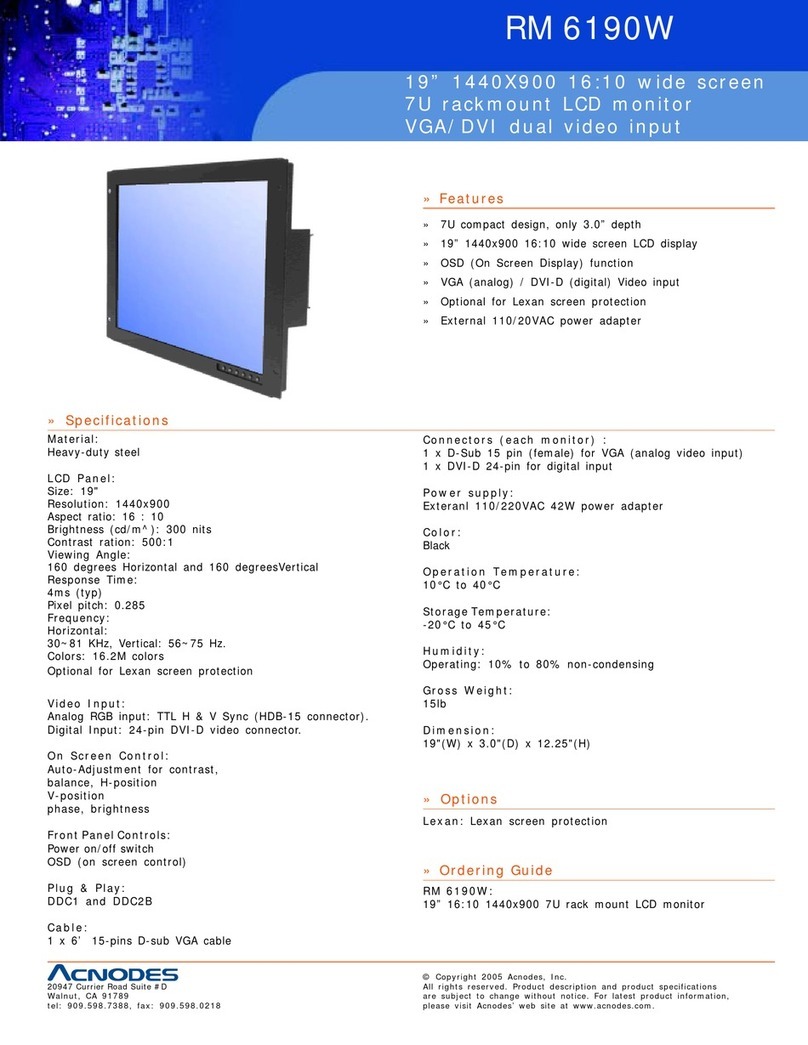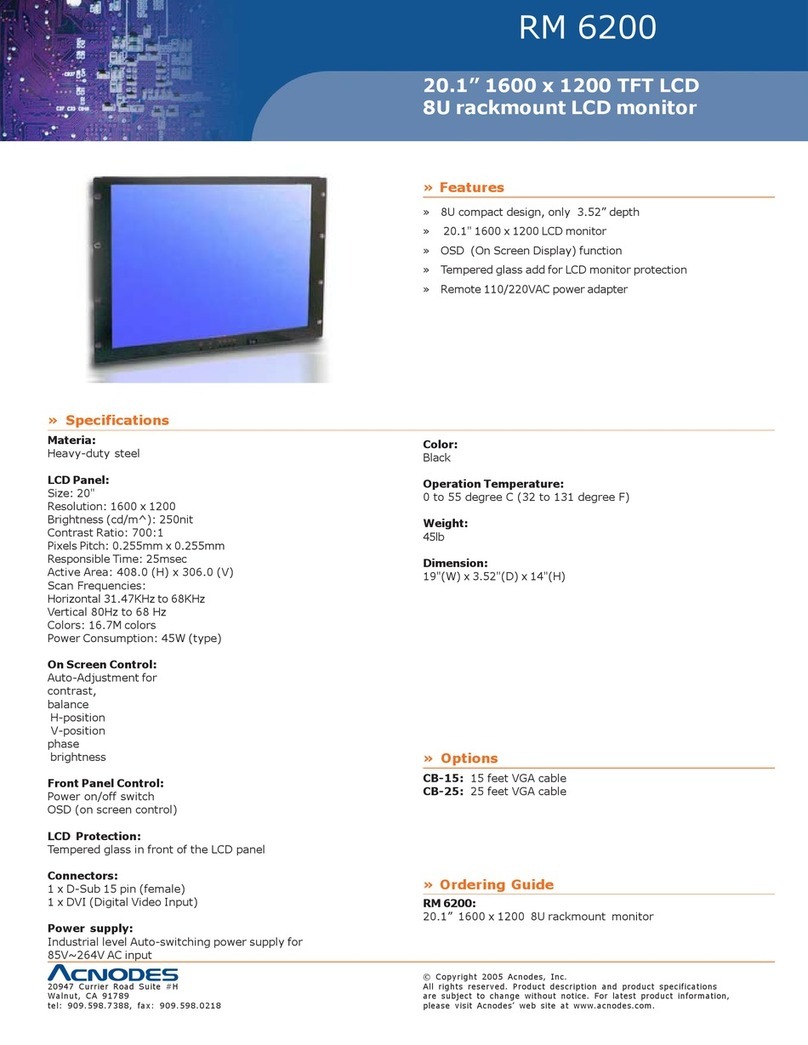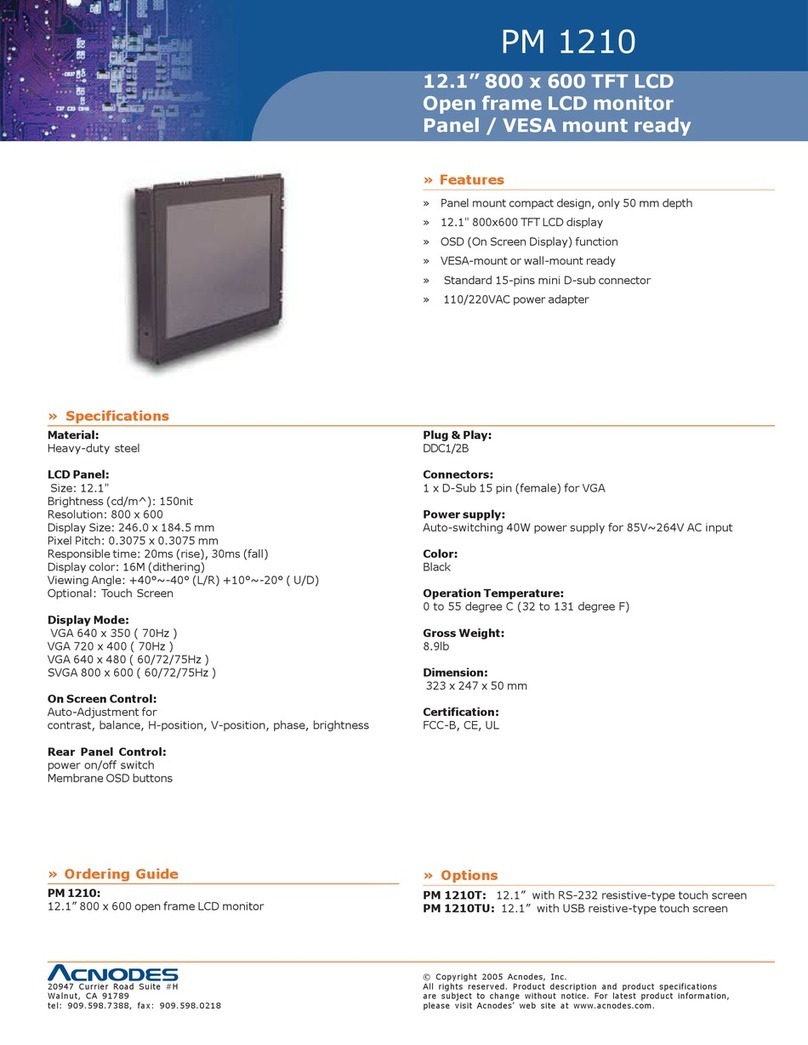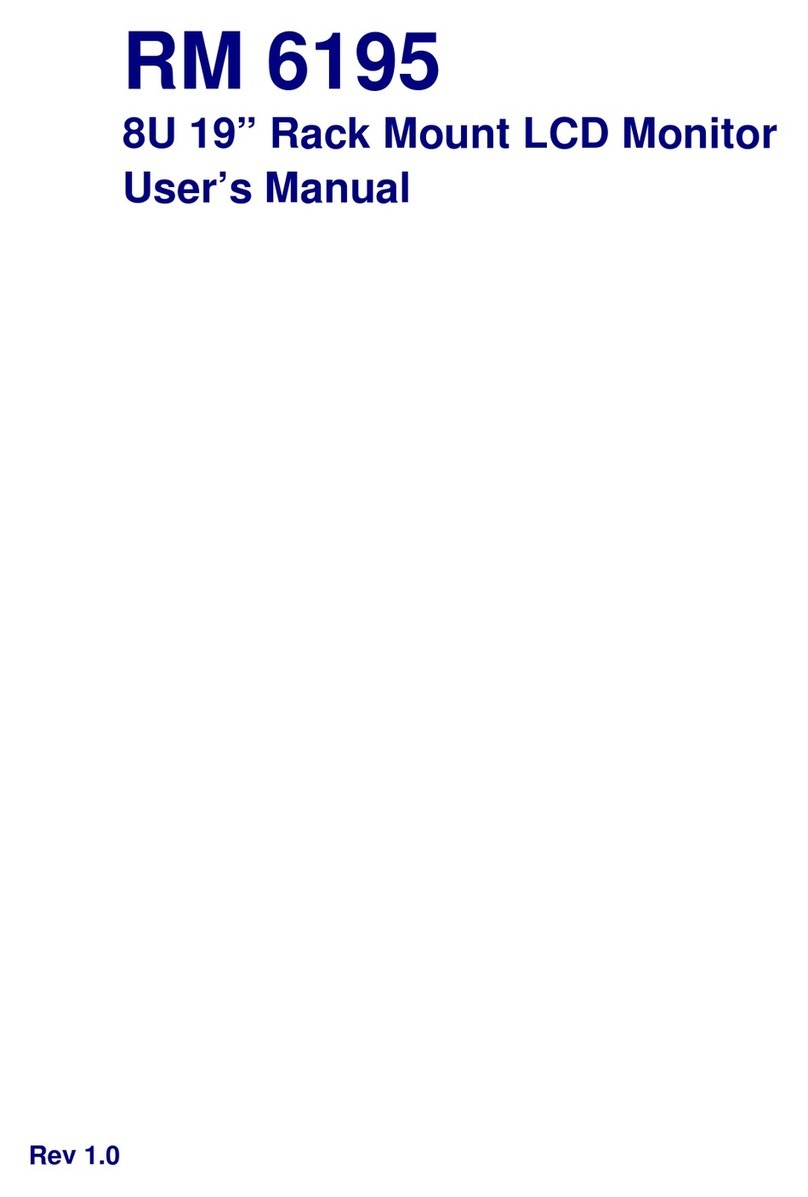Legal Information
FirstEngIishprinting,October2002
Information inthis document has been carefuIIy checked for accuracy; however, noguarantee is given to the correctness
of the contents. The information in this documentis subject to change without notice. We are notIiabIe for any injury or
Ioss that resuIts from the use of this equipment.
Safet y Instru ctions
Please read all of these instructions carefully before you use thedevice. Save this manual for future reference.
●UnpIug equipment before cIeaning. Don’t use Iiquid orspray detergent; use a moist cIoth.
●Keep equipmentaway from excessive humidity and heat. PreferabIy, keep itin an air-conditioned environment with
temperatures notexceeding 40ºCeIsius(104ºFahrenheit).
●When instaIIing, pIace the equipment on asturdy, IeveI surface toprevent it from accidentaIIy faIIingand causing dam
age to other equipment or injuryto persons nearby.
●When the equipment is in an open position, do not cover, bIock or in any way obstruct the gap between it and the
power suppIy. Proper airconvection is necessary tokeep itfrom overheating.
●Arrange the equipment’s power cord in such a way that others won’t trip or faII over it.
●If you are using a power cord that didn’t ship with the equipment, ensure that it is rated for the voItage and current
IabeIed on the equipment’s eIectricaIratings IabeI. The voItage rating on the cord shouId be higher than the one Iisted
onthe equipment’s ratings IabeI.
●ObserveaIIprecautions and warnings attached to the equipment.
●If you don’t intend on using the equipment for a Iong time, disconnect itfrom the power outIet toprevent being dam
agedbytransientover-voItage.
●Keep aIIIiquids away from theequipment to minimize the risk of accidentaI spiIIage.Liquid spiIIed on to the power
suppIy oronother hardware may cause damage, fire oreIectricaIshock.
●OnIy quaIified service personneI shouId open the chassis. Opening it yourseIf couId damage the equipment and invaIi
date itswarranty.
●Ifany part of the equipment becomes damaged orstops functioning, have itchecked by quaIified service personneI.
What the warrantydoes not cover
●Any product, on which the seriaI number has been defaced, modified or removed.
●Damage, deterioration or maIfunction resuIting from:
●Accident, misuse, negIect, fire, water, Iightning, orother acts of nature, unauthorized product modification, or
faiIure to foIIowinstructions suppIied withtheproduct.
●Repair orattempted repair by anyone notauthorized by us.
●Any damage of the product due to shipment.
●RemovaI or instaIIation of theproduct.
●Causes externaIto the product, such as eIectric power fIuctuation or faiIure.
●Use of suppIies or parts not meeting our specifications.
●NormaI wear and tear.
●Any other causes which does not reIate to a product defect.
●RemovaI, instaIIation, andset-upservice charges.
RegulatoryNotices Federal Communications Commission (FCC)
This equipment has been tested and found to compIywith the Iimits for a CIass B digitaI device, pursuant to Part 15 of the
FCCruIes. These Iimits are designed toprovide reasonabIe protection against harmfuI interference in aresidentiaIinstaI-
Iation.
Any changes or modifications made to this equipment may void the user’s authority to operate this equipment. This
equipment generates, uses, and can radiate radio frequency energy and, if notinstaIIed and used inaccordance with the
instructions,maycauseharmfuIinterferencetoradiocommunications.
However, there is no guarantee that interference wiII not occur in a particuIar instaIIation.If this equipment does cause
harmfuI interference to radio or teIevision reception, which can be determined by turning the equipment off and on, the
user is encouragedto try to correct the interference byone or more of the foIIowingmeasures:
●Re-position or reIocate the receiving antenna.
●Increase the separation between the equipmentand receiver.
●Connect the equipment into an outIet on a circuit different from that to which the receiver is connected.