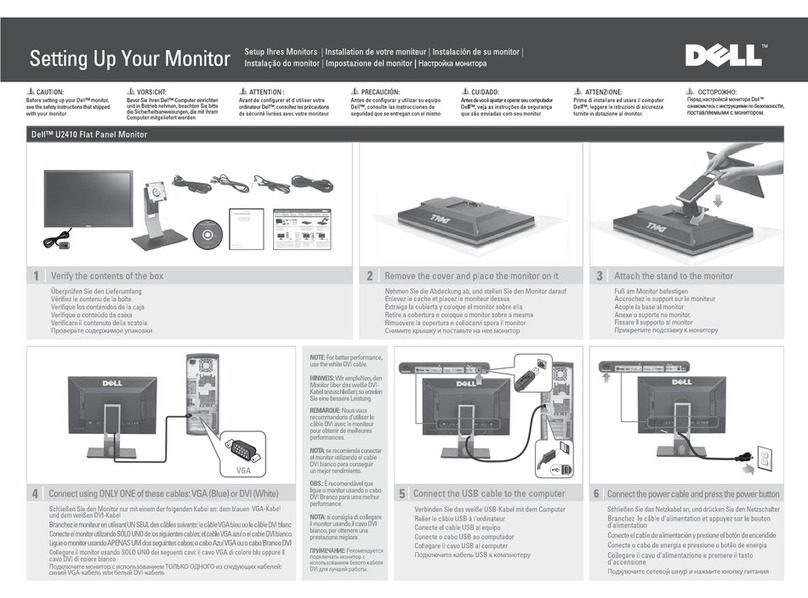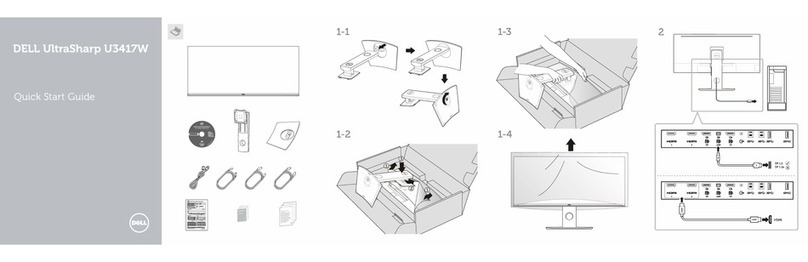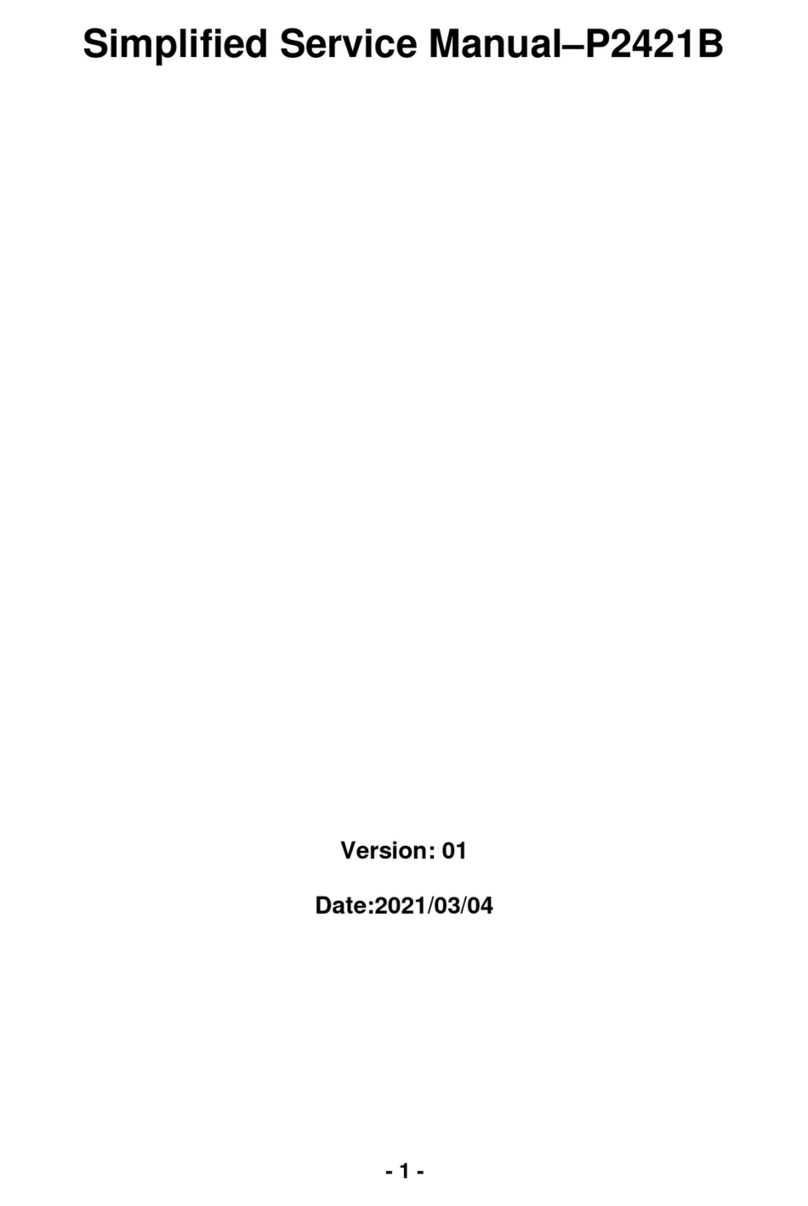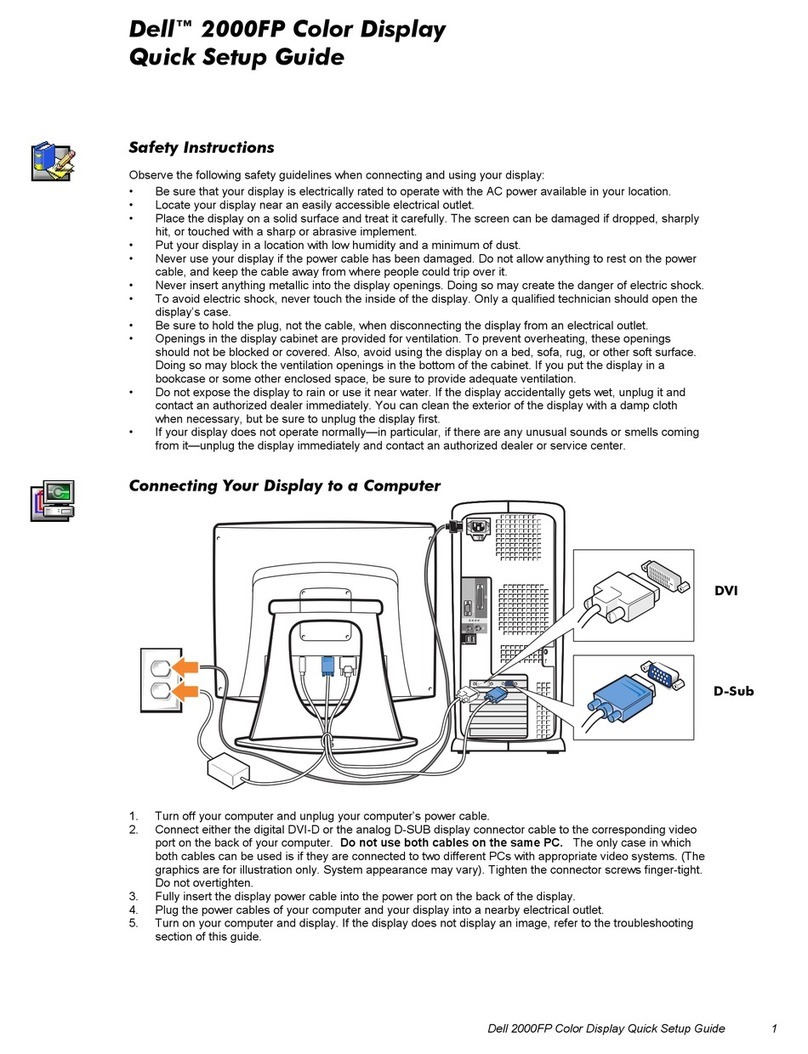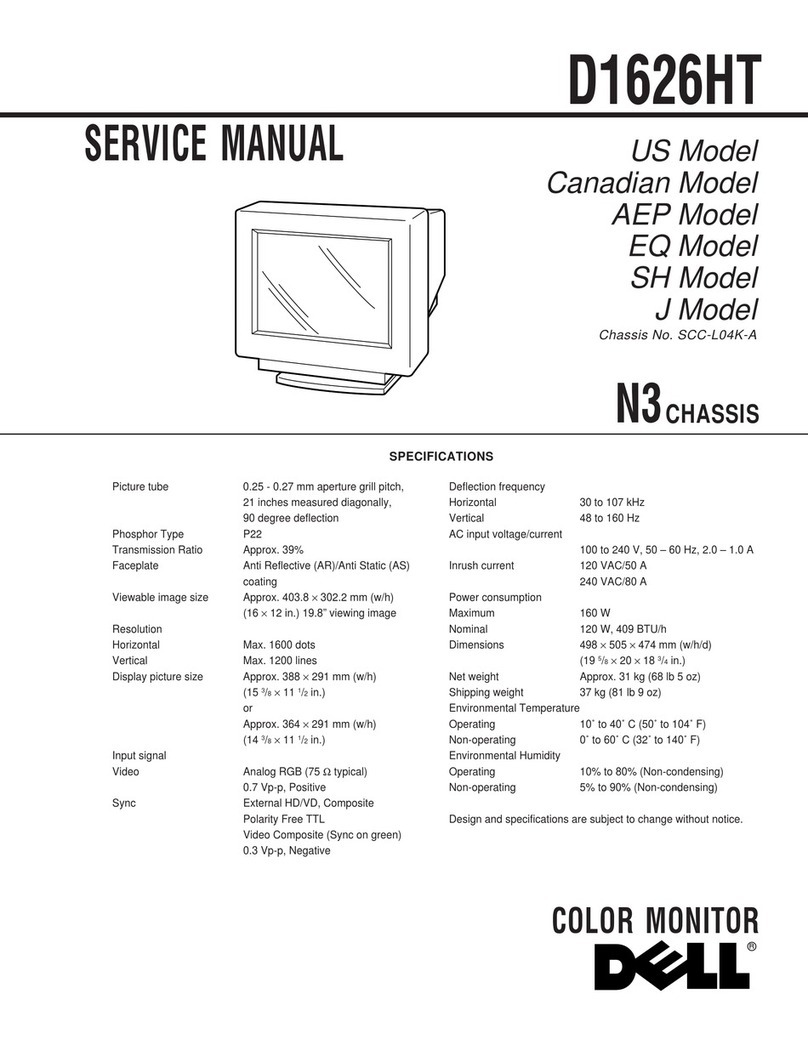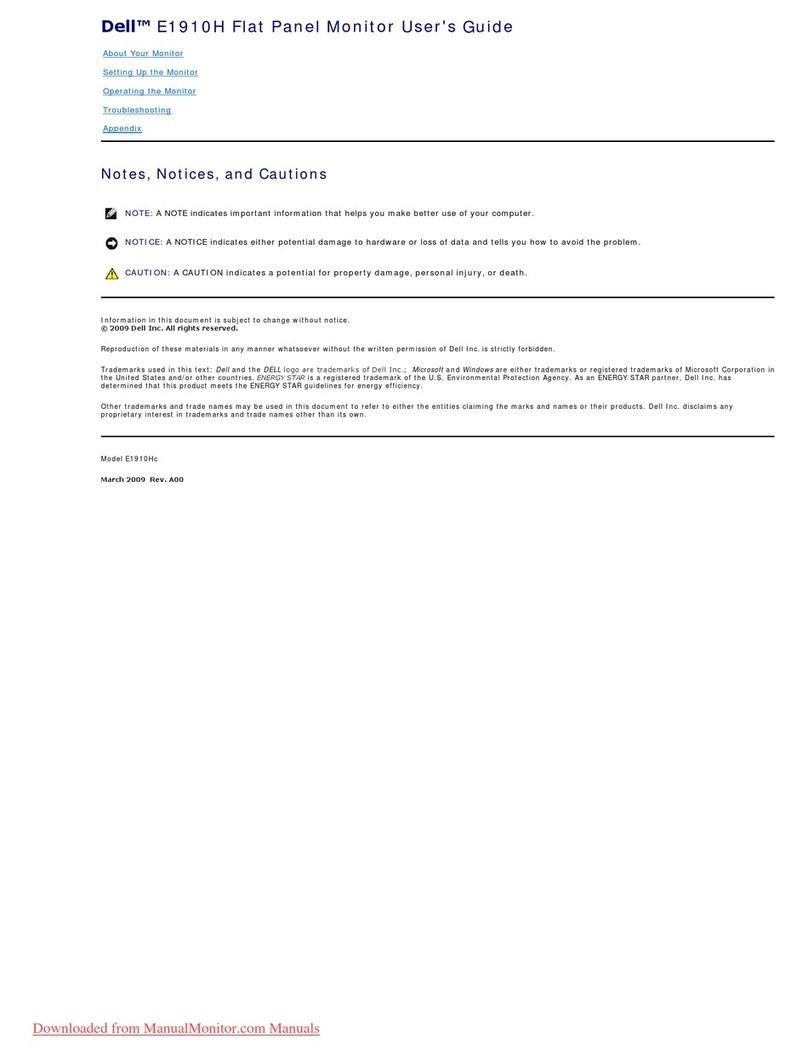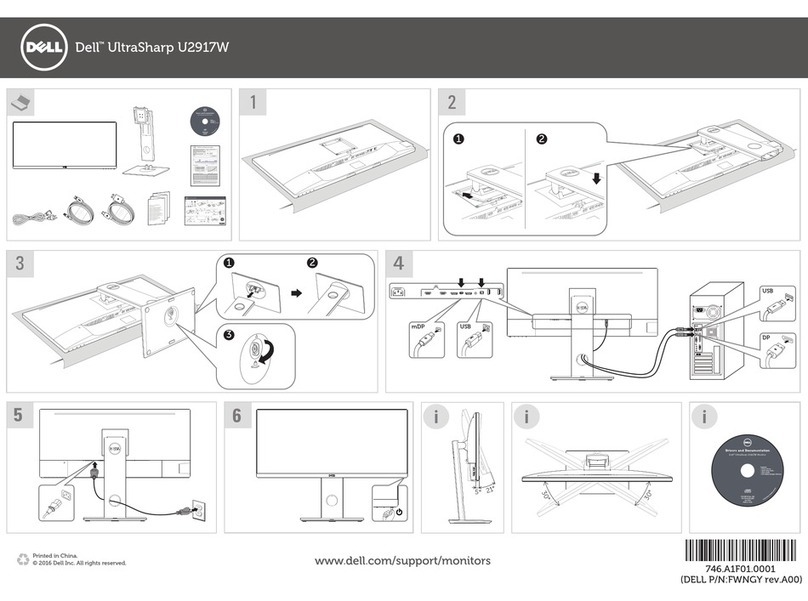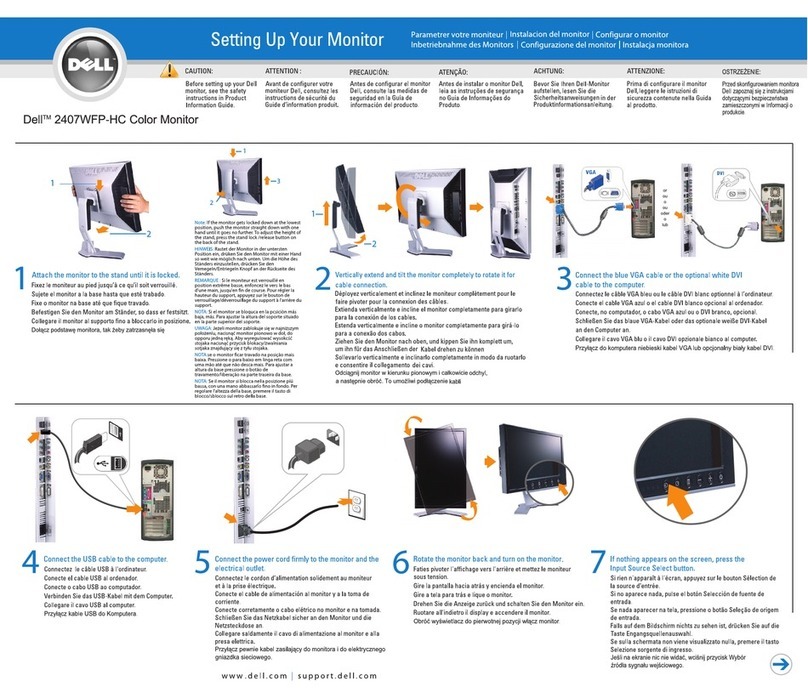About your monitor │9
Product features
The Dell G3223D monitor has an active matrix, Thin-Film Transistor (TFT), Liquid
Crystal Display (LCD), anti-static, and LED backlight. The monitor features include:
• Viewable display area measured diagonally 80 cm (31.50 in.).
• 2560 x 1440 resolution, with full-screen support for lower resolutions.
• NVIDIA G-SYNC Compatible Certified and supports AMD FreeSync Premium Pro
Technology for tear free, stutter free, low latency gaming.
• Supports the high refresh rates of 144 Hz and 165 Hz and a rapid response time
of 1 ms in Extreme mode.
• VESA DisplayHDR 400.
• Color gamut of DCI-P3 95%.
• Supports Picture by Picture (PBP) and Picture in Picture (PIP) select modes.
• Enabled with gaming console VRR supportability.
• Vision Engine including Night vision, Clear vision, Bino vision, Chroma vision, or
Crosshair that can enhance visual elements in different gaming scenes.
• Digital connectivity with DP and HDMI.
• Equipped with one USB Type-C upstream port and two USB downstream ports.
• Plug-and-play capability if supported by your computer.
• On-Screen Display (OSD) adjustments for ease of setup and screen optimization.
• Game-enhanced features such as Timer, Frame Rate Counter, and Dark Stabilizer
in addition to enhanced gaming modes, such as First-Person Shooter (FPS),
Battle Royale/Real-Time Strategy (MOBA/RTS), Role-Playing Game (RPG),
SPORTS, color adjustments (custom color, warm, cool) and three additional game
modes to personalize your preferences.
• Removable stand and Video Electronics Standards Association (VESA) 100 mm
mounting holes for flexible mounting solutions.
• Tilt, swivel, and height adjustment capabilities.
• Security-lock slot.
• Dell Display Manager Software included.
• Uses Low Blue Light panel and is compliant with TUV Rheinland (Hardware
Solution) at factory reset/default setting model (Preset mode: Standard).
• Optimize eye comfort with a flicker-free screen.