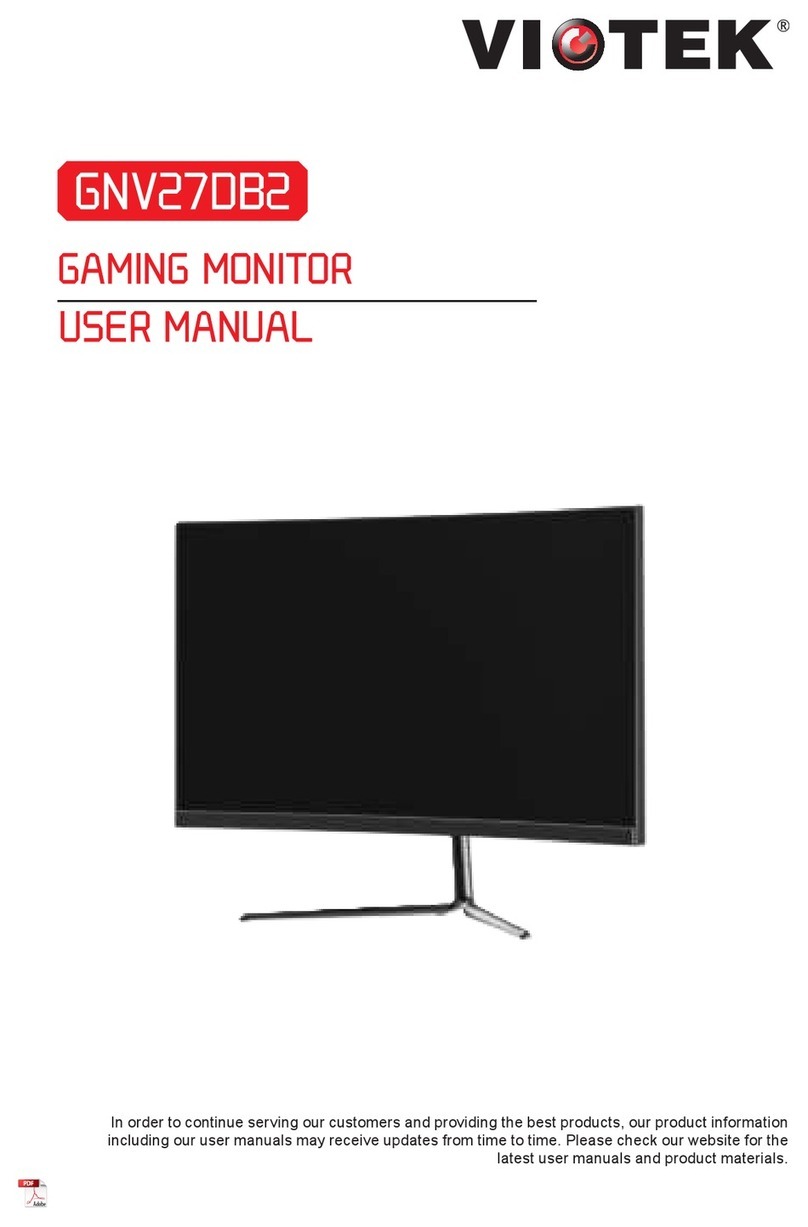3
Table of Contents
Section 1: Safety Precautions................................................................4
Section 2: Box Contents.........................................................................5
Section 3: Product Overview .................................................................6
3.1 – Monitor Buttons .........................................................................6
3.2 – Monitor Ports.............................................................................6
Section 4: Stand Installation..................................................................7
Section 5: Wall Mounting........................................................................9
Section 6: Connectivity Options ...........................................................10
6.1 – Connecting the Power Cable.....................................................10
6.2 – Connecting Your Earphones .....................................................10
6.3 – DP Connectivity ........................................................................11
6.4 – HDMI Connectivity ....................................................................11
6.5 – DVI Connectivity .......................................................................11
Section 7: Basic Operation ....................................................................12
Section 8: Indicator Light .......................................................................12
Section 9: OSD ........................................................................................13
9.1 – OSD Menu Functions ................................................................14
Section 10: ECO Modes and Gameplus Switching..............................16
Section 11: Troubleshooting ..................................................................16
11.1 – General Problems ....................................................................16
11.2 – PIP (Picture in Picture) Input Information ................................18
11.3 – PBP (Picture by Picture) Resolution Information.....................18
Section 12: Information ..........................................................................19
12.1 – Specications ..........................................................................19
12.2 – Resolution Compatibility for DVI/DP .......................................19
Section 13: 1 Year Limited Hardware Warranty ...................................20