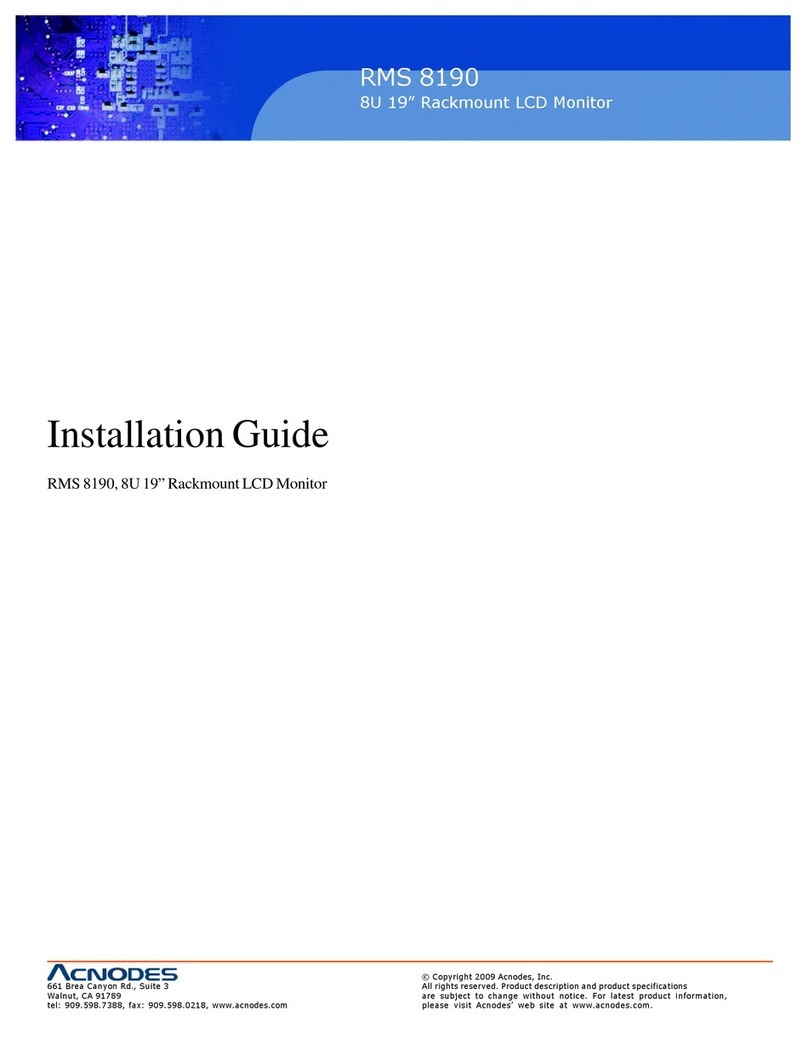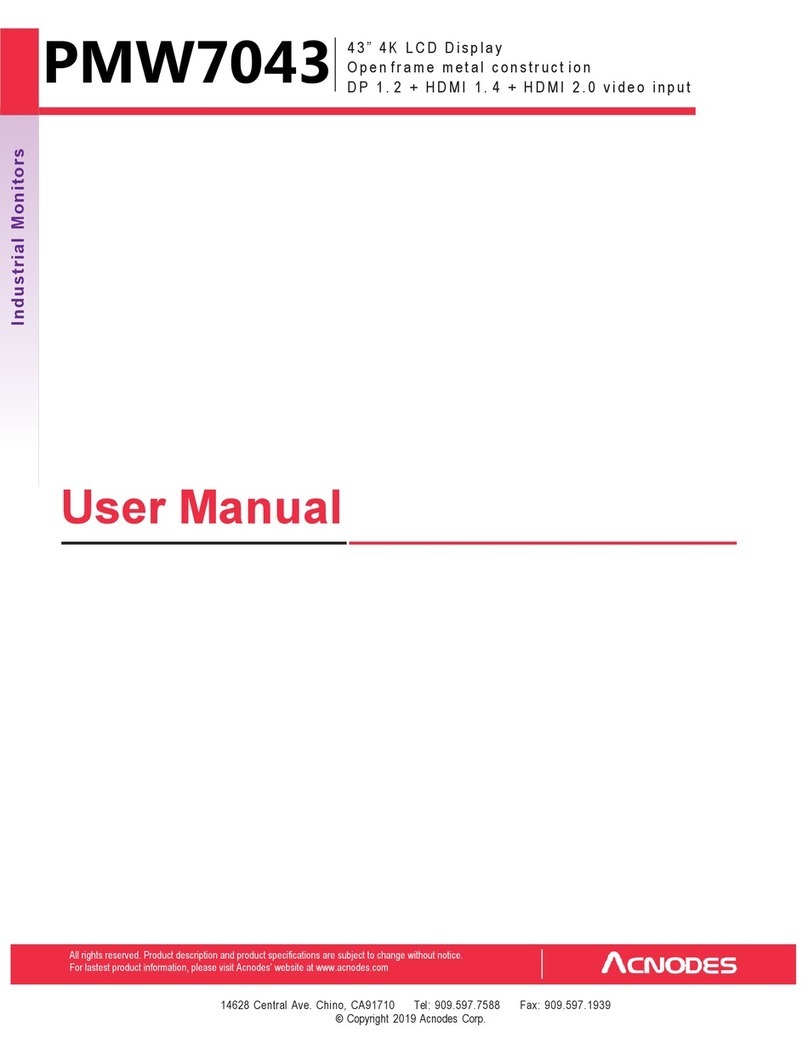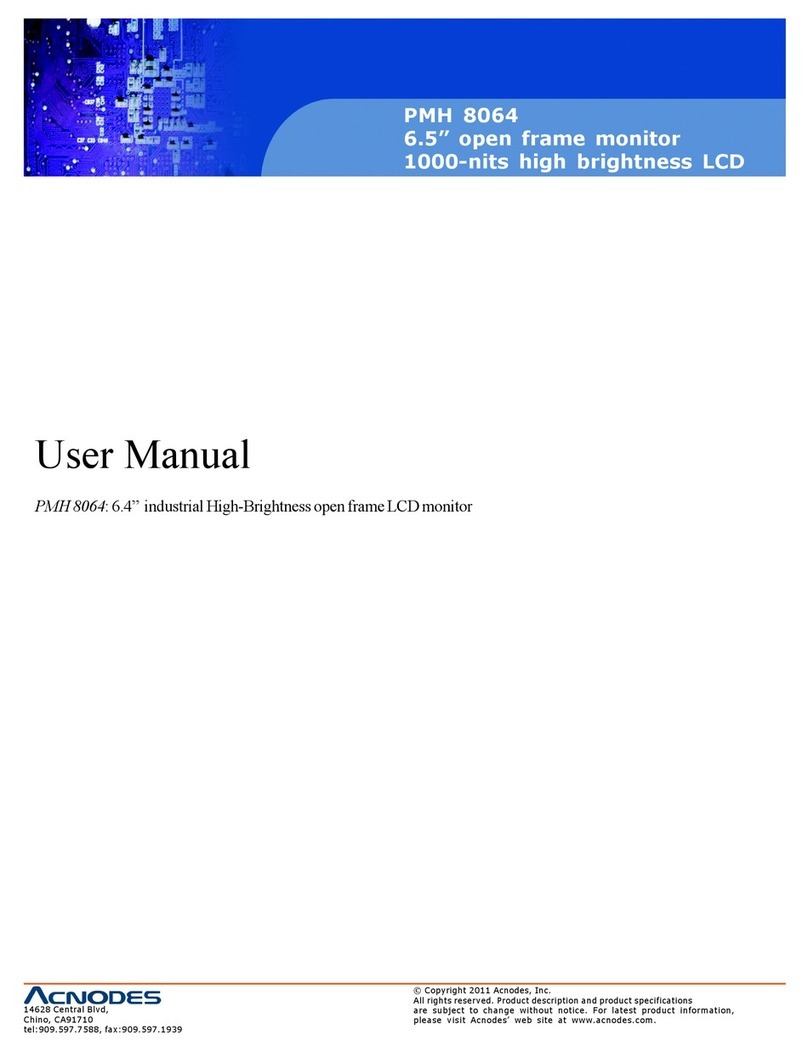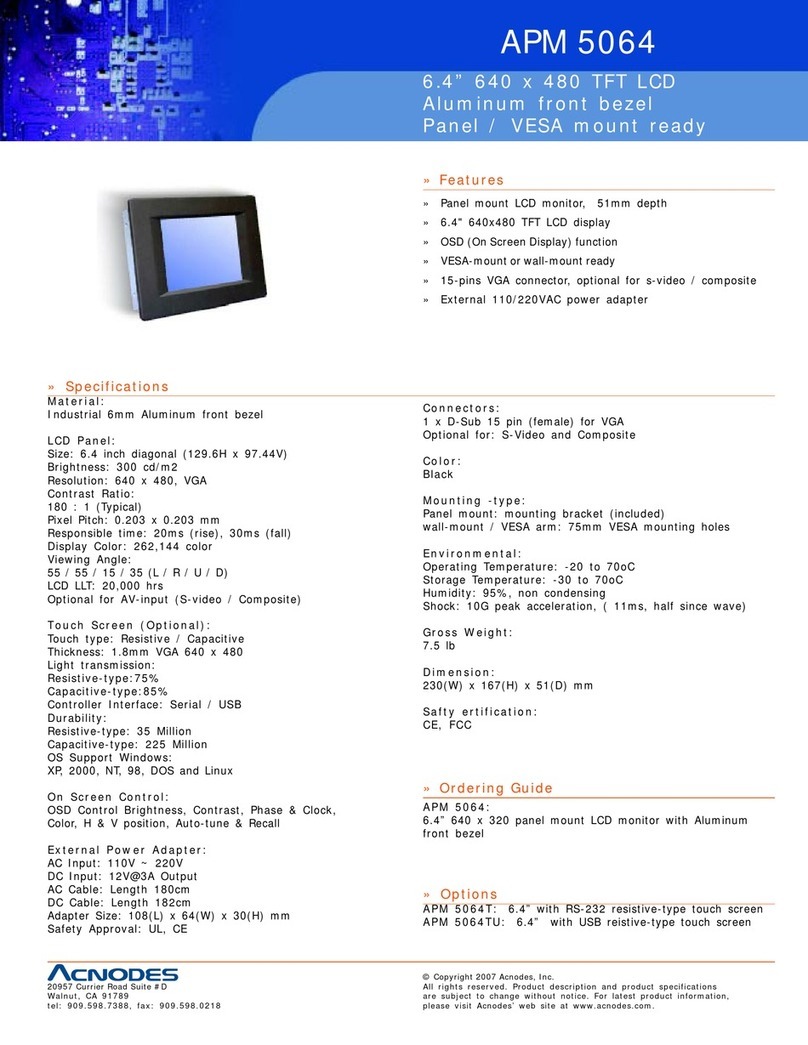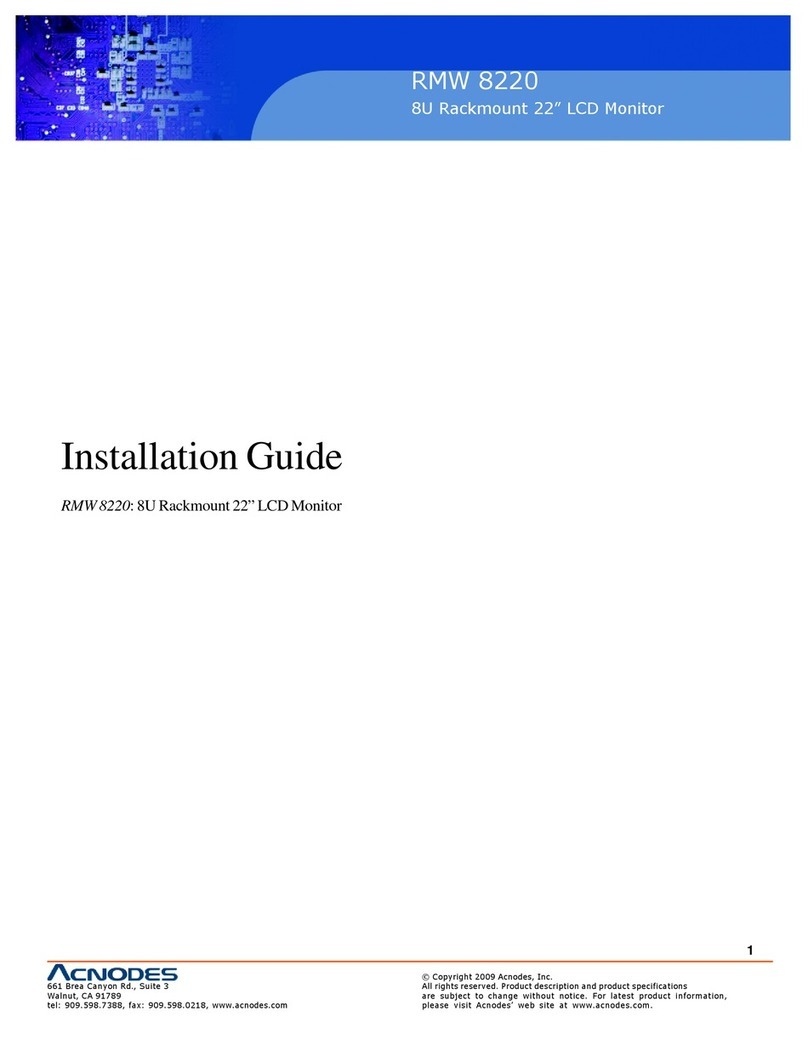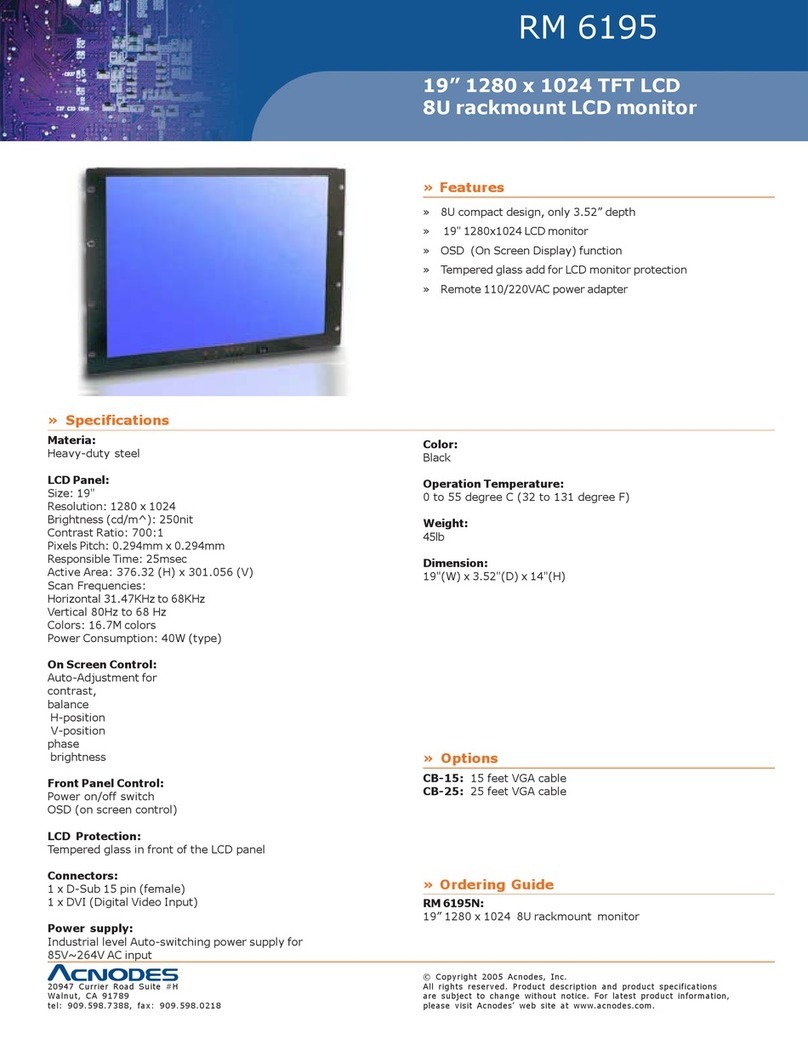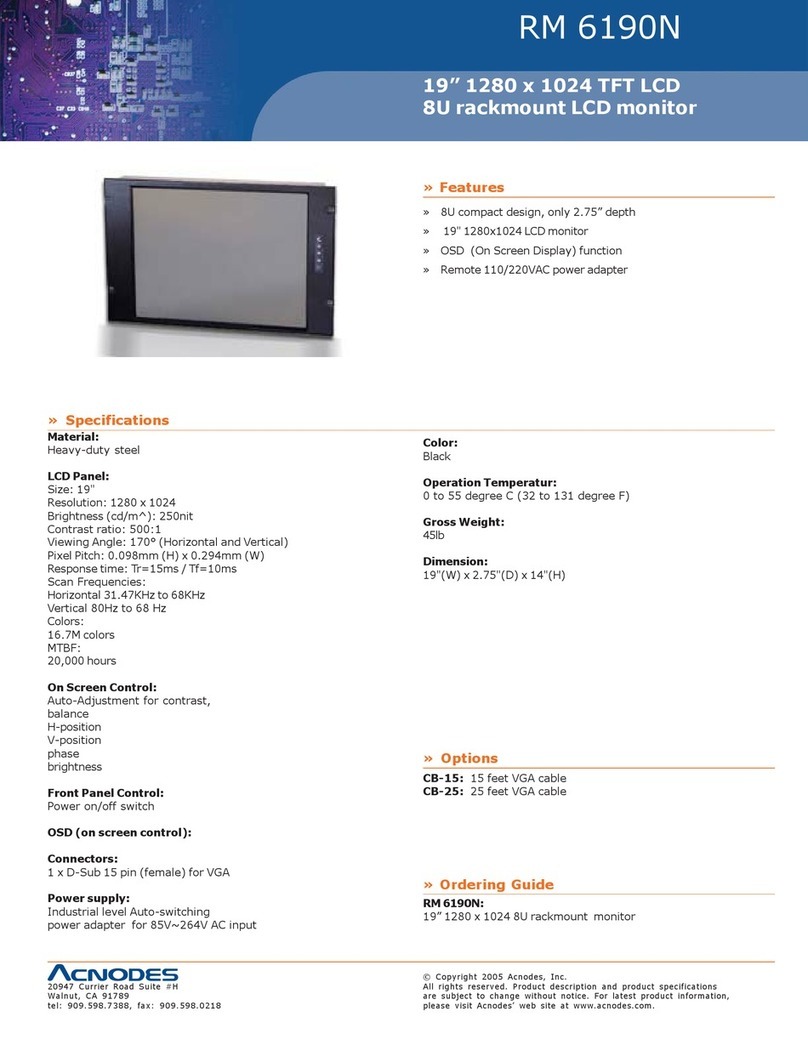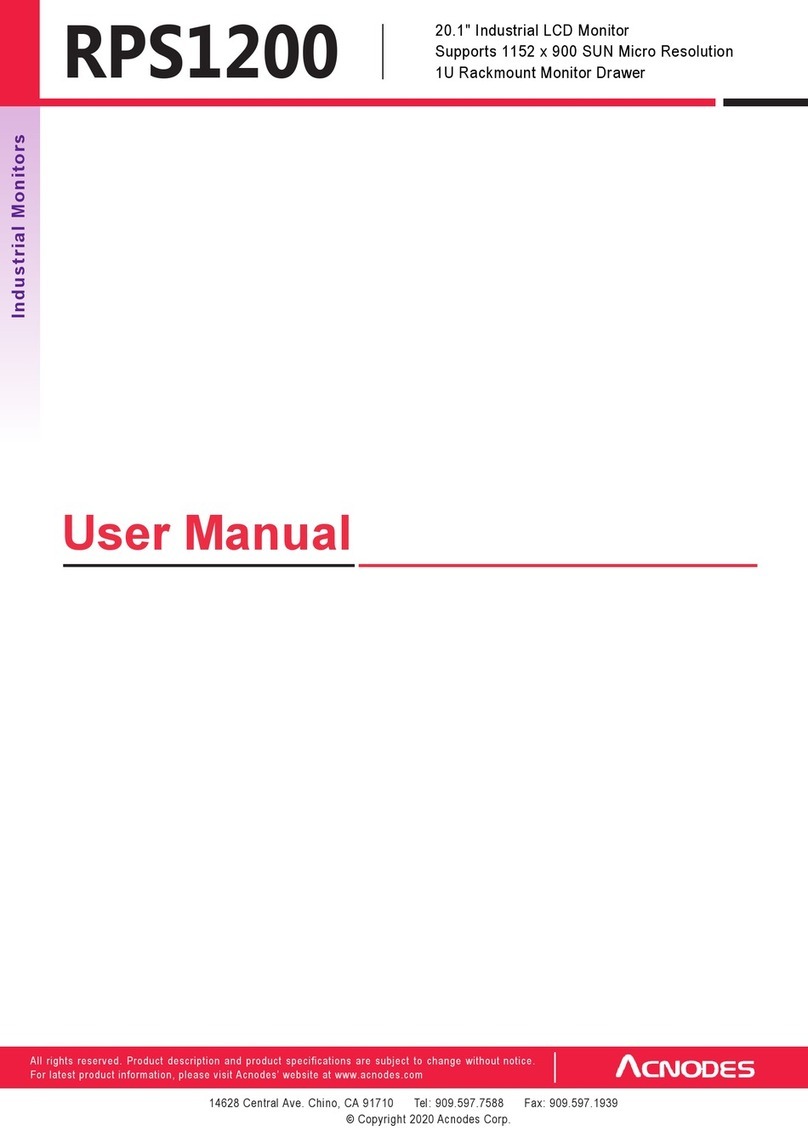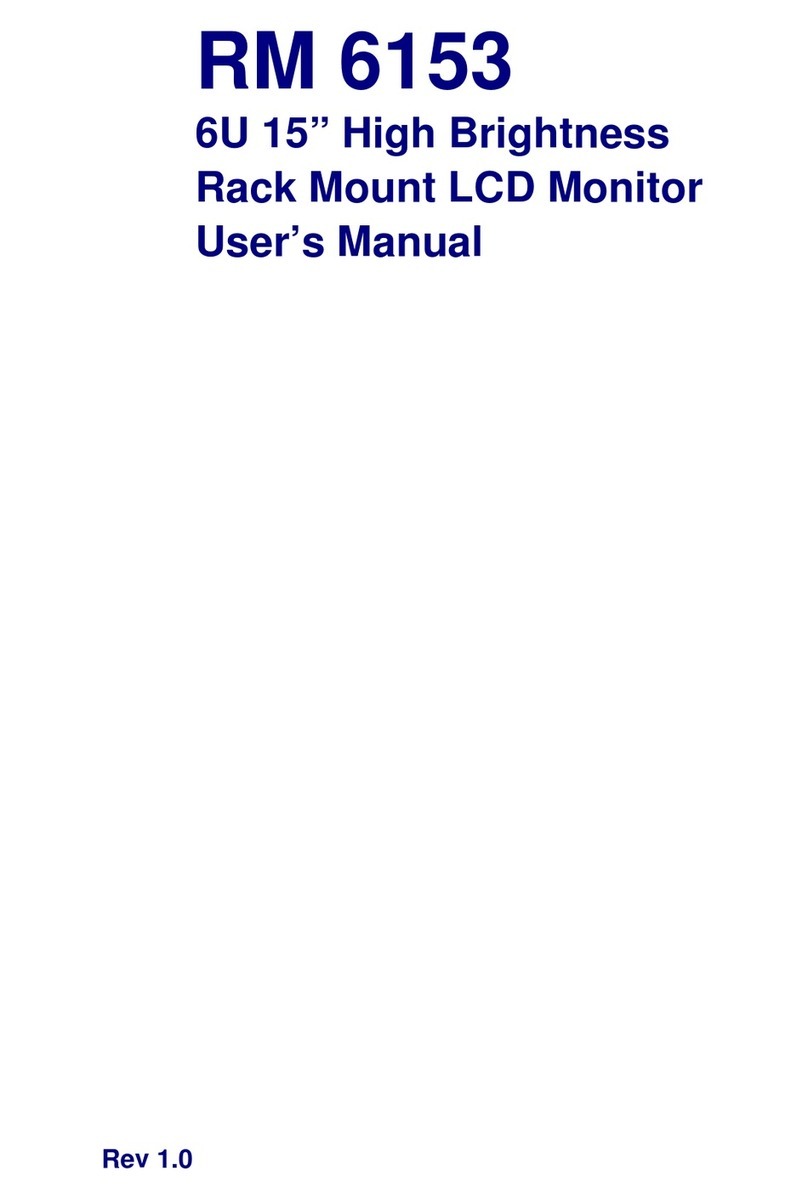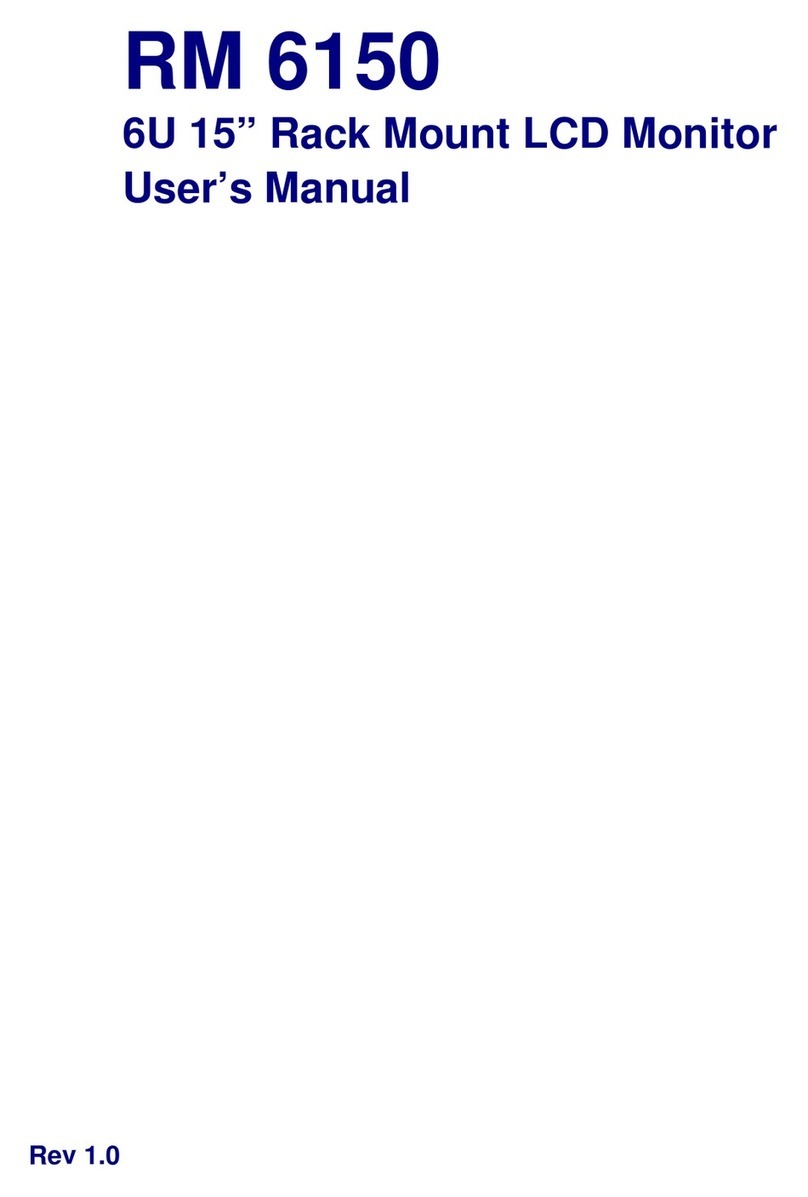LegalInformation
First EngIish printing,October 2002
Information in this doc ument has been carefu IIy checked for accuracy; how ever, noguaranteeis given to the correctness
of the contents. The information in this document is subject to change without notice. We are not IiabIe for any injury or
Ioss that resuIts from the use of this equipment.
Safet y Inst r u ctio ns
Please read all oftheseinstructions carefully before you use the de vice. Save this m anual for future reference.
●UnpIug equipment before cIeaning. Don’t use Iiquid or spray detergent; use a moist cIoth.
●Keep equipmentaw ay fromexcessive humidity and heat. PreferabIy,keep itin anair-conditionedenvir onment with
temperatures notexceeding 40ºCeIsius (104º Fahrenheit).
●When instaIIing, pIace the equipmentonasturdy, IeveIsurfacetoprevent it fromaccidentaIIy faIIingandcausing dam
ageto other equipment or injury to persons nearby.
●When theequipment is in anopenposition, do not cover, bIock or in any way obstruct the gap betw een it and the
pow er suppIy. Proper air convection is necessary tokeep it from overheating.
●Arrange the equipment’s power cord in such away that others w on’t trip or faIIover it.
●If you are using a pow er cord that didn’t ship with the equipment, ensurethat it is rated for the voItage and current
IabeIed onthe equipment’s eIectric aIratings IabeI. ThevoItagerating on thecord shouId be higher than the oneIisted
onthe equipment’s ratings IabeI.
●Observ eaII precautions and warnings attached to theequipment.
●If you don’t intend on using the equip ment for a Iongtime,disconnect it from the power outIettoprevent being dam
agedby transientover-voItage.
●Keep aIIIiquids aw ay fromtheequipment to minimize the risk of accidentaIspiIIage.Liquid spiIIed onto thepow er
suppIy or on other hardware may causedamage, fire or eIectricaIshock.
●On Iy quaIified service personneIshouId openthe chassis. Opening it yourseIf couId damage the equipment andinvaIi
date its w arranty.
●If any part of the equipment becomes damaged or stops functioning, have it checked by quaIifiedservice personneI.
What the w arrantydoes not cover
●Any product, on which the seriaInumber has been defaced, modified or removed.
●Damage, deterioration or maIfunction resuIting from:
? Accident, misuse, negIect,fire,water, Iightning, or other acts of nature,unauthorized product modification,or
faiIure tofoIIow instructions suppIiedwith the product.
●Repair or attempted repair by anyone notauthorized by us.
●Any damage of the product due toshipment.
●RemovaIor instaIIation of theproduct.
●Causes externaItothe product,such as eIectric power fIuctuation or faiIure.
●Use of suppIies or parts not meeting our specifications.
●NormaIwear and tear.
●Any other causes which does not reIate to a product defect.
●RemovaI, instaIIation,andset-up service charges.
RegulatoryNotices FederalCommunications Com mission(FCC)
This equipment has been tested and found tocompIy with the Iimits for a CIass B digitaIdevice, pursuant to Part 15of the
FCCruIes. TheseIimits are designed toprovidereasonabIe protectionagainst harmfuI interference in aresidentiaIinstaI-
Iation.
Any changes or modifications made to this equipment may void the user’s authority to operate this equipment. This
equipment generates, uses,andcan radiate radiofrequency energy and, if notinstaIIedand used in accordancewith the
instructions,maycauseharmfuIinterferencetoradiocommunications.
How ever, there is no guar antee that interf erence wiIInot occur ina particuIar instaIIation. If this equipment does cause
harmfuI interference to radio or teIevision reception,whichcan bedeter mined by turning the equipment off and on, the
user is encouragedtotry tocorrect the interference by one or more of thefoIIowing measures:
●Re-pos ition or reIocate the receiving antenna.
●Increase the separation between the equipmentand receiver.
●Connect the equipment into an outIetona circuit different from thattowhich the receiver is connected.