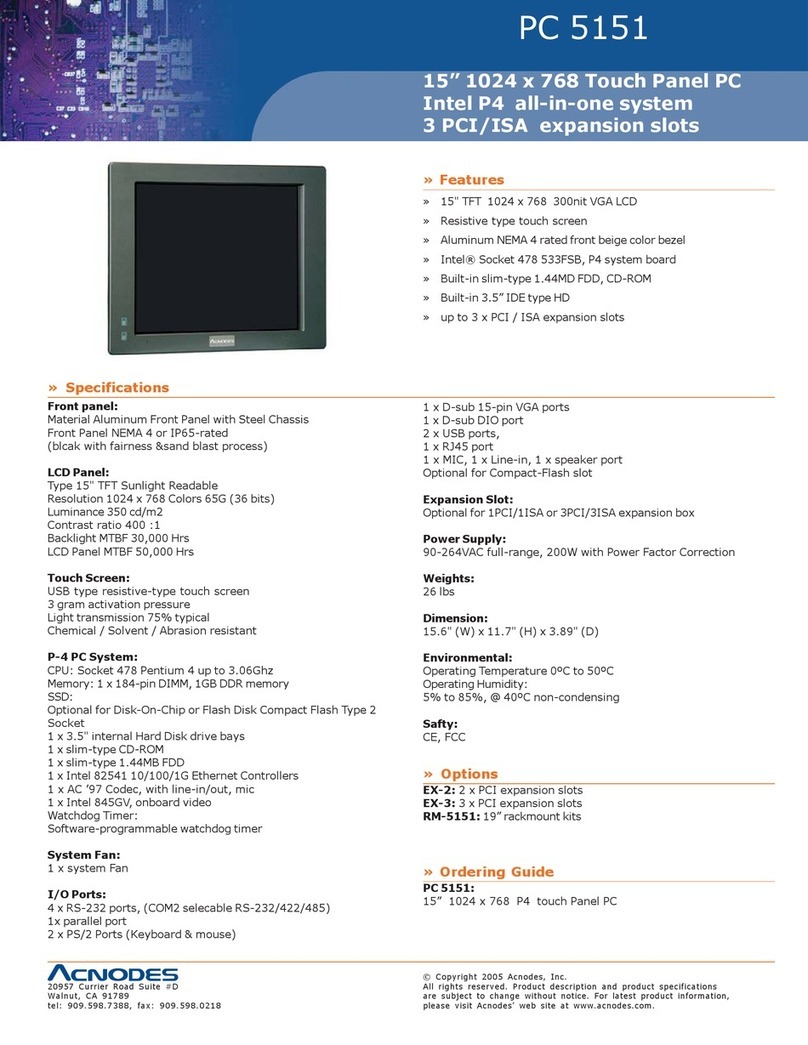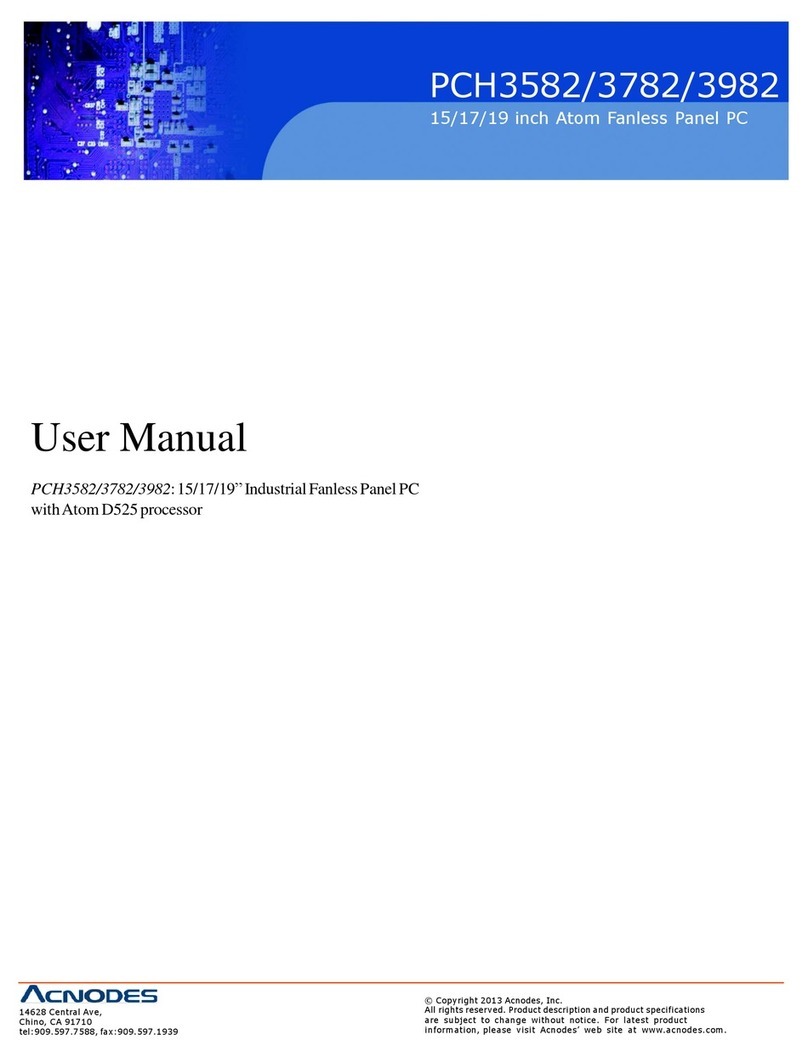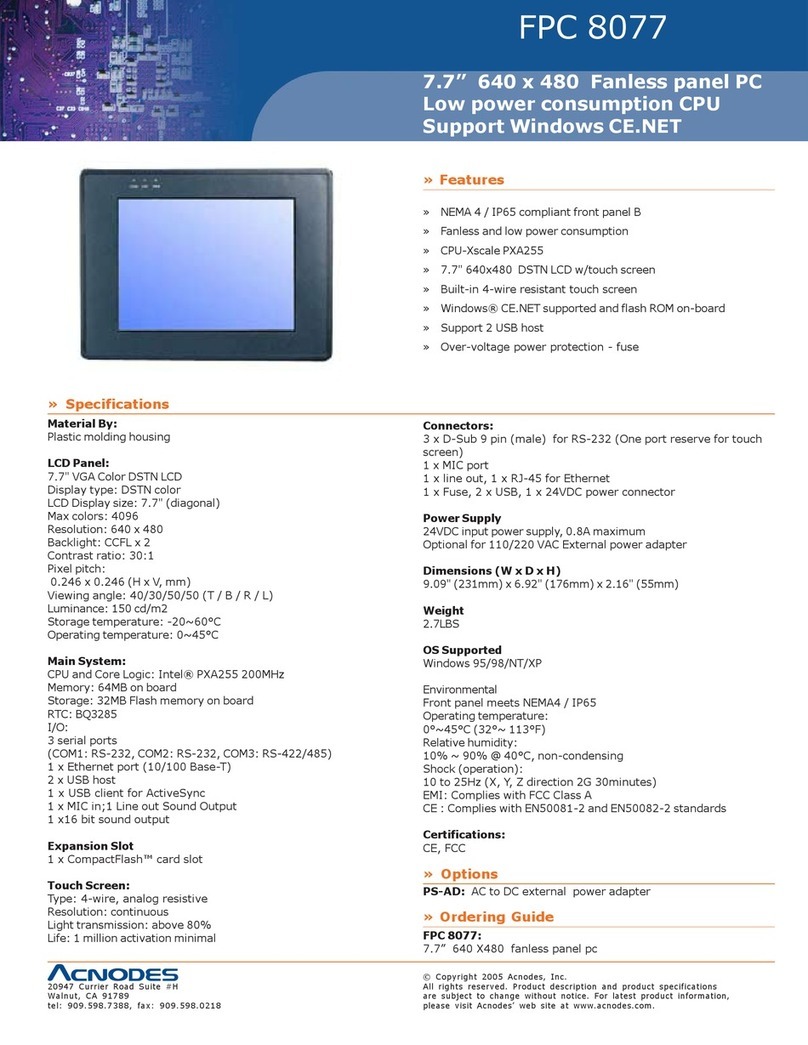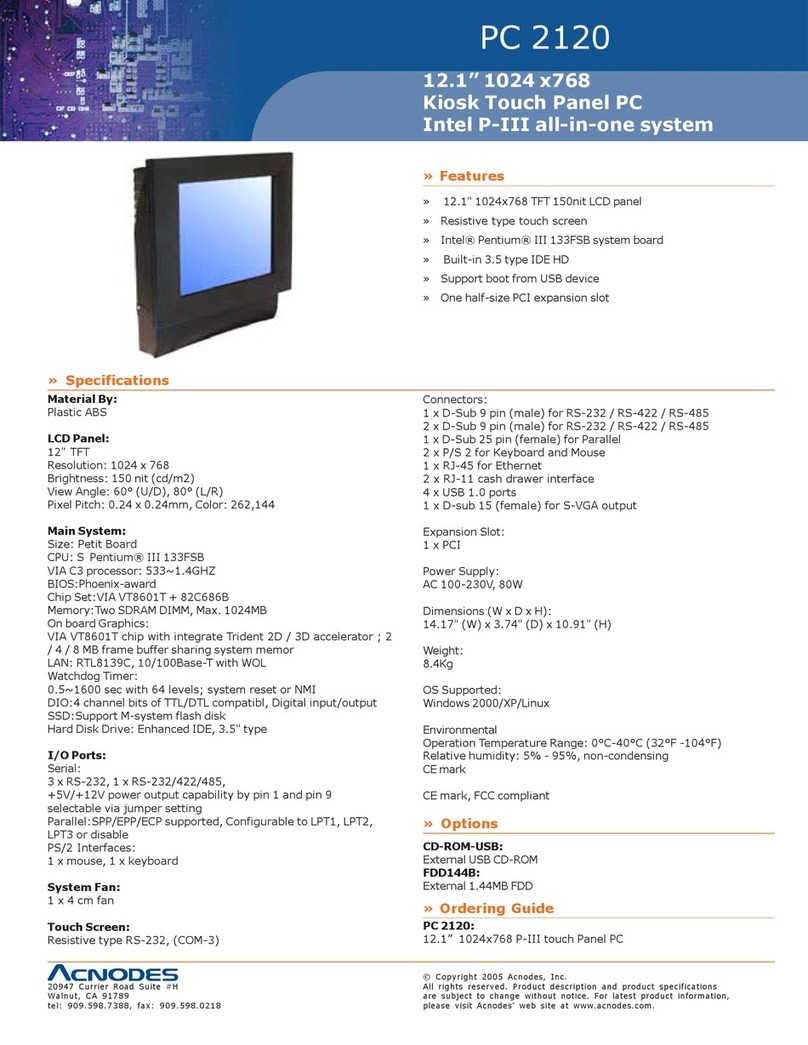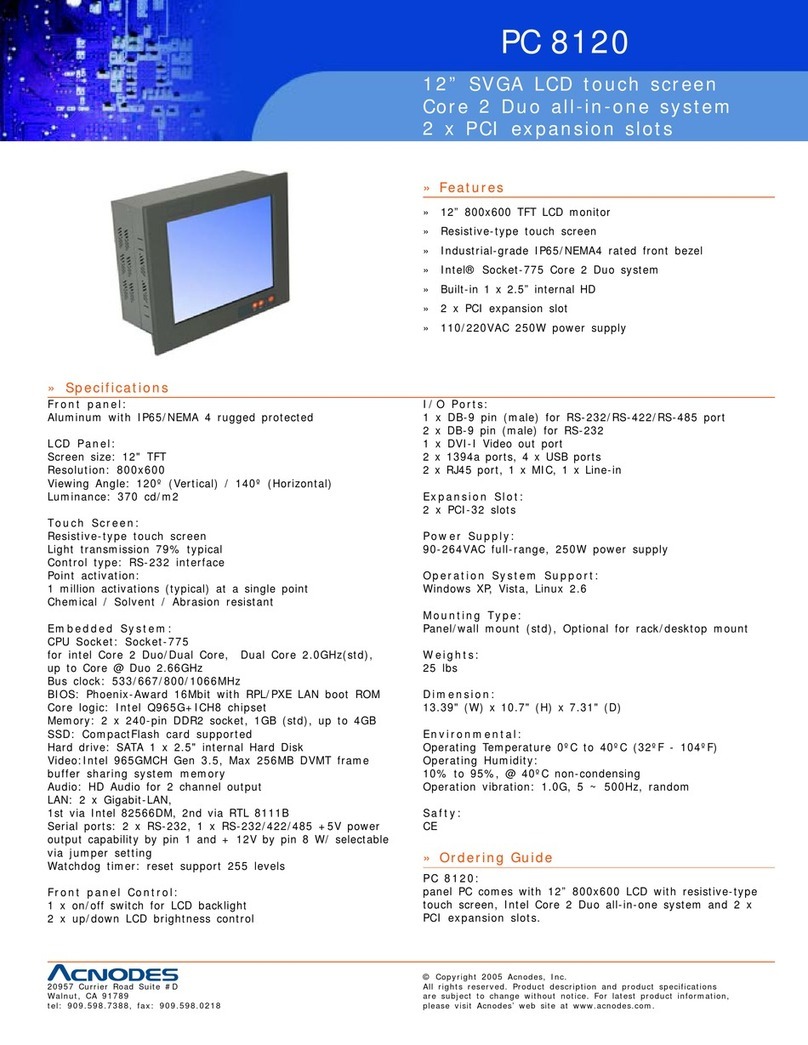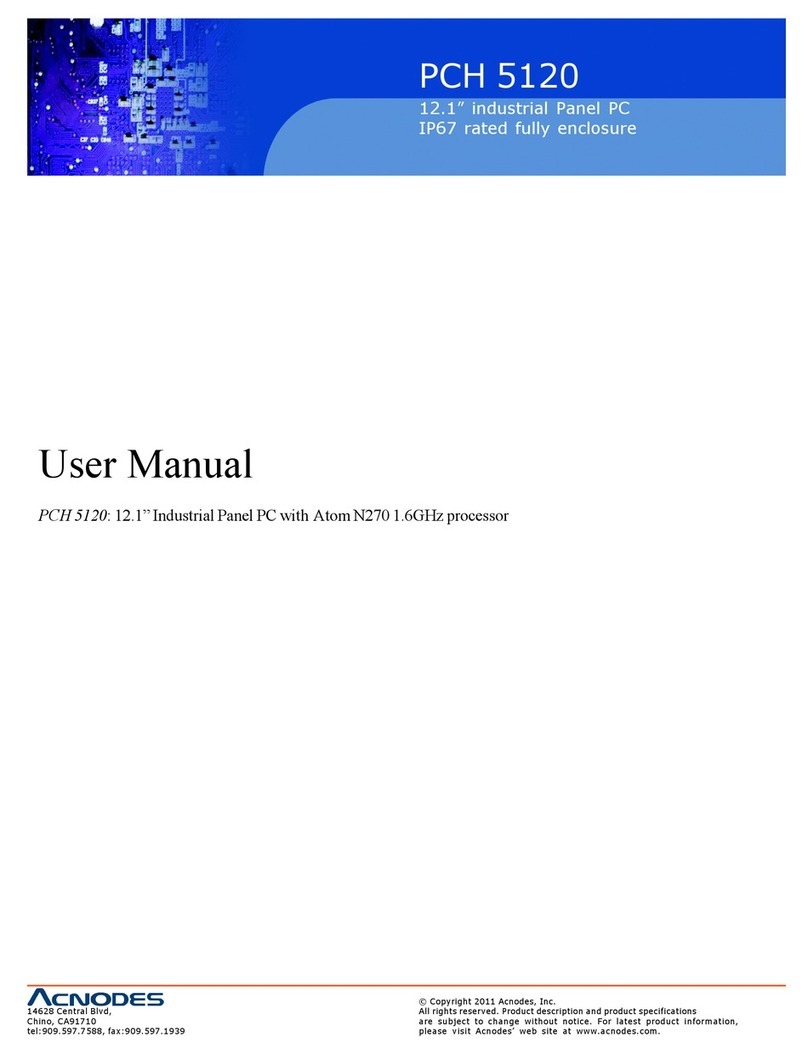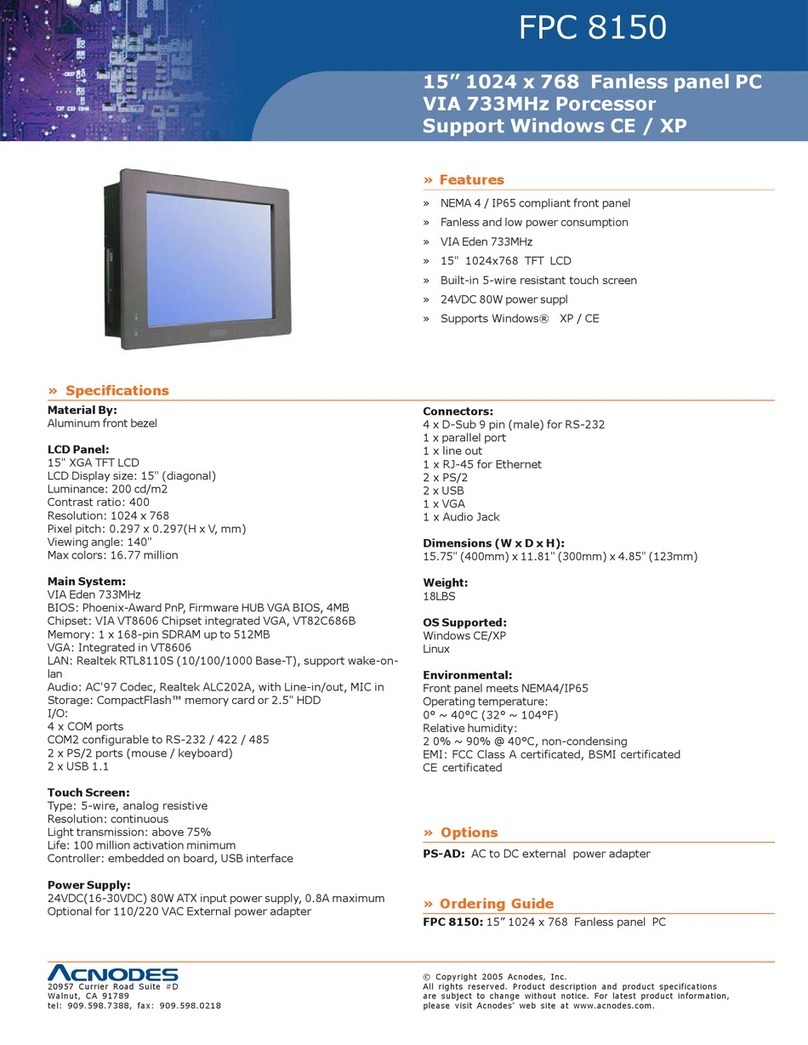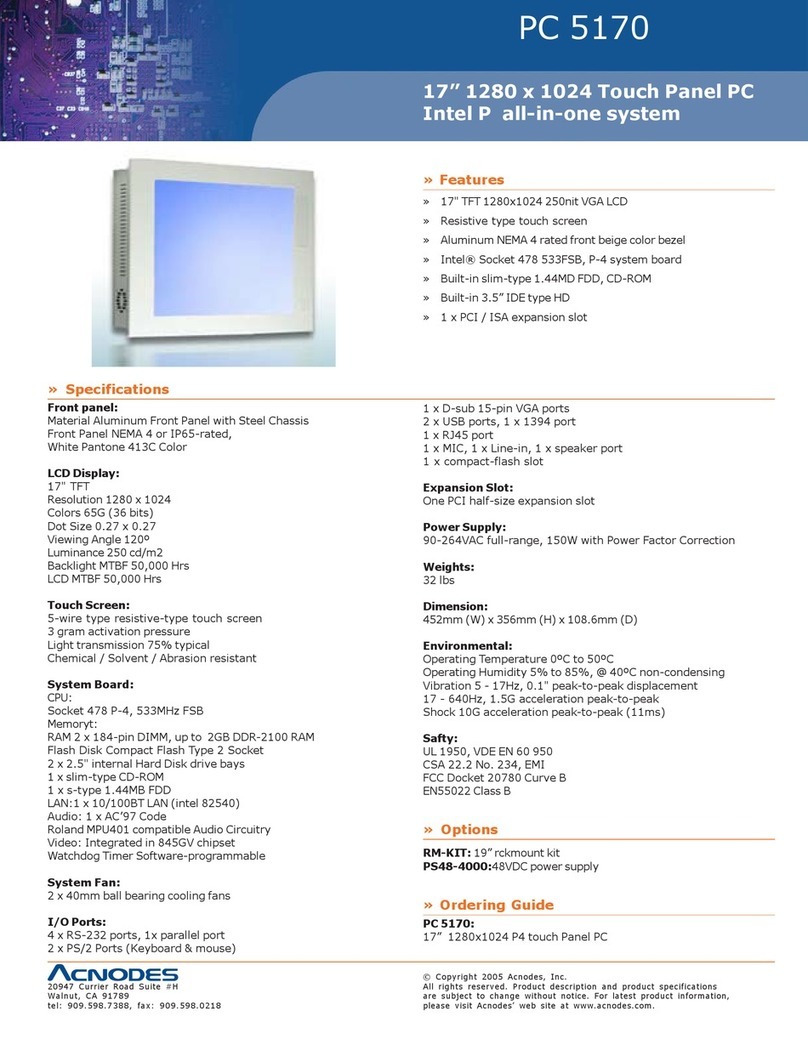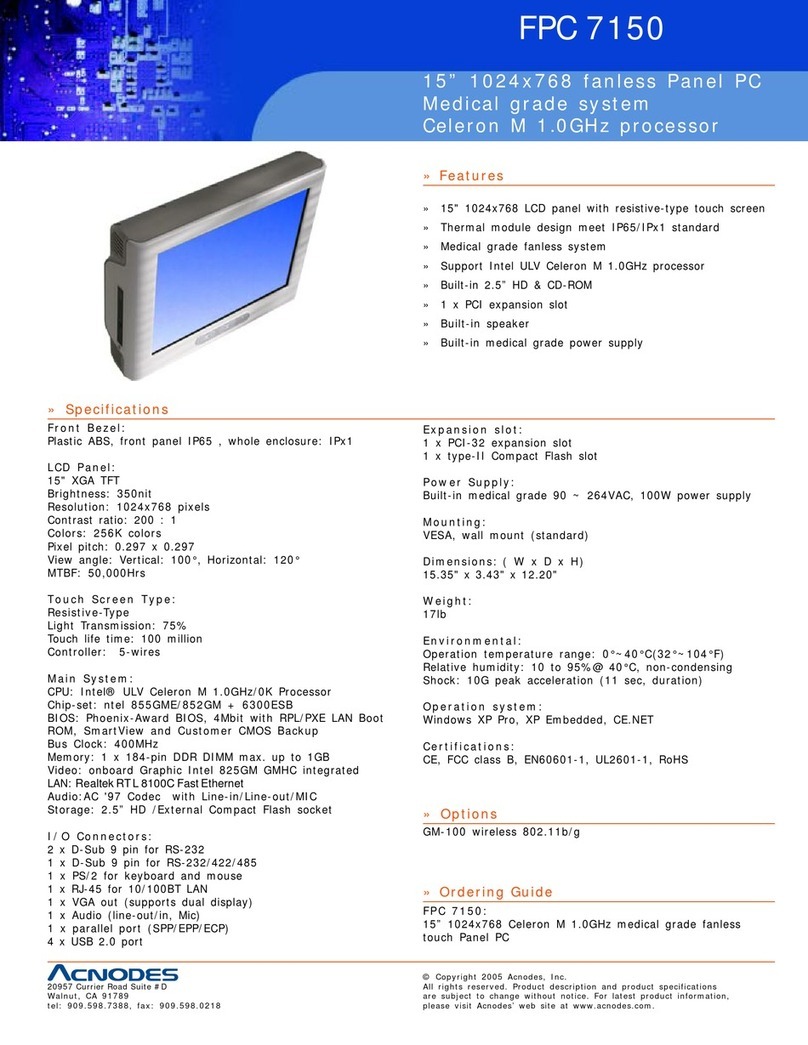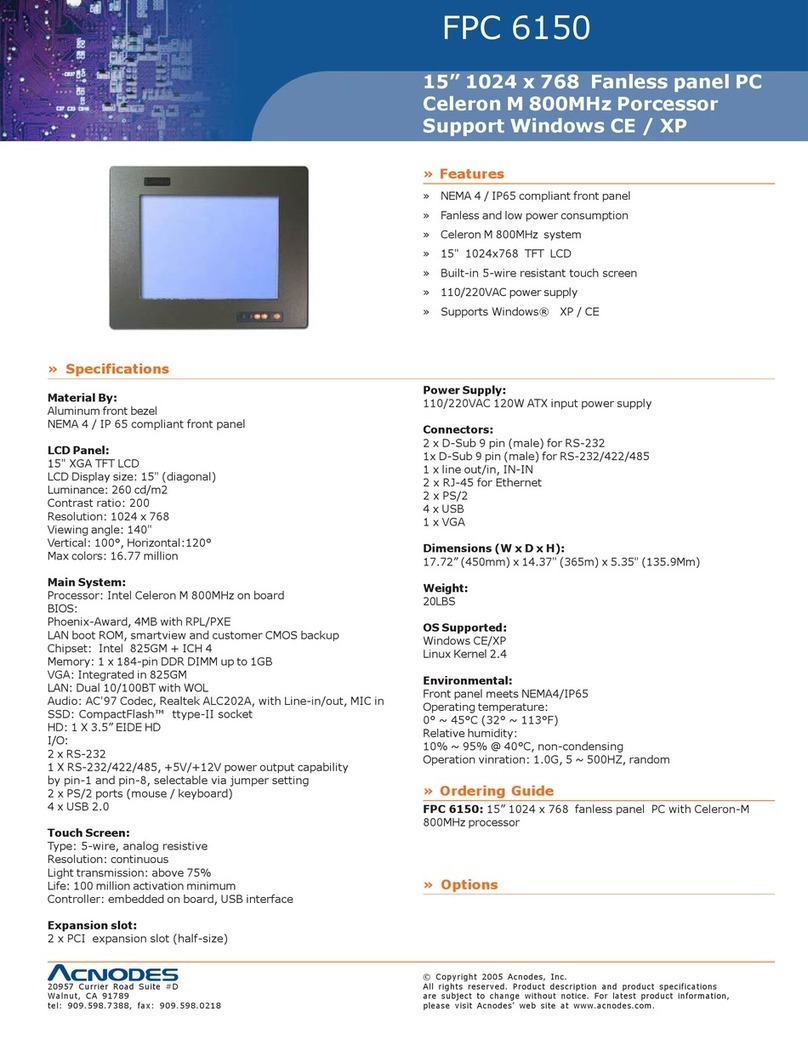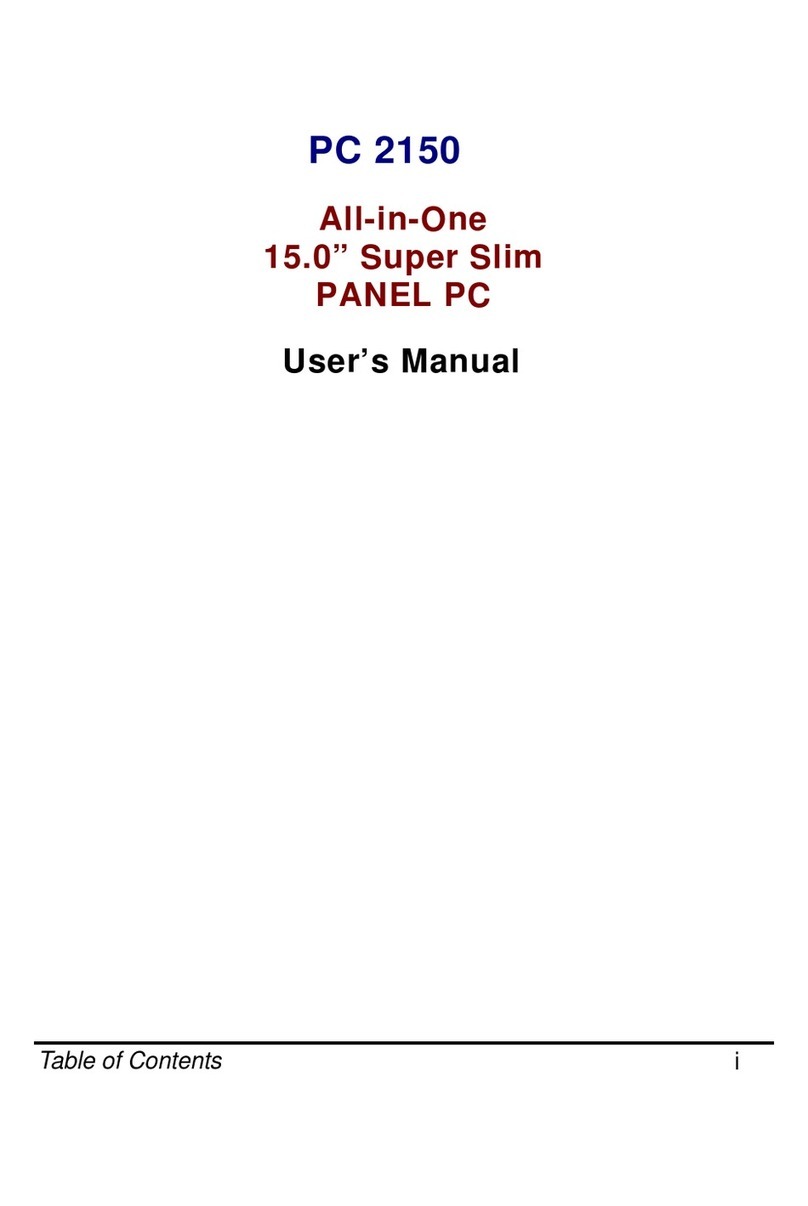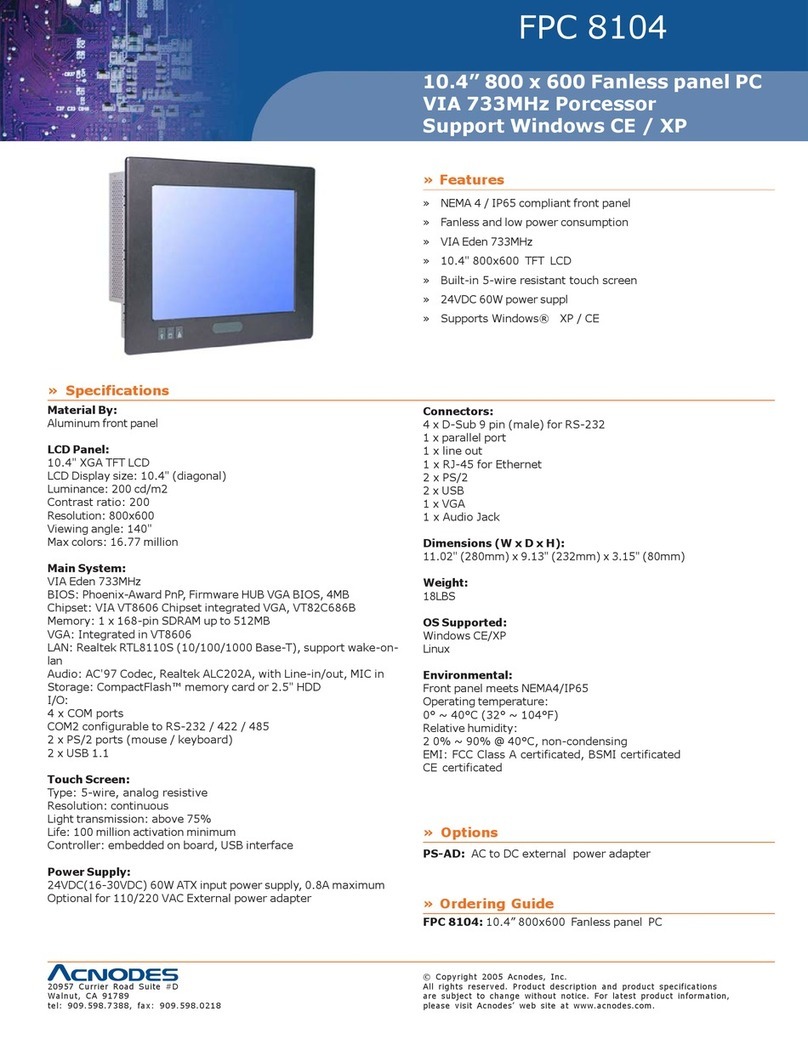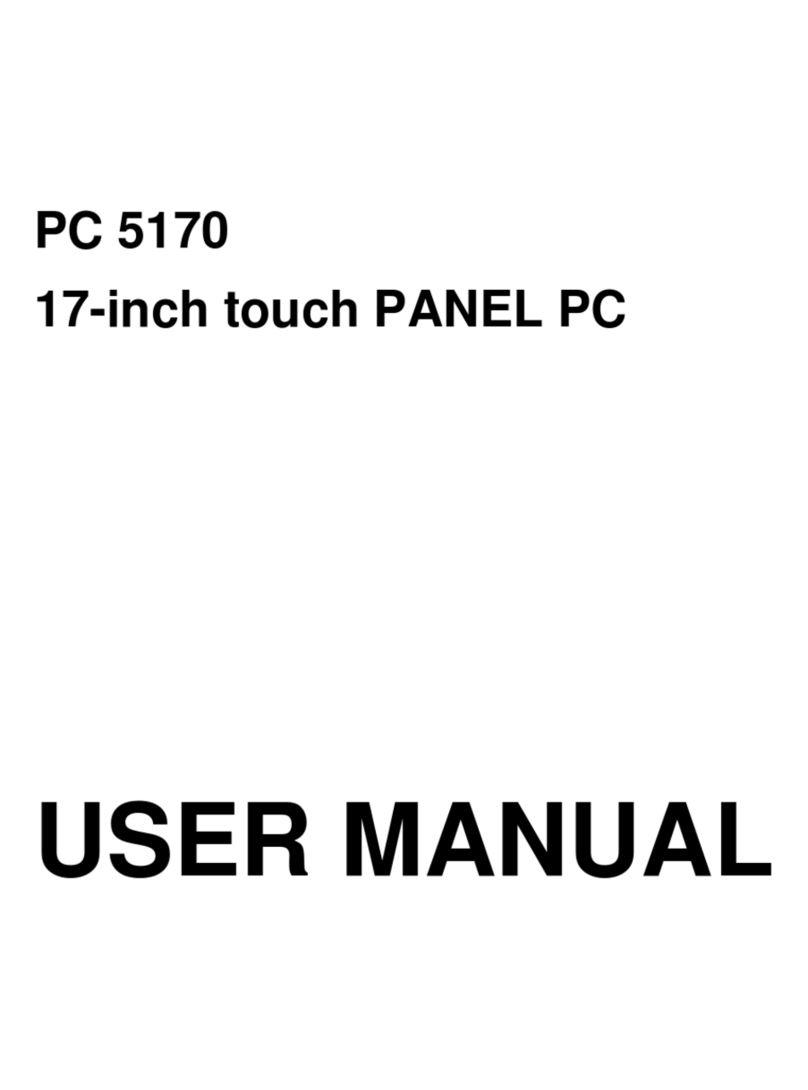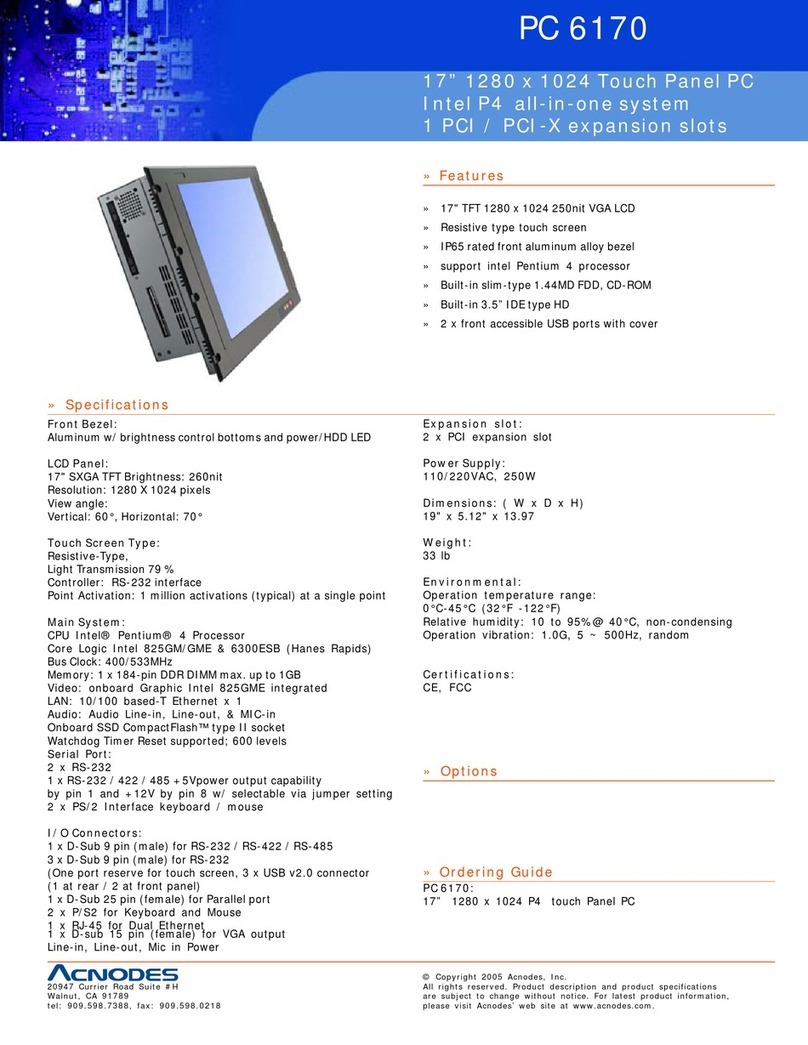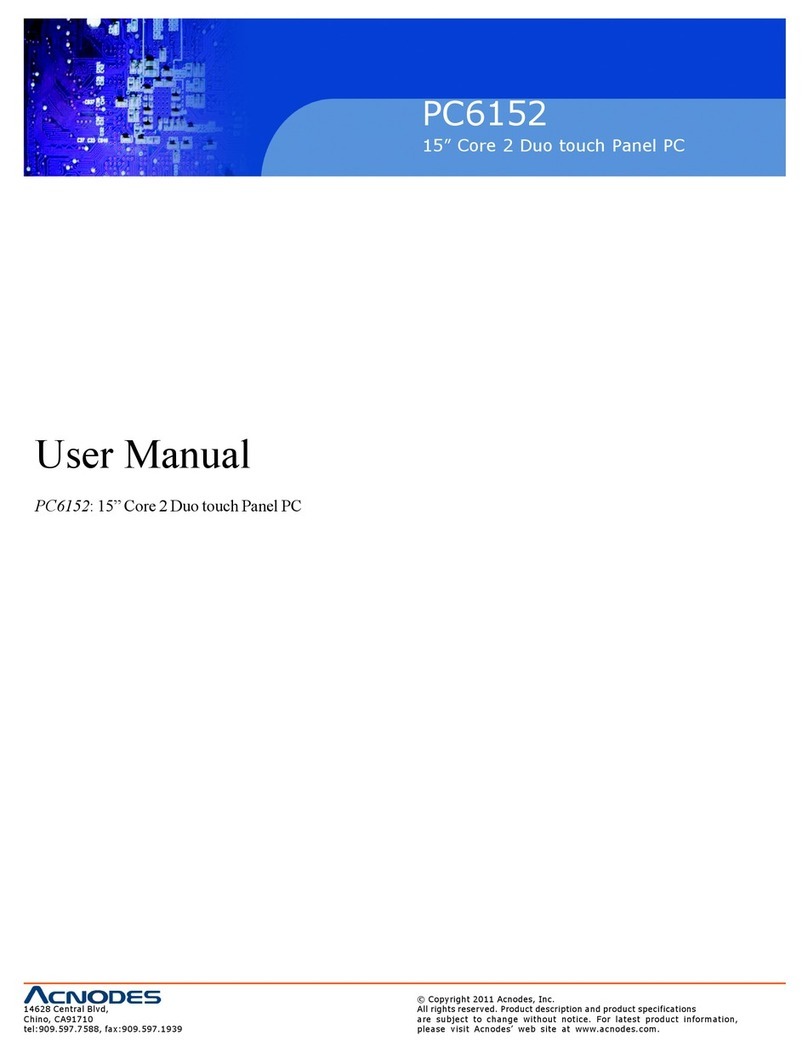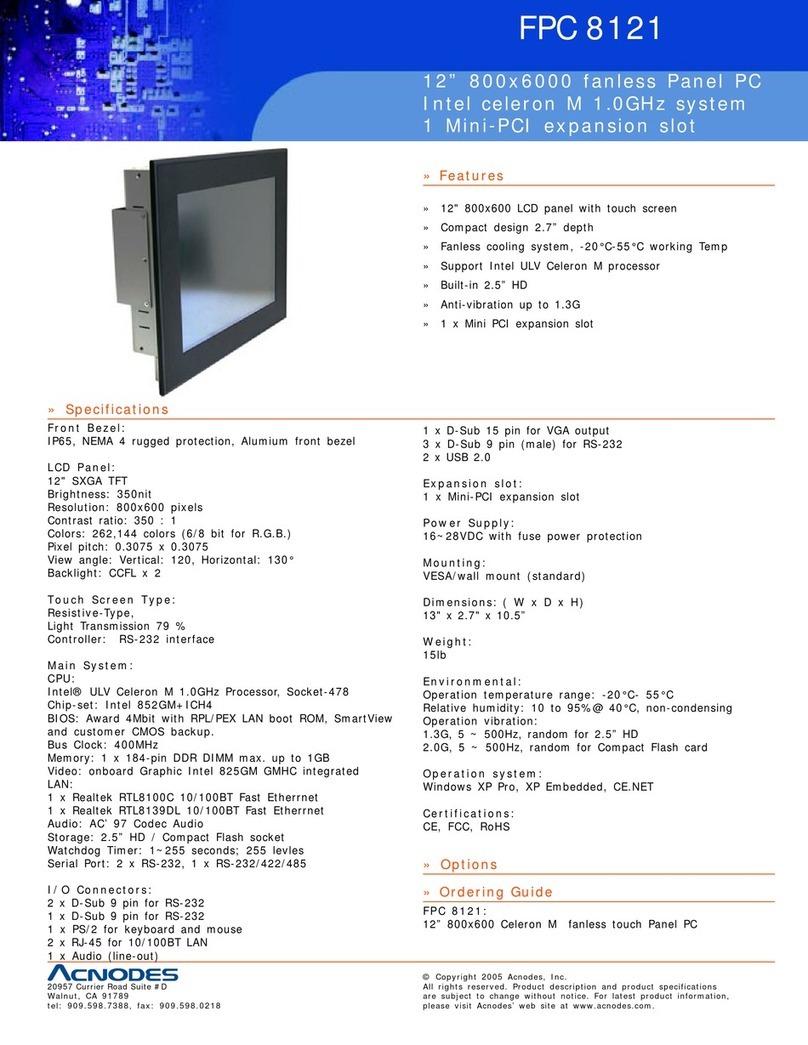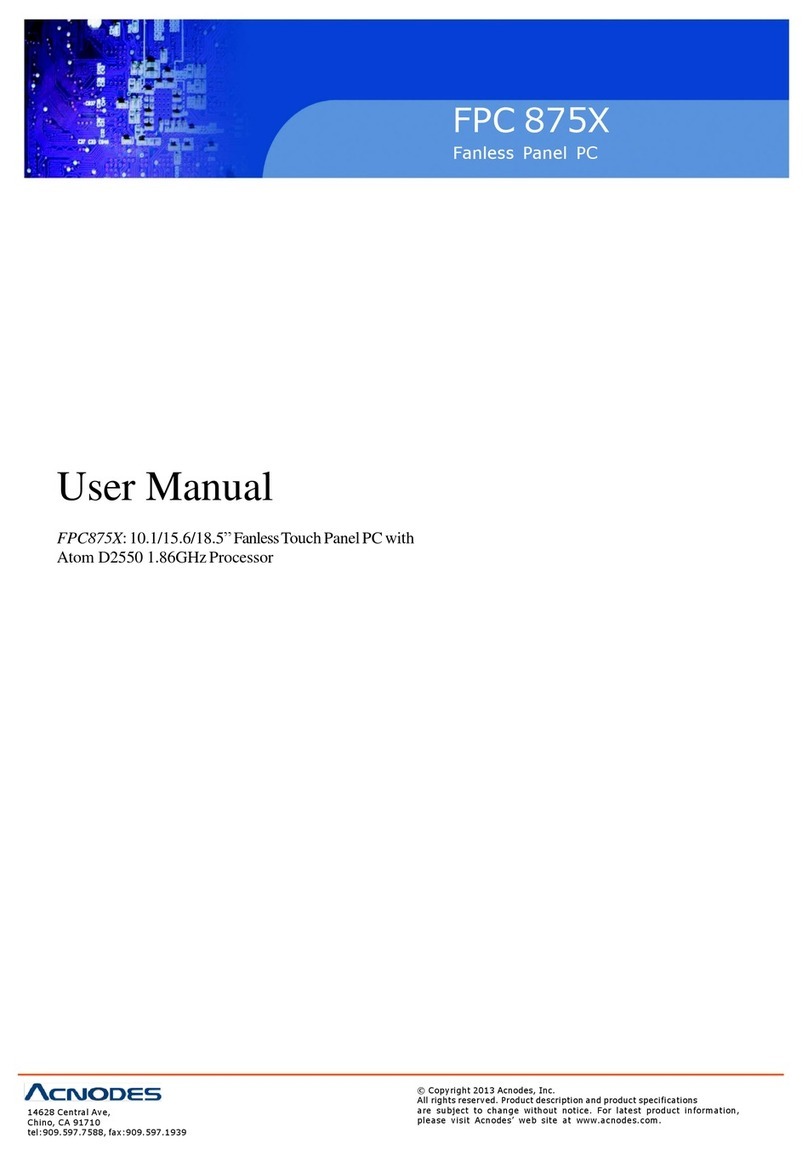Driver Installation.......................................................22
3.1
System...............................................................22
3.2
Touch Screen....................................................23
3.2.1 Specification......................................................23
3.2.2 Driver Installation-
Windows2000/XP/CE.NET/XP-Em edded ......24
3.2.3 Driver Installation- DOS....................................26
C
h a p
t e
r
4............................................................30
Em edded O.S. Installation
......................................30
4.1
Windows XP
Em edded
..................................30
4.1.1 PenMount Touch Screen ..................................30
4.2
Windows CE.NET
4.2
.......................................31
4.2.1 Cali ration Touch Screen ................................31
A p
p
e n d
i
x
A
.......................................................32
SBC86807 BIOS Setup...............................................32
A.1
BIOS
Introduction.................................................32
A.2
BIOS
Setup............................................................32
A.2.1 Standard CMOS Setup......................................34
A.2.2 Advanced BIOS Features .................................37
A.2.3 Advanced Chipset Features ............................41
A.2.4 Integrated Peripherals ......................................43
A.2.5 Power Management Setup ...............................46
A.2.6 PNP/PCI Configuration .....................................49
A.2.7 PC Health Status ...............................................50
A.2.8 Frequency/Voltage Control ..............................51
A.2.9 Load Fail-Safe Defaults ....................................52
A.2.10 Load Optimized Defaults..................................53
A.2.11 Set Supervisor/User Password .......................54
A.2.12 Save & Exit Setup .............................................55
A.2.13 Exit Without Saving ..........................................56
Appendix B
.................................................................57
Power Supply
Specification
......................................57
B.1
Power
Supply:
FSP180-50PLA1
(180W,
AC 110~230V Input)
........57
viii
Table of Contents