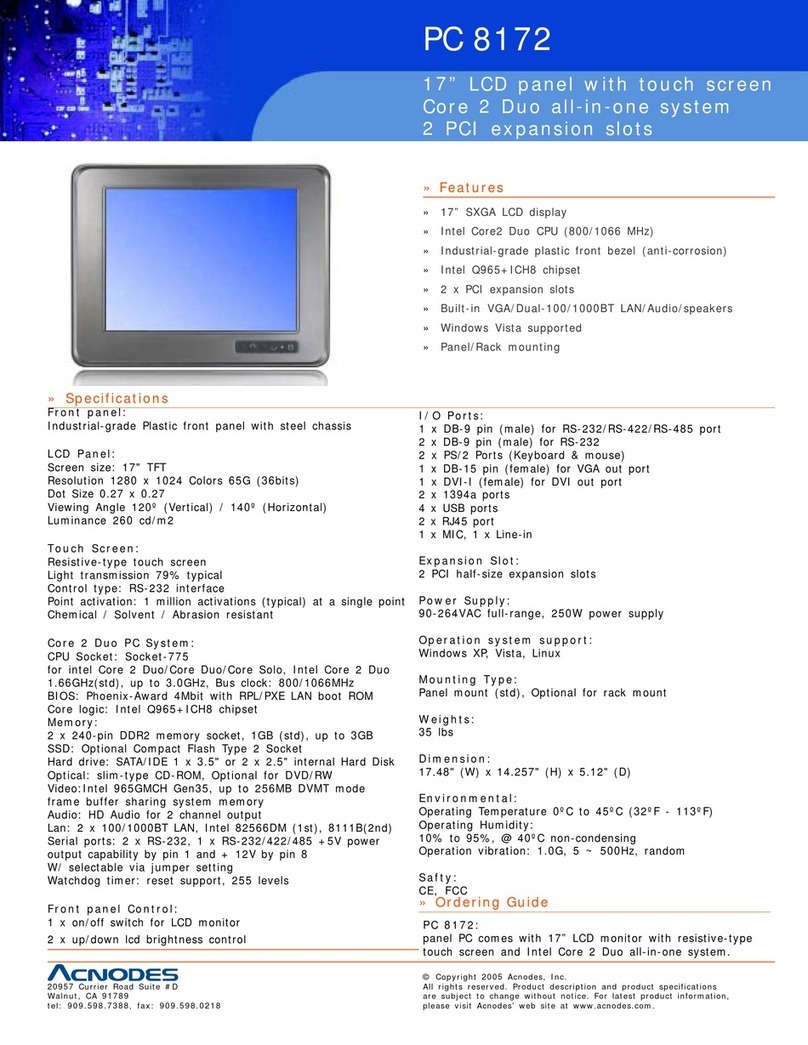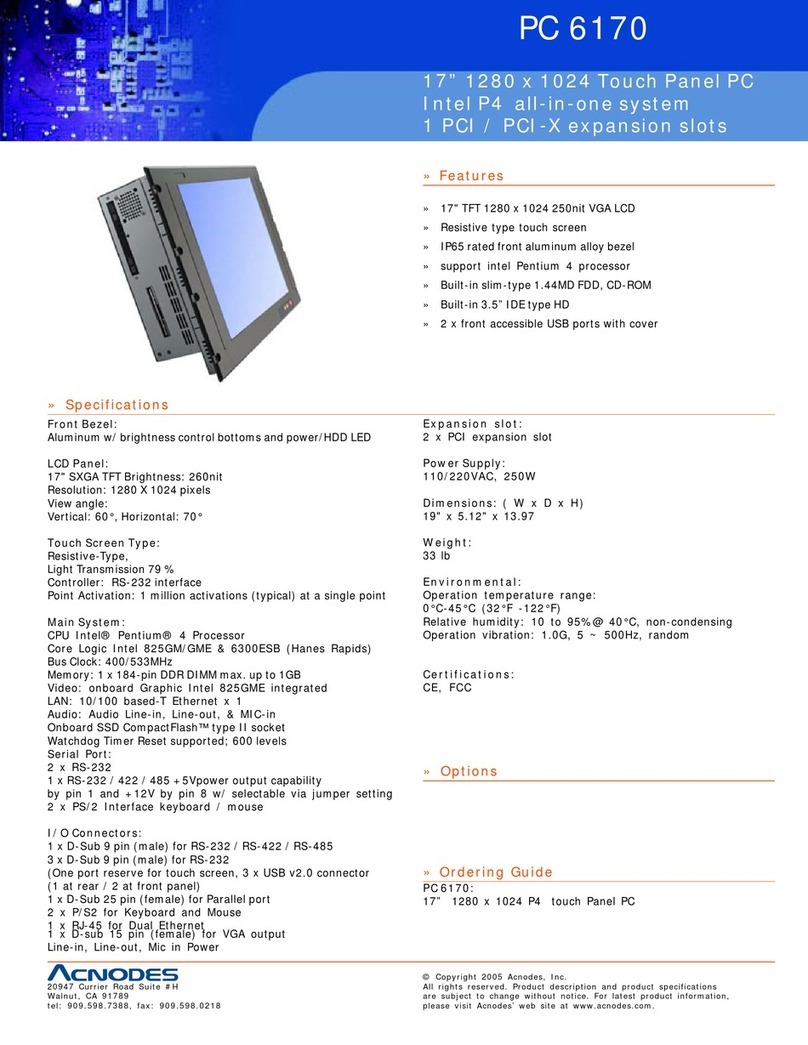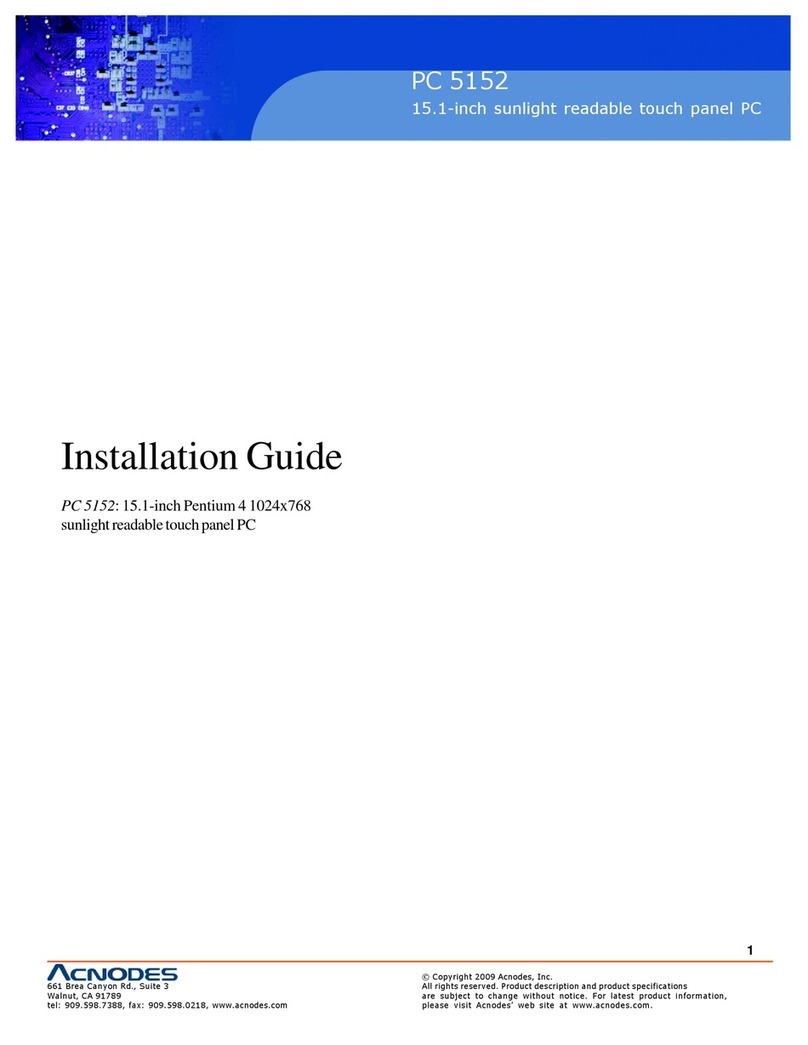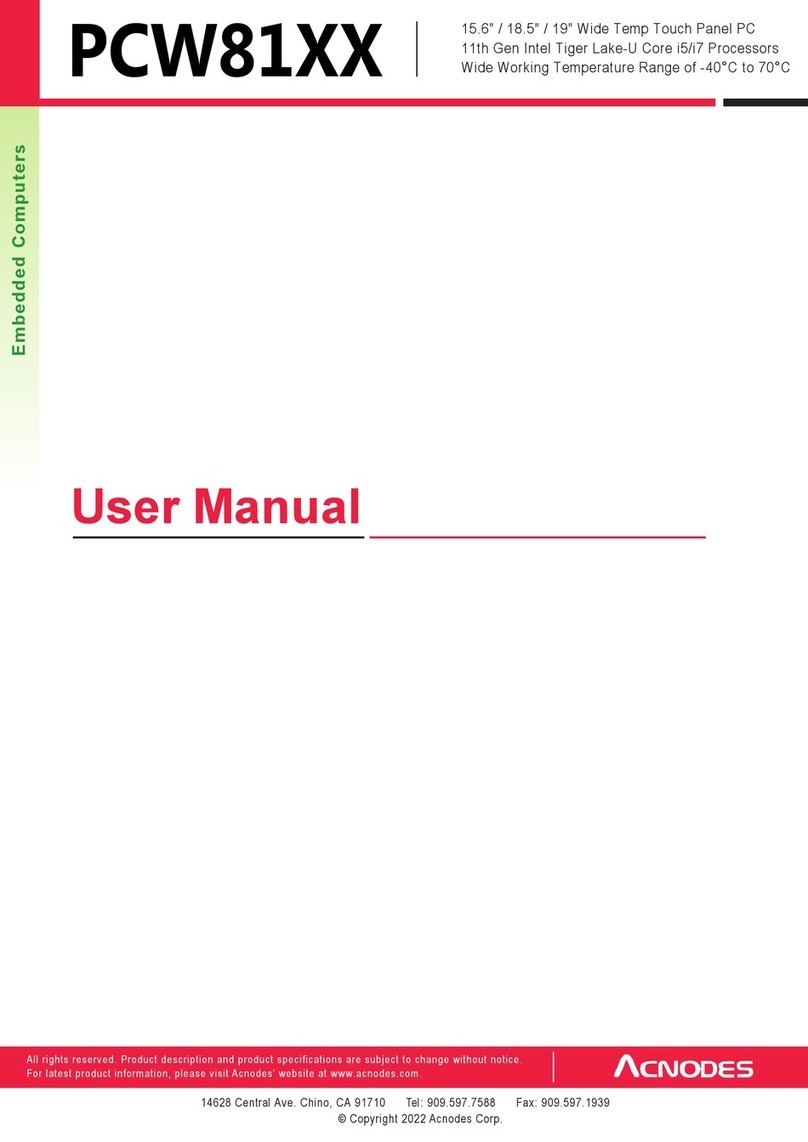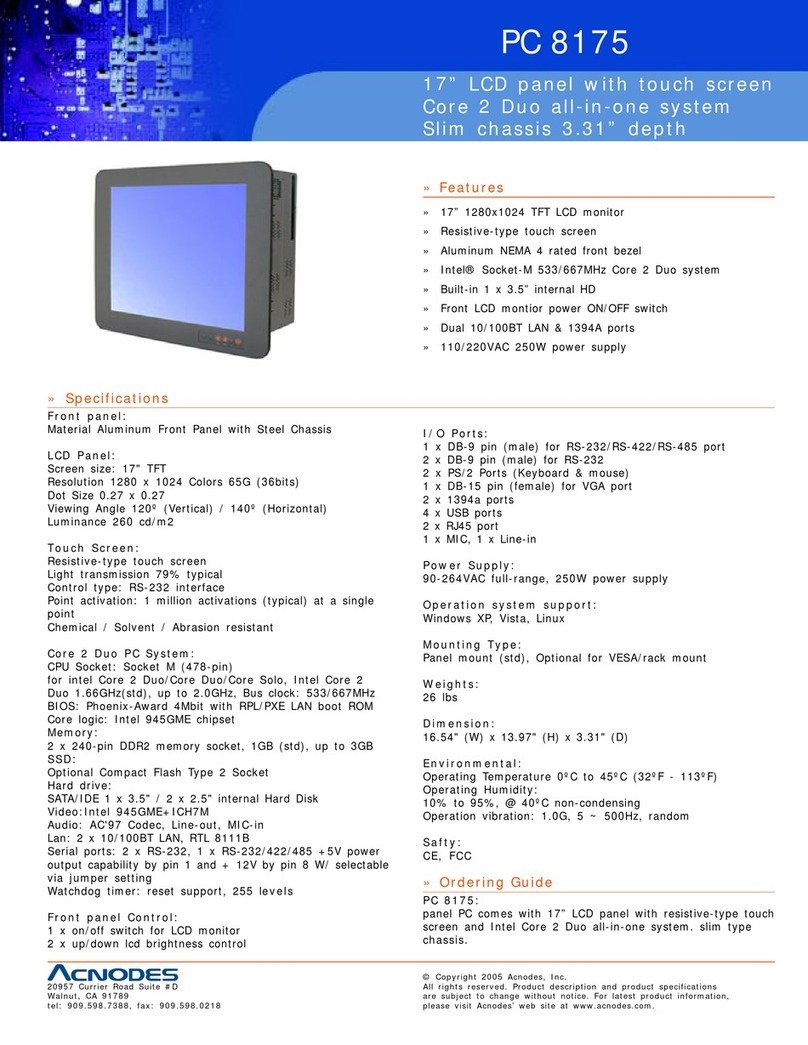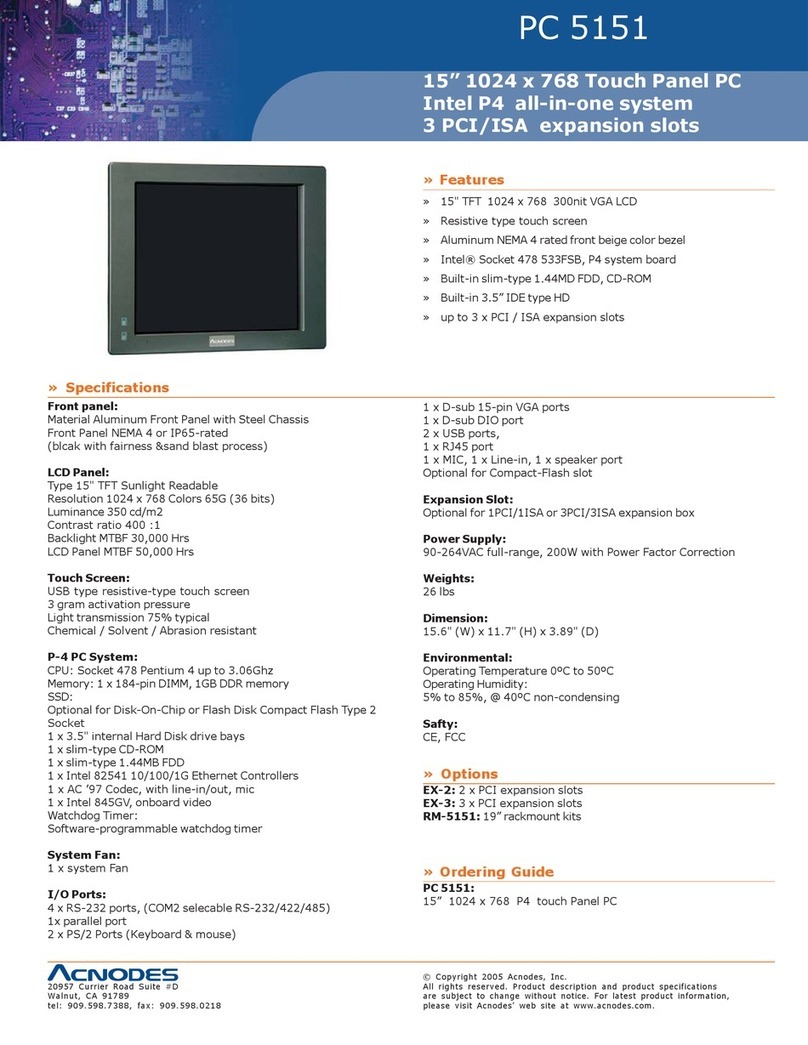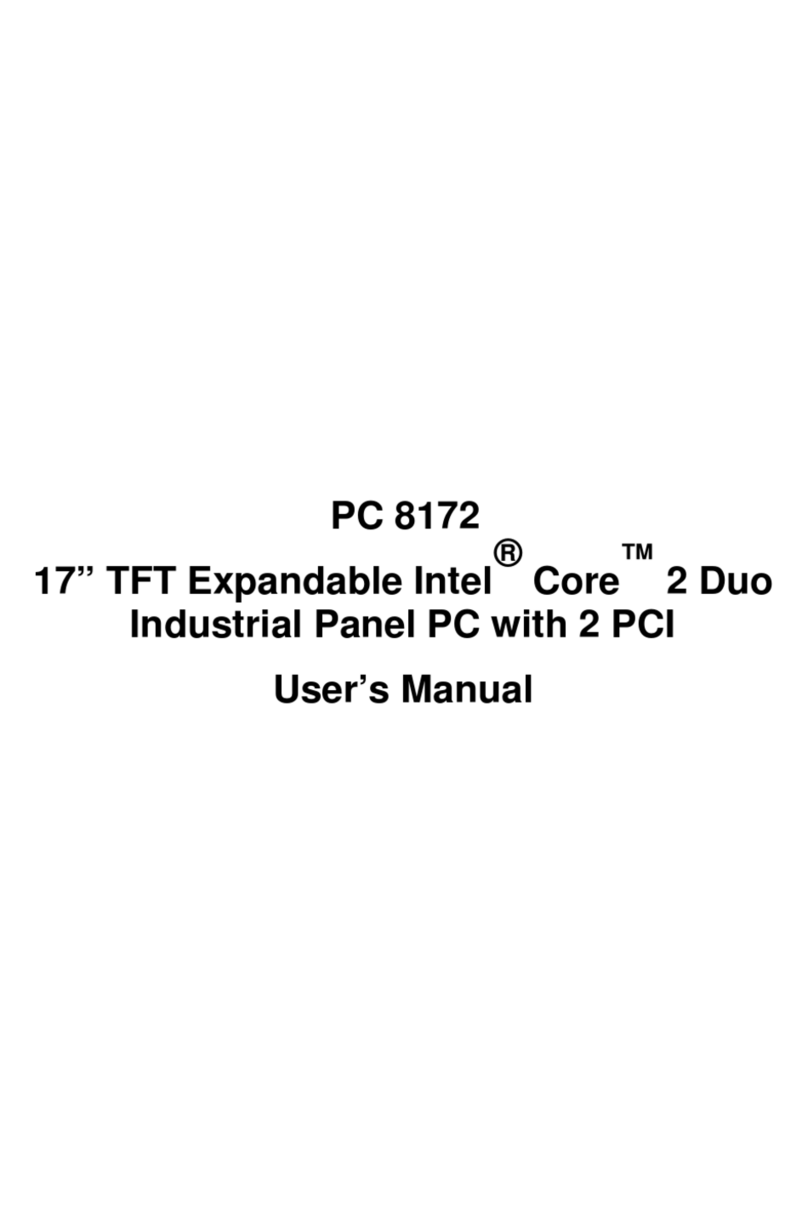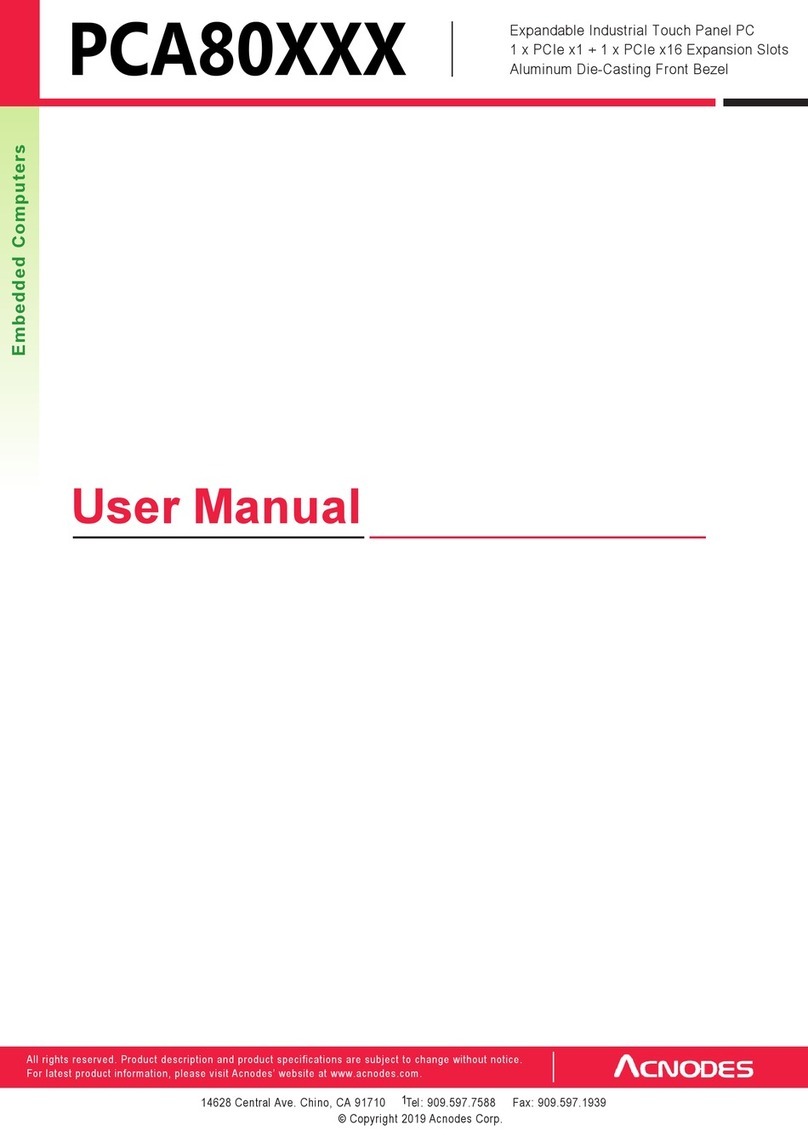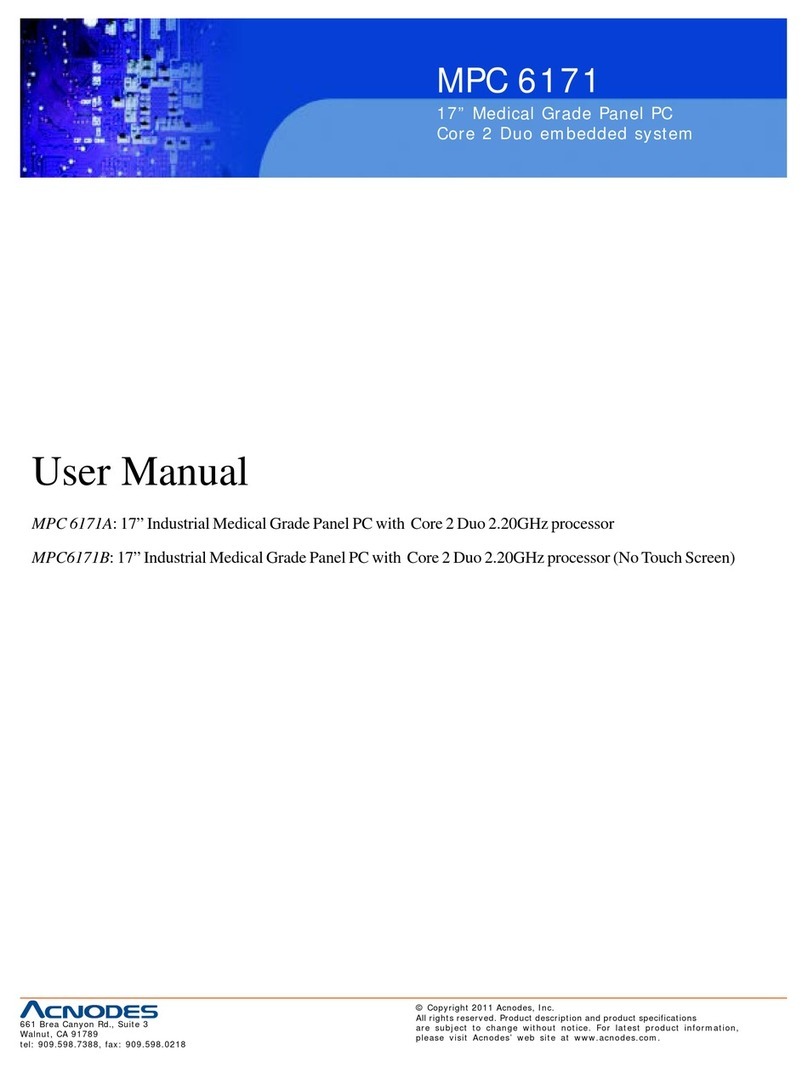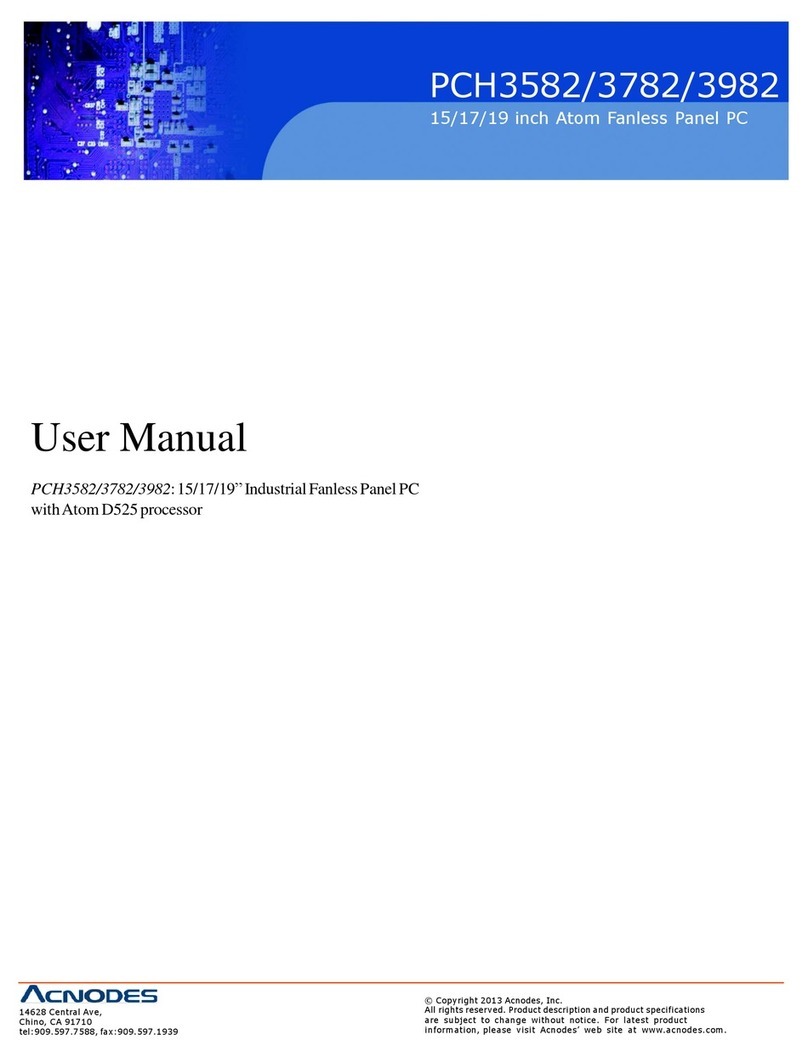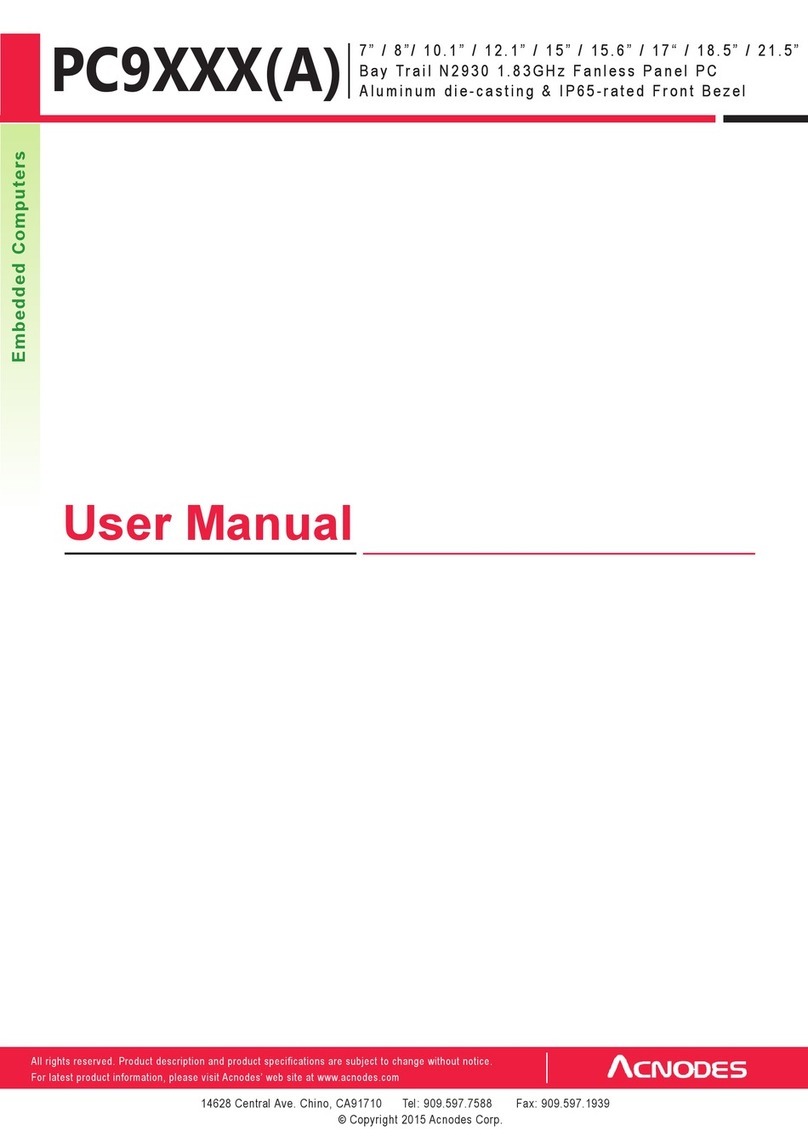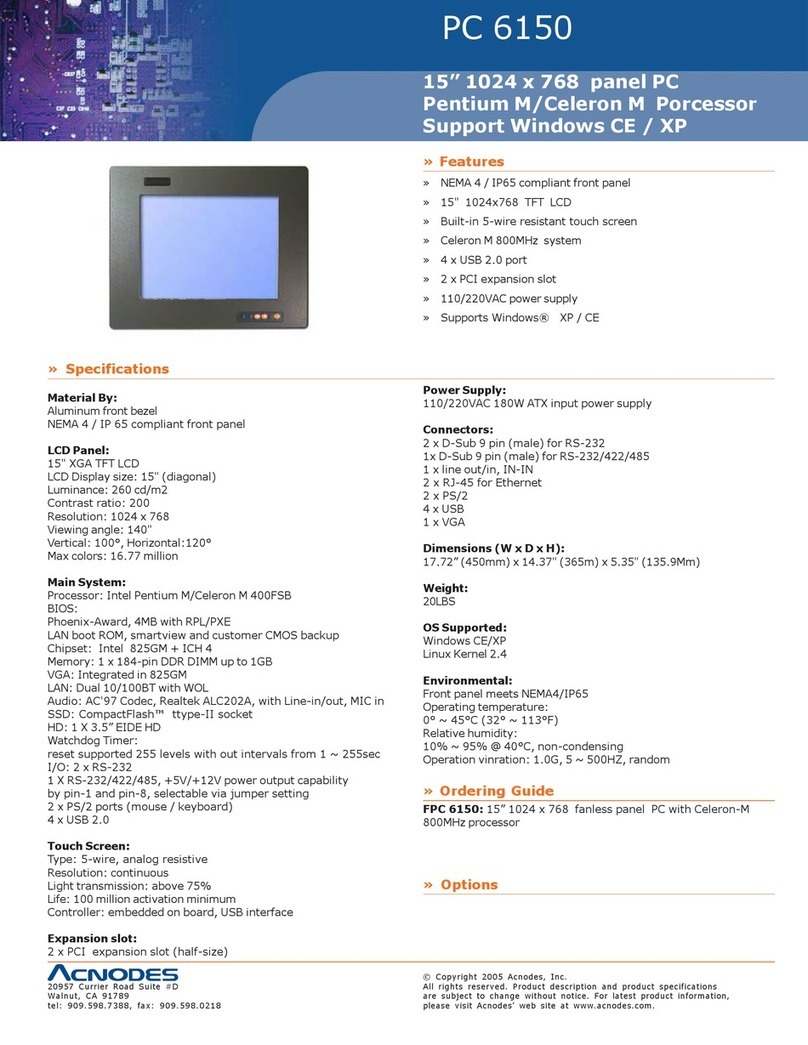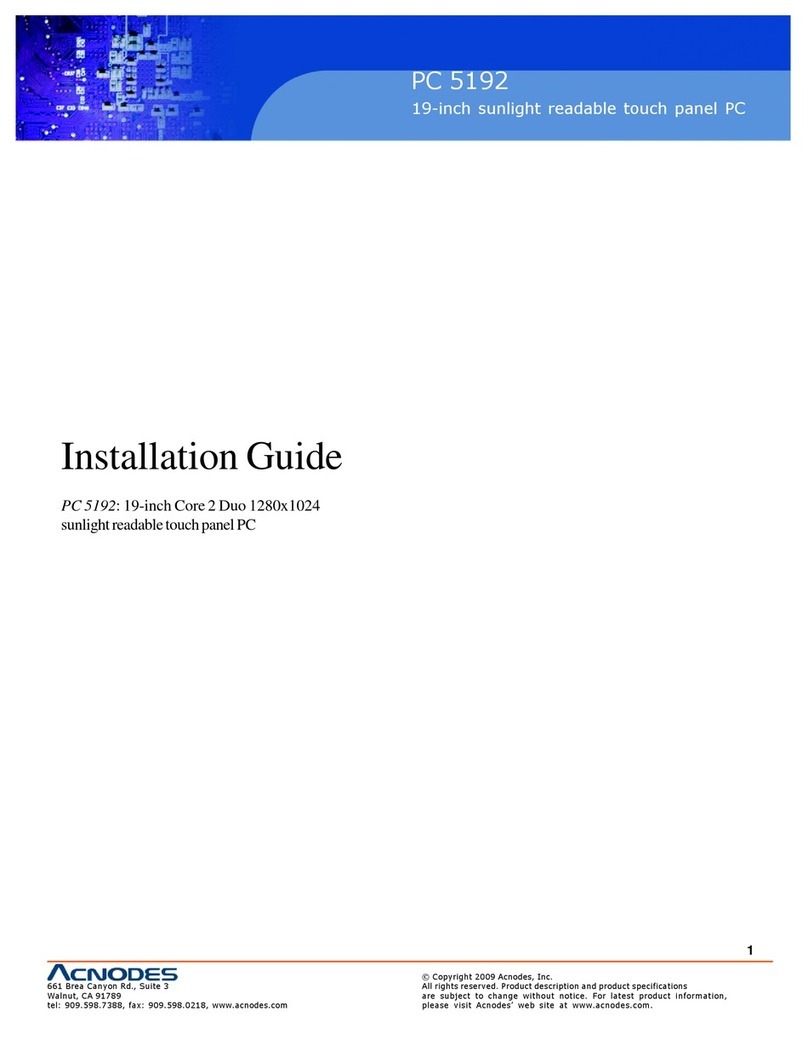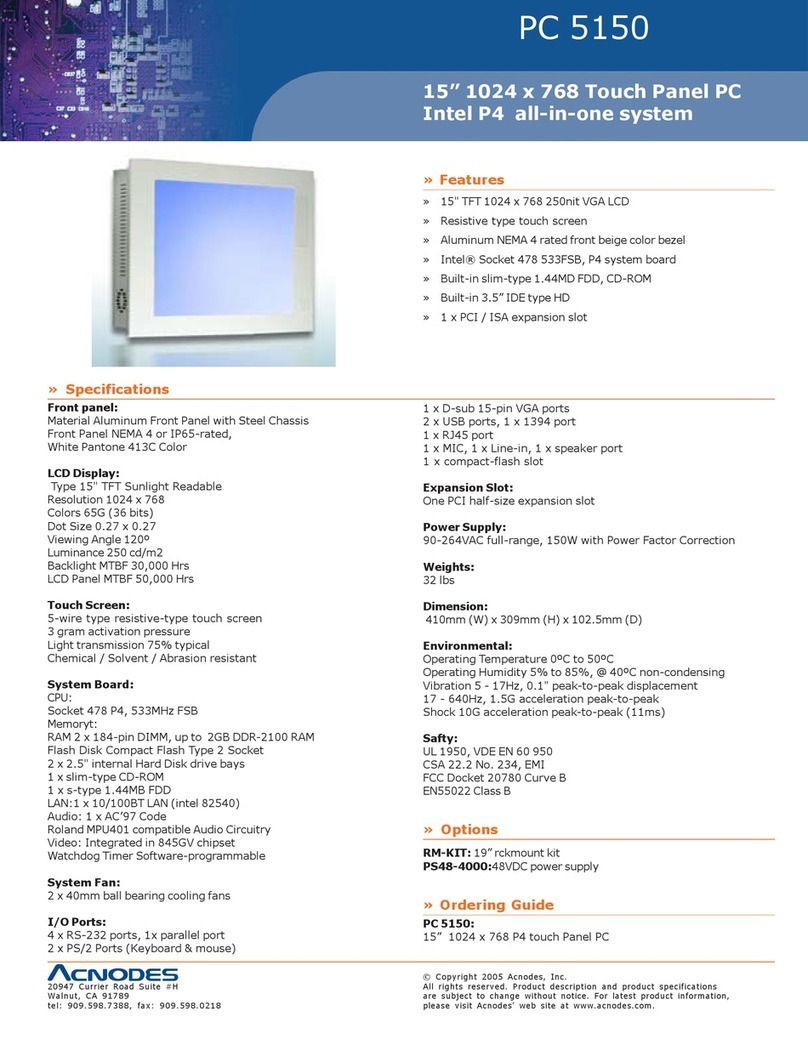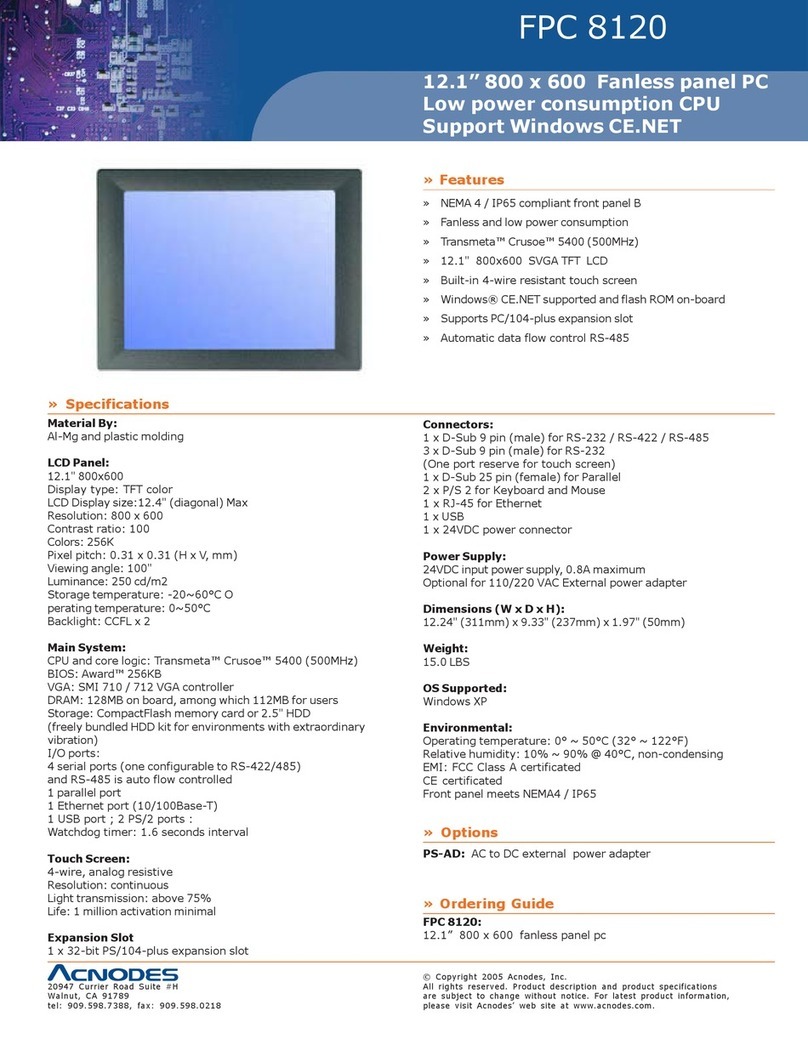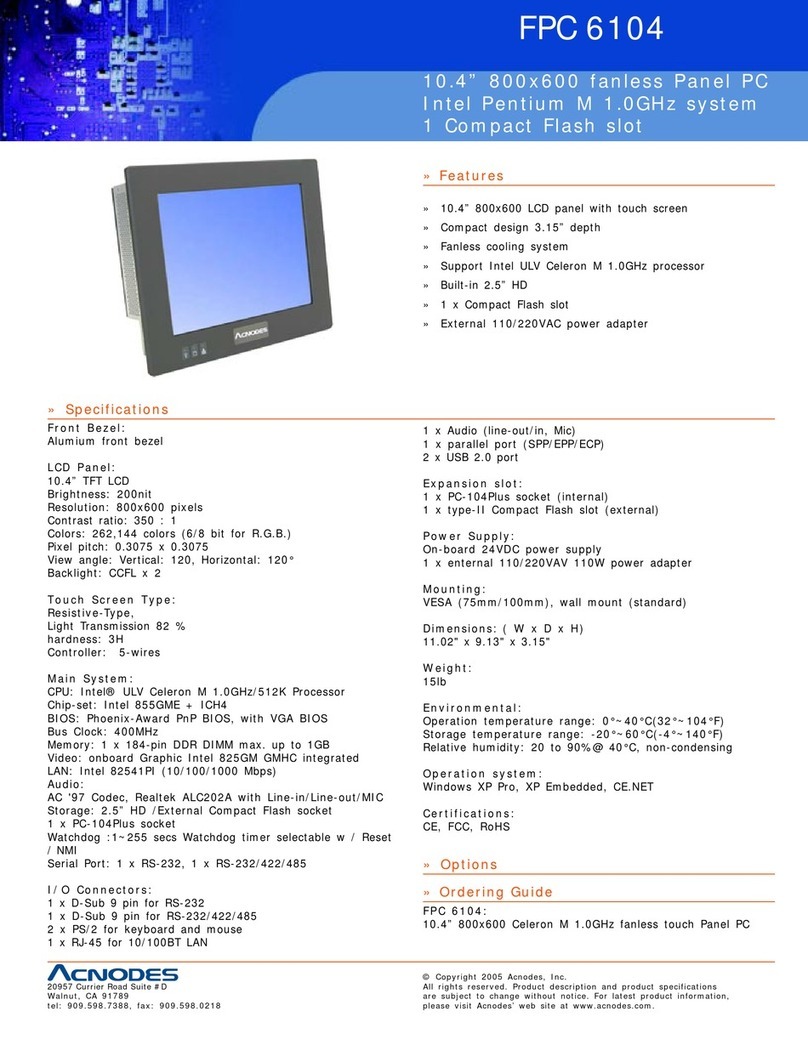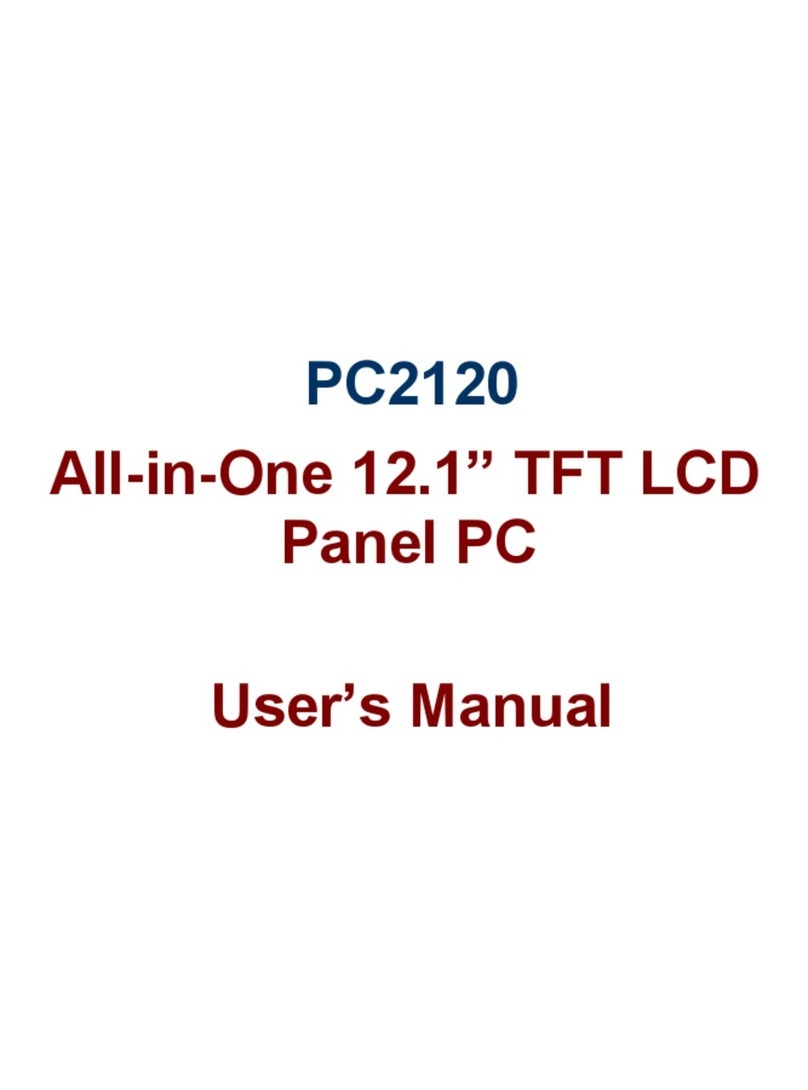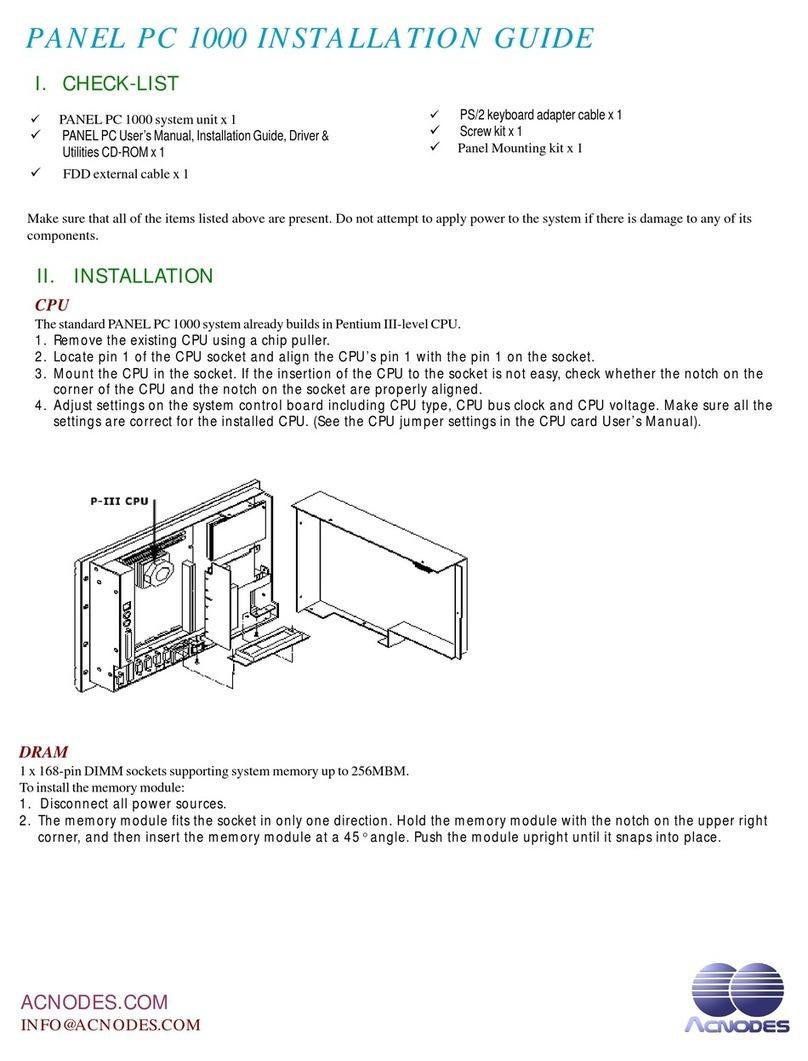Table of Contents
Warning!…………………………………………………………………………….……..….2
Packing List...................................................................................................................3
Safety Precautions........................................................................................................3
Chapter 1 Getting Started
1.1 Specifications………………………………………….………….……...…..7
1.2 Dimensions…………………………………...……………….…………......8
1.3 Brief Description of PC8719…………...………………….………………10
Chapter 2 Hardware Installation
2.1 Mainboard Specifications………………………..…………….…………11
2.2 Jumpers Setting and Connectors………………………….……………14
Chapter 3 BIOS Setup
3.1 Operations after POST Screen.............................................................30
3.2 BIOS SETUP UTILITY................................................................30
3.3 System Overview.......................................................................31
3.4 Advanced Settings................................................................... 32
3.5 Chipset Settings................................................................................... 39
3.6 Boot Settings....................................................................................... 48
3.7 Security Settings.................................................................................. 49
3.8 Save & Exit Settings............................................................................ 50
Chapter 4 Installation of Drivers
4.1 Intel Chipset Driver.…………………………...……………………………54
4.2 Intel (R) VGA Chipset Driver..…................…......……………….......…..57