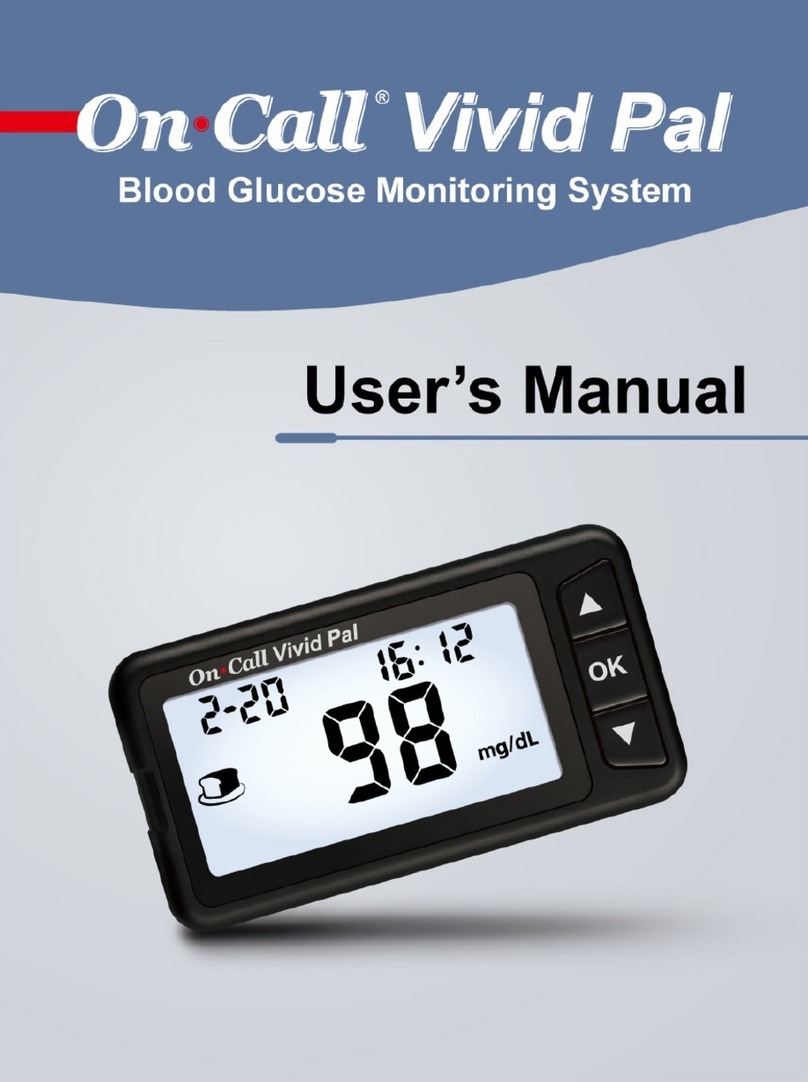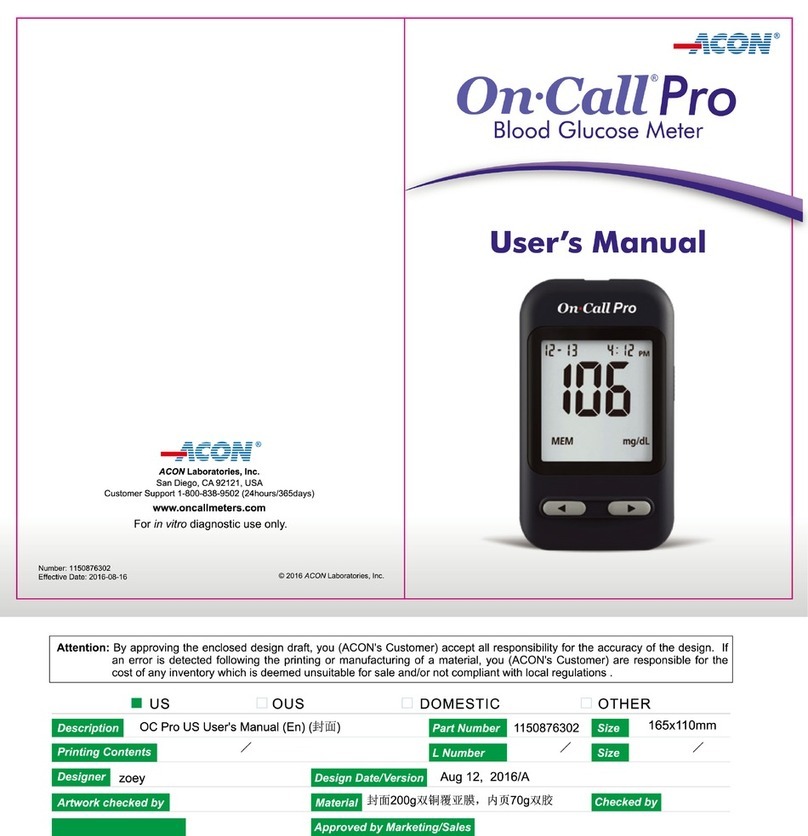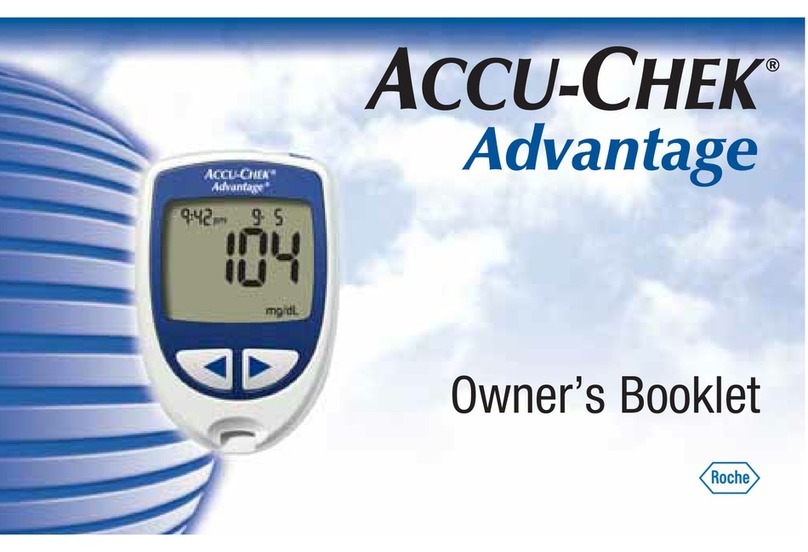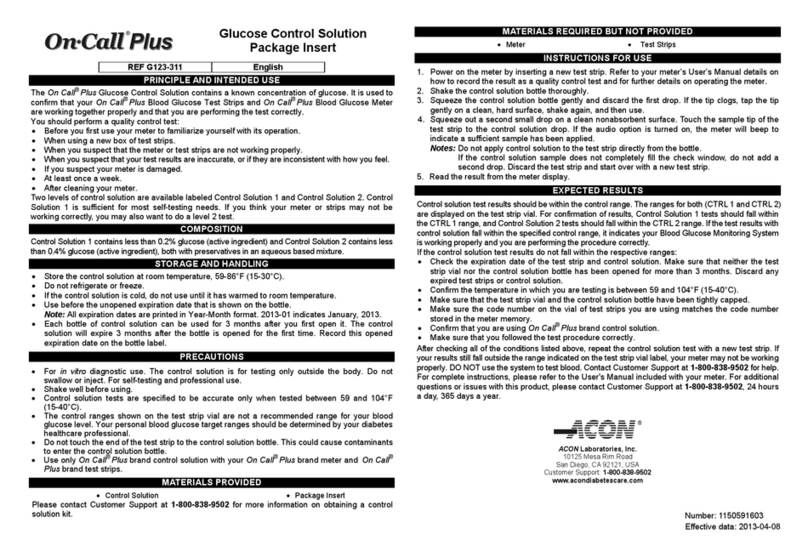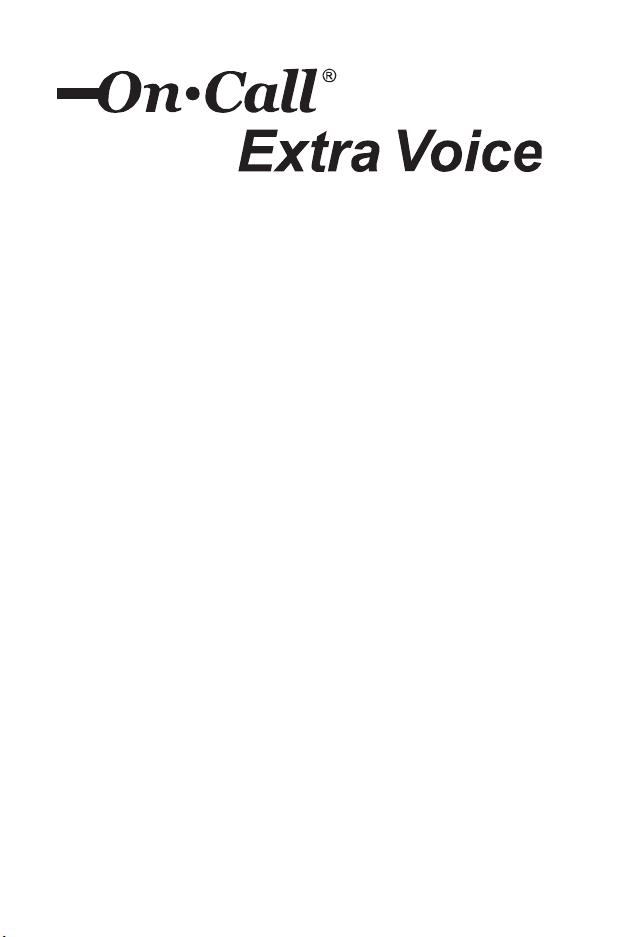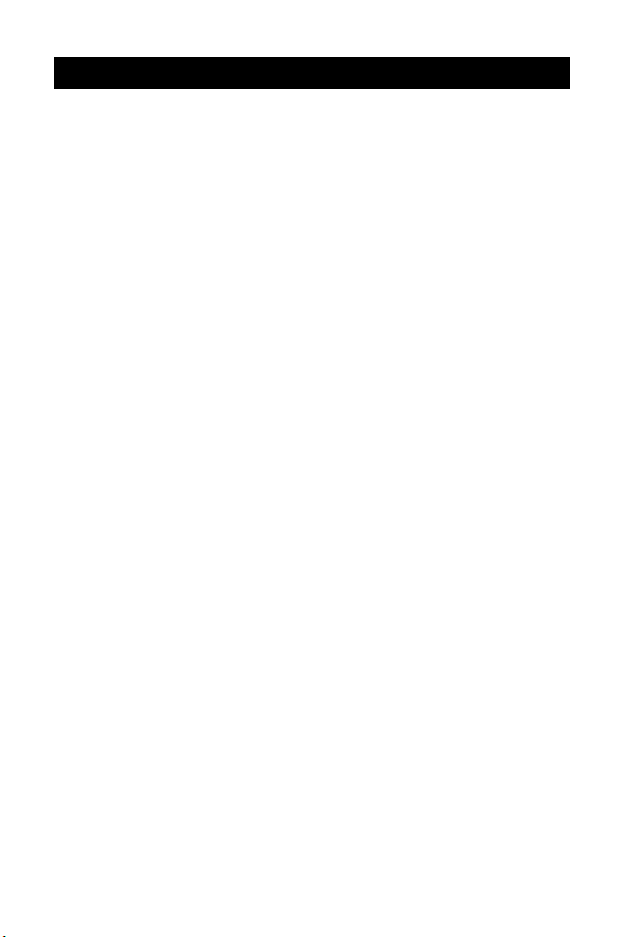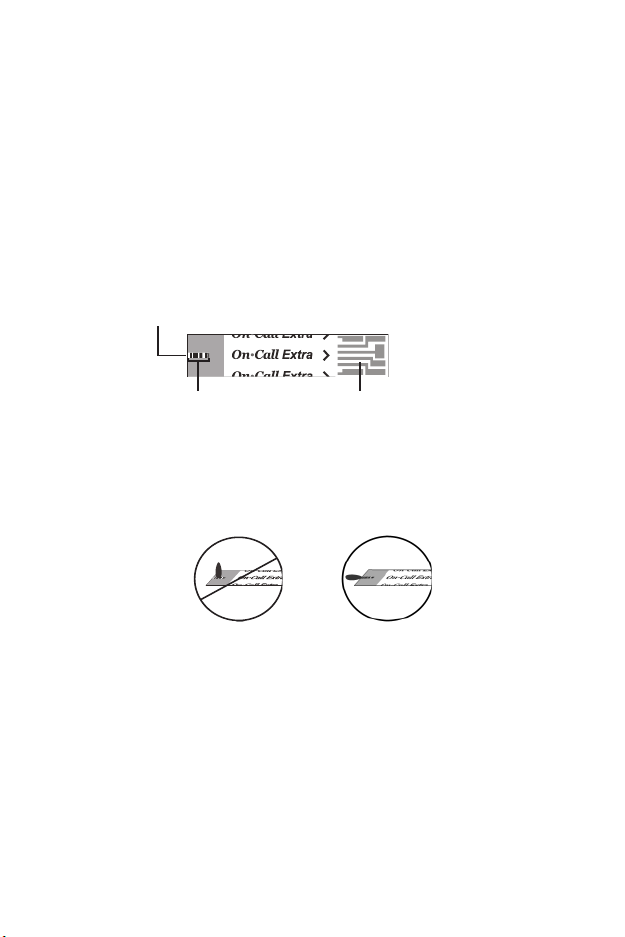ii
Table of Contents
Getting Started ...................................................................................................... 1
Component Descriptions .............................................................................. 2
On Call®Extra Voice Blood Glucose Meter .................................................. 3
Meter Display ............................................................................................... 5
On Call®Extra Blood Glucose Test Strips .................................................... 7
On Call®Extra Glucose Control Solution ..................................................... 9
Installing the Battery .......................................................................................... 11
Meter Setup Before Testing ............................................................................... 12
Performing a Quality Control Test ..................................................................... 19
Testing Your Blood ............................................................................................. 23
Step 1 – Getting a Drop of Blood ............................................................... 23
Step 2 – Testing Blood Glucose ................................................................. 28
“HI” and “LO” Messages ............................................................................. 31
“Hypo” and “Hyper” Messages ................................................................... 31
“Ketone?” Message .................................................................................... 32
Using the Meter Memory .................................................................................... 33
Viewing Stored Records ............................................................................. 33
Clearing the Memory .................................................................................. 35
Transferring Records .................................................................................. 35
Maintenance ........................................................................................................ 37
Replacing the Battery ................................................................................. 37
Caring for Your On Call® Extra Voice Blood Glucose Monitoring System .. 38
Suggested Testing Times and Target Goals .................................................... 39
Comparing Meter and Laboratory Results ....................................................... 40
Troubleshooting Guide ...................................................................................... 41
Specifications ...................................................................................................... 43
Warranty .............................................................................................................. 44
Index of Symbols ................................................................................................ 45
Index ..................................................................................................................... 46