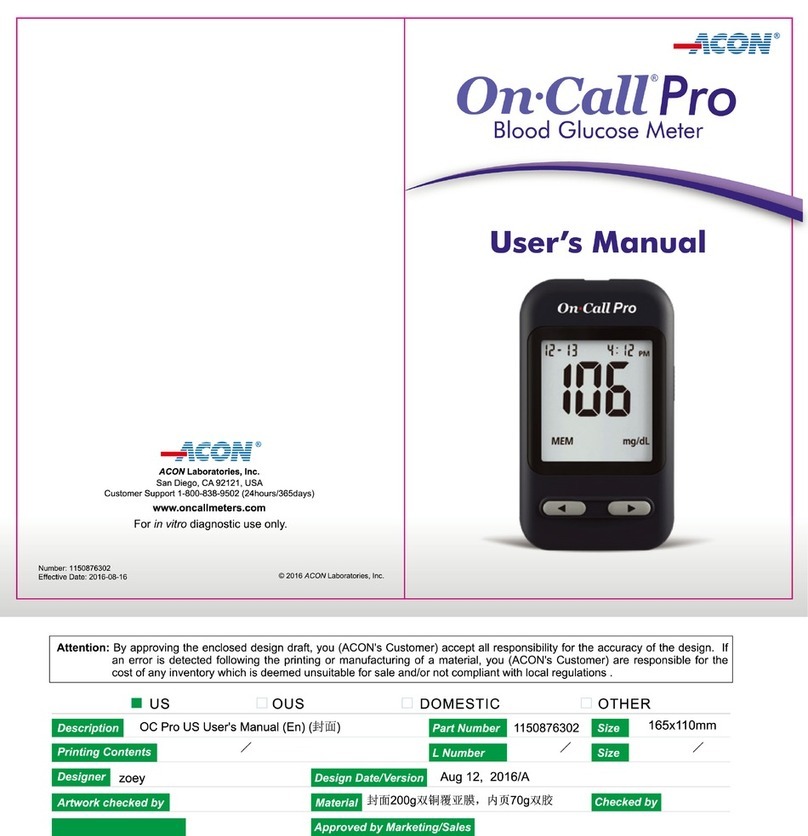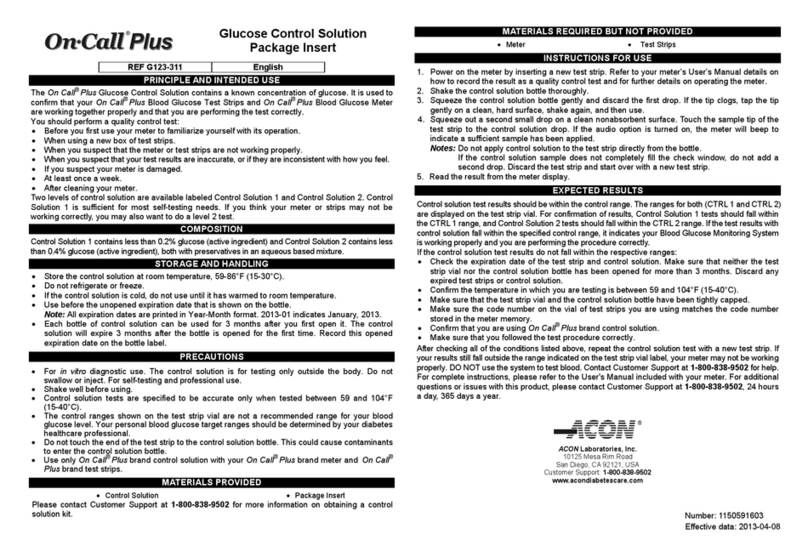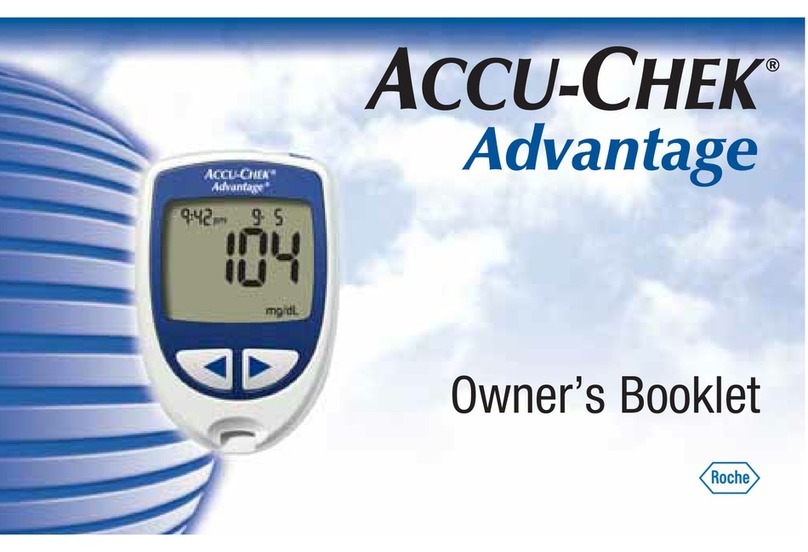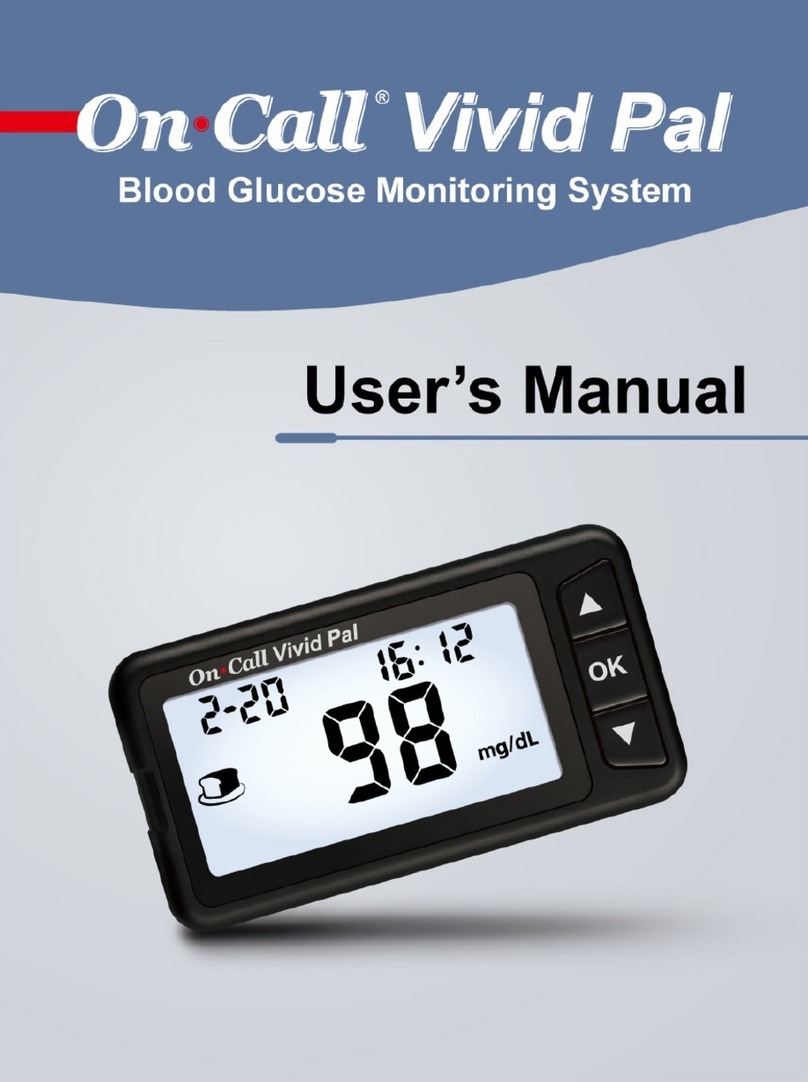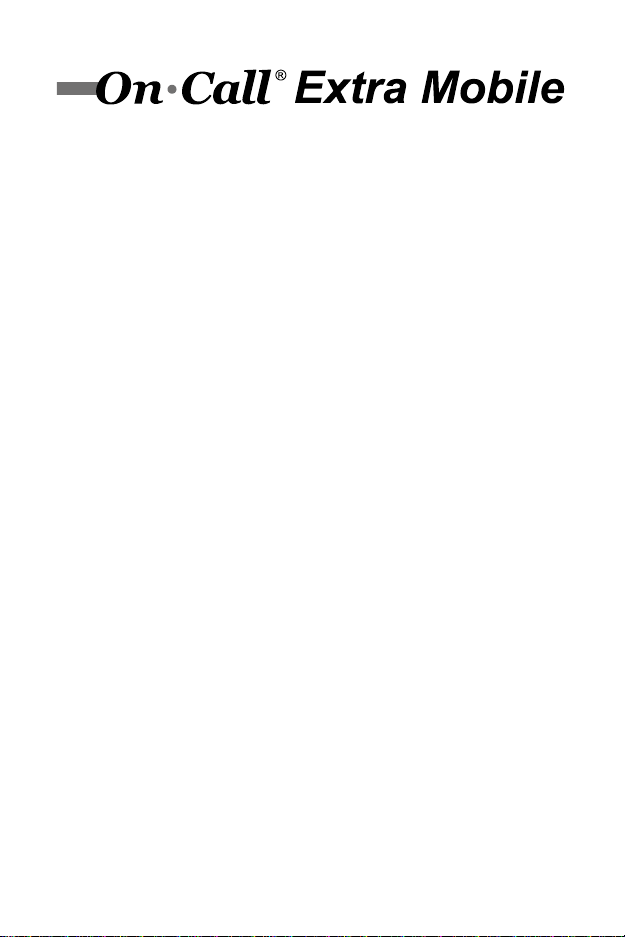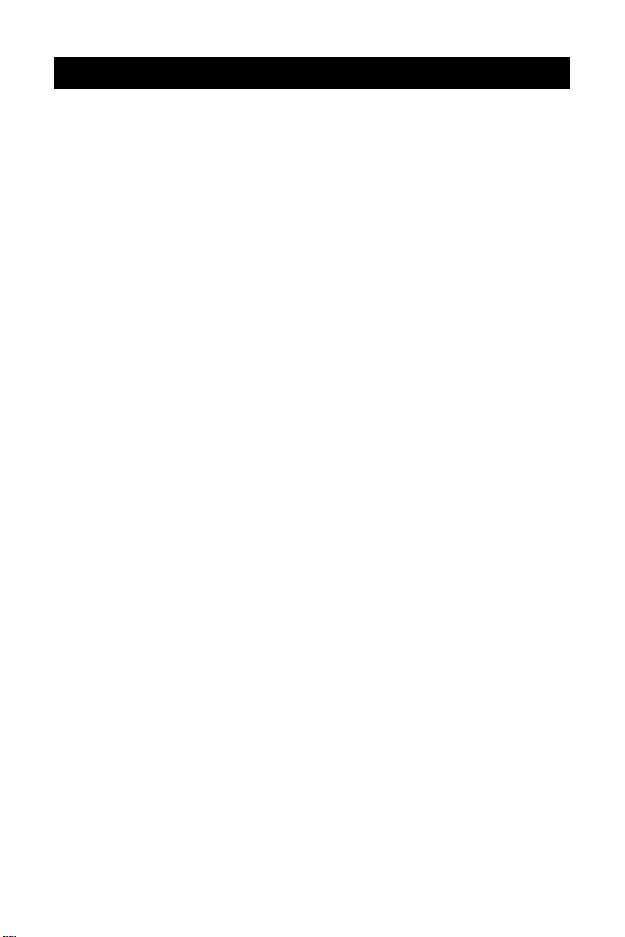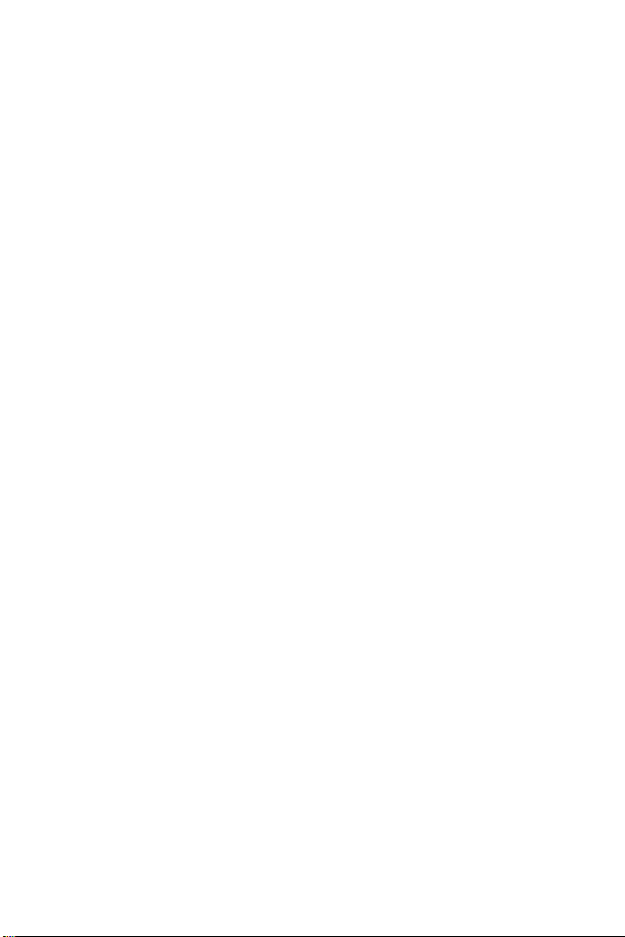Table of Contents
Getting Started ..................................................................................................... 1
Component Descriptions ............................................................................. 2
On Call® Extra Mobile Blood Glucose Meter................................................ 3
Meter Display .............................................................................................. 4
On Call® Extra Blood Glucose Test Strips ................................................... 6
On Call® Extra Glucose Control Solution ..................................................... 8
Installing the Battery ......................................................................................... 10
Meter Setup Before Testing .............................................................................. 11
Performing a Quality Control Test .................................................................... 15
Testing Your Blood ............................................................................................ 18
Step 1 – Getting a Drop of Blood .............................................................. 18
Step 2 – Testing Blood Glucose ................................................................ 23
“HI” and “LO” Messages ............................................................................ 26
Using the Meter Memory ................................................................................... 27
Viewing Stored Records ............................................................................ 27
Clearing the Memory ................................................................................. 28
Manually Transferring Records by Bluetooth® Wireless Technology ......... 29
Maintenance ....................................................................................................... 31
Replacing the Battery ................................................................................ 31
Caring for Your On Call® Extra Mobile Blood Glucose Monitoring System .. 32
Suggested Testing Times and Target Goals.................................................... 33
Comparing Meter and Laboratory Results ....................................................... 34
Troubleshooting Guide ..................................................................................... 35
Specifications .................................................................................................... 37
Warranty ............................................................................................................. 38
Index of Symbols ............................................................................................... 39
Index ................................................................................................................... 40