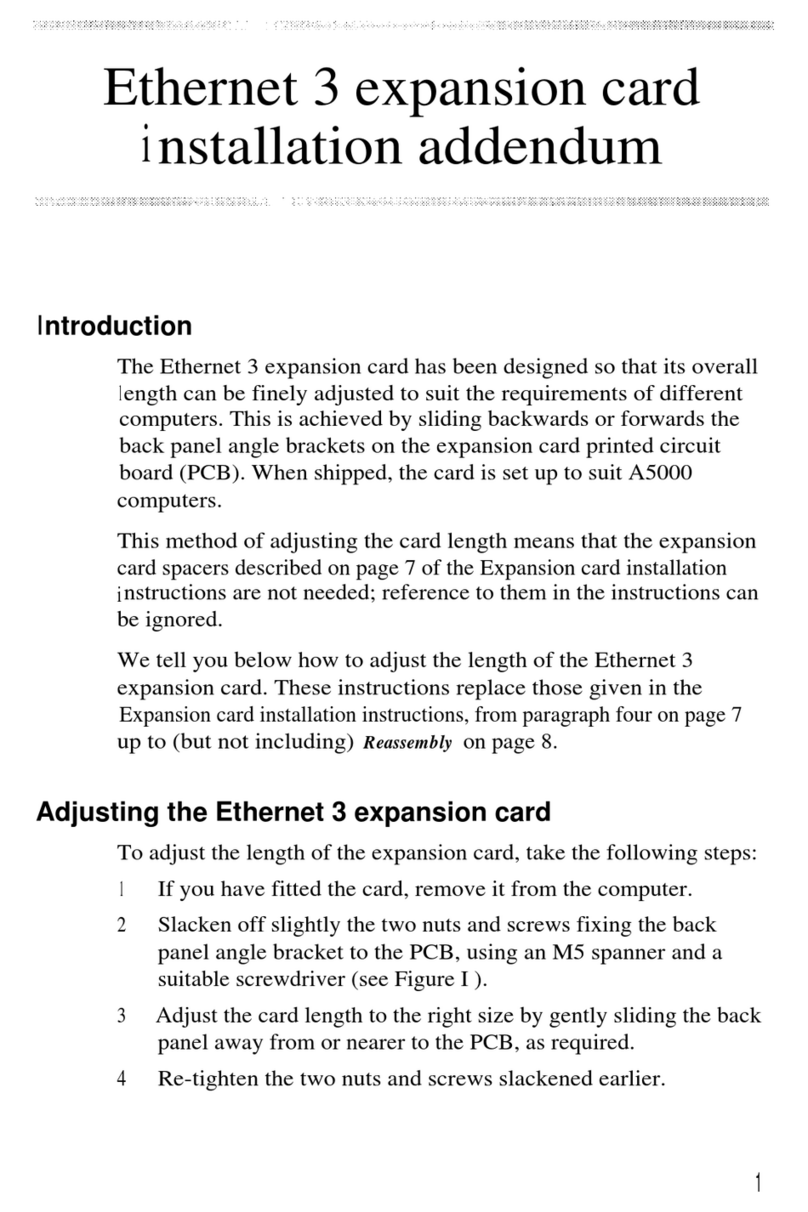Dismantling the microcomputer
Before attempting to fit the co-processor to your machine, first
ensure that the unit is disconnected from the mains power supply.
The upper half of the case must be removed from the unit to allow
access to the main printed circuit board. To do this, turn the
computer upside down and place it on a firm, flat surface; locate
and remove the four fixing screws that hold the upper half of the
case in place. These screws are located on the underside of the unit,
two at the rear and two at the front of the machine, and are
labelled 'FIX'. Please note that the two fixing screws fitted to the
rear fixing positions are longer than the other two.
When the fixing screws have been removed, carefully re-invert the
computer whilst holding the two halves of the case together. The
upper half of the case may now be removed by lifting it directly
upwards from the machine.
Installing the co-processor printed circuit board
Included in the co-processor upgrade kit are a number of plastic
printed circuit board support posts. These must be fitted to the
main printed circuit board before installing the co-processor board.
The positions at which these posts are to be fitted are shown in
figure 1. The posts should be fitted to the positions in numerical
order. The first four positions are common to all co-processor
options, with positions five and six only in use with certain
co-processors. When fitting the P.C.B supports, ensure that the base
flange does not interfere with any component on the P.C.B. To fit
the support, insert one end into the hole in the P.C.B and press
down gently.
When the support is correctly fitted, it will not be possible to
withdraw it from the hole in the P.C.B. Care must therefore be taken
to ensure the correct positioning of the P.C.B support before
pressing it home.
When all the P.C.B supports are installed on the main P.C.B, the co-
processor should be placed in position ensuring that:
1. The pins of P 1 on the co-processor are aligned with the
corresponding holes in SKI on the main P.C.B.
2. The pins of P 2 on the co-processor are aligned with the
corresponding holes in SK2 on the main P.C.B.
3. The P.C.B supports are aligned with the corresponding holes on
the co-processor P.C.B.
When you are satisfied that all the pins and supports are correctly
aligned, the co-processor P.C.B may be pressed gently into place.
The co-processor is correctly seated when the barbs on the tip of
the P.C.B supports have cleared the surface of the co-processor
5