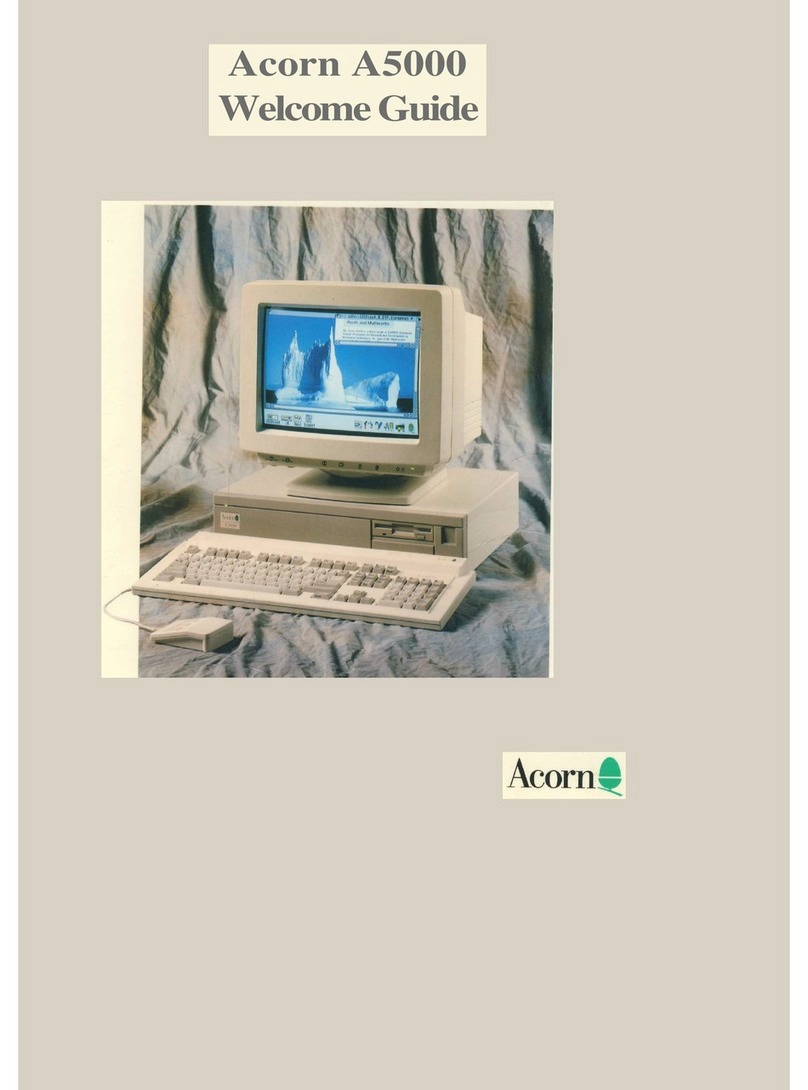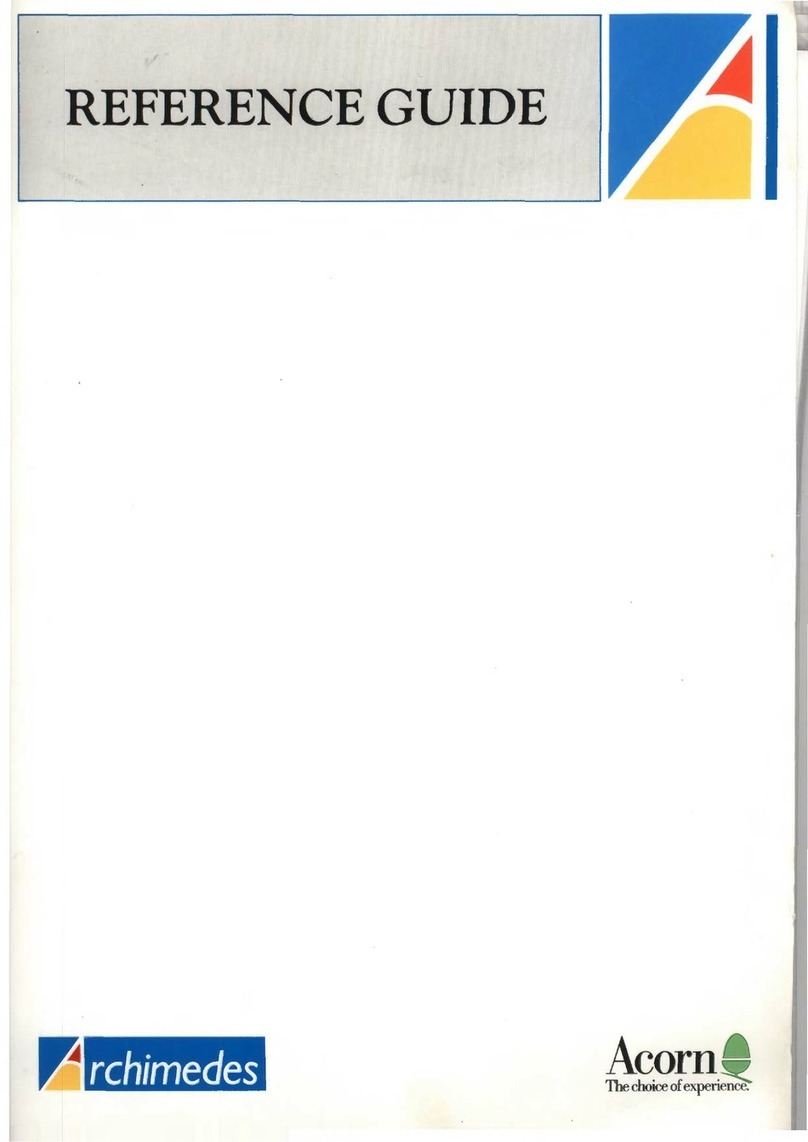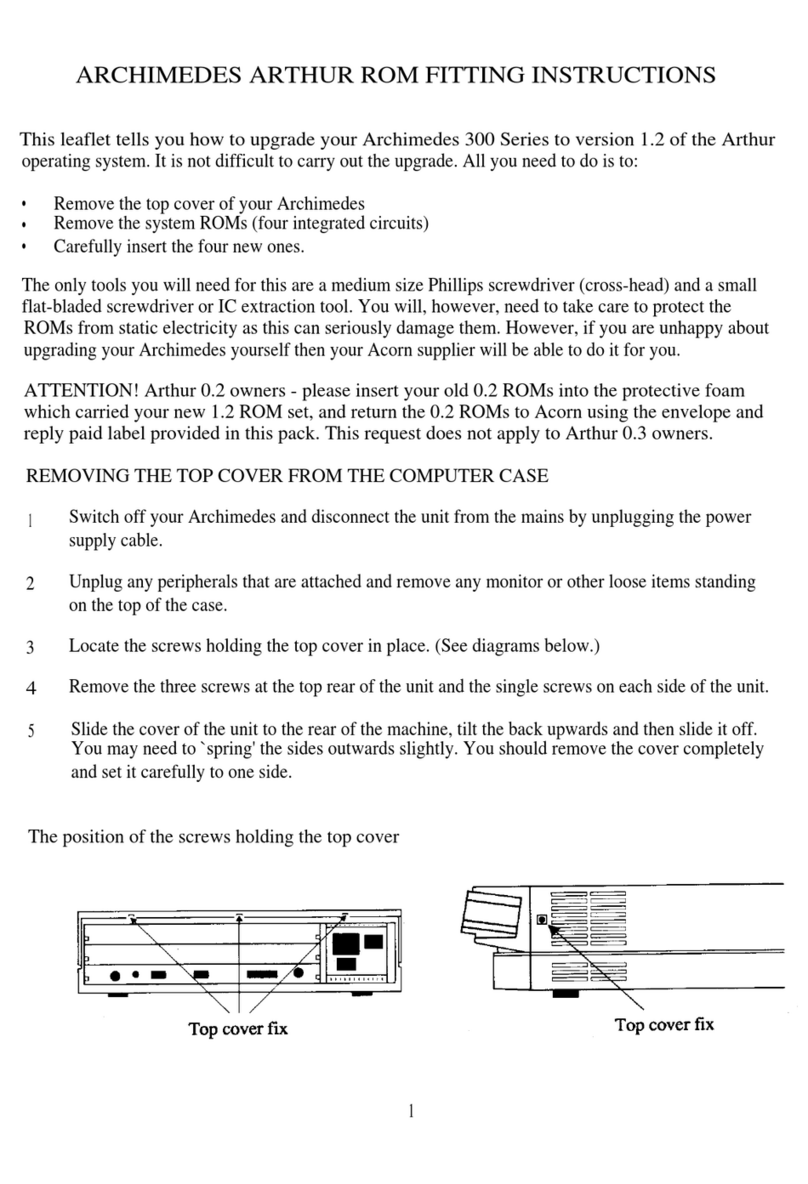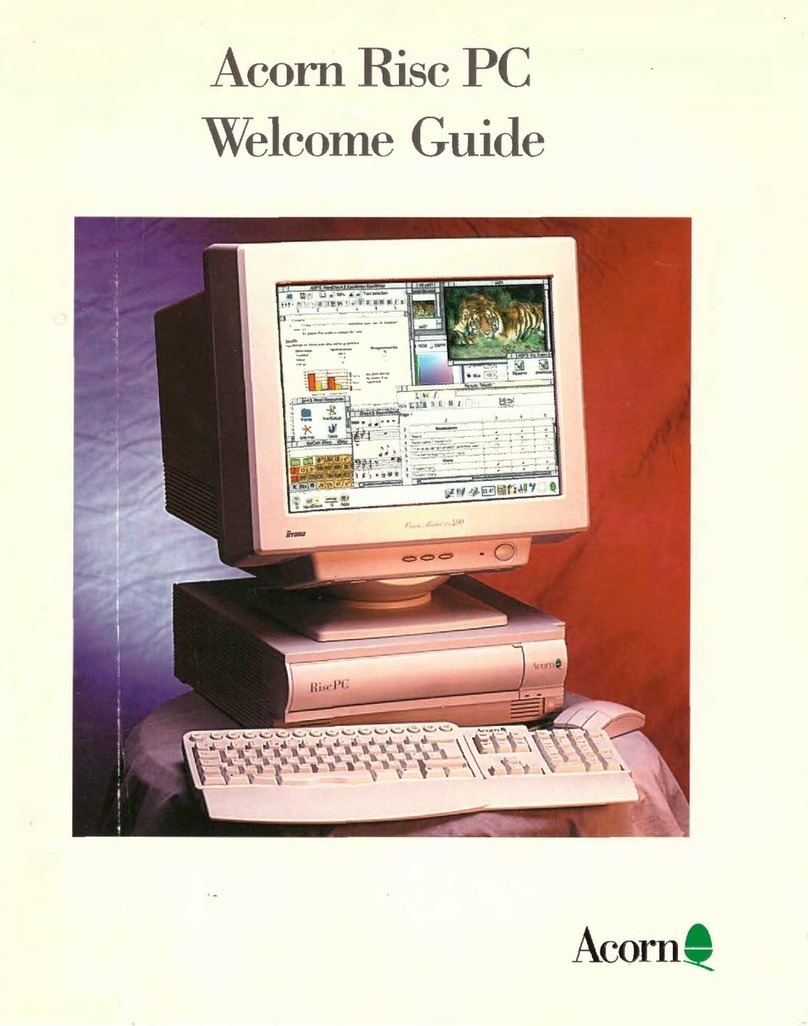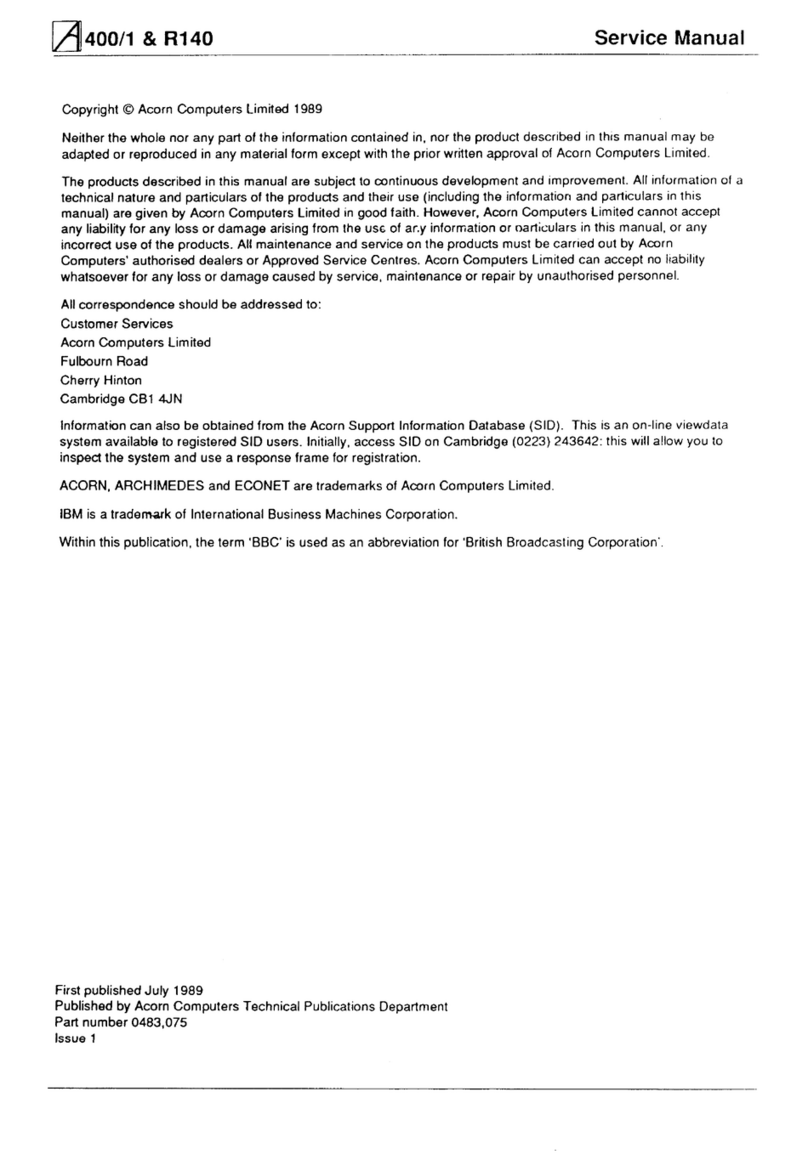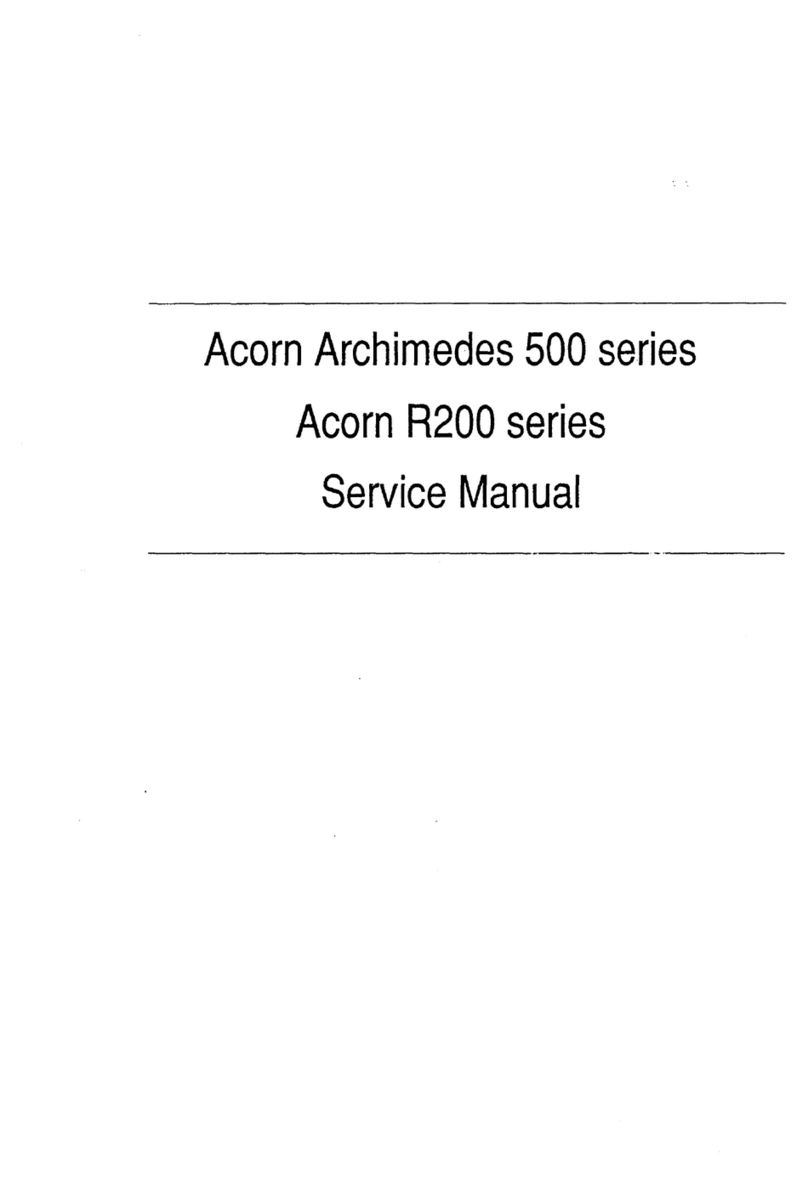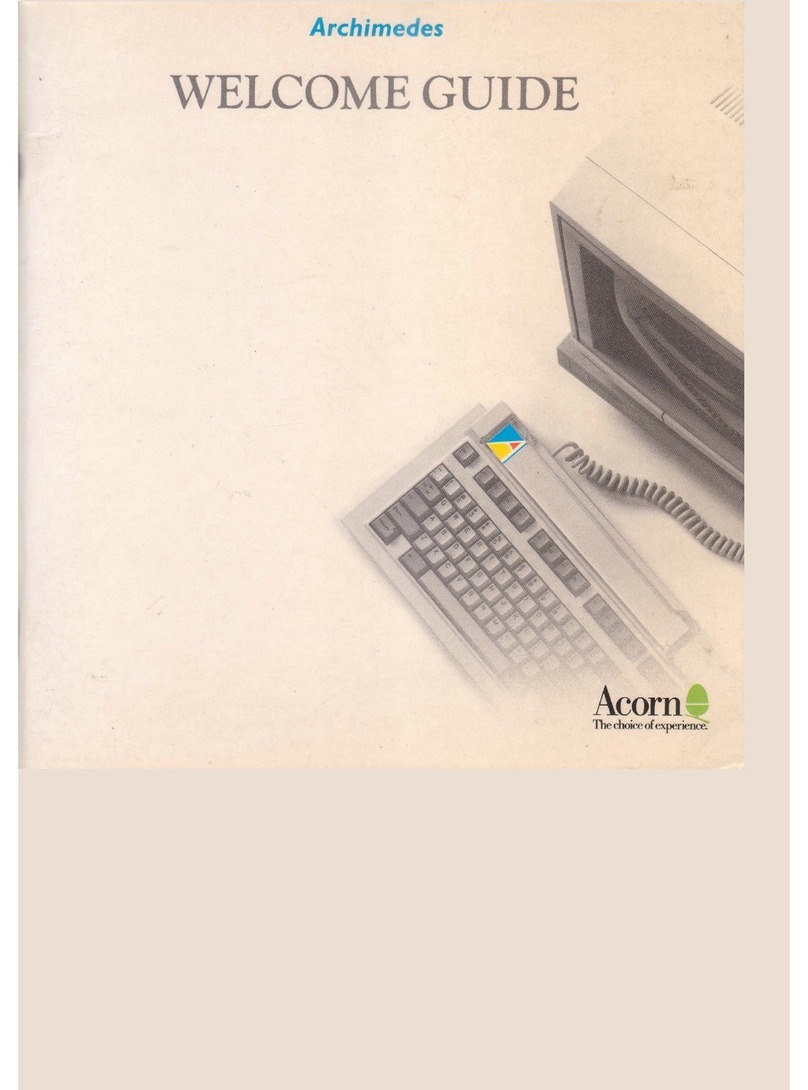Guidelines for safe operation
The equipment described in this guide is designed and manufactured to comply with international safety standards EN60950 (
BS7002) and is intended for use only as a desktop computer It must not be used for other purposes. It is most important that
unpacking and operation is carried out in accordance with the instructions given in this guide. In the interests of continued safe and
reliable operation, observe the following guidelines:
• Keep the machine at a room temperature of +5°C to +35°C (+41° to +95° Fahrenheit) and a relative humidity of 20% to 80% (
non-condensing). As a rough guide, if you feel much too hot, cold or humid, the conditions are probably too extreme for the
computer as well.
• Avoid sudden extremes in temperature, exposure to direct sunlight, heat sources (e.g. electric fan heater) or rain.
• Make sure that the equipment is standing on a suitable rigid horizontal flat surface, allowing enough space for air to
circulate when it is in use.
• Ensure that any wires and cables are routed sensibly so that they cannot be snagged or tripped over Don't tug or twist any
wires or cables, or use them to hang or lift any of the units.
• Make sure you have read and understood any installation instructions supplied with upgrade kits before attempting to fit them.
If you have any doubts, contact your supplier
• Keep the original packaging in case you need to transport the computer, and avoid bumping, jarring or dropping it in transit.
• Keep the plastic bags contained in the packaging away from children.
• If you're going to move the computer, make sure you park the hard disc first (if fitted) See
Switching off the computer
on
page 57.
• Switch off and unplug the computer from the power outlet on the wall at night, or if you're not going to use the
computer for a few days.
• Switch off and unplug the equipment and any accessories before opening the unit (e.g. to install an upgrade).
• The main computer unit should be operated with the top cover (which also acts as a safety fire enclosure) secured, to ensure
the correct airflow through the unit.
• DON'T attempt to open any display or monitor unit, whether supplied with the equipment or not.
• DON'T drop the equipment or subject it to excessive bumping and jarring.
• DON'T spill liquids on the equipment. If liquid does spill, turn the equipment off immediately and take it to your
supplier for assessment.
• DON'T obstruct or poke objects through the ventilation openings in the computer casing or the power supply, or cover them
with anything.
• DON'T exceed the maximum power consumption of 3 watts from the expansion card slot.
• DON'T balance any objects, or stand equipment on top of this equipment.
Warning: this equipment must be earthed
If the plug supplied is not suitable for the power supply in your country, please consult your supplier. Do not
attempt to repair or replace the mains cord yourself — refer to your supplier instead.
UK information
As the colours of the cores in the AC power lead of this equipment may not correspond to the coloured markings identifying the
terminals in your plug, proceed as follows:
• The core which is coloured green and yellow must be connected to the terminal in the plug which is coloured green and
yellow, or is marked by the letter E or by the earth symbol ±.
• The core which is coloured blue must be connected to the terminal that is coloured black or marked with the letter N.
• The core which is coloured brown must be connected to the terminal which is coloured red or marked with the letter L.
The mains lead supplied is already fitted with a moulded plug incorporating a 3A fuse. If it does not fit your socket-outlet, the plug
should be removed from the mains lead and safely disposed of. The flexible cord insulation should then be stripped back as
appropriate. A suitable alternative plug should then be fitted. If the replacement plug is intended to take a fuse, then a 3A fuse must
be used. If you need to replace the fuse in the mains plug supplied, then you must use a 3A fuse ASTA-approved to BSI 362.
Never use mains plugs with the fuse carrier omitted. In the event of the loss of the fuse carrier, either replace with a carrier of the
same type and manufacturer or replace the moulded plug with another mains plug, wired as detailed above.
V