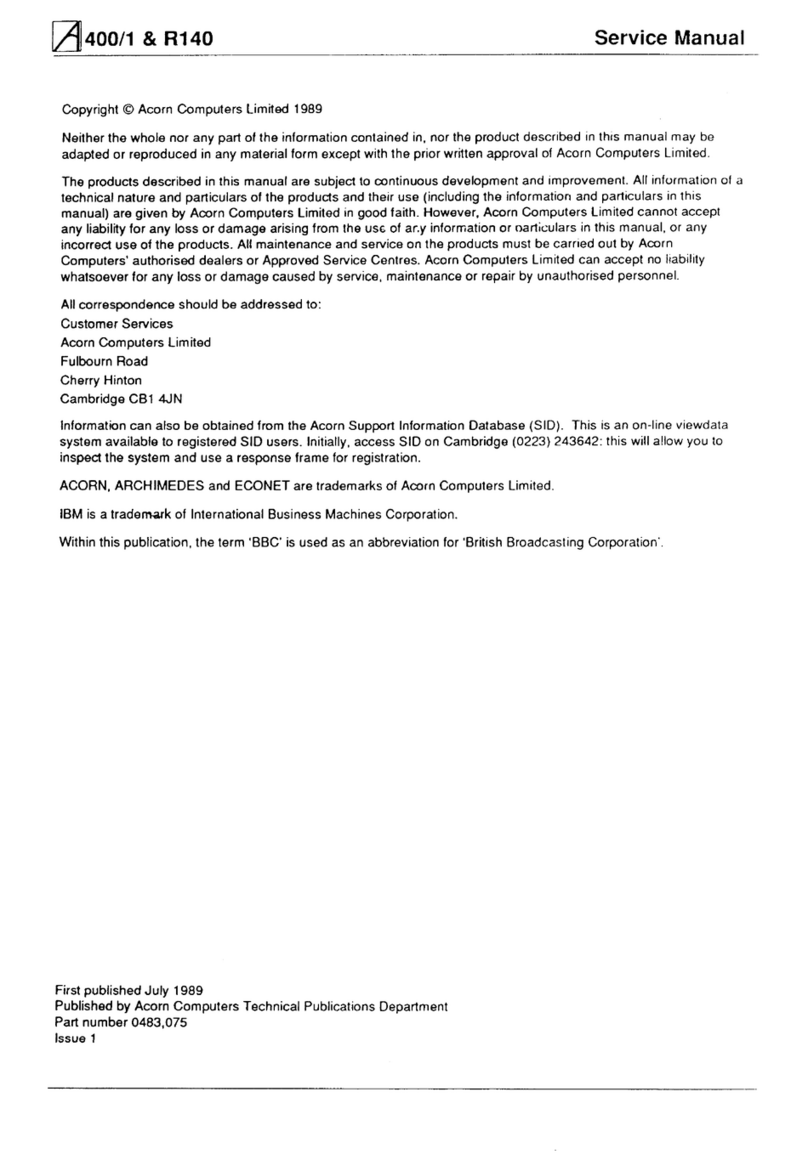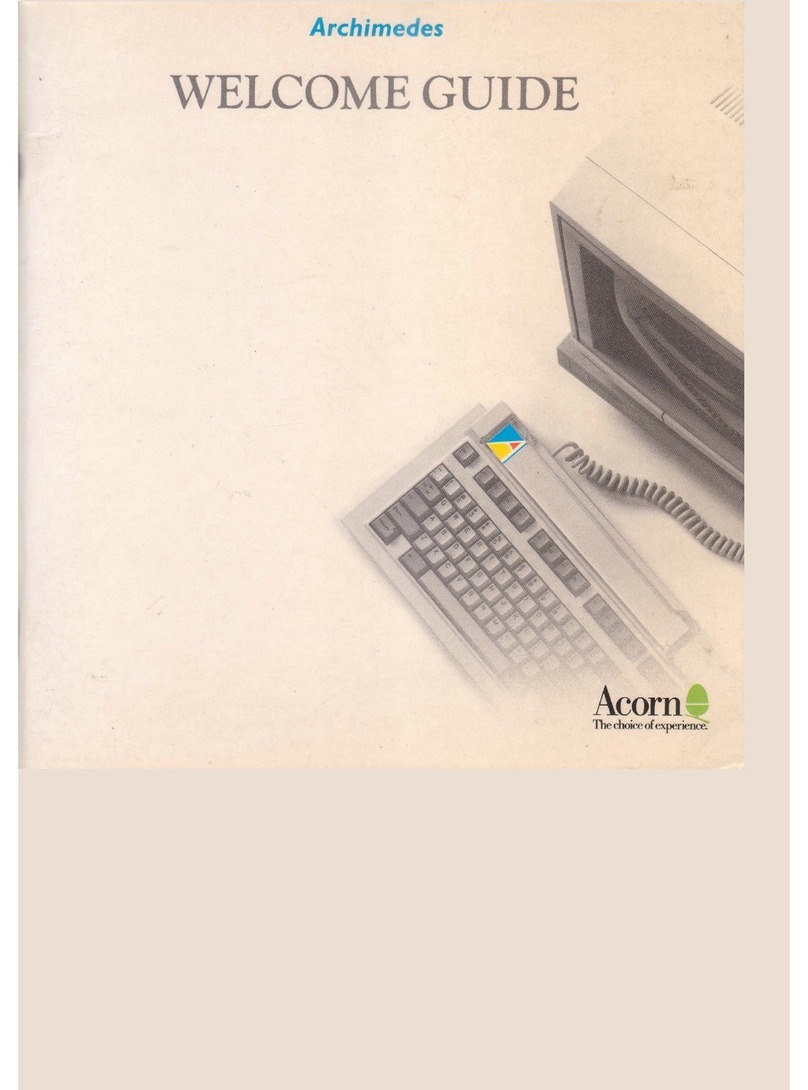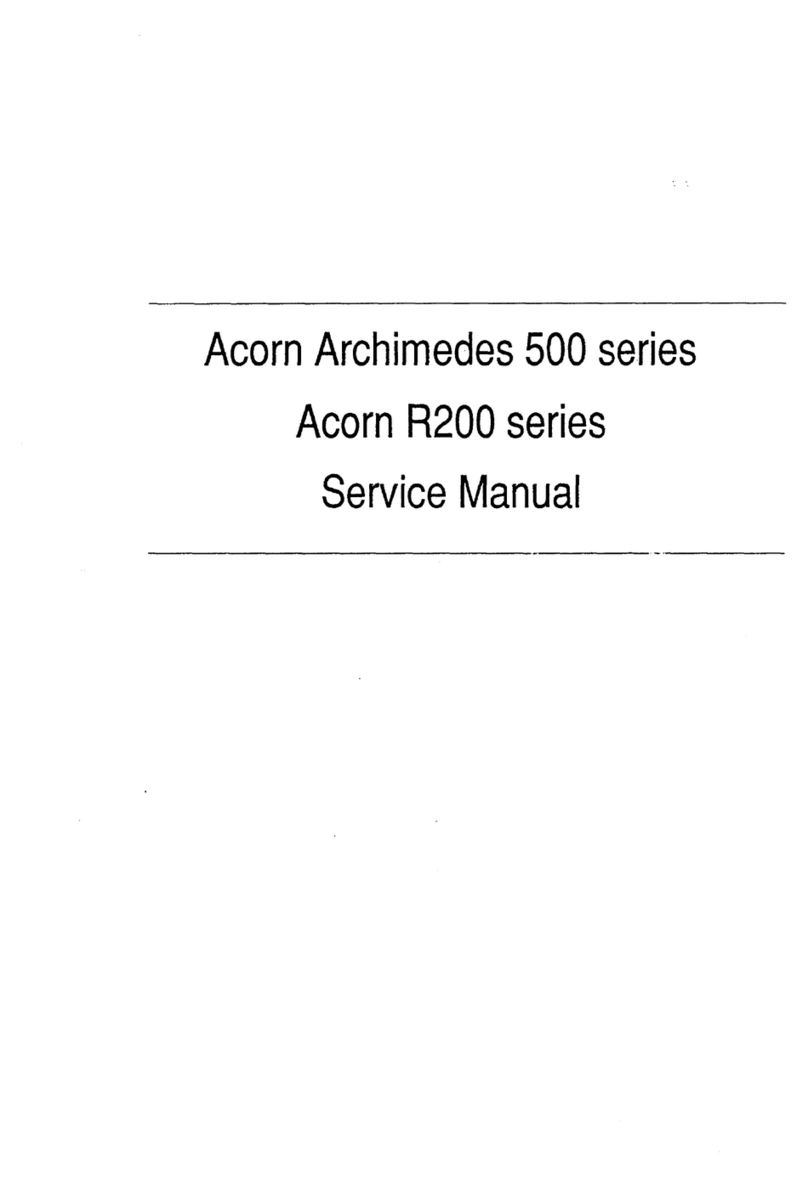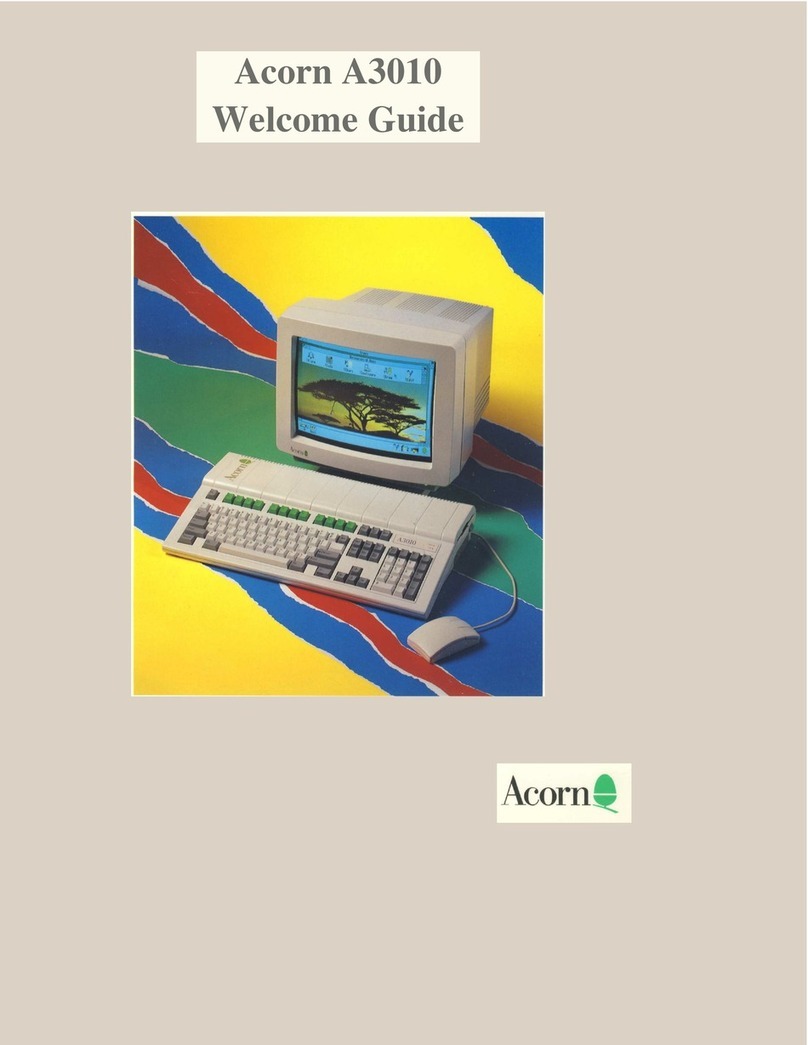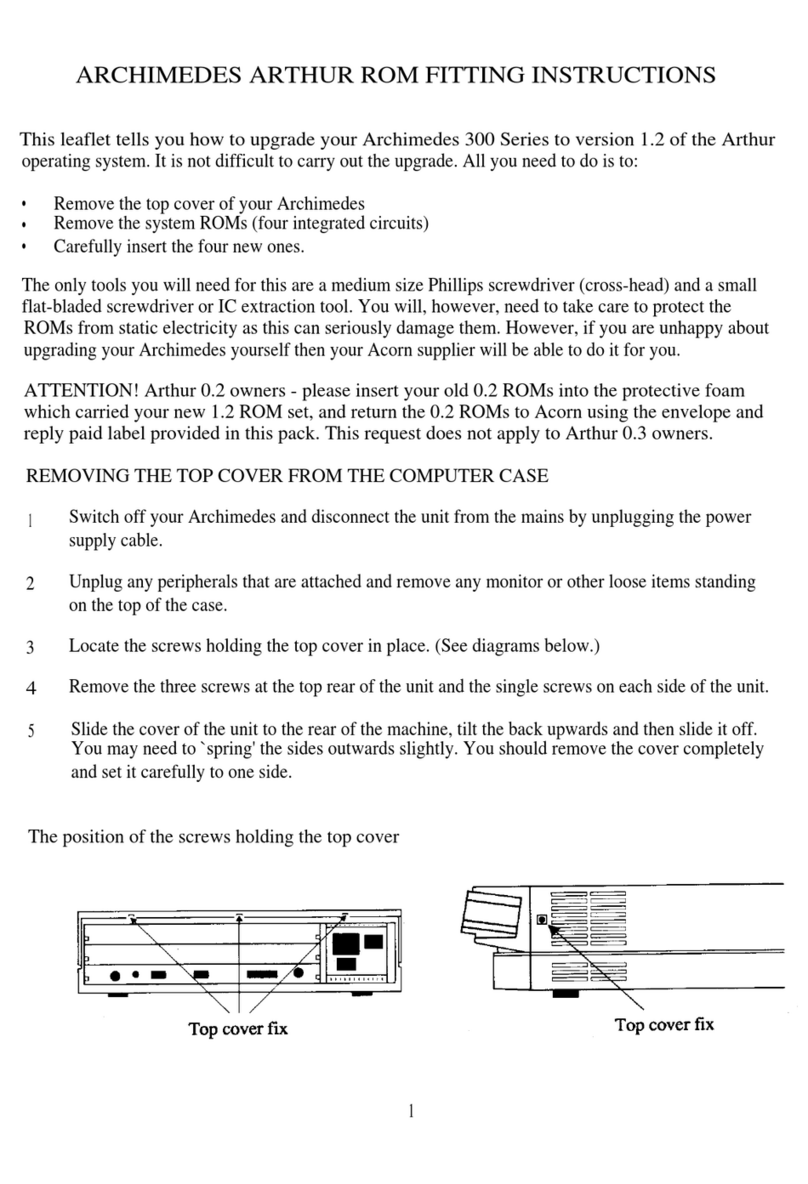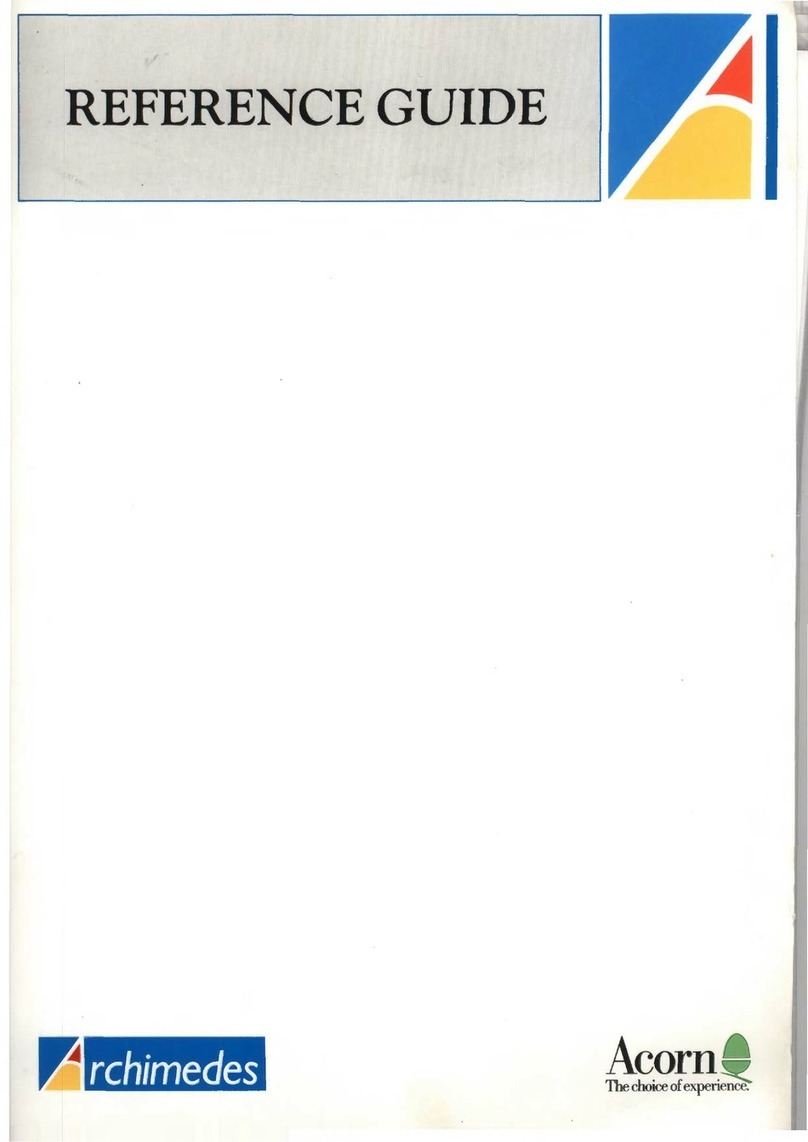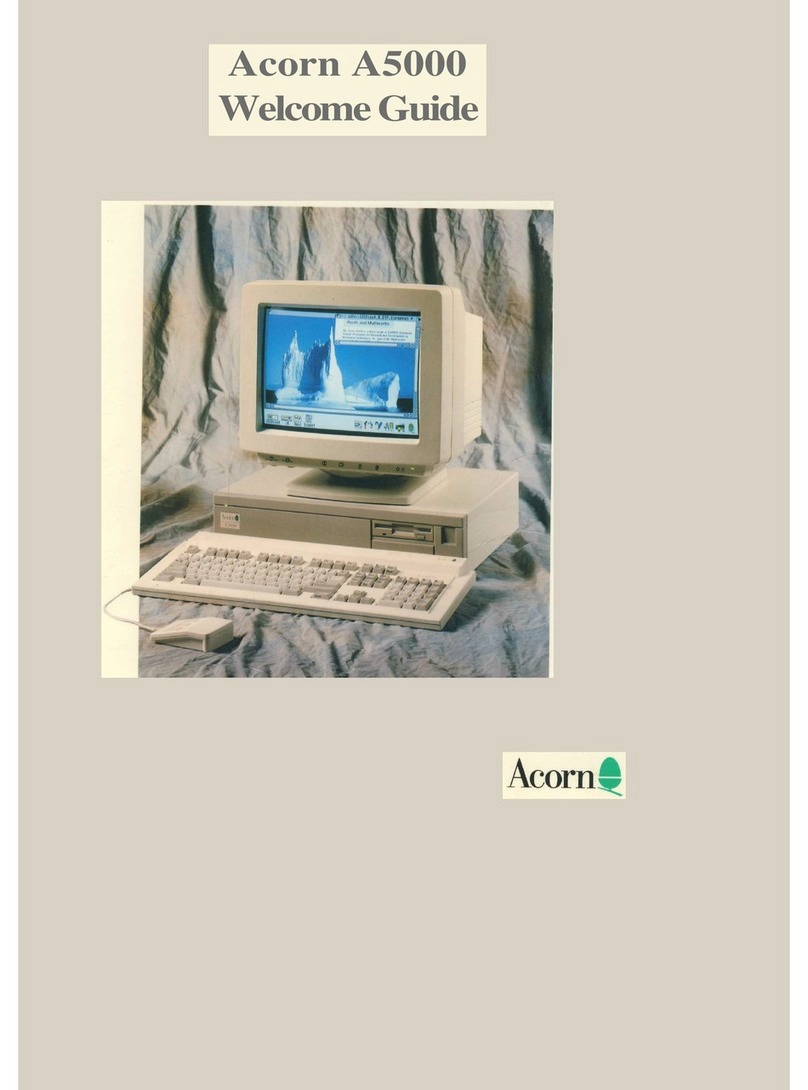Guidelines
for
safe
operation
Regeln zur Betriebssicherheit (Guidelines for safe operation)
Dieses Produkt ist nicht zur Verwendung als entscheidendes Bauteil in Lebenserhaltungsgeraten
oder
in
Systemen, in denen ein Versagen
zu
Korperverletzungen fiihren kiinnte, gedacht.
Konstruktion und Verarbeitung des hier beschriebenen Gerats erfUllen die
int
ernationalen Sicherheitsnormen
EN60950. Das Gerat ist ausschliel3lich zur Verwendung als
Pe
rsonalcomputer vorgesehen und
darf
zu
ke
inem anderen
Zweck eingesetzt werden. Bei Installation und Betrieb ist sorgfaltig nach den hiergegebenen Anleitungen vorzugehen.
lm Interesse eines dauerhaft sicheren und zuverlassigen Betriebs sind folgende Punkte
zu
beachten:
Elektrische Sicherheit
e Zum Ausschlu8
der
Stromschlaggefahr das Gerat erden.
e Gerat in der Nahe einer gut zuganglichen Steckdose aufstellen.
e Den Handler benachrichtigen. falls der mitgelieferte Stecker nicht der nationalen Norm entspricht.
e Niemals einen
Monitor
oder ein Anzeigegerat
zu
offnen versuchen.
e Folgende Nennstromstarken nicht uberschreiten:
Maussch
nittstelle
SOmA
Tastaturschnittstelle
300m
A
Monitorschnittstelle
250m
A
Netzkarte
600mA
Erweiterungskanen
lA
+5V
(pro Kane)
250m
A
+12V
lOrnA
.sv
e
Nicht
mit
dem Gerat arbeiten. wenn ein Kabel beschadigt ist.
• Vor dem Offnen des Gehauses
(z.
B.
beim lnstallieren eines Upgrades) den Computer und aile Peripheriegerate
ausschalten und den Netzstecker ziehen.
e Gerat ausschalten und den Netzstecker ziehen. wenn
es
einige T
age
lang
nicht
benutzt wird.
Installation
e Gerat nur in geschlossenen (trockenen und staubfreien) Raumen verwenden.
e Gerat nicht plbtzlichen starken Temperaturschwankungen. der direkten Sonnene
in
strahlung oder anderen
Hi
tzequellen aussetzen.
• Bei
der
Aufstellung des Computers als Turmversion die
TurmfUf3e
anbringen. dam
it
die
Luftungsbffnungen
nicht
blockiert
we
rd
en.
e Gerat aufeiner harten, ebenen Unterlage a
uf
stellen und genugend Raum fur
di
e Luftzirkulation wahrend des
Betriebs lassen.
e Gerat
so
aufstellen.
dal3
es
keine Gefahr darstellt und andere Cerate
nicht
start.
e Keine uber !6kgschweren Systemte
il
e
auf
dieses Gerat setzen. Schwerere Monitore werden
am
besten direkt
auf
die
Arbeitsnache geste
ll
t.
e Anschlur.lkabel und Le
itun
ge
n
so
fuhren.
dar.l
man an ihnen nicht hangenbleiben oder uber sie stolpern kann.
An
Kabeln und Leitungen nicht reil3en oder ziehen oder
mit
ihnen Teile hochheben.
e Beim Arbe
it
en
mit
dem Gerat mussen die Gehauseabdeckungen stets ordnungsgemar.l festgeschraubt sein.
e Die Raumtemperatur mul3 sich
zw
i
sc
hen +5°C und
+35
°C
und
di
e relative
Luftf
euchtigkeit zwischen
10%
und
80%
(nicht kondensierend) bewegen.
e Plastikhullen des Verpackungsrnaterials von Kindem und
Ti
eren fernhalten.
e Originalverpackung
fUr
einen eventuellen spateren
Tr
ansport des Computers aufbewahren.
e Dieser Computer i
st
aussc
hli
ef3lich fur den Einsatz als
Ti
schcomputer gebaut.
VorsichtsmaBnahmen bei der Verwendung
e Ke
in
e Flussigke
it
en
mit
dem
Ge
rat in Beruhrung kommen lassen.
Wenn
FIO
ss
igkeit verschuttet wird.
Ge
rat sofort
ausschalten und den
Sc
haden vom Handler begutachten lassen.
e
Ge
r
at
nicht fallenlassen und keinen ubermal3igen
St613en
und Erschi:1tterungen aussetzen.
e Gerat nicht blockieren oder zudecken. Keine Gegenstande hineinstecken.
VII