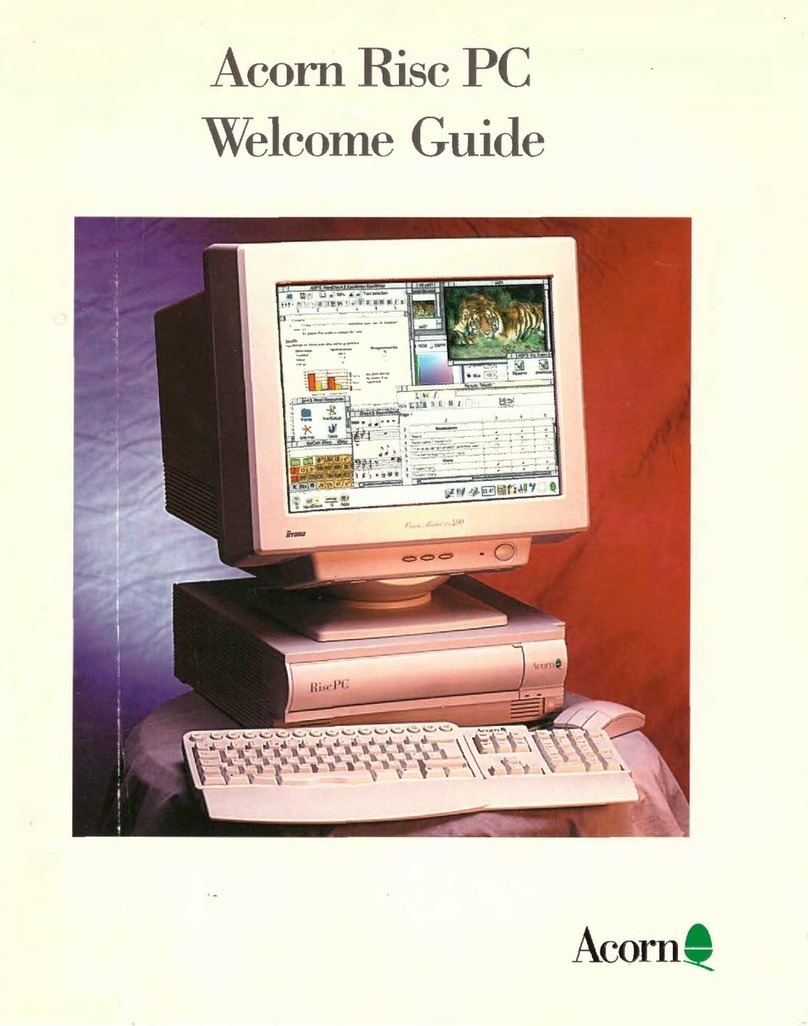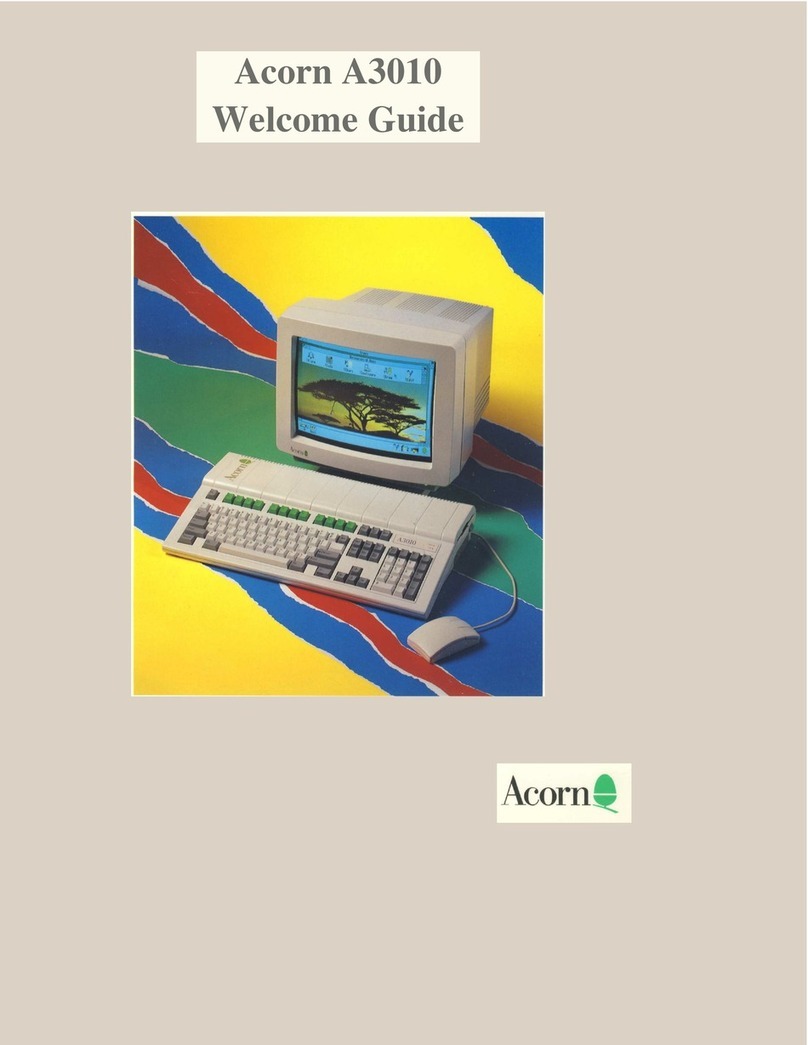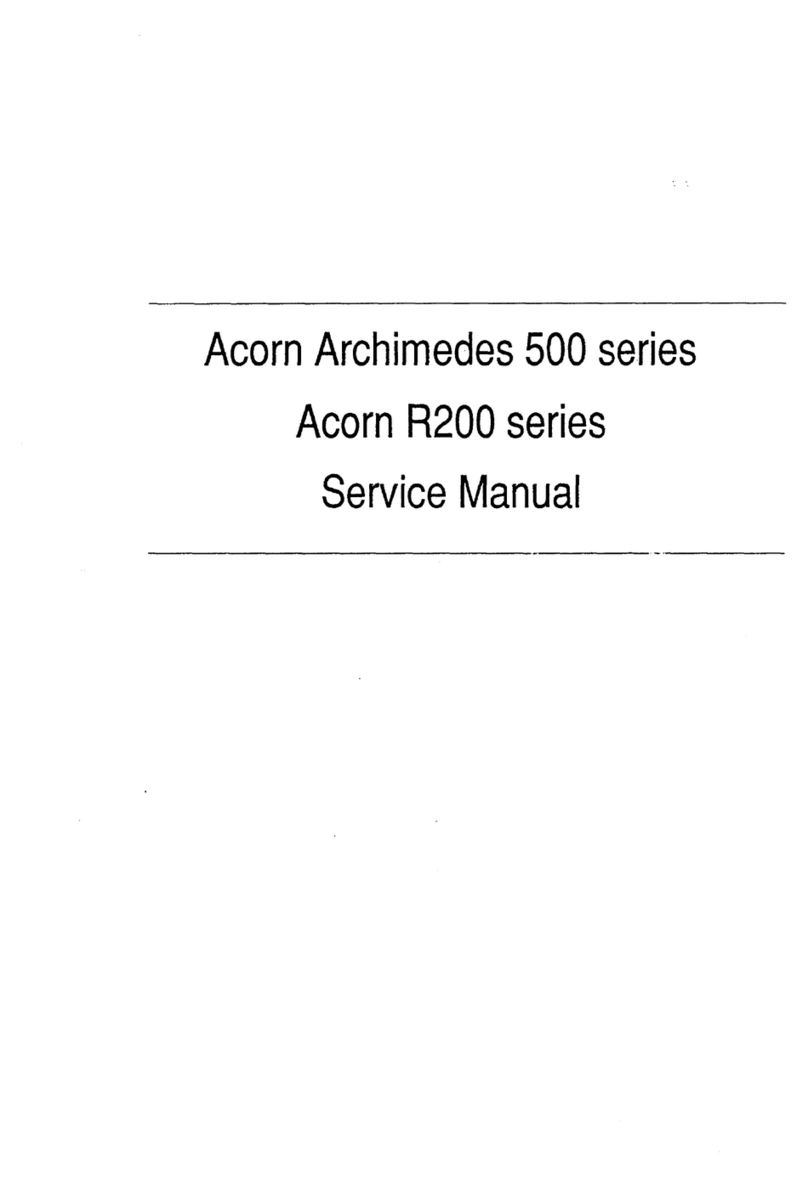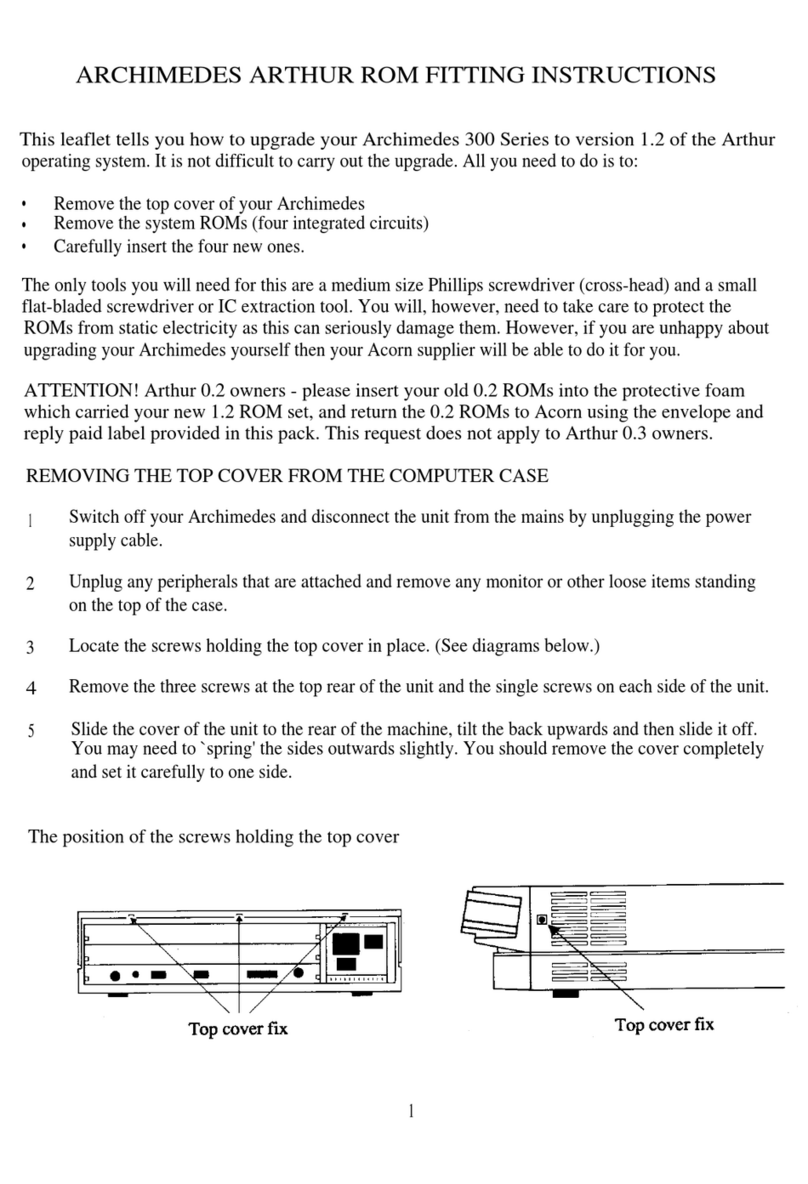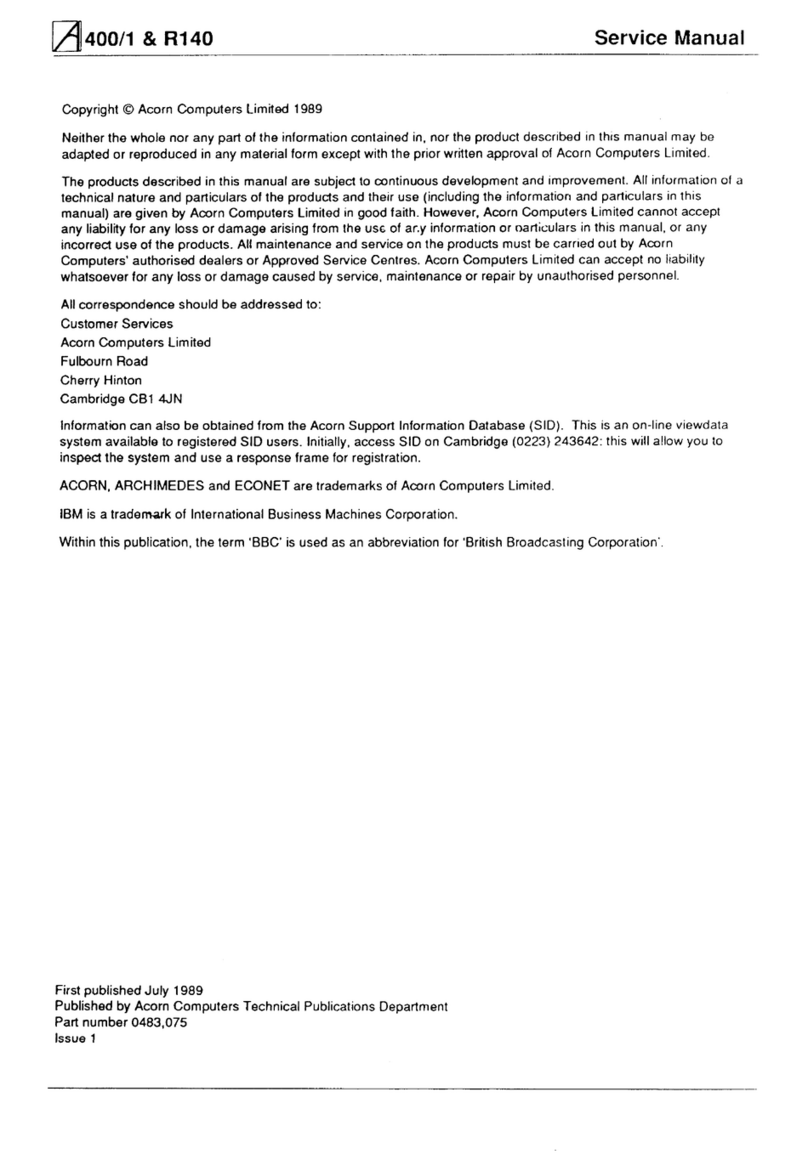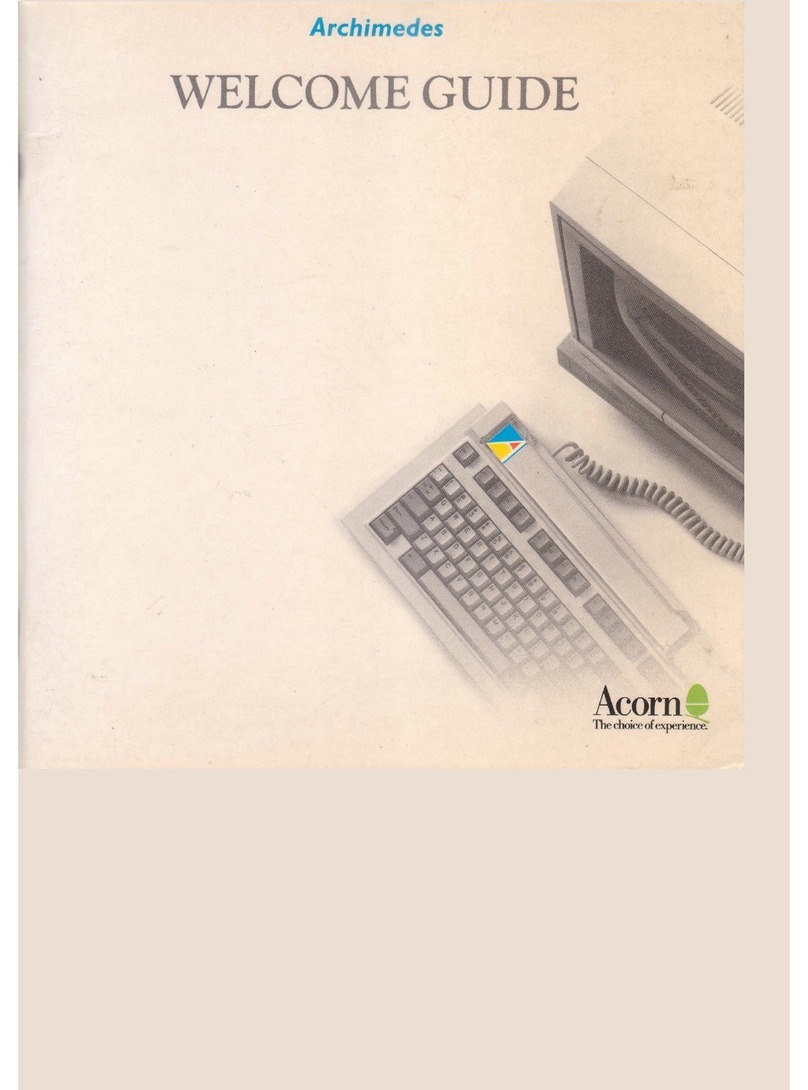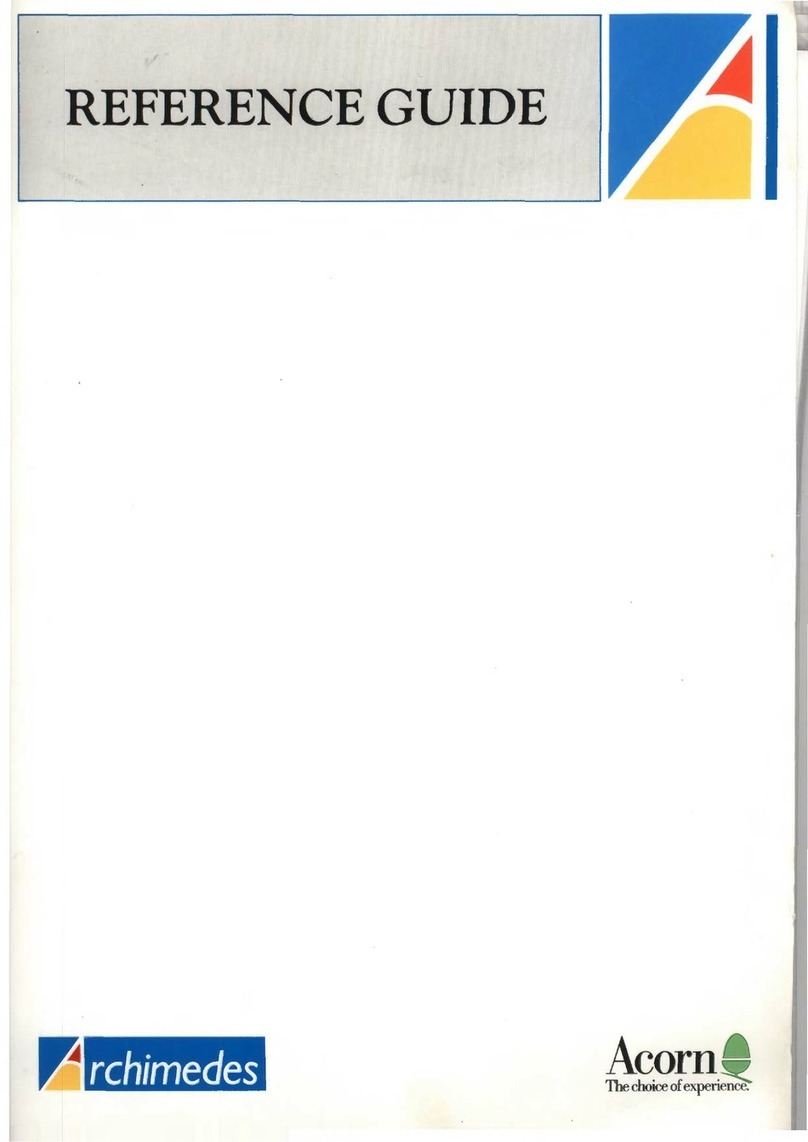Copyright © 1991, 1992 Acorn Computers Limited. All rights reserved.
Published by Acorn Computers Technical Publications Department.
No part of this publication may be reproduced or transmitted, in any form or by any means, electronic,
mechanical, photocopying, recording or otherwise, or stored in any retrieval system of any nature, without the
written permission of the copyright holder and the publisher, application for which shall be made to the
publisher.
This product is not intended for use as a critical component in life support devices or any system in
which failure could be expected to result in personal injury.
The product described in this manual and products for use with it are subject to continuous development and
improvement. All information of a technical nature and particulars of the product and its use (including the
information and particulars in this manual) are given by Acorn Computers Limited in good faith. However,
Acorn Computers Limited cannot accept any liability for any loss or damage arising from the use of any
information or particulars in this manual, or any incorrect use of the products. All maintenance and service on
the product must be carried out by Acorn Computers' authorised dealers or Approved Service Centres. Acorn
Computers Limited can accept no liability whatsoever for any loss or damage caused by service, maintenance
or repair by unauthorised personnel.
If you have any comments on this manual, please complete the form at the back of the manual, and send it
to the address given there.
Acorn supplies its products through an international distribution network. Your supplier is available to help
resolve any queries you may have.
Within this publication, the term 'BBC' is used as an abbreviation for 'British Broadcasting Corporation'.
ACORN, ARCHIMEDES, the ACORN logo and ECONET are trademarks of Acorn Computers Limited
Apple is a trademark of Apple Computer Inc.
Atari is a trademark of Atari Corporation
Centronics is a trademark of Centronics Data Computer Corporation
Citizen is a trademark of Citizen Watch Co. Ltd. Japan
Eizo is a trademark of Eizo Corporation
Epson is a trademark of Epson Corporation
Ethernet is a trademark of the Xerox Corporation
LaserWriter is a trademark of Apple Computer Inc.
Multisync is a trademark of NEC Limited
NEC is a trademark of NEC Limited
Panasonic is a trademark of Matsushita Electric Industrial Co. Ltd
Philips is a trademark of Philips Electronics Ltd
PostScript is a trademark of Adobe Systems Inc.
Taxan is a trademark of Kaga Electronics Co. Ltd
All other trademarks are acknowledged.
Note: Various third party monitors and other peripheral equipment are depicted or described in this Guide.
The illustration or description of these or any other third party equipment does not imply any
recommendation or endorsement by Acorn Computers Limited, and users must satisfy themselves as to the
suitability of any peripheral equipment (including monitors) on advice from the equipment supplier.
Published by Acorn Computers Limited
ISBN 1 85250 125 0
Part number 0492,250
Issue 1, April 1992
iv