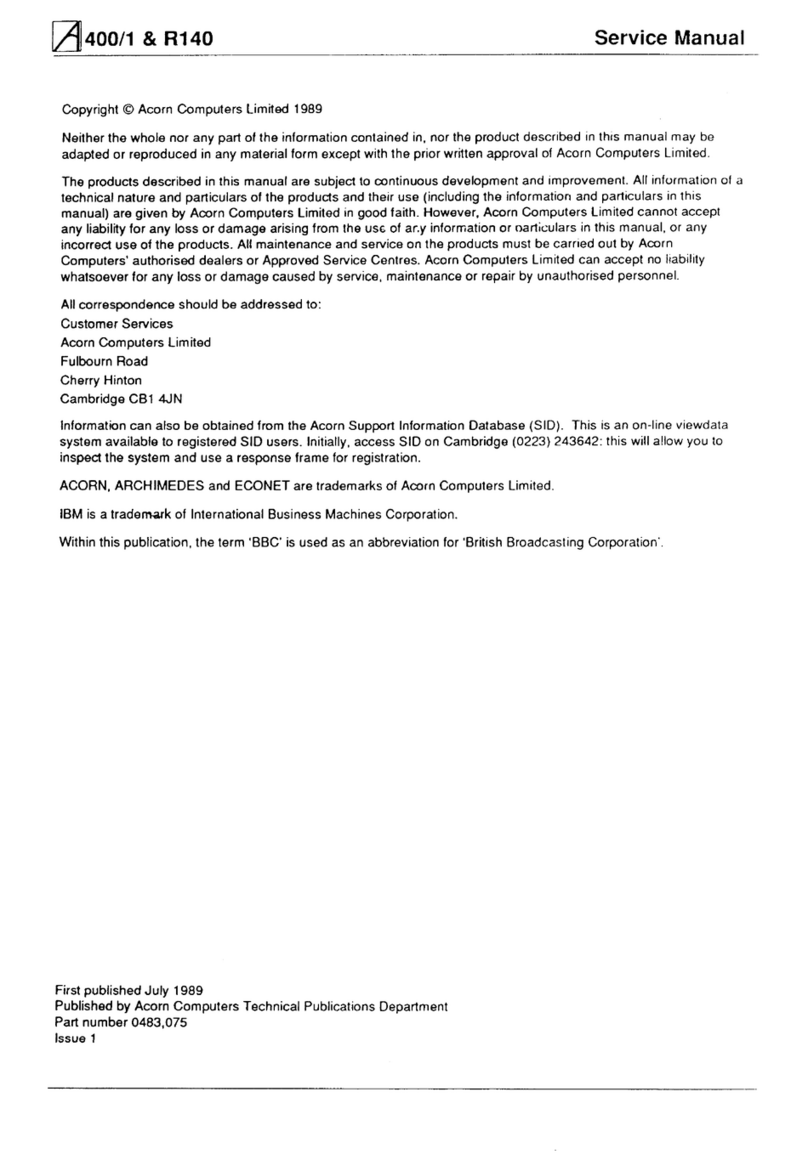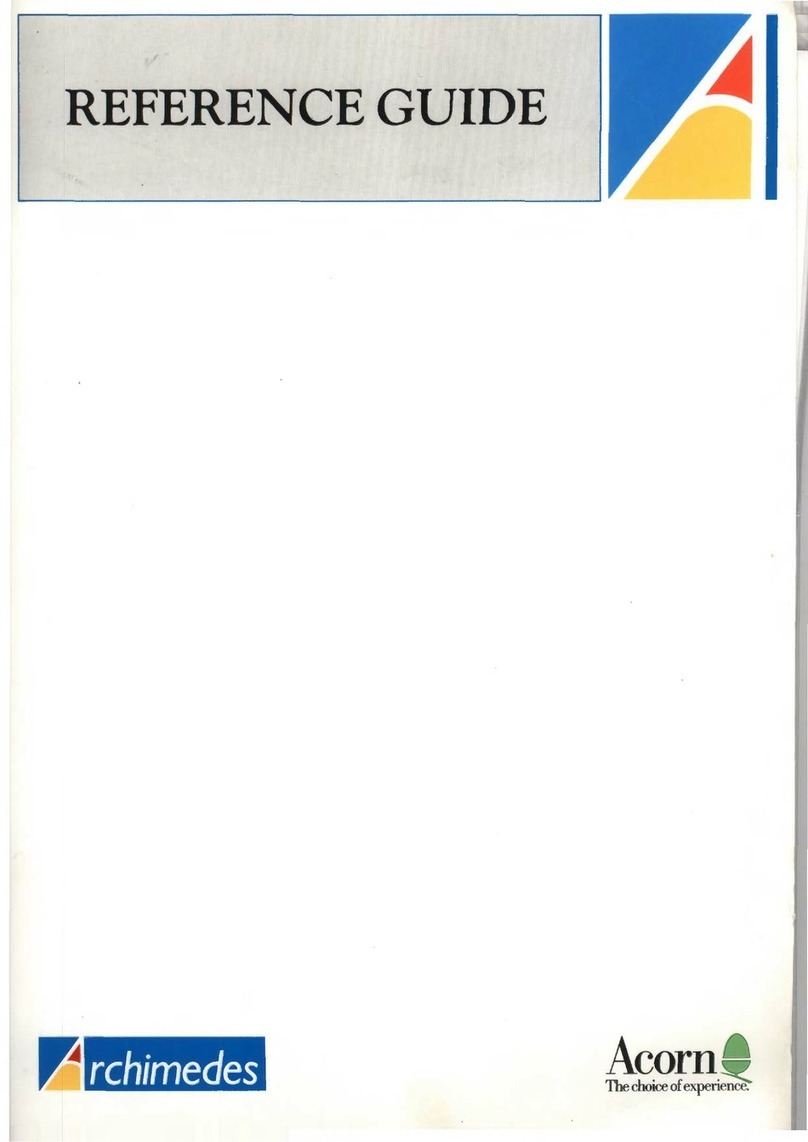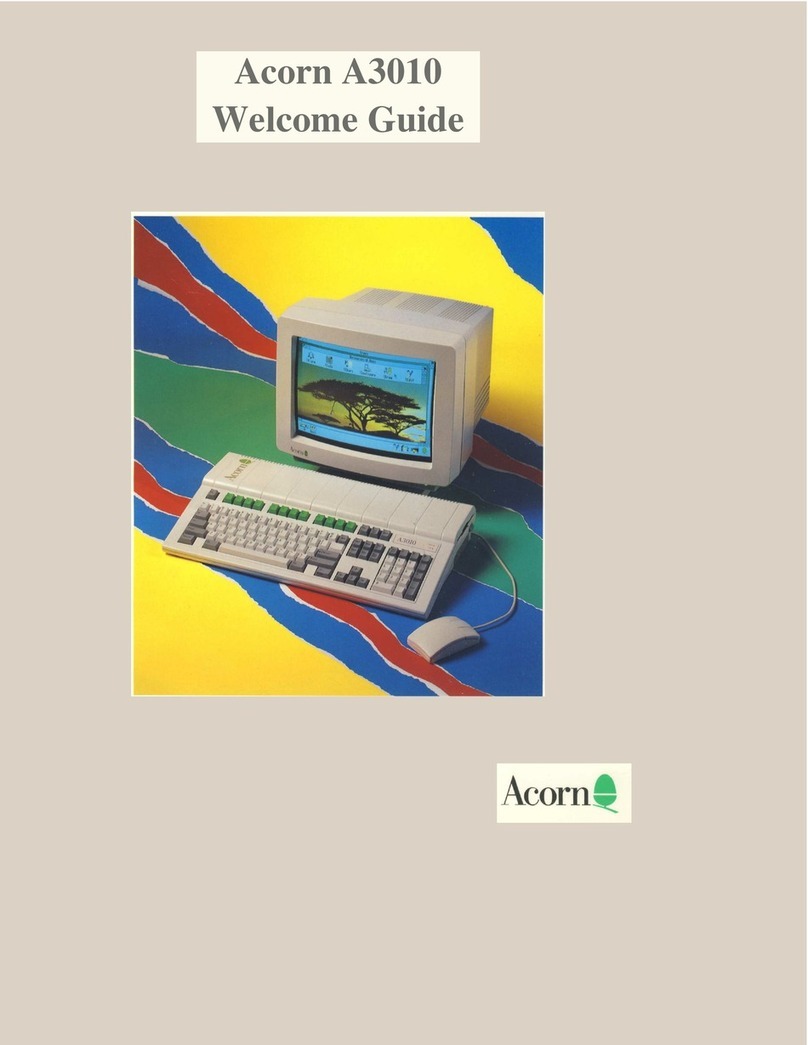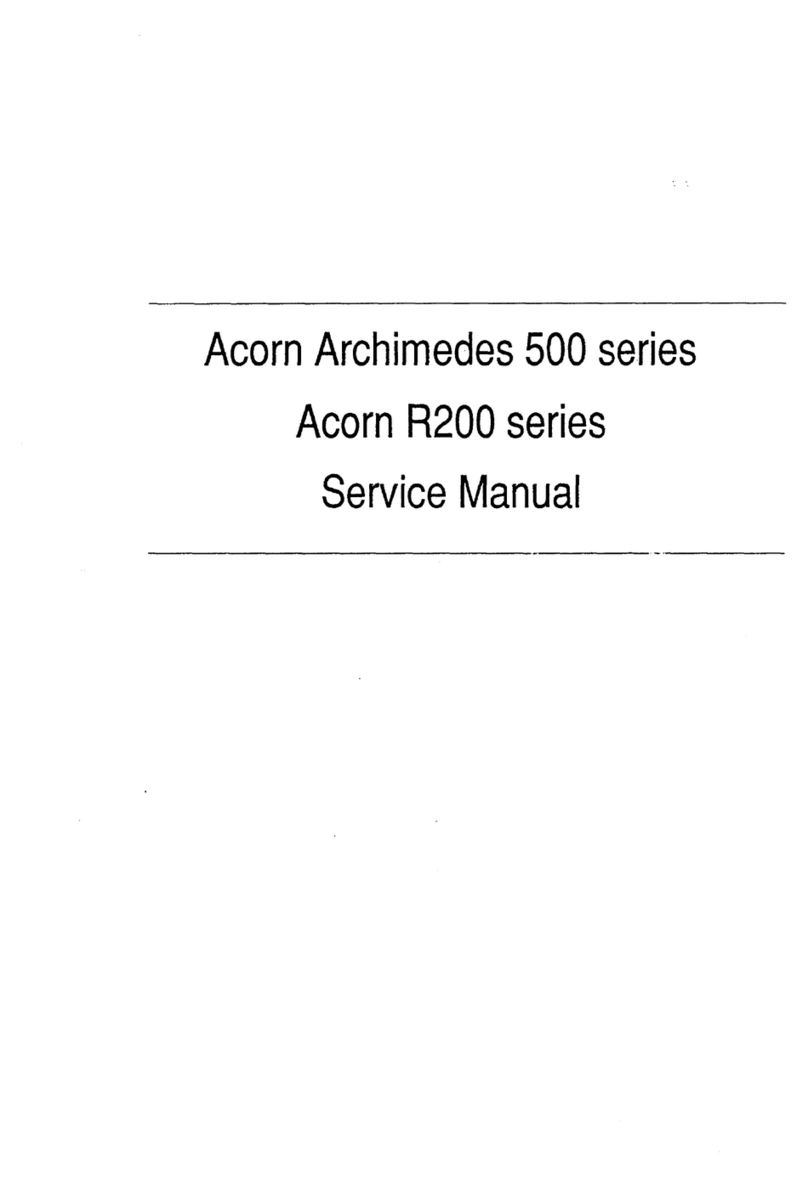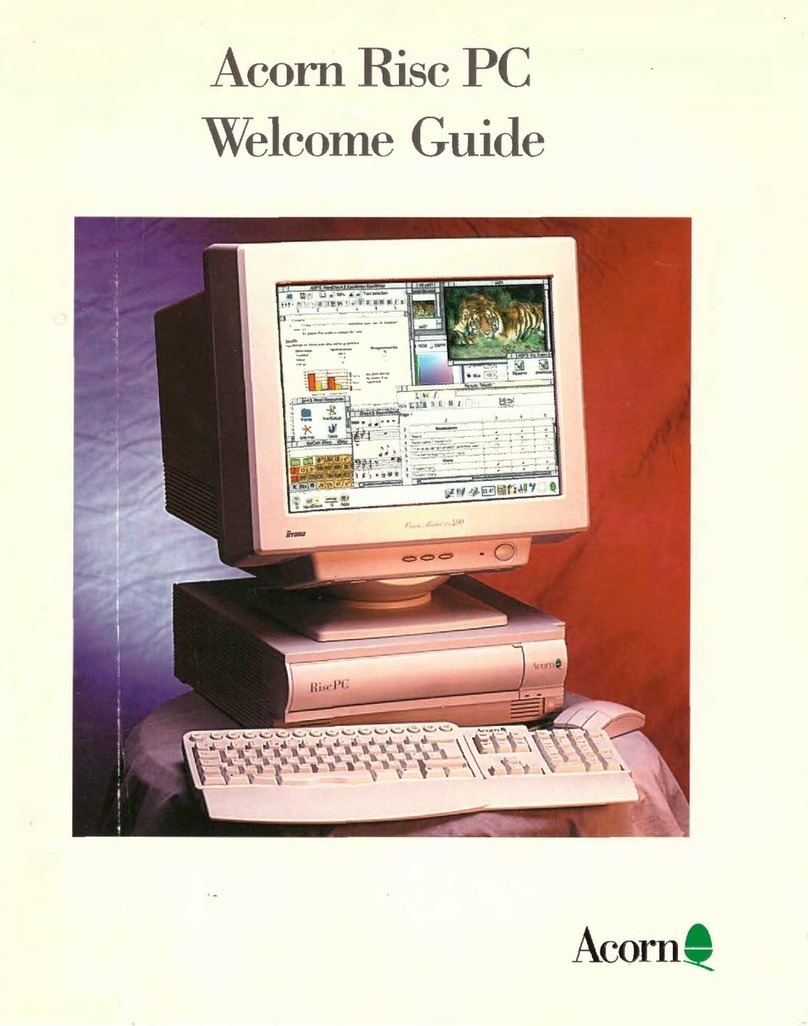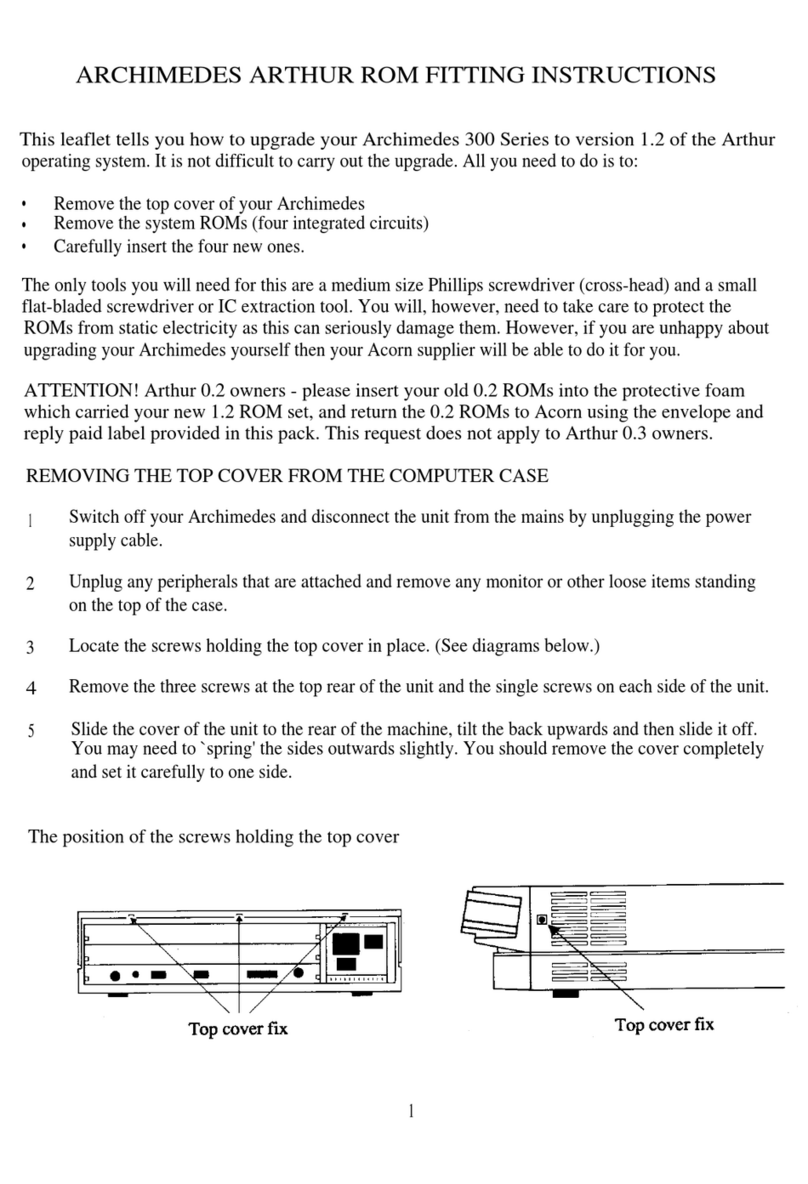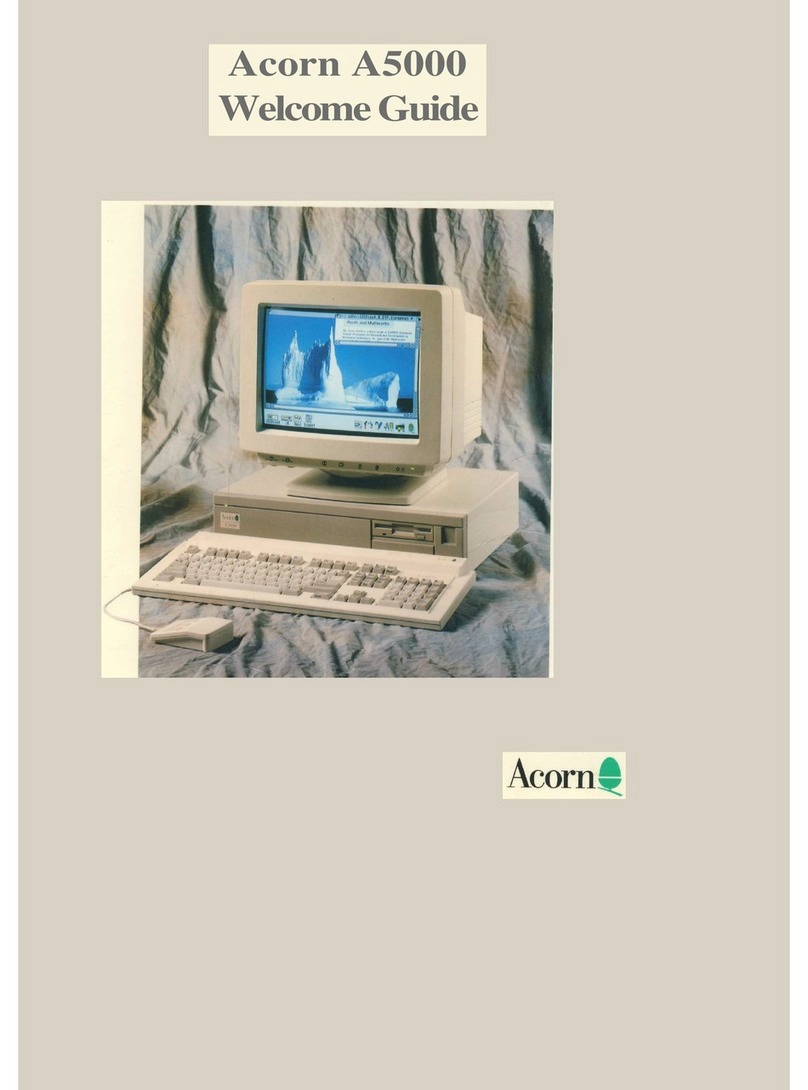3. Connect monitor to Put the monitor on top of the computer
computer (unless it weighs 15 kg or more, like the 19-
inch high-resolution monitor which can be
used for 400-series machines, in which case it
will have to go alongside, or on a strong shelf
above).
Colour monitors If you have a colour monitor, it will have a
cable with different connectors at either end.
Push the big plug into the back of the monitor,
and the small plug into the socket on the back
of the computer marked ANALOGUE RGB.
Both plugs and sockets are wider at the top
than at the bottom, so it isn't possible to put
them in the wrong way up. Secure the
connector to the computer with a small flat-
bladed screwdriver.
Standard-resolution If you have a standard-resolution
monochrome monochrome monitor for a 300-series
machine, it will have a cable with round plugs
on either end. Push one plug into the socket on
the back of the computer unit marked MONO
VIDEO, and the other into the socket marked
VIDEO IN on the back of the monitor.
Note - if you want to connect anything else to
your computer (like a monochrome monitor to
a 400-series machine, a printer or Econet
network), go to the end of this chapter now.
Setting up the computer