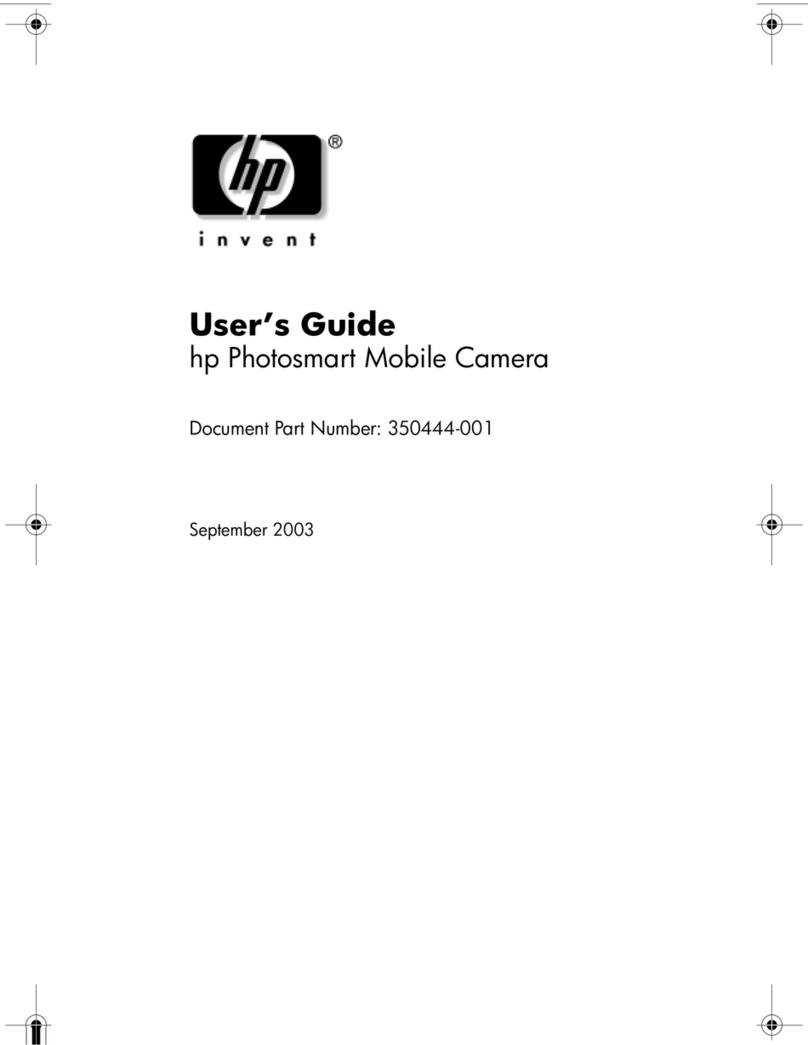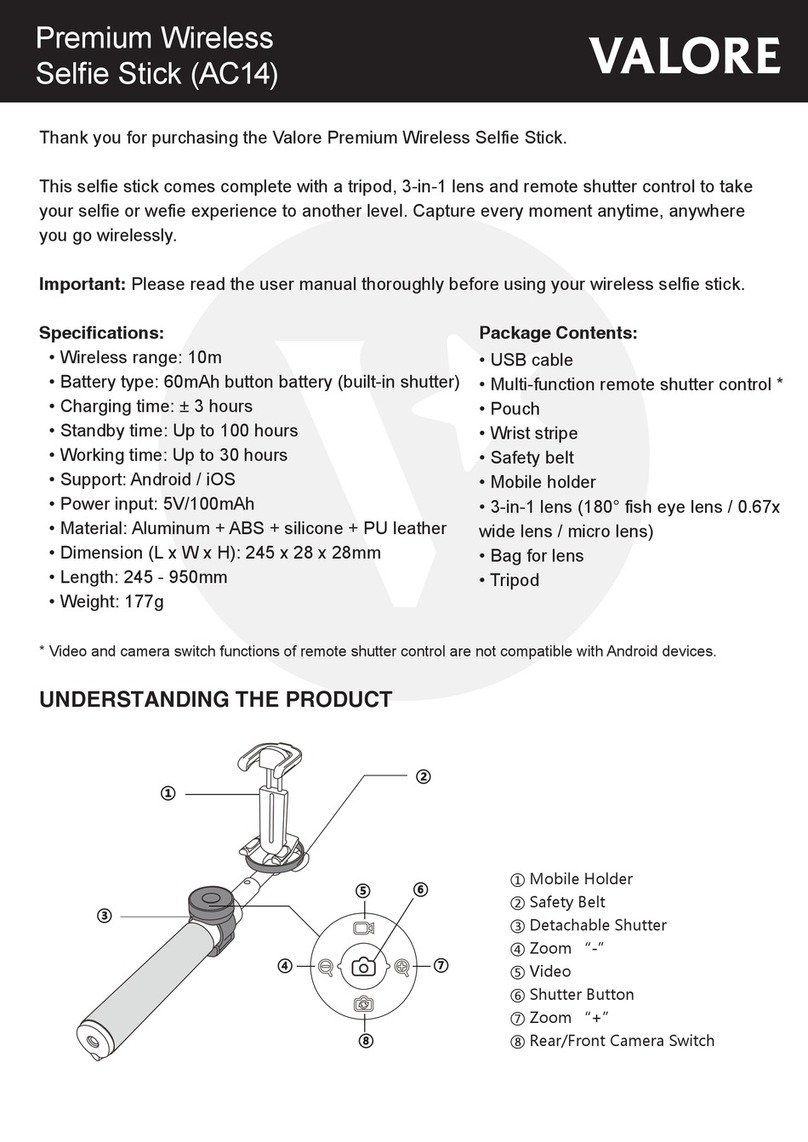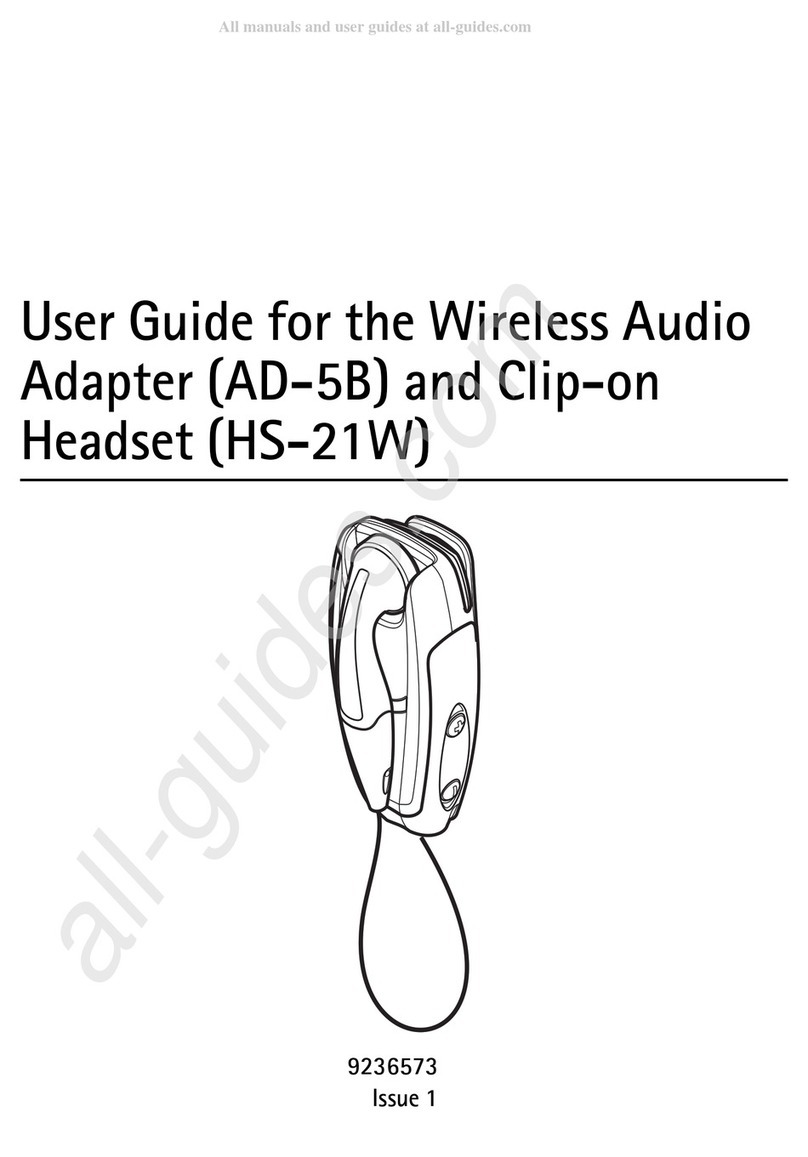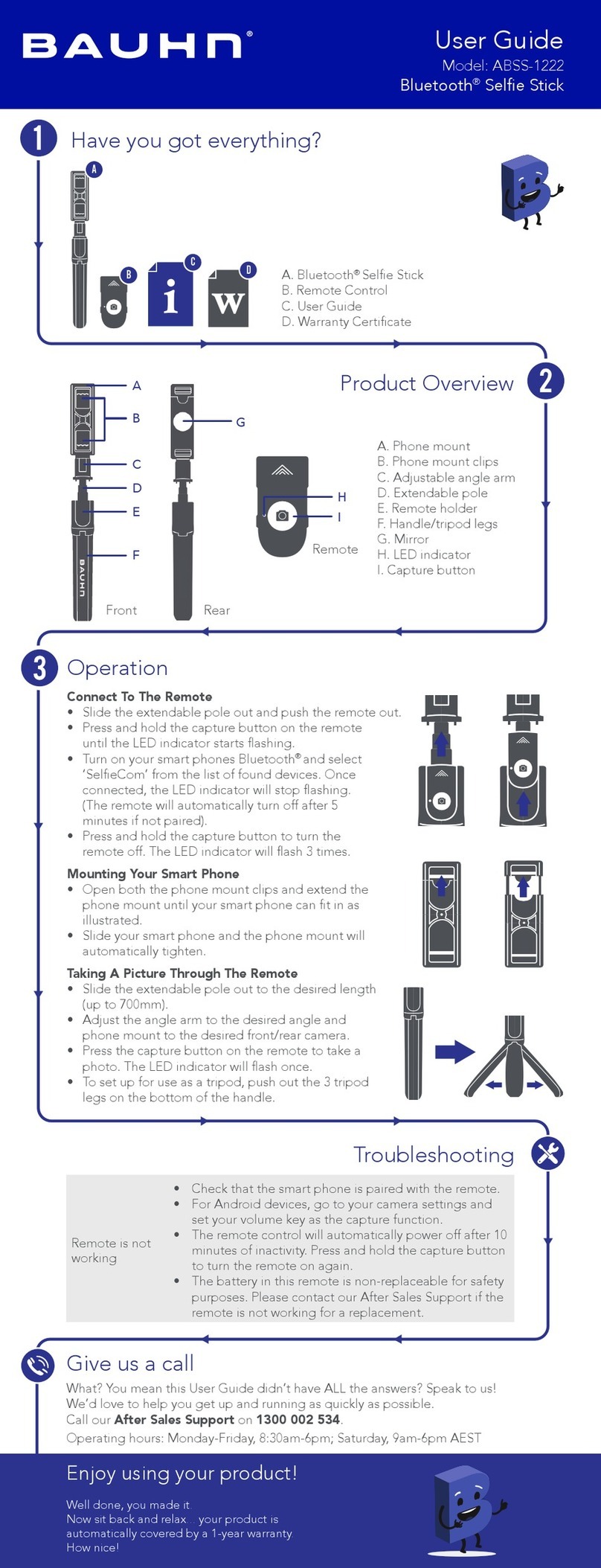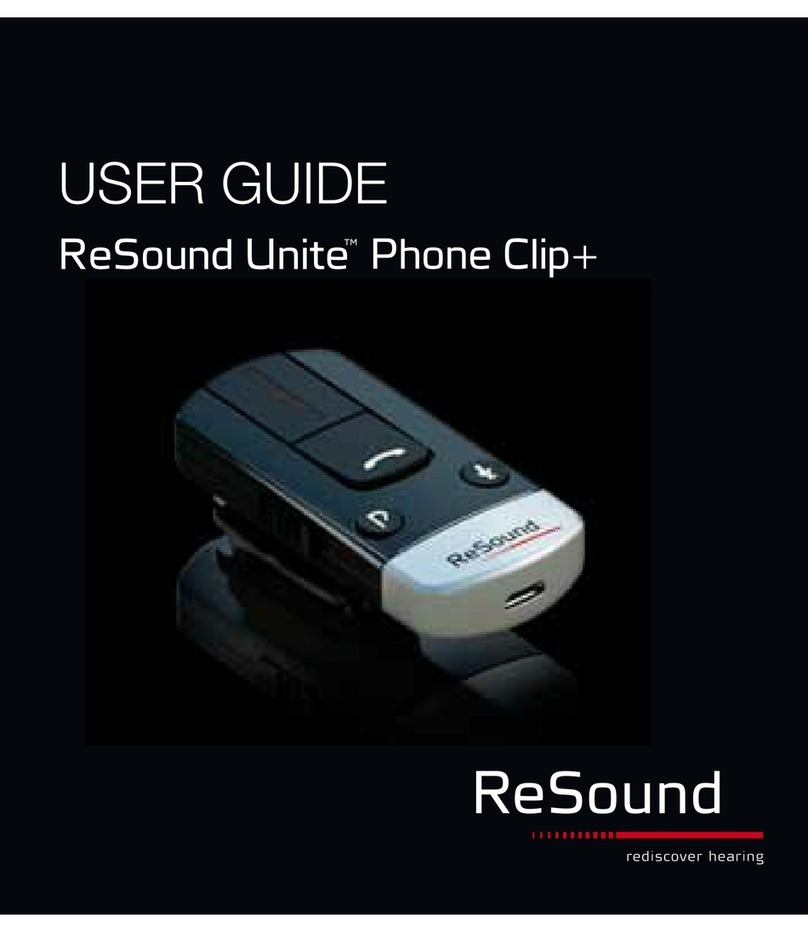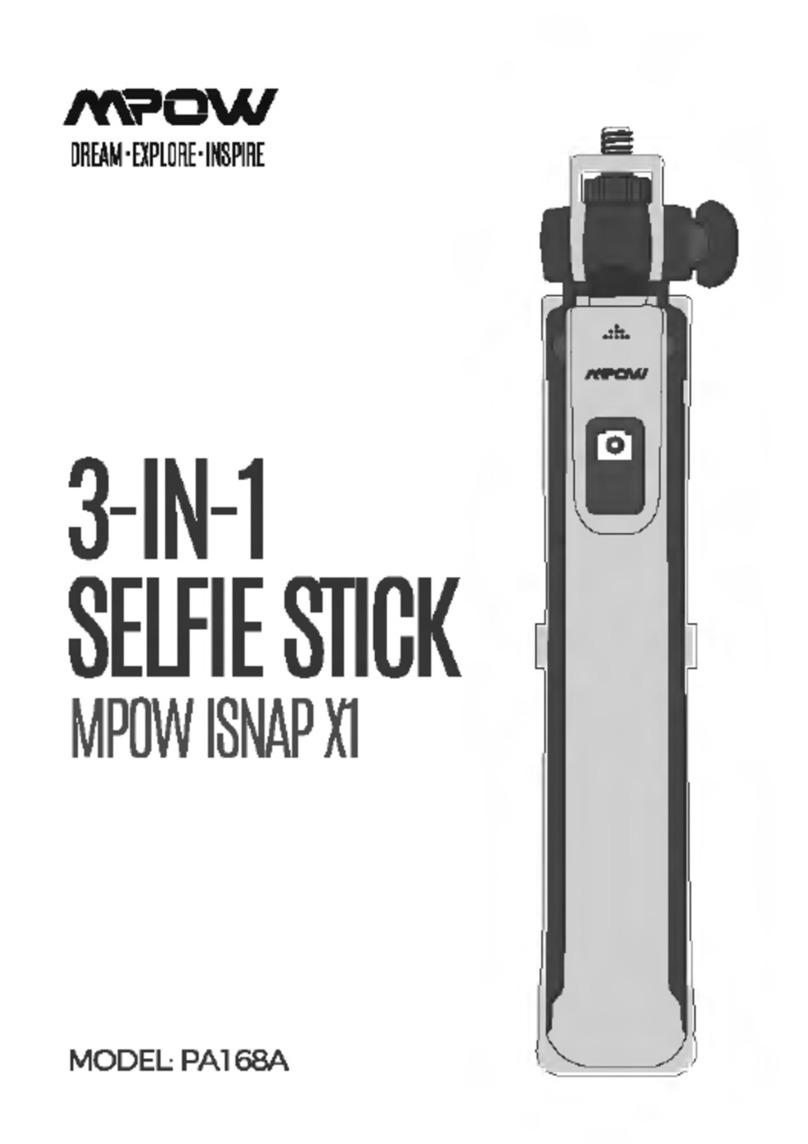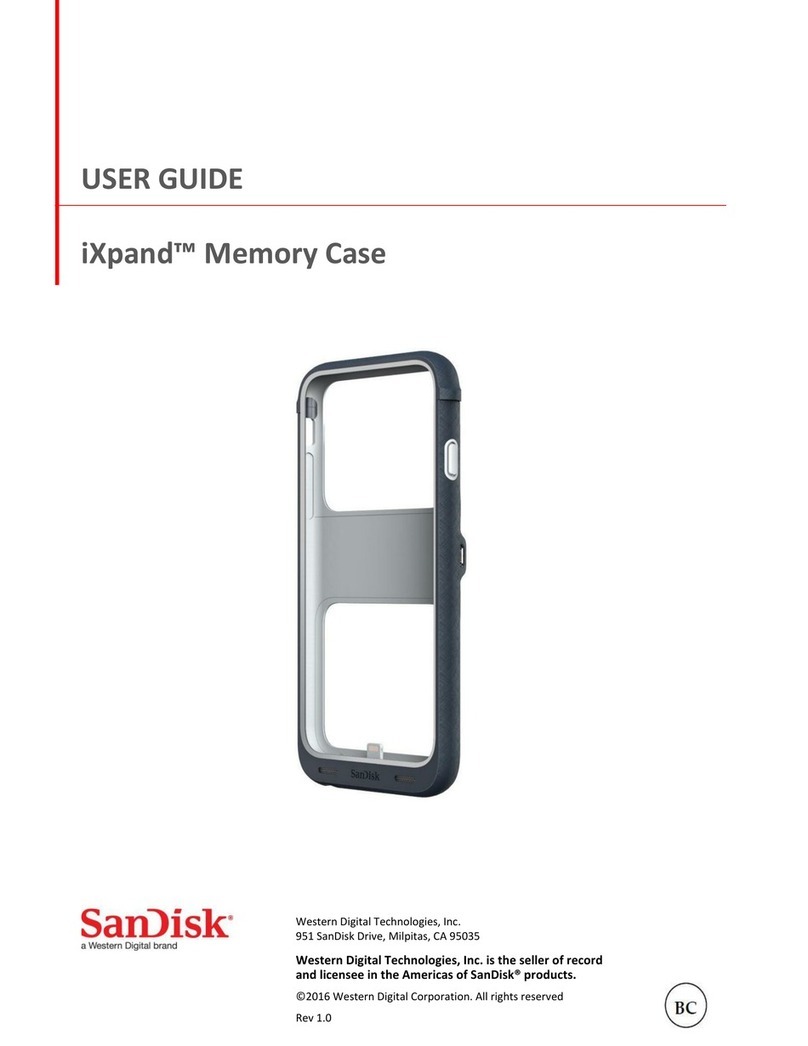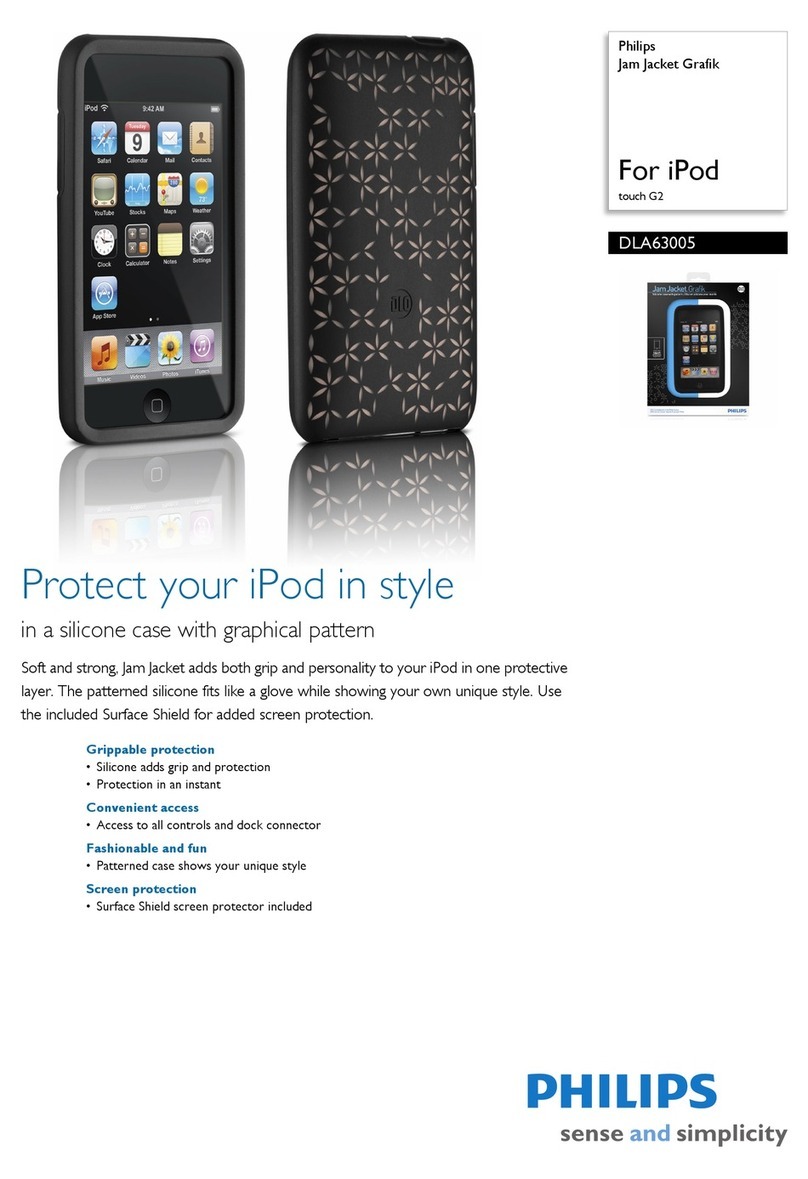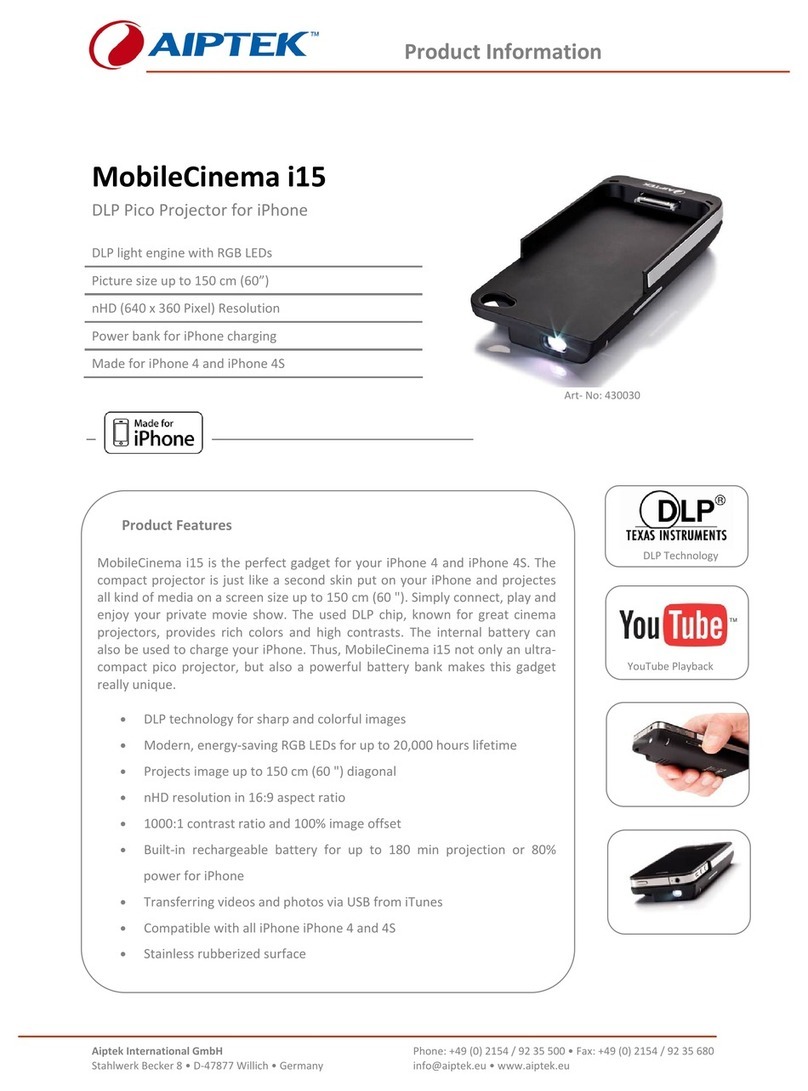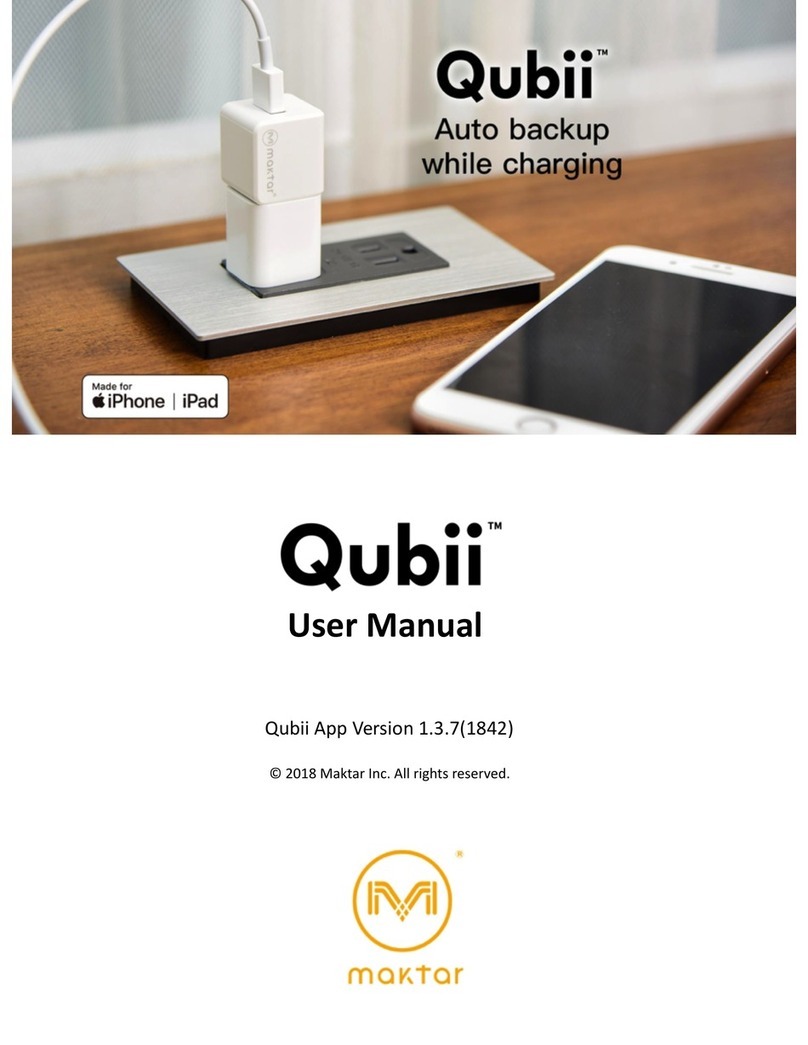Acoustic Research Zentral AV Remote Control User manual

AV Remote Control
for iPhone® / iPod® touch
Setup Guide
1. Unpack ...................................................................................2
2. Set up the Zentral Receiver ........................................2
3. Pair your BlackBerry
with the Zentral Receiver.............................................6
4. Download the App..........................................................7
5. Set up your AV Remote account ............................. 7
6. Set up the App with your
Home Entertainment devices....................................8
Using the Zentral AV Remote..................11
Using UnifyGuide..........................................15
Troubleshooting ........................................... 19
TOC to be updated
This device complies with Part 15 of the FCC Rules. Operation is subject to the following two conditions: (1) this device may not cause harmful interference, and
(2) this device must accept any interference received, including interference that may cause undesired operation.
Any changes or modifications of this product, not approved by manufacturer will void the user’s authority to operate the equipment.

2
Congratulations!
You’re just a few steps from unlocking the true potential of your iPhone® or iPod® touch with
the Zentral AV Remote Control. Just follow the directions in this Setup Guide—soon you’ll be
in control of your home entertainment devices, all from the convenience of the Zentral App.
Unpack
Before you start, take everything out of the Zentral AV Remote Control package. Make
sure you have the following parts:
• ZentralAVRemoteControlReceiver
• poweradapter
• a6-nodeIRemitterwire
1
2Set up the Zentral Receiver
The Zentral AV Remote Control Receiver is the link between the Zentral App and your
homeentertainmentdevices.IttranslatesBluetooth®commandsfromyouriPhone
oriPodtouchintoinfrared(or“IR”)commandsusedtocontrolyourdevices.There
are three ways you can set up the Zentral Receiver to communicate with your home
entertainment devices
*Requires iPod touch Second Generation or later.

3
Using the IR emitter wire:
This works for hidden or
out-of-sightdevices.
Using the Zentral
Receiver’s built-in IR
emitter: This works for
devices facing the Zentral
Receiver or directly above
it.
Using a combination of
both methods:TheIR
emitter wire for hidden
devices, and the Zentral
Receiver’sbuilt-inIR
emitter for your TV.
Zentral Receiver
IR Emitter
Wire
Zentral
Receiver IR
Commands
Zentral Receiver
IR Commands
IR Emitter
Wire
Note: The Zentral AV Remote can control devices operated by IR commands. It cannot
control devices (such as some brands of video game consoles) that use other remote control
technologies.

4
UsingtheZentralReceiver’sbuilt-inIRemitters
Zentral Receiver, Side View
TheZentralReceiverblastsIRcommandsintwo
directions: up and forward. When you place the Zentral
Receiver, make sure there’s an unobstructed path
between it and the devices you want to control.
TV
Zentral
Receiver
UsingtheIRemitterwire
1. PlugtheIRemitterwireintotheIROutjackonthe
back of the Zentral Receiver.
IMPORTANT: When using the built-in IR emitters, correct
placement of the Zentral Receiver is crucial. There must be a
clear line of sight between the front or top emitters and the
remote control sensor on the device(s) you want to control.
IfyouareplacingtheZentralReceiverbeneatha
device you want to control, put it slightly forward of
the device’s front panel. This gives the Zentral Receiver
a better angle to reach the device’s remote control
sensor.

5
2.FindtheIRsensoroneachofthedevicesyouwant
tocontrolusingtheIRemitterwire—it’susuallyon
the device’s front panel.
Satellite
receiver
A/V
receiver
DVD
player
Remote
sensors
3.PlaceanodefromtheIRemitterwireovereach
device’sIRsensor:
• Removetheprotectivelmfromthenode.
• Stickthenodedirectlyonthedevice’sIRsensor.
4.Plug the Zentral Receiver’s power adapter into the
DCInputjackonthebackoftheZentralReceiver.
Plug the other end into a standard wall outlet or
surge protector.
Note: This power adapter should stay vertical or lie
flat while plugged in.
The indicator light on the front of the Zentral
Receiver flashes while the Zentral Receiver waits to
pair with your iPhone or iPod touch.
Satellite
receiver
A/V
receiver
DVD
player

6
3Pair your iPhone or iPod touch
with the Zentral Receiver
Before you can establish a Bluetooth connection between your iPhone / iPod touch
andtheZentralReceiver,youmustrstpairthetwo.
1. From the home screen on your iPhone or iPod touch, press the Settings icon.
Note: Zentral Apps work with iPod touch second generation or later only.
2.IntheSettingsscreen,pressGeneral.
3.IntheGeneralscreen,pressBluetooth.
4.IfBluetoothisnotalreadyon,turniton.YouriPhoneoriPodtouchsearchesfor
Bluetoothdevicesnearby.(Makesureyou’rewithin15feetoftheZentralReceiver.)
WhenyouriPhoneoriPodtouchisnishedsearching,itdisplaystheBluetooth
devices it’s found. Choose AV xxxx-xxxx Zentral(“xxxx-xxxx”istheserialnumber)to
connect to it.
5. The next screen requests a passkey to connect to the AR Zentral AV Remote
Receiver.Enter“0000”.
6. Once you’ve entered the passkey, your iPhone or iPod touch asks if you want to
connect to the AR Zentral AV Remote Receiver. Choose Yes.Thenalscreenshows
you that your iPhone or iPod touch is connected. The blue indicator light on the front
oftheZentralReceiverturnssolidbluewhentheprocessisnished.
Note: As long as it remains within Bluetooth range of the Zentral Receiver, your iPhone or iPod
touch reconnects automatically when you wake it up. If you leave Bluetooth range, you will need
to reconnect your iPhone or iPod touch when you return by choosing General, then Bluetooth,
and finally selecting AV xxxx-xxxx Zentral to connect to the Zentral Receiver again.

7
4Download the App
Onceyou’vepaired,you’rereadytoinstalltheapplication(or“App”)onyouriPhoneor
iPod touch that allows it to control your Zentral Receiver.
GototheAppStoreandsearchfor“AcousticResearchZentralAVRemote.”Click
on the FREE button to install. Enter your App Store password. The application starts
installing to your iPhone/iPod touch.
Note: If you’re getting the app through your computer, you’ll have to connect your iPhone or iPod
touch and sync it to access the App.
5Set up your AV Remote Account
TherststepinusingyourZentralAVRemoteAppiscreatinganaccount.This
account is where your device settings are stored.
1. IftheAppisn’talreadyrunning,ndtheiconfortheZentral
AV Remote App and select it.
2.TheAppmaytakeamomenttolaunchthersttimeyou
use it. Wait for the Create Account option to appear, then
select it.
Save
RoomsTVGuideAbout
R o om s
i P o d
i P o d
8 :1 4 PM
8 :1 4 PM
C r e a t e A c c o u n t

8
3. Fill in the form to create your account. Then click on
Done to proceed. Note: Your password must be at least 8
characters long.
TheAppconrmsthatyouraccounthasbeencreated.
Now you’re ready to set up the AV Remote to control your
devices.
6Set up the App with your Home
Entertainment devices
InorderfortheApptocontrolyourdevices,youneedtoaddthem,onebyone,to
youraccount.First,though,you’llsetupthe“room”whereyouusethedevices.
1. From the Rooms screen, press the +button in the top right
corner of the screen. Then press Add Room.
SaveCancel
RoomsTVGuideAbout
Done
i P o d
i P o d
7 : 43 PM
7 : 43 PM
C r ea te A c cou n t
Fi rst Name John
Username myaccount
Em aile x ample @gmail.com
Pa ssword password
re-enter password
Last Name Lee
Save
RoomsTVGuideAbout
R o om s
i P o d
i P o d
8 :1 4 PM
8 :1 4 PM

9
continues on next page...
2.GetyourZentralReceiver’s8-digitserialnumberfromthe
bottomoftheZentralReceiver(forexample,“1A2B-3D4C,”
with the dash).Enteritinthespaceprovided.Thenenter
the name of the room where you’ve set up the Zentral
Receiver. Press Donewhenyou’venished.
3.TheAppconrmsthatyou’vesuccessfullyaddedtheroom.
Press the room you just created.
4.Press the Edit button and select Add Device.
5.Selectthetypeofdeviceyouwanttoaddrst.
6. Enter the brand of device you want to add.
7. Enter the name you’d like to give the device in the App (for
example,“MyTV”).ThenpressSave.
SaveCancel
RoomsTVGuideAbout
Save
A d d New R o om
Hub Serial Number
BE1 2 -34DF
Ro om Name
Living Room
i P o d
i P o d
7 : 4 1 PM
7 : 4 1 PM
Save
About
i P o d
i P o d
8 : 29 PM
8 : 29 PM
Broadcast TV(OT A Broa...
Ba s emen t
RoomsTVGuide
DoneRo oms
A
A
A
A
A
c
c
c
c
t
t
t
t
t
i
i
i
i
i
v
v
v
v
i
i
i
i
i
t
t
t
t
t
y
y
y
y
y
y
C
C
C
C
C
o
o
o
o
n
n
n
n
t
t
t
t
t
r
r
r
r
o
o
o
o
l
l
l
l
l
y
Ac tivityC ontrol
A
A
A
A
A
c
c
c
c
t
t
t
t
t
i
i
i
i
i
v
v
v
v
i
i
i
i
i
t
t
t
t
t
i
i
i
i
i
e
e
e
e
s
s
s
s
(
(
(
(
(
(
(
M
M
M
M
M
a
a
a
a
c
c
c
c
r
r
r
r
o
o
o
o
s
s
s
s
)
)
)
)
)
)
)
()
Ac tivities (M acros )
Record New Ac tivity
D
D
D
D
D
e
e
e
e
v
v
v
v
i
i
i
i
i
c
c
c
c
e
e
e
e
s
s
s
s
Devices
Add New Device
SaveCancel
RoomsTVGuideAbout
Save
A d d New Devi ce
i P o d
i P o d
8 :1 6 P M
8 :1 6 P M
Manufacturer Sony
Device Name
Device type
My TV
D V D
Satellite
Ca ble
VCR
TV
D
D
V
V
D
D

10
8. The next screen displays a group of buttons to test with
your device, along with the codes available for your brand.
Select a code from the bottom of the screen to test. Then
try all the buttons from this screen that you want to use
with this device.
If the buttons work: Press the Save button in the top right
corner of the screen.
If the buttons don’t work: Choose the next code from the
selector at the bottom of the screen.
9. Once you’ve saved a code for this device, you’re ready to
start using the Zentral AV Remote with it!
To add more devices: Start from step 2 and add the next
device.
If you can’t find a code that works with your device:
You can create your remote with the buttons you want. See the
“How to learn a device” section on page 14 for information.
Save
About
i P od
i P od
7 : 50 PM
7 : 50 PM
Samsung
RoomsTV Guide
Po werMenu
V o l -Vol +
Mute Exit
Ch +
Ch -
P
V
o
l
-
C
h
+
u
V
o
l
C
h -
P
o
w
w
e
e
e
r
r
r
M
e
n
u
-
V
M
ut
e
Exi
t
SaveBack
Navigation
Code 2
T0650

11
Using the Zentral AV Remote
Save
About
i P od
i P od
8: 3 1 PM
8: 3 1 PM
Broadcast TV(OT A Broa...
Basement
RoomsTV Guide
Edit
A
A
A
A
A
c
c
c
c
t
t
t
t
t
i
i
i
i
i
v
v
v
v
i
i
i
i
i
t
t
t
t
t
y
y
y
y
y
y
C
C
C
C
C
o
o
o
o
n
n
n
n
t
t
t
t
t
r
r
r
r
o
o
o
o
l
l
l
l
l
y
Activity Control
A
A
A
A
A
c
c
c
c
t
t
t
t
t
i
i
i
i
i
v
v
v
v
i
i
i
i
i
t
t
t
t
t
i
i
i
i
i
e
e
e
e
s
s
s
s
(
(
(
(
(
(
(
M
M
M
M
M
a
a
a
a
c
c
c
c
r
r
r
r
o
o
o
o
s
s
s
s
)
)
)
)
)
)
)
()
Activities (Macros )
D
D
D
D
D
e
e
e
e
v
v
v
v
i
i
i
i
i
c
c
c
c
e
e
e
e
s
s
s
s
Devices
Watch D V D
All On
TV
D V D
You can configure
exactly how activity
control and devices work
on ZentralApp.com.
The AR Zentral AV Remote provides three ways of controlling your home
entertainment devices.
Save
About
i P o d
i P o d
8 :1 8 PM
8 :1 8 PM
D V D
RoomsTVGuide
P o werPause
Skip Next E ject
F a st
F o rward
Rewind
Pl ay
Stop
0
1
2
23
..
.
012 3...
P
p
N
e
R
Pl
a
y
se
Ej
e
c
rd
S
to
p
P
o
w
w
e
e
e
r
r
r
P
au
s
e
e
x
x
x
t
t
t
E
Fast
F
o
rw
a
r
Re
win
d
Basement Macro
Activity Control operates several devices at once, based on
whatyouwanttodowithyourhomeentertainmentdevices.If
you choose Watch DVD, for example, play/pause/forward/re-
verse commands are automatically sent to the DVD player and
volume commands to your TV. Activity Control options start
appearing automatically after you’ve set up several devices.
Activities (Macros)executemulti-stepactionsinasingle
button press. For example, you can create an activity to turn
all your devices on when you’re ready to watch TV. You must
create activities for these to appear in the list (see page 16
formoreinformation).
Devices control a single device at a time. For example, if you
choose your satellite receiver, the Zentral AV Remote will
send commands to that device only.
To use Activity Control or a Device:
1. Select the device or activity you want to control.
2. The Zentral AV Remote App displays a page of buttons (or
a“cluster”).Eachdeviceoractivitycontroloptioncanhave
multiple pages of buttons.

12
To use a button: Press it.
How Zentral AV Remote Buttons work
Customizingyourdevicesandactivitycontrol(viaZentralApp.com)
AR Zentral AV Remote lets you customize the buttons on each screen, as well as
what those buttons control, on ZentralApp.com. Just point your computer browser
to ZentralApp.com, log in to your account, and customize as desired. When you’re
nished,logoutofZentralApp.comandstarttheAVRemoteAppagain.TheApp
synchronizes with your ZentralApp.com settings.
Channel and volume buttons display controls
for changing channel or volume.
The menu navigation button in the middle of
the page displays arrows.
To access other pages of buttons: Swipe the screen.
To go back to the AV Remote home screen: Press the room name in the top left corner
of the screen.
Save
About
i P o d
i P o d
8:1 8 PM
8:1 8 PM
D V D
RoomsTV Guide
Po werPause
Skip Next Eject
F a st
F o rward
Rewind
Pl ay
Stop
0
1
2
23
..
.
012 3...
P
p
N
e
R
Pl
a
y
se
Ej
e
c
rd
S
to
p
P
o
w
w
e
e
e
r
r
r
P
au
s
e
e
x
x
x
t
t
t
E
Fast
F
o
rw
a
r
Re
win
d
Basement Macro
Save
About
i P o d
i P o d
7 : 53 PM
7 : 53 PM
Sa msun g
RoomsTV Guide
Po werMenu
V o l -Vol +
Mute Exit
Ch +
Ch -
SaveBack
Navigation
Code 3
Y 0 490
Code 2
Y01 9 9
Code 1
Y01 9 9
C
C
h
h
+
P
o
w
w
e
r
r
M
M
enu
Sa msun g
Sa msun g
Save
Save
Back
Back
Code
3
Y
0
4
90
de
2
1 9 9
Code
1
Y
0
1
99
C
o
o
d
d
d
Y
0
0
0
1
1
ok
close

13
Learning new buttons and devices
IftheZentralAVRemotedoesn’thaveallthefunctionalityyouwantfromyouroriginal
remotes, or if the AV Remote doesn’t have a code that controls your device, you can
teach the Zentral AV Remote the buttons or new devices you want to control.
How to learn a button
1. From the App home screen, choose the device you want to
add the button to.
2.Gotothenalpageofbuttonsforthisdeviceandpress
Learn.
3. Place your original remote less than one inch away from
the front of the Zentral Receiver. Follow the prompts on
the AV Remote App screens to capture the button from
the original remote.
4.Once the AV Remote has learned the button, the App
asks you to enter a name for it. Enter the name you want
displayed for this button.
5. Once you’ve entered the button name, the App asks you if
youwanttolearnanotherbutton.Ifyouwanttolearnmore
buttons, select Yes and repeat steps 3 and 4. Select No to
exit learning.
Save
About
i P o d
i P o d
8 :1 8 PM
8 :1 8 PM
TV
RoomsTVGuide
HDMI4GREEN
LearnYELLO W
BLUE
0
1
2
23
..
.
012 3...
O
Basement Macro
P o werPause
F a st
F o rward
Rewind
Pl ay
Stop
e
H
e
ar
n
n
B
E
P
H
H
R
Pl a
y
B
L
U
E
B
L
U
E
EN
E
LL
E
E
EN
EN
E
E
r
d
r
S
to
p
H
n
n
H
D
M
M
I
I
4
4
4
4
4
G
R
E
E
n
n
n
Y
E
P
H
H
P
HD
M
M
M
I
I
I
4
4
4
4
4
HD
M
M
I
I
I
4
4
P
GREE
GREE
F
a
s
t
F
o
rw
ar
R
R
ew
i
n
d
Successfully learned a button
Please enter a name for this button.
e.g. SwitchInput
Cancel
Save
Save
About
i P o d
i P o d
8 :1 8 PM
8 :1 8 PM
TV
RoomsTVGuide
HDMI4GREEN
LearnYELLO W
BLUE
0
1
2
23
..
.
012 3...
H
e
ar
n
B
L
U
E
EN
E
LL
O
HD
M
M
I
I
I
4
4
4
4
G
R
E
E
n
n
Y
E
Basement Macro
Save
About
i P o d
i P o d
8 :1 8 PM
8 :1 8 PM
TV
RoomsTVGuide
HDMI4GREEN
LearnYELLO W
BLUE
0
1
2
23
..
.
012 3...
O
Basement Macro
P o werPause
F a st
F o rward
Rewind
Pl ay
Stop
e
H
e
ar
n
n
B
E
P
H
H
R
Pl a
y
B
L
U
E
B
L
U
E
EN
E
LL
E
E
EN
EN
E
E
r
d
r
S
to
p
H
n
n
H
D
M
M
I
I
4
4
4
4
4
G
R
E
E
n
n
n
Y
E
P
H
H
P
HD
M
M
M
I
I
I
4
4
4
4
4
HD
M
M
I
I
I
4
4
P
GREE
GREE
F
a
s
t
F
o
rw
ar
R
R
ew
i
n
d
Once you continue, please
place the remote with the
button you want to learn
approx imately 2 inches from
the front of the Zentral bridge.
Press and continue to hold
the button you wish to learn,
until the blue light stops
flashing.
T a p to continue

14
How to learn a device
1. From the App home screen, press Edit and select Add Device.
2. Select Virtual Device from the bottom of the list.
3.Enteranameforyourlearneddevice(forexample,“SonyTV”).Thenselect Next.
4.Place your original remote less than one inch away from the front of the Zentral
Receiver.FollowthepromptsontheAVRemoteAppscreenstocapturetherst
button you want to learn from the original remote.
5.OncetheAVRemotehaslearnedtherstbutton,theAppasksyoutoenteraname
for it. Enter the name you want to use for this button.
6. Once you’ve entered the button name, the App asks you if you want to learn another
button.Ifyouwanttolearnmorebuttons,selectYes and repeat steps 4 and 5. Select
No to exit learning.
CreatingActivities(Macros):Multi-stepactionsinonepress
TheZentralAVRemotegivesyouthepowertosimplifycommonmulti-steproutines,
like getting your home entertainment devices ready to watch a movie, to a single
button press, called an Activity or Macro. The Zentral AV Remote can RECORD all the
steps and turn the whole process into a single command.
Getting ready
Before you start, go through the steps of the activity you want to record. Make sure all
the steps work, and that you can go through them without mistakes.
Recording the activity
Note: For best results both recording and using your activities, use the same “base” state as a
starting point. For example, you could have all your devices on and have the TV on a certain input
before you start recording or executing any activity.

15
1. From the AV Remote App home screen, press the Edit button and select Record Activity.
Note: You can also start recording an activity directly from a button screen by pressing the Record
button in the top right corner.
2.Followtheon-screenpromptstostartrecordingtheactivity.Thengothroughthesteps
just as your rehearsed them.
3.Whenyou’venishedthesteps,presstheStop button.
4.Enter a name for the activity and select Save.
Note: The App allows you to adjust the timing between remote commands in your activity before
saving it. You can adjust this timing when you use the activity as well.
Using activities
Once you’ve recorded and saved an activity, it appears on the App home screen. To use your
activity, simply select it from this screen. You can pause and resume the activity while it’s
running by pressing the onscreen playback/pause button.
Using UnifyGuide*
TheARZentralAVRemotecomeswitha15-dayfreetrial
subscription to the UnifyGuide, a TV listings service that lets
you see what’s on TV and search for your favorite shows. The
UnifyGuide also lets you retrieve schedules for showings of
yourfavoriteshows,setremindersforshowings,andlter
channels and guide listings by your favorites.
* UnifyGuide is a subscription-based service. Visit ZentralApp.com for more information.
Save
RoomsAbout
Done
i P o d
i P o d
8 : 29 PM
8 : 29 PM
TV Guide
Judge Jeanine P i rro
4
WTTVD T
6News 24/7
6
WRTVD T
Early Sho w
8
WISH D T
Pa id P rogramming
1 3
WTHR. . .
Local W eather
1 7
WIIH -CA
The T e ase
1 9
WDNI-. . .
C u rious George
20
WFYID T
Matlock
23
WND Y
08: 0 0-08 : 3 0
04
06
08
13
17
19
20
23
25
27
29
30
40
42
43
49
51
59
63
69
TV Gui de

16
Setting up TV Listings
1. Press the TV Guide button at the bottom of the screen. The App tells you the guide
hasn’t been set up yet. Press OK.
2. Press More in the top right corner of the screen. Then press Setting.
3.EnteryourZIP/postalcode.
4.Press in the Location box and select your time zone.
5. Press in the Service Provider box and select your programming provider (cable,
satellite,orothertypeofservice).TheAVRemoteAppwilltakeamomentto
download TV listing information for you.
Browsing the guide
To access the TV Listings: Press the TV Guide button at the bottom of the screen.
To navigate within the TV Listings: Sweep up or down to go through channels, left and
right to go through times in the guide, and touch the screen to select a show/channel.
To skip quickly to a dierent section of channels: Use the number guide along the
right side of the screen.
To tune to a current program in the guide: Select the program in the guide.
To get information on a program in the guide: Select the program in the guide.

17
To add a show to your favorites: Select a future showing
of the program in the listings, then select Add Favorite
Show. Showings of this program will appear with a star next
to them in the listings. The UnifyGuide will also add this
program to your Favorite Programs list (see page 18 for more
information).
To set a reminder for a show: Select a future showing of the program in the listings,
then select Set Reminder. The UnifyGuide will put this showing of the program in your
calendar and send you a reminder before the showing starts.
To add a channel to your list of favorites:IntheTVListings,selectaprogramona
favorite channel. Then select Add Favorite Channel.
Searching the TV Listings
1. IntheTVListings,pressthesearchiconatthetopofthescreen.
2.Entertheterm(titleorkeyword)youwanttondinthelistings.
3.Intheresultsscreen,selecttheprogramyouwantformoreoptions.
Setting favorite channels/programs and reminders
Save
RoomsAbout
i P o d
i P o d
8 : 27 P M
8 : 27 P M
TV Guide
TV GuideDeta il
Curious George
Channel 30
WTIUD T
from Jul 1 6 , 06: 3 0
to Jul1 6 , 07:00
The Man With the Y e llow Hat
contracts poison ivy on his hands,
so George concocts work-arounds
for him. Then, Mr. Glass prepares
for Whistlepig We dnesday , in
which a woodchuck predicts the
Ad d F a vo rite Show
Ad d F a vo rite Channel
Set Reminder

18
Using favorites
1. IntheTVListings,presstheMore button.
2. Select My Favorite Shows to display the programs you’ve selected as your favorites.
Select My Favorite Channels to display the channels you’ve selected as your
favorites.
3. Select a program to see showings of that program found in the listings. Select the
showing you want for more options.
To remove a program or channel from your favorites: Select that program or channel
in the guide. Then press one of the Remove buttons.
Changing listing settings
1. On your computer, go to ZentralApp.com and log in.
2. Click on AV Settings.
3. Click on the Listing Settings tab.
4.Click on Edit.
5. Change your settings for Zip/Postal code, Time Zone, and/or Programming Provider.
6. Click Savewhenyou’venished.
7.InsidetheZentralAVRemoteApp,pressTV Guide.
8. Select Re-Download to update the guide to your current settings.

19
Troubleshooting
Most common problems with the Zentral AV Remote can be solved by trying one of the following
solutions.Ifyouhaveanyfurtherquestions,pleasecallourhelplinetoll-freeat1-800-732-6866orvisit
www.ZentralHomeCommand.com.
I can’t pair my iPhone or iPod touch with the
Zentral Receiver.
The Zentral Receiver is discoverable for 10 minutes
afteryouplugitin.Ifyouhaven’tpaireditinthat
time, unplug the Zentral Receiver, plug it back in,
and try again.
My iPhone or iPod touch won’t reconnect with the
Zentral Receiver.
As long as it remains within Bluetooth range of
the Zentral Receiver, your iPhone or iPod touch
reconnects automatically when you wake it up.
IfyouleaveBluetoothrange,youwillneedto
reconnect your iPhone or iPod touch when you
return by choosing General, then Bluetooth, and
nallyselectingAV xxxx-xxxx Zentral to connect
to the Zentral Receiver again.
IfyouriPhoneoriPodtouchdoesn’tconnectthe
rsttimeyoupressAV xxxx-xxxx Zentral, press it
again.
I can’t control my devices.
Make sure your iPhone or iPod touch is within
Bluetooth range of the Zentral Receiver. Stand
beside the Zentral Receiver and try using the AV
RemoteApp.Ifyoustillcan’tcontrolyourdevices,
make sure you have the Zentral Receiver and/
ortheIRarrayinstalledcorrectlytocontrolyour
devices. See page 3 for details.
I can’t find a code that works with my device.
You can learn some or all of the commands for
that device from its original remote. See the
“Howtolearnadevice”sectiononpage14for
information.
The AV Remote App doesn’t control all the
functions of my device(s).
The AV Remote can learn functions from the
originalremote.Seethe“Howtolearnabutton”
section on page 13 for information.

©2010 Audiovox Accessories Corporation
111 Congressional Blvd., Suite 350
Carmel,IN46032
www.ZentralHomeCommand.com
ARRZ300IPEnglishOM02
iPhoneandiPodareregisteredtrademarksofAppleInc.BluetoothisaregisteredtrademarkofBluetoothSIG,Inc.
All other product and service names are trademark of their respective owners.
Table of contents
Other Acoustic Research Cell Phone Accessories manuals