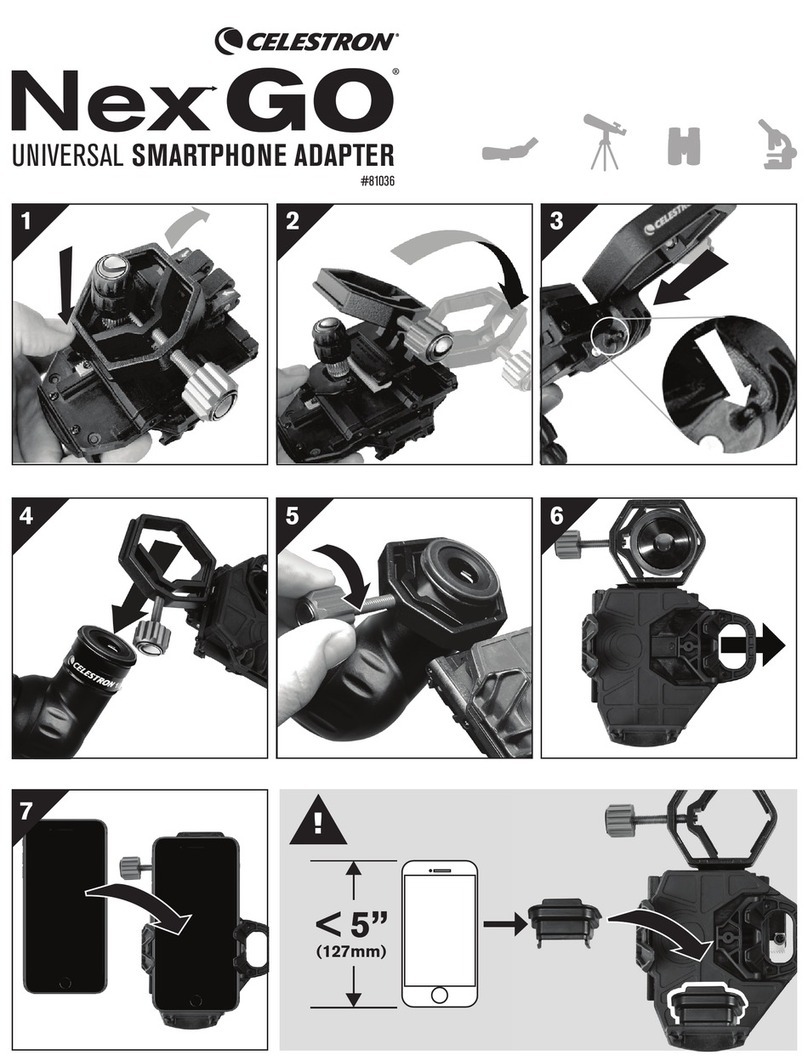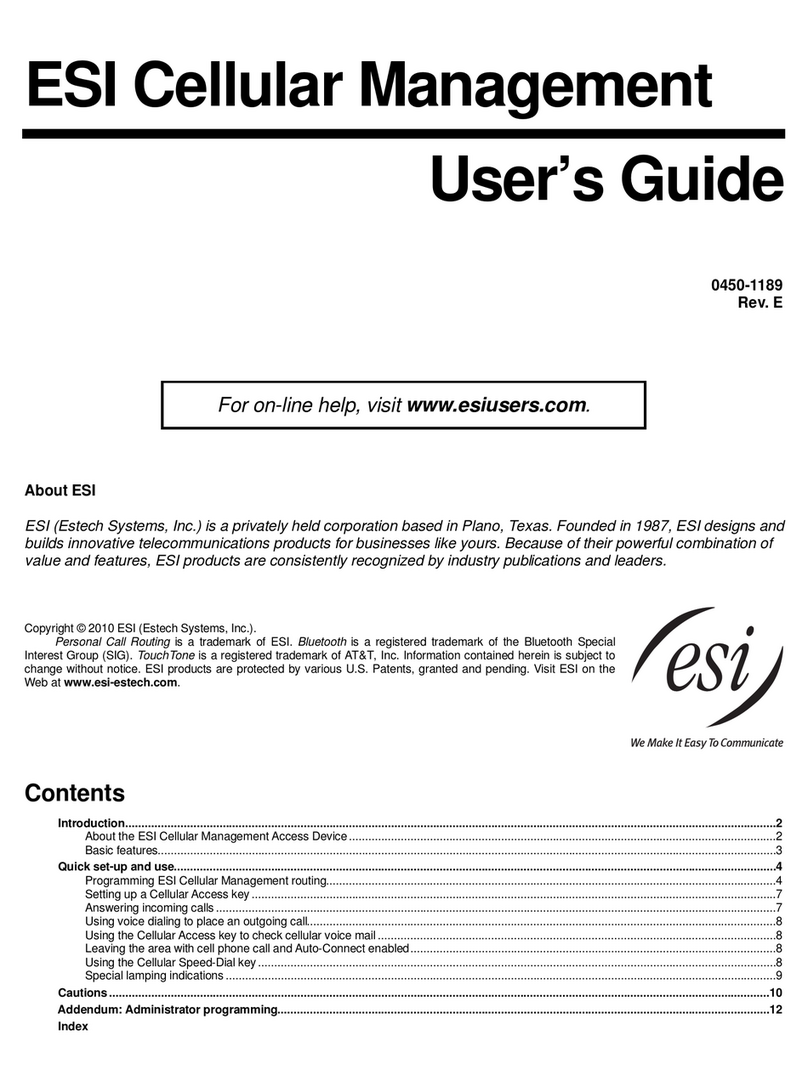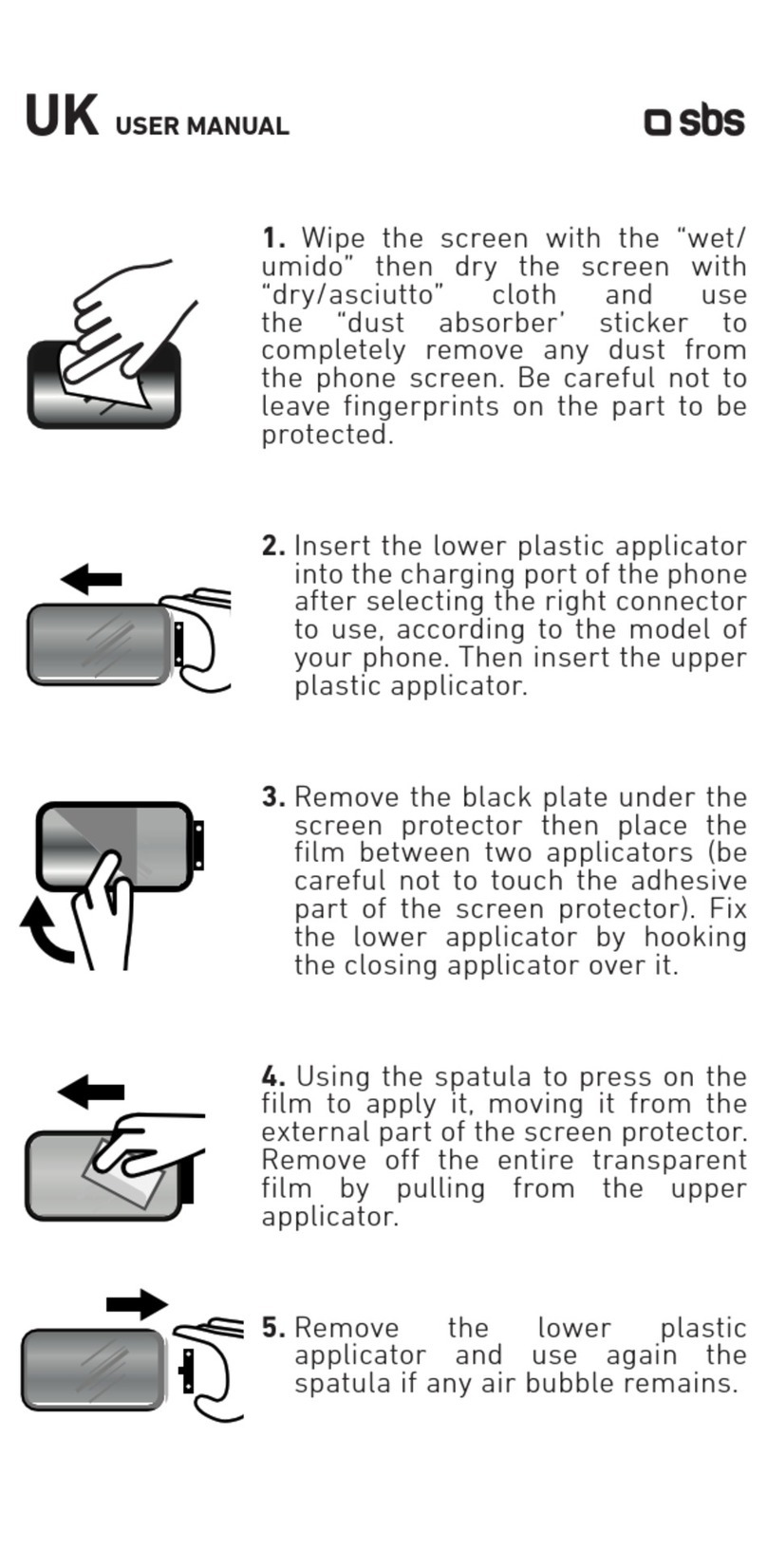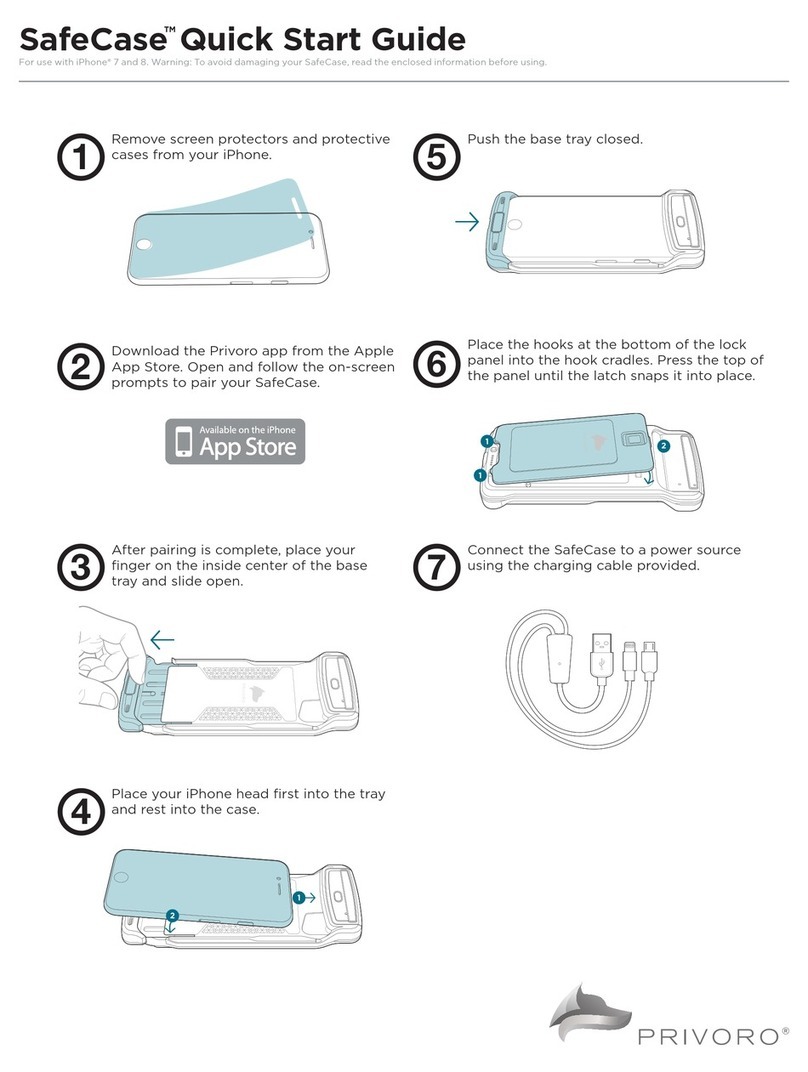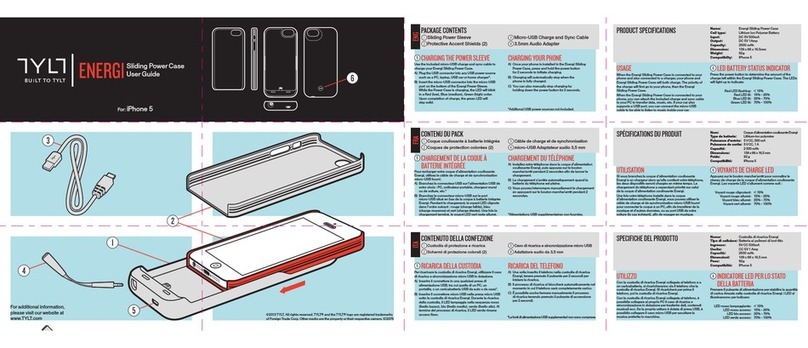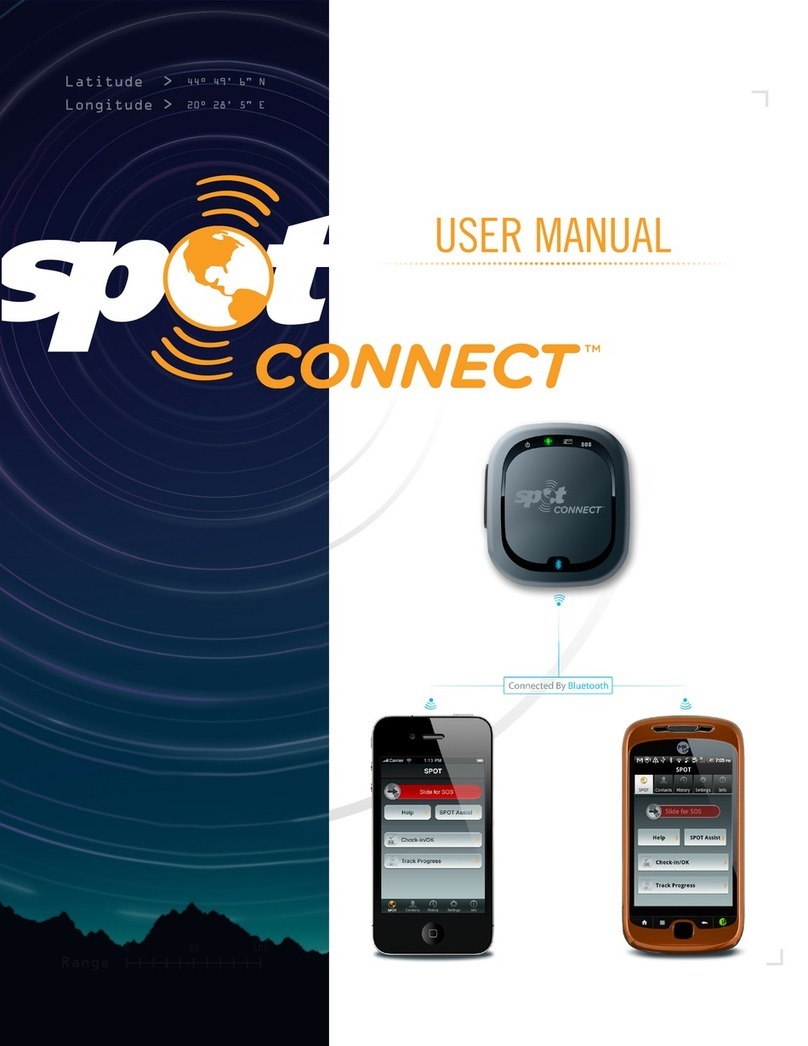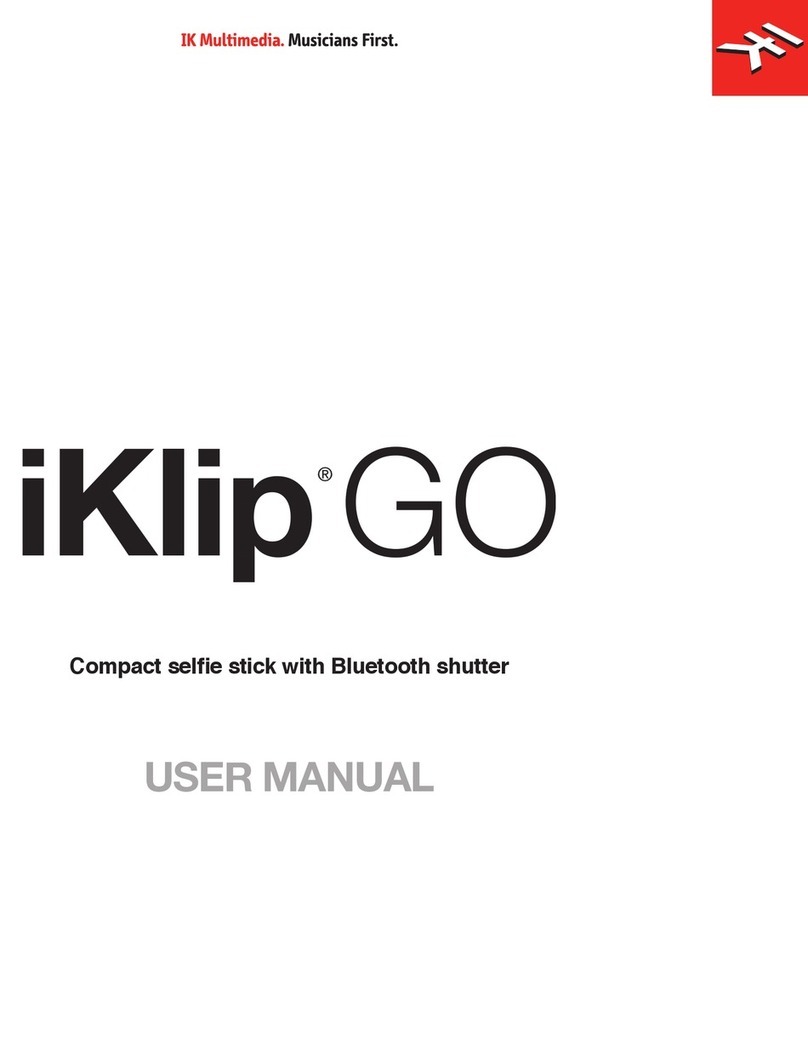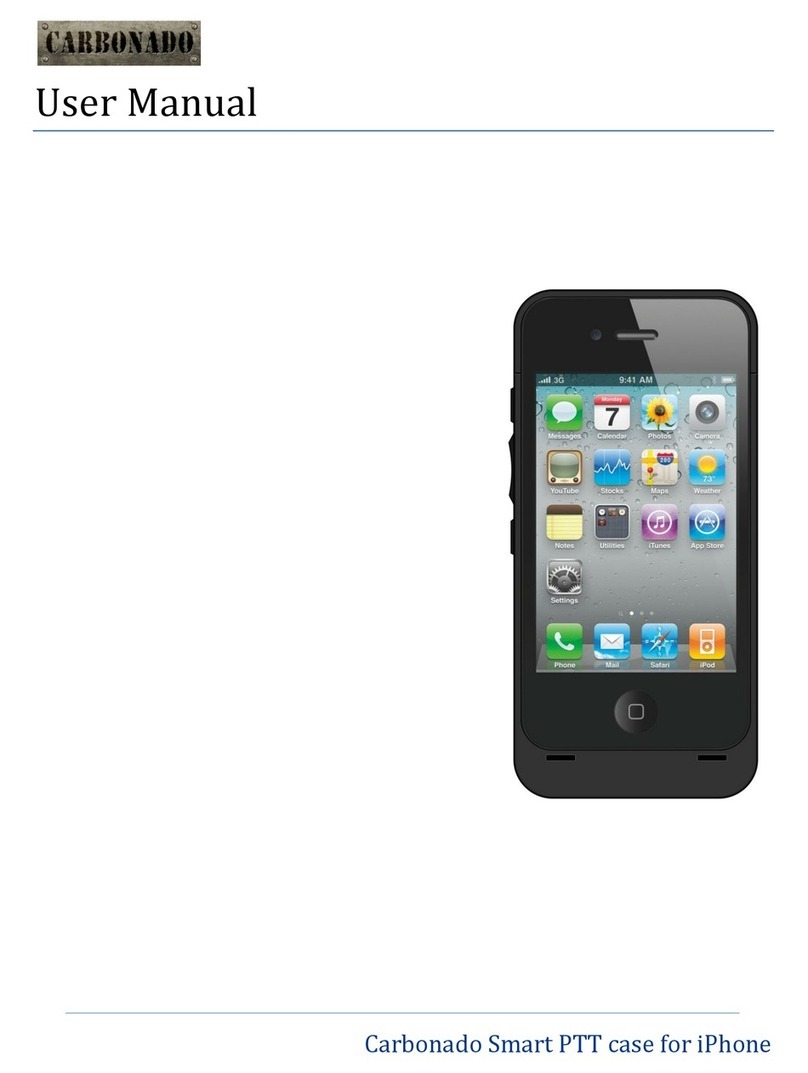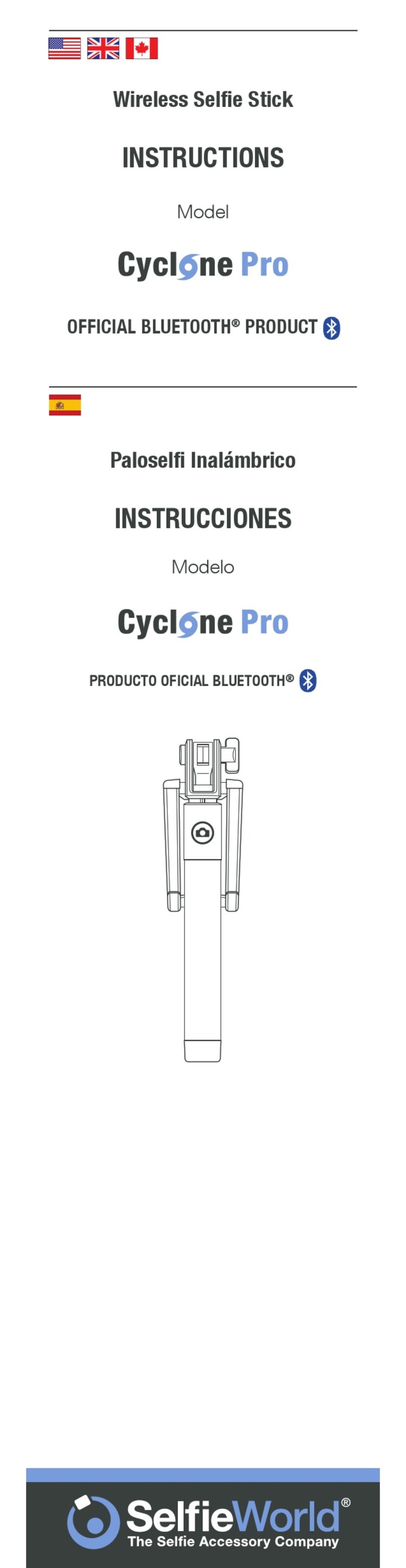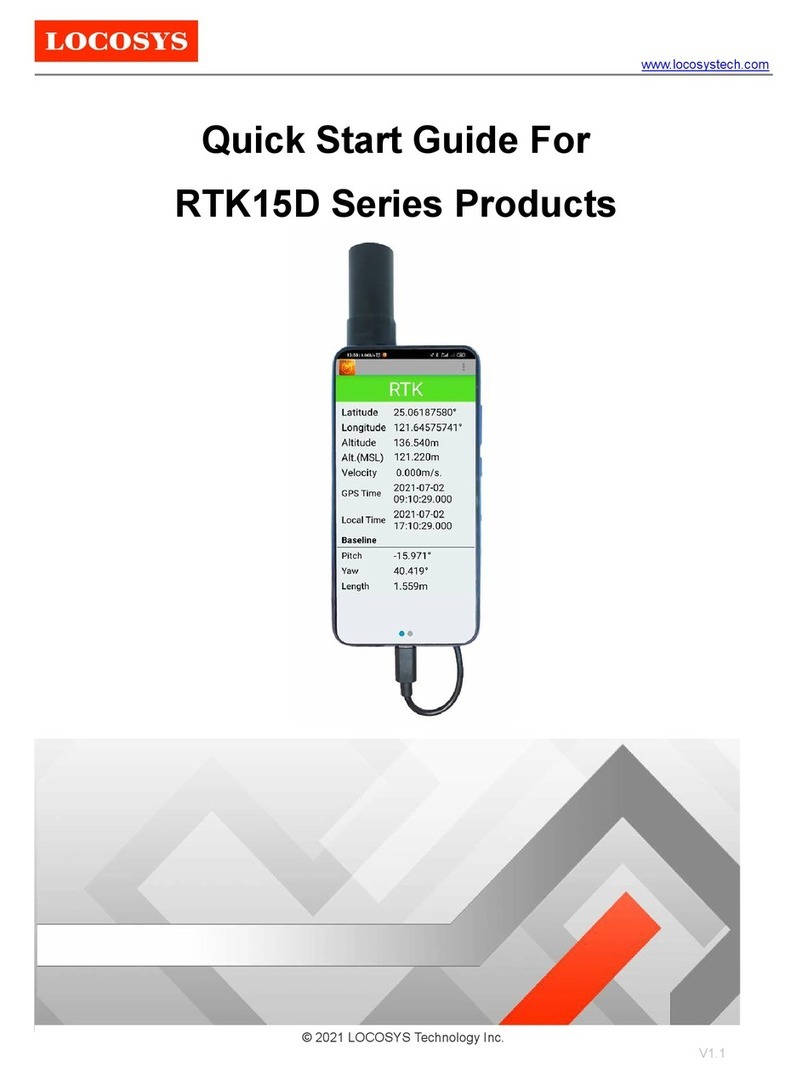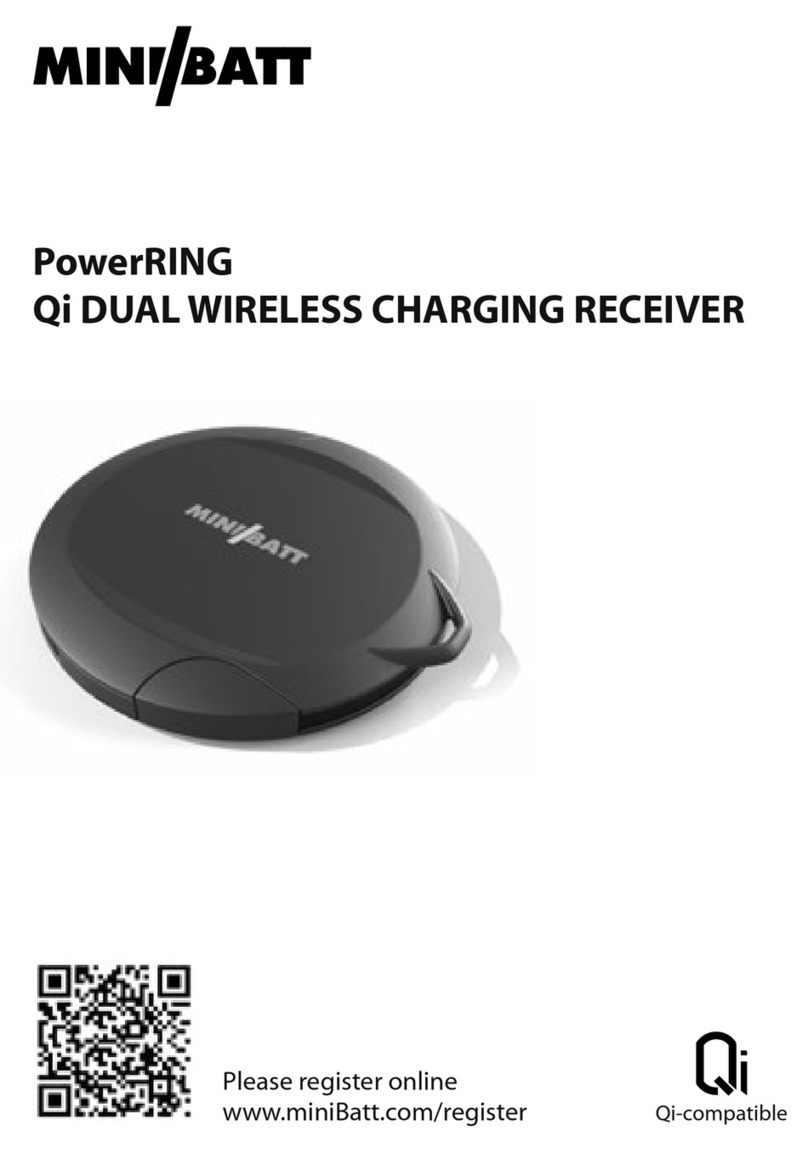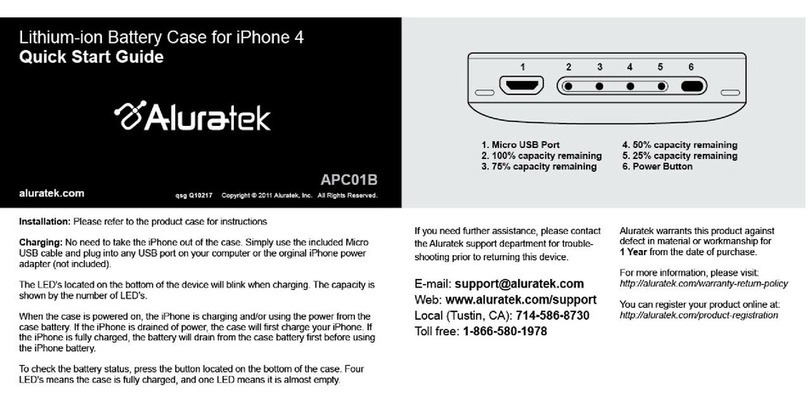Acoustic Research Zentral Smartphone Jukebox User manual

Smartphone Jukebox
Setup Guide
1. Unpack.........................................................................2
2. Set up the Zentral Receiver..............................3
3. Pair with the Zentral Receiver.........................4
4. Download the App ...............................................7
5. Set up your Smartphone
Jukebox Account ..................................................8
Using the Smartphone Jukebox........... 10
Troubleshooting .............................................11
This device complies with Part 15 of the FCC Rules. Operation is subject to the following two conditions: (1) this device may not cause harmful interference, and (2)
this device must accept any interference received, including interference that may cause undesired operation.
Any changes or modifications of this product, not approved by manufacturer will void the user’s authority to operate the equipment.

2
Congratulations!
You’re just a few steps from unlocking the true potential of your BlackBerry®,
iPhone®, or iPod® touch*, with the Zentral Smartphone Jukebox. Just follow the
directions in this Setup Guide—soon you’ll have complete control of your iPod music
library over your home audio system—from virtually anywhere in the room.
Unpack
Before you start, take everything out of the Zentral Smartphone Jukebox
package. Make sure you have the following parts:
• theZentralSmartphoneJukeboxReceiver
• apoweradapter
• amini-connectortostereoaudiocable
• veuniversaladapterinsertsforiPod
1
*Requires iPod touch Second Generation or later.

3
continues on next page ...
2Set up the Zentral Receiver
The Zentral Smartphone Jukebox Receiver is the link between your BlackBerry,
iPhone, or iPod touch and your docked iPod, allowing you to play music from
your iPod library on your A/V receiver or other audio system while your iPod
charges. The Jukebox gives you complete control over playlists and playback,
with song info (such as title, artist, etc.) on your BlackBerry, iPhone, or iPod
touch screen.
Audio In
LR
A/V Receiver
or Audio System
Zentral Receiver
1.Connectthemini-connectorendofthe
included audio cable to the Audio Out
jack on the back of the Smartphone
Jukebox Receiver.
2.Connect the red and white jacks on the
other end of the included audio cable
to the audio input jacks on your A/V
receiver or other audio system.
Make sure you match the red jack with
the red connector and the white jack
with the white connector.

4
3.Plug the Zentral Receiver’s power adapter into the DC Input jack on the back
of the Zentral Receiver. Plug the other end into a standard wall outlet or surge
protector.
Note: This power adapter should stay vertical or lie flat while plugged in.
The indicator light on the front of the Zentral Receiver flashes while the
Zentral Receiver waits to pair with your BlackBerry, iPhone, or iPod touch.
4.FindtheincludeduniversaladapterinsertthattsyouriPod.Placeitontop
of the Zentral Receiver’s docking connector for iPod.
3Pair with the Zentral Receiver
Once you’ve plugged in your Zentral Receiver, you have 10 minutes to pair it with
your BlackBerry, iPhone, or iPod touch. (If you can’t pair it in that time, just unplug
the Zentral Receiver and plug it in again. Now you’ve got another 10 minutes to pair.)
For BlackBerry Users:
Make sure Bluetooth is on...
1. From your BlackBerry home screen, press the menu key ( ) and select Manage Connections.
2. In the Connections menu, locate Bluetooth. If it isn’t already checked, press the select button to
turn it on.

5
continues on next page ...
1. From your BlackBerry home screen, press the menu button ( ) and select
Setup ( ).
2.In the Setup menu, select Set Up Bluetooth ( ).
3.In the Add Device dialog box, select Search. (Make sure you’re within 15 feet
oftheZentralReceiver.)Thissearchmaytakeafewsecondstonish.
4.WhenyourBlackBerryisnishedsearching,itdisplaystheBluetoothdevices
found. Select Jukebox xxxx-xxxx Zentral(“xxxx-xxxx”istheserialnumber)
to connect.
5.The next screen requests a passkey to connect to the Zentral Receiver. Enter
“0000”asthepasskeyandpresstheselectbutton.
6.Once you’ve entered the passkey, your BlackBerry might ask if you want to
connect to the AR Zentral Smartphone Jukebox Receiver. Choose No (the
Zentral App will take care of the connection later).
For iPhone / iPod touch Users:
1. From the home screen on your iPhone or iPod touch, press the Settings icon.
Note: Zentral Apps work with iPod touch second generation or later only.
2.In the Settings screen, press General.
3.In the General screen, press Bluetooth.

6
4.If Bluetooth is not already on, turn it on. Your iPhone or iPod touch searches
for Bluetooth devices nearby. (Make sure you’re within 15 feet of the AR
Zentral Smartphone Jukebox Receiver.)
WhenyouriPhoneoriPodtouchisnishedsearching,itdisplaysthe
Bluetooth devices it’s found. Choose Jukebox xxxx-xxxx Zentral(“xxxx-xxxx”
is the serial number) to connect to it.
5.The next screen requests a passkey to connect to the AR Zentral Smartphone
JukeboxReceiver.Enter“0000”.
6.Once you’ve entered the passkey, your iPhone or iPod touch asks if you want
to connect to the AR Zentral Smartphone Jukebox Receiver. Choose Yes. The
nalscreenshowsyouthatyouriPhoneoriPodtouchisconnected.

7
Download the App
For BlackBerry Users:
1. On your BlackBerry, point your browser to
http://bbdownloads.ZentralApp.com
2.Select Zentral Jukebox to download the App.
3.If download does not start immediately, select your BlackBerry model
or select Download to download the App to your BlackBerry. Once
downloaded, the App installs automatically.
4.Select Run to start using the App on your BlackBerry. If your BlackBerry
asks you to grant AR Smartphone Jukebox trusted App status, select Yes. If
it asks to allow the App to connect to the ZentralApp.com site, select Allow.
For iPhone / iPod touch Users:
GototheAppStoreandsearchfor“AcousticResearchZentralJukebox.”Click
on the FREE button to install. Enter your App Store password. The application
starts installing to your iPhone/iPod touch.
Note: If you’re getting the app through your computer, you’ll have to connect your iPhone or iPod
touch and sync it to access the App.
4

8
2.Press the button and select Create Account.
Create Account
Delete All Remotes
Add New Remote
Show Log
About
Switch Application
Exit
3.Fill in the form to create your account. Then click on
Next to proceed. Note: Your password must be at
least 8 characters long.
First name
Create a new account
Last name
Select a user name
Select a password
Re-enter password
BlackBerrymail
By clicking ‘I Accept’ you agree to the
terms of use and privacy policy .
Create a new account
Tip: T o insert @ or . press SPACE
I Accept
T e rms of Service
Privacy Policy
Cancel
4.Enter an email address you use on your BlackBerry.
Then click on I Accept to continue.
TheAppconrmsthatyouraccounthasbeen
created. Now you’re ready to start using Smartphone
Jukebox.
5Set up your Smartphone Jukebox Account
TherststepinusingyourSmartphoneJukeboxAppiscreatinganaccount.
Note: If you’ve already set up another Zentral App on this BlackBerry, iPhone, or iPod
touch, skip this step. The App automatically detects your account info.
For BlackBerry Users:
1.IftheAppisn’talreadyrunning,ndtheiconforthe
Zentral Smartphone Jukebox App and select it.

9
For iPhone / iPod touch Users:
1.IftheAppisn’talreadyrunning,ndtheiconfortheZentralSmartphone
Jukebox App and select it.
2.TheAppmaytakeamomenttolaunchthersttimeyouuseit.Waitforthe
Create Account option to appear, then select it.
3.Fill in the form to create your account. Then click on Done to proceed. Note:
Your password must be at least 8 characters long.
TheAppconrmsthatyouraccounthasbeencreated.Nowyou’rereadyto
start using Smartphone Jukebox.

10
Using the Smartphone Jukebox
When you launch the Smartphone Jukebox application on
your BlackBerry, iPhone, or iPod touch make sure your iPod is
docked in the Smartphone Jukebox Receiver. If the App hasn’t
alreadylaunched,ndtheSmartphoneJukeboxicononyour
smartphone (on a BlackBerry, it might be in the Downloads
folder).
The AR Zentral Smartphone Jukebox App might take a few seconds to gather
the information from your iPod when you launch it. This is normal.
The App gathers and displays information from your iPod—your playlists and
song information.
Operating Your Docked iPod
For BlackBerry users
The Pbutton toggles play/pause; Ris for reverse, and Fis for forward.
For iPhone / iPod touch users
Use the controls on the application screen in much the same way you would for
music on your iPhone or iPod touch.

11
Troubleshooting
Most common problems with the Zentral Smartphone Jukebox can be solved by trying one of the
followingsolutions.Ifyouhaveanyfurtherquestions,pleasecallourhelplinetoll-freeat1-800-732-6866
or visit www.ZentralHomeCommand.com.
I can’t pair my BlackBerry, iPhone, or iPod touch
with the Zentral Receiver.
The Zentral Receiver is discoverable for 10 minutes
after you plug it in. If you haven’t paired it with
your smartphone in that time, unplug the Zentral
Receiver and plug it back in.
I can’t download the App.
Make sure have a strong signal (WiFi or mobile).
If you’re using a corporate account on your
smartphone, you might need to ask your IT
department to allow this App to be downloaded. If
you still can’t download the App, call the technical
support line for your mobile carrier.
The App won’t install on my BlackBerry or iPhone.
If you’re using a corporate account on your
smartphone, you might need to ask your IT
department to allow this App to be installed. If you
still can’t install the App, call the technical support
line for your mobile carrier.
I can’t control my iPod.
Make sure you’re within Bluetooth range of
the Zentral Receiver—start close to the Zentral
Receiver with nothing between you and it. If you
still can’t control the iPod, remove it from the dock
andconrmthatyouareusingtheappropriate
insert for the model of iPod you have. Check for
any obstructing debris. Then reinsert iPod into the
docking port and establish a secure connection.
I can’t hear music from my iPod.
Check the connection between the Zentral
Receiver and your audio system. Make sure the
mini connector is in the Audio Out jack on the
Zentral Receiver and the red and white connectors
are in the red and white jacks on your audio
system. Make sure you’ve connected the Zentral
Receiver to the correct jacks to play music on your
audio system (inputs, not outputs).

©2010 Audiovox Accessories Corporation
111 Congressional Blvd., Suite 350
Carmel, IN 46032
www.ZentralHomeCommand.com
ARIZ02 English OM 01
BlackBerry is a registered trademark of RIM, Research In Motion Limited. iPhone and iPod are registered
trademarks of Apple Inc. Bluetooth is a registered trademark of Bluetooth SIG, Inc. All other product and
service names are trademark of their respective owners.
Table of contents
Other Acoustic Research Cell Phone Accessories manuals