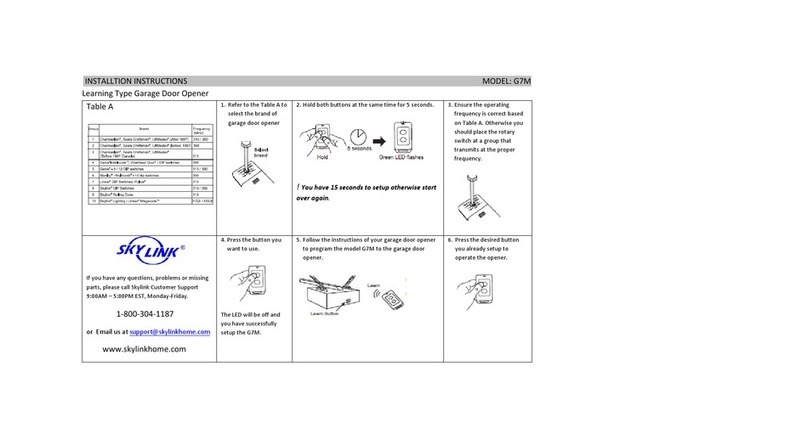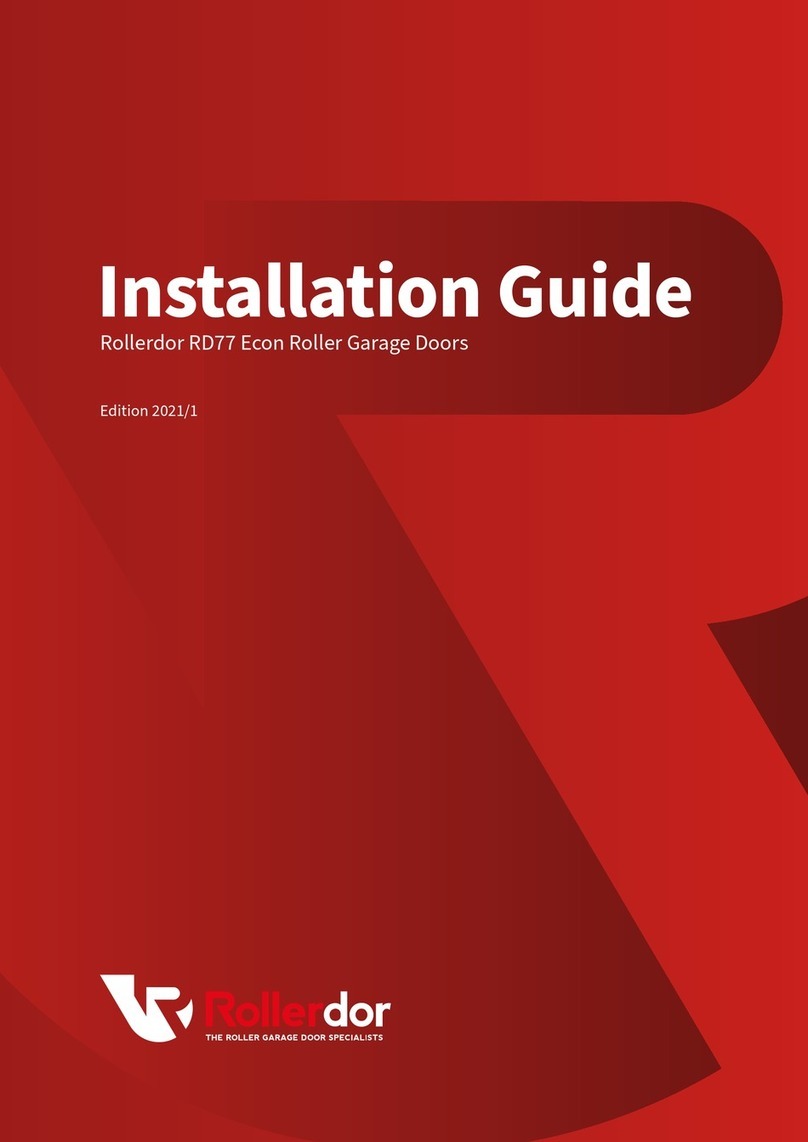Acoustic Research Garage Door Control User manual

Garage Door Control
Setup Guide
1. Unpack.........................................................................2
2. Write down the Receiver’s Serial ID.............2
3. Pair your BlackBerry with the Receiver......3
4. Set up the Receiver..............................................5
5. Download the App ...............................................8
6. Set up your Garage Control Account..........9
7. Set up the App with your Garage Door ...10
Using the Garage Door App....................12
Troubleshooting ............................................15
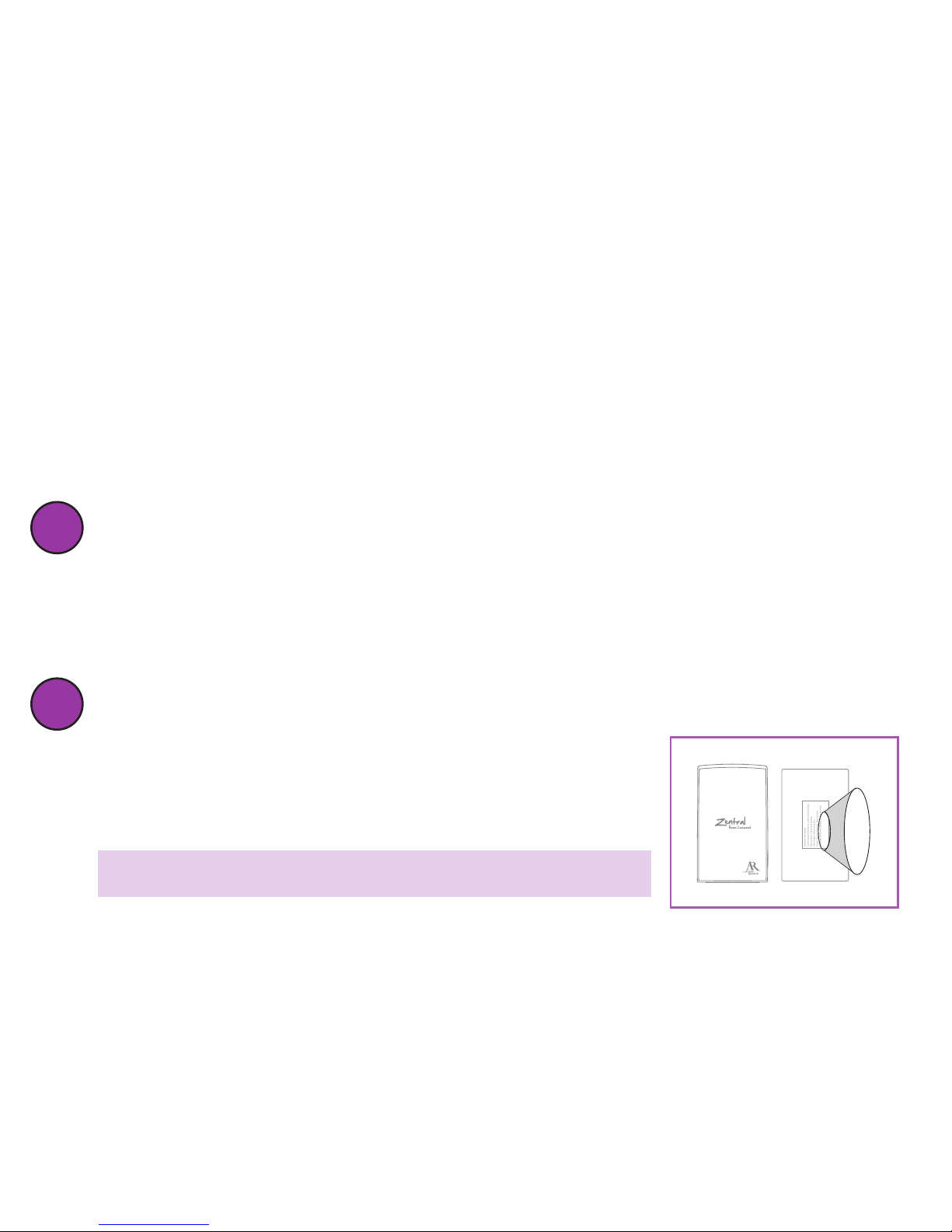
2
Congratulations!
You’re just a few steps from unlocking the true potential of your BlackBerry®, with
the Zentral Garage Door Control. Just follow the directions in this Setup Guide—
and soon you’ll have secure and reliable control over your garage door from your
BlackBerry.
Unpack
Before you start, take everything out of the Zentral Garage Door Control
package. Make sure you have the following parts:
• ZentralGarageDoorControlReceiver
• poweradapter •velcromountingpatch
1
Write down the Receiver’s serial ID
2
Acoustic Research
Lorem ipsum dolor sit amet, consectetur .
Fusce vitae: xxxxxxxxxxxxxxx
Ante eget: xxxxxxxxxxxxx
Tortor mattis volutpat.Sed consel,
tristique sed urna. Morbi luctus laoreet
Serial ID: xxxx-xxxx
Serial ID : xxxx-xxxx
You’ll need this number later to set up the App so
that it works with your Receiver. The serial ID (for
example, “1A2B—3C4D”) is located on the bottom
of the Receiver. Write it down here.
Zentral Receiver Serial ID: __ __ __ __ —__ __ __ __
Zentral Receiver
Top Bottom

3
English
continues on next page...
3Pair your BlackBerry with the Receiver
Before you can establish a Bluetooth® connection between your BlackBerry and the
Zentral Receiver, you must first pair the two.
1. Find a convenient outlet and plug in the Zentral Receiver.
Note: Once you’ve plugged in your Zentral Receiver, you have 10 minutes to pair it with
your BlackBerry. (If you can’t pair it in that time, just unplug the Receiver and plug it in
again. Now you’ve got another 10 minutes to pair.)
2.From your BlackBerry home screen, press the menu key ( ) and select
Setup ( ).
3.In the Setup menu, select Set Up Bluetooth ( ).
4.In the Add Device dialog box, choose Search. (Make sure you’re within 15 feet
of the Zentral Receiver.) This search may take a few seconds to finish.
5.When your BlackBerry is finished searching, it displays the Bluetooth devices
found. Select Garage xxxx-xxx Zentral (“xxxx-xxxx” is the serial ID) to
connect to it.
Make sure Bluetooth is on...
1. From your BlackBerry home screen, press the menu key ( ) and select Manage Connections.
2. In the Connections menu, locate Bluetooth. Press the select key to turn it on (if it isn’t already
checked).
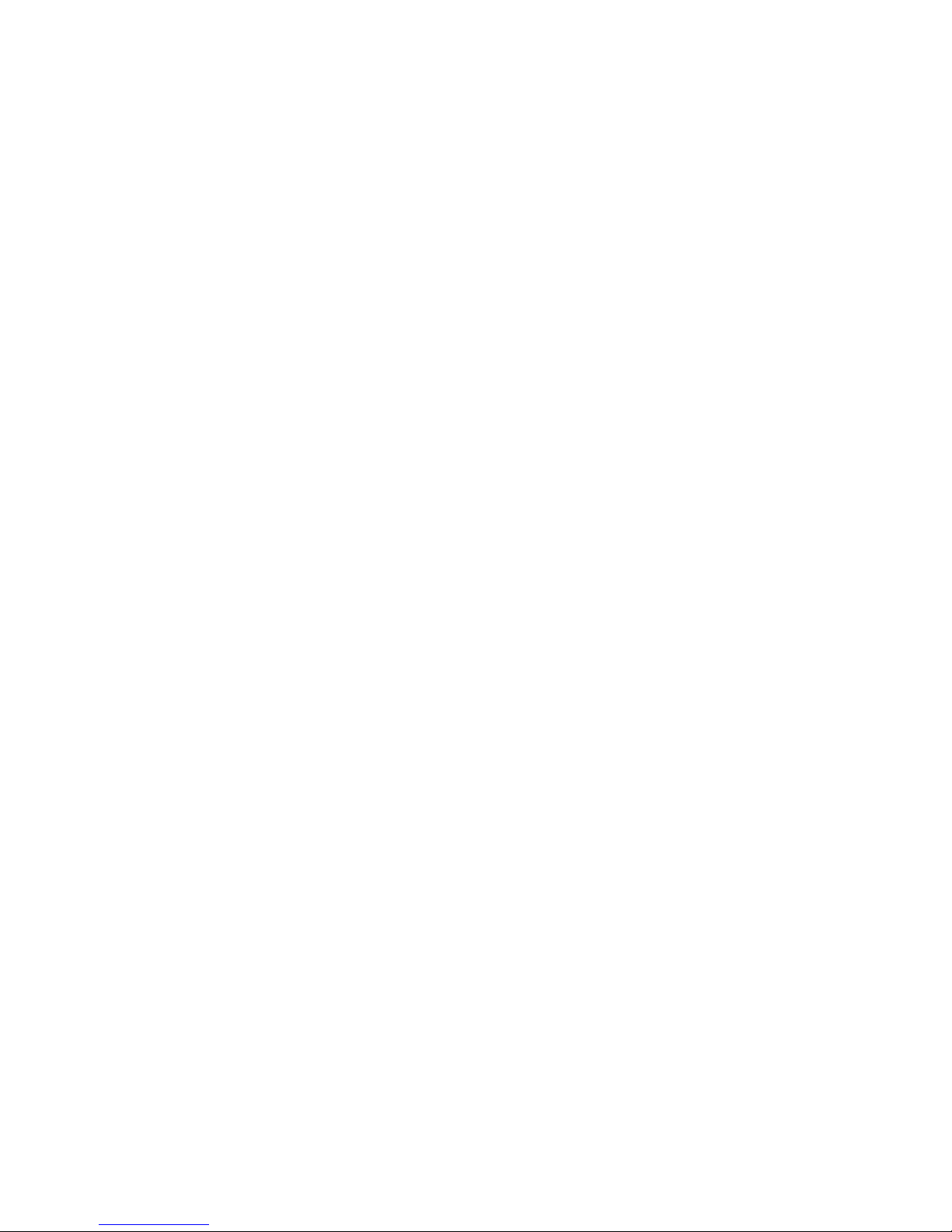
4
6.The next screen requests a passkey to connect to the AR Zentral Garage Door
Control Receiver. Enter “0000” as the passkey and press the select button.
7. Once you’ve entered the passkey, your BlackBerry asks if you want to connect
to the AR Zentral Garage Door Control Receiver. Choose No (the Zentral App
will take care of the connection later). The final screen shows you that your
BlackBerry is connected.
IMPORTANT: If you’d like for additional BlackBerry users to have access to this
Garage Door Control (like your spouse, for example), now is a good time to pair those
BlackBerry phones with the Zentral Receiver as well. Once you’ve finished setting up
Zentral Garage Door Control with one BlackBerry, you can repeat steps 5–7 with the
others.

5
English
4Set up the Receiver
The Zentral Garage Door Control Receiver is the link between your BlackBerry
and your garage door. First, you’ll connect it to your garage door opener.
Later, you’ll pair it with your BlackBerry.
IMPORTANT: Do not install the Zentral Receiver before unplugging your garage door
opener!
1. Unplug your garage door opener.
2.Find a good location for the Zentral Receiver. Make sure the spot you choose:
• oersasecuremounting
surface
• isclosetoanelectrical
outlet
• iswithinafootandahalf
of the control terminals
on your garage door
opener
• won’tgetinthewayof
the garage door
• isn’tblockedfromthe
outside by the garage
door opener.
Garage
door
Garage (Top View)
Garage
door
opener
Wall switch
Zentral
Receiver
Electrical
outlet
continues on next page...
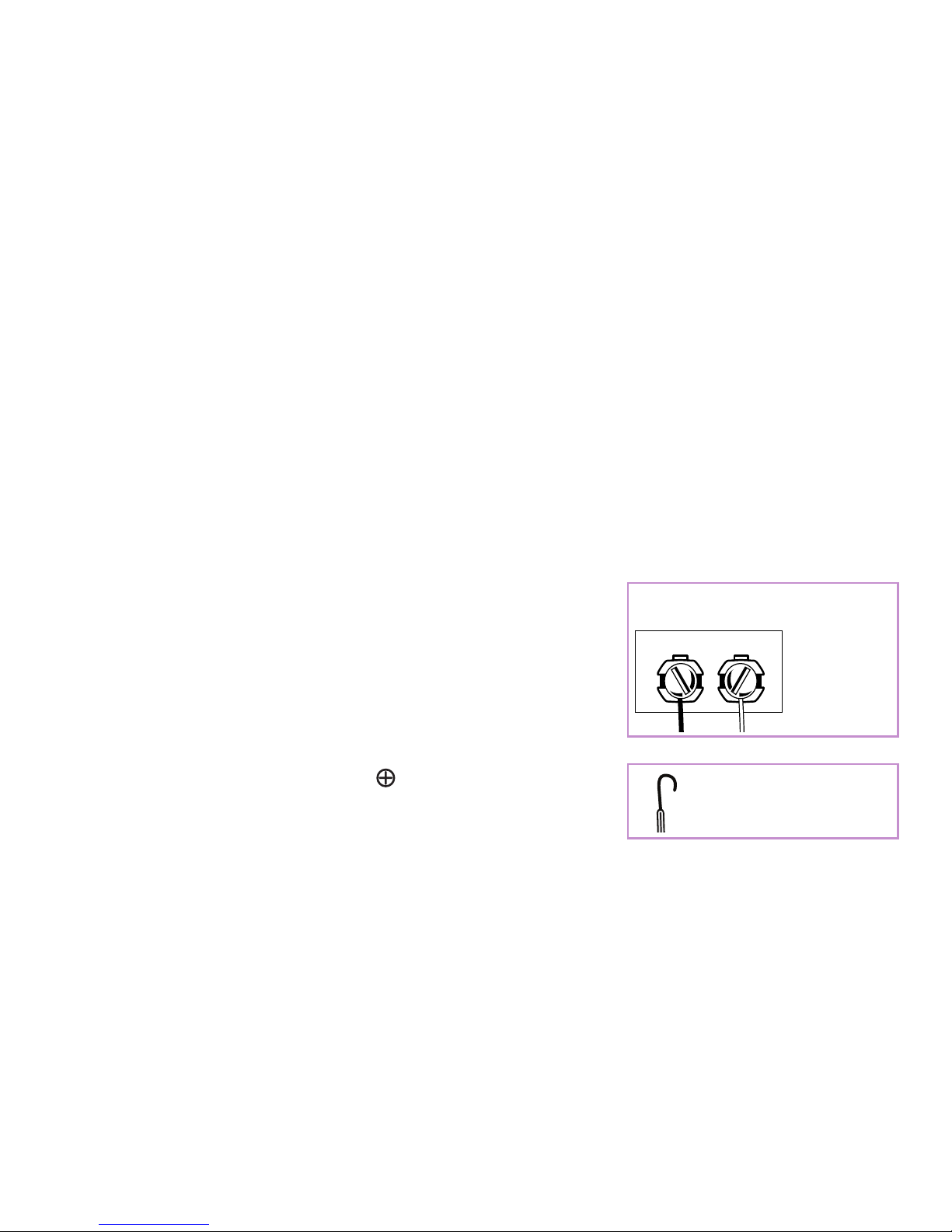
6
4.Loosen the terminals on the garage door opener
where the wall control is attached. LEAVE THE
WALL CONTROL WIRES IN PLACE—you’re
going to put the lead wires from the Zentral
Receiver on top of these wires.
5.Attach the leads from the Zentral Receiver to
your garage door opener:
• FindtheZentralReceiverwireleadwiththe
stripe and match it to the terminal on the
garage door opener.
• Hooktheleadwireclockwiseovertheterminal.
Black (–) White (+)
Loosen the
terminals but
leave the wall
control wires
in place
Hook the lead wire
clockwise over the
terminal.
Garage Door Opener
Terminal Connection
3.Use the velcro mounting patch to secure the Zentral Receiver to the location
you’ve chosen.
Note: Before you mount the Receiver, double check that the Zentral Receiver’s power
adapter reaches an electrical outlet and the Zentral Receiver’s wire leads reach your
garage door opener’s terminal connections.
Peel the film covering from one side of the adhesive on the mounting patch.
Apply the patch to the bottom of the Zentral Receiver. Remove the film
covering from the other side and apply it to the mounting location (for
example, your ceiling).

7
English
• Tightentheterminalsothatbothleads(theZentralReceiver’sandthewall
control’s) are firmly in place.
• Repeatwiththeotherleadonthe terminal on your garage door opener.
6.Secure the wires from the Zentral Receiver so that they don’t interfere with
the moving parts of the garage door opener.
7. Plug in the Zentral Receiver.
Note: This power adapter should stay vertical or lie flat while plugged in.
8.Plug in your garage door. Test your wall control for the garage door to make
sure it works.
Note: Before making any adjustments to your garage door opener, always make sure
you unplug the garage door opener and the Zentral Receiver.

8
What if I’ve already set up one (or more) of my garage doors with the Zentral
Garage Door Control?
You can skip steps 5, 6, and 7; go directly to “Adding Additional Garage Doors to My
Zentral App” on page 12.
Download the App
1. On your BlackBerry, point your browser to
http://bbdownloads.ZentralApp.com
2.Select Garage Control as the App you want to download.
3.If download does not start immediately, select your BlackBerry model
or select Download to download the App to your BlackBerry. Once
downloaded, the App installs automatically.
4.Select Run to start using the App on your BlackBerry. If your BlackBerry
asks you to grant AR Zentral Garage Control trusted App status, select Yes.
If it asks to allow the App to connect to the ZentralApp.com site, select
Allow.
5
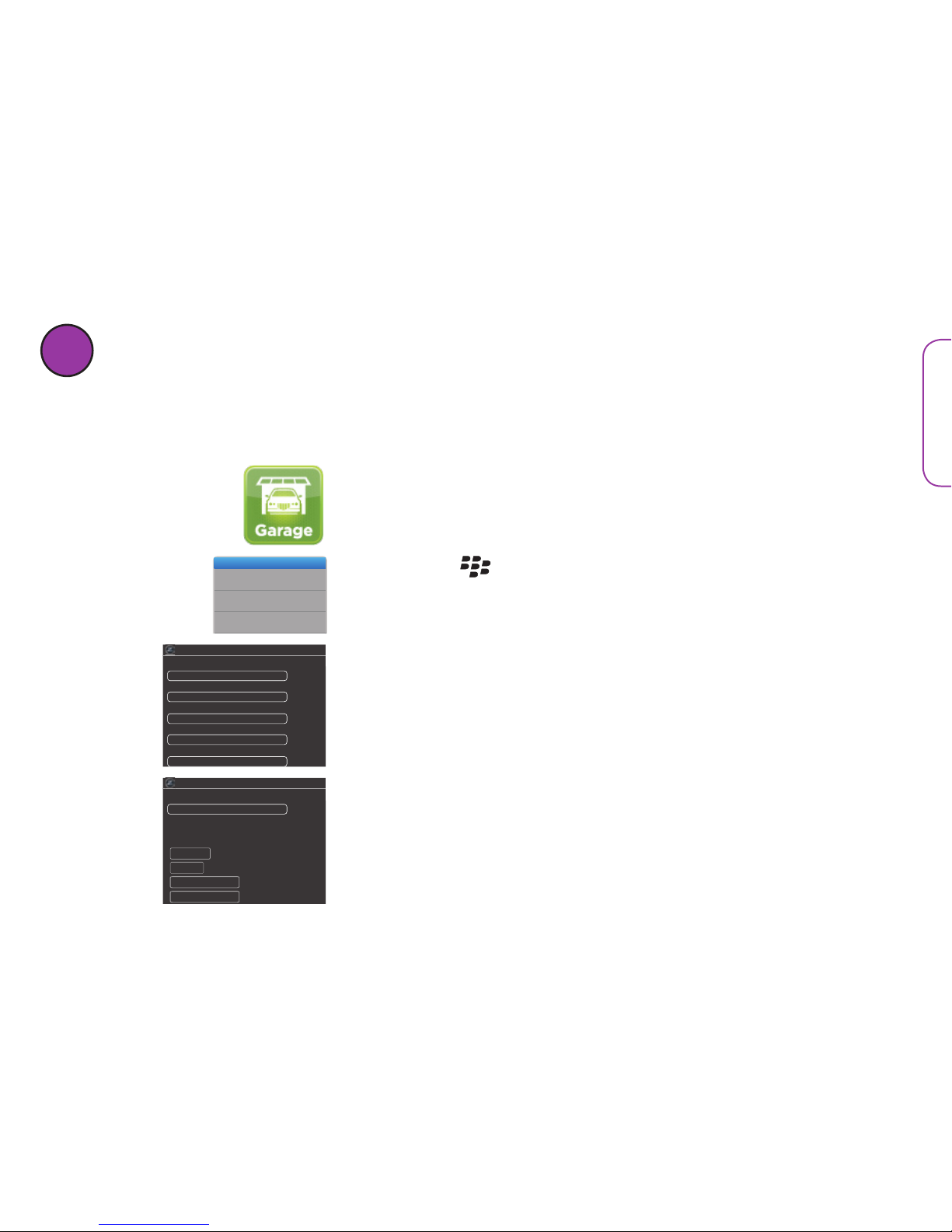
9
English
2.Press the button and select Create Account.
Create Account
Delete All Remotes
Add New Remote
Show Log
About
Switch Application
Exit
3.Fill in the form to create your account. Then click on
Next to proceed. Note: Your password must be at
least 8 characters long.
First name
Create a new account
Last name
Select a user name
Select a password
Re-enter password
BlackBerrymail
By clicking ‘I Accept’ you agree to the
terms of use and privacy policy .
Create a new account
Tip: T o insert @ or . press SPACE
I Accept
T e rms of Service
Privacy Policy
Cancel
4.Enter an email address you use on your BlackBerry.
Then click on I Accept to continue.
The App confirms that your account has been
created. Now you’re ready to set up Garage Control
with your Garage Door.
6Set Up your Garage Control Account
The first step in using your Zentral Garage Control App is creating an account.
Note: If you’ve already set up another Zentral App on this BlackBerry, skip this step. The
Garage Control App automatically detects your account info.
1. If the App isn’t already running, find the icon for the
Zentral Garage Control App and select it.
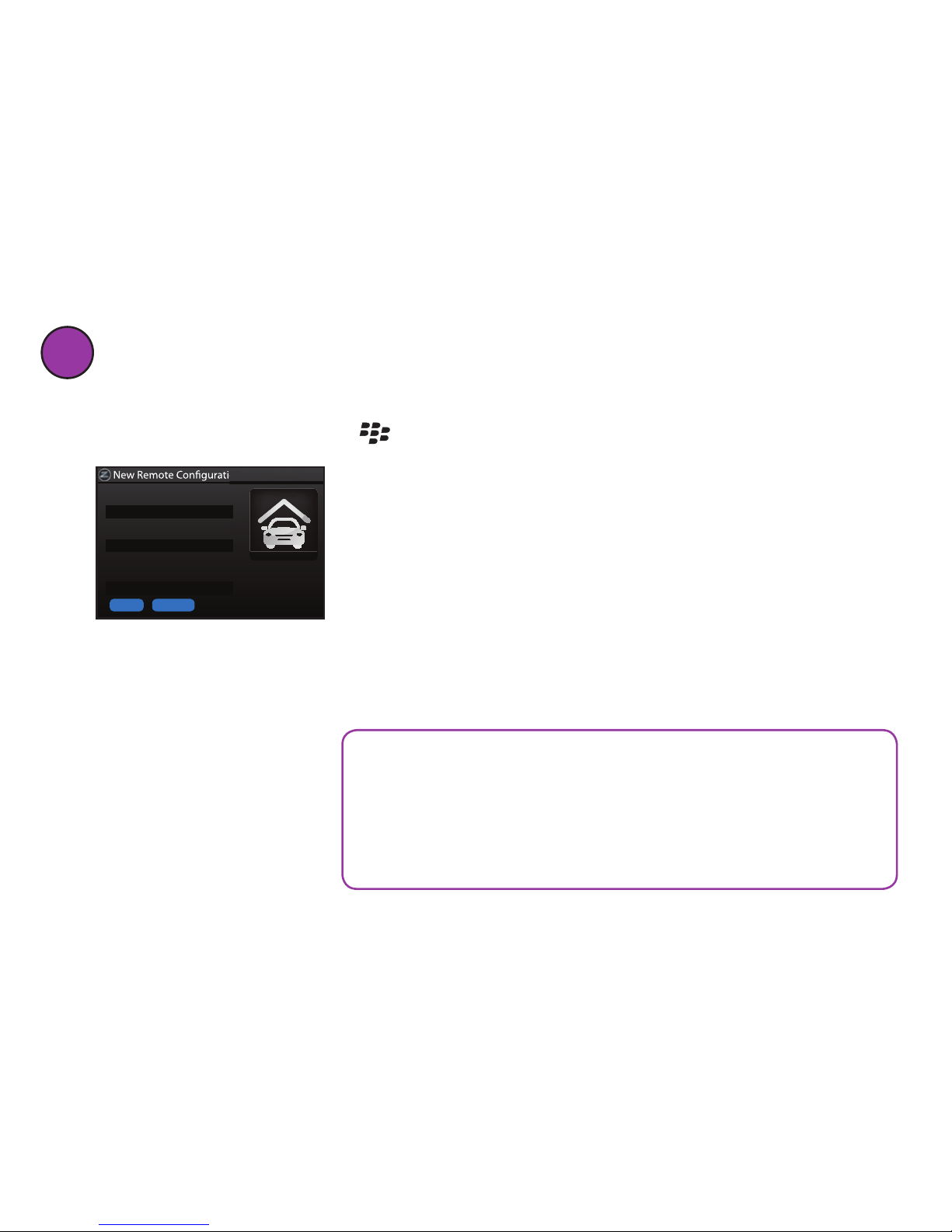
10
7Set up the App With Your Garage Door
on
Please enter a name for this remote.
Please enter the serial ID of the remote.
My side
Garage XXXX-XXXX Zentral
Save Cancel
Please enter a security code. Leave
blank to use without a code.
1. From the Garage Control App home screen, press the
button and select Add New Remote.
2.Enter the following information for your Garage
Remote:
• auniquenameforthedooryou’recontrolling
• theserialIDoftheReceiveryouconnectedtothe
door (the number you wrote down in step 2; make
sure you use the following format: xxxx-xxxx, with
the hyphen)
• asecuritycodetoaccessZentralGarageDoor
Control (you can leave it blank to use the
Application without a security code).
IMPORTANT: You can use the AR Zentral Garage Control App
with or without a security code. However, if you use it WITH a
security code, write it down here and keep this book somewhere
you can find it if you forget the code:
___________________
security code

11
English
IMPORTANT: The security code you set in this step
will be the code for this Zentral Receiver. If you
decide to set up other BlackBerry phones with this
Zentral Receiver, they will all have to use this security
code.
3. Select Save when you’ve finished.
That’s it! You’ve finished installing the Zentral Ga-
rage Door Control.
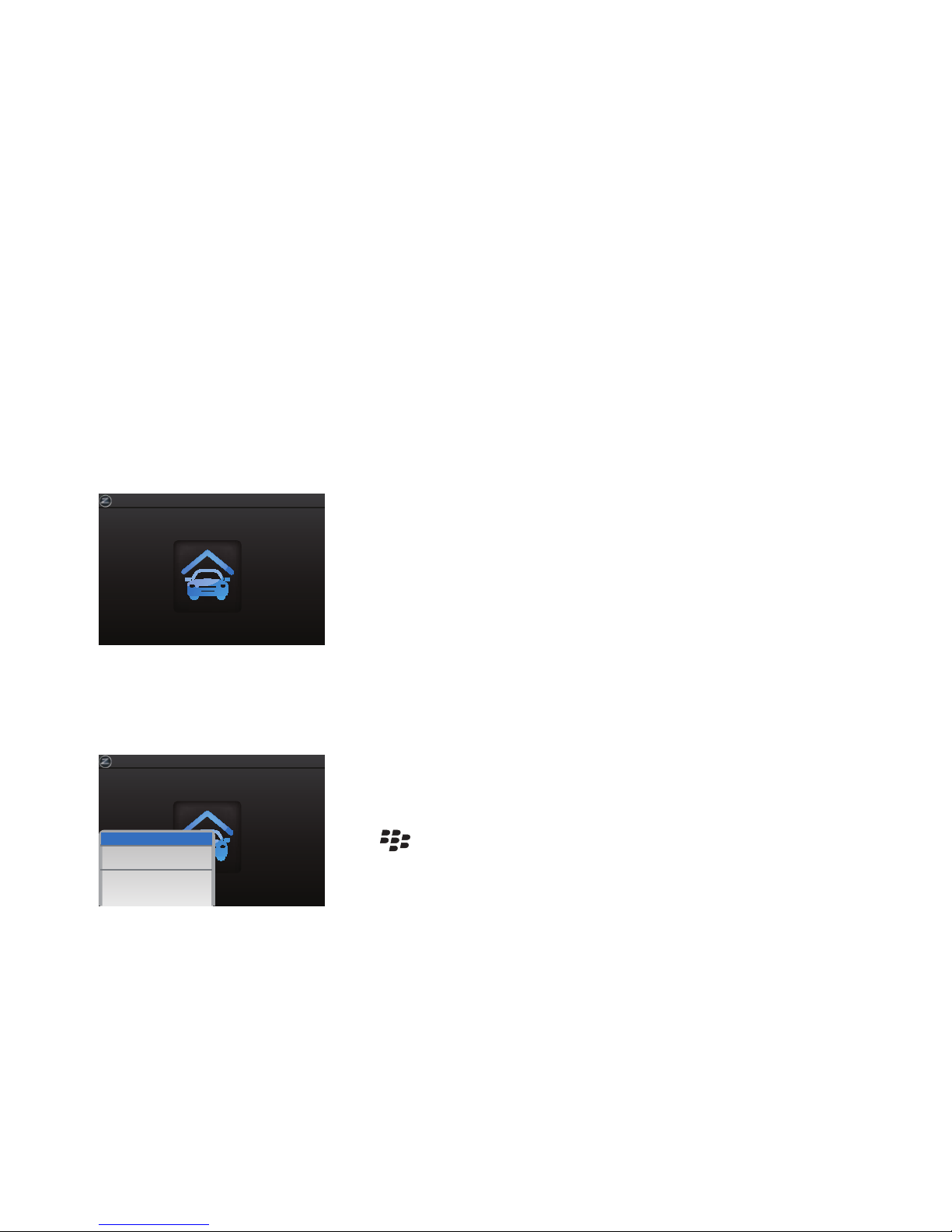
12
Zentral Garage Door Remote
My side
This section shows you how to get the most from your Zentral Garage Door
Control once you’ve set it up.
Opening and Closing Your Garage Door
Using the Zentral Garage Door Control App
To open or close your garage door: Inside the Zentral
Garage Door Control App, select the icon for your
garage door.
If you’ve set up your App with a passcode, you’ll be
prompted to enter it before you can open the garage
door.
Using the Automatic Open Feature (Open SaysMe)
The Automatic Open Feature, Open SaysMe, opens your garage door
automatically when you come within range (75 feet) of the Zentral Receiver.
Zentral Garage Door Remote
My side
ARM Open SaysMe
Configure This Remote
Add New Remote
Options
Switch Application
Close
To use the automatic open feature (Open SaysMe):
Make sure you’re out of the Receiver’s range (over 75
feet away). Inside the Zentral Garage Door App, press
the key. Then select ARM Open SaysMe.
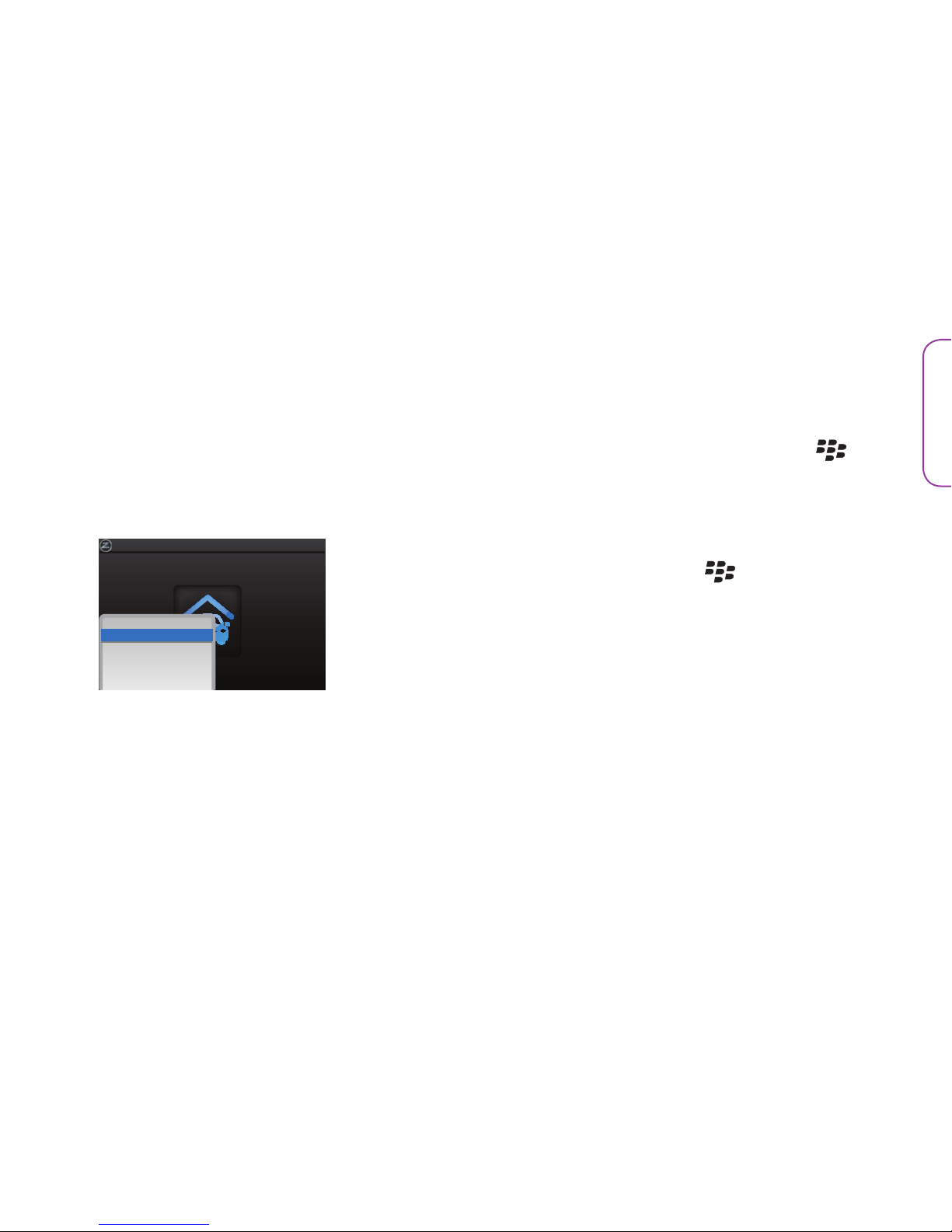
13
English
The Zentral Garage Door App waits until you come back into range of your
Zentral Garage Door Control Receiver. Then it opens your garage door
automaticallyanddisarms(turnso).TouseOpenSaysMeagain,you’llhaveto
arm it again.
To cancel Open SaysMe: Inside the Zentral Garage Door App, press the key.
Then select DISARM Open SaysMe.
Modifying Existing Garage Door Setups
Zentral Garage Door Remote
My side
ARM Open SaysMe
Configure This Remote
Add New Remote
Options
Switch Application
Close
To modify an existing garage door setup: Inside the
Zentral Garage Door App, press the key. Then select
Configure This Remote.
You can change the name and security code of this
garage door setup.
Important: If you have more than one garage door set up
with Zentral Garage Door Control, make sure you’ve selected
the one you want to change before you start modifying it.

14
Zentral Garage Door Remote
My side
ARM Open SaysMe
Configure This Remote
Add New Remote
Options
Switch Application
Close
Adding Additional Garage Doors To My Zentral App
To add a new Receiver/Garage Door: Inside the Zentral
Garage Door App, press the key. Then select Add
New Remote and follow the prompts to add your new
Receiver.
Adding Additional Users to A Garage Door Opener You’ve Set Up
If you’d like for additional BlackBerry users to have access to this Garage Door
Control (like your spouse, for example), just unplug the Zentral Receiver from
the electrical outlet and start from step 3 in this manual with the additional
BlackBerry phone(s) (you can skip step 4).

15
English
Troubleshooting
Most common problems with the Zentral Garage Door Opener can be solved by trying one of the
following solutions. If you have any further questions, please call our help line toll-free at 1-800-732-6866
or visit www.ZentralHomeCommand.com.
I can’t pair my BlackBerry with the Zentral Receiver.
The Zentral Receiver is discoverable for 10 minutes
after you plug it in. If you haven’t paired it with
your BlackBerry in that time, unplug the Receiver
and plug it back in.
I’ve installed the Receiver, but now my garage
door opener doesn’t work.
Make sure you’ve left the leads from your garage
door opener’s wall control connected to the
opener—the Receiver and the wall control should
both be connected to the same terminals on the
opener. Make sure you’ve plugged the garage door
opener back in after installing the Receiver.
I can’t download the App.
Make sure have a strong signal (WiFi or mobile).
If you’re using a corporate account on your
BlackBerry, you might need to ask your IT
department to allow you to download and install
applications. If you still can’t download or install
the App, call the technical support line for your
mobile carrier.
The App won’t install on my BlackBerry.
If you’re using a corporate account on your
BlackBerry, you might need to ask your IT
department to allow this App to be installed. If you
still can’t install the App, call the technical support
line for your mobile carrier.
I’ve forgotten my security code.
Call Zentral technical support at 1-800-732-6866.
How do I set up additional garage doors?
To be controlled by Zentral Garage Door Control,
each garage door needs its own Receiver. Once
you’ve purchased the Receiver to control your
additional garage door(s), follow the instructions
in this guide for installing the Receiver and pairing
it with your BlackBerry. Once you’ve installed the
additional Receiver, launch the Zentral Garage
Door Control App on your BlackBerry. Then press
the key and select Add New Remote. Follow
the prompts to add each new Receiver to your
App.

©2010 Audiovox Accessories Corporation
111 Congressional Blvd., Suite 350
Carmel, IN 46032
www.ZentralHomeCommand.com
ARGZ01 English IB 01
BlackBerry is a registered trademark of RIM, Research In Motion Limited. Bluetooth is a registered
trademark of Bluetooth SIG, Inc. All other product and service names are trademark of their respective
owners.
This manual suits for next models
1
Table of contents
Popular Garage Door Opener manuals by other brands
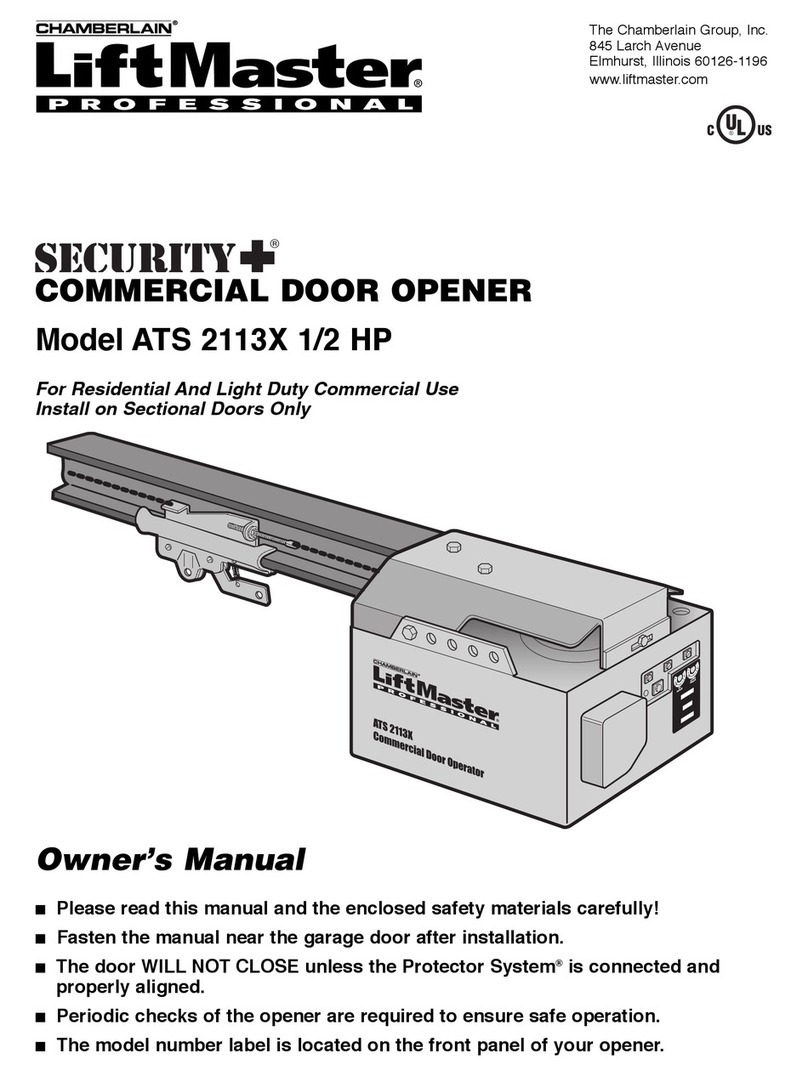
Chamberlain
Chamberlain ATS 2113X 1/2 HP owner's manual
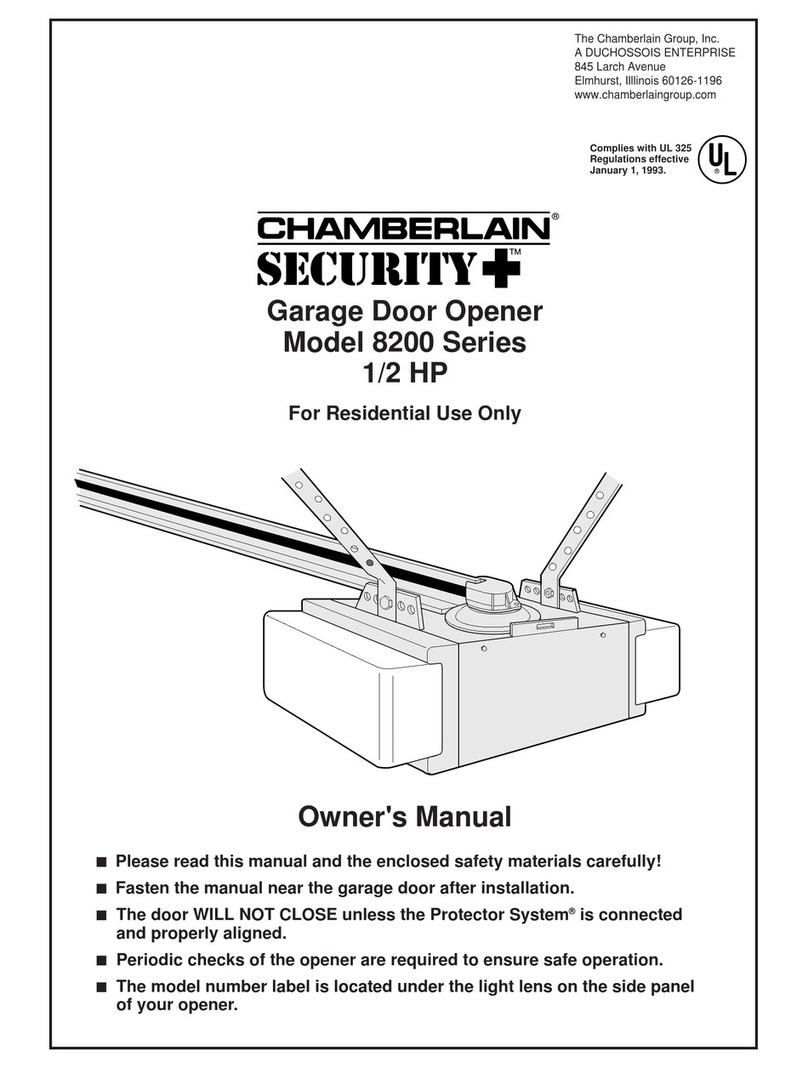
Chamberlain
Chamberlain 8200 1/2 HP owner's manual

Automatismos Pujol
Automatismos Pujol Marathon Pro III manual
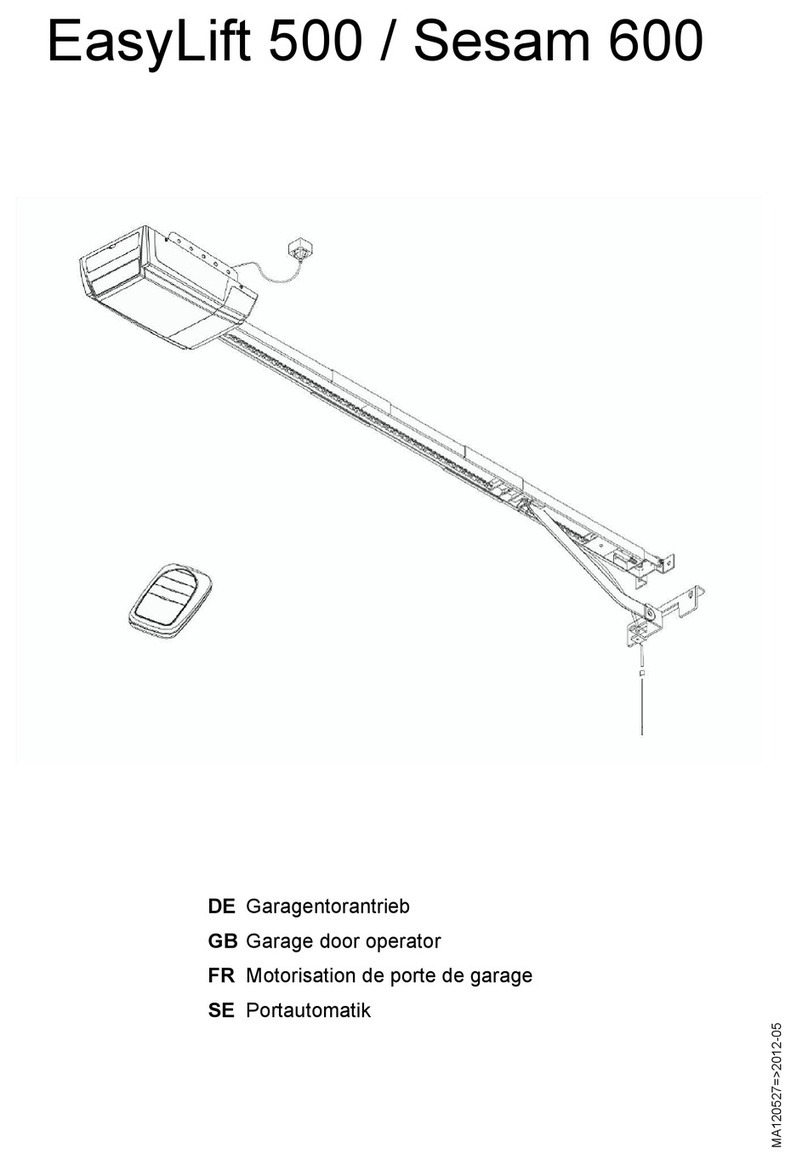
Normstahl
Normstahl EasyLift 500 Translation of the original operating manual

SEA
SEA Mercury Installation and connection instructions

Linear
Linear LDC0801 Homeowner's instructions

Linear
Linear LDC0800 Quick programming guide
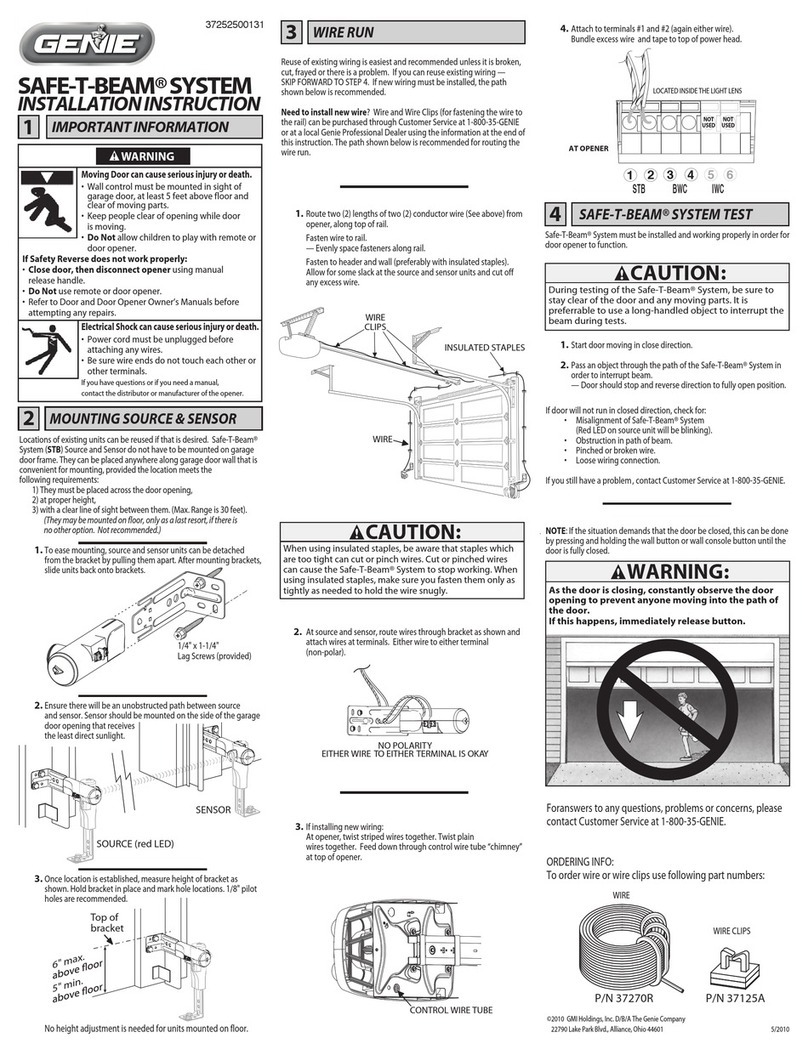
Genie
Genie SAFE-T-BEAM SYSTEM installation instructions

Homentry
Homentry HERDO1 Installation and operating guide

Genie
Genie Intellicode 1022 user manual
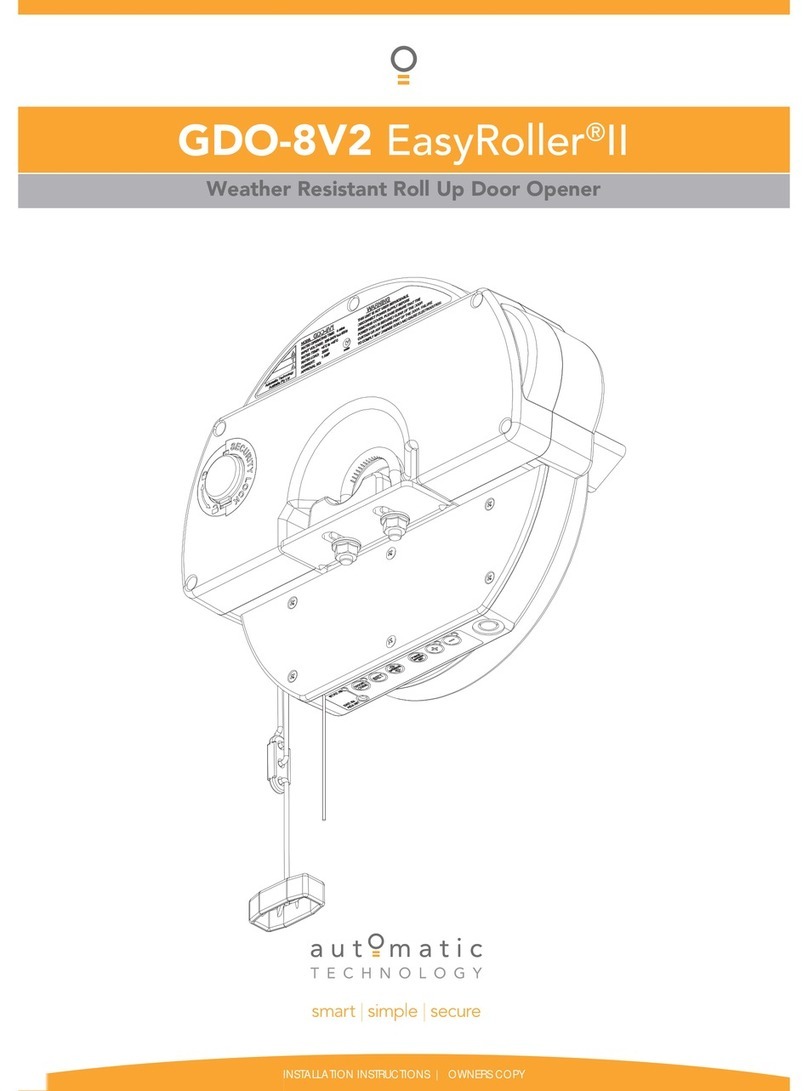
Automatic Technology
Automatic Technology GDO-8V2 EasyRoller II installation instructions

Chamberlain
Chamberlain Whisper Drive WD822K owner's manual