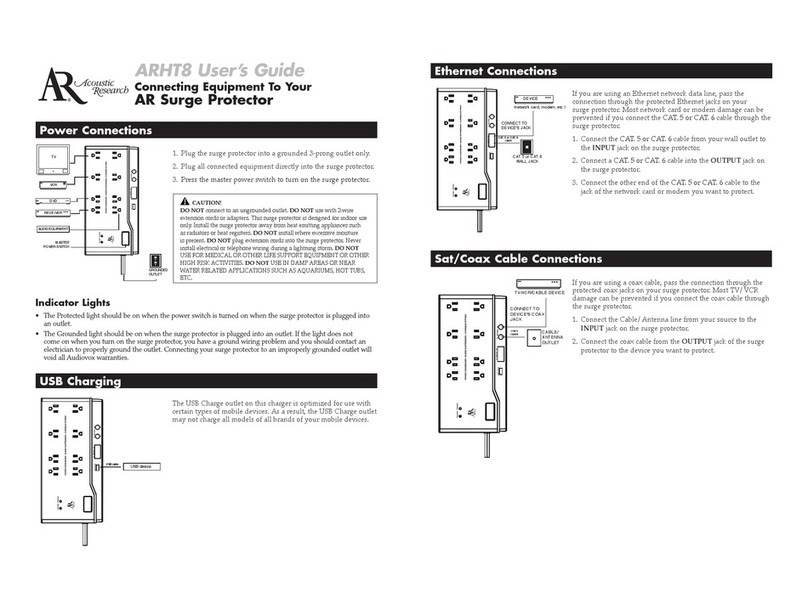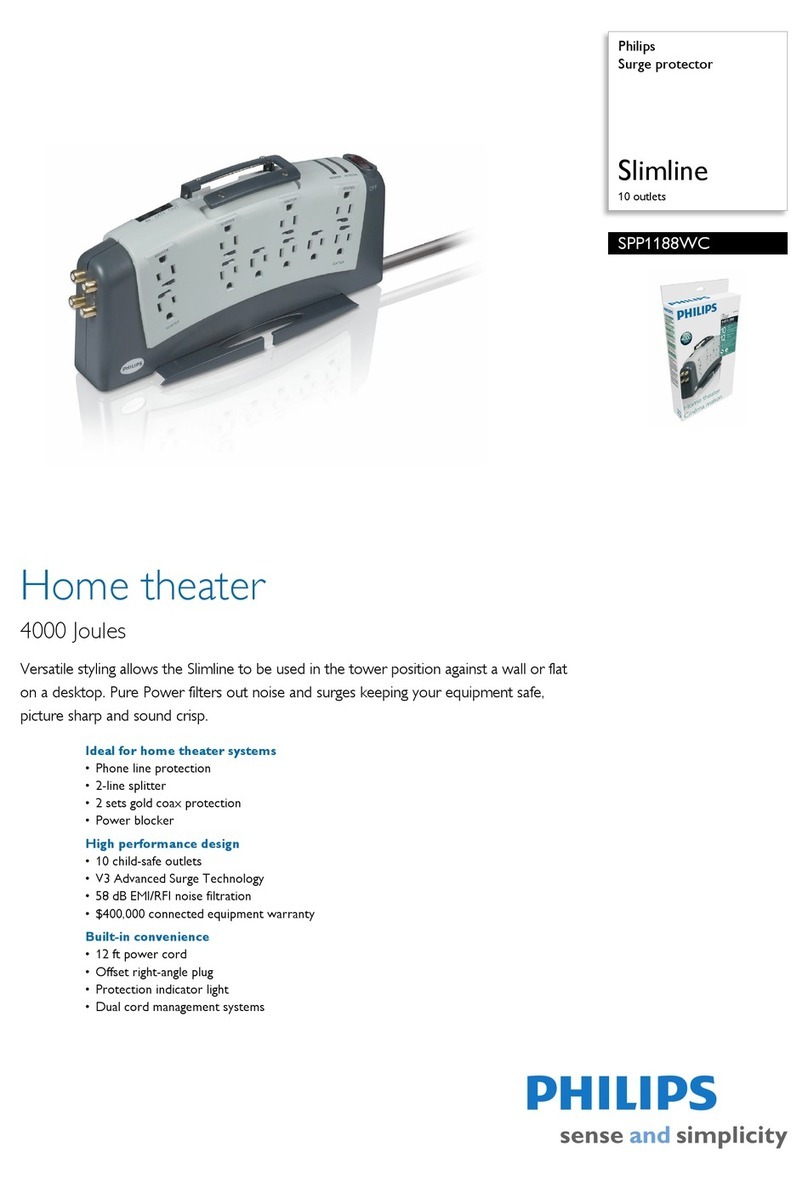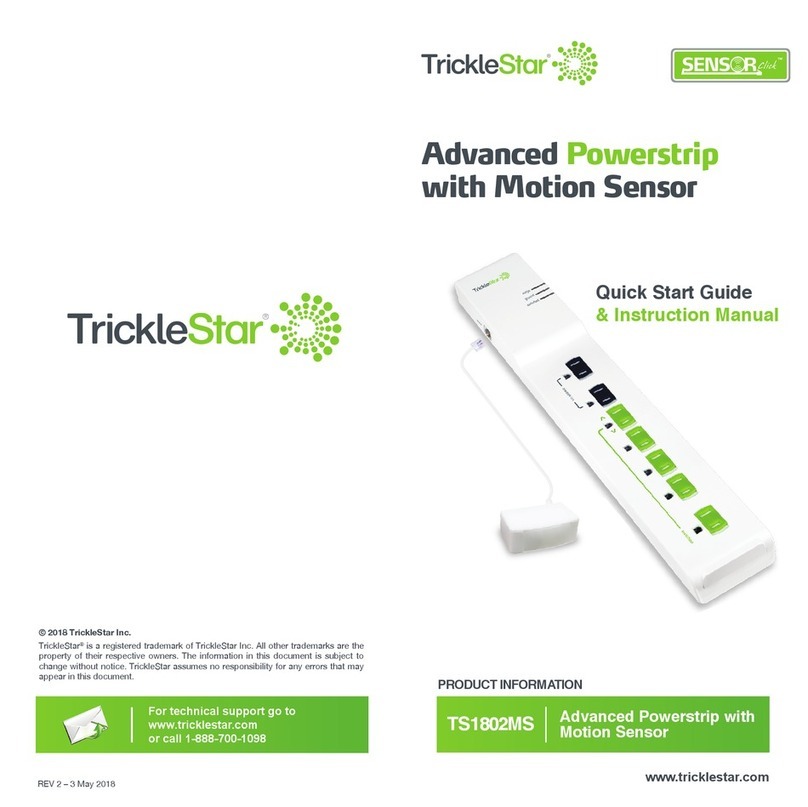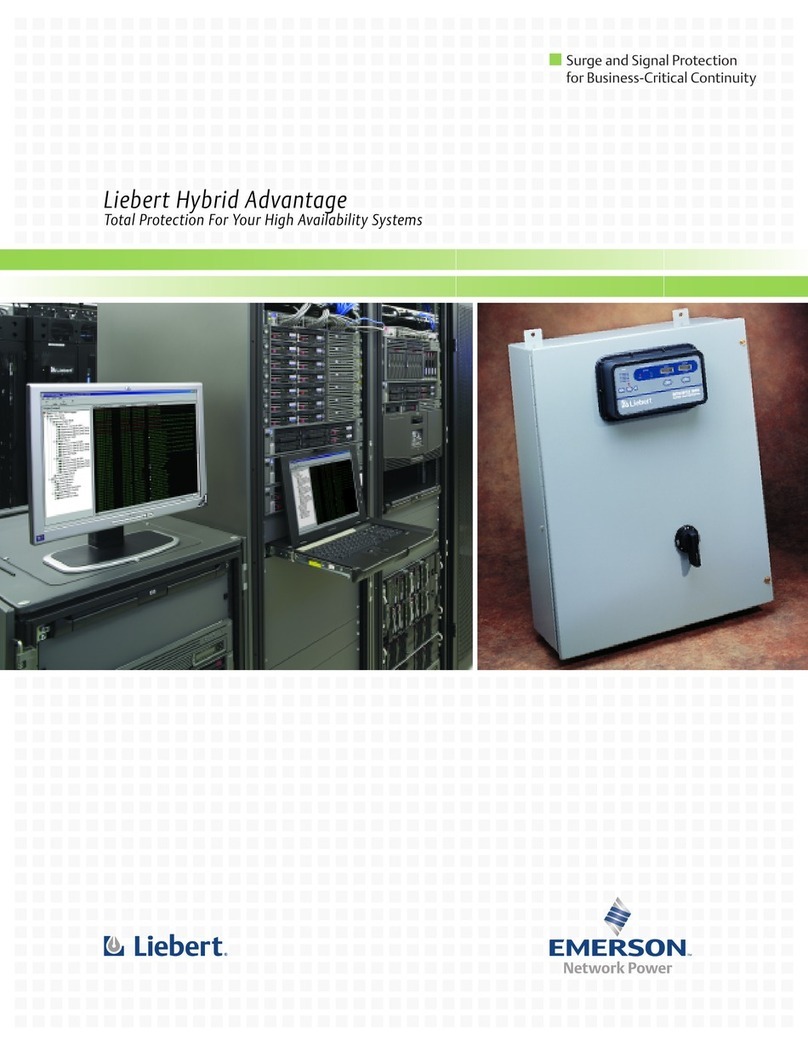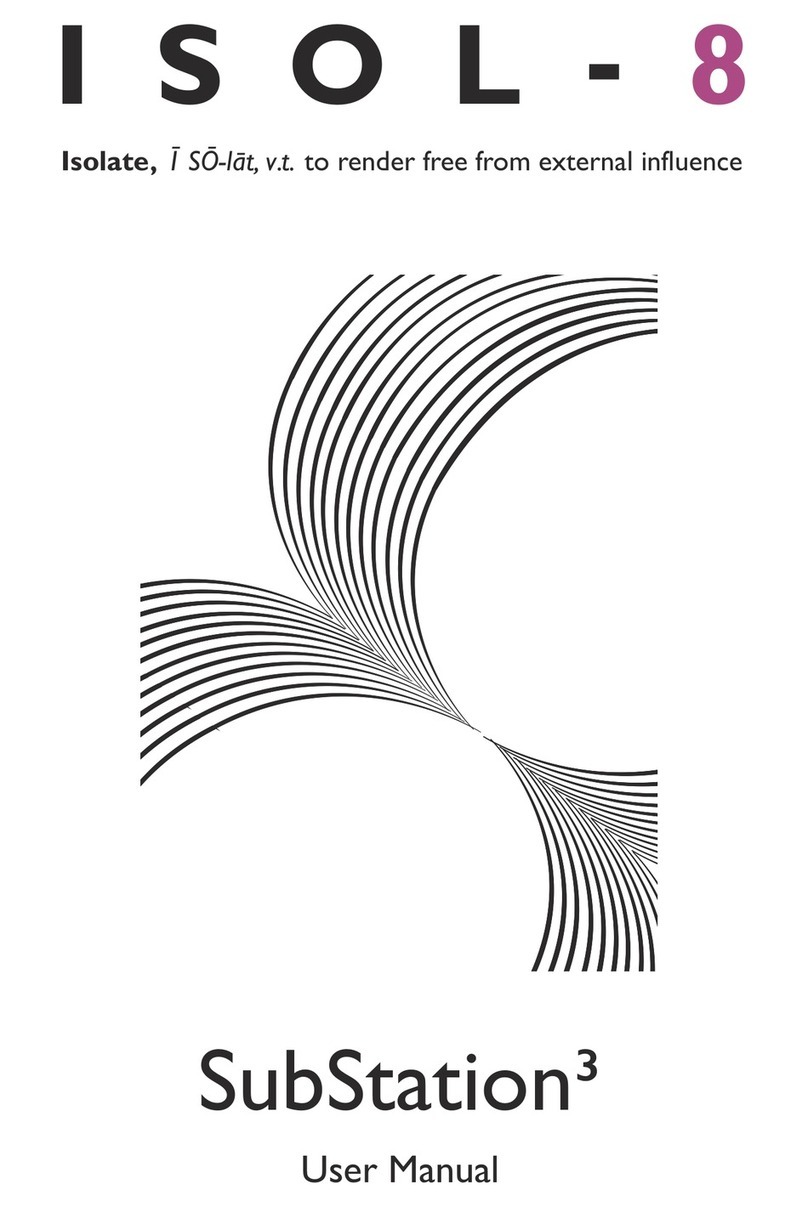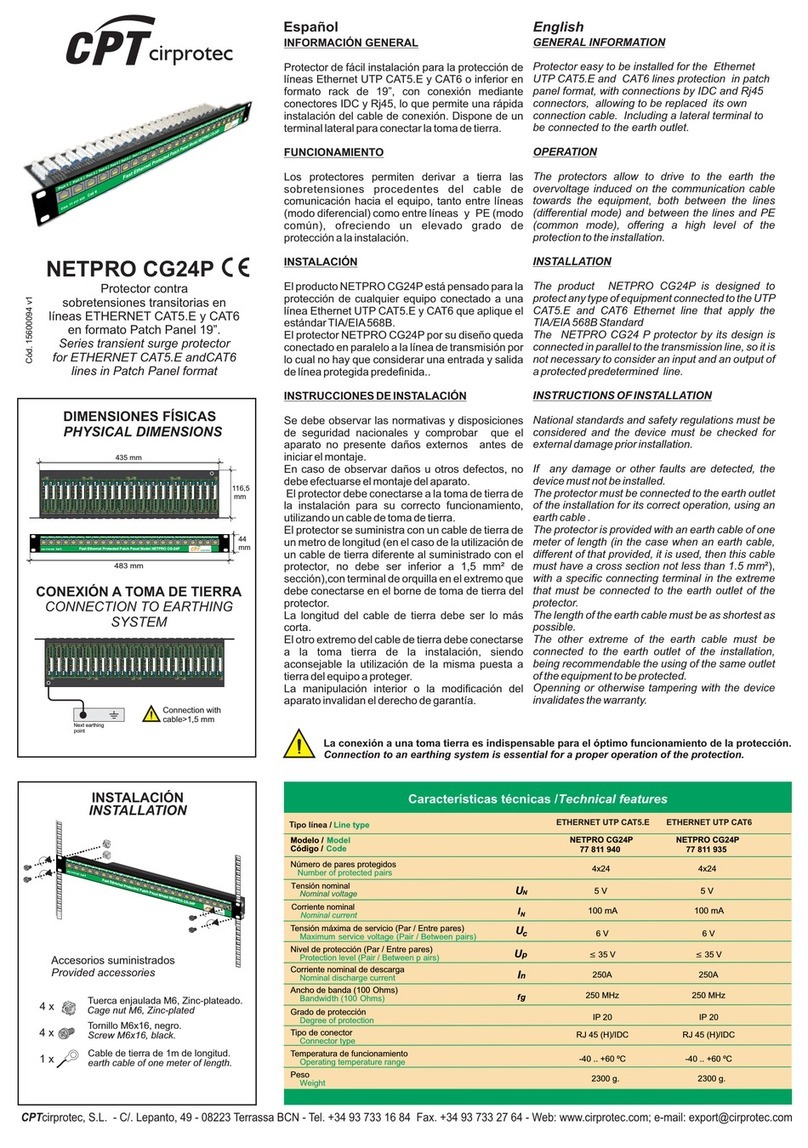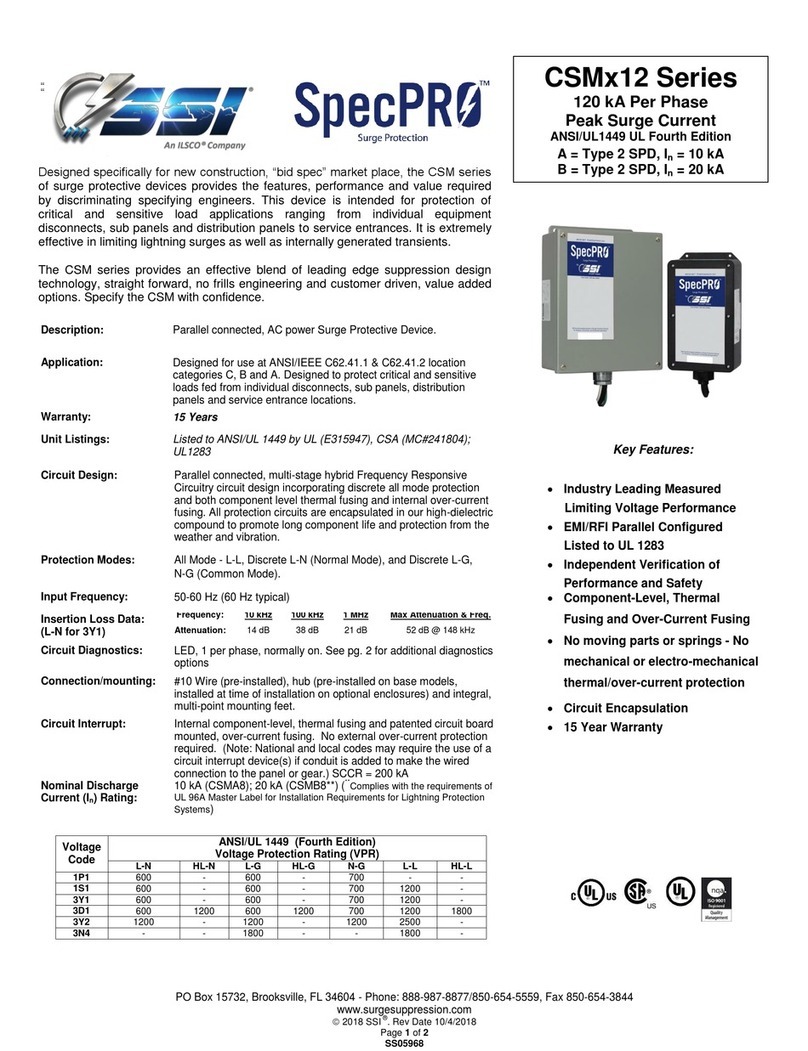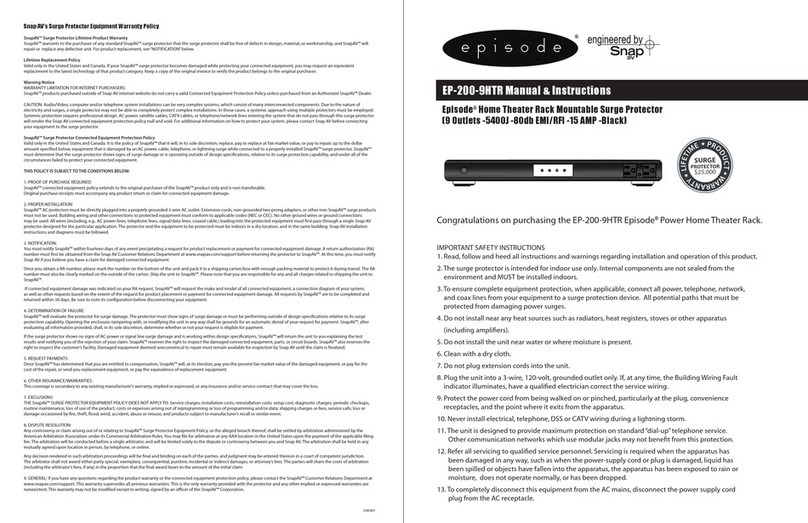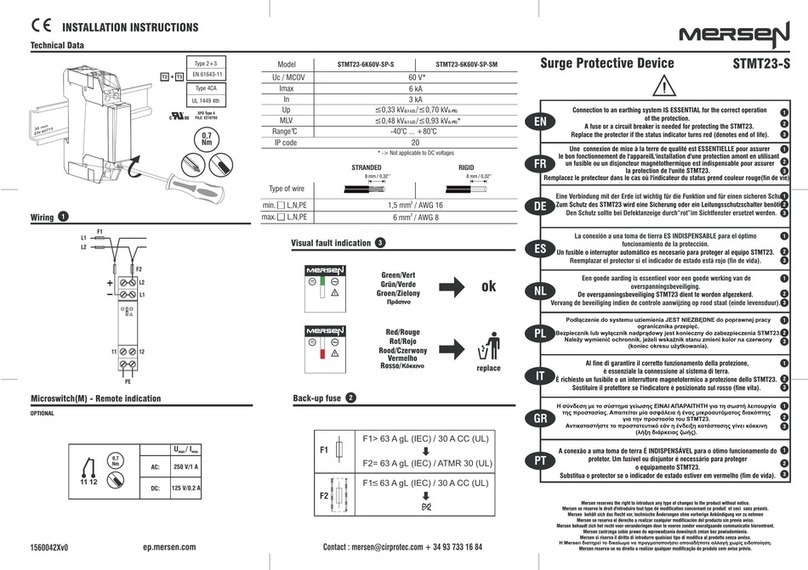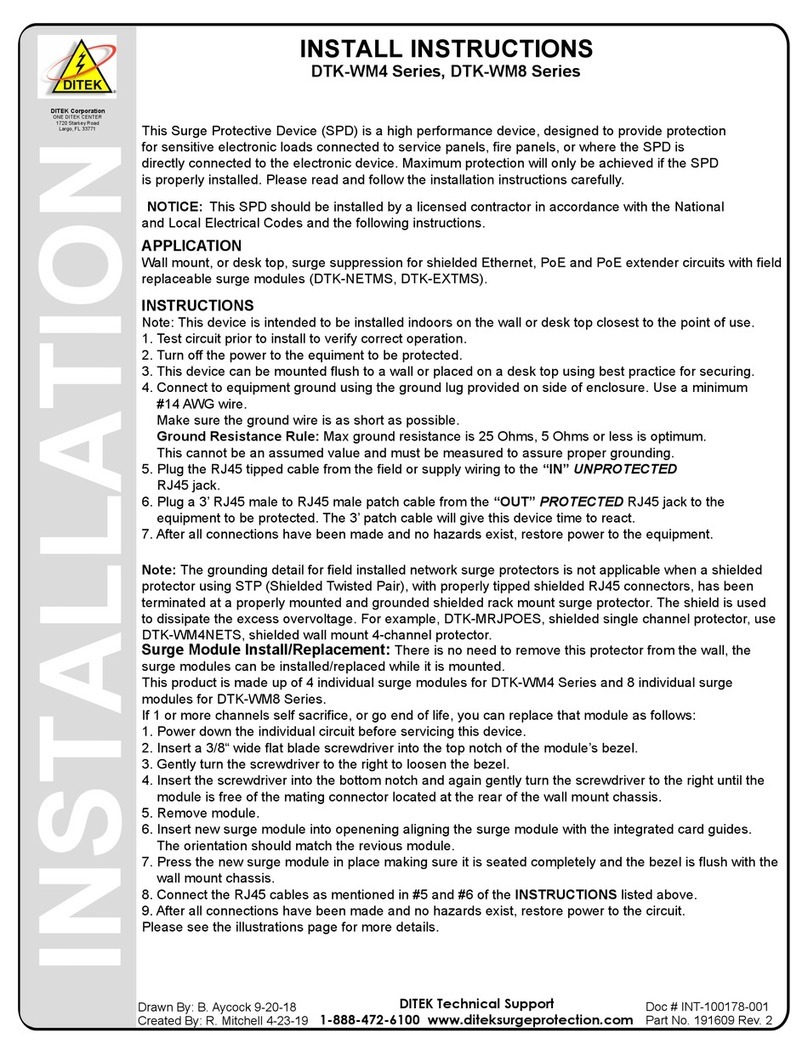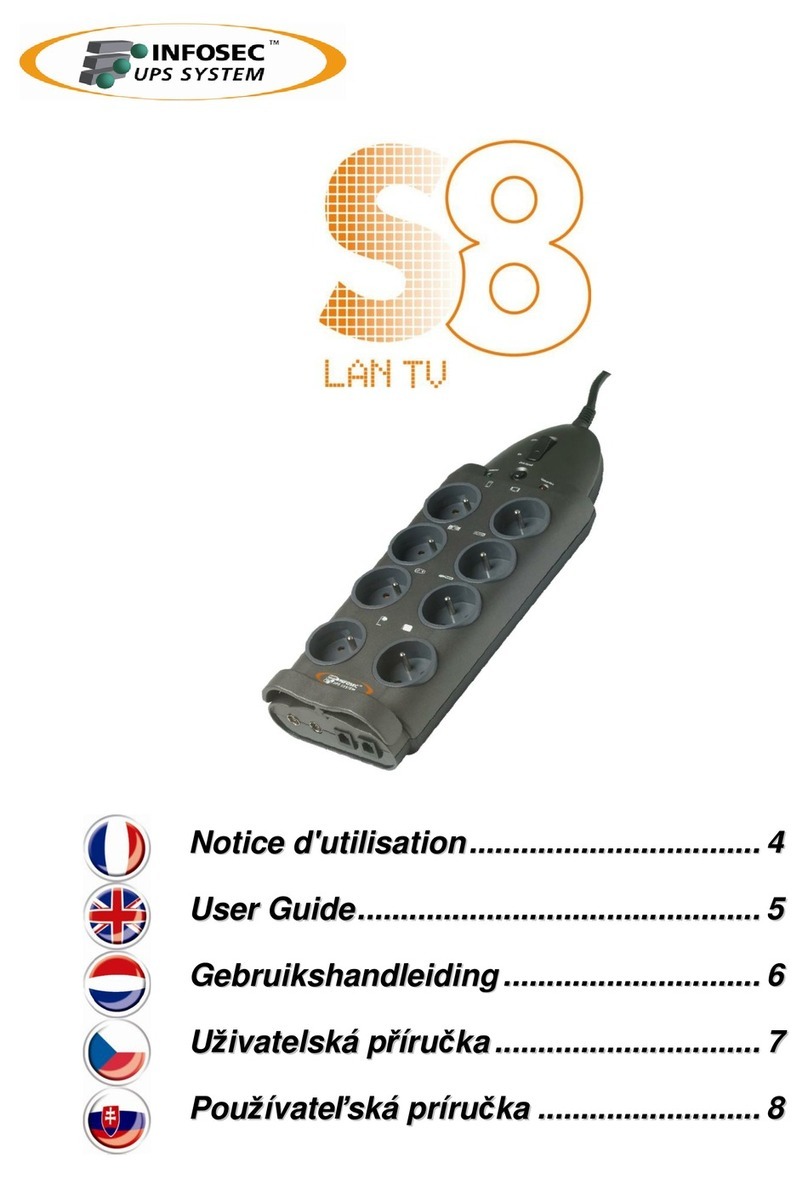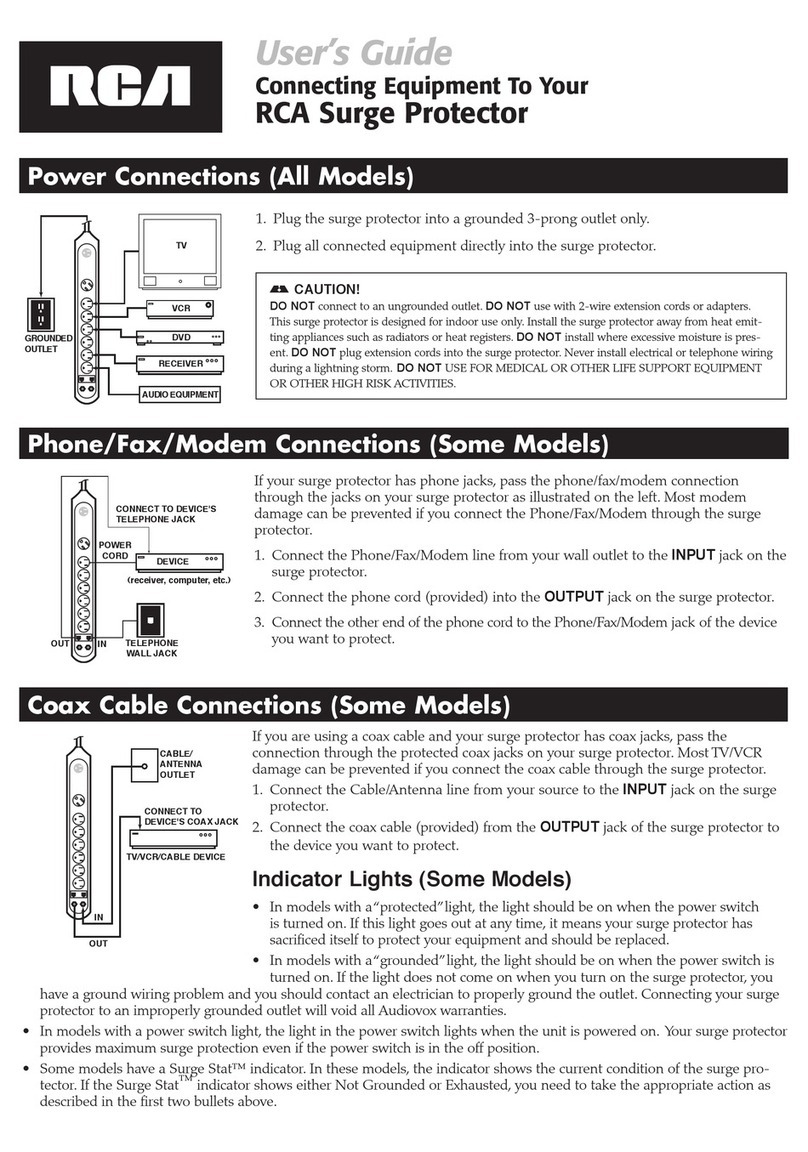Acoustic Research PW1000 User manual
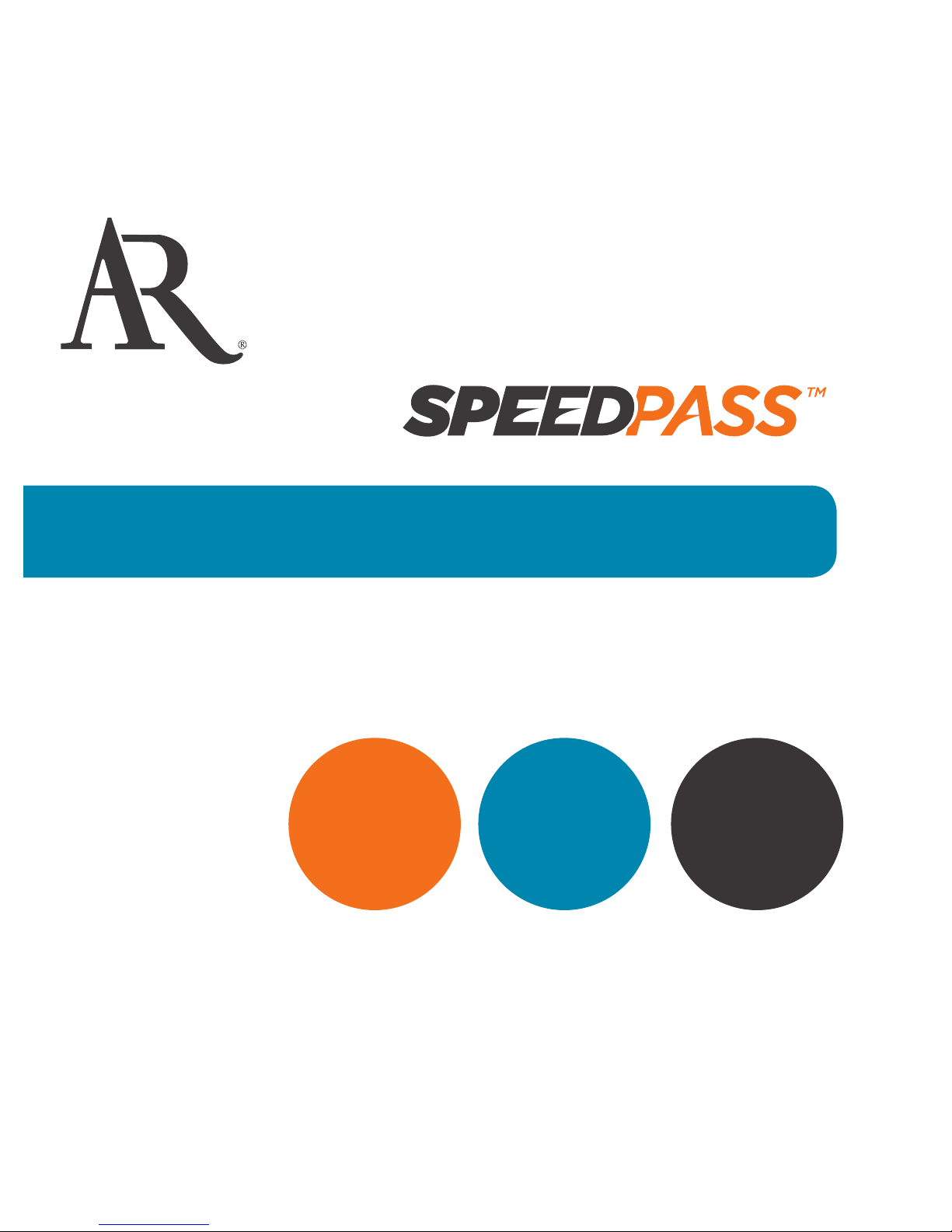
PW1000 Front
Panel Input PW1000 Back Panel Connection to TV or A/V Receiver A/V receiver or
TV input name
Home Theater
Power Station
with
Quick Start Guide
Front Panel Back Panel
Front and back panel AC and USB power
outlets and coaxial jacks that provide
surge protection and power conditioning
for connected components.
Front panel audio/video jacks that pass
their signal through to corresponding
back panel audio/video jacks. The
signal goes directly to the home theater
component that’s connected to those
jacks.
Network connectivity for your modem
and up to four connected Internet
devices. The input for your modem is
on the back panel, along with three of
the Ethernet output ports. The fourth
Ethernet output port is on the front
panel, for easy access by devices that
are just visiting your home theater.
Note: The outlets and jacks on the front panel of the PW1000 are covered
by a door. To access these jacks and outlets, press down on this door.
PW1000 Back Panel
TV or A/V
Receiver
CMPNT INPUT
VIDEOAUDIODIGITAL
COAX
12 2
OR
PW1000 Back Panel
TV or A/V
Receiver
HDMI INPUT
PW1000 Back Panel
TV or A/V
Receiver
AUDIO
PW1000 Back Panel
TV or A/V Receiver
USB IN
This Quick Start Guide helps you set
up your PW1000 in three quick and
easy steps:
SpeedPass Power /
Charging /
Signal
Protection
Ethernet
Switch
It starts with a quick tour of the
PW1000 front and back panels.
Tour of the PW1000
Power /
Charging /
Signal
Protection
SpeedPass Ethernet
Switch
The front and back panels of the PW1000 offer jacks, outlets, and ports for a variety of uses in your home theater. These jacks, outlets,
and ports are grouped together according to their use. These diagrams map out these different regions on the front and back panels.
SpeedPass
PW1000 Back Panel
TV or A/V
Receiver
VIDEOR AUDIO L
VID INPUT
12
SpeedPass makes it quick and easy to connect portable devices
to your home theater by bringing connections for these devices
to the front of your home theater setup—but to use these front
panel connections, you must connect the corresponding jacks on
the back of the PW1000. This section shows you how.
PC/LAPTOP
CAMCORDER GAMING
CONSOLE
TABLET/
SMARTPHONE
MP3 PLAYER/
SMARTPHONE
Should I connect to my TV or my A/V receiver?
As a general rule, you should connect the PW1000 back panel jacks to the
component you use to switch signals. So, for example, if you use an A/V
receiver switch between your Blu-ray player and satellite receiver, then you
should connect the PW1000 back panel to your A/V receiver.
To use the USB PASS THROUGH jack:
Use a USB cable (not included) to connect the
PW1000 back panel jack to your A/V receiver or TV.
To use the COMPONENT VIDEO and AUDIO jacks:
1. Make the video connection:
Use component video cables (not included) to connect the
PW1000 to your A/V receiver or TV.
2. Make the audio connection:
Use either a digital coaxial cable (not included) or a stereo
audio cable (not included) to connect the PW1000 to your
A/V receiver or TV—use the audio input grouped with the
component video jacks on your A/V receiver or TV.
To use the HDMI PASS THROUGH jack:
Use an HDMI cable (not included) to connect the
PW1000 back panel jack to your A/V receiver or TV.
To use the MP3/AUDIO jack: Use a stereo
audio cable (not included) to connect the PW1000
back panel jack to your A/V receiver or TV.
To use the VIDEO and AUDIO jacks:
1. Use a video cable (not included) to connect the PW1000 to your
A/V receiver or TV.
2. Use a stereo
audio cable
(not included)
to connect
the PW1000
to your A/V
receiver or TV.
SETUP
PW1000 QSG English 00

PW1000 Front
Panel Input PW1000 Back Panel Connection to TV or A/V Receiver A/V receiver or
TV input name
Home Theater
Power Station
with
Quick Start Guide
Front Panel Back Panel
Front and back panel AC and USB power
outlets and coaxial jacks that provide
surge protection and power conditioning
for connected components.
Front panel audio/video jacks that pass
their signal through to corresponding
back panel audio/video jacks. The
signal goes directly to the home theater
component that’s connected to those
jacks.
Network connectivity for your modem
and up to four connected Internet
devices. The input for your modem is
on the back panel, along with three of
the Ethernet output ports. The fourth
Ethernet output port is on the front
panel, for easy access by devices that
are just visiting your home theater.
Note: The outlets and jacks on the front panel of the PW1000 are covered
by a door. To access these jacks and outlets, press down on this door.
PW1000 Back Panel
TV or A/V
Receiver
CMPNT INPUT
VIDEOAUDIODIGITAL
COAX
12 2
OR
PW1000 Back Panel
TV or A/V
Receiver
HDMI INPUT
PW1000 Back Panel
TV or A/V
Receiver
AUDIO
PW1000 Back Panel
TV or A/V Receiver
USB IN
This Quick Start Guide helps you set
up your PW1000 in three quick and
easy steps:
SpeedPass Power /
Charging /
Signal
Protection
Ethernet
Switch
It starts with a quick tour of the
PW1000 front and back panels.
Tour of the PW1000
Power /
Charging /
Signal
Protection
SpeedPass Ethernet
Switch
The front and back panels of the PW1000 offer jacks, outlets, and ports for a variety of uses in your home theater. These jacks, outlets,
and ports are grouped together according to their use. These diagrams map out these different regions on the front and back panels.
SpeedPass
PW1000 Back Panel
TV or A/V
Receiver
VIDEOR AUDIO L
VID INPUT
12
SpeedPass makes it quick and easy to connect portable devices
to your home theater by bringing connections for these devices
to the front of your home theater setup—but to use these front
panel connections, you must connect the corresponding jacks on
the back of the PW1000. This section shows you how.
PC/LAPTOP
CAMCORDER GAMING
CONSOLE
TABLET/
SMARTPHONE
MP3 PLAYER/
SMARTPHONE
Should I connect to my TV or my A/V receiver?
As a general rule, you should connect the PW1000 back panel jacks to the
component you use to switch signals. So, for example, if you use an A/V
receiver switch between your Blu-ray player and satellite receiver, then you
should connect the PW1000 back panel to your A/V receiver.
To use the USB PASS THROUGH jack:
Use a USB cable (not included) to connect the
PW1000 back panel jack to your A/V receiver or TV.
To use the COMPONENT VIDEO and AUDIO jacks:
1. Make the video connection:
Use component video cables (not included) to connect the
PW1000 to your A/V receiver or TV.
2. Make the audio connection:
Use either a digital coaxial cable (not included) or a stereo
audio cable (not included) to connect the PW1000 to your
A/V receiver or TV—use the audio input grouped with the
component video jacks on your A/V receiver or TV.
To use the HDMI PASS THROUGH jack:
Use an HDMI cable (not included) to connect the
PW1000 back panel jack to your A/V receiver or TV.
To use the MP3/AUDIO jack: Use a stereo
audio cable (not included) to connect the PW1000
back panel jack to your A/V receiver or TV.
To use the VIDEO and AUDIO jacks:
1. Use a video cable (not included) to connect the PW1000 to your
A/V receiver or TV.
2. Use a stereo
audio cable
(not included)
to connect
the PW1000
to your A/V
receiver or TV.
SETUP
PW1000 QSG English 00

PW1000 Front
Panel Input PW1000 Back Panel Connection to TV or A/V Receiver A/V receiver or
TV input name
Home Theater
Power Station
with
Quick Start Guide
Front Panel Back Panel
Front and back panel AC and USB power
outlets and coaxial jacks that provide
surge protection and power conditioning
for connected components.
Front panel audio/video jacks that pass
their signal through to corresponding
back panel audio/video jacks. The
signal goes directly to the home theater
component that’s connected to those
jacks.
Network connectivity for your modem
and up to four connected Internet
devices. The input for your modem is
on the back panel, along with three of
the Ethernet output ports. The fourth
Ethernet output port is on the front
panel, for easy access by devices that
are just visiting your home theater.
Note: The outlets and jacks on the front panel of the PW1000 are covered
by a door. To access these jacks and outlets, press down on this door.
PW1000 Back Panel
TV or A/V
Receiver
CMPNT INPUT
VIDEOAUDIODIGITAL
COAX
12 2
OR
PW1000 Back Panel
TV or A/V
Receiver
HDMI INPUT
PW1000 Back Panel
TV or A/V
Receiver
AUDIO
PW1000 Back Panel
TV or A/V Receiver
USB IN
This Quick Start Guide helps you set
up your PW1000 in three quick and
easy steps:
SpeedPass Power /
Charging /
Signal
Protection
Ethernet
Switch
It starts with a quick tour of the
PW1000 front and back panels.
Tour of the PW1000
Power /
Charging /
Signal
Protection
SpeedPass Ethernet
Switch
The front and back panels of the PW1000 offer jacks, outlets, and ports for a variety of uses in your home theater. These jacks, outlets,
and ports are grouped together according to their use. These diagrams map out these different regions on the front and back panels.
SpeedPass
PW1000 Back Panel
TV or A/V
Receiver
VIDEOR AUDIO L
VID INPUT
12
SpeedPass makes it quick and easy to connect portable devices
to your home theater by bringing connections for these devices
to the front of your home theater setup—but to use these front
panel connections, you must connect the corresponding jacks on
the back of the PW1000. This section shows you how.
PC/LAPTOP
CAMCORDER GAMING
CONSOLE
TABLET/
SMARTPHONE
MP3 PLAYER/
SMARTPHONE
Should I connect to my TV or my A/V receiver?
As a general rule, you should connect the PW1000 back panel jacks to the
component you use to switch signals. So, for example, if you use an A/V
receiver switch between your Blu-ray player and satellite receiver, then you
should connect the PW1000 back panel to your A/V receiver.
To use the USB PASS THROUGH jack:
Use a USB cable (not included) to connect the
PW1000 back panel jack to your A/V receiver or TV.
To use the COMPONENT VIDEO and AUDIO jacks:
1. Make the video connection:
Use component video cables (not included) to connect the
PW1000 to your A/V receiver or TV.
2. Make the audio connection:
Use either a digital coaxial cable (not included) or a stereo
audio cable (not included) to connect the PW1000 to your
A/V receiver or TV—use the audio input grouped with the
component video jacks on your A/V receiver or TV.
To use the HDMI PASS THROUGH jack:
Use an HDMI cable (not included) to connect the
PW1000 back panel jack to your A/V receiver or TV.
To use the MP3/AUDIO jack: Use a stereo
audio cable (not included) to connect the PW1000
back panel jack to your A/V receiver or TV.
To use the VIDEO and AUDIO jacks:
1. Use a video cable (not included) to connect the PW1000 to your
A/V receiver or TV.
2. Use a stereo
audio cable
(not included)
to connect
the PW1000
to your A/V
receiver or TV.
SETUP
PW1000 QSG English 00
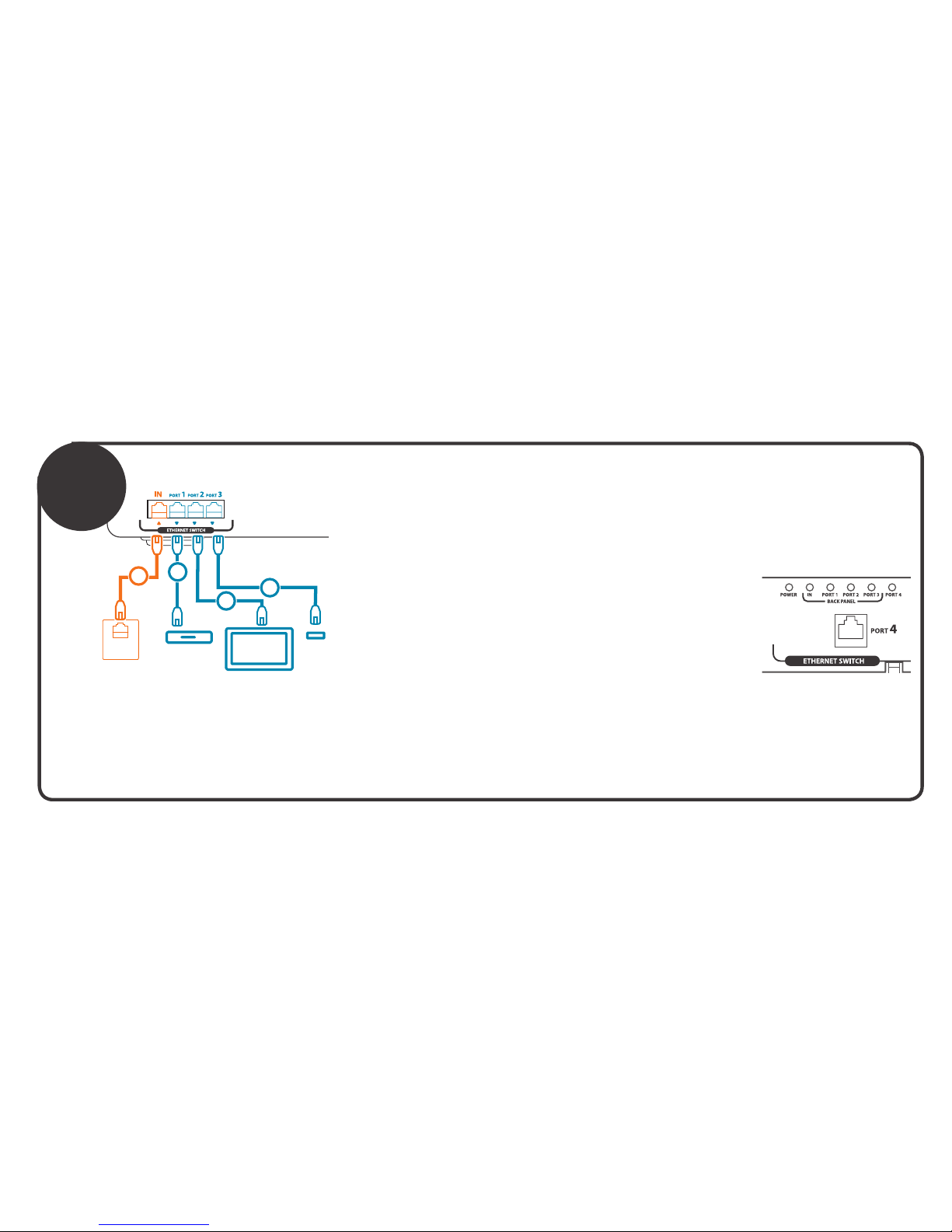
For more detailed information, see
the PW1000 user manual. If you have
questions or concerns about this product,
visit Acoustic-Research.com or call our
toll-free help line at 1-800-732-6866.
NETWORK
OUT
Modem
or Router
23
3
3
Connected Devices
PW1000 Front Panel
PW1000 Back Panel 1. Make sure the PW1000 is unplugged.
2. Connect a network cable from the output of your modem or router to the IN port in the ETHERNET switch
section on the PW1000 back panel.
3. Connect network cables from the Ethernet ports on your three devices to the PORT 1, PORT 2, and PORT 3 jacks
on the back of the PW1000.
IMPORTANT: Use the Ethernet ports on the back of the PW1000 for
network components that are more or less permanent fixtures in your home
entertainment rack, like a connected TV, your Blu-ray player, or a Wi-Fi router.
The Ethernet port on the front panel is best for network components that are
just visiting or that you set in front of your home theater, like a laptop or a
gaming system.
4. Plug in the PW1000 and turn it on.
The POWER light in the ETHERNET section on the front panel of the PW1000 turns on and stays on.
The PORT indicators on the PW1000 front panel turn solid blue for each PORT where there is a device
connected. These indicators blink when data is being transmitted to or from that device.
2
34
1
Power /
Charging /
Signal
Protection
A: Optimized for iPad and other Apple
products (except for iPod Classic and nano)
B: Works for most other devices
C: Optimized for
Samsung tablets
Back Panel
Front Panel
The PW1000 uses AR PureCurrent™ power conditioning to clean the power that goes to
your home theater components and portable devices. It also protects these devices and
components from harmful surges. Its 10 AC outlets are split into two types: 4 Always-On
outlets for components you want to keep powered all the time, and 6 Switched outlets you
1. Plug the PW1000 into a grounded outlet.
IMPORTANT: DO NOT plug into a 2-prong outlet or use a ground lifter. The POWER and
PROTECTED indicators should be on when you plug in the PW1000. If they aren’t see the
User Manual for troubleshooting tips.
2. Plug in the Always-On outlets. These outlets will be powered when the PW1000 is
plugged in and functioning.
3. Plug in the Switched outlets. These outlets will be switched on and off by the switch
on the front panel.
4. Plug the coaxial cables carrying your satellite, cable, and/or antenna signal into a
SAT/CABLE IN jack. Use a coaxial cable (not included) to connect the corresponding
OUT jack to the signal input on your receiver or TV.
The front of the PW1000
offers 2 always-on
AC outlets and 2 USB
charging ports. These
outlets and ports work
whenever the PW1000 is operational.
USB CHARGING outlets support a wide range of USB-
powered portable devices. The top outlet is optimized for
devices that require extra current, such as tablets. This
outlet can supply up to 2.1 Amps of charging current.
Before using the
2.1 Amp USB outlet,
make sure you have
the switch above
this outlet set to the
right position for your
device—you must
have it set BEFORE you
plug in your device. As
a rule of thumb, leave the 2.1 switch in B position unless
you have an Apple (A) or Samsung tablet (C) product.
SETUP
SETUP
SpeedPass
USE
If you’ve connected the SpeedPass output jacks on the back
of the PW1000 to your A/V receiver or TV, the PW1000’s front
panel input jacks become “live” connections to your home
theater. There are a few things to keep in mind, however, when
you use these jacks.
1. For the front panel input you want to use on the PW1000, make sure...
(a) You have something connected to the corresponding back panel output
on the PW1000 (to use HDMI PASS THROUGH, for example, make sure
something’s connected to HDMI PASS THROUGH on the PW1000 back
panel)
(b) You’ve selected the input on your A/V receiver or TV that’s connected to
that jack on the PW1000 back panel
2. Connect a cable between your portable device and the input on the PW1000
front panel.
3. Start playback on your portable device.
Ethernet
Switch

For more detailed information, see
the PW1000 user manual. If you have
questions or concerns about this product,
visit Acoustic-Research.com or call our
toll-free help line at 1-800-732-6866.
NETWORK
OUT
Modem
or Router
23
3
3
Connected Devices
PW1000 Front Panel
PW1000 Back Panel 1. Make sure the PW1000 is unplugged.
2. Connect a network cable from the output of your modem or router to the IN port in the ETHERNET switch
section on the PW1000 back panel.
3. Connect network cables from the Ethernet ports on your three devices to the PORT 1, PORT 2, and PORT 3 jacks
on the back of the PW1000.
IMPORTANT: Use the Ethernet ports on the back of the PW1000 for
network components that are more or less permanent fixtures in your home
entertainment rack, like a connected TV, your Blu-ray player, or a Wi-Fi router.
The Ethernet port on the front panel is best for network components that are
just visiting or that you set in front of your home theater, like a laptop or a
gaming system.
4. Plug in the PW1000 and turn it on.
The POWER light in the ETHERNET section on the front panel of the PW1000 turns on and stays on.
The PORT indicators on the PW1000 front panel turn solid blue for each PORT where there is a device
connected. These indicators blink when data is being transmitted to or from that device.
2
34
1
Power /
Charging /
Signal
Protection
A: Optimized for iPad and other Apple
products (except for iPod Classic and nano)
B: Works for most other devices
C: Optimized for
Samsung tablets
Back Panel
Front Panel
The PW1000 uses AR PureCurrent™ power conditioning to clean the power that goes to
your home theater components and portable devices. It also protects these devices and
components from harmful surges. Its 10 AC outlets are split into two types: 4 Always-On
outlets for components you want to keep powered all the time, and 6 Switched outlets you
1. Plug the PW1000 into a grounded outlet.
IMPORTANT: DO NOT plug into a 2-prong outlet or use a ground lifter. The POWER and
PROTECTED indicators should be on when you plug in the PW1000. If they aren’t see the
User Manual for troubleshooting tips.
2. Plug in the Always-On outlets. These outlets will be powered when the PW1000 is
plugged in and functioning.
3. Plug in the Switched outlets. These outlets will be switched on and off by the switch
on the front panel.
4. Plug the coaxial cables carrying your satellite, cable, and/or antenna signal into a
SAT/CABLE IN jack. Use a coaxial cable (not included) to connect the corresponding
OUT jack to the signal input on your receiver or TV.
The front of the PW1000
offers 2 always-on
AC outlets and 2 USB
charging ports. These
outlets and ports work
whenever the PW1000 is operational.
USB CHARGING outlets support a wide range of USB-
powered portable devices. The top outlet is optimized for
devices that require extra current, such as tablets. This
outlet can supply up to 2.1 Amps of charging current.
Before using the
2.1 Amp USB outlet,
make sure you have
the switch above
this outlet set to the
right position for your
device—you must
have it set BEFORE you
plug in your device. As
a rule of thumb, leave the 2.1 switch in B position unless
you have an Apple (A) or Samsung tablet (C) product.
SETUP
SETUP
SpeedPass
USE
If you’ve connected the SpeedPass output jacks on the back
of the PW1000 to your A/V receiver or TV, the PW1000’s front
panel input jacks become “live” connections to your home
theater. There are a few things to keep in mind, however, when
you use these jacks.
1. For the front panel input you want to use on the PW1000, make sure...
(a) You have something connected to the corresponding back panel output
on the PW1000 (to use HDMI PASS THROUGH, for example, make sure
something’s connected to HDMI PASS THROUGH on the PW1000 back
panel)
(b) You’ve selected the input on your A/V receiver or TV that’s connected to
that jack on the PW1000 back panel
2. Connect a cable between your portable device and the input on the PW1000
front panel.
3. Start playback on your portable device.
Ethernet
Switch

For more detailed information, see
the PW1000 user manual. If you have
questions or concerns about this product,
visit Acoustic-Research.com or call our
toll-free help line at 1-800-732-6866.
NETWORK
OUT
Modem
or Router
23
3
3
Connected Devices
PW1000 Front Panel
PW1000 Back Panel 1. Make sure the PW1000 is unplugged.
2. Connect a network cable from the output of your modem or router to the IN port in the ETHERNET switch
section on the PW1000 back panel.
3. Connect network cables from the Ethernet ports on your three devices to the PORT 1, PORT 2, and PORT 3 jacks
on the back of the PW1000.
IMPORTANT: Use the Ethernet ports on the back of the PW1000 for
network components that are more or less permanent fixtures in your home
entertainment rack, like a connected TV, your Blu-ray player, or a Wi-Fi router.
The Ethernet port on the front panel is best for network components that are
just visiting or that you set in front of your home theater, like a laptop or a
gaming system.
4. Plug in the PW1000 and turn it on.
The POWER light in the ETHERNET section on the front panel of the PW1000 turns on and stays on.
The PORT indicators on the PW1000 front panel turn solid blue for each PORT where there is a device
connected. These indicators blink when data is being transmitted to or from that device.
2
34
1
Power /
Charging /
Signal
Protection
A: Optimized for iPad and other Apple
products (except for iPod Classic and nano)
B: Works for most other devices
C: Optimized for
Samsung tablets
Back Panel
Front Panel
The PW1000 uses AR PureCurrent™ power conditioning to clean the power that goes to
your home theater components and portable devices. It also protects these devices and
components from harmful surges. Its 10 AC outlets are split into two types: 4 Always-On
outlets for components you want to keep powered all the time, and 6 Switched outlets you
1. Plug the PW1000 into a grounded outlet.
IMPORTANT: DO NOT plug into a 2-prong outlet or use a ground lifter. The POWER and
PROTECTED indicators should be on when you plug in the PW1000. If they aren’t see the
User Manual for troubleshooting tips.
2. Plug in the Always-On outlets. These outlets will be powered when the PW1000 is
plugged in and functioning.
3. Plug in the Switched outlets. These outlets will be switched on and off by the switch
on the front panel.
4. Plug the coaxial cables carrying your satellite, cable, and/or antenna signal into a
SAT/CABLE IN jack. Use a coaxial cable (not included) to connect the corresponding
OUT jack to the signal input on your receiver or TV.
The front of the PW1000
offers 2 always-on
AC outlets and 2 USB
charging ports. These
outlets and ports work
whenever the PW1000 is operational.
USB CHARGING outlets support a wide range of USB-
powered portable devices. The top outlet is optimized for
devices that require extra current, such as tablets. This
outlet can supply up to 2.1 Amps of charging current.
Before using the
2.1 Amp USB outlet,
make sure you have
the switch above
this outlet set to the
right position for your
device—you must
have it set BEFORE you
plug in your device. As
a rule of thumb, leave the 2.1 switch in B position unless
you have an Apple (A) or Samsung tablet (C) product.
SETUP
SETUP
SpeedPass
USE
If you’ve connected the SpeedPass output jacks on the back
of the PW1000 to your A/V receiver or TV, the PW1000’s front
panel input jacks become “live” connections to your home
theater. There are a few things to keep in mind, however, when
you use these jacks.
1. For the front panel input you want to use on the PW1000, make sure...
(a) You have something connected to the corresponding back panel output
on the PW1000 (to use HDMI PASS THROUGH, for example, make sure
something’s connected to HDMI PASS THROUGH on the PW1000 back
panel)
(b) You’ve selected the input on your A/V receiver or TV that’s connected to
that jack on the PW1000 back panel
2. Connect a cable between your portable device and the input on the PW1000
front panel.
3. Start playback on your portable device.
Ethernet
Switch
Other manuals for PW1000
1
Table of contents
Other Acoustic Research Surge Protector manuals