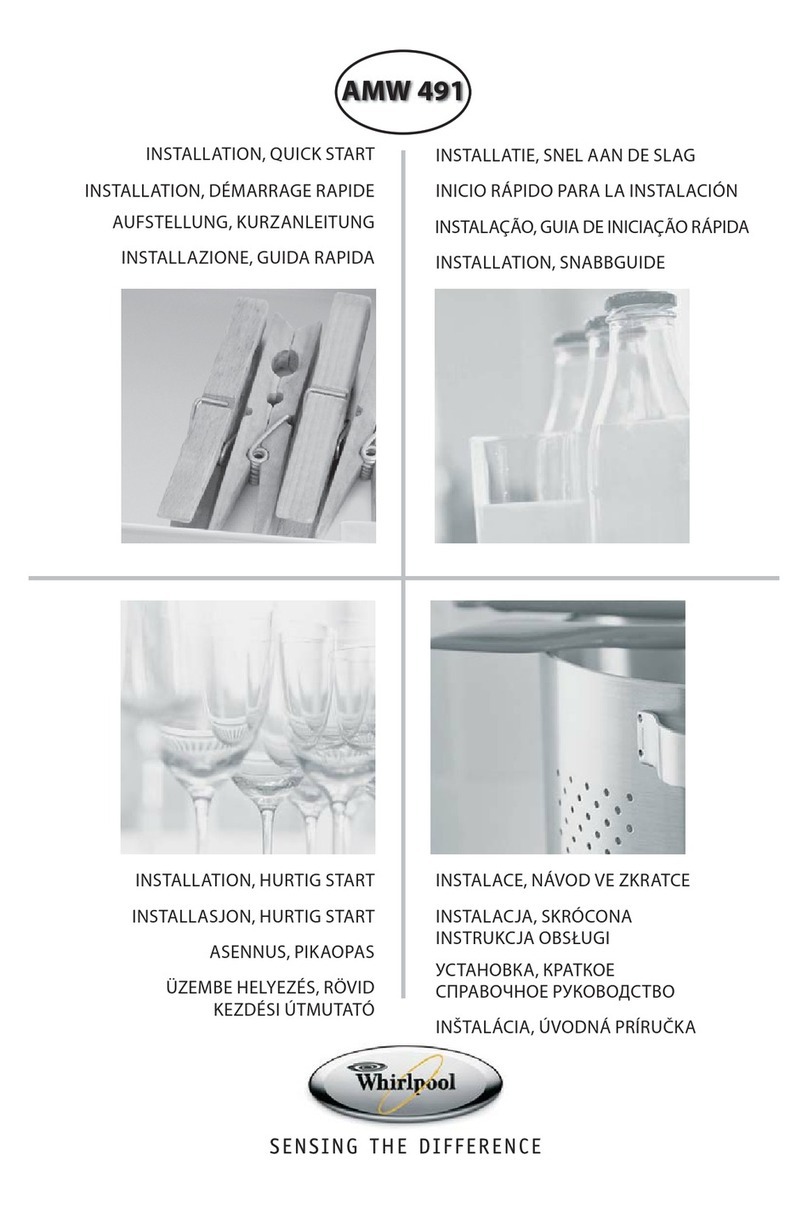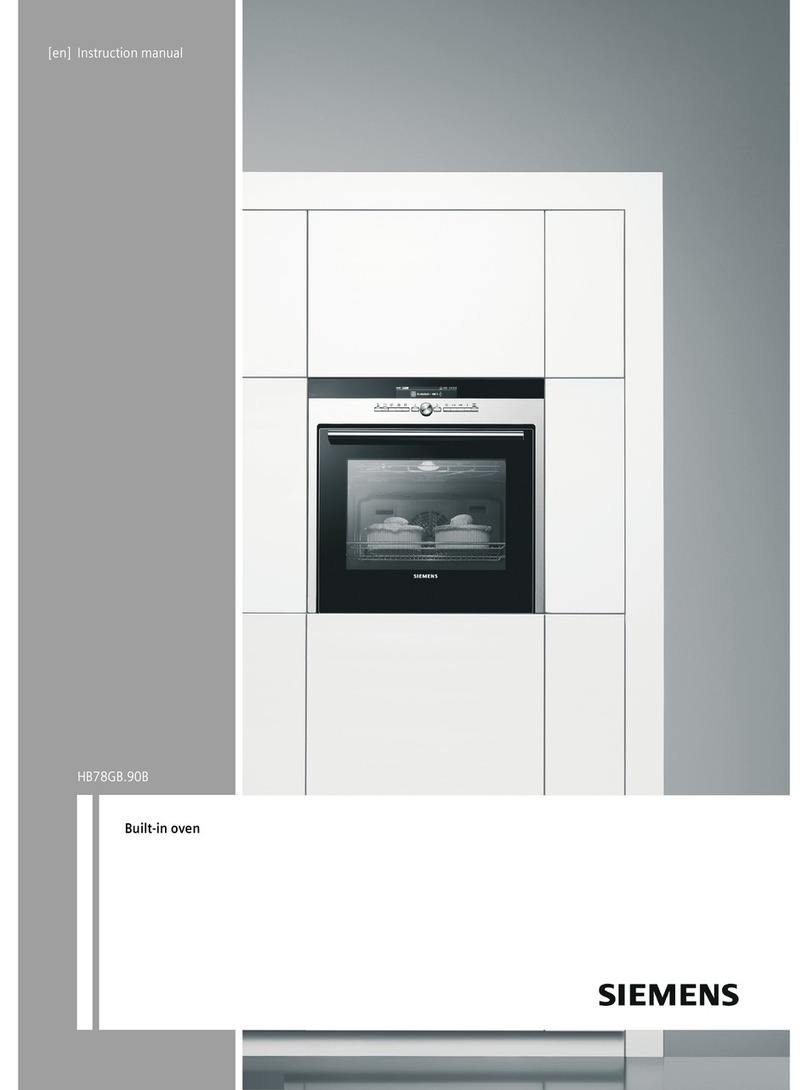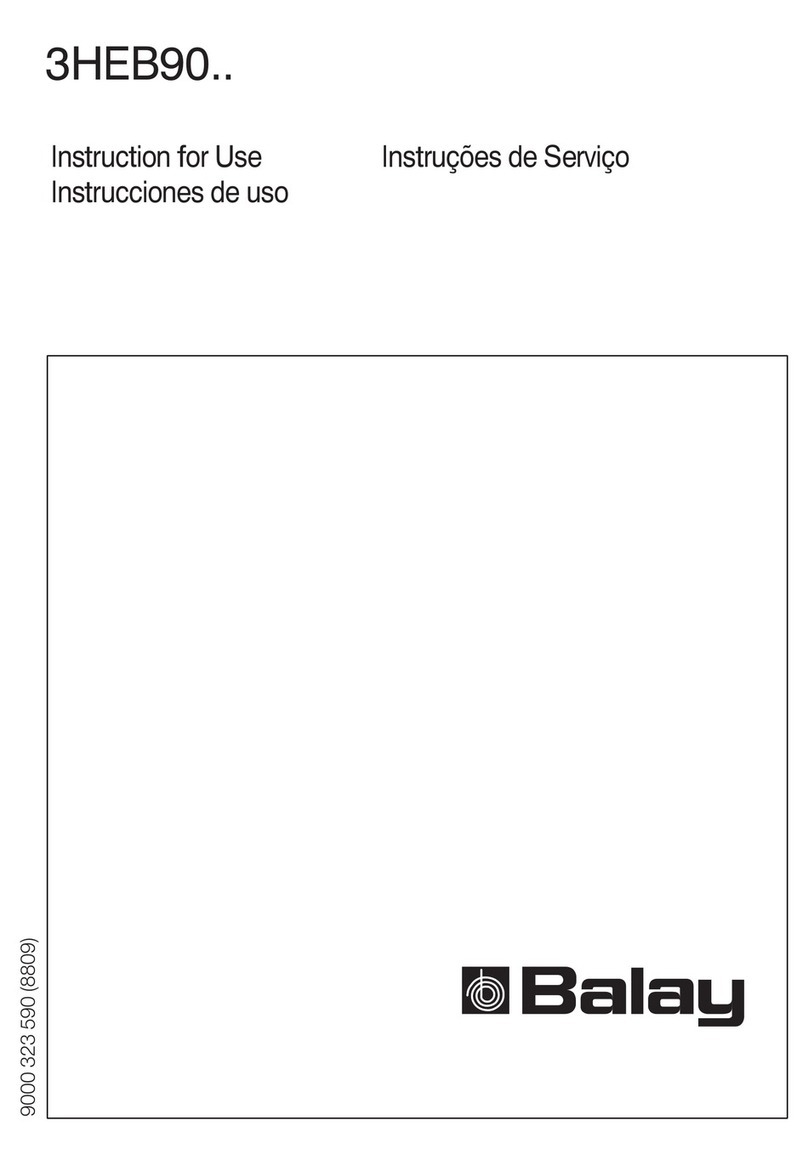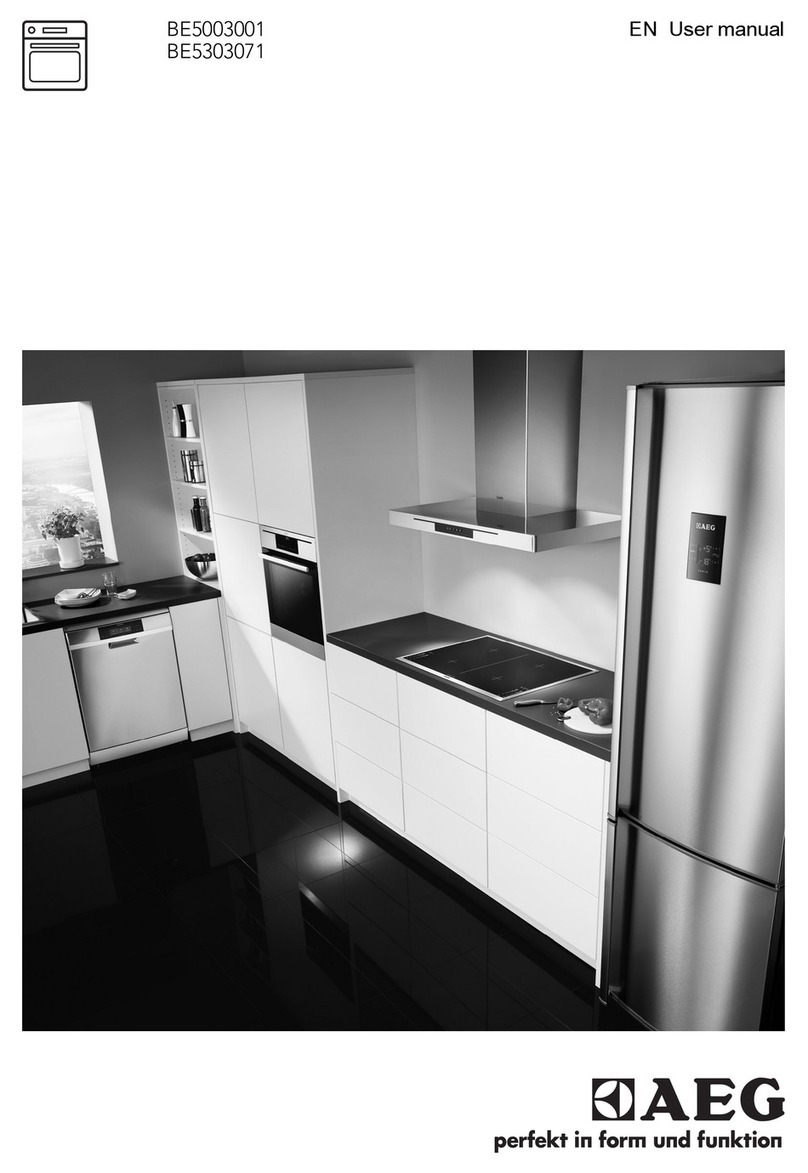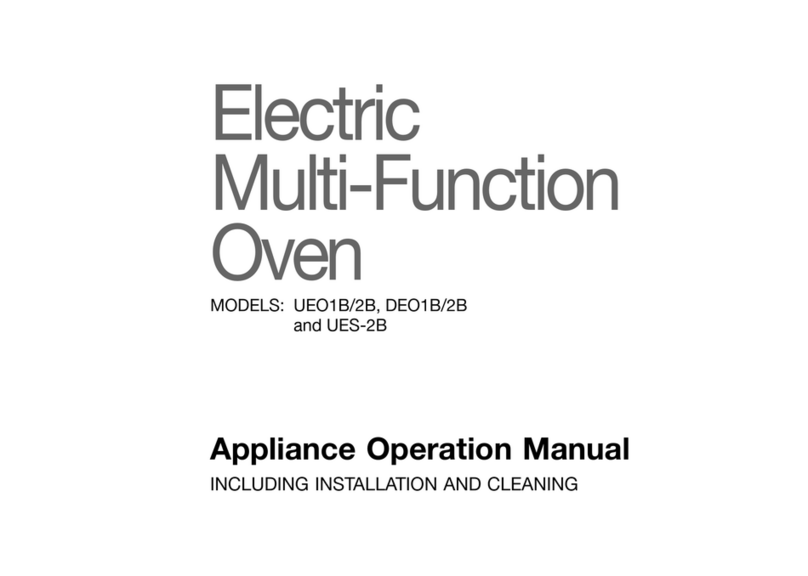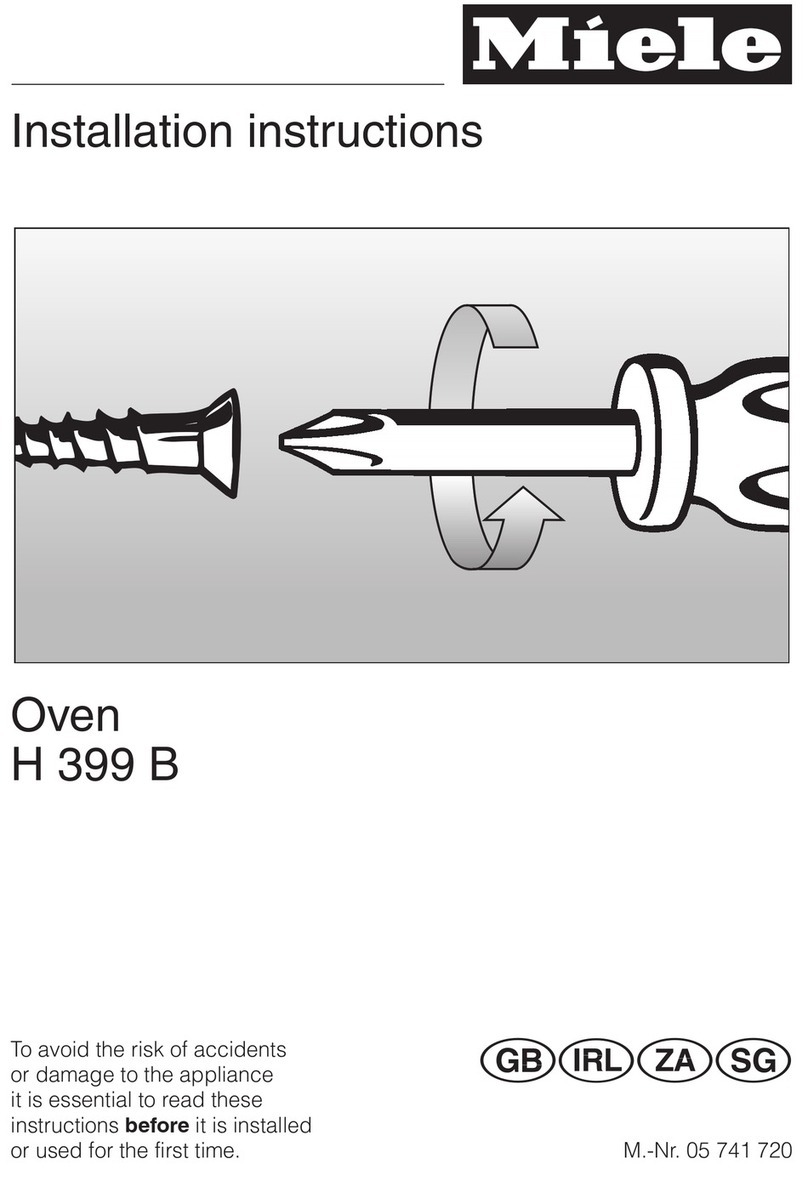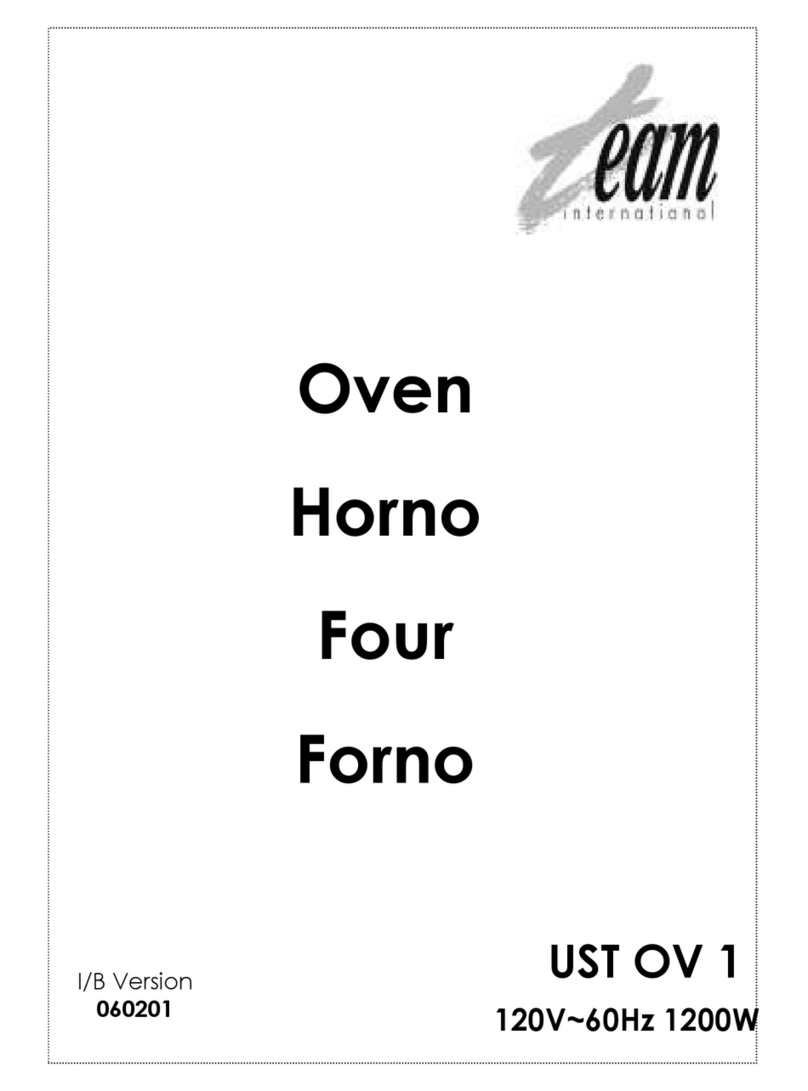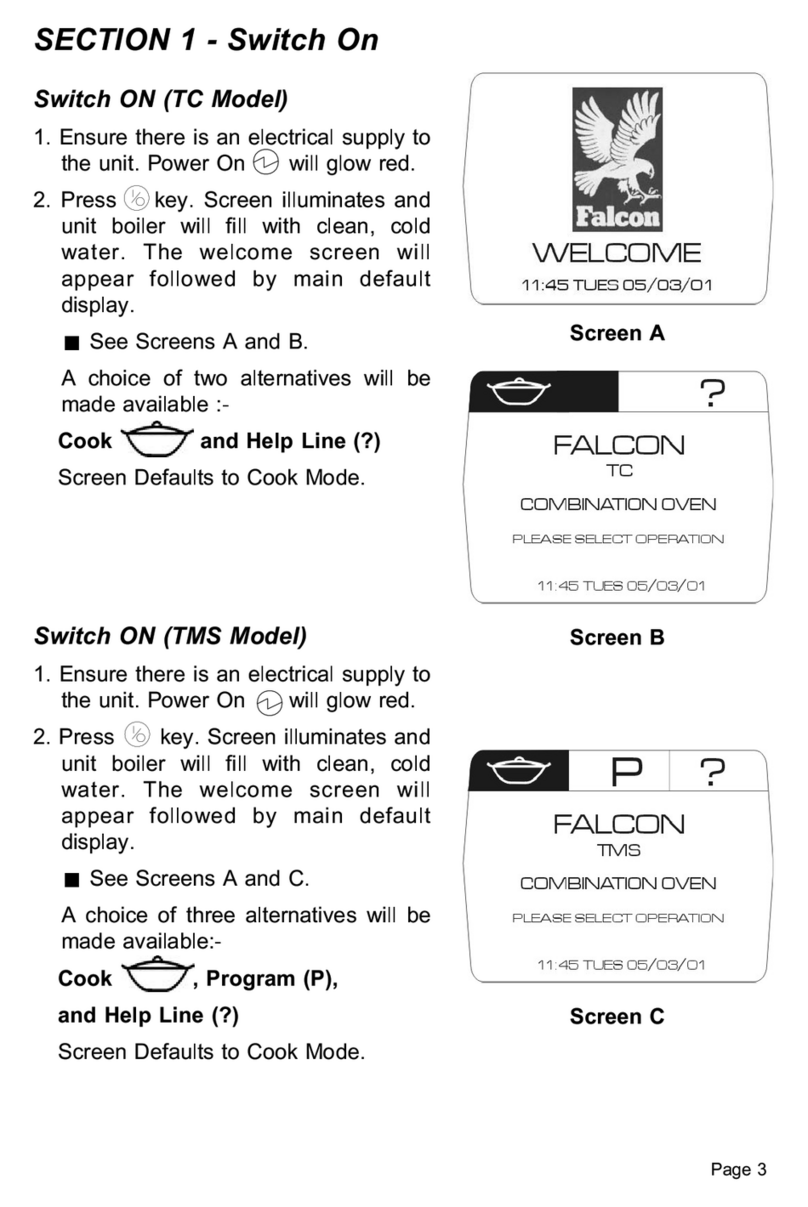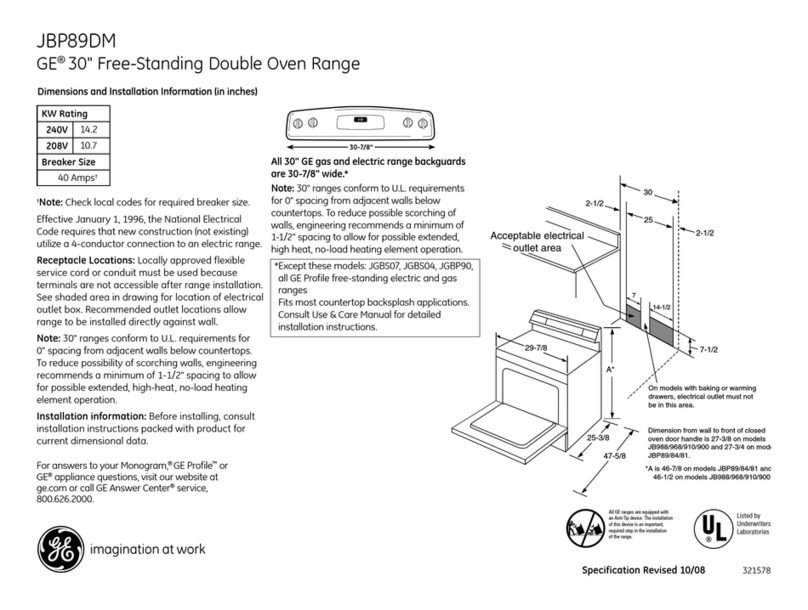ACP XpressChef 3i User manual

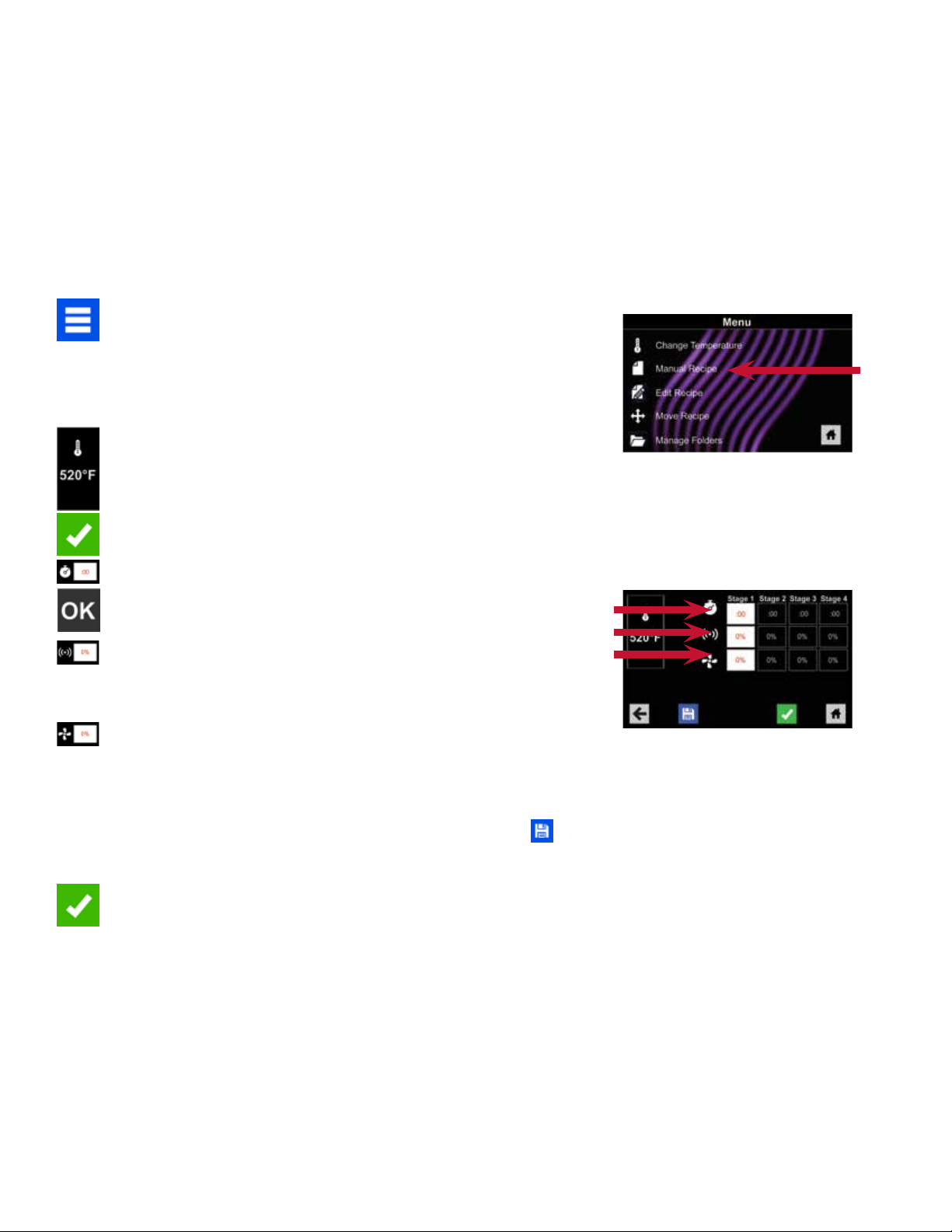


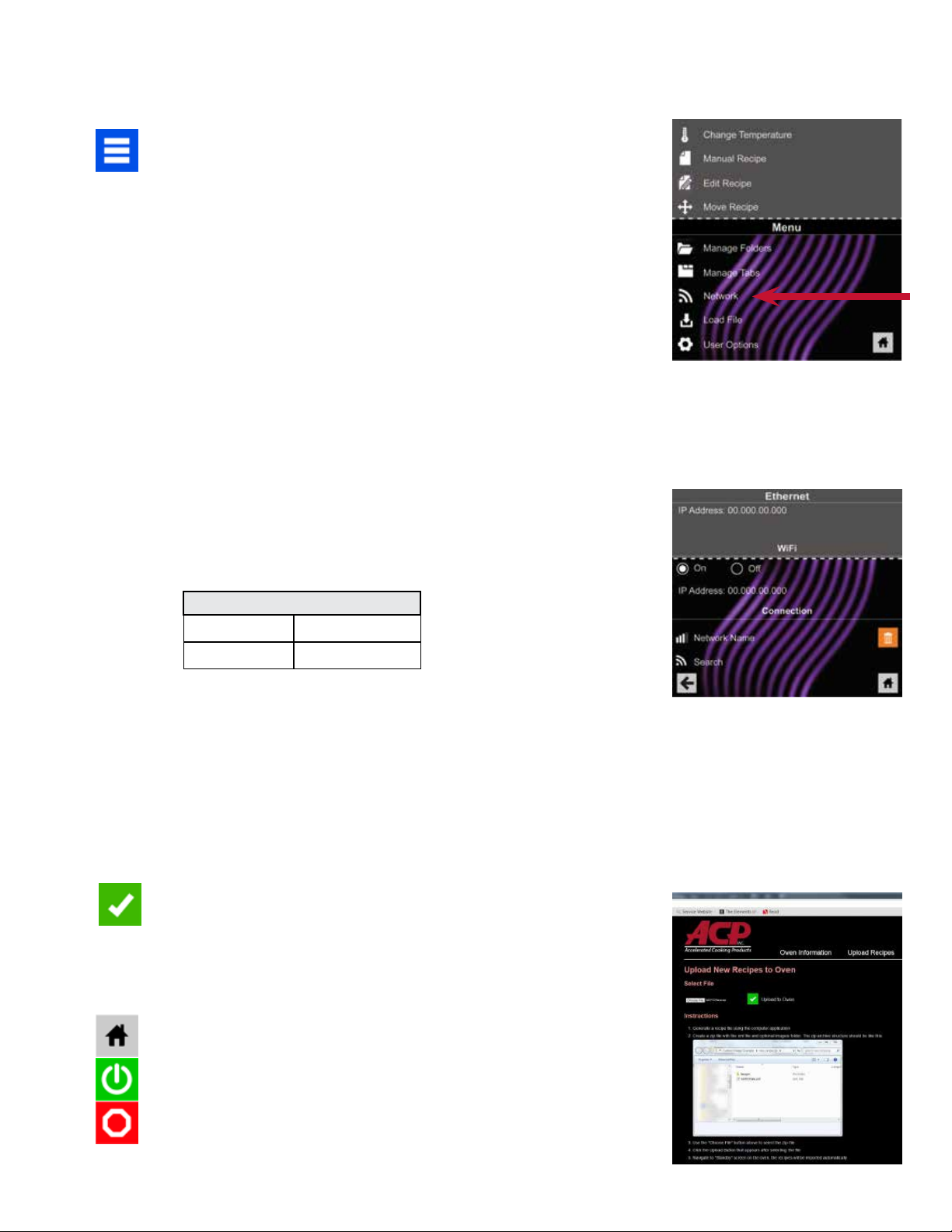
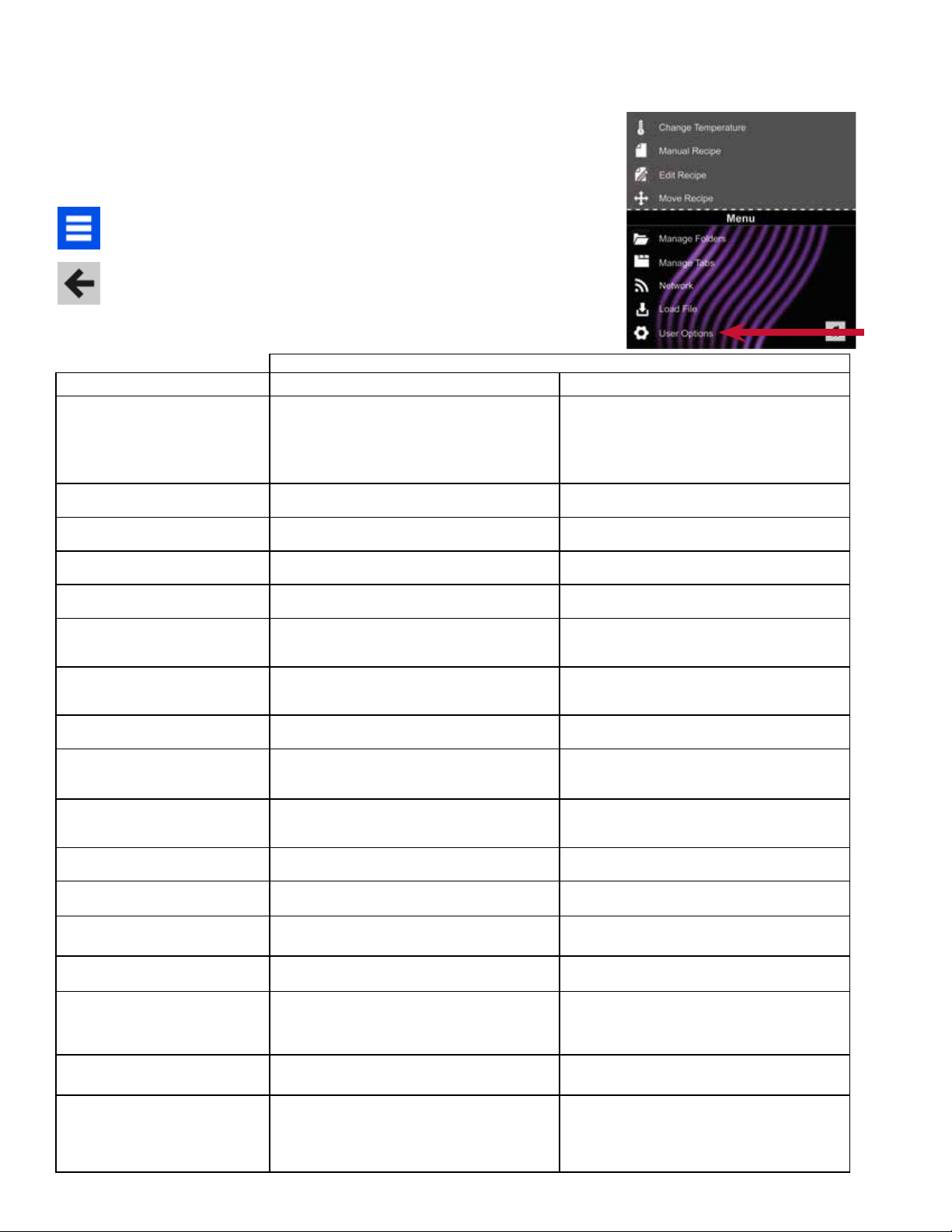
Table of contents
Other ACP Oven manuals
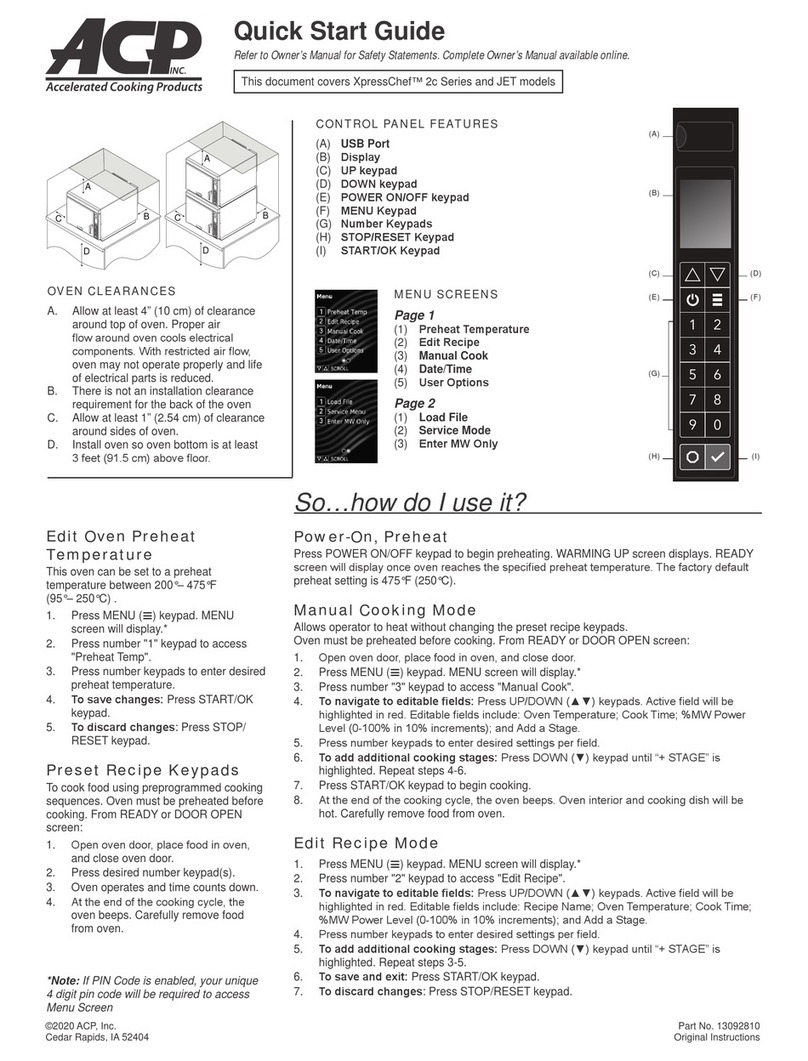
ACP
ACP XpressChef 2C Series User manual

ACP
ACP MXP22QTT User manual

ACP
ACP XpressChef 2C Series User manual

ACP
ACP HDC Y Series User manual
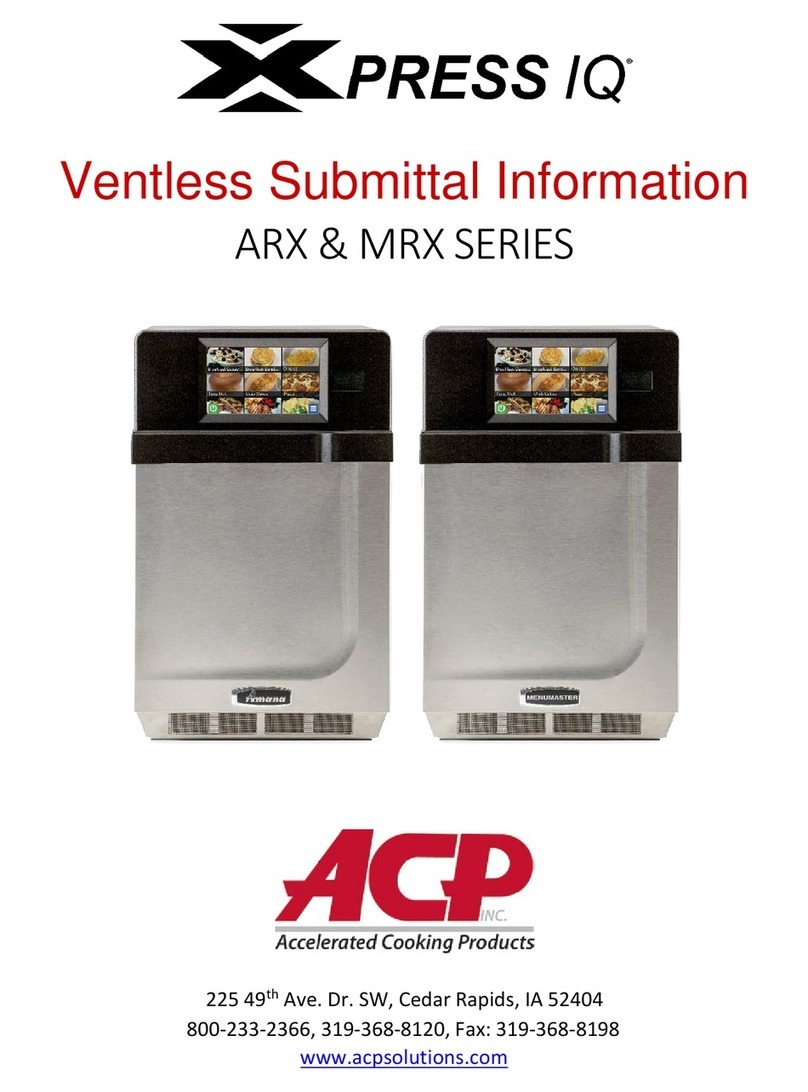
ACP
ACP Amana Xpress IQ ARX Series User manual

ACP
ACP MENUMASTER Xpress MXP22T User manual
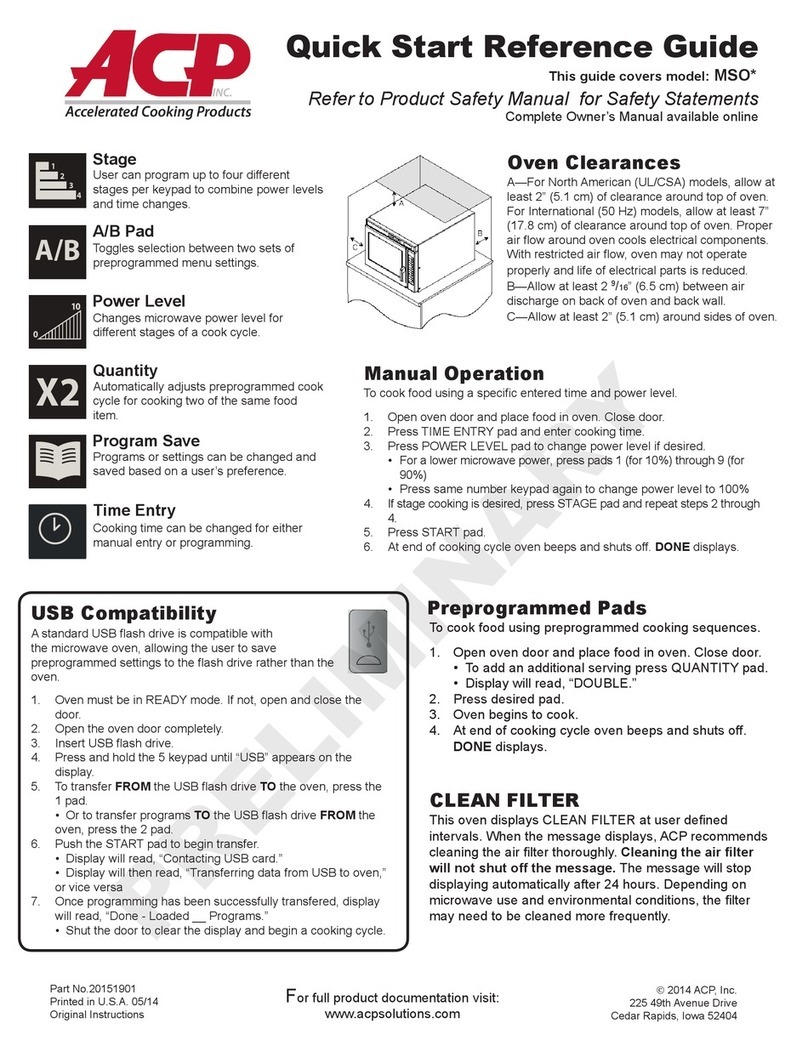
ACP
ACP MSO Series User manual

ACP
ACP ARX1 User manual
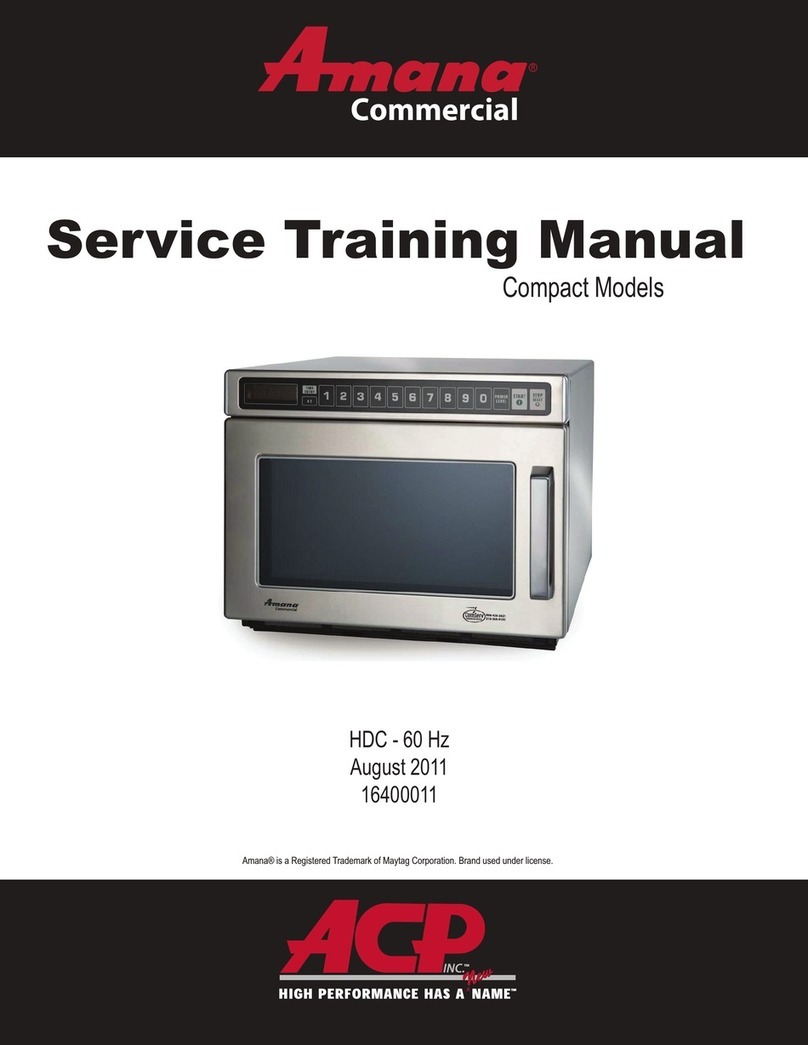
ACP
ACP HDC12 Installation guide
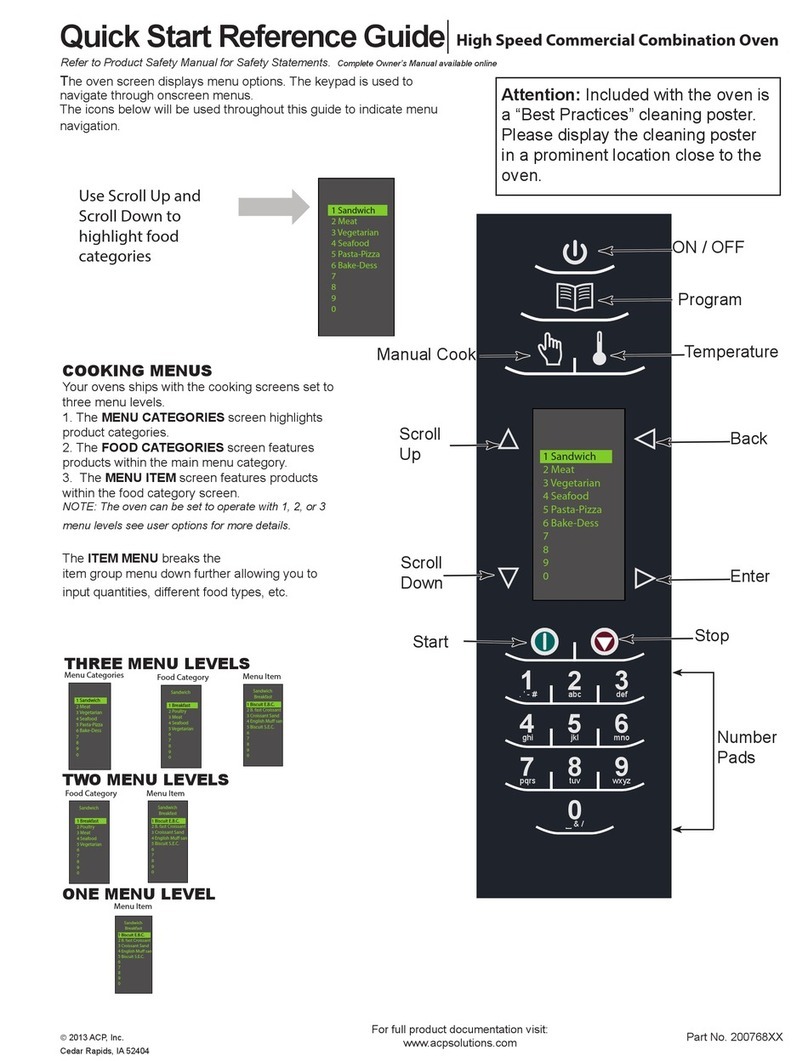
ACP
ACP 200768 Series User manual

ACP
ACP MRX2QT User manual
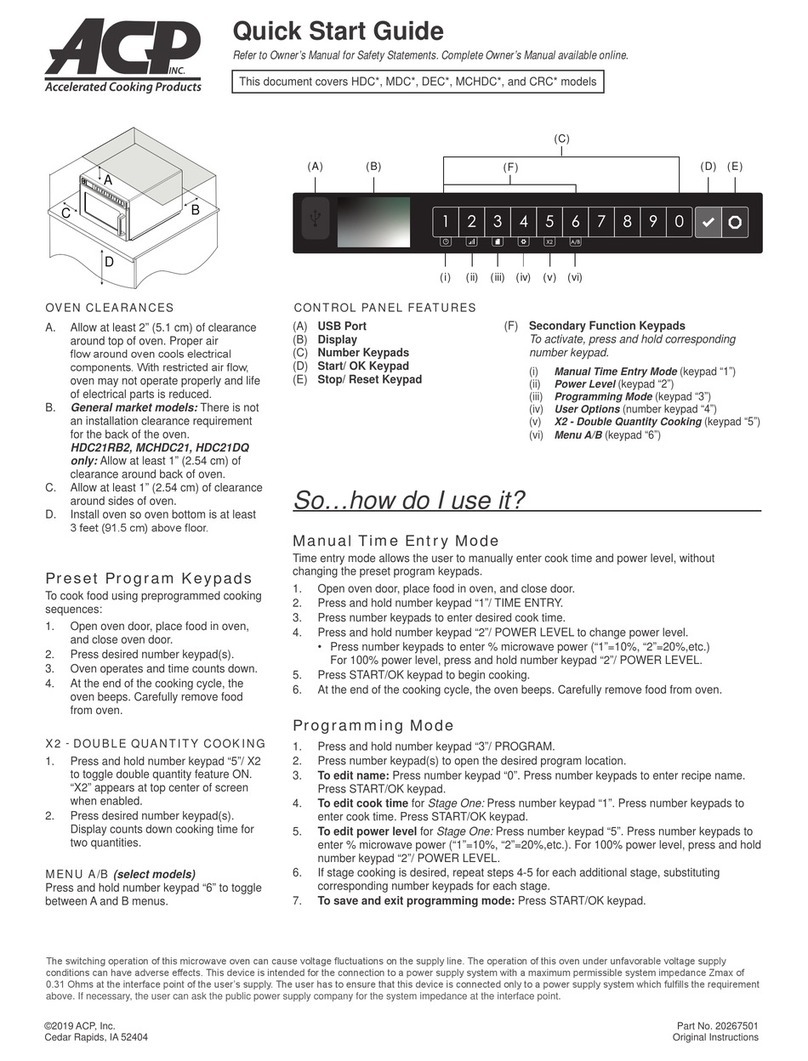
ACP
ACP HDC21RB2 User manual
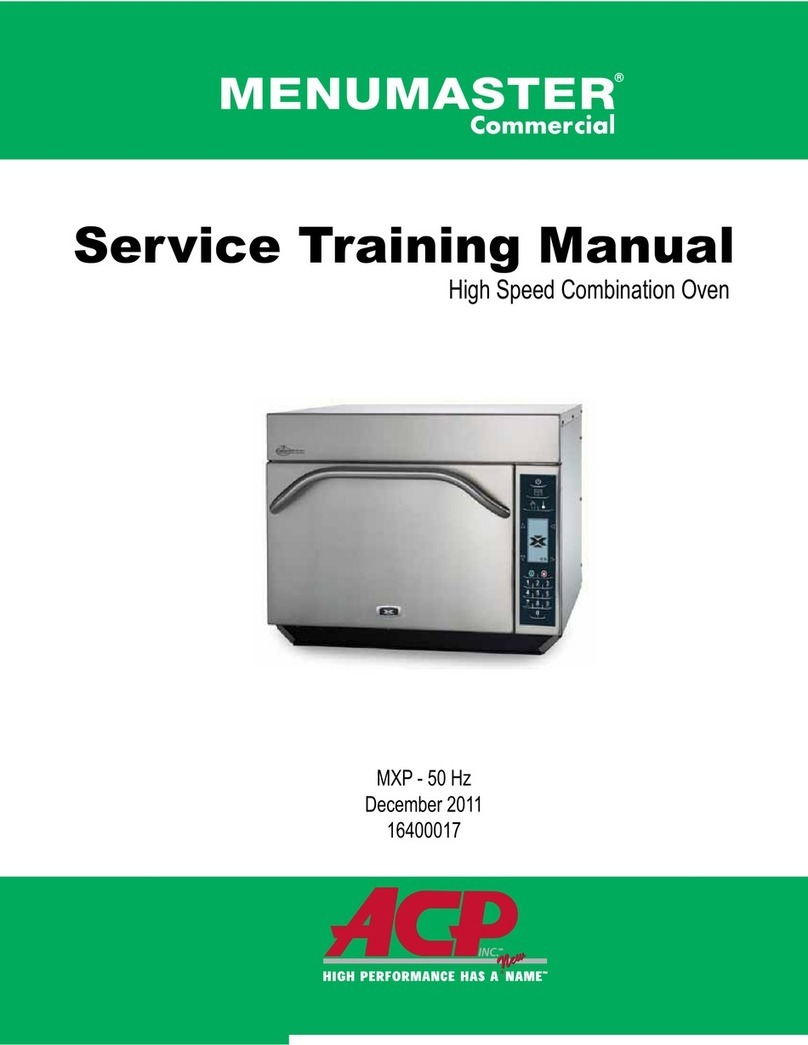
ACP
ACP AXP5201 Installation guide

ACP
ACP MenumasterDEC11E2 User manual

ACP
ACP Amana Xpress AXP22T User manual

ACP
ACP OnCue MCMOC24 User manual

ACP
ACP MenuMaster Commercial DEC11E2 Installation guide
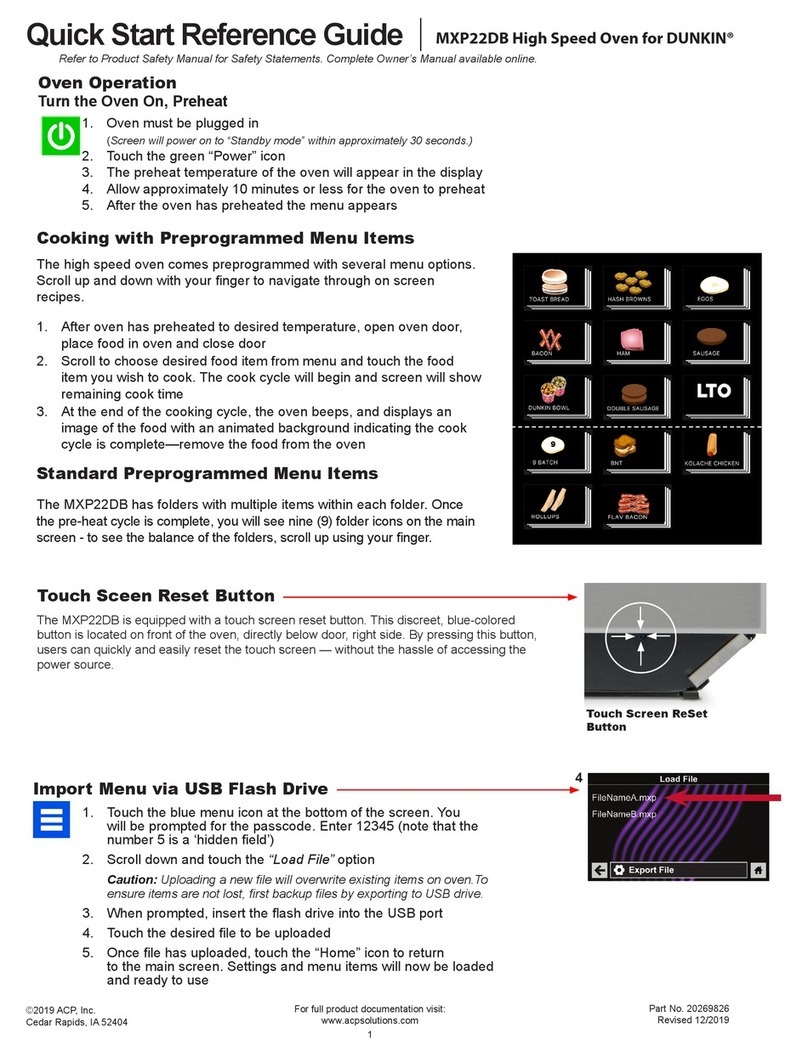
ACP
ACP DunkinMXP22DB User manual

ACP
ACP XpressChef Series User manual

ACP
ACP RCS511TS User manual
Popular Oven manuals by other brands

Bertazzoni
Bertazzoni FD30PROXV Installation, use & care manual

Bosch
Bosch CDG634BS1B installation instructions

Monogram
Monogram ZEK958 owner's manual
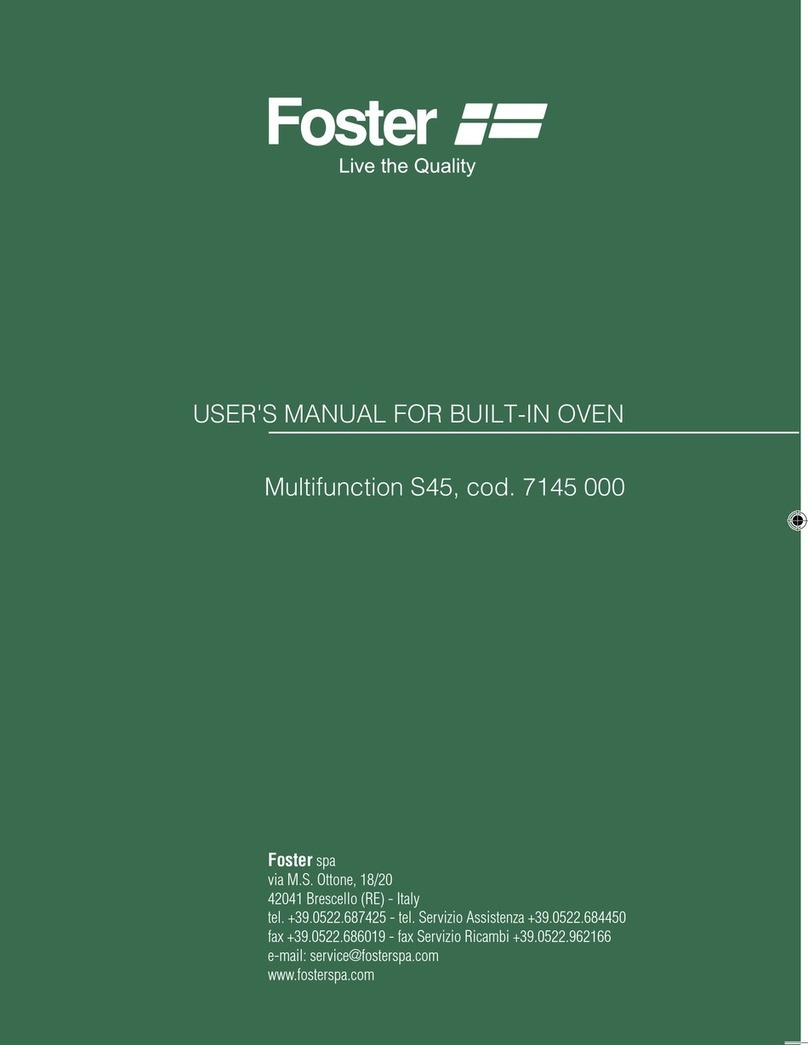
Foster
Foster Multifunction S45, cod. 7145 000 user manual
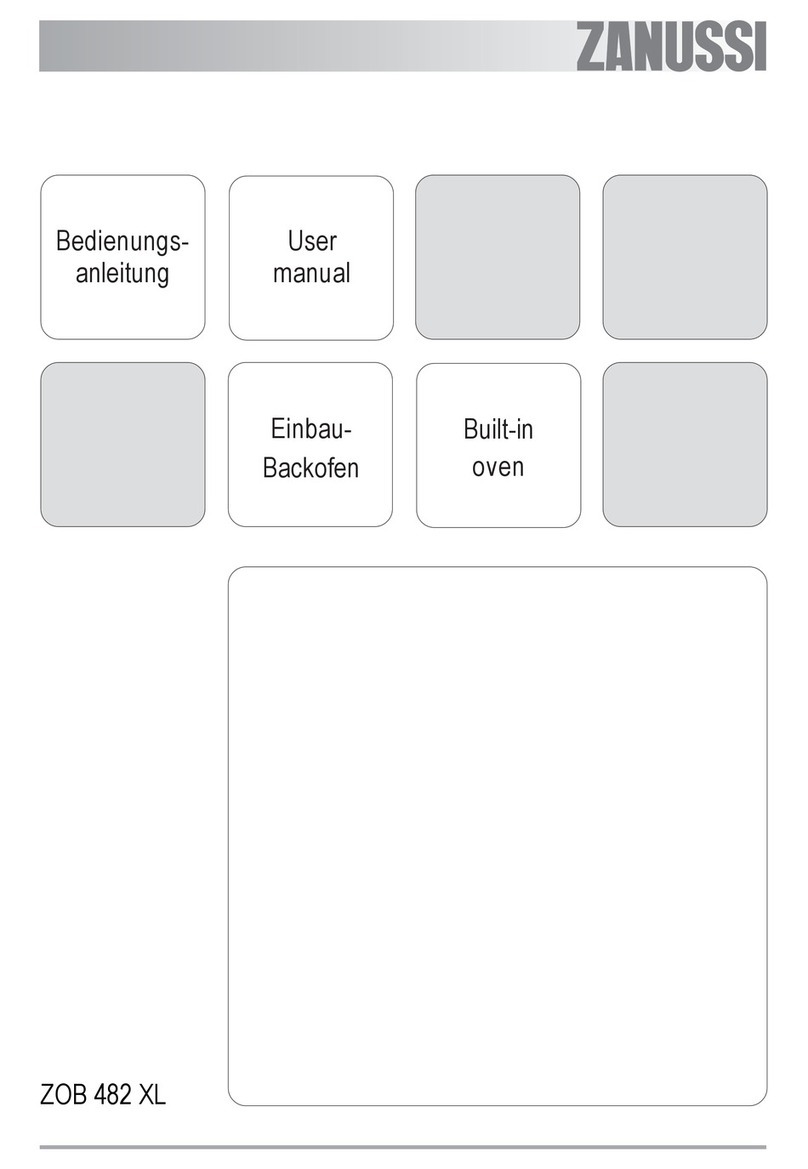
Zanussi
Zanussi ZOB 482 XL user manual
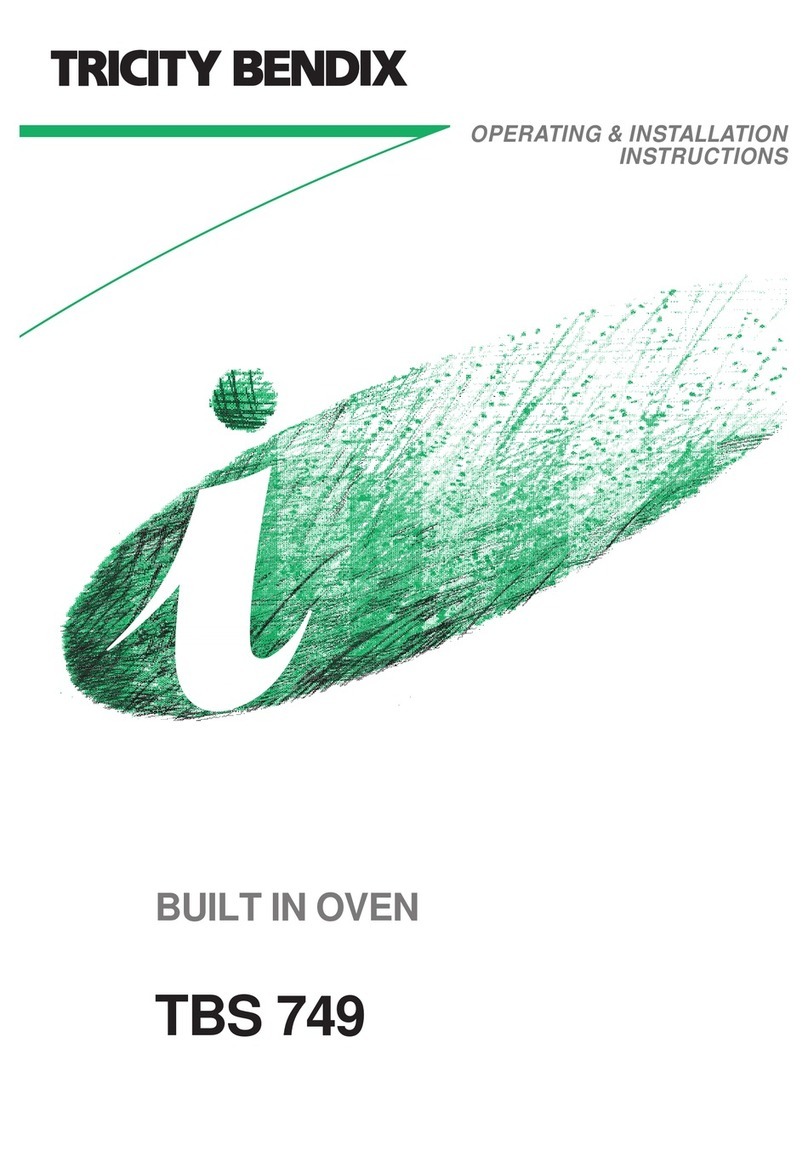
Tricity Bendix
Tricity Bendix BUILT IN OVEN TBS 749 Operating & installation instructions