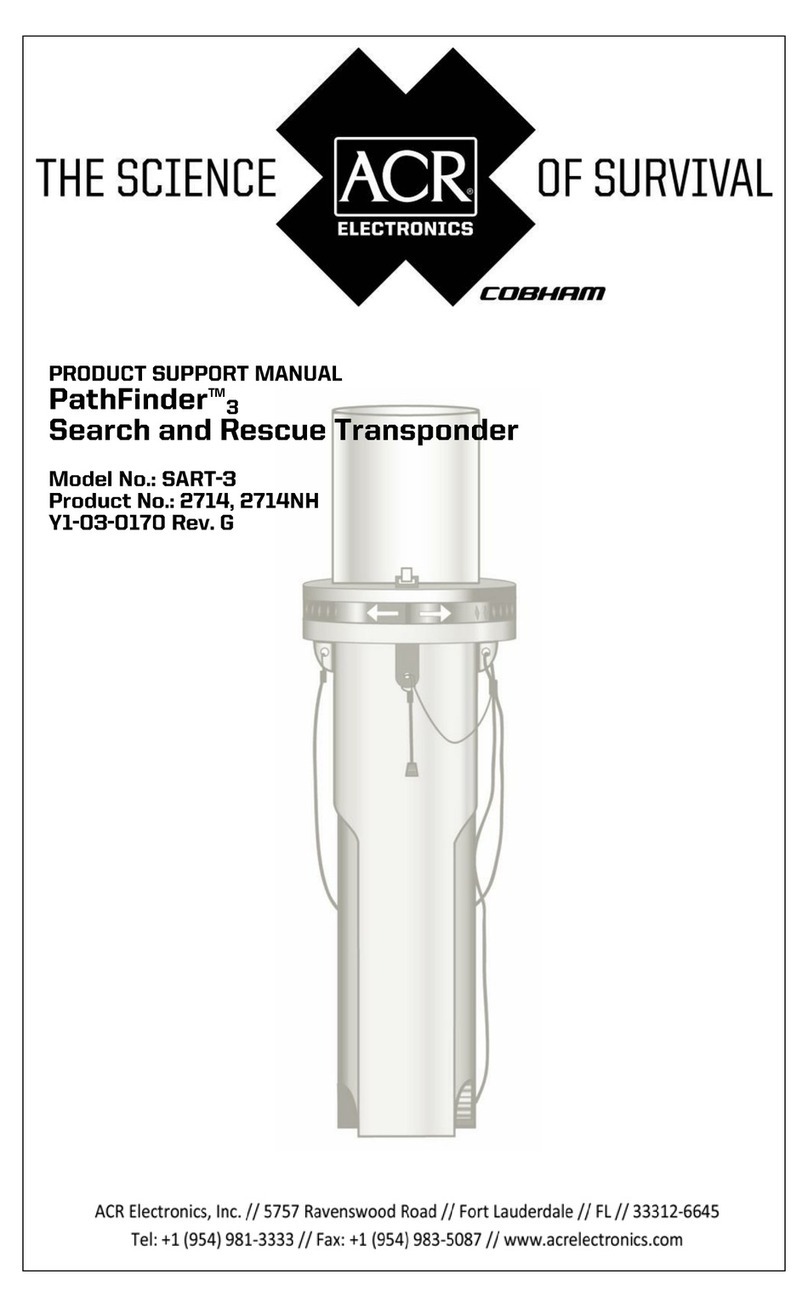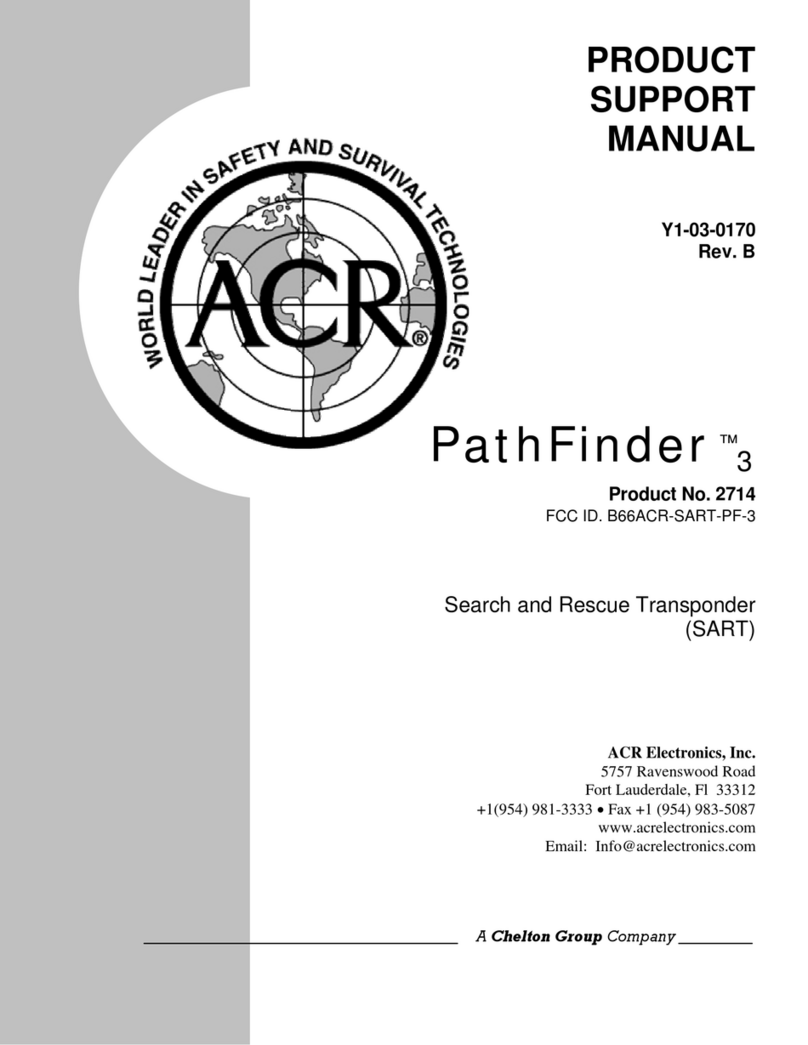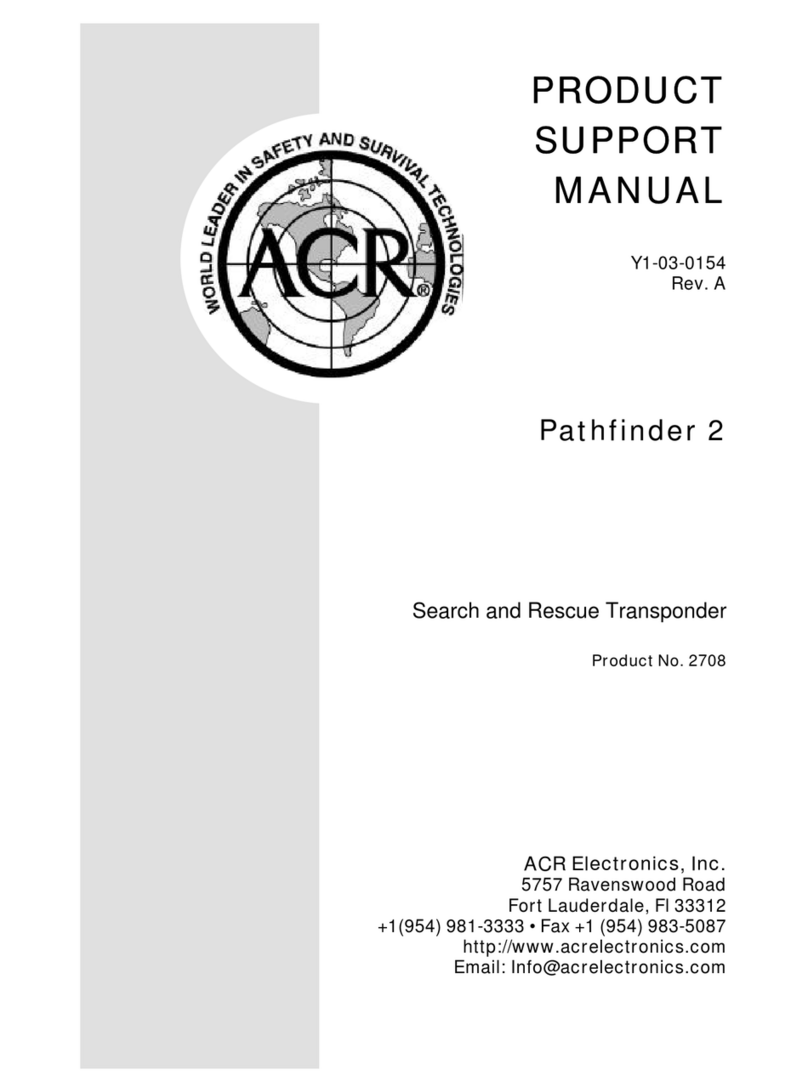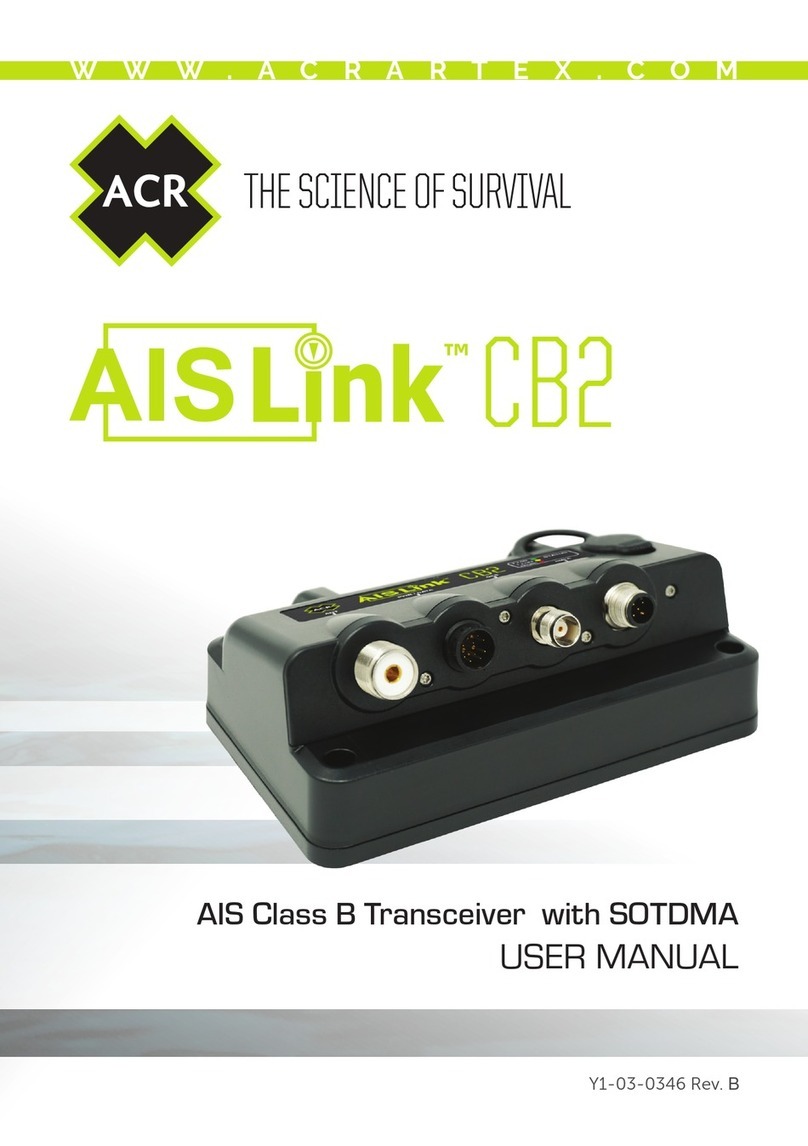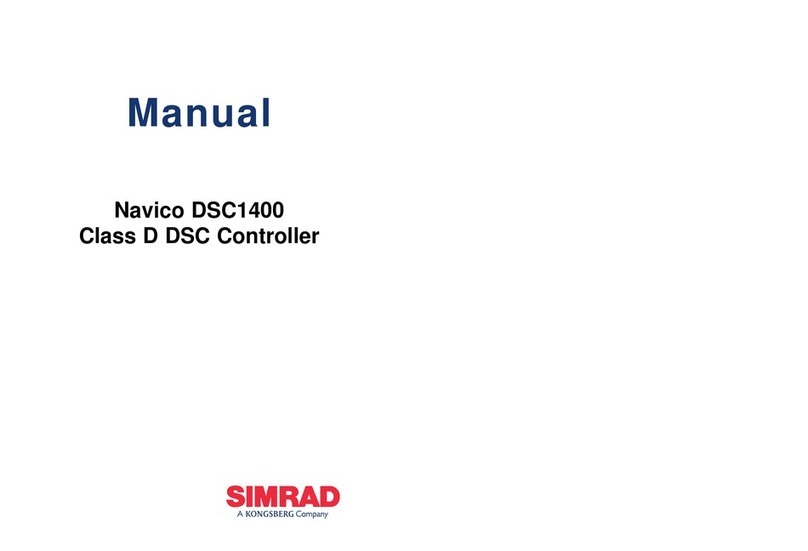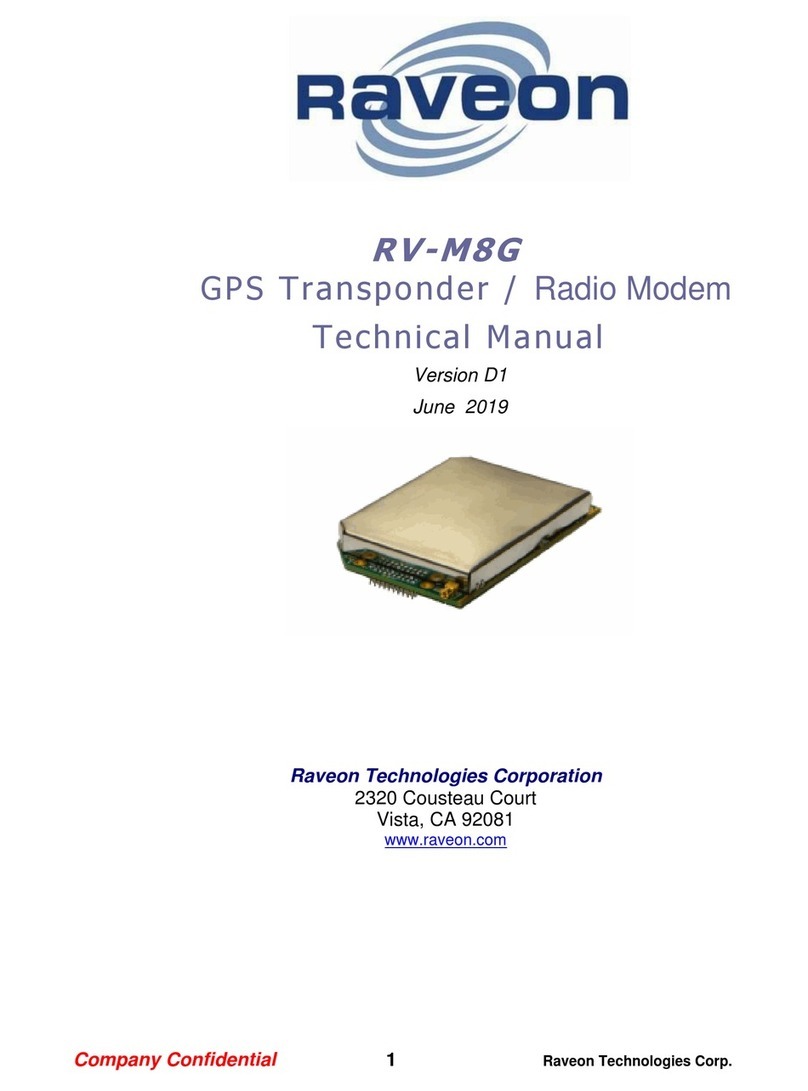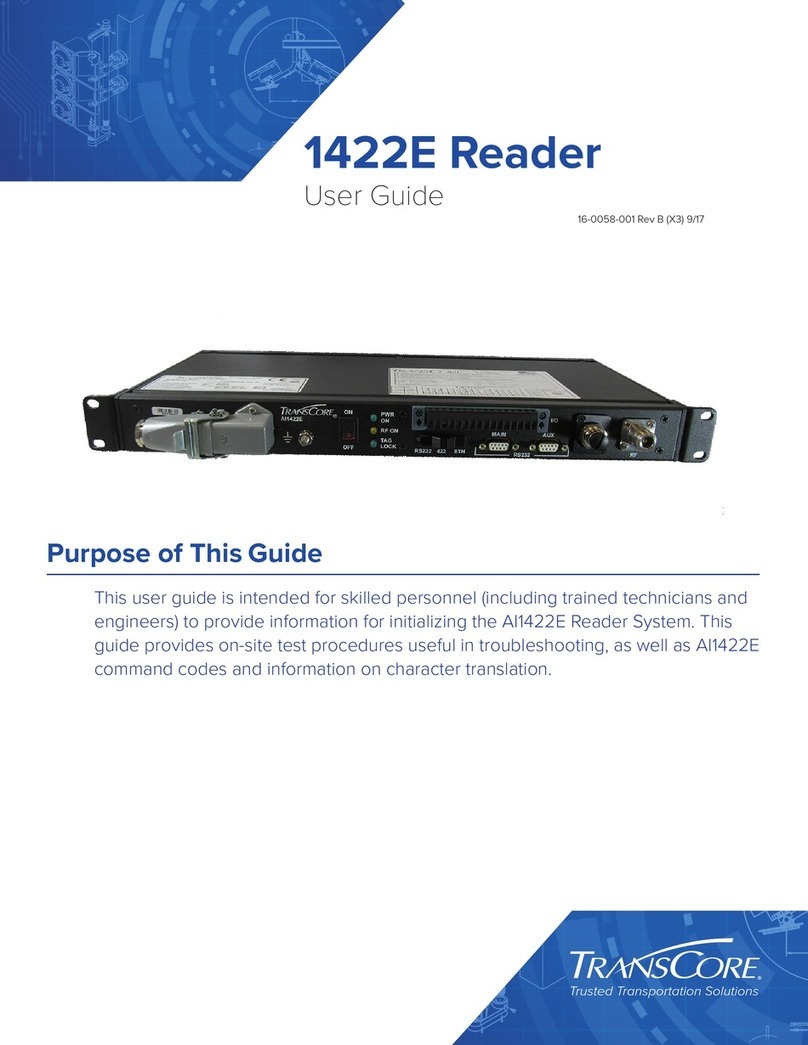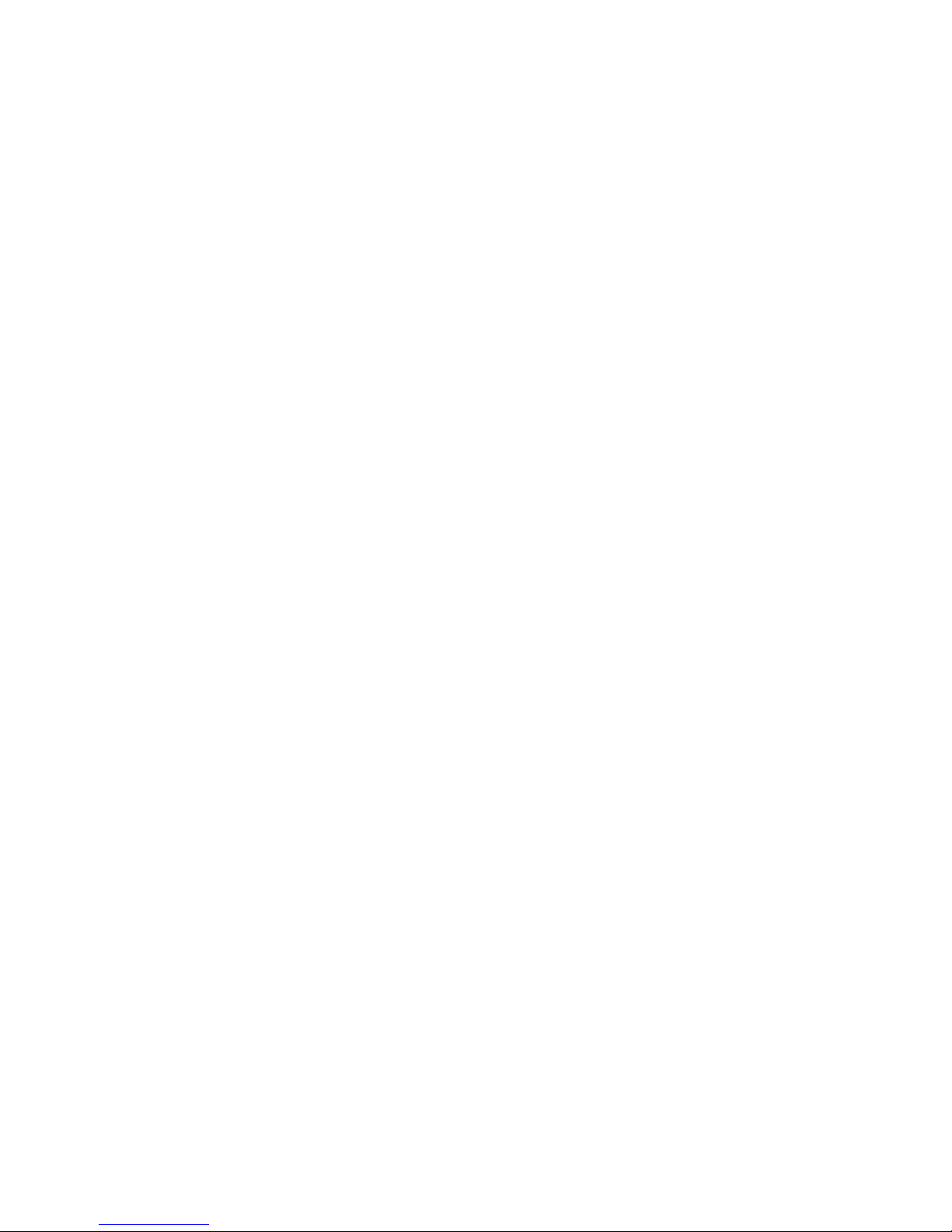Installation Manual 6Y1-03-0219 Rev. A
3.3 Installation of VHF / GPS Antennas
Interference to the Ship’s VHF Radiotelephone
The AIS ship borne equipment, like any other ship borne transceiver operating in the VHF
maritime band, may cause interference to a ship’s VHF radiotelephone. Because AIS is a digital
system, this interference may occur as a periodic (e.g. every 20 seconds) soft clicking sound on
the ship’s radiotelephone. This affect may become more noticeable if the VHF radiotelephone
antenna is located close to the AIS VHF antenna, and when the radiotelephone is operating on
channels near the AIS operating channels (e.g. channels 27, 28 and 86).
Attention should be paid to the location and installation of the various antennas, in order to
support the antenna characteristics in the best possible way.
VHF Antenna Installation
Antenna Location
Location of the mandatory AIS VHF-antenna should be carefully considered. Digital
communication is more sensitive than analogue/voice communication to interference created by
reflections caused by obstructions such as masts and booms. It may be necessary to relocate
the VHF radiotelephone antenna to minimize interference effects.
To minimize interference effects, the following guidelines apply:
xThe AIS VHF antenna should have Omni directional vertical polarization providing 3 to 5 dB
gain.
xThe AIS VHF antenna should be placed in an elevated position, as free standing as possible,
with a minimum of 2 meters in horizontal direction from constructions made of conductive
materials. The antenna should not be installed close to any large vertical obstruction. The AIS
VHF antenna should have a visible sky of 360°.
xThe AIS VHF antenna should be installed at least 3 meters away from interfering high-power
energy sources such as radar and other transmitting radio antennas, and out of the way of
the transmitting beam.
xThere should not be more than one antenna on each level. The AIS VHF antenna should be
mounted directly above or below the ship’s primary VHF radiotelephone antenna, with no
horizontal separation and a minimum of 2 meters vertical separation. If it is located on the
same level as other antennas, the distance apart should measure at least 10 meters.
See also sample for antenna layout in the Appendix.
Cabling
The cable should be kept as short as possible to minimize attenuation of the signal. Double
shielded coaxial cables equal to or better than RG214 are recommended.
RG214 at VHF attenuation per meter of app. 0,07 dB/m (45m = 3,15db)
VHF AIS frequency app. 162MHz