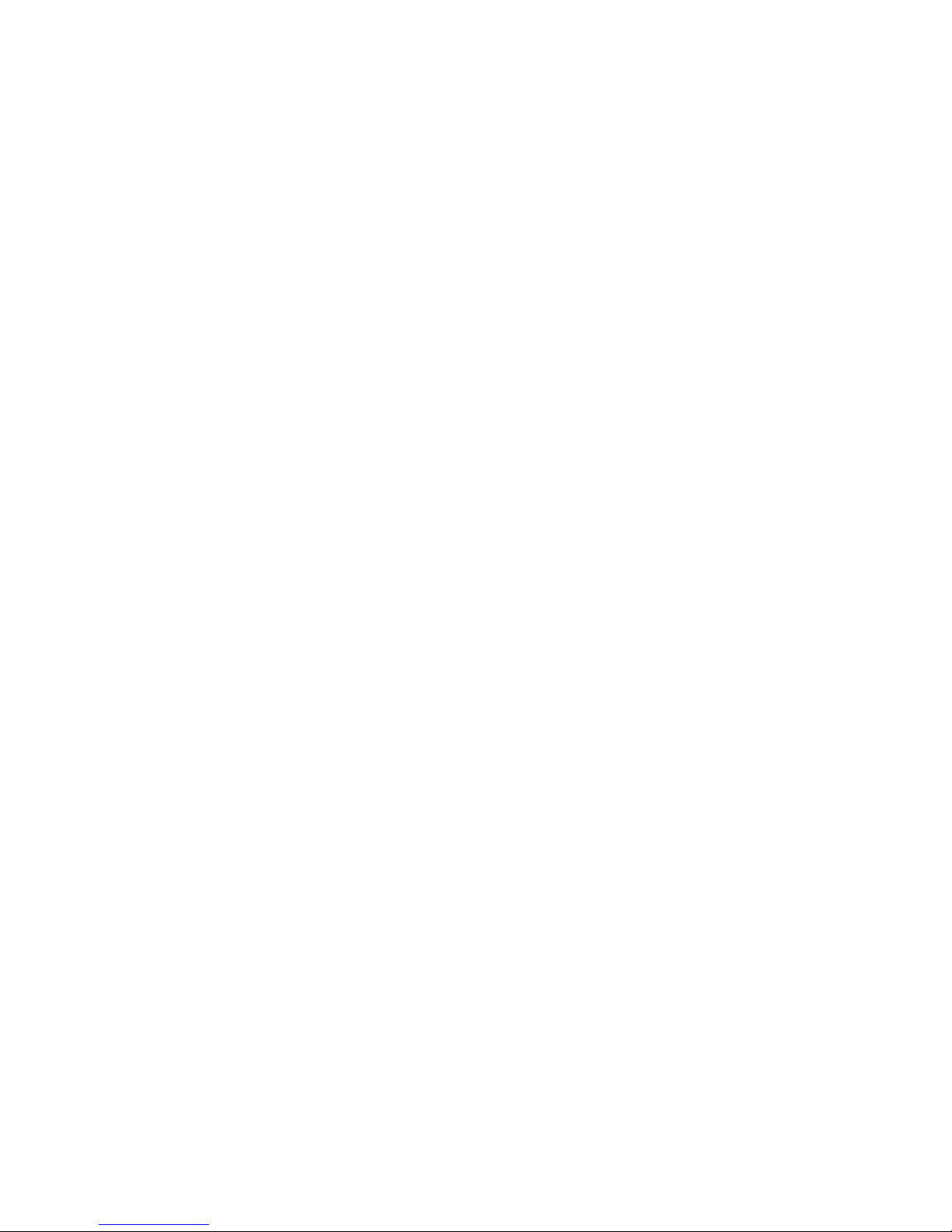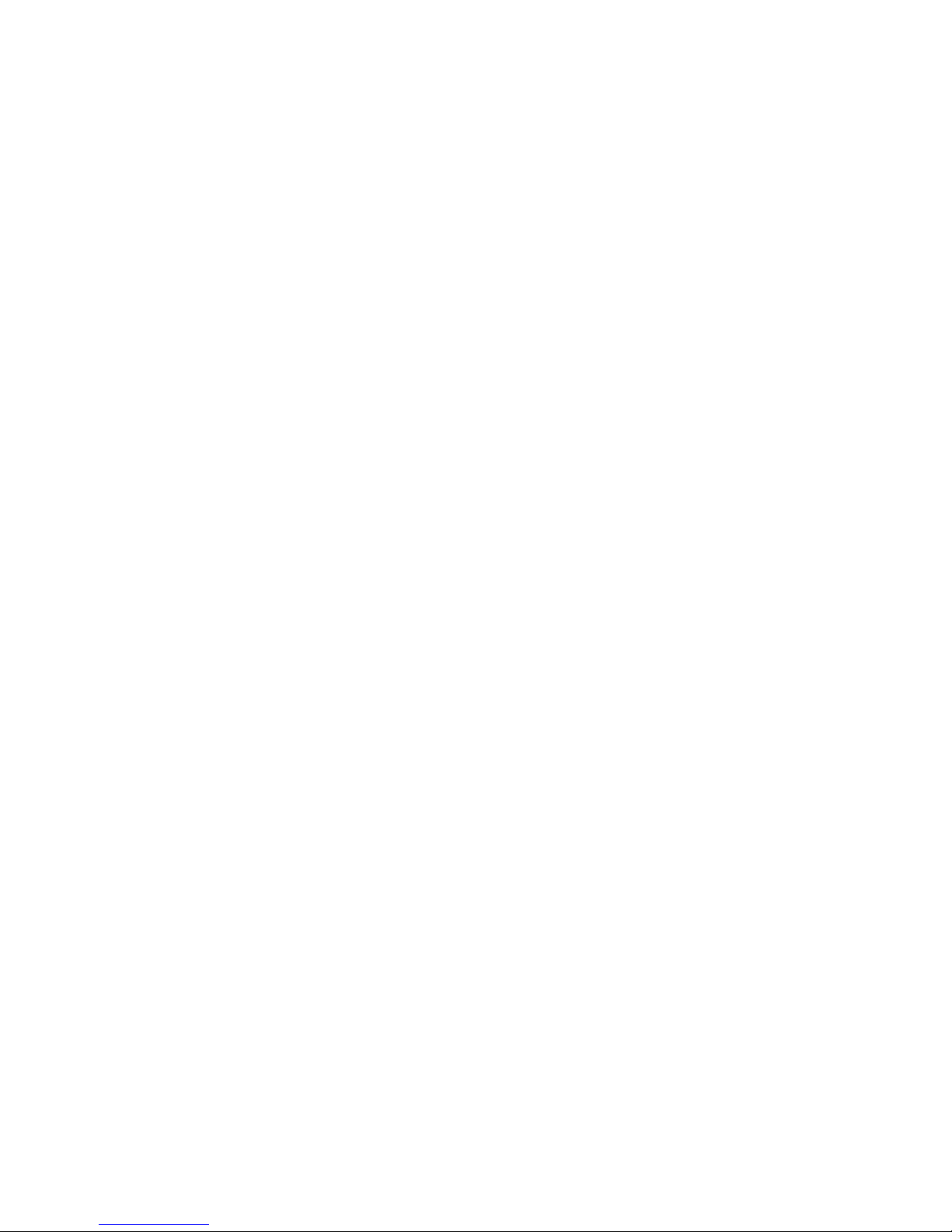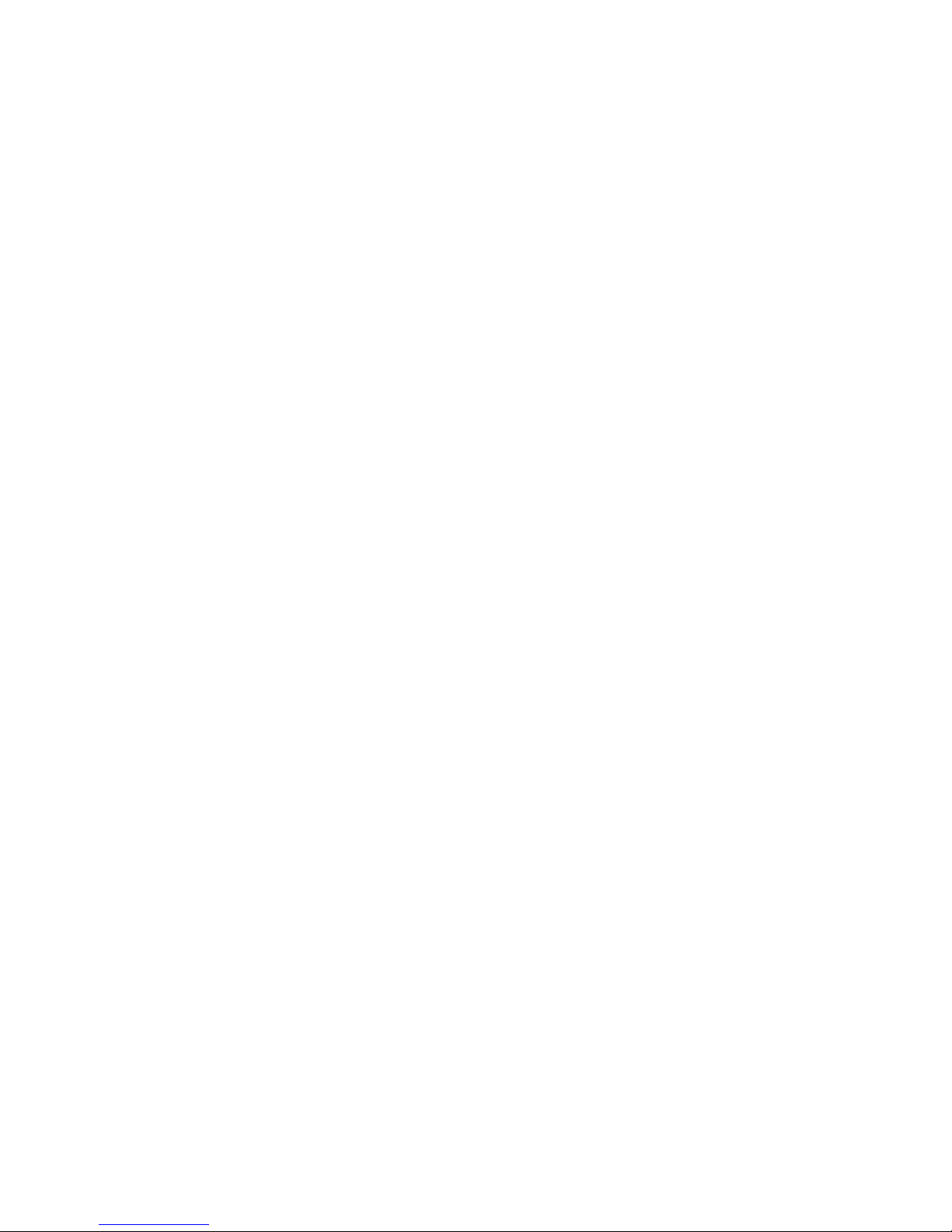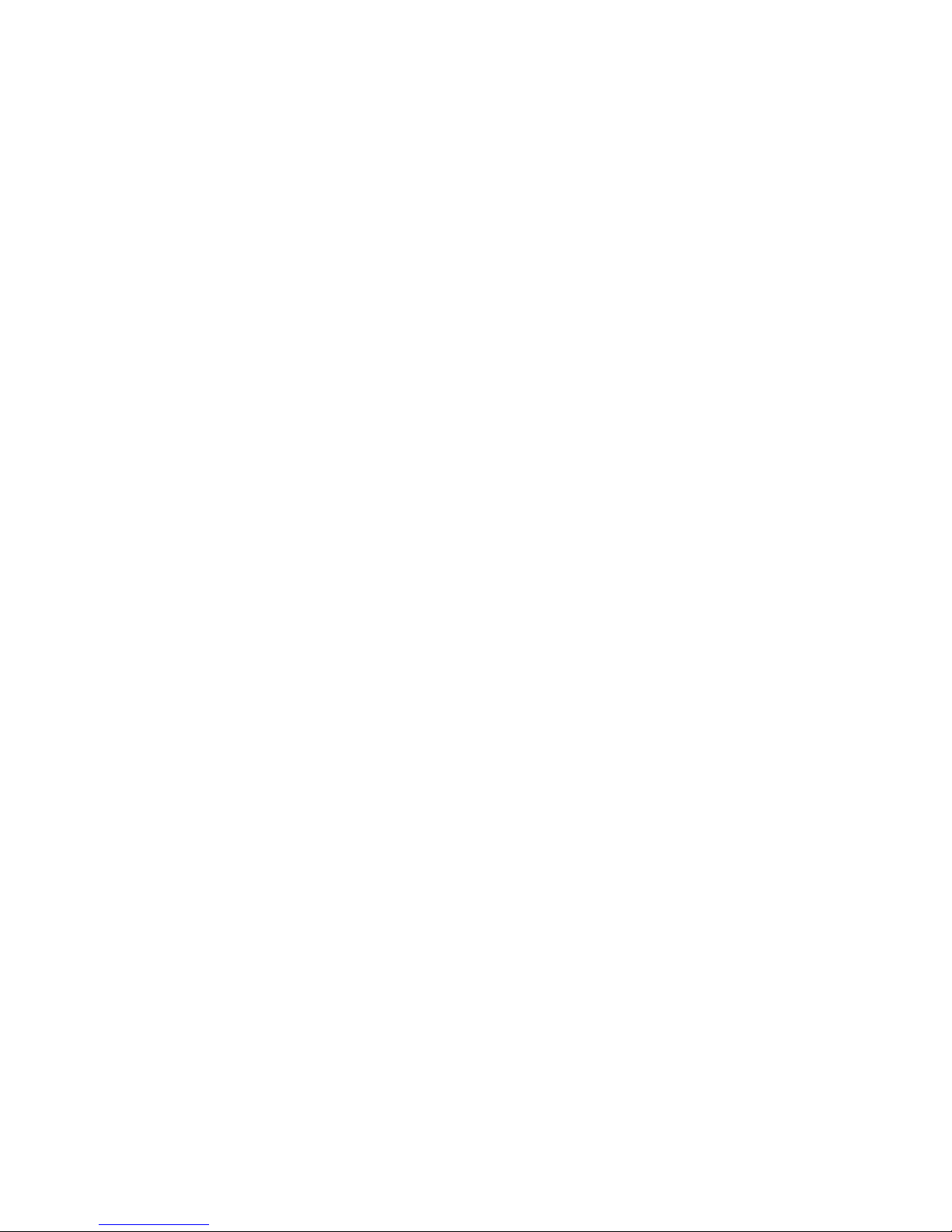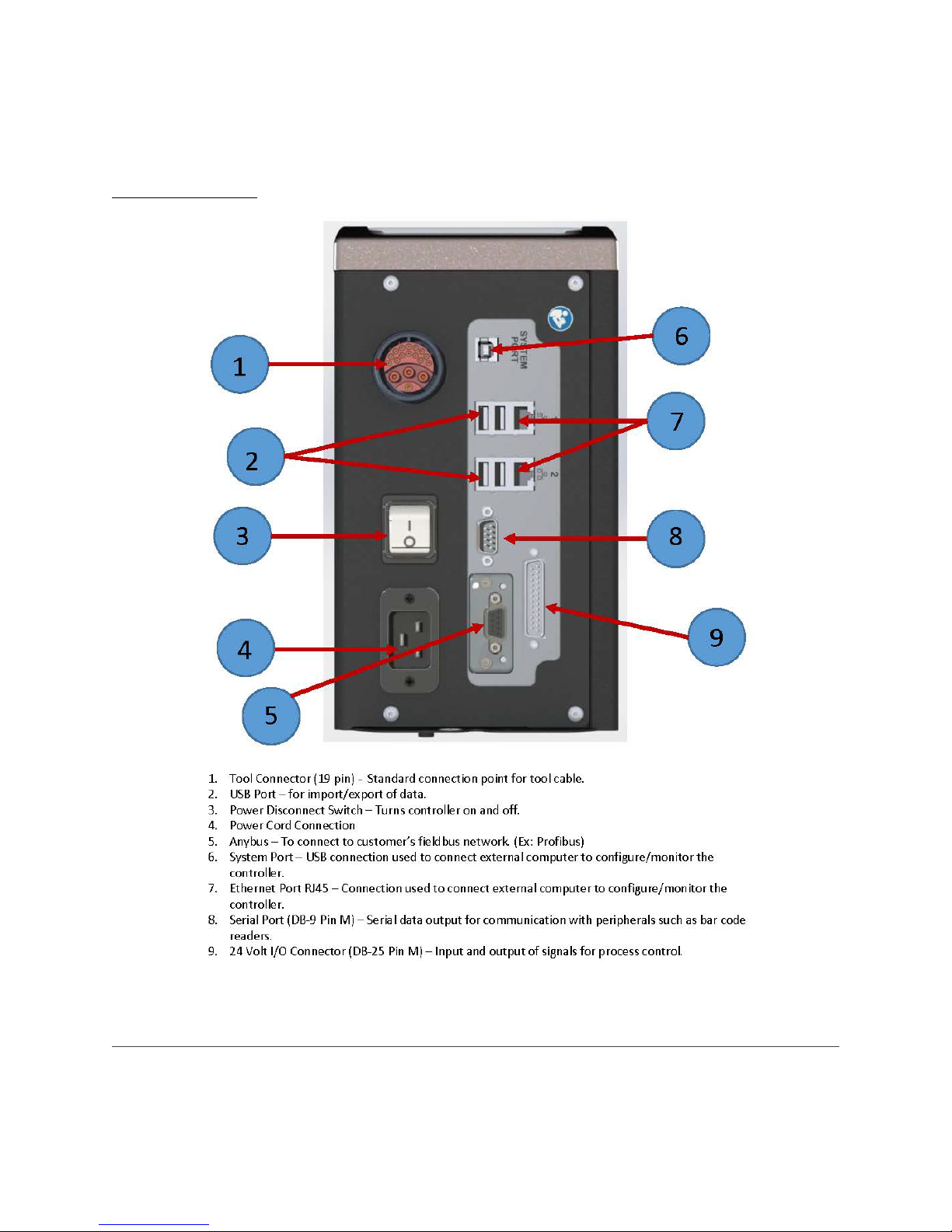Page 3of 125
MAN177 rev_01-10-19
4.3 Job .......................................................................................................................................................................39
4.3.1 Add New Job ...................................................................................................................................................39
4.3.2 Advanced Options ..........................................................................................................................................40
4.4 Results..................................................................................................................................................................42
4.4.1 Saving Rundown(s) ..........................................................................................................................................43
4.5 Controller......................................................................................................................................................................... 44
4.5.1 Tool Setup .........................................................................................................................................................44
4.5.1.1 Lock On Reject..............................................................................................................................................44
4.5.1.2 Buzzer .............................................................................................................................................................45
4.5.1.3 Headlight .......................................................................................................................................................45
4.5.1.4 Start Input Configuration ..............................................................................................................................45
4.5.1.5 MFB (Multi-Function Button) ......................................................................................................................46
4.5.1.6 Disassembly ...................................................................................................................................................47
4.5.1.7 Tubenut ..........................................................................................................................................................48
4.5.1.8 Past Service and Calibration........................................................................................................................48
4.5.2 I/O......................................................................................................................................................................49
4.5.2.1 Physical I/O ....................................................................................................................................................49
4.5.2.2 Physical IO Monitor .......................................................................................................................................49
4.5.2.3 Anybus/ Modbus TCP/Ethernet IP Inputs...................................................................................................50
4.5.2.4 Anybus/Modbus TCP/Ethernet IP Outputs ..................................................................................................51
4.5.3 Communication Interfaces .............................................................................................................................52
4.5.3.1 Ethernet/Second Ethernet............................................................................................................................52
4.5.3.2 System Port ....................................................................................................................................................52
4.5.3.3 Serial ...............................................................................................................................................................53
4.5.3.4 Anybus ...........................................................................................................................................................57
4.5.3.5 Spindle USB Port............................................................................................................................................58
4.5.4 Front Panel Buttons ..........................................................................................................................................58
4.5.5 Power Up...........................................................................................................................................................59
4.5.6 Bar Code Setup................................................................................................................................................59
4.5.7 Set Time.............................................................................................................................................................61
4.5.8 Remote Connections ......................................................................................................................................61
4.5.9 Master Spindle Setup .......................................................................................................................................62
4.5.10 Languages......................................................................................................................................................65
4.6 Tool ................................................................................................................................................................................... 65
4.6.1 Tool Setup .........................................................................................................................................................66
4.6.2 Service Log .......................................................................................................................................................66
4.6.3 Button Calibration............................................................................................................................................67
4.6.4 Torque Calibration ...........................................................................................................................................67
4.6.5 Torque Calibration Routine .............................................................................................................................68
4.6.6 Indicators ..........................................................................................................................................................68
4.6.7 TID Parameters .................................................................................................................................................69
4.7 Accessories .....................................................................................................................................................................70
4.8 Diagnostics...................................................................................................................................................................... 70
4.8.1 Controller Overview.........................................................................................................................................71
4.8.2 Controller Status ...............................................................................................................................................71
4.8.3 Tool Overview...................................................................................................................................................72