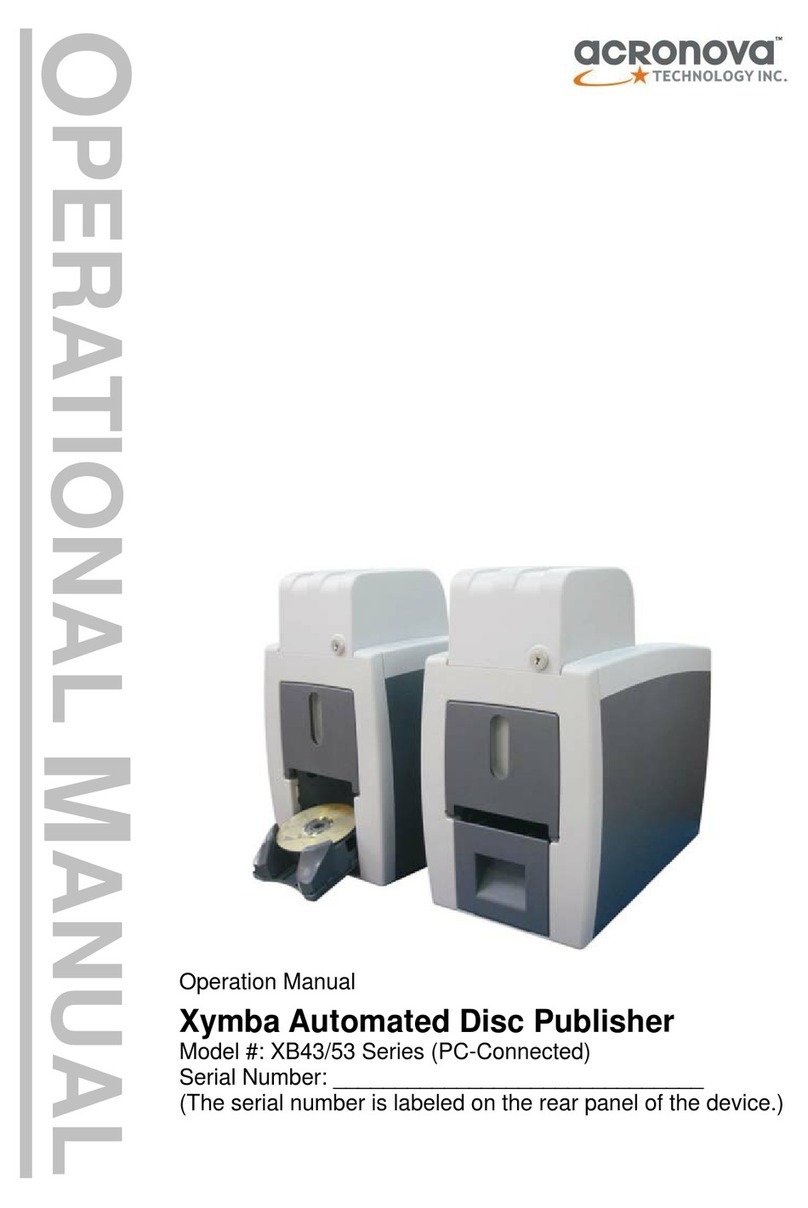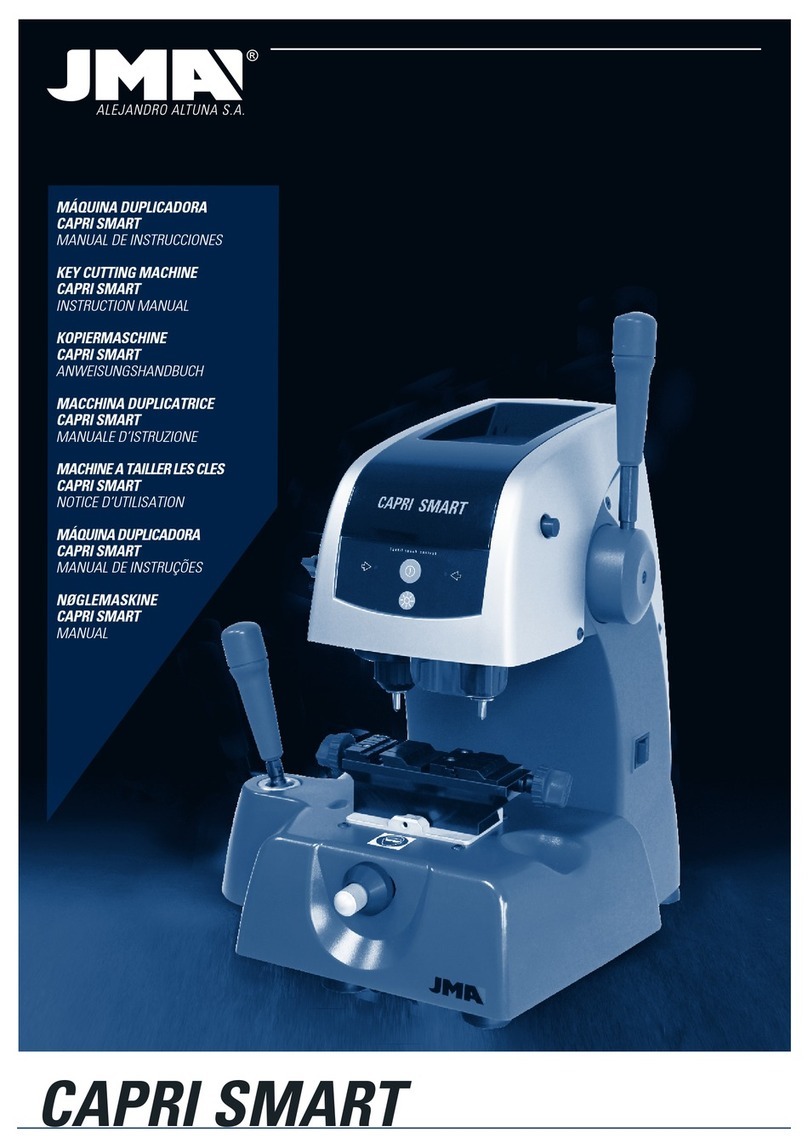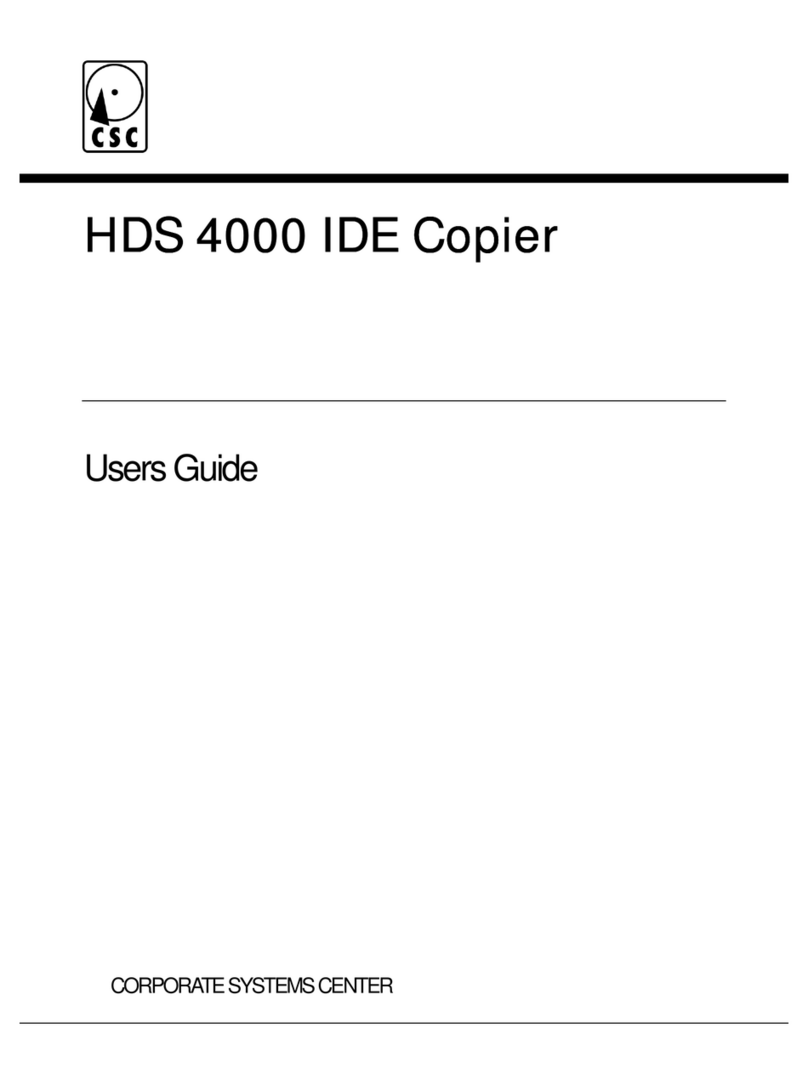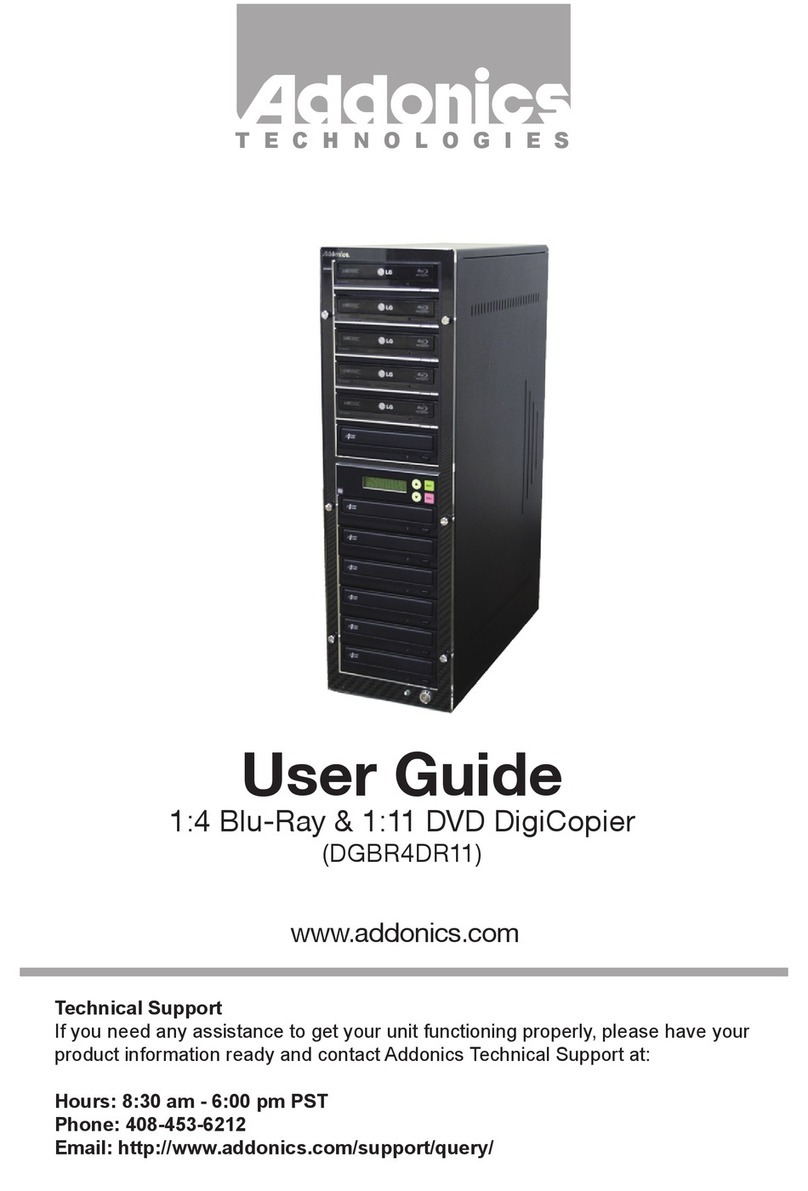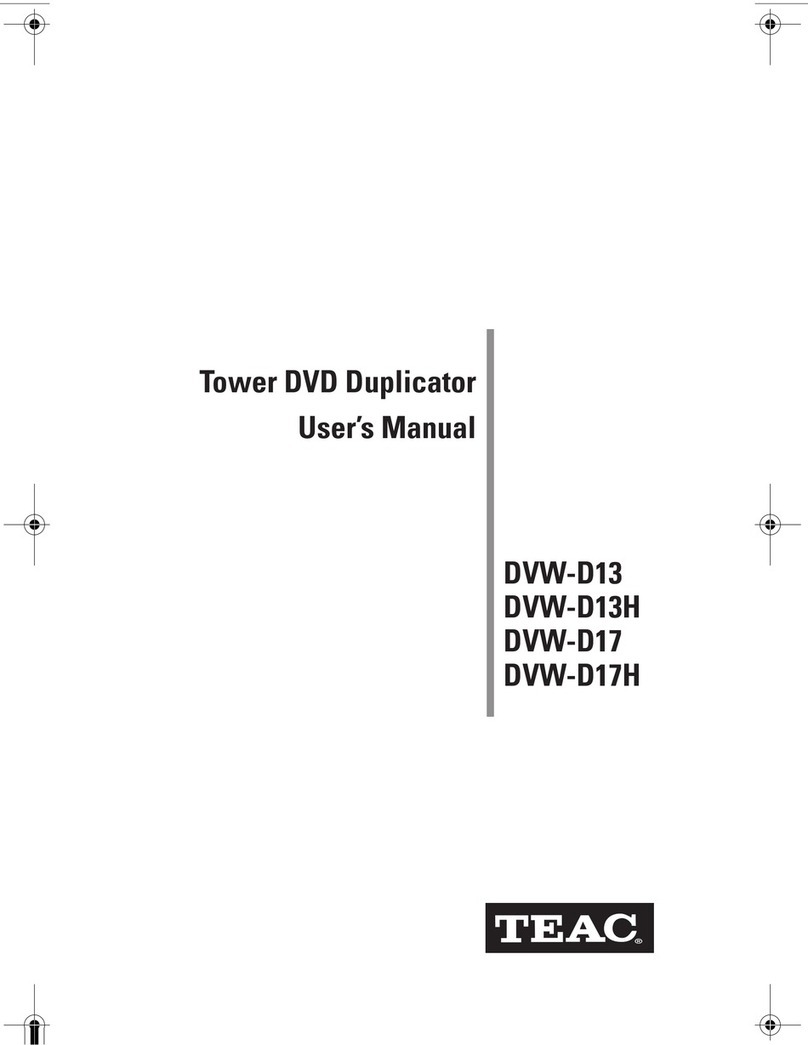Acronova Technology NB12 Series User manual

Operation Manual
Nimbie Automated Disc Duplicator
Model #: NB12 Series (Standalone)
Serial Number: ______________________________
(The serial number is labeled on the rear panel of the device.)
OPERATION MANUAL

Operation Manual, Nimbie NB12 Version 1.3
2 © 2011, Acronova Technology, Inc.
PREFACE
Important Safety Instructions
For your safety, basic precautions should always be followed to reduce
risk of damage, electric shock, fire, and personal injury. This includes
the following:
Read this manual carefully and follow all warnings and
instructions.
Operate the unit with only the proper electrical specifications as
labeled on the device. Use only 3-wire extension cords that have
3-prong grounding plugs and 3-pole grounding receptacles that
accept your device's plug. Make sure the device is connected to
a known ground.
Do not expose this unit to direct sunlight, rain, moisture, water,
flammable material, gas, dust, dirt, smoke, pollution or abrupt
humidity changes.
Place this device on a steady level surface in an air-conditioned
environment with sufficient ventilation. Do not move this device
while the power is on. Handle with care.
This device generates heat during the duplication process.
Out-of-specification or unstable power supply may cause
overheating, low productivity, increased failure rate, and damage
to the device.
Use a reliable power source with correct voltage and ample
current supply. Give this device a dedicated power outlet. Do
not share the outlet with other devices.
Please make it a habit to always unplug the power cord before
troubleshooting or performing maintenance. Always turn the
power switch to the Off position when connecting the power cord.
Do not attempt to disassemble this device or touch any of the
moving parts. Refer servicing to qualified service personnel.
Unauthorized disassembly or repair will void all warranty.
Acknowledgments
© 2011, Acronova Technology Inc. All rights reserved.
Notices: Reproduction, adaptation, or translation without prior written
permission is prohibited.
Trademarks: Acronova, Nimbie, GetTray, Xymba, DupliQ, and Apus
are the trademarks of Acronova Technology Inc. All other products,

Version 1.3 Operation Manual, Nimbie NB12
© 2011, Acronova Technology, Inc. 3
brands, and trademarks are the property of their respective owners.
FCC Compliance: This equipment has been tested and found to
comply with the limits for a Class B digital device, pursuant to Part 15
of the FCC Rules. These limits are designed to provide reasonable
protection against harmful interference in a residential installation.
This equipment generates, uses, and can radiate radio frequency
energy and, if not installed and used in accordance with the
instructions, may cause harmful interference to radio communications.
However, there is no guarantee that interference will not occur in a
particular installation. If this equipment does cause harmful
interference to radio or television reception, which can be determined
by turning the equipment off and on, the user is encouraged to try to
correct the interference by one or more of the following measures:
Reorient or relocate the receiving antenna.
Increase the separation between the equipment and receiver.
Connect the equipment to an outlet on a circuit different from that
to which the receiver is connected.
Consult the dealer or an experienced radio/TV technician.
Use of shielded cables is required to comply with the Class B limits of
Part 15 of the FCC Rules. You are cautioned that any changes or
modifications not expressly approved in this manual could void your
authority to operate and/or obtain warranty service for this equipment.
Limited Warranty (North America): The information contained in this
document is subject to change without notice. Acronova Technology
Inc. makes no warranty of any kind with respect to this information.
Acronova Technology Inc. guarantees this device for a period of one
year from the date of delivery, free from defects in material and
workmanship. In case of malfunction or fault, Acronova Technology
Inc. will, at its option, repair or replace the product.
You must return the defective product, protected in the original
packaging, with a valid RMA number, to an authorized dealer or
reseller within the warranty period accompanied with the proof of
purchase.
This warranty only covers parts made by Acronova Technology Inc.
For parts made by other manufacturers, such as hard disks, and disc
recorders, the original manufacturer’s warranty applies.
This warranty will not cover abuse, misuse, alteration, modification,

Operation Manual, Nimbie NB12 Version 1.3
4 © 2011, Acronova Technology, Inc.
tampering, negligence, faulty installation, accidents, lack of reasonable
care, unauthorized repairs or service, or if installed to any device not
provided with the product, or if the serial number label provided with
this product has been broken or removed.
This warranty does not cover damages that occur in shipment, due to
acts of God. All repairs and replacement services shall only be
handled by Acronova Technology Inc, and by authorized service
centers. Parts used for replacement are covered only for the
remainder of the warranty period.
Acronova Technology Inc. disclaims all implied warranties on this
product, including without limitation warranties of merchantability,
performance, and fitness for a particular purpose.
In no event will Acronova Technology Inc. be liable for direct, indirect,
special, incidental, tort, economic, contingent or consequential
damages resulting from any defect in this product or its documentation,
including, without, limitation, damages or costs relating to the loss of
data, profits, business or goodwill, even if Acronova Technology Inc.,
its authorized dealers or resellers have advertised the possibilities of
such damages. In no case shall Acronova Technology Inc.’s liability
exceed the amount paid by the user of this product out of which such
claim arose.
Any written or oral information or advice given by the dealer, reseller,
agent, sales representative, or employee of Acronova Technology Inc.
will in no way increase the scope of this warranty nor should you rely
on such oral or written communication.
Technical Support: For technical support and assistance, please
contact your local dealer.
For additional information regarding optical disc duplication, printing,
and management please visit our website. We value your comments
and suggestions and thank you for your purchase.
Acronova Technology, Inc.
http://www.acronova.com

Version 1.3 Operation Manual, Nimbie NB12
© 2011, Acronova Technology, Inc. 5
Table of Contents
Preface 2
Specifications 6
Unpacking Your Nimbie 7
Package Contents......................................................................... 7
Getting Familiar with Nimbie 9
Block Diagram............................................................................... 9
A Look at Nimbie........................................................................... 9
Rear View.................................................................................... 10
Control Panel.............................................................................. 10
LED Indicators .............................................................................11
Device Installation 13
Finding a Place for Nimbie.......................................................... 13
Using the Detachable Legs......................................................... 13
Nimbie Installation....................................................................... 13
Before Getting Started 15
Tips for Handling Optical Discs................................................... 15
What You Need to Start a Disc Duplication Session................... 15
Important Tips for Loading Discs to Nimbie................................ 15
Rejected Discs............................................................................ 15
More Than 30 Discs in One Session.......................................... 16
Automated Multiple-Master-Disc Duplication.............................. 16
Write Speed: Production Rate vs. Duplication Quality................ 17
Duplicate Disc Verification .......................................................... 17
Handling Disc Write Failures....................................................... 18
Turning Nimbie On...................................................................... 18
Turning Nimbie Off...................................................................... 18
Operation Quick Guide 19
Abort a Running Operation......................................................... 19
Start a Duplication Session......................................................... 19
Duplication Simulation ................................................................ 20
Erase a Stack of Rewritable Discs.............................................. 21
Verify a Stack of Discs ................................................................ 21
Appendix 23
Nimbie Maintenance................................................................... 23
Choosing Reliable Blank Discs................................................... 23
Disc Separation........................................................................... 23
The Quality of the Master Disc Counts....................................... 24
Writing Speed.............................................................................. 24
Frequently Asked Questions 25

Operation Manual, Nimbie NB12 Version 1.3
6 © 2011, Acronova Technology, Inc.
SPECIFICATIONS
Disc Recorder One CD/DVD recorder (NB12);
One Blu-ray/CD/DVD recorder (NB12-BR)
Input Capacity: 30 discs; 100 discs or more using extension
rods (increased capacity using non-stop refill)
Output Capacity: Dependent capacity (completed discs are
placed in front of the unit, in a separate
container, or Disc Storage Bin)
Reject Disc Capacity: 3 discs without legs; 30 discs using legs
Write Speed: CD-R: 40X; CD-RW: 32X;
DVD±R: 18X; DVD±R Dual: 10X;
DVD-RW: 6X; DVD+RW: 8X
Blu-ray: 4X (NB12-BR)
Operation Method: Standalone; PC connection is not required
Control Panel: High-Speed, Norm-Speed, Function,
Test/Abort; with corresponding LED
Indicators
Disc Size: 120 mm in diameter
Operation Temperature: 42℉to 86℉(6℃to 30℃)
Humidity: 5% to 85%, no condensation
Certification: CE and FCC; power adaptor is UL approved
Dimensions: 7-3/4" x 8-1/2" x 15-3/8"; 19.5 x 21.3 x 39 cm
Weight: 2.7 kg; 6 lbs (varies upon configuration)
Power: 100 to 240VAC; 50 or 60 Hz
*Specifications are subject to change without notice.

Version 1.3 Operation Manual, Nimbie NB12
© 2011, Acronova Technology, Inc. 7
UNPACKING YOUR NIMBIE
Congratulations on purchasing the Nimbie NB12 (Standalone)
Automated Disc Duplicator. Nimbie is a state-of-the-art, automated,
optical disc duplicator, which does not require a PC connection to
operate. It is an integrated system with a built-in single optical disc
recorder, a hard disk and autoloaders. The embedded controller and
built-in hard disk provide an extremely reliable automated, standalone,
duplication solution.
Nimbie has a 30 disc capacity, which can be increased to 100 or more
using storage extensions, and an enclosure that protects discs from
dust. It can also detect faulty discs and separate them from a
duplication session. Depending on the configuration of your device
during purchase, it may come with a CD/DVD or Blu-ray recorder
(NB12-BR).
Getting Nimbie up and running is simple. The control panel with LED
indicators and operation buttons takes minutes to learn. Simply
connect the power cord, turn the power switch to the On position, load
the master and blank discs into the disc loader, and press the desired
duplication speed button.
Please read this manual carefully before using Nimbie. This user guide
contains all the information on its operation and maintenance. For
additional information regarding optical disc duplication, printing, and
management please visit our website. We value your comments and
suggestions and thank you for your purchase.
Package Contents
Before opening the package, carefully inspect for any damage. If
there is any sign of damage, contact the shipping company and your
local dealer immediately.
Save the packing materials in case you need to ship or return your
product. The original packaging will ensure the product is protected
during transportation. Returning goods without the original packaging
may not protect the product during transportation, and will void your
warranty.
Once you have removed all the parts included with your package,
please check to see if any pieces are missing or damaged. If any part
is missing or damaged, contact your local dealer immediately.

Operation Manual, Nimbie NB12 Version 1.3
8 © 2011, Acronova Technology, Inc.
The items listed below should be included in the package:
One Nimbie NB12 Automated Disc Duplicator
One power cord
One power adapter
One spindle box (serves as the Finish Disc Bin)
Three Extension Rods (attached to the underside of Nimbie's lid)
One Alignment Pad
Four Legs
One operation manual

Version 1.3 Operation Manual, Nimbie NB12
© 2011, Acronova Technology, Inc. 9
GETTING FAMILIAR WITH NIMBIE
Block Diagram
Nimbie NB12 is an integrated system with a single optical disc drive,
hard disk and autoloader. See the illustration below.
Depending on the configuration of your purchase, your Nimbie may
come with one of the following optical disc recorders:
Nimbie NB12: CD/DVD recorder
Nimbie NB12-BR: Blu-ray/CD/DVD recorder
A Look at Nimbie
The figure to the right
shows Nimbie with a
spindle box in front of it
to collect and stack
finished discs.
Lid (Blank Disc
Storage)
Open the lid to
access the blank
disc storage area.
Control Panel
Located on the top
front of Nimbie, the
control panel

Operation Manual, Nimbie NB12 Version 1.3
10 © 2011, Acronova Technology, Inc.
contains the LED indicators and operation buttons.
Legs
Use the four legs included with your Nimbie to provide space
underneath for rejected discs.
Reject Disc Slot
The rejected discs will slide out from the Reject Disc Slot at the
bottom of the unit. Always allow space beneath Nimbie to
accommodate rejected discs.
Finish Disc Slot
Finished discs will exit from this slot.
Finish Disc Bin
This bin serves as the storage container for receiving and
stacking completed discs. As illustrated, a spindle box serves
as a good Finish Disc Bin.
Alignment Pad
Use the pad to appropriately position the Finish Disc Bin under
the Finish Disc Slot.
Rear View
Power Socket
Use the provided power cord
to connect Nimbie to a wall
outlet.
Power Switch
Turn Nimbie on and off.
Ventilation
This allows heat to escape.
Do not block this otherwise the
unit may overheat.
Kensington Security Slot
Security lock anti-theft system.
Control Panel
There are operation buttons and LED
indicators on Nimbie’s control panel
as illustrated to the right.
High-Speed Duplication
Press to start the duplication process at the highest possible

Version 1.3 Operation Manual, Nimbie NB12
© 2011, Acronova Technology, Inc. 11
write speed to produce discs at the maximum production rate.
Norm-Speed Duplication
Press to start normal speed duplication. This increases quality but
decreases output rate. Recommended for audio and video discs.
Function Key
Press this button to activate or deactivate disc verification during
the duplication process.
Test/Abort
Press to abort the current duplication process or to start a
duplication simulation.
Important:
The High-Speed Duplication mode will use the maximum
recorder speed but may be limited by the write speed of the
disc.
LED Indicators
Nimbie’s status is reflected by the LED indicators. When turned on, it
will enter initialization indicated by a flashing green ready light. When
initialization is complete, the ready light will change to steady green.
The table below describes the meanings of the LED indicators.
H S F T Description
zzz z The power switch is in the Off position
ÖÖÖ Ö Device Initialization
zzz { Ready Mode
zz { High-Speed Duplication
zz { Norm-Speed Duplication
z{ { High-Speed Duplication with Disc Verification
z{ { Norm-Speed Duplication with Disc Verification
zz { Disc Verification / Simulation
ÖÖÖ{Erasing rewritable disc
zzz Error Encountered
zz{ { Function Key Enabled
{: Lit z: Off : Flash Ö: Running

Operation Manual, Nimbie NB12 Version 1.3
12 © 2011, Acronova Technology, Inc.
(This page is intentionally left blank.)

Version 1.3 Operation Manual, Nimbie NB12
© 2011, Acronova Technology, Inc. 13
DEVICE INSTALLATION
Finding a Place for Nimbie
Nimbie should be placed on a fairly level surface, firm enough to
support the unit and discs. Always allow ample workspace for your
operation, with easy access to the blank and finished discs.
Do not expose the unit to direct sunlight or high humidity, as it may
cause the unit to malfunction.
If you desire, Nimbie can be placed on a raised block so there is ample
room to receive discs from the Finish Disc Slot. Please refer to the
“More Than 30 Discs in One Session” section for details.
Using the Detachable Legs
Nimbie is designed to work either with or
without detachable legs. Without the legs,
the Reject Disc Slot (recession) on Nimbie’s
base will hold up to 3 rejected discs.
If your application doesn’t involve rejected
discs or separating a group of discs from
others, you may use Nimbie without the
legs. It is, however, recommended to use
the legs when possible.
The legs will raise Nimbie providing
sufficient room to accommodate additional
rejected discs, as well as easier access to
them beneath the unit.
Attaching legs to Nimbie is simple. Inserting one leg after another on
Nimbie’s base, match the leg to Nimbie (Ato A’) and gently snap the
leg into the receptacle (B to B’) until it is firmly attached.
To remove the legs, gently press the notch (N) and pull it outward from
the receptacle (B’).
Nimbie Installation
Follow the steps below to complete Nimbie’s hardware installation:
1) Place Nimbie on level surface so that it stands firmly on its legs.
2) Place the spindle box that came with the unit in front of Nimbie.
Use the alignment pad to appropriately position the spindle box

Operation Manual, Nimbie NB12 Version 1.3
14 © 2011, Acronova Technology, Inc.
under the Finish Disc Slot.
3) Use the power cord that came with the unit to connect Nimbie to a
wall outlet with a reliable power supply.
You have now successfully completed the installation of Nimbie device.

Version 1.3 Operation Manual, Nimbie NB12
© 2011, Acronova Technology, Inc. 15
BEFORE GETTING STARTED
Tips for Handling Optical Discs
Never touch the printable or data surface of the disc,
as it may decrease quality and disc lifespan. Refer
to the arrows on the illustration to the right, Always
handle discs from the outer edge or the center hole.
What You Need to Start a Disc Duplication Session
The Nimbie NB12 is a standalone duplicator, which does not require a
computer connection. You will need the following to start a
duplication session:
Master Discs
The original disc providing the source of data for a duplication
session.
Blank Discs
The disc that Nimbie will write the source data to during a
duplication session.
Important Tips for Loading Discs to Nimbie
When the disc loader is empty, do not attempt to
load many discs at once.
First, carefully load only one disc into the disc
loader and assure it is firmly resting on the three
wheels seen in the illustration to the right. You
may then gradually load additional discs on top of
the first disc, until the loader is full.
Nimbie processes discs in a First In, First Out (FIFO)
sequence. During a duplication session, if a disc
refill is required, before the loader becomes empty,
gently load additional discs.
Rejected Discs
Nimbie is designed to have Rejected Discs
come out underneath the unit. Do not
block the Reject Disc Slot.
Periodically remove rejected discs so that
there is room to accommodate more discs

Operation Manual, Nimbie NB12 Version 1.3
16 © 2011, Acronova Technology, Inc.
or raise Nimbie using the provided legs to increase space underneath
for more discs.
Important:
Nimbie will stop operation if a rejected disc cannot clear
the Reject Disc Slot.
More Than 30 Discs in One Session
Using the extension rods, Nimbie
can process 100 or more discs
without refilling. To increase
Nimbie’s capacity to 100 discs,
please follow the instructions below:
1) Open the Blank Disc Storage
Lid.
2) Remove the extension rods
from the lid’s underside.
3) One after another align the rods
into the three holes on the disc
loader, then, gently turn the rods
counterclockwise to make sure
they are firmly attached;
4) Use a suitable box to raise Nimbie approximately 96 mm high to
account for the output of 100 or
more discs.
5) Use the alignment pad to
appropriately position the Finish
Disc Bin below the Finish Disc
Slot. The Finish Disc Bin may
be a spindle box or a container
with enough depth to
accommodate 100 or more
discs in a session.
Since Nimbie is equipped with a FIFO (First-In-First-Out) disc loader,
you may simply refill discs before the disc loader becomes empty.
This will allow an unlimited number of additional discs to be processed
in one session, as long as the Finish Disc Bin is continually emptied.
To remove the extension rods from the disc loader, turn the rods
clockwise and pull them upward vertically. When not using the rods,
return them to their original position on the lid’s underside.
Automated Multiple-Master-Disc Duplication

Version 1.3 Operation Manual, Nimbie NB12
© 2011, Acronova Technology, Inc. 17
Nimbie not only performs one-to-multiple, but also multiple-to-multiple
disc duplication. Whenever Nimbie detects a non-blank disc in a
recorder, a disc image will be written to the built-in hard disk. The disc
image is then used to duplicate all the following blank discs, until
another master disc is detected or the loader becomes empty.
When another non-blank disc is detected, a new disc image will be
written to the built-in hard disk. The previously stored image will be
overwritten and the new image will be used for disc duplication.
Do not use rewritable discs as a master disc, since Nimbie is designed
to always erase rewritable discs before attempting to write data to
them.
Write Speed: Production Rate vs. Duplication Quality
By pressing the appropriate button, Nimbie can perform High-Speed
and Norm-Speed Duplication accordingly. High-Speed Duplication
writes to discs at the highest possible speed according to the recorder
and blank disc characteristics.
Although High-Speed Duplication takes less time to write to a disc, and
produces more discs per hour than Norm-Speed Duplication, a higher
failure rate may be encountered, especially when the blank disc quality
is not good.
Most users choose High-Speed Duplication, while professional users
prefer Norm-Speed to duplicate audio and video discs, for improved
duplicate disc quality.
When duplicate disc quality is critical, activate the Verify Disc mode to
have Nimbie read and verify each duplicate disc with the source image
immediately after the disc is duplicated.
Duplicate Disc Verification
Nimbie is not only able to verify each duplicate disc with the source
disc image during a duplication cycle, it can batch verify a stack of
discs with a master disc. Duplicate disc verification involves reading
and comparing the duplicate disc image with the master disc image on
the hard disk.
Disc verification is performed according to the disc data format. For
data disc verification, both the read and comparison process will be
performed. However, due to the limitation of industry standards, for
audio disc verification it will only perform the reading check, and not
the comparison process.

Operation Manual, Nimbie NB12 Version 1.3
18 © 2011, Acronova Technology, Inc.
Handling Disc Write Failures
Some discs may be defective and fail during a write session. A failed
disc will be sent to the Reject Disc Slot.
To avoid excessive disc failure, Nimbie is designed with the following
rules when disc failure is encountered:
In a normal duplication session if the recorder continuously fails to
write to ten discs in sequence, this recorder will be deactivated.
Nimbie will halt the active duplication session and the LED
indicator status will show an error.
To resume operation from an error, carefully check for and resolve any
noticeable problems, press the button for the desired duplication speed
to resume the session.
Important:
In case Nimbie has been turned off, always wait for 30
seconds before turning it back on. Then, reload the master
and blank discs and press the appropriate button to start a
new job.
Turning Nimbie On
Follow the steps below to get your Nimbie ready:
1) Connect the power cord to Nimbie and a wall outlet.
2) Turn Nimbie’s power switch to the On position.
Nimbie will enter the initialization process and will remove any discs
inside the optical recorder. Be patient until the initialization process
has completed.
When initialization is complete, you will see the“ready” indicator light up
signaling that Nimbie is ready for a disc operation
Turning Nimbie Off
To turn Nimbie off, turn the power switch to the Off position. In case
there is a duplication session underway, abort or wait until it has
completed.
Although it is fine to leave the power cord plugged in, it is
recommended that you unplug the cord for increased safety when
Nimbie is not used for extended periods of time.

Version 1.3 Operation Manual, Nimbie NB12
© 2011, Acronova Technology, Inc. 19
OPERATION QUICK GUIDE
Abort a Running Operation
To abort a duplication session, press and hold the
Test/Abort button for two seconds. If the recorder is
currently writing to disc, Nimbie is designed to abort the
duplication session after the recorder has completed writing
to disc.
Important:
Turning the power switch to the Off position will immediately
terminate the active duplication session, damaging any disc in the
process of being written to. Only turn off the power in case of
emergency.
Start a Duplication Session
High-Speed Duplication produces more discs per hour, yet
Norm-Speed better assures duplicate disc quality especially for audio
and video discs.
Follow the steps below to start a one-to-multiple disc duplication
session:
1) Load the master disc into the disc loader.
2) Load the desired quantity of blank discs on
top of the master into the disc loader.
3) Press either the High or Norm-Speed
Duplication button to start. Nimbie will run
the operation until the disc loader is empty.
Important:
In duplication mode whenever a rewritable disc is detected,
Nimbie is designed to always erase the disc. Do not use
rewritable discs as master discs because the data on the disc will
be erased.
Important:
To verify your written data, press the
Function Key which will light up its LED
and then press the High or Norm-Speed
Duplication button to start.

Operation Manual, Nimbie NB12 Version 1.3
20 © 2011, Acronova Technology, Inc.
Important:
The Nimbie will save the latest master disc image, for future
duplication, on the hard disk until a new master disc has been
read. This is the case even if the Nimbie has been turned off or
restarted after a previous session has completed.
If using multiple master discs to produce different quantities of
duplicate discs, repeat steps 1 and 2 to load additional sets of masters
and blank discs. Then, press the High or Norm-Speed Duplication
button to start duplicating discs. The illustration below shows an
example of three disc sets, stacked in interleave mode with one on top
of another, for multiple-to-multiple duplication,
Duplication Simulation
This mode is used to test discs for writing by emulating a
duplication session and will not actually write to the discs.
Follow the steps below to start a duplication simulation
session:
1) Load the master disc into the disc loader.
2) Load the desired quantity of blank discs on top of the master disc.
3) Press the Test/Abort button to start. Nimbie will run the operation
until the disc loader is empty.
Important:
Duplication simulation will not work with DVD+R, DVD+RW and
DVD+R DL discs. When a DVD+ disc is detected it will be
rejected.
Table of contents
Other Acronova Technology Disc Duplicator manuals
Popular Disc Duplicator manuals by other brands
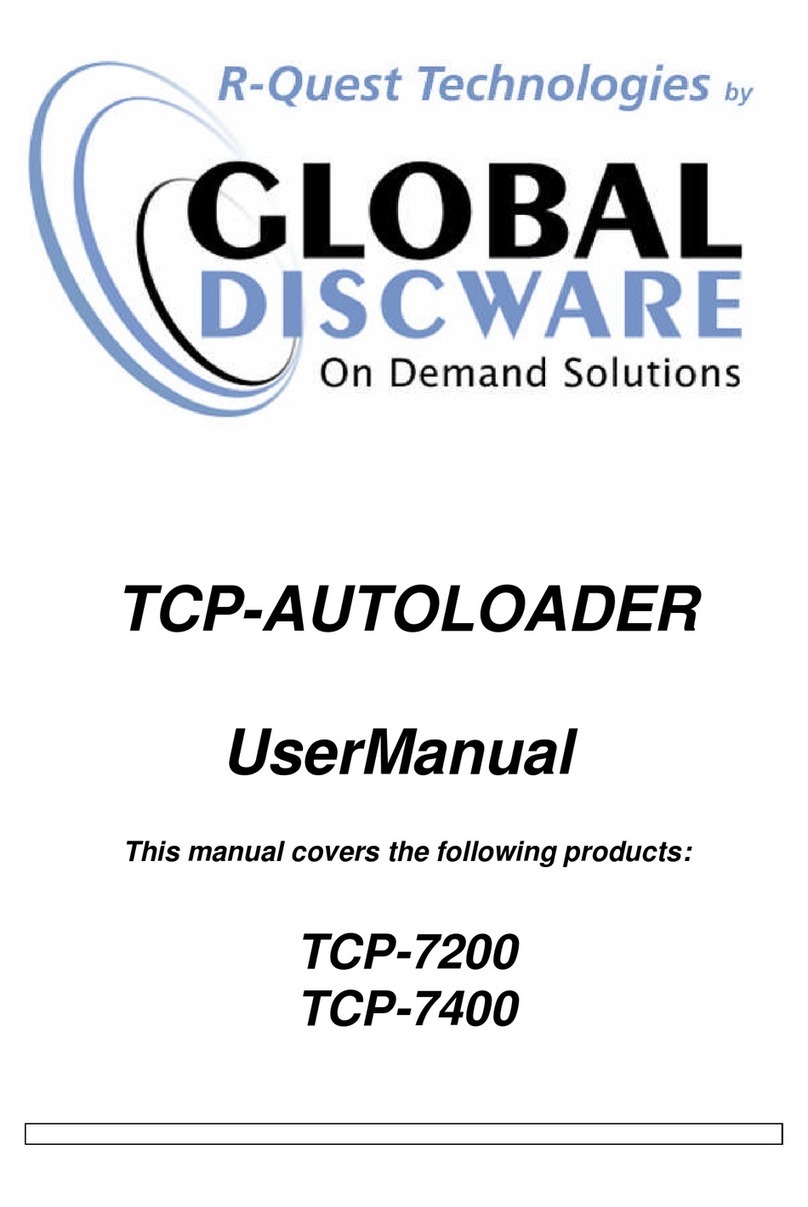
R-Quest
R-Quest TCP-7200 user manual

Virtual Vision
Virtual Vision CopyBox Standard user manual

RONGDA
RONGDA VR-7625S Operation manual

Vinpower
Vinpower ROBOTIC AUTOLOADER V3.5 user manual

MicroBoards Technology
MicroBoards Technology PrintFactory PF-3 Quick reference guide

Copystar
Copystar LightScribe user manual