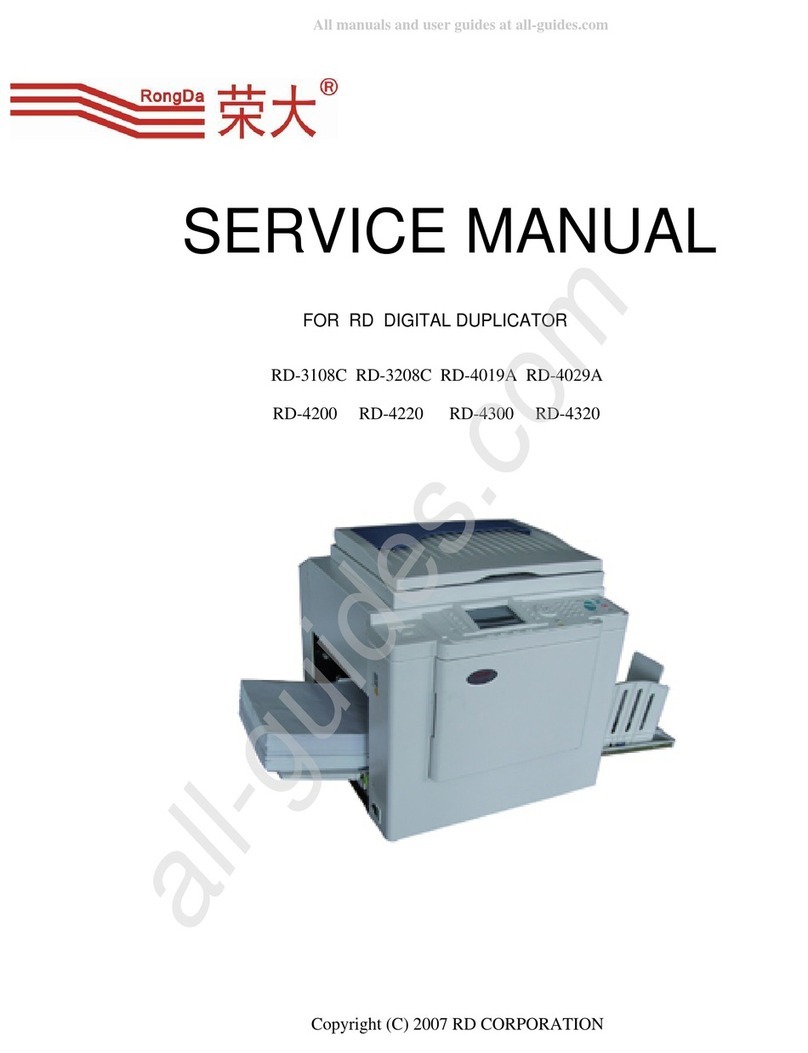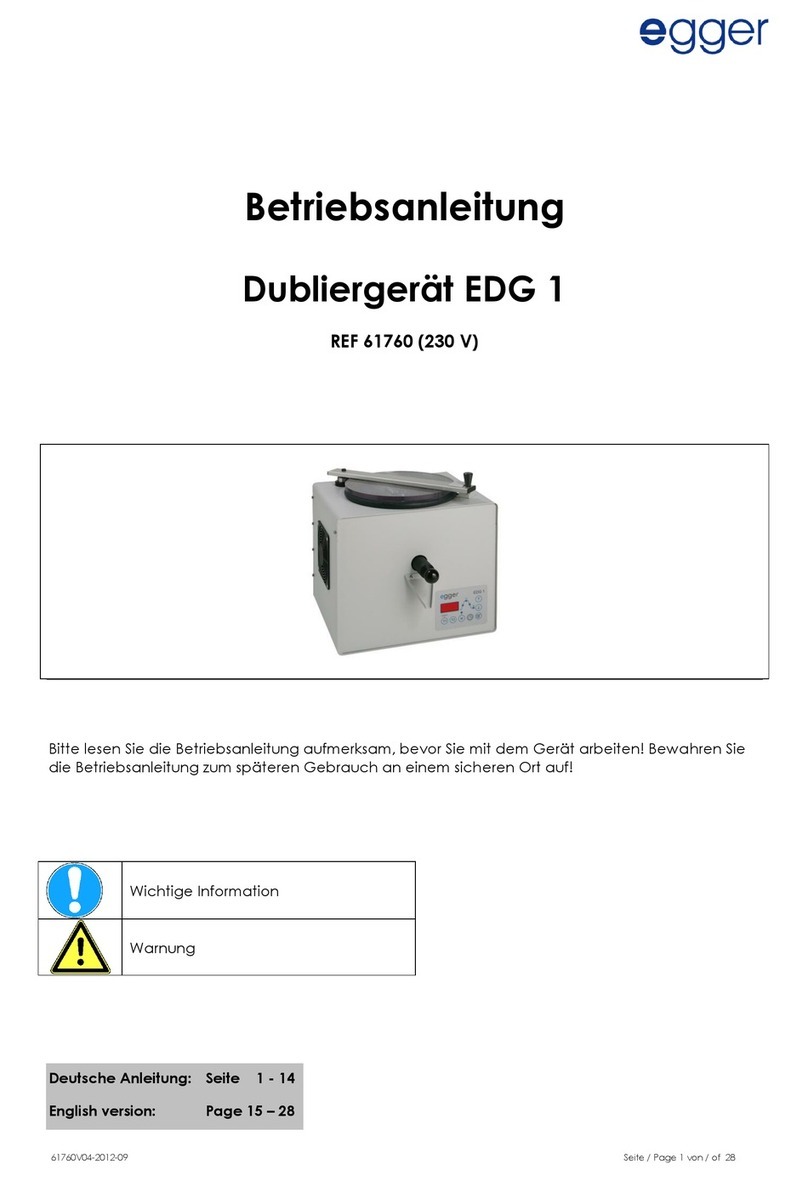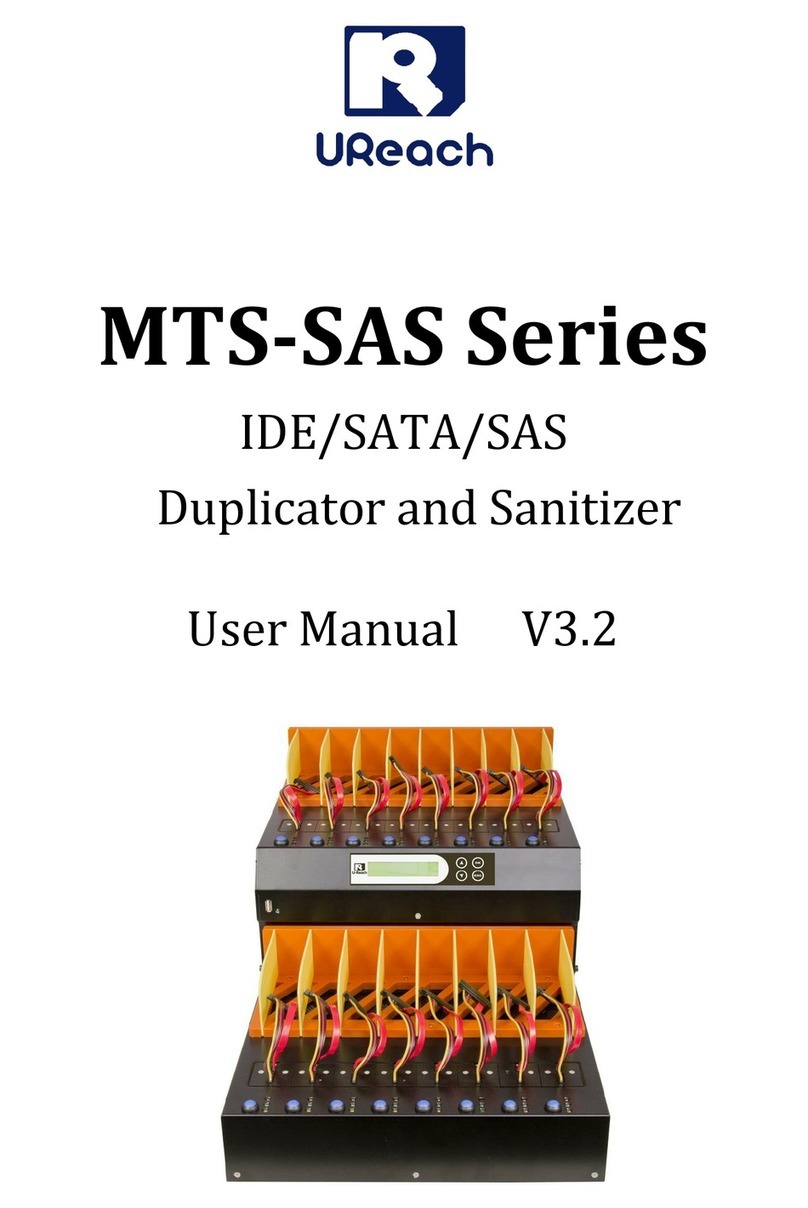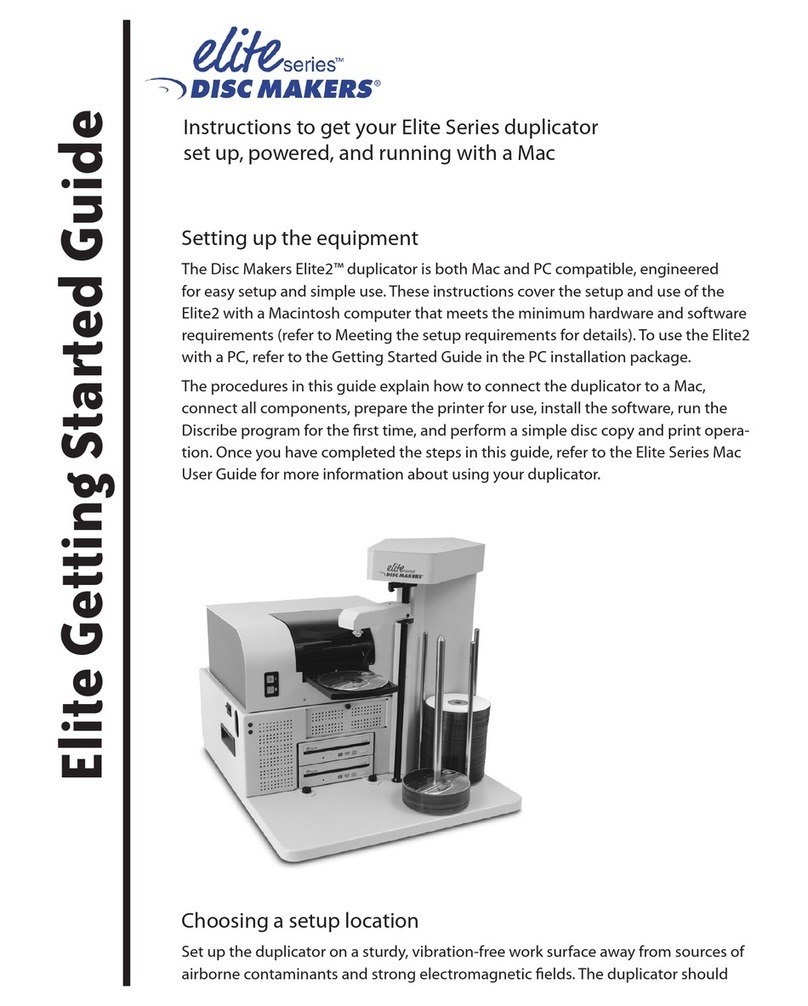RONGDA VR-7625S User manual

Operation Manual
Digital Duplicator
Appliable for the models
VR-7625S / VR-7428S


Perface
First of all, thanks for purchasing our machine.
The Manual records the operation method of machine and notices for use. To use the machine safely,
easily and efficiently, please read the Operation Manualbefore using the machine.
Description of symbols in OperationManual
Operation regardless ofwarning may lead to death or serious injury.
Improper operation regardless of notice may lead to personal injury or property loss.
The symbolrepresents [Prohibitions], which will represent or illustrate specific prohibited
contents in Fig. or article.
etc.
The symbol represents [behavioral norms] and [indicated contents], which will represent
or illustrate specific [behavioral norms] and [indicated contents] in Fig. or article.
etc.
Record reference page/item of Operation Manual.
Record reminders.
Record necessary notices and paper feeding notices.
Represent display picture of display screen. (For easy reading, font color may be
different with realistic color)
Permits and Prohibitions
·Contents of the article can not be reproduced without consent.
·Information ofthe article may be changed without prior notice.
·The article will record detailed operating instructions, please contact us in case of having
unknown, mistaken and missed contents.
·Our company is not responsible for loss caused by improper operation or machine characteristics
(failure and natural loss).
·Contents of the article may be changed due to change and modification of the machine. The machine may
have some differences with your actual machine, sorry for the inconvenience.

Content
Safety guides 1
Please read this manual before working
in order to operate machine insafe and correct way.
Energy saving mode 9
Setting of password 12
On confirmation of total number of paper 16
Notices mastered before use of machine 18
Before the machine is used, it is veryimportant ・Installation environment and notices of the machine 19
for customers to understand the service ・On originals 19
conditions, environment, general notices ・On printing paper 20
and names & functions of each components. ・On paper storage 21
・On page margin 21
・Daily management of machine 22
・Prohibit copying/printing 23
・Machine model and name of each part and its functions 25
・Name and functions of each part 33
・Operation setting picture 35
Basic printing operation 36
Preparations, basic operation methods and ・Printingpreparation 37
operation process before printing ・Basicprinting method 43
Various printing function 48
Use method of input of printing number, ・Input of printing number 49
printing concentration and zooming functions. ・Printingposition adjustment 52
・Printingspeed adjustment 55
・Printing concentration adjustment 56
・Original background color removal function 61
・Select mode conforming to originals 63
・Zooming of originals 65
・Proof printing number setting 68
・On confidentiality function 70

Special printing function 71
Two-in-one function, ink saving function ・Two-in-one function 71
seldom-used functionsand functions ・Master making of books and magazines 73
unrelated to printing directly. ・Ink saving mode 77
・Quick ink outlet function 78
・Running without load function 79
Replacement of consumables (Ink and Master) 80
Waste Master Treatment method 89
Method of taking out and mounting drum 91
Online printing function 94
・Installation sequence of digital duplicator driver 95
・Initial setting of digital duplicator driver 107
・Network printing function 110
・LAN / USB online printing 120
・USB memory printing 124
Common faults 132
When machine is failed or in bad condition,
customers,should deal with it according to
the Manual.
Presentation of information during printing 142
The displayscreen displayfault information
and correspondingsolutions
Appendix 147
Dailymaintenance and consumables ・Simple dailymaintenance 147
change method of machine ・Technical specification 149

- 1-
Safe Use Manual
・Power supply: use AC power supply/domestic power
supply (AC 220V~240V). Do not use unregulated power
supply.
Use of unregulated power supply may lead to electric shock
and fire hazard accidents.
Prohibit
・Please use independent socket.
Do not share socket with high power appliances
like duplicator/printer/microwave oven.
Sharing public socket with other machines may
lead to fire hazards, electric shock and power outage.
Prohibit
・Do not put vessel filled with liquid on the machine.
If the vessel turns over, liquid in vessel may enter
the machine to cause fire hazards and electric shock
accidents.
Prohibit

- 2-
・Please do not drop sheetmetal (like clip and staple)
and combustibles in the machine, or fire hazards
and electric shock accidents will be caused.
Prohibit
・Please do not dismantle the outer cover of the
machine.
High-pressure, high-temperature, sharp and
rotating members in the machine may lead to
scratches and electric shock accidents.
Prohibit dismantling
・Please do not modify the machine and replace
components without permission.
Unauthorized operation may lead to fire hazards
and electric shock accidents.
※Exclude replacement of consumables.
Prohibit modification

- 3-
・Do not use scratched and modified power cord.
Furthermore, do not step on, press, hale and
scratches power cord to avoid fire hazards and
electric shock accidents.
Prohibit
・If the machine has abnormal high temperature,
smoke and peculiar smell, fire hazards or electric
shock accidents may be caused, please directly
pull out the power supply in this case, and then
contact with Supplier or After-sales Department.
Pull out the plug
・Ifsundries (metal, water and liquid) drop into the
machine, first, turnoff the switch, pull out the power
supply, and contact with the Supplier orAfter-sales
Department.
Ifthe machine is directlyused without taking measures,
it may lead to fire hazards and electric shock accidents.
Pull out the plug

- 4-
・If the machine slides down and its outer cover is
damaged, first turn off the switch, pull out the
power supply, and then contact with the Supplier
or the After-sales Department.
Ifthe machine is directlyused without taking measures,
it may lead to fire hazards and electric shock accidents.
Pull out the power supply
・The machine must be connected with ground wire.
Please use special power cord attached with the
machine, and then use triangle socket for connection.
Electric leakage may lead to fire hazards and electric
shock accidents.
( Contact of gas pipe line and water pipe is prohibited ).
Connect the ground wire
・Please do not pull out and insert plug by wet hand,
or fire hazards and electric shock accidents may be
caused.
Prohibit

- 5-
・Please put the machine on hard horizontalplane,
or the machine may dropto lead to personnel injury
or influence its normal use.
Prohibit
・Please do not put the machine near the volatile
combustible or in damp, dusty andeasily-vibrated
places, or fire hazards and electric shock accidents
will be caused.
Probihit
・Please do not put the machine near cooking utensils
and humidifier to prevent entrance of cooking fumes
and fog, or fire hazards and electric shock accidents
will be caused.
Prohibit

- 6-
・Please do not put articles around the machine. Ifobjects
slide down, personnel injury and damage of machine
may be caused, and furthermore, machine fault may be
caused.
・Please don’t touch the display board with heavy pressure
to avoid the leakage of liquid , leading tothe machine
broken.
Prohibit
. Please first power off and disconnect the plug
when moving the machine, and put away the
operation parts (external connection/online).
At least two persons should hold the handle
and horizontally move the machine.
Furthermore, when the machine is moved by
special station, first determine the conditions
(step and bulge) of moving route, and then
move the machine, or fire hazards, electric
shock and ink leaking accidents will be caused.
Prohibit
・When the power plug is unplugged, first switch off
the power supply and then hold the plug and unplug it.
In case of holding the power cordto unplug the plug,
internalelectrical wire of power cord may be broken
or exposed to cause fire hazards or electric shock accidents.
Furthermore, in case of unplugging the plug without
switching off the power supply, machine fault may be
caused.
Prohibit

- 7-
・Ink will be used when the machine is working. When the machine is failed, maintained and
repaired, ink may make your clothes and skin dirty, please try to avoid such events.
・Original table is made of glass.
Please pay attention to the following matters in use:
When originals are heavier like books and magazines,
please put the originals on the original table gently.
If originals are put on the original table violently, the
original table may be broken to cause personnel injury.
Please do not concentrate your strength on the
scanning table by one point, or the original table may
be broken to lead to personnel injury.
Please do not drop objects on the original table, or
the original table may be damaged to lead to personnel
injury.
When originals should be pressed, please do not concentrate
your strength greatly, or the original table may be broken
to lead to personnel injury.
Prohibit
・Since paper powder flies out when paper is fed (when the machine is used to feed paper at high speed), the
machine and its surrounding may be polluted. Please use the machine in ventilation condition.

- 8-

- 9-
Energy-saving Mode
When the machine is not operated in a certain time after startup,
it may enter energy-saving mode. There are two energy-saving
modes: first, the display screen is black [1. Sleep mode] in the
power-on state; second, the power supply is automatically cut
off [2. Automatic power off mode].
Mode indicator lights havetwo onleft and right. Left is on means Sleep
mode. Right’s on means Automatic off mode.
1.Sleep mode
If sleep mode has been set, after the machine is powered on, if it is not operated for long term after
final printing work is completed, the machine will start energy-saving mode, and the
energy-saving indicator lamp is on. At the same time, other indicator lamps and display screen are
automatically off. When the machine is used again, if energy-saving key is directly pressed, the
machine stops sleep state.
Time of sleep mode can be adjusted from 1 minute to 60 minutes, and the time is united by one
minute and can be freely set. Factory setting of time is [10].
Time setting of sleep mode
ⅰ)Press [Setting] key on panel under power-on state.
※Display picture changes to [Setting menu].
The setting is available only under printing state.
(Under the condition of no error message representation)
ⅱ)Pres【Energy-save 】Key.
ⅲ)Use Nubmeric key to set the time.
※It is ok to input [2][0] when the time is set to 20 minutes.
Press【C 】Key to cancel this function.
Input numbers accurately in turn.

- 10 -
ⅳ)Press【OK】Key to complete the setting.
※The machine will go back to the basic picture
When the machine is under Sleep mode, there is
only the Sleep indicator lamp is on.
Press Sleep mode relief key to go back to the basic picture
when the machine is under Sleep mode,
2.Auto Power-off
If the machine starts automatic shutdown function and it is not operated for a certain time under
power-on state after the last operation, the machine will start automatic power-off function, and will
be automatically powered off.
But if the machine displays fault information or receives online data, it cannot start automatic power
off.
Time of shutdown mode can be adjusted from 1 minute to 60 minutes, and the time is united
by one minute and can be freely set. Factory setting is [0=nonuse].
Time Set under Auto power-off mode
ⅰ) Press [Setting] Key on panel when machine is on.
※Display on show will change to [Setting] screen.
This setting is only workable when printing is available.
(under the case that there is no any faults)

- 11 -
ⅱ)Press [Auto Power-off] Key.
ⅲ)Use numbric button to input the time you want.
※If you want to set 20 min, then input [2][0] is ok.
Press [C] key to cancel this function.
Input the numbers correctly by turn.
ⅳ) Press [OK] to confirm this set.
※The machine go back to the [basic screen]
Auto power-off setting ※It is workable only time setting is finished
ⅰ)Press[Auto power-off setting] on the panel when machine
is on.
This setting is only workable when printing is available.
(under the case that there is no any faults)
ⅱ)【Auto power-off】lamp is on,then the setting is completed.

- 12 -
When the auto-off time setting is not made and the setting time is [0], this function can not be
workable even if this button is pressed.
When the error message is displayed during printing, this function can not be workable even if the
[SET] button is pressed.
The machine returns to the basic screen (no fault information display) when the stop button is pressed
during printing. When the setting time reaches the [AUTO OFF] setting time, the machine will
automatically turn off the power and the remaining unprinted pages will be cleared. If you need to
suspend printing or leave the machine for a while, when you come back, press the [Auto power off
button], turn off the [LED], and release the [Auto power off function].
[Sleep mode function], [power saving mode function] can be enabled at the same time, and the setting
time short.er, the earlier to start.
Password setting
In order to prevent others from using the unit, the machine can
be protected by setting a password.
Password setting
ⅰ)Press the [SET] button on the operation panel while the machine
is turned on.
※The displayscreen changesto [Setup screen].
This setting can onlybe made in printable state。
(under the condition that there is no any error)
ⅱ)Press[Password setting] key, to show the screen to enter password.
ⅲ)Use the numberic button to enter any 4 numbers
・The numbers input showed as[*].

- 13 -
ⅳ)Press【#】,the screen will show [Input the second password].
ⅴ)Use the numberic button to enter any 4 numbers
・The numbersinput showed as[*]
Please record the password when the first and second are different. If both are the same, that is also
workable.
ⅵ)Press【#】key,go back to thte basic interface.
In case you input the password in mistake, please press [Cancel].
Password input method
ⅰ)If two passwords input aredifferent, whichever group you input is no problem.

- 14 -
ⅱ)Press【#】key,go back to thte basic interface.
Release the password setting
ⅰ)Firstly, input password. Whichever you input in two passwords should be no problems.
ⅱ)Press [Set] key on the operation panel when the machine is working.
ⅲ)Press [Release the password] key, to show [Input the password].

- 15 -
ⅳ) Input any password in two groups.
ⅴ)Press【#】key,go back the basic interface and the password setting is released.
If the password protection function is set, the machine will ask for a password when the main display is
off or just turned on. (under opening machine/energy saving mode)
If the passwords are forget, please contact the dealer or agent. Customers can’t release the password by his
own.
This manual suits for next models
1
Table of contents
Other RONGDA Disc Duplicator manuals