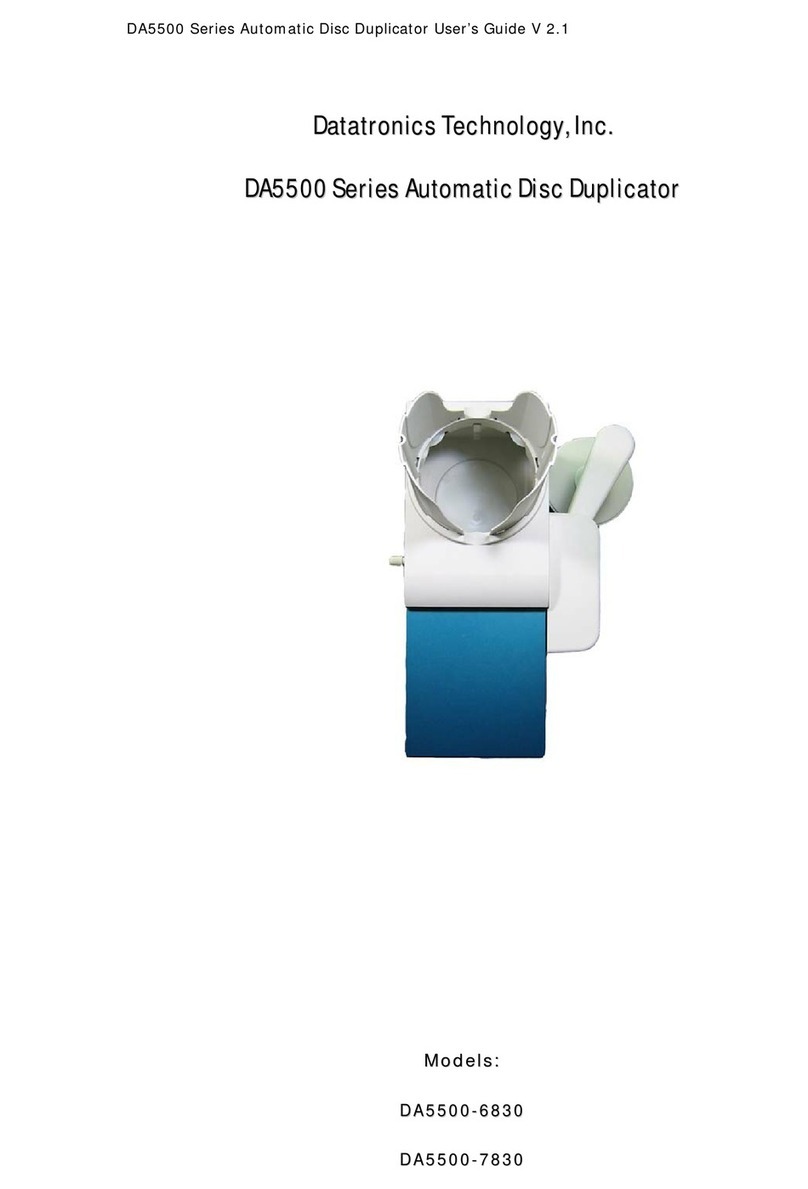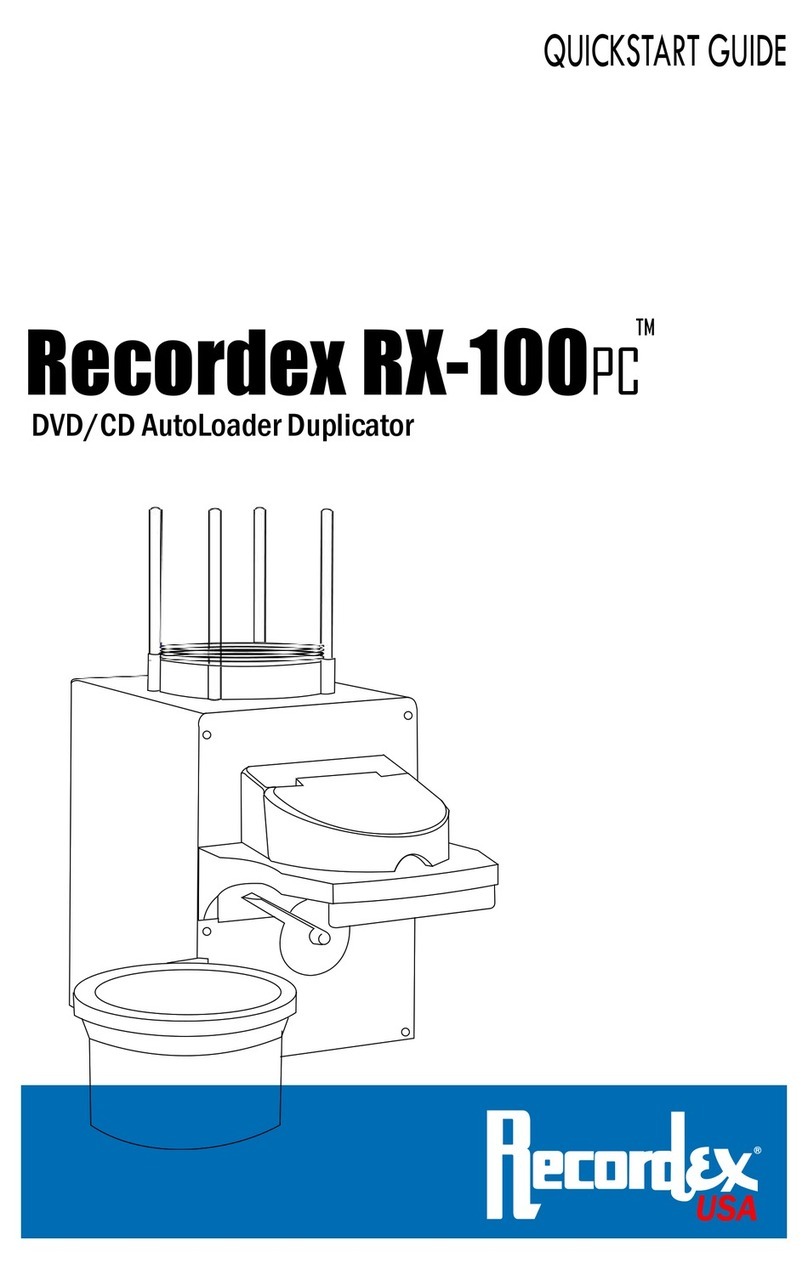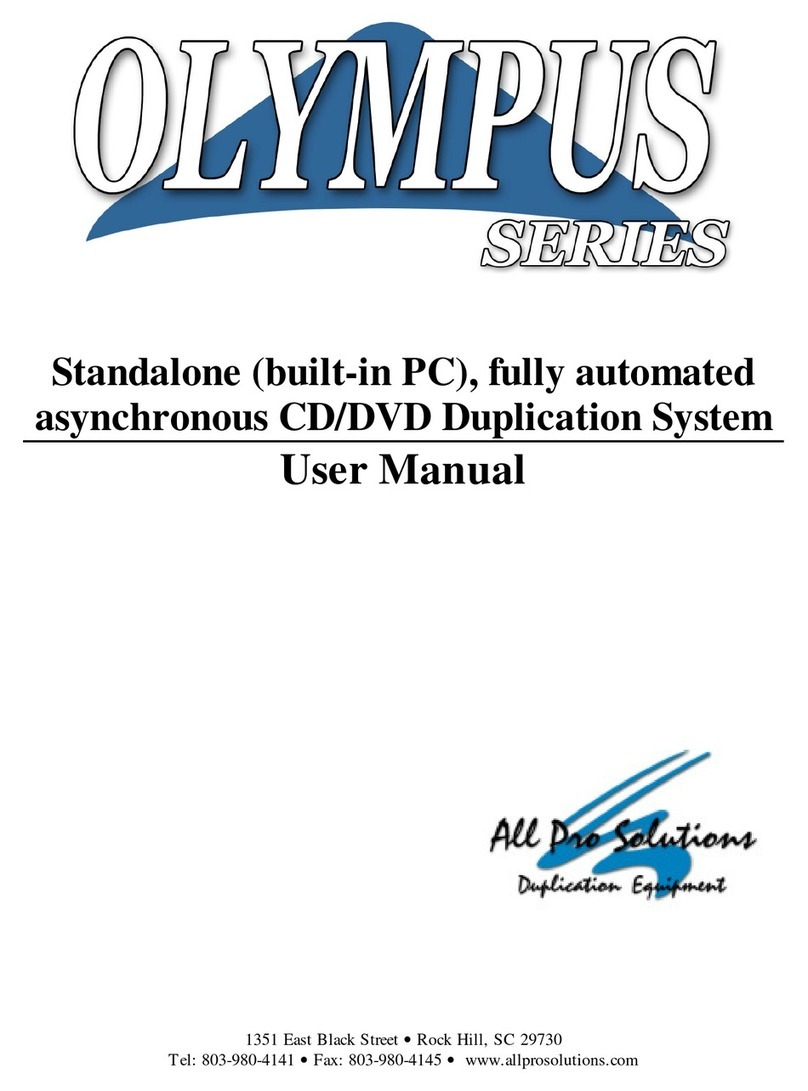CSC HDS 4000 User manual

HDS 4000 IDE Copier
HDS 4000 IDE CopierHDS 4000 IDE Copier
HDS 4000 IDE Copier
Users Guide
CORPORATESYSTEMSCENTER


1 to 4 IDE Duplicator Features
Congratulations on your purchase. The 1 to 4 IDE copier is a stand-alone hardware package used to
make identical duplicates of IDE hard disk drives. The copier offers these features:
• Full drive duplication ability. Any IDE drive can be copied, producing a perfectly identical
backup copy. System builders can use the unit to quickly install identical drives and pre-load
software.
• Optional data verification. Drives can automatically scanned for defects during the copy
process. This option slows copying, but ensures that no recording errors are detected on the
target drives.
• Performance is unaffected by the number of drives attached. Duplication speed is virtually
unaffected by the number of drives attached. In addition, each IDE drive has a separate IDE port.
The failure of one target drive will not affect the others.
• Support for all IDE drives including: IDE, Enhanced IDE, and Ultra DMA mode drives. No drive
jumper changes are necessary. All drives are jumpered as "master" or “single drive”.
• A totally self-contained workstation including drive power supply, LCD panel, and push buttons.
No connection to a PC is required.
Package Contents
1. The 1 to 4 duplication chassis
2. A quick setup label with user instructions.
3. 40 pin IDE interface cables.
4. Drive power supply “Y” connection cables
5. Power Cord.
6. This Manual
Quick Setup
1. Remove the copier from its shipping carton. Save the carton and protective foam in case the
copier ever requires service.
2. Make sure that the top-panel power switch is in the OFF position.
3. Attach the power cord.
4. Ensure that nothing blocks either the ventilation slots on the bottom of the chassis or the fan on
the rear panel of the chassis.
5. Connect the IDE drive cables to the five connectors located on the top of the chassis. The
cables are keyed so that they cannot be installed backwards.
6. Connect the drive power supply cables to the top of the chassis.
7. Place the hard drives to be duplicated on the anti-static pads on top of the unit. Be sure to
place your original drive in the "source" location, and your blank target drives in the "target"
locations. Jumper all drives as "master" or “single drive”, depending on the drive.
8. Switch the power ON. The copier will perform an internal self test. The duplication process
will start automatically.

2
Front Panel Display and Controls
The copier is controlled using the three top-panel buttons: next, on/off, and save. The next
button scrolls through menus and options. The on/off button changes options. The save
button saves the current settings. The next and on/off buttons may be pressed at the same
time to abort an operation. To enter the set up menu, hold all three buttons down while turning
the power on.
Physical Specifications
Line Voltage 100-127 or 200-240 VAC selectable
Frequency 50–60 Hz Single Phase
Power Consumption 245 Watts Maximum
Height 5.0 Inches
Width 16.0 Inches
Depth 18.0 Inches
Weight 22.3 lbs
Compatible Peripherals
IDE Hard Drives: IDE, E-IDE, UDMA, 2.5" notebook IDE. Notebook drives require the
appropriate adapter, available from CSC.
Drive Handling Precautions
Don't risk connecting any drive with the power turned on. Damage to the drive or the copier
may result. Switch the power off first, then connect and double-check the cabling. Be sure all
cables are oriented correctly before switching the power on. Turn power on only after double-
checking connections. The copier performs a power-up self-test. This allows time for drives to
spin up and become ready. Use caution when handling drives to prevent damage from static
electricity.
Setting Options
To enter the setup menu, hold all three buttons down while turning the power on. "CSC Setup"
will be displayed.
Use the Next button to scroll through the following options. If you would like to change an
option, press the on/off key. Press the Save button to permanently save the new settings.
The settings will be retained even after the power is turned off.
Version 2.4 DAK setup options include:
Partial Copy
Enabling Partial Copy will permit duplication to target drives smaller than the source drive.
Duplication to other than identical drives is not recommended. When cloning drives, exact

3
copies of the partition tables and drive structures are produced. If different sized drives are
duplicated, the resulting drive may be unusable. Disabling Partial Copy ensures that only
identical drives are cloned.
Verify
Enabling Verify will automatically scan target drives for data recording errors using the IDE
Verify command during the copy process. This approximately doubles the time required to
copy drives. Enable the Verify option if the quality of the target drives is in question, or if data
integrity is of absolute importance. Disable the Verify option for top performance.
Verify Only
The Verify Only option disables the copying process. If Verify Only is enabled, all target
drives will be scanned for errors. No data will be transferred to the targets. Errors will be
reported on the LCD as they are detected. Enable Verify Only to test the target drives.
Disable Verify Only for normal duplication.
Auto Start
The Auto Start option is used to automatically start the duplication process when the power is
turned on. Enable Auto Start for ease of use in a production environment. Disable Auto
Start for manual operation.
LBA Display
The LBA Display option sets the progress display in hexadecimal LBA mode. This displays
the block number of the 512 byte sector currently being copied in hex. Enable LBA Display to
see the current block number in hex. Disable LBA Display to display the progress as percent
complete.
Defaults
The Defaults option re-sets all options to the factory default states below:
Partial Copy Disabled
Verify Disabled
Verify Only Disabled
Auto Start Disabled
LBA Display Disabled

4
Technical Support
To save time and effort, please read this manual completely before calling for tech support. Start with
our web site: www.corpsys.com. You may FAX questions to (408) 969-2655. To contact tech support,
dial (408) 330-5595 and please have the following ready so we can better serve you:
1. A copy of your invoice and customer number.
2. The firmware revision level installed in the copier. This information is shown on the display
during power-up.
3. A description of the drives on your SCSI and IDE chains including the IDs for each device,
which devices are terminated, and which device(s) are providing termination power.
We completely support our own products, however we may not be able to provide full technical
support for disk drives not purchased from CSC.
Limited One Year Warranty
The terms of this warranty may be legally binding. If you do not agree to the terms listed below, return
the product immediately in original unopened condition for a full refund. The software, firmware, and
accompanying written materials are provided “AS–IS” without warranty of any kind. The entire risk as
to the results and performance of the unit is assumed by the purchaser. CSC warrants this hardware
to be free from defects in materials and workmanship for a period of one year from the date of the
CSC original invoice. CSC’s entire liability and exclusive remedy as to defective hardware shall be, at
CSC’s option, either (a) return of the purchase price or (b) replacement or repair of the hardware that
does not meet CSC’s quality control standards and has been returned through proper RMA
procedures. CSC’s liability for repair or replacement is to CSC’s customer ONLY. No warranty service
will be provided without an original invoice from CSC and an RMA number provided by technical
support. RMA material must be shipped prepaid to CSC. RMA numbers are valid for 15 days from
date of issue. This warranty does not cover products modified, subjected to rough handling, or used in
applications for which they were not originally intended. No oral advice or verbal warranties made by
CSC’s employees, dealers, or distributors shall in any way increase the scope of this warranty. CSC
makes no warranty as to merchantability or fitness for any particular purpose. Due to the wide range
of hardware and software available, CSC cannot guarantee compatibility with all system
configurations. CSC assumes no liability for incidental or consequential damages arising from the use
or inability to use this product. This warranty gives you specific legal rights. You may also have other
rights that vary from state to state. Since some states do not allow the exclusion of liability for
consequential damages, some of the above limitations may not apply to you.
CORPORATE SYSTEMS CENTER
3310 Woodward Ave.
Santa Clara, CA 95054
(408) 588-1110 – Sales
(408) 330-5595 – Tech Support
(408) 969-2655 – FAX
www.corpsys.com
© 1998, Corporate Systems Center. CSC, CD Dupe-It, Computer Performance, and Corporate
Systems Center are trademarks of Corporate Systems Center. US patents pending.
Manual release 2.4DAK
Table of contents