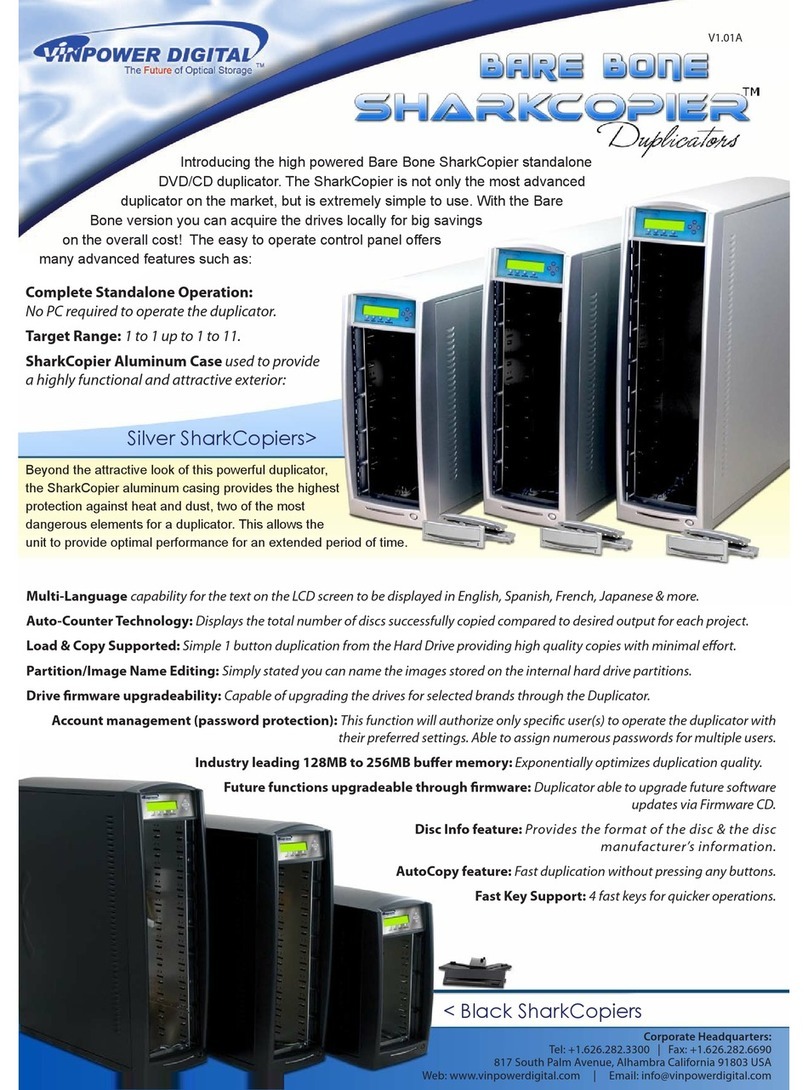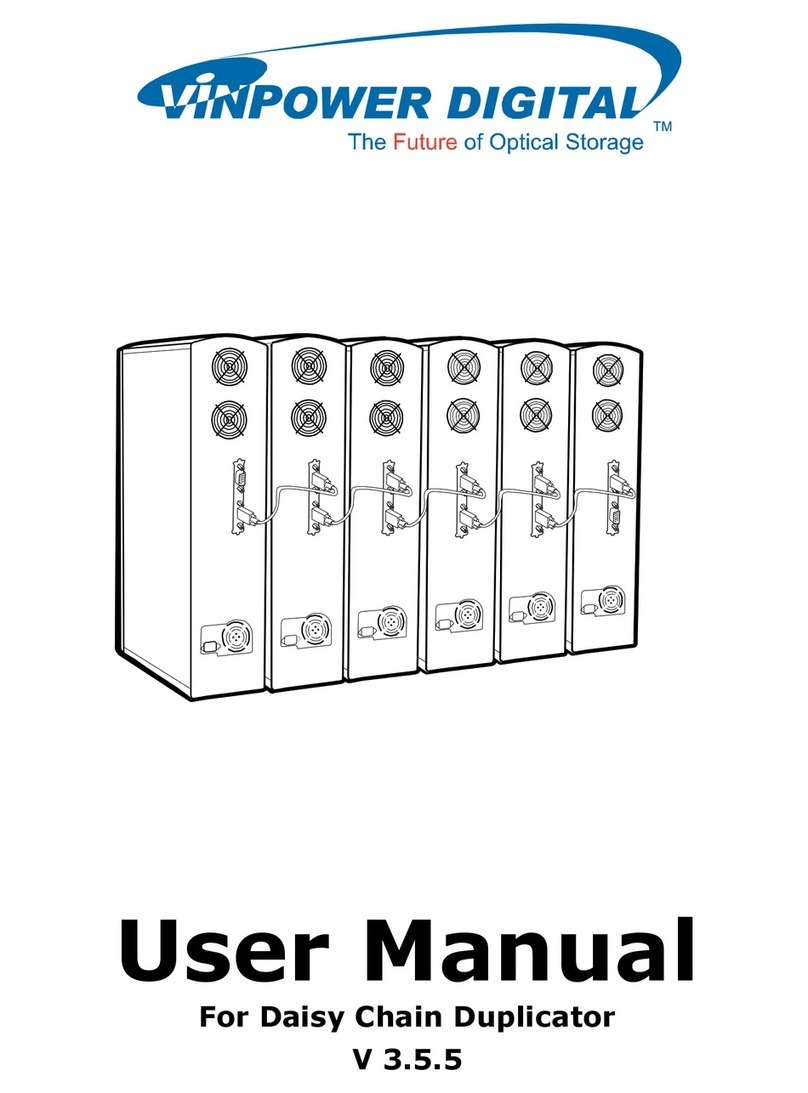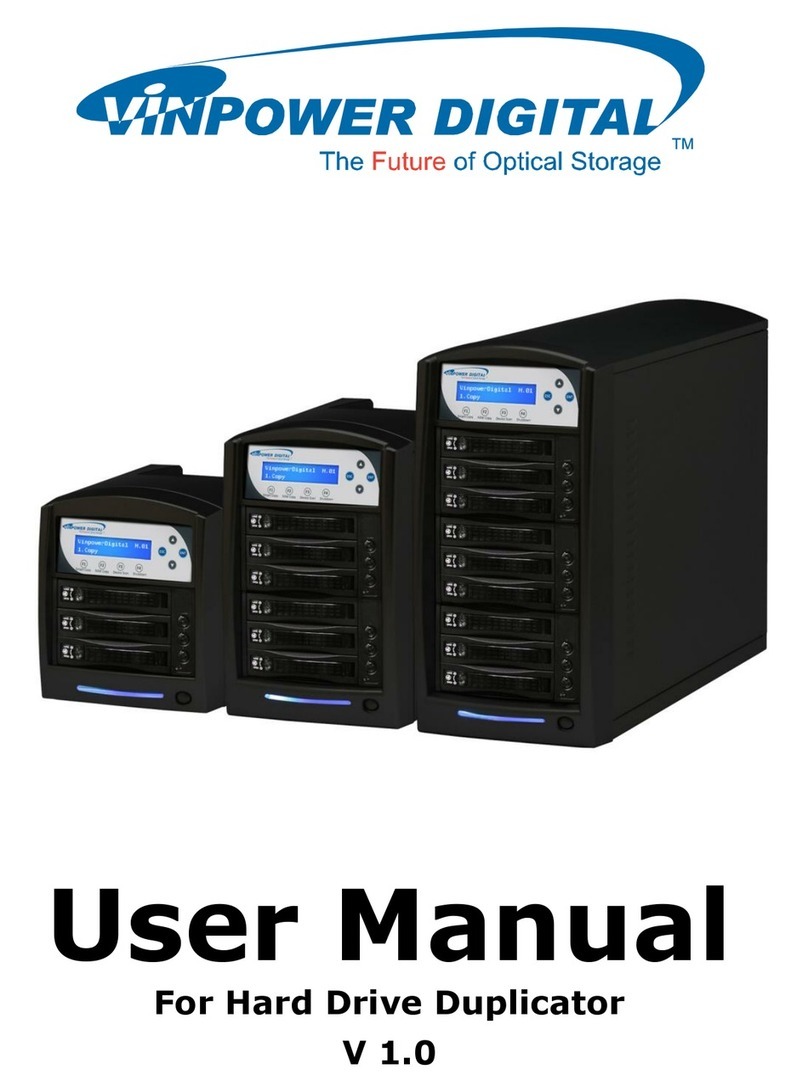Chapter 1: Introduction
1. Overview
Welcome
This system is a reliable, high performance, high speed, standalone, robotic Blu-Ray (Optional), DVD
and/or CD autoloader. With its professional industrial design and simple user interface, it makes your
duplicating experience easier than ever.
With this system, you can duplicate continuously for 24 hours, even with multiple masters. You get the
highest quality duplication all at an extremely affordable price. This system is the most reliable and
affordable autoloader on the market, even compared to units with half the drives and capacity.
Before you start using this autoloader, please read the following to ensure proper operation:
BD/DVD Duplication Limitations
The autoloader will not copy any BD/DVDs that have Copy Protection encoded in the content. Typically,
most Blu-Ray movies or DVD movies you purchase or rent contain Copy Protection.
In addition to the copy protection limitation, the autoloader will only copy a single layer Blu-Ray/DVD disc to
another single layer Blu-Ray/DVD recordable media. If your autoloader has double layer Blu-Ray/DVD
capability, you can copy a double layer Blu-Ray/DVD disc to another double layer Blu-Ray/DVD recordable
media, but you cannot duplicate a single layer Blu-Ray/DVD disc to double layer Blu-Ray/DVD recordable
media or vice versa.
Temperature Warning
If the autoloader was stored in a location where the temperature dropped below 32° F (0° C) within the past
24 hours, leave the autoloader in a warm room with temperatures at least 65° F (19° C) for four hours prior
to powering it on for the first time. Failure to do so may cause irreparable harm and prevent the autoloader
from functioning.
Maintenance
It is very important to operate and keep the autoloader in a dust free, clean environment since dust is the
number one killer of CD/DVD/Blu-Ray recording devices. Failure to do so can severely damage your
autoloader. We strongly suggest that you constantly use an Air Duster (Canned Air) to clear off any dust on
the surface of the autoloader.
Note: Do not try to use an Air Duster to clean the autoloader while the writer trays are open. In doing so, you
may inadvertently blow dust into the recording device and damage it.
Proper Shutdown
To avoid possible system failures, you need to shut down the autoloader properly. To shut down the
autoloader, scroll to menu 16. Shutdown and follow the instructions on the screen. Not performing this
function increases the risk of damaging the autoloader.