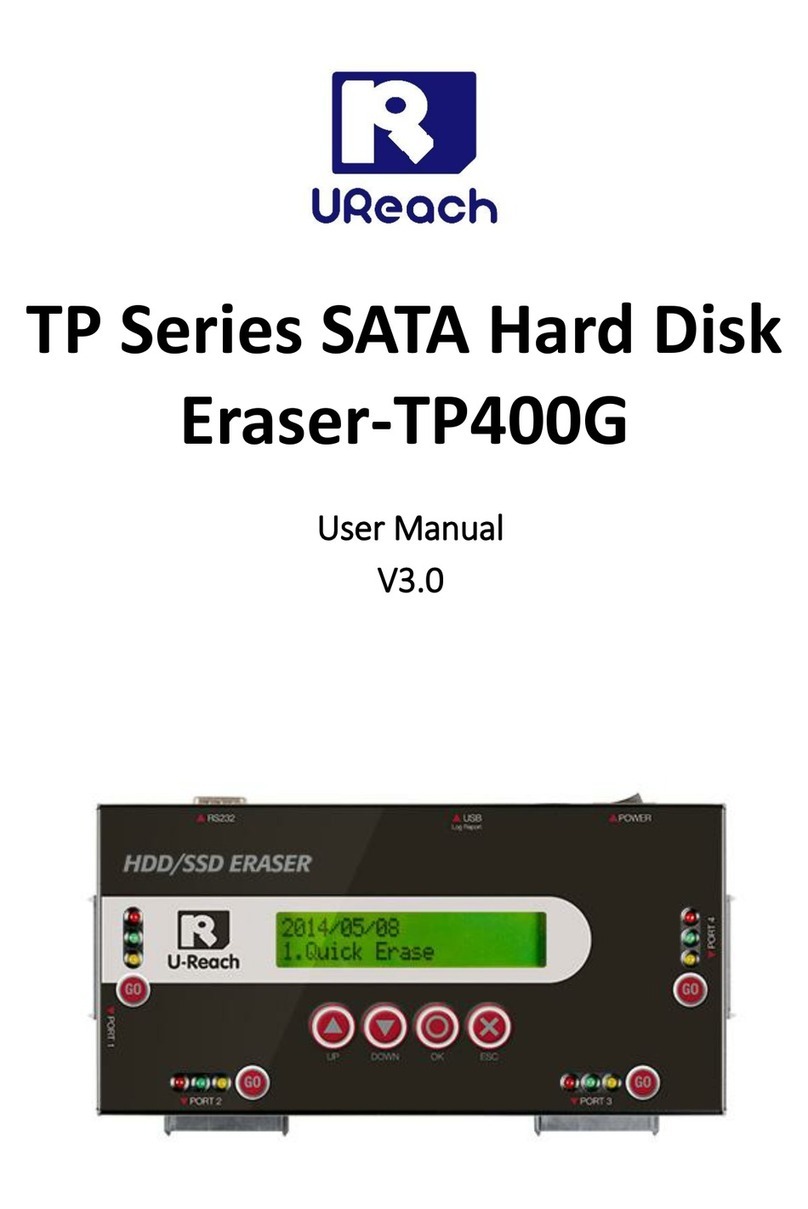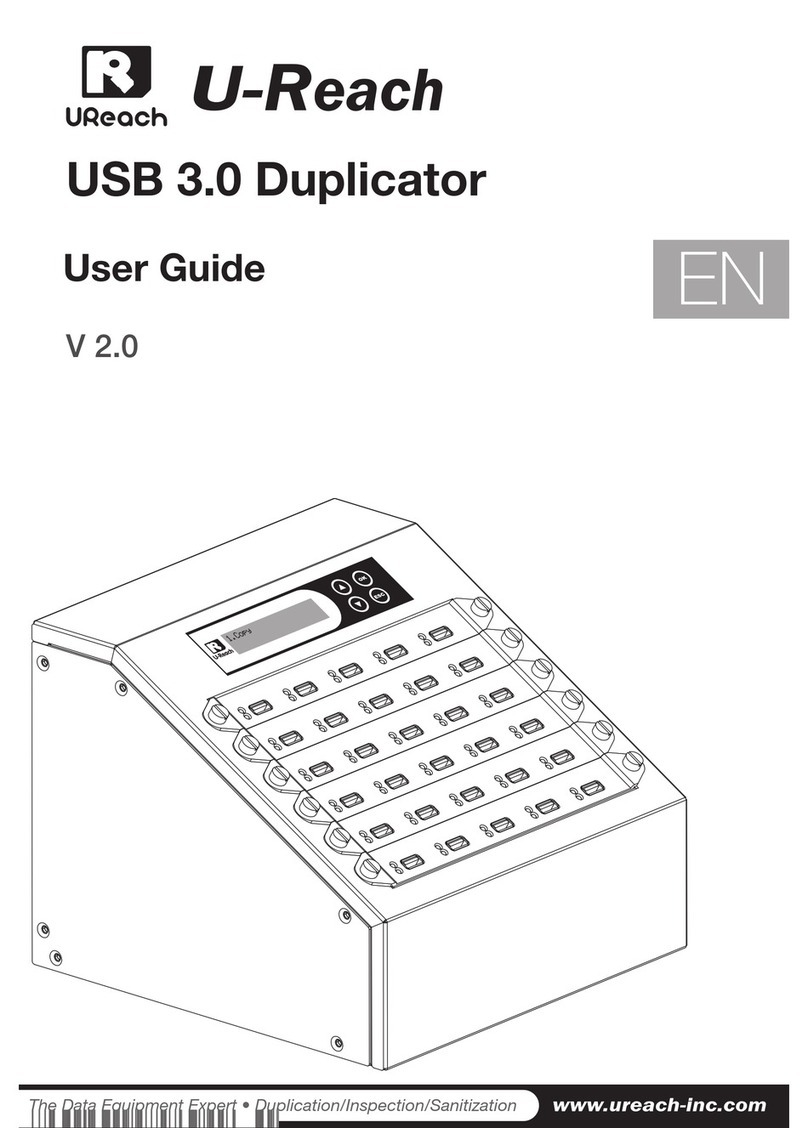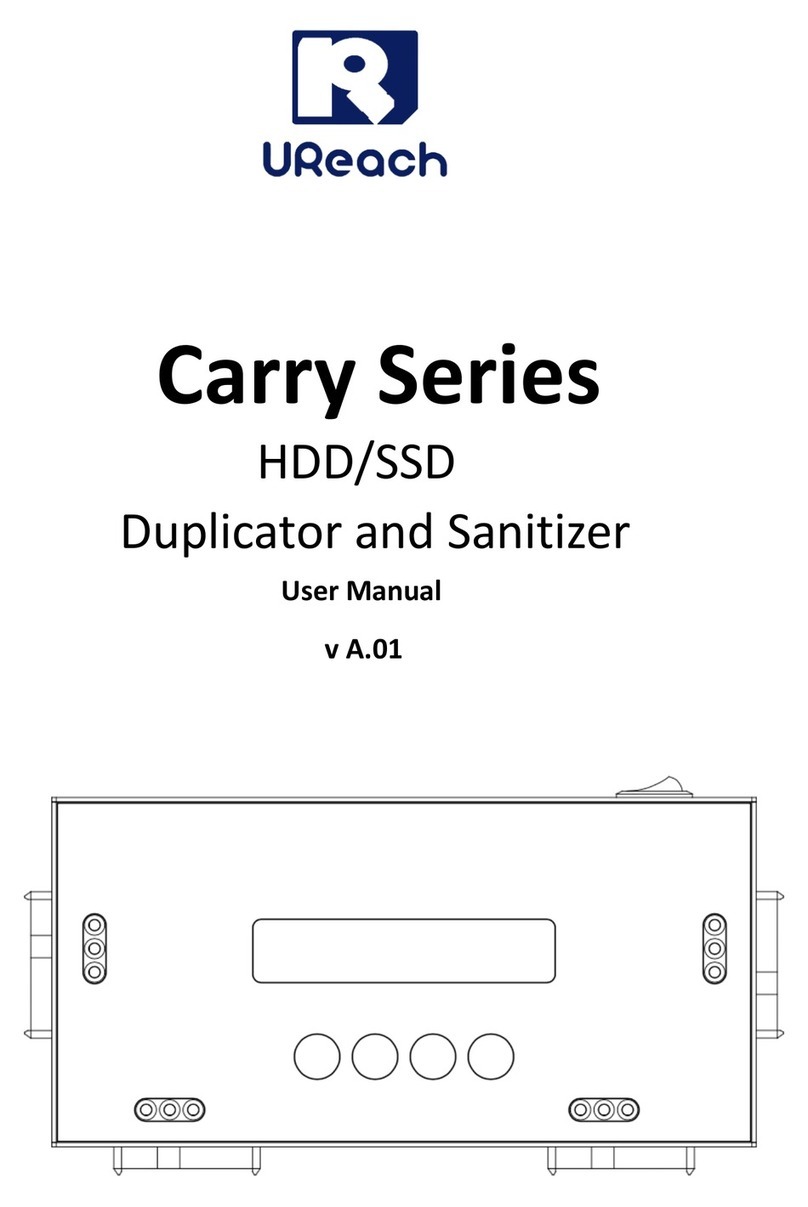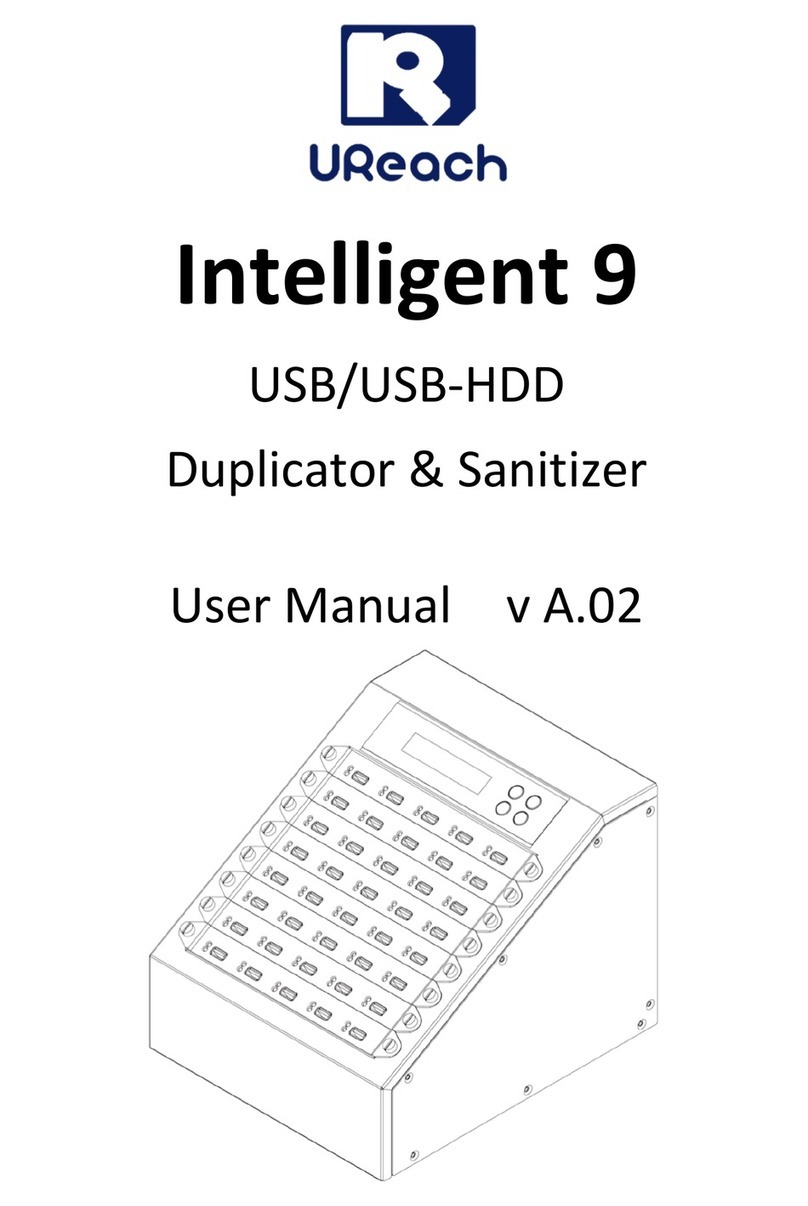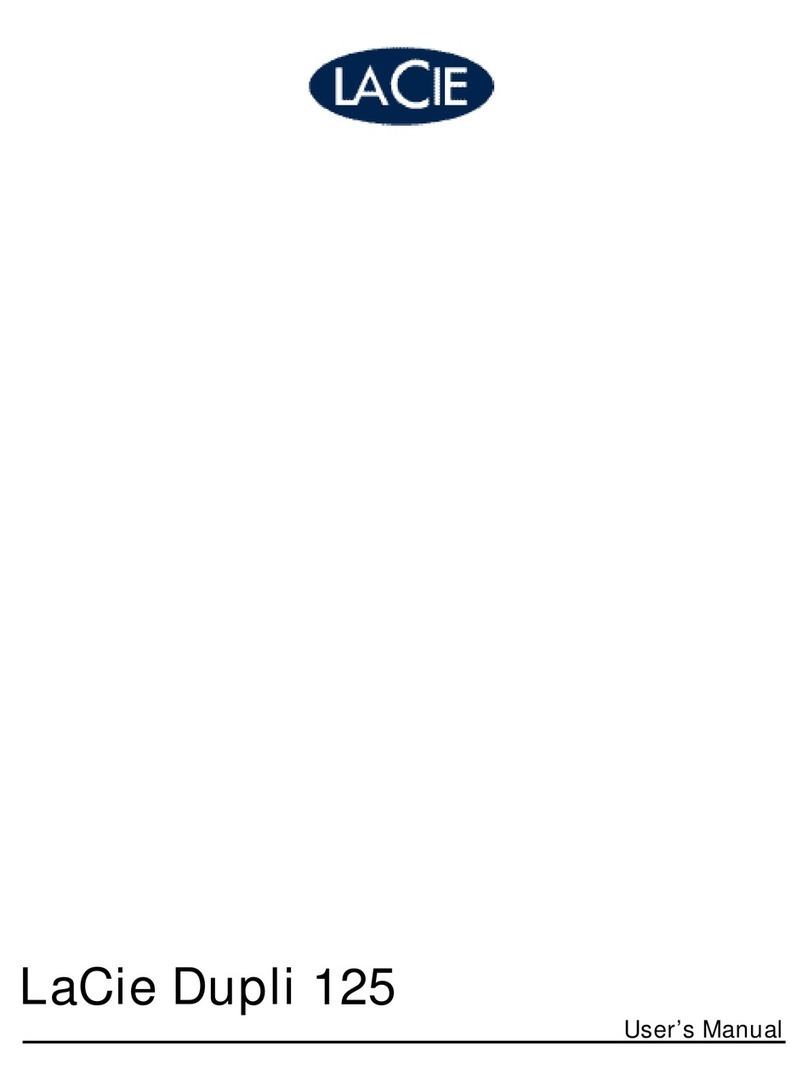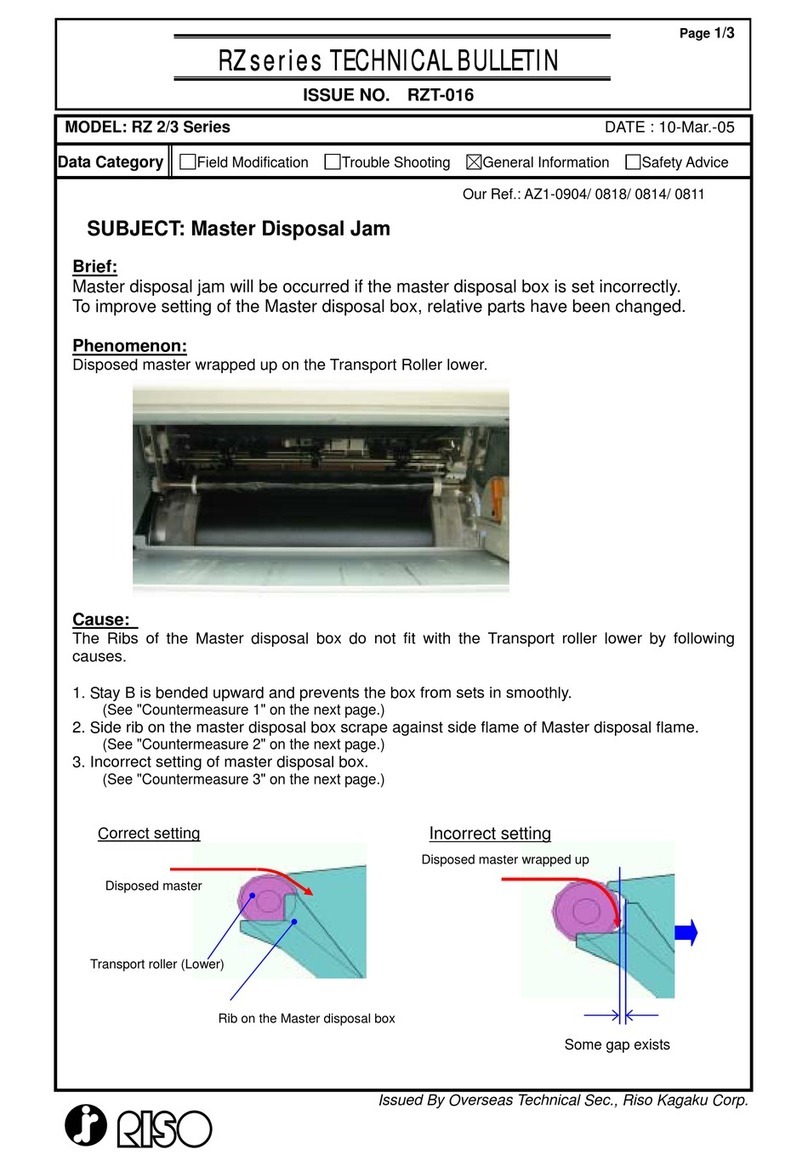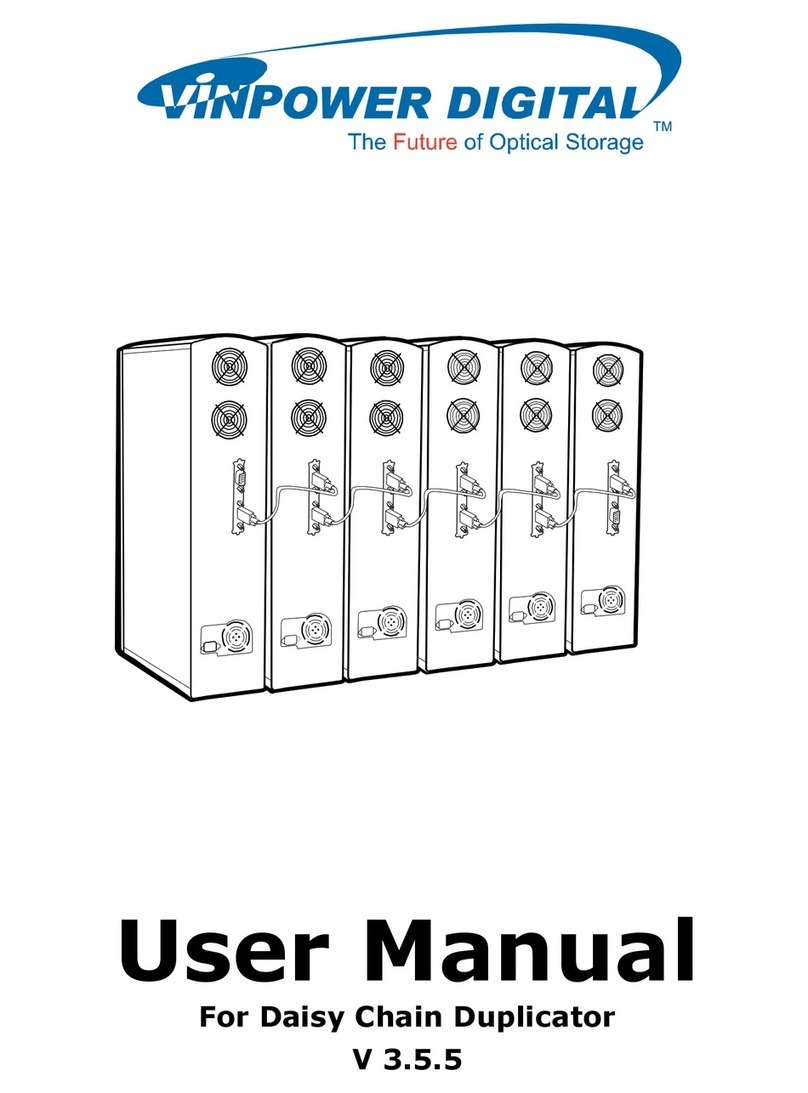Spartan FORTRESS CD/DVD User manual

FORTRESS CD/DVD
Du
p
licator S
y
stem
User Manual
Version 1.80

TABLE OF CONTENTS
Introduction 1
•Setup 11 oRename Image 15
Specifications 1
oPower on Time 11 oDelete Image 15
LCD Front Panel Overview 1 oAuto Start Time 11 oShow HDD Info 16
Menu Overview 2-3 oStart-up Menu 11 oFormat HDD 16
Functions 4
oDisplay Mode 11 oLoad and Copy 16
•Copy 4 oButton Beep 11 •DisckLock 17
•Test 4 oSkip Read Error 11 oEnable DiscLock 17
•Copy & Verify 5 oEject on Start 12 oDiscLock Copy 18
•Copy & Compare 5 oShow Copy Time 12 oSet Burn Speed 18
•Verify 6 oReader Speed 12 oSelect Source 18
•Compare 6 oCompare Speed 12 oUtility 19
•Set Burn Speed 7 oChange Bad Master 12 oSetup 19
•Select Source 7 oCD Overburn 12 oSet Burn Speed 19
•Edit Track 8 oCopy CD-Text 13 oDisable DiscLock 19
•Utility 9 oShow HDD Image 13 Basic Troubleshooting 20
oPrescan 9 oBoot Password 13
oQuick Erase 9oSetup Password 13
oFull Erase 9oLanguage 14
oEject All Discs 9oClear Setup 14
oDisc Info 10 •Image Manager 14
oDrive Info 10 oSelect Image 14
oSystem Info 10 oDisc => Image 14
oUpdate BIOS 10 oSet Reader Speed 15
oCopy Count 10 oShow Image Info 15

Introduction:
Thank you for purchasing the standalone Spartan Fortress CD/DVD Duplicator. This system is specifically
engineered to copy CD and/or DVD without additional computer or processing unit. With a simple, four-
button interface and a LCD screen to display menu commands and real-time status, the Spartan Fortress
CD/DVD Duplicator provides a fast and reliable solution for CD and DVD duplication up to 11 targets from
one single master disc.
Operating Environment:
Temperature Working Temperature 0°C ~ 60°C
32°F ~ 140°F
Storage Temperature -20°C ~ 85°C
-4°F ~ 185°F
Humidity Working Humidity 20%~80%
Storage Humidity 5%~95%
LCD Front Panel Overview:
Control Buttons: There are 4 control buttons: i, j, ENT , ESC
i: Up, Backward: To navigate backward in the menu.
j: Down, Forward: To navigate forward in the menu.
ENT : Enter, OK: Execute the function.
ESC : Escape, Cancel: Go back to the previous level in the menu.
ENT Button
(
ENTER
)
Scroll Button
(
UP
)
LCD Screen
ESC Button
(ESCAPE)
Scroll Button
(
DOWN
)

Menu Overview:
1
Below is a quick reference chart of the functions available on all models of Spartan Fortress CD/DVD Duplicators.
After the drives are successfully installed, user may access the menu functions by powering on the system.
1 COPY Copies the master CD/DVD. All contents of the master disc will be duplicated
on to all target disc(s) simultaneously.
2
TEST Simulates the copy process, but no data is recorded onto the blank disc(s).
Note: Test mode can only be done with DVD-R and CD-R media only.
3 COPY & VERIFY Copies the master CD/DVD, and then verifies the presence of data on the
copied disc(s) to ensure readability of the copied disc(s).
4 COPY & COMPARE Copies the master CD/DVD, and then immediately follows the copy process
with a bit-for-bit comparison between the master disc and copied disc(s) to
ensure exact duplication.
Note: The “Compare” function cannot be used with audio CDs.
5 VERIFY Verifies the presence of data on the copied disc(s) to ensure that the copied
disc(s) can be read back.
6 COMPARE Performs a bit-for-bit comparison between the master disc and copied disc(s).
7 SET BURN SPEED Allows the speed settings to be changed for various formats.
8 SELECT SOURCE Allows the source drive to be changed to any of the available drives in the
duplicator, including the Hard Disk Drive (HDD).
TRACK EDIT Allows for the selection of individual track(s) from different master audio CDs to
create custom compilation.
9.1 Copy Track Allows the selection of individual track(s) from the master CD and copies the
selected track(s) onto all target discs.
9.2. Close Disc Closes the target discs when all of the track(s) are burned on to all target discs.
Note: The copied disc(s) will NOT play back without this step. Do NOT skip this
step.
9
9.3 Disc Info Displays the information regarding the track(s) on the disc(s) and how much
space is remaining on the target disc(s).
UTILITY
10.1 Pre-scan Performs a scan on the master disc before the copy process starts and ensures
the master disc can be copied in the duplicator.
10.2 Quick Erase Erases all rewritable media (CD-RW and DVD+/-RW, DVD+/-RW DL).
10.3 Full Erase Formats all rewritable media (CD-RW and DVD+/-RW, DVD+/-RW DL).
10.4 Eject All Disc Ejects all disc trays, including source drive.
10.5 Disc Info. Displays basic information of the discs inserted, such as disc type, amount of
data on disc for master disc(s) (in MB) and media book type. For blank media,
displays the media book type, available space and speed of the media.
10.6 Drive Info. Displays information of all drives in the duplicator including the Reader, HDD (if
present) and Writer drive(s).
10
10.7 System Info. Displays the duplicator controller information, such as the hardware version,
buffer memory and currently loaded firmware.
2

10.8 Update BIOS Updates the firmware for the controller.
Note: Please make sure that the firmware is approved by the manufacturer and
compatible with the duplicator before performing the update.
10.9 Copy Count Counts the number of successful and failed copies of CD and DVD made by
the duplicator.
SETUP
11.1 Power On Time Sets system warm up time from 5 sec to 99 sec. Default is 15 seconds.
11.2 Auto Start Sets auto start time from OFF (no auto start) to 99 sec. Allows the duplicator to
automatically start one of six following functions once the master disc and
desired number of target disc(s) are inserted and the drive trays are closed:
Copy, Test, Copy & Verify, Copy & Compare, Verify and Compare.
11.3 Startup Menu Assigns a command to be displayed first after the duplicator has been
initialized.
11.4 Display Mode Sets the amount of information displayed on the LCD during the performance
of various functions.
11.5 Button Beep Enables or disables the audio feedback when buttons are pressed.
11.6 Skip Read Error Enables the option to halt the duplication process if there is an error on the
master disc. Disables the option to allow the process to continue with the same
errors as the master disc.
11.7 Eject on Start Allows the duplicator to eject disc tray(s) with disc present inside upon boot-up.
11.8 Show Copy Time Enables or disables the copy time to be displayed when the copy process is
finished. Also allows for the various other timed functions to display the
completion time.
11.9 Reader Speed Sets the speed at which discs are read during various processes.
11.10 Compare Speed Sets the speed at which the compare process is executed.
11.11 Change Bad Master Enables or disables changing of a master disc during the copy process when
an error is detected on the master disc.
11.12 CD Overburn Enables or disables the duplication of overburned CDs.
11.13 Copy CD-TEXT Enables or disables the copying of the CD subcode (CD-TEXT) information for
audio CDs.
11.14 Show HDD Image
Name Allows the image name to be displayed on the LCD screen when selecting the
HDD as the source drive.
11.15 Boot Password Sets password protection for duplicator boot-up.
11.16 Setup Password Sets password protection for changing setup options.
11.17 Language Allows different language selections for LCD display.
11
11.18 Clear Setup Clears the CMOS and resets the duplicator controller back to factory defaults.
IMAGE MANAGER The management for various functions of the hard disk drive (HDD).
Note: For this function and submenu to be displayed, a HDD must be installed
in the duplicator.
12.1 Select Image Selects an image file as a source to be copied to the discs.
12.2 Disc →Image Loads an image to the HDD from a master CD or DVD as an Image file.
12
12.3 Set Reader Speed Sets the speed of data loading from the master CD/DVD to the HDD.
3

12.4 Image Info. Displays the image file information such as image order, name, file size and
type of image.
12.5 Rename Image Renames the HDD image partition name up to 8 characters.
12.6 Delete Image Deletes an image file in HDD. Note: A file selected as the source file cannot be
deleted until a different image is selected. See 12.1.
12.7 HDD Info. Displays the information in HDD, such as the number of discs stored on the
HDD and the amount of space left in the HDD.
12.8 Format HDD Formats the HDD, erasing ALL data stored on the HDD.
12.9 Load & Copy Allows an image to be loaded onto the HDD from a master CD or DVD and
automatically copied on to the target disc(s). Select from 3 modes:
Synchronous, Load First and Off.
Functions:
1. Copy – This command will copy the master disc placed in the designated Source Drive to all target discs
in the Writer Drives. This process burns all information contained on the master disc to the target discs so
the copies are exact duplicates of the master disc.
To Start the Copy Process:
1. Power on the duplicator (if not already on).
2. Eject disc tray of the Source Drive and place the master disc in the designated Source Drive (usually
the top). The “master disc” is the original of which copies are made.
3. Eject disc tray(s) of the Writer Drives and place blank disc(s) on the tray(s). Number of drives used
depends on number of copies desired. It is not necessary to always use all drives.
4. Use the scroll buttons to select the command “1. Copy” and press the ENT button. The drives will
automatically close trays and begin the copy process.
5. Once the copy process is completed, the disc trays will eject and the display will read “Copy Result:
Pass X, Fail Y,” with X being the number of successful copies, and Y being the number of failed
copies. To reduce copy failure, please refer to the troubleshooting section of the manual.
ÎPress ENT to load
disc and execute Copy
Î
ÎAnalyze master disc Î
ÎÎStart copying Î
ÎFinish
and eject
discs
2. Test – This command will simulate the copy process and make sure all target discs are usable. The test
process does NOT burn anything to the blank disc(s). A built-in diagnostic algorism is used to verify the
chance of successful copy for each target disc.
To start the Test Process:
1. Power on the duplicator (if not already on).
2. Eject disc tray of the Source Drive and place the master disc in the designated Source Drive (usually
the top). The “master disc” is the original of which copies are made.
3. Eject disc tray(s) of the Writer Drives and place blank disc(s) on the tray(s). Number of drives used
depends on number of discs to be tested. It is not necessary to always use all drives.
4. Use the scroll buttons to select the command “2. Test” and press the ENT button. The drives will
automatically close trays and begin the test process.
4

5. Once the test process is complete, the disc trays will eject and the display will read “Test Result: Pass
X, Fail Y, with X being the number of discs that passed the test, and Y being the number of failed
copies. Use discs that have passed the test for the actual duplication.
ÎPress ENT to load
disc and execute Test ÎAnalyze source disc Î
ÎÎStart simulation Î
ÎFinish and
eject discs
3. Copy & Verify – This command will perform the copy process, and immediately follow with a verification
process on all target discs. This command is especially useful for audio CD duplication.
Note: The verification process uses a Disc Readability Check to individually check the presence of data on each copy. This process
does not compare the contents of duplicated discs against that of the master. It only verifies that the duplicated discs are readable.
To start the Copy & Verify process:
1. Power on the duplicator (if not already on).
2. Eject disc tray of the Source Drive and place the master disc in the designated Source Drive (usually
the top). The “master disc” is the original of which copies are made.
3. Eject disc tray(s) of the Writer Drives and place blank disc(s) on the tray(s). Number of drives used
depends on number of copies desired. It is not necessary to always use all drives.
4. Use the scroll buttons to select the command “3. Copy & Verify” and press the ENT button. The
drives will automatically close trays and begin the copy process.
5. Once the copy process is completed, the tray(s) will open briefly, and then automatically close again
to begin the verify process.
6. Once the verify process is completed, the trays will automatically eject discs that have passed the
Copy & Verify process.
ÎPress ENT to
load disc Î
ÎAnalyzing
source disc Î
Î
ÎStart copying Î
ÎCopy completed
and start Verify ÎÎFinish and eject discs
4. Copy & Compare – This command will perform the copy process, and immediately follows with a
comparison between the master disc and the copied disc(s) to ensure the copies are exact duplicates of
the master disc. This command is especially useful for DVDs, data CDs and video CDs.
Note: The Compare process is a bit-by-bit comparison between the master disc and the copied discs. This operation ensures that
all of the copies are completely identical to the Master disc. This command is not applicable to audio CDs.
To start the Copy & Compare process:
1. Power on the duplicator (if not already on).
2. Eject disc tray of the Source Drive and place the master disc in the designated Source Drive (usually
the top). The “master disc” is the original of which copies are made.
3. Eject disc tray(s) of the Writer Drives and place blank disc(s) on the tray(s). Number of drives used
depends on number of copies desired. It is not necessary to always use all drives.
5

4. Use the scroll buttons to select the “4. Copy & Compare” command and press the ENT button. The
drives will automatically close trays and begin the copy process.
5. Once the copy process is complete, the tray(s) will open briefly, and then automatically close again to
begin the compare process.
6. Once the compare process is completed, the trays will automatically eject discs that have passed the
Copy & Compare process.
ÎPress ENT to
load disc Î
ÎAnalyzing
source disc Î
Î
ÎStart copying Î
ÎCopy completed
and start Compare ÎÎFinish and eject discs
5. Verify – This command verified readability on the master disc and/or all target discs. This command is
especially useful for audio CD duplication.
Note: The verification process uses a Disc Readability Check to individually check the presence of data on each copy. This process
does not compare the contents of duplicated discs against that of the master. It only verifies that the duplicated discs are readable.
To start the verify process, please follow the instructions below:
1. Power on the duplicator (if not already on).
2. Eject disc tray of the Source Drive and place the master disc to be verified in the designated Source
Drive (usually the top). The “master disc” is the original of which copies are made.
3. Eject disc tray(s) of the Writer Drives and place copied disc(s) to be verified on the tray(s). Number of
drives used depends on number of copies to be verified. It is not necessary to always use all drives.
4. Use the scroll buttons to select the command “5. Verify” and press the ENT button. The drives will
automatically close trays and begin the verify process.
5. Once the verify process is complete, the trays will eject the discs that have passed the verify
process.5
ÎPress ENT to
load discs ÎÎAnalyzing source disc Î
ÎÎStart verification Î
ÎFinish
and eject
discs
6. Compare – This command compares copied disc(s) to the master disc and ensures that the copies
are exact duplicates of the master disc. This command is especially useful for DVDs, data CDs and
video CDs.
Note: The Compare process is a bit-by-bit comparison between the master disc and the copied discs. This operation ensures
that all of the copies are completely identical to the Master disc. This command is not applicable to audio CDs.
To start the Compare process, please follow the instructions below.
1. Power on the duplicator (if not already on).
2. Eject disc tray of the Source Drive and place the master disc in the designated Source Drive (usually
the top). The “master disc” is the original of which copies are made.
6

3. Eject disc tray(s) of the Writer Drives and place copied disc(s) to be compared on the tray(s).
Number of drives used depends on number of copies to be compared. It is not necessary to always
use all drives.
4. Use the scroll buttons to select the command “6. Compare” and press the ENT button. The drives
will automatically close trays and begin the compare process.
5. Once the compare process is complete, the trays will eject the discs that have passed the compare
process.
ÎPress ENT to
load discs Î
ÎAnalyzing source
disc Î
ÎÎStart
comparison Î
ÎFinish
and eject
disc
7. Set Burn Speed – This feature allows you to set the burn speed of various types of disc: general CDs
(data and VCDs), audio CDs, DVDs and dual-layer DVDs (DVD DL).
Selectable burn speeds:
CD: 1, 2, 4, 8, 10, 12, 16, 20, 24, 32, 36, 40 (default), 44, 48, 52, 56 MAX.
Audio CD: 1, 2, 4, 8, 10, 12, 16, 20, 24 (default), 32, 36, 40, 44, 48, 52, 56 MAX.
DVD: 1, 2, 2.4, 4, 6, 8 (default), 12, 16, 18, 20 MAX.
DVD DL: 1.2 (default), 2.4, 4, 6, 8, 12, 16, 18, 20 MAX.
To Set the Burn Speed:
1. Power on the duplicator (if not already on)
2. Use the Scroll buttons to select “7. Set Burn Speed”. Press the ENT button.
3. The first speed selection is for general CDs. Use the Scroll buttons to select the desired burn speed
and press the ENT button.
4. The second speed selection is for audio CDs. Use the Scroll buttons to select the desired burn speed
and press the ENT button.
5. The third speed selection is for DVDs. Use the Scroll buttons to select the desired burn speed and
press the ENT button. Note: The selection is only available on DVD duplicators.
6. The last speed selection is for DVD DL. Use the Scroll buttons to select the desired burn speed and
press the ENT button. Note: The selection is only available on DVD duplicators.
8. Select Source – This command will allow you to change the source drive to any one of the drive(s)
inside the unit, including the HDD (if installed).
To change the source drive inside the unit to a different drive:
ÎPress ENT &
ior jÎ
Îior jand press ENT to set
general data CD burning speed Î
ÎÎior jand press ENT to set audio CD burning speed Î
ÎÎior jand press ENT to
set DVD burning speed ÎÎFinish and return
to main menu
1. Power on the duplicator (if not already on).
2. Use the Scroll buttons to select the “8. Select Source: Press the ENT button.
7

3. The current Source Drive will be displayed along with the partial model number of the drive
and the port number in brackets.
4. Use the Scroll buttons to select from other available drives until the port number of the desired
drive is displayed.
5. Press the ENT button. The desired drive will then become the Source Drive.
ÎPress ENT ÎÎDisplay current Source
Drive setting Î
Îior j
to select driveÎÎPress ENT to finish Setting
9. Edit Track – This command allows users to select tracks from multiple audio CDs and burn to target CDs.
This command also closes edited audio CDs and displays the disc information.
To create and copy custom compilation audio CDs from multiple master discs:
1. Power on the duplicator (if not already on).
2. Use the Scroll buttons to select “9. Edit Track”. Press the ENT button.
3. The display will read “[Edit Track] 1. Copy Track”. Press the ENT button.
4. The display will read “Waiting….Master Disc”. Insert the first master disc and press the ENT button.
5. Once the master disc is successfully read, the display will read “Waiting….Blank Disc”. Insert blank
disc(s) into writer drive(s) and press the ENT button.
6. The number of tracks on the master CD will be displayed on the lower half of the screen. Use the
Scroll buttons to select track(s) to be copied. In alphabetical order, a lower-case letter will be
assigned to the tracks selected.
7. Once the selection of tracks is finished, use the Scroll buttons to select “OK” at the end of the numeric
listing of tracks. Press the ENT button.
8. The duplicator will begin copying the selected track(s) to the target CD(s). Once the copy process is
completed, the display will read the number of tracks that are currently on the target CD(s), time used
on the target CD(s) and time left (free spaces). Press the ENT button.
9. The display will now read “[Edit Track] 1. Copy Track”. If tracks from a different master CD are
desired, press the ENT button and repeat steps 4 through 8 for each different master CD. If selection
of tracks is completed, proceed to step 10.
10. Use the Scroll buttons to select “[Edit Track] 2. Close Disc”. Press the ENT button.
11. The target disc(s) will now be finalized and closed for completion. Once completed, the disc(s) will be
automatically ejected. This concludes the Edit Track process.
ÎPress ENT Î
Îior jand press ENT to
select tracks Î
Î
Îjto OK and press
ENT to start burning Î
ÎRepeat steps for next
master or press ior jand
ENT to close discs Î
Î
ÎFinish and eject disc
Note: A copied audio CD must be closed (finalized) before it can be played back.
8

a. Once all tracks to be copied have been selected, pressjto select “OK” on the display.
Press ENT to confirm and begin the copy process.
b. Once the track selection is entered, the LCD screen will read “Copying Audio Tracks…”,
and display the track number, total time of current track and the current copying status.
c. Once the copy process is completed, the LCD screen will display the total number of tracks
on target CD(s), total time used and total time remained.
d. Repeat the track selection and copy process until all desired tracks have been copied to target
disc(s). Proceed with disc closing process.
Note: Once disc closing process is performed, no more track(s) can be added to target CD(s).
10. Utility – This command contains various tools to check functionality of the drive(s), information of the
components, and other system information.
1. Prescan: Prescans the master disc and verifies the integrity and quality of the master disc.
a. Select Utility and press ENT to enter the sub-menu.
b. Select 1. Pre-scan and press ENT
ÎPress
ENT ÎÎFinish
Prescan Î
2. Quick Erase: Performs a quick erase of rewritable (RW) media for next use.
Note: Do NOT perform this function on recordable (R) media.
ÎInsert re-writable
discs and press ENTÎ
ÎFinish Quick Erase
and eject discs
Note: If the display shows “O” “o” blinking, Erasing is in progress. If the display shows “F” “f” blinking, DVD+RW Disc
Formatting is in progress.
3. Full Erase: Performs a full erase and format of rewritable (RW) media for next use.
Note: Do NOT perform this function with recordable (R) media.
ÎInsert re-writable disc
and press ENTÎ
ÎFinish Full Erase
and eject discs
Note: If the display shows “O” “o” blinking, Erasing is in progress. If the display shows “F” “f” blinking, DVD+RW Disc
Formatting is in progress.
4. Eject All Discs: Performs a simultaneous ejection of all of the optical disk drive(s) on the duplicator.
9

ÎPress ENT ÎAll disc trays will open
5. Disc Info: Checks the capacity and space used on the disc(s) inside of the drive(s) of the duplicator.
ÎPress ENT Î
6. Drive Info: Checks the make, model, firmware and the channel (port) of the drive(s) that are
connected to the duplicator controller.
ÎPress ENT ÎÎPress ior jto select
different Drives
7. System Info: Checks the model number, buffer memory and firmware version of the
duplicator controller.
ÎPress ENTÎ
8. Update BIOS: Updates the BIOS (firmware) of the duplicator controller.
ÎPress ENTÎÎInsert update CD
and press ENT Î
Î
ÎUpdate completed and
eject disc ÎÎRe-boot system
9. Copy Count: Tracks the numbers of successful and failed copies made by the duplicator for both
CDs and DVDs. There are three (3) parts of this tool: Show Count (to display current copy counter),
Enable Counter (to turn the counter on or off) and Reset Counter (to clear counter).
1. Show Count
ÎPress
ENT Î
ÎPress
ENT Î
2. Enable Count
ÎPress ENT Î
ÎPress ENT Î
ÎÎior jand press ENT to select choice
3. Reset Counter
10

ÎPress
ENT Î
ÎPress
ENT Î
ÎPress ENT to confirm or press to ESC cancel Î
11. Setup – This command contains options to configure the duplicator system.
1. Power On Time: Set the amount of time the duplicator controller counts down before initializing the
system. The default is 15 seconds. The time can be set from 5 to 99 seconds in 1-second
increments (5,6,7….97,98,99).
ÎPress
ENT ÎÎior jto select seconds and
press ENT to confirm
2. Auto Start Time: Set the amount of time before the duplicator will automatically start the selected
command ranging from OFF (no auto start) to 99 seconds in 1-second increments (1, 2, 3….97,
98, 99).
ÎPress
ENT ÎÎior jto select seconds and
press ENT to confirm
3. Start-up Menu: Sets the command to be displayed first when the duplicator is powered on and
initialized. All primary commands are available to be set for Start-up: Copy, Test, Copy & Verify,
Copy & Compare, etc.
ÎPress
ENT Î
Îior jto select function and
press ENT to confirm
4. Display Mode: Changes the display readout during the performance of various commands.
The “Basic” mode displays a progress bar, along with the amount of total data in MB on the master
DVD (or in time for the master CD). The “Expert” mode displayed the percentage of the process
completed, the amount of data transferred and the total amount of data on the master disc.
ÎPress
ENT ÎÎior jto select mode and
press ENT to confirm
5. Button Beep: Turns the audio signal (a beeping sound) ON or OFF for pressing of the buttons.
ÎPress
ENT ÎÎior jto select mode and
press ENT to confirm
6. Skip Read Error: Allows the duplicator to skip uncorrectable read errors on the master DVD or CD.
This feature can be turned ON or OFF.
11

ÎPress
ENT ÎÎior jto select mode and
press ENT to confirm
7. Eject On Start: Allows the drive(s) with disc(s) present inside to eject the disc trays when the
duplicator is done initializing.
ÎPress
ENT Î
Îior jto select Eject All/ No
Eject/ Eject Target/ Eject Source
and press ENT to confirm
8. Show Copy Time: Allows the display of total time taken for the copy process to be complete.
ÎPress
ENT ÎÎior jto select mode and press
ENT to confirm
9. Reader Speed: Sets the reader speed for the duplicator to read the master disc(s). The speeds for
CD are: 1, 2, 4, 8, 10, 12, 16, 20, 24, 32, 36, 40, 44, 48, 52, 56 (default), MAX. The speeds for DVD
are: 1, 2, 2.4, 4, 6, 8, 10, 12, 16, 18, 20 (default), MAX.
ÎPress
ENT ÎÎior jto select
CD Read and press ENT Î
ÎÎior jto select DVD read speed
and press ENT to finish.
10. Compare Speed: Sets the speed at which the master disc is compared with the copies disc(s). The
speeds for CD are: 1, 2, 4, 8, 10, 12, 16, 20, 24, 32, 36, 40 (default), 44, 48, 52, 56, MAX. The
speeds for DVD are: 1, 2, 2.4, 4, 6, 8, 12, 16 (default), 18, 20 MAX.
ÎPress
ENT Î
Îior jto select CD Compare
Speed and press ENT Î
ÎÎior jto select DVD Compare speed
and press ENT to finish
11. Change Bad Master: Allows the changing of the master disc during duplication when there is an
uncorrectable error on the master disc(s) that threatens to disrupt the copy process.
ÎPress
ENT ÎÎior jto select mode and
press ENT to confirm
12. CD Overburn: Allows the copying of CDs that have been burned over their maximum capacity.
The target disc(s) must be the same capacity as the master disc.
12

ÎPress
ENT ÎÎior jto select mode and
press ENT to confirm
13. Copy CD-TEXT: Allows the copying of the CD-TEXT on the master disc(s) to the target disc(s).
ÎPress
ENT ÎÎior jto select mode and
press ENT to confirm
14. Show HDD Image: Allows the option to display the name of the HDD image name (default) or the
image size (in MB).
ÎPress
ENT Î
Îior jto select Image
Name/ Capacity and press
to ENT confirm
15. Boot Password: Sets password protection for the duplicator before the boot-up process can be
started. The boot password prevents anyone unauthorized from using the duplicator system.
ÎPress
ENT ÎÎior jto select mode and
press ENT to confirm
If Disable is selected, no password will be set and the display will direct back to the
Setup sub-menu.
If Enable is selected, a password must be entered using the following guidelines:
Use ior jto select the character desired.
Press ENT to go to the next position.
There are a total of 6 positions for the password. To enable the password, set all 6 positions.
For space, press ENT without choosing a character to leave the position empty.
Press ESC to cancel the process.
The duplicator will ask for password when the unit is restarted.
16. Setup Password: Sets password protection for the duplicator before the setup settings can be
altered. The setup password prevents unauthorized changes to the system.
ÎPress
ENT ÎÎior jto select mode and
press ENT to confirm
13

If Disable is selected, no password will be set and the display will direct back to the
Setup sub-menu.
If Enable is selected, a password must be entered using the following guidelines:
Use ior jto select the character desired.
Press ENT to go to the next position.
There are a total of 6 positions for the password. To enable the password, set all 6 positions.
For space, press ENT without choosing a character to leave the position empty.
Press ESC to cancel the process.
The duplicator will ask for password when “11. Setup” is selected
17. Language: Sets the language selection of the display. Available languages are: English (default),
Spanish, Portuguese, and Japanese.
ÎPress
ENT ÎÎior jto select language
and press ENT to confirm
18. Clear Setup: Resets the duplicator controller back to factory default settings.
ÎPress ENT Î
ÎPress
ENT to confirmÎ
ÎÎPress ENT to clear all settings
12. Image Manager – This command is for the management of the hard disk drive (HDD) installed in the
duplicator. Note: This feature is only available on duplicators with a HDD installed. If there is no HDD present in the duplicator,
this feature will NOT show in the menu of commands.
1. Select Image: Allows the selection of the image(s) present on the HDD. The Scroll buttons cycle
through the image(s) on the HDD and the ENT button confirms the selection while the ESC button
cancels the selection. The image(s) are listed in order of which they were loaded.
ÎPress
ENT ÎÎior jto select image and
press ENT to confirm
2. Disc => Image: Transfers the information from the master CD/DVD to the HDD. After the image(s)
transfer is complete, the reader drive is ejected and the source drive is changed to the HDD.
ÎPress
ENT ÎÎThe source disc loaded to
HDD as image file, A001. Î
14

Î
Note: The Source Disc may be placed in the Reader Drive or any of the Writer Drives.
3. Set Reader Speed: Change the read speed (load speed) for the HDD. The speeds for CD are: 1, 2,
4, 8, 10, 12, 16, 20, 24, 32, 36, 40, 44, 48, 52, 56 (default), MAX. The speeds for DVD are: 1, 2, 2.4,
4, 6, 8, 10, 12, 16, 18, 20 (default), MAX.
ÎPress
ENT ÎÎior jto select CD Read
Speed and press ENT to confirm
ÎÎior jto select DVD Read Speed
and press ENT to confirm
4. Show Image Info: Shows the image number in sequential order, the file name of the image stored
on the HDD, the type of image stored, and the amount of data the image contains (in MB for DVD
or time for CD).
ÎPress
ENT ÎÎior jto select image and
press ENT to display info
DVD disc image of
3.875GB as file A001
CD disc image of 65 min 28
sec as file A003
5. Rename Image: Renames the image instead of using default file names (A001, A002, etc.).
Up to 8 characters.
ÎPress
ENT ÎÎSelect the image file to be
renamed and press ENT Î
Î
Îior jto select character.
Press ENT to go to the
next position. Î
Î
ÎPress ENT to
confirm Î
There are 8 characters for each image name. No empty space allowed in the image file name.
Press ESC to cancel the process.
6. Delete Image: Deletes the image(s) from the HDD and reclaims the space occupied by the image
on the HDD.
15

ÎPress
ENT ÎÎSelect the image file
to be deleted Î
ÎPress
ENT ÎÎDelete Image completed.
Repeat to delete more images.
7. Show HDD Info: Shows the amount of used and free images available on the HDD in both
CD and DVD formats.
ÎPress ENT Î
8. Format HDD: Deletes and formats all image(s) on the HDD, restores the HDD to factory defaults
and initializes the HDD for use with the duplicator.
ÎPress ENT ÎÎPress ENT to
confirm format Î
Î
ÎPress ENT again to
confirm and start
formatting Î
9. Load and Copy: There are three (3) modes in this function.
ÎPress
ENT Î
Îior jto select between
OFF / Synchronous / Load
First and press ENT to confirm
a) Load First: Completes loading of the image(s) to the HDD before automatically begins the
copy process from the image stored on the HDD to all target disc(s). Image(s) are loaded one
at a time and copied to the Writer Drives with blank disc(s) ready. The image(s) are stored
in a [TEMP] partition on the HDD.
ÎPress ENT
to confirm Î
ÎPress ESC to exit
Image Manager
and go back
to main menu Î
Îior jto
select “1.Copy’”Î
ÎPress ENT Î
ÎÎLoads master disc
into [TEMP] on HDD to
100% then start copy Î
ÎComplete copying
from HDD file to target
discs Î
16

b) Synchronous: Loads the image at the same time while the duplicator is making copies from the
master disc to the blank discs. As the copies being made, the image is also being created and
stored in the [TEMP] directory on the HDD.
ÎPress ENT
to confirm Î
ÎPress ESC to exit
Image Manager
and go back
to main menu Î
Îior jto
select “1.Copy” Î
ÎPress ENT Î
Î
ÎStart copying to
target disc(s) and
loads image into HDD
at the same time Î
ÎEjects copies and
displays HDD file
in[TEMP] Î
c) OFF: Disables the load and copy function. No temporary image is loaded to the HDD
during the copy process.
Îpress ENT ÎÎpress ENT to
confirm choice Î
Î
Îpress ESC to exit
Image Manager and
move i,jto select
from main menu
Special Feature: DiscLock CD/DVD duplication
The “DiscLock” feature implements a simple encryption protocol on your copied discs so they cannot be
copied in another duplicator. Protect your copies and your investmet from unauthorized duplication with
the “DiscLock” feature in the Spartan Fortress Duplicator.
How to Enable the DiscLock Feature
1. Power on the duplicator (if not already on).
2. Use the Scroll buttons to select “12. Enable DiscLock” from the Main Menu. Press the ENT button.
Note: If there is a HDD present in your duplicator, this feature will be #13 instead of #12.
3. This enables the DiscLock feature.
ÎPress ENT to load disc
and enable DiscLock Î
Note:
zThe DiscLock feature will work for DVD-R only. DVD+R and CD formats are not supported at this
time but may be supported with a firmware revision in the future.
17

zIn order for the DiscLock Feature to be successfully implemented on your DVD-R discs, 40 MB of
free space must be allocated on the blank DVD-R discs.
zThe DiscLock feature is only used for DVD to DVD (disc-to-disc) copying. The HDD-to-disc copying
cannot support this feature as the HDD cannot be used in conjunction with the DiscLock feature.
zThis feature is only for the DVD-Video format only. DVD-Data and other formats are not supported
at this time but may be supported with a firmware revision in the future.
The menu options are as followed when the DiscLock feature is enabled:
1. DiscLock Copy: The DiscLock copy function is the copy function with the DiscLock protection protocol to
be implemented on the copied disc(s).
ÎPress ENT to load
disc and execute
copying Î
ÎAnalyzing
source disc Î
ÎStart Copying Î
ÎFinished and
eject discs
2. Set Burn Speed – This feature allows you to set the burn speed of DVD with DiscLock feature
implemented (1, 2, 2.4, 4, 6, 8, 12, 16, 18, 20, MAX).
Press ENT & i, j
ÎPress ENT
3. Select Source – This command will allow you to change the source drive to any one of the drive(s)
inside the unit, including the HDD (if installed). The DVD-ROM drive is the default source drive.
ÎPress ENT Î
ÎPress i, jto select ÎÎPress ENT to finish setting
•Note: If HDD was selected as Source, then follow the instructions on “Select Image” to select
specific image files as your reading source..
•Note: Each drive will be assigned a Drive # according to the installation sequence. If there is no
HDD installed, then the Reader Drive is automatically set as Drive#1.
•Note: The DiscLock feature is only available for DVD to DVD (disc-to-disc) copying. The HDD-to-
disc copying cannot support this feature as the HDD cannot be used in conjunction with the
DiscLock feature.
18
Table of contents