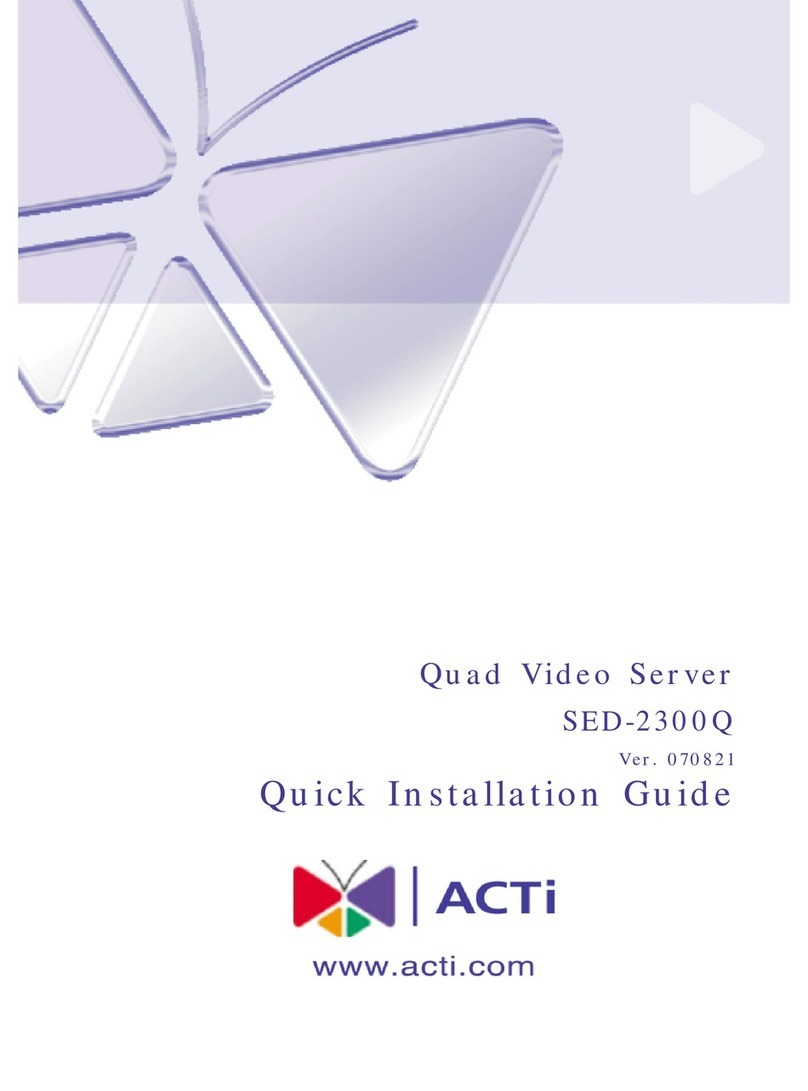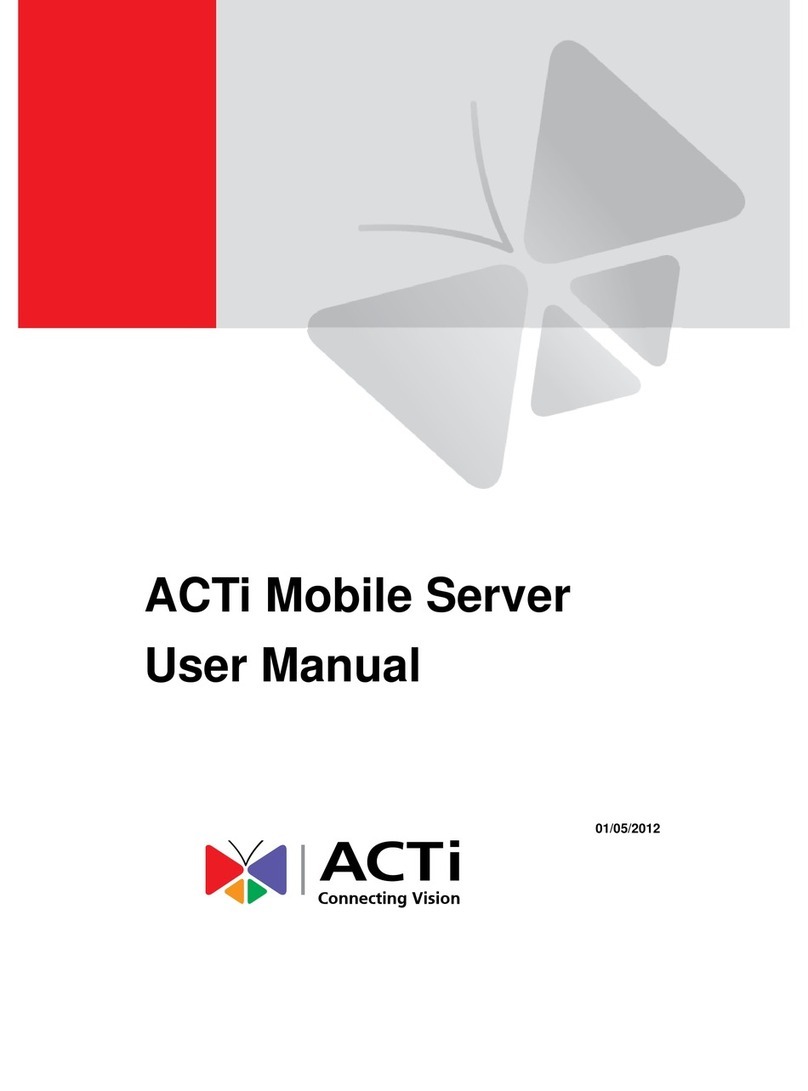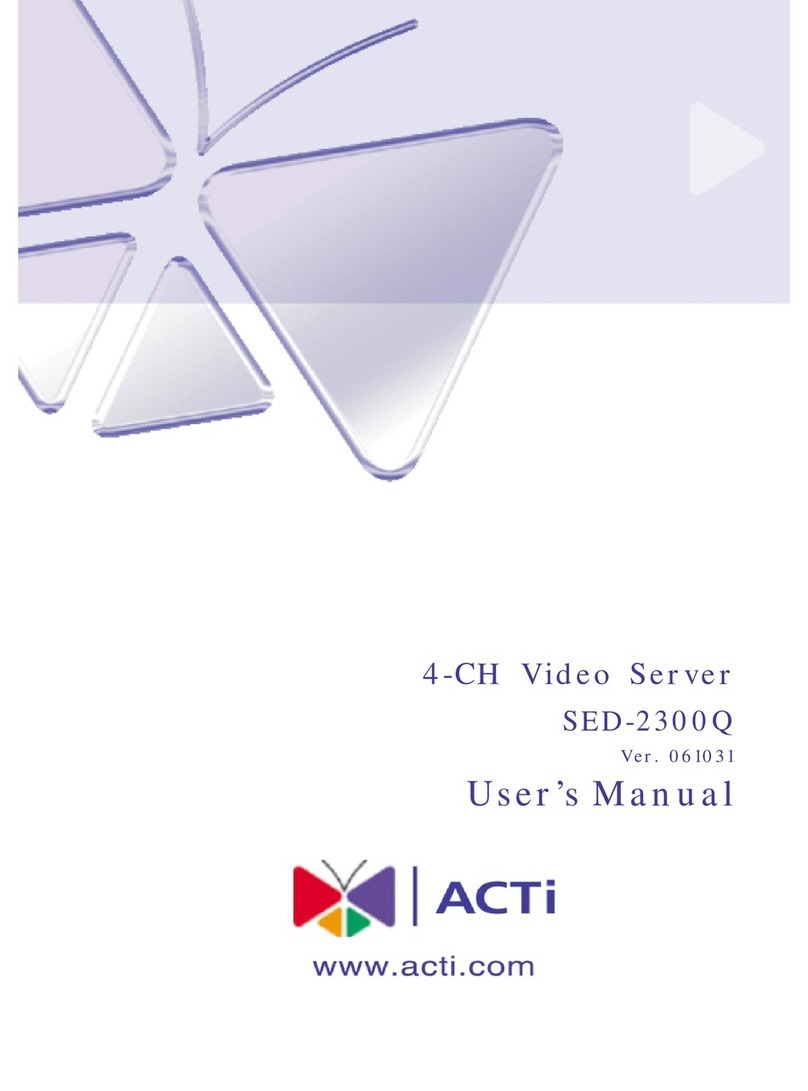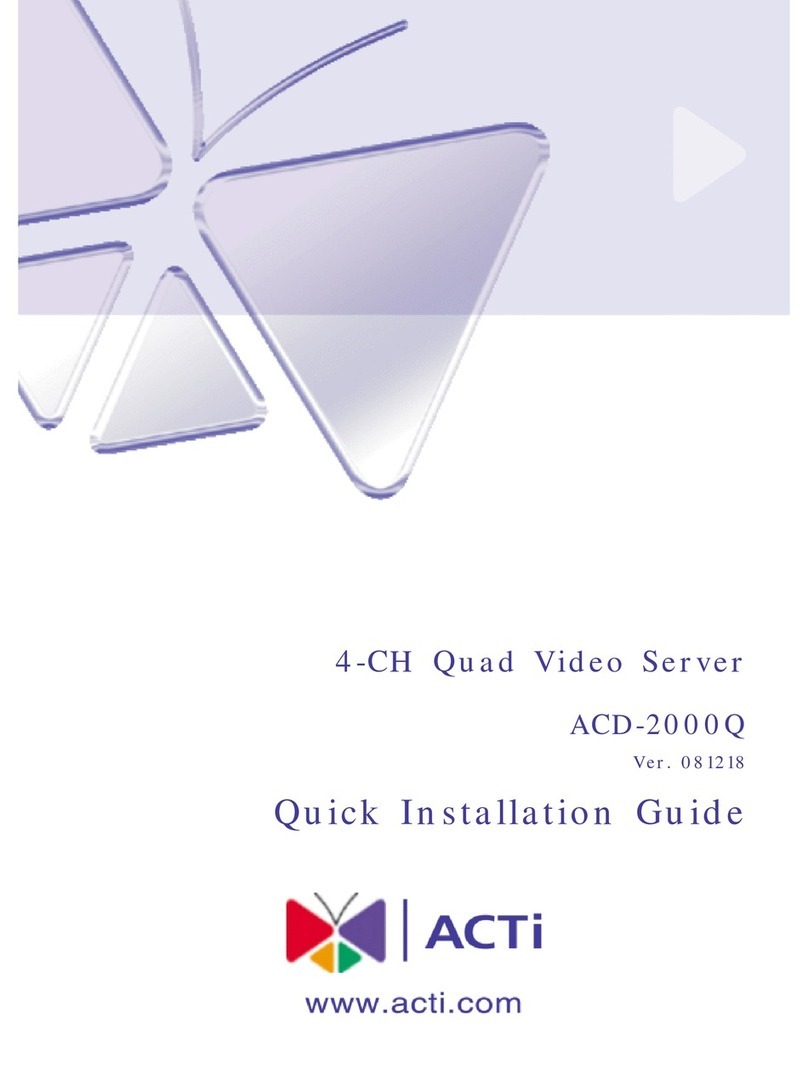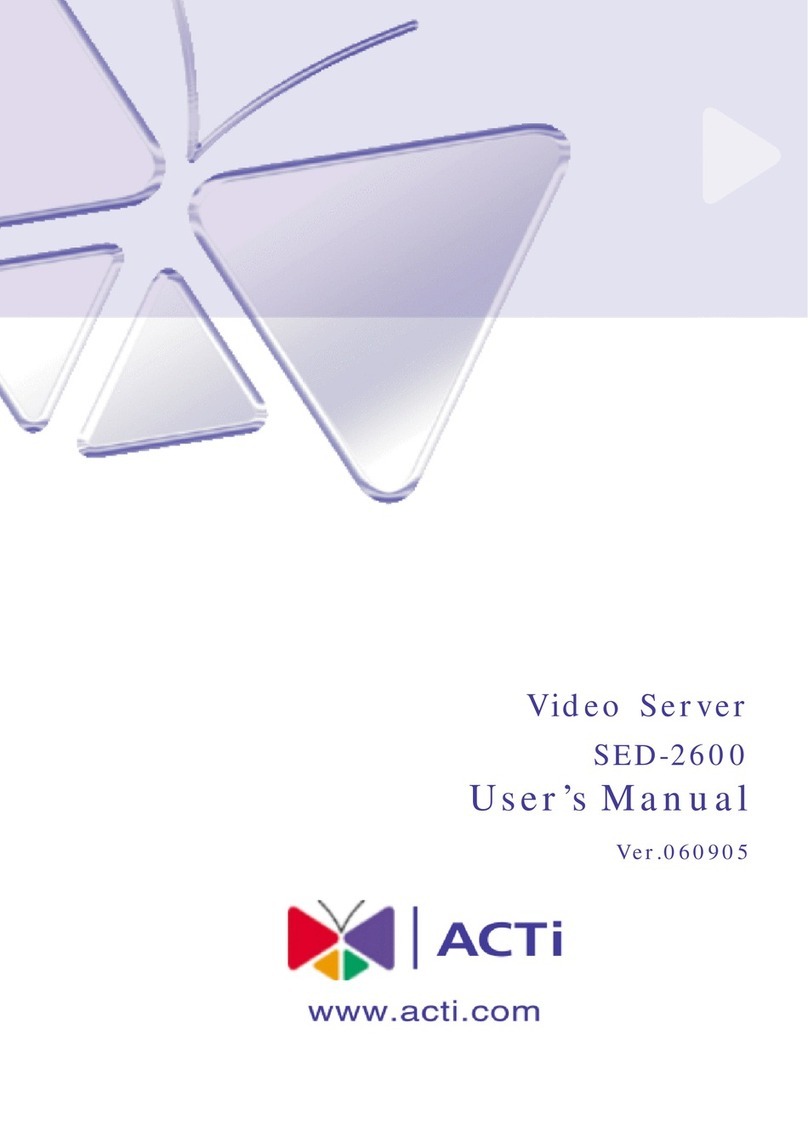1-2
1.2 Features and Benefits
The Video server is a cutting-edge digital video transmission device. It can
compress and transmit real time images with outstanding images quality
(D1, 720x480) at reasonable bandwidth through a standard TCP/IP network.
That’s because it is Ethernet (LAN and WAN) ready and has the powerful
ARM9 SoC and the MPEG-4 compression ASIC inside. In addition, with
these powerful hardware platform, excellent SDK support and powerful
respective apparatuses (eg. the transcoder), this Video server is your best
choice building up either conventional IP surveillance system or intelligent
IP surveillance system.
zReal-time MPEG-4 Compression
With hardware MPEG-4 compression chip inside, the composite video
inputs can be efficiently compressed into MPEG-4 bit stream without
any delay. The ASIC base compression engine can support not only
CIF, but also FULL D1 image resolution.
zQoS Enabled Video Streaming
For real-time video streaming requirements, the Video server
implemented the 802.1pQ features inside the SoC as the streaming
engine to make sure the video streaming package is forwarded faster
than normal TCP/UDP packet.
zAutomatic Frame Rate Control
The Video server supports automatic/manual streaming frame rate
control, especially for multiple clients concurrent access the same
video stream in different network bandwidth.
zIndustry Temperature support
The Video server SED-2120T model supports industry temperature -30
degree to 70 degree.
zDigital Time Code Embedded
The “Digital Time Code Embedded” function is to embed the
recording time in the MPEG bit stream. Therefore, each image frame
has its respective time when it was recorded. It is very useful when
users want to find the video at an exact time or between a certain time
intervals.
zBuild-in LAN and WAN (Low Latency PPPoE Supported) Ports