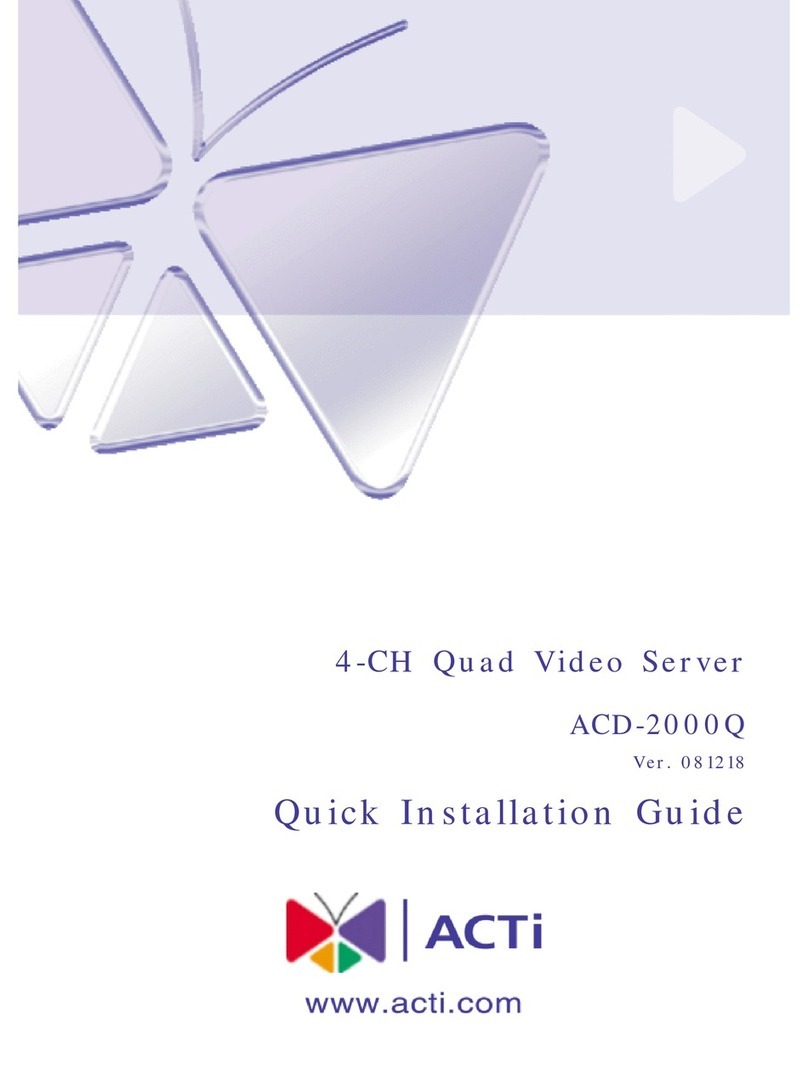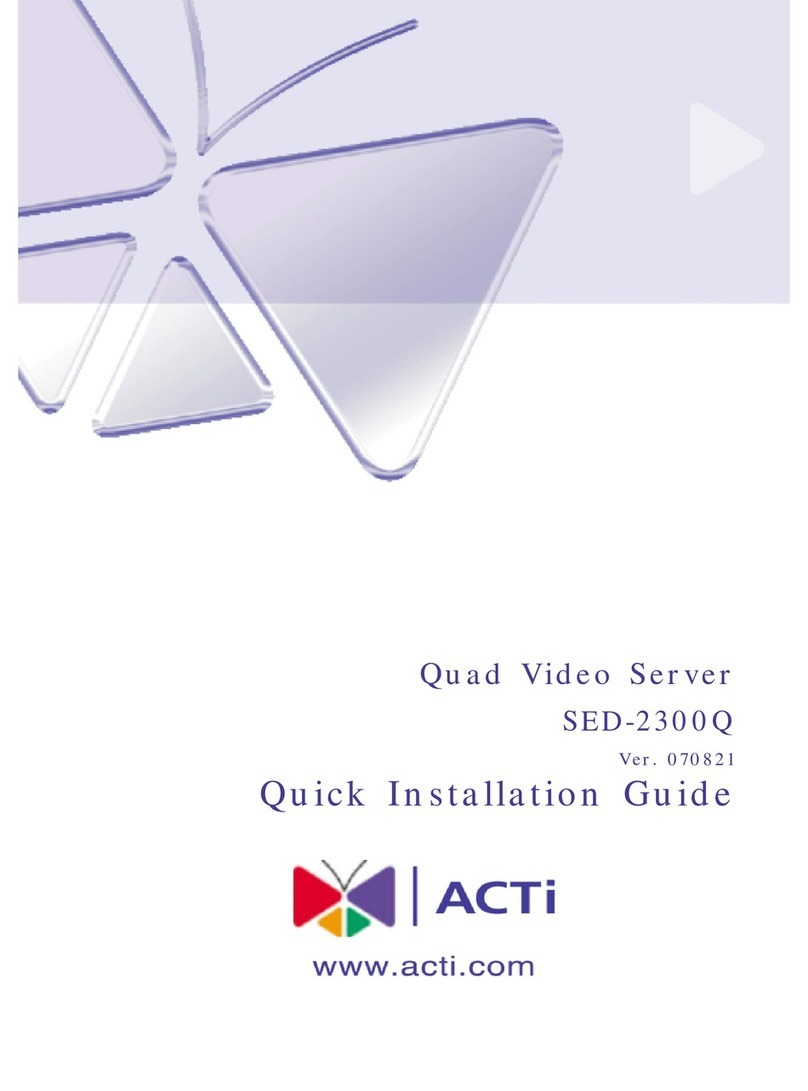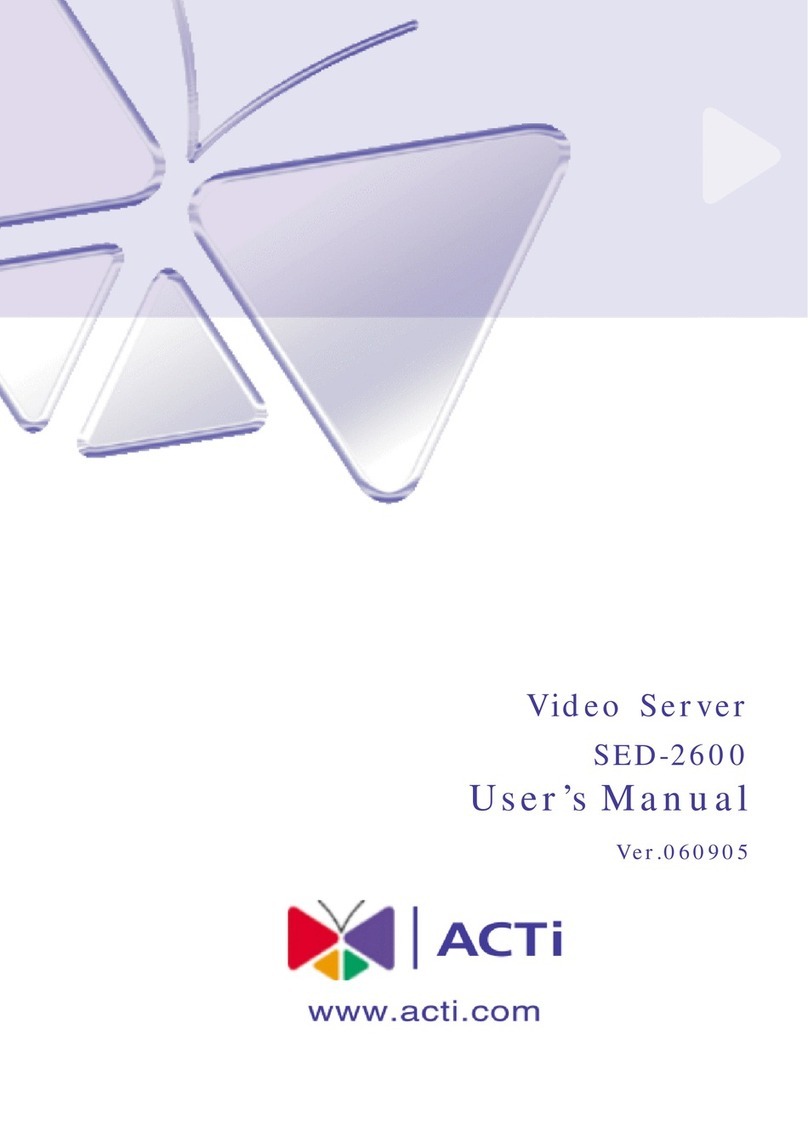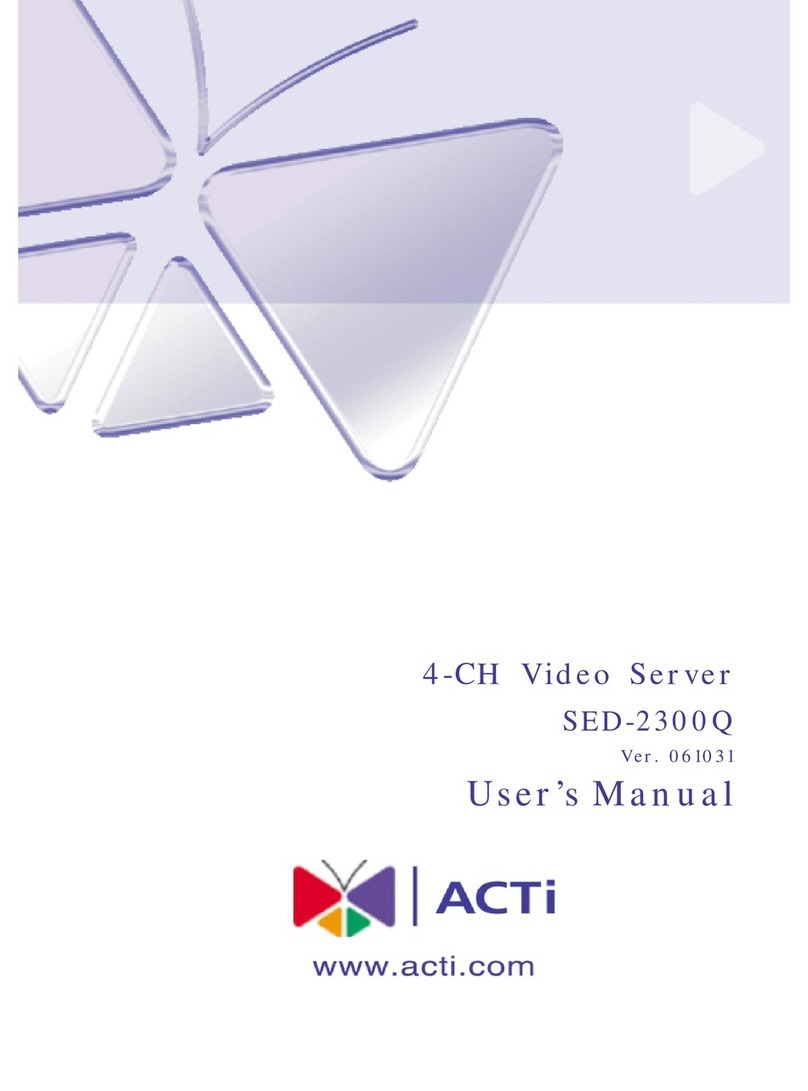Mobile Server
3
Figure List
Fig. 1 Network Architecture .............................................................. 4
Fig. 2 TweakUAC ................................................................................ 7
Fig. 3 Configurations of Mobile server .............................................. 8
Fig. 4 Media Server URL ..................................................................... 8
Fig. 5 NVR ports ................................................................................. 9
Fig. 6 Configuration file................................................................... 10
Fig. 7 Find PTZ Camera Configuration Section ................................ 11
Fig. 8 Configurations of PTZ Cameras (Example)............................. 12
Fig. 9 NVR Camera Basic Setting ...................................................... 13
Fig. 10 NVR Camera Advanced Setting .............................................. 13
Fig. 11 Login Screen........................................................................... 15
Fig. 12 Live Main Screen .................................................................... 16
Fig. 13 Module Tabs........................................................................... 17
Fig. 14 Tabs of Live streaming............................................................ 17
Fig. 15 Tabs of Playback ..................................................................... 17
Fig. 16 Live View ................................................................................ 18
Fig. 17 Live streaming with PTZ control............................................. 19
Fig. 18 PTZ Speed and Preset ............................................................. 20
Fig. 19 Playback Main Screen............................................................. 21
Fig. 20 Search Panel ........................................................................... 22
Fig. 21 Search results.......................................................................... 23
Fig. 22 Playback ................................................................................. 23