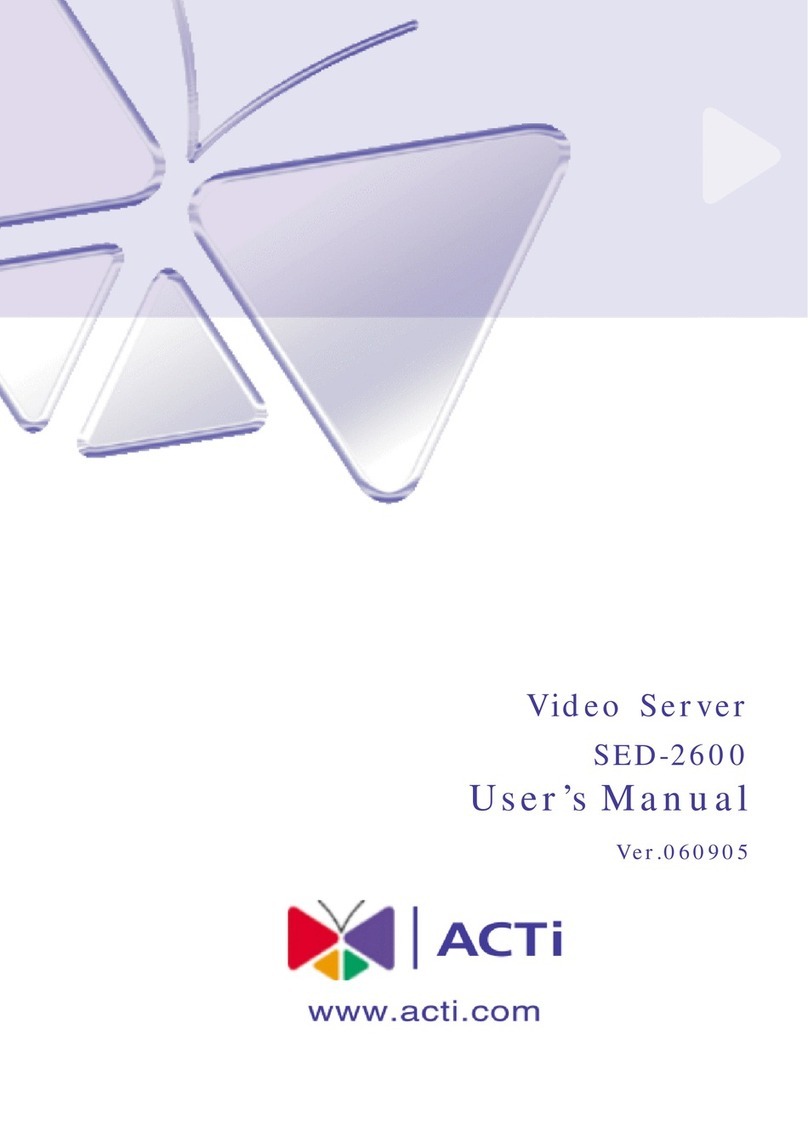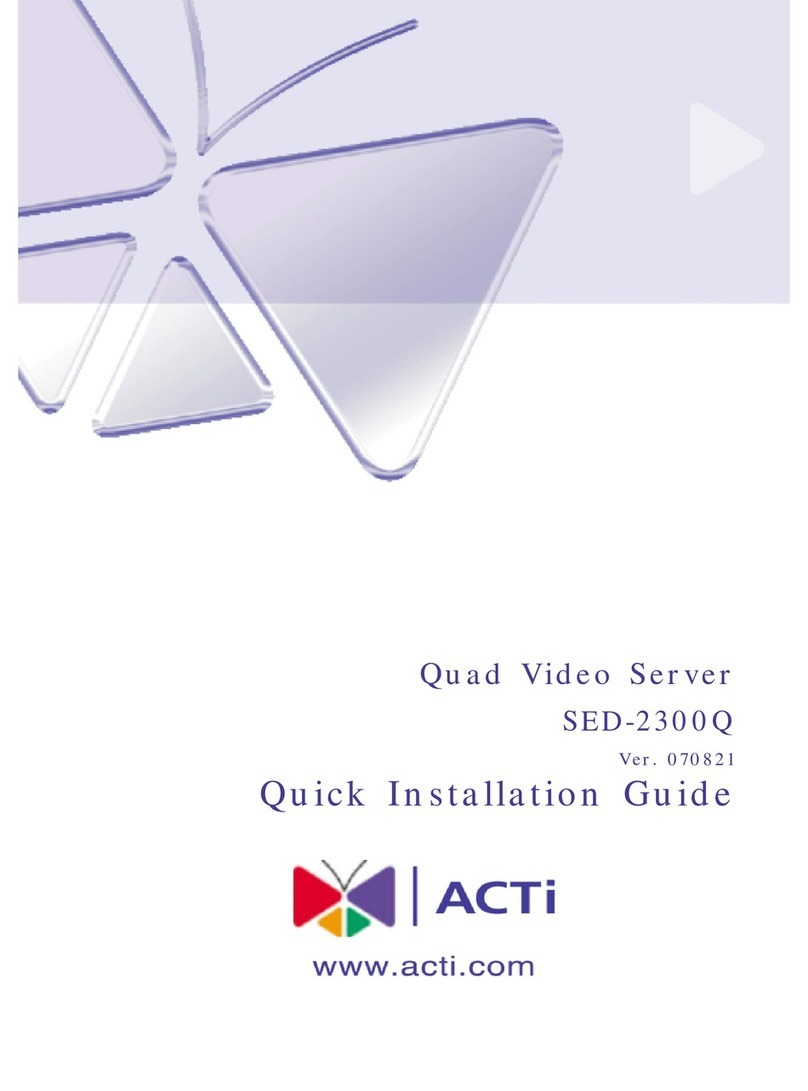ACTi SED-2320Q User manual
Other ACTi Server manuals

ACTi
ACTi TCD-2500 Instructions for use

ACTi
ACTi SED-2400 User manual

ACTi
ACTi SED-2120 User manual

ACTi
ACTi TCD-2100 User manual

ACTi
ACTi ENR-100 Series User guide

ACTi
ACTi SED-2100R User manual

ACTi
ACTi CMS-100 User manual

ACTi
ACTi PCS-100 User manual

ACTi
ACTi TVW-301 User manual

ACTi
ACTi SED-2140 User manual
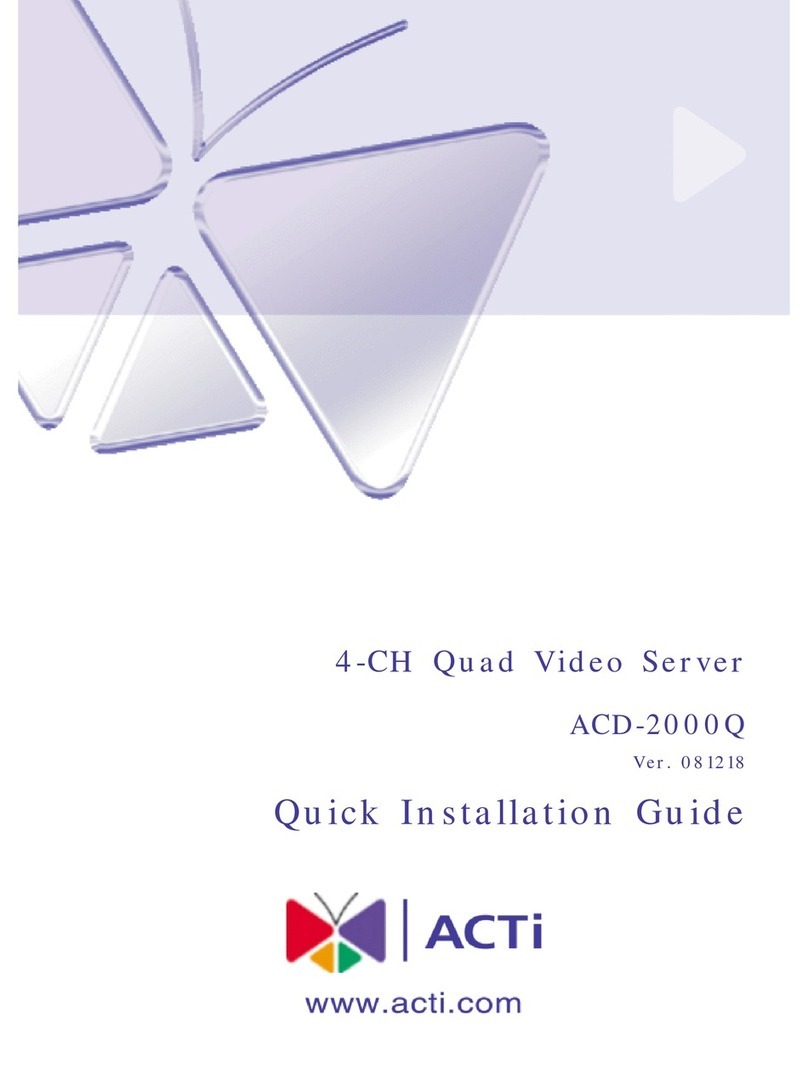
ACTi
ACTi ACD-2000Q User manual
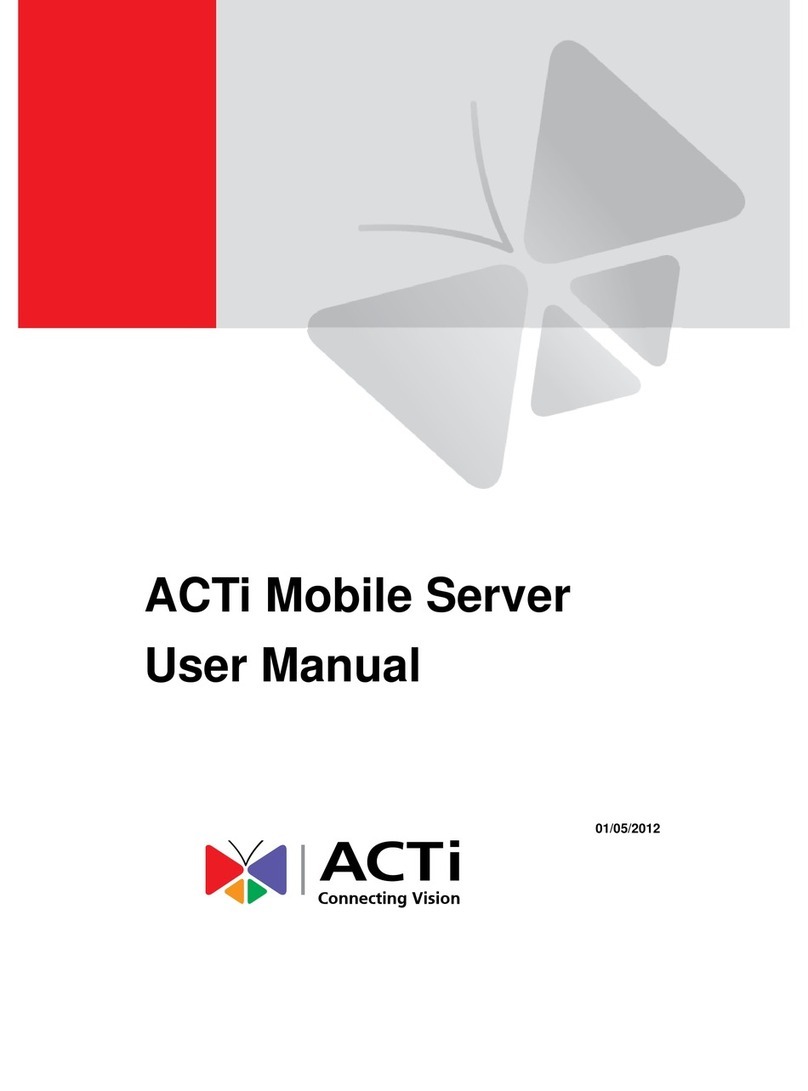
ACTi
ACTi Mobile Server User manual

ACTi
ACTi ENR-1000 User guide

ACTi
ACTi ACD-2000Q Instructions for use

ACTi
ACTi TVW-100 User manual

ACTi
ACTi ACD-2100 User manual

ACTi
ACTi ACD-2200 User manual
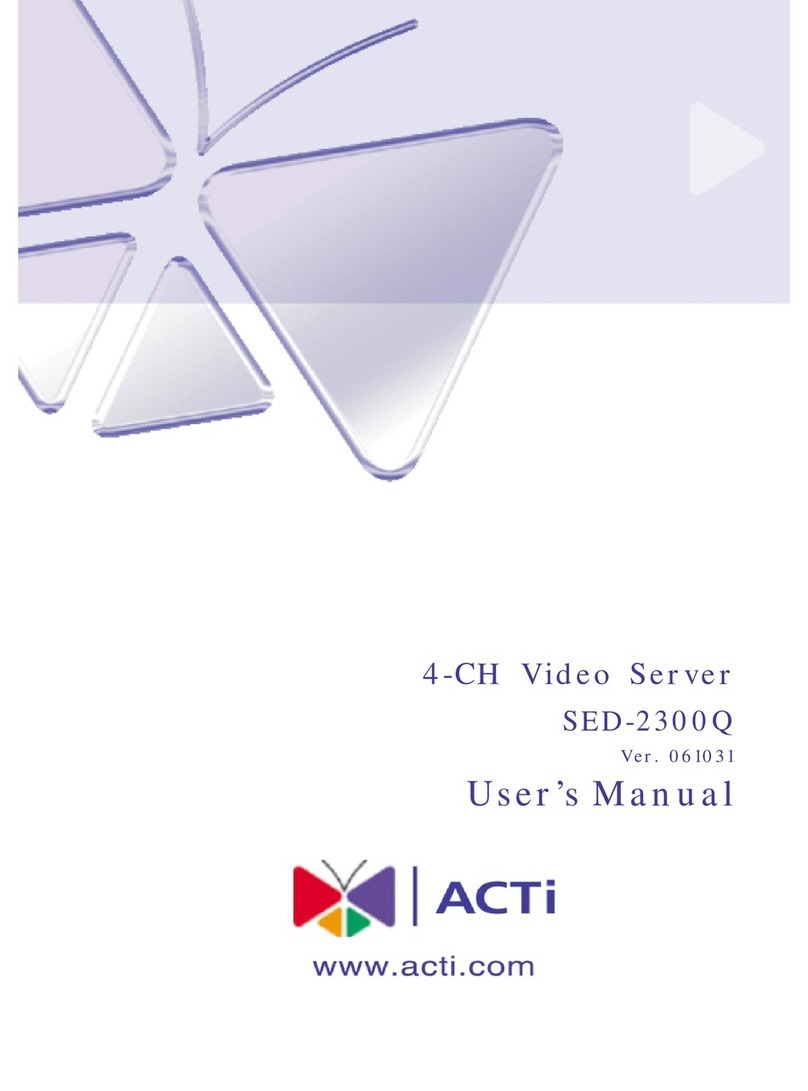
ACTi
ACTi SED-2300Q User manual

ACTi
ACTi TCD-2500 User manual

ACTi
ACTi SHM-100 User manual