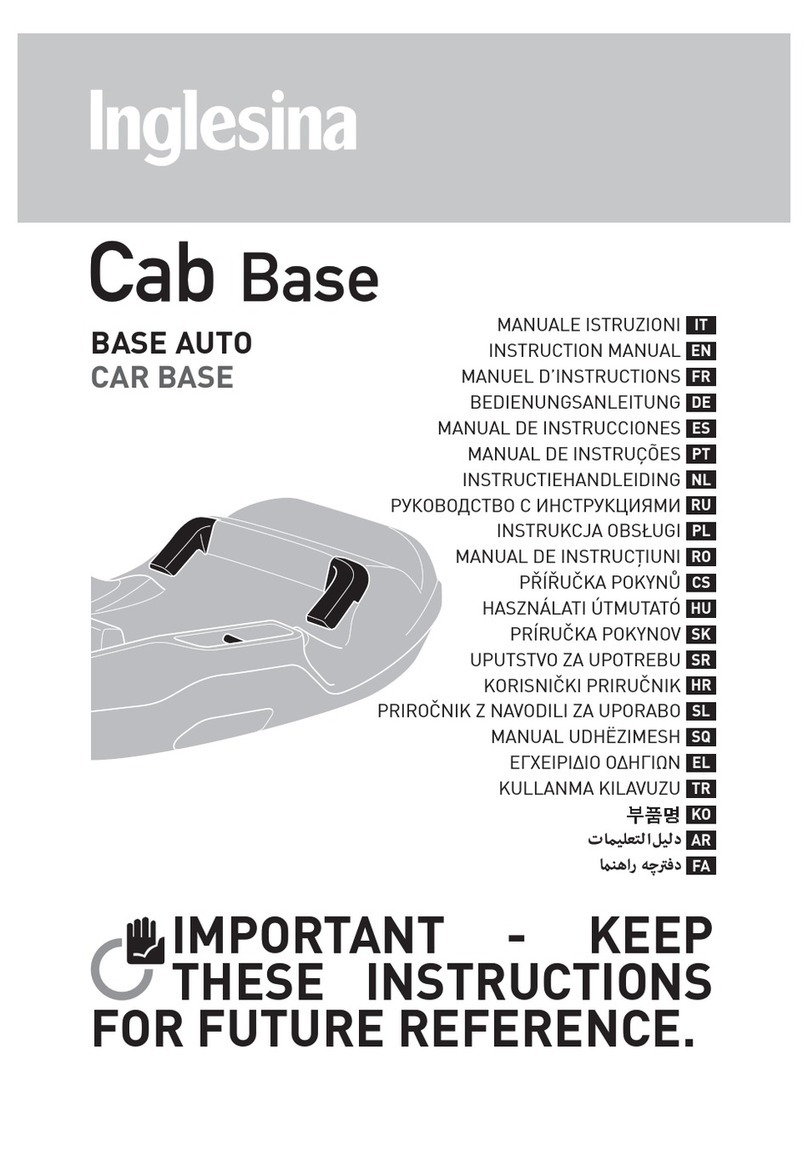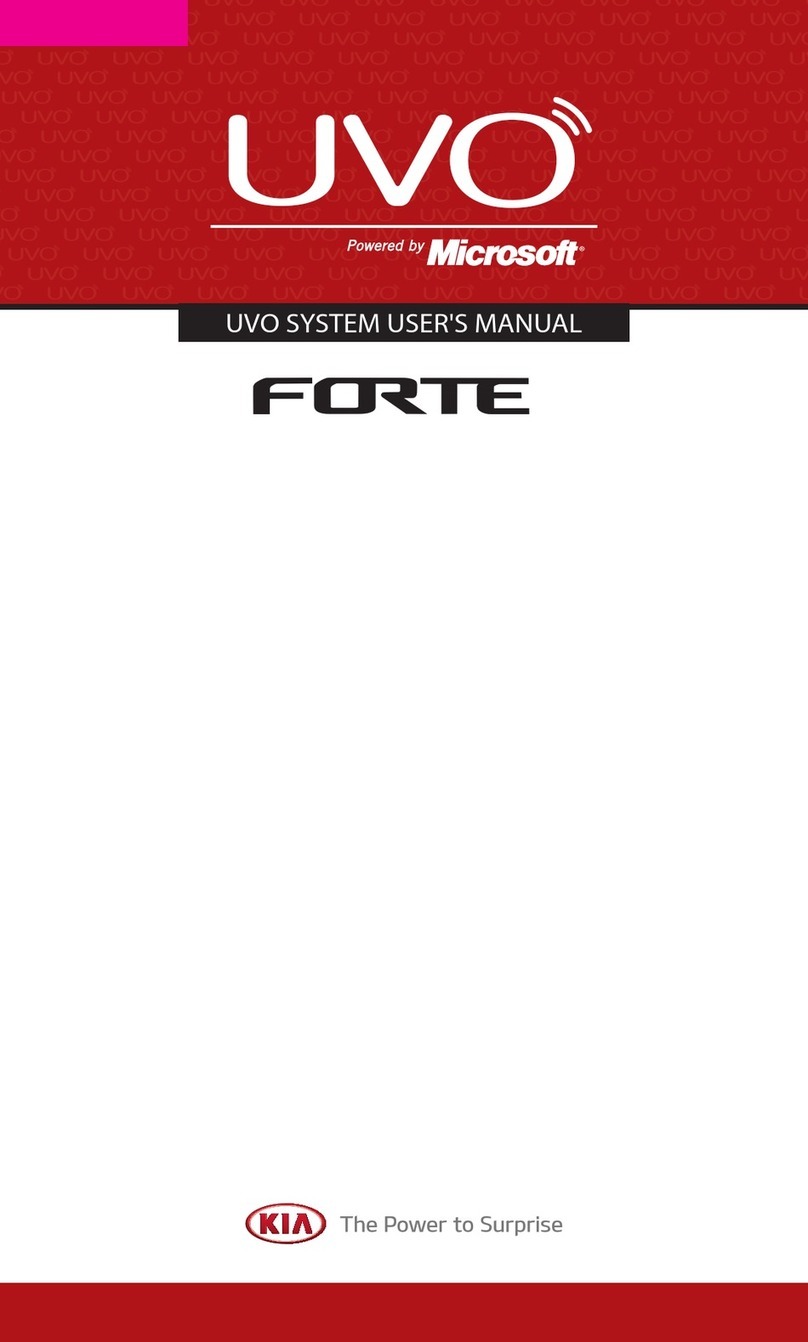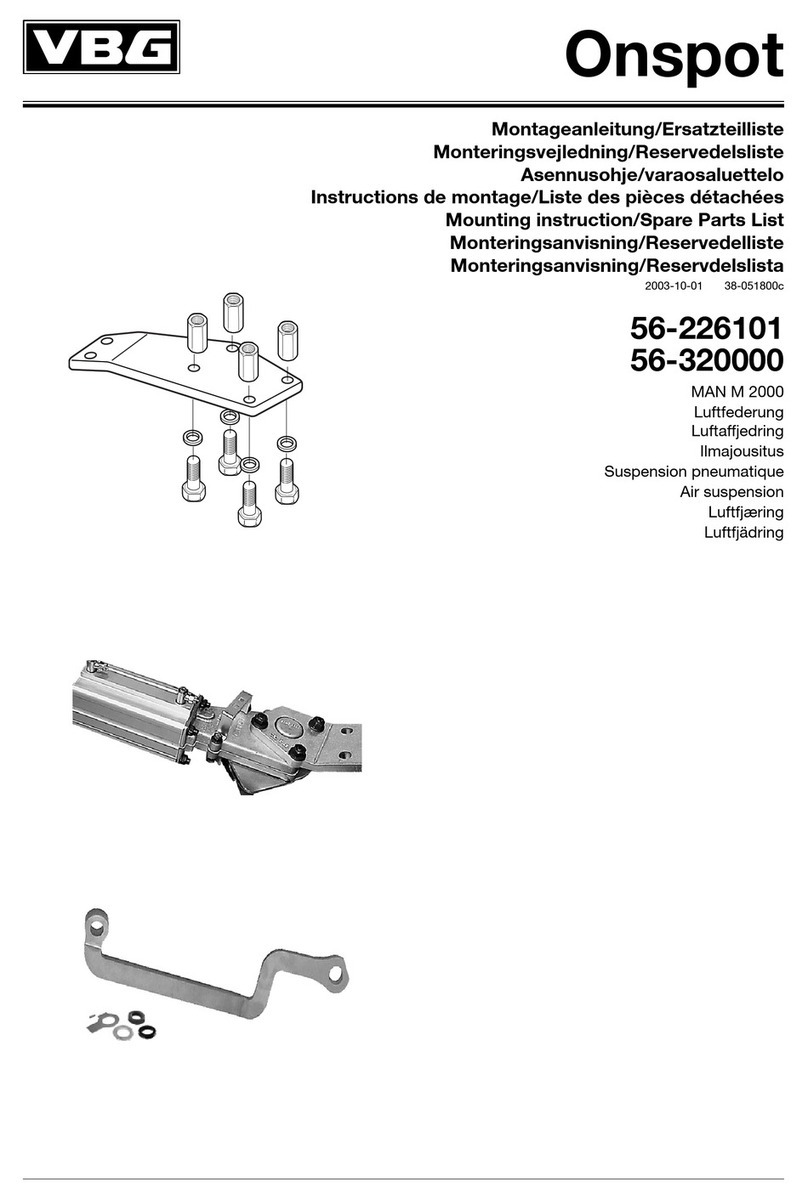Actia SmarTach User manual
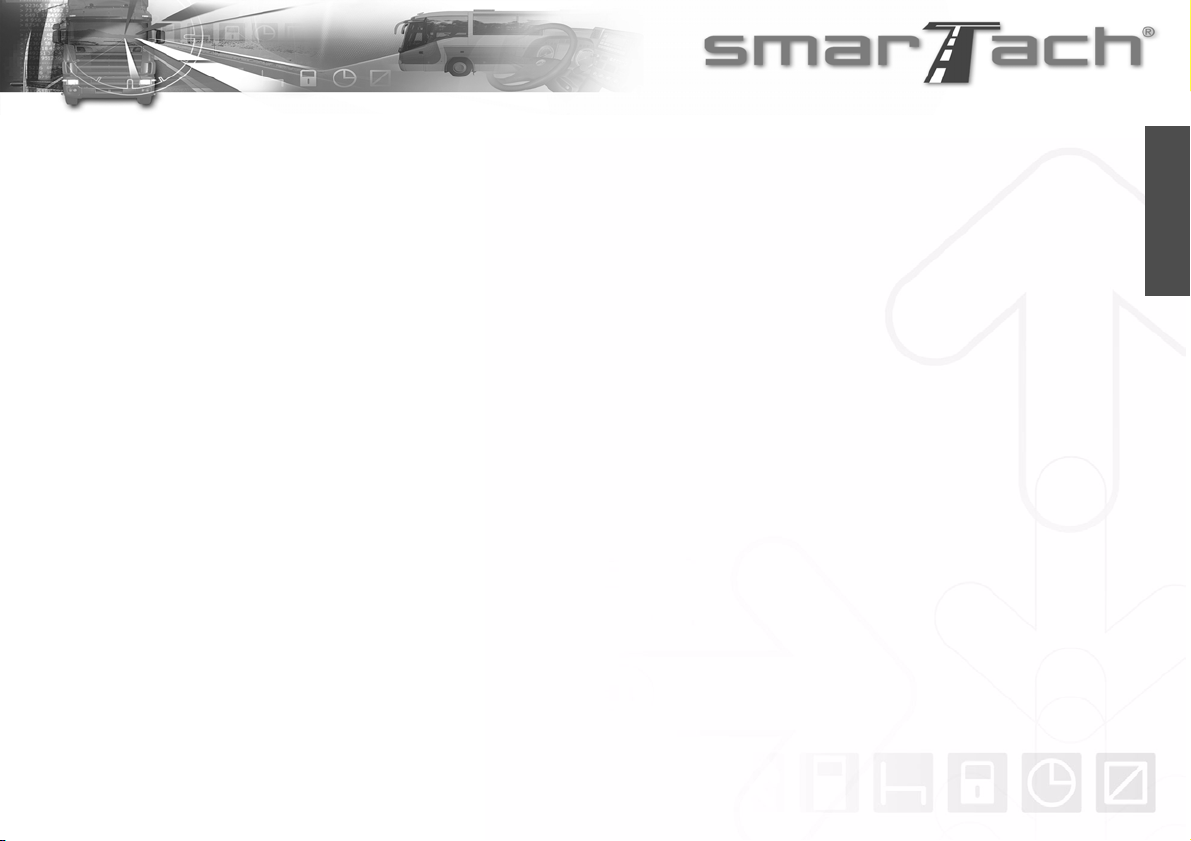
Copyright©2005 ACTIA - Foreword -
English
Foreword: Welcome
ACTIA, specialist in onboard electronics for industrial vehicles,
is marketing the digital tachograph SmarTach® in Europe.
Compliant with European Regulation No. 3821/85 Annex 1B,
SmarTach®is a reliable and secure tool designed to replace
paper disk tachographs. A real partner on the road, SmarTach®
gives you information about your time spent driving and resting,
and helps you to manage your working day while respecting the
regulation.
You can view all your information on the screen, or print it out on
paper.
There is a network of workshops spread throughout Europe to
maintain the equipment and supply accessories and
consumables.
Hit the road with SmarTach®!
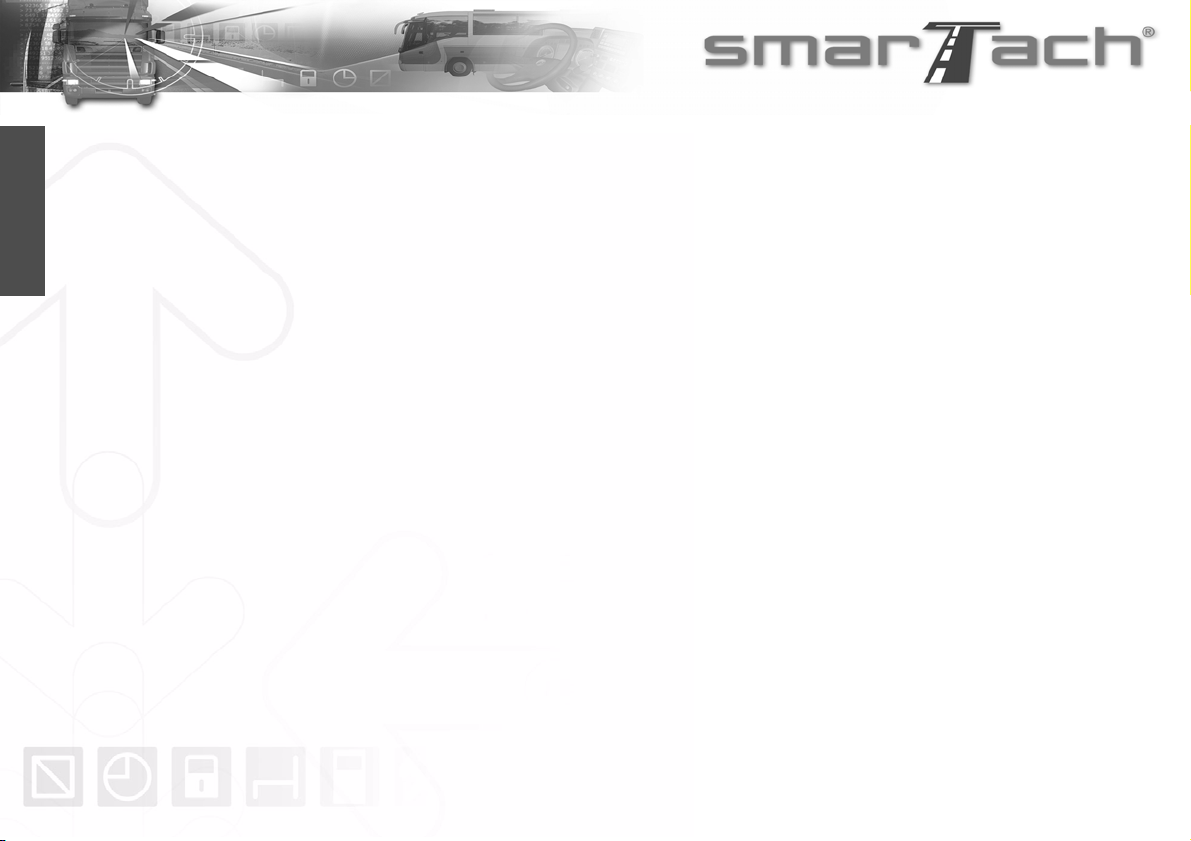
- Foreword - Copyright©2005 ACTIA
English

Copyright©2005 ACTIA - Contents - i
English
Contents
1. In this Manual............................................. 1
1.1 Subject................................................................... 1
1.2 Symbols Used....................................................... 1
1.3 Terminology .......................................................... 1
1.3.1 Abbreviations.........................................................................1
1.3.2 Glossary .................................................................................1
2. General Presentation of SmarTach®......... 5
2.1 General Features .................................................. 5
2.2 Interfaces............................................................... 5
2.2.1 Display....................................................................................5
2.2.2 Keys ........................................................................................6
2.2.3 Keyboard Beep ......................................................................7
2.2.4 Warning Beep ........................................................................7
2.2.5 Warning Light ........................................................................8
3. How to Use SmarTach®-
Basic Functions........................................ 9
3.1 Recommendations................................................ 9
3.2 For Different Users and Smart Cards ................. 9
3.3 Mode of Operation.............................................. 11
3.4 How to Insert your Smart Card.......................... 11
3.5 How to Select your Current Activity..................14
3.6 First Level Displays ............................................15
3.6.1 How to Select a Main Display............................................. 15
3.6.2 How to Display the Most Useful Information.................... 17
3.7 How to Acknowledge Warnings.........................20
3.7.1 Single Warning .................................................................... 20
3.7.2 Simultaneous Warnings ..................................................... 20
3.8 How to Withdraw your Smart Card....................21
3.9 SmarTach®Behaviours ......................................22
3.9.1 Ignition Switch OFF ............................................................ 22
3.9.2 Ignition Switch ON .............................................................. 23
4. How to Use SmarTach®-
Advanced Functions............................... 25
4.1 How to Set SmarTach®.......................................25
4.1.1 Printouts Time Reference................................................... 25
4.1.2 Local Hour/UTC Time.......................................................... 26
4.1.3 UTC Time ............................................................................. 27
4.1.4 Contrast ............................................................................... 28
4.1.5 Keyboard Beep.................................................................... 28
4.1.6 Warning Beep ...................................................................... 29
4.1.7 Speed Unit ........................................................................... 30
4.1.8 Default Activity .................................................................... 31
4.1.9 Remind Beep ....................................................................... 32

ii - Contents - Copyright©2005 ACTIA
English
4.2 How to Reset the Tripmeter............................... 33
4.3 How to Get Paper Printouts .............................. 34
4.3.1 Driver and Co-Driver Activities ..........................................35
4.3.2 Events and Faults................................................................37
4.3.3 Technical Data and Over-speeding....................................38
4.4 How to Display Printouts ................................... 39
4.5 How to Declare Specific Conditions ................. 40
4.5.1 Out of Scope ........................................................................40
4.5.2 Ferry/Train............................................................................41
4.6 How to Enter Locations Where Daily
Work Periods Begin/End.................................... 42
4.6.1 Begin.....................................................................................42
4.6.2 End........................................................................................43
4.7 How to Enter Activities Manually ...................... 45
4.7.1 During the Current Daily Work Period...............................47
4.7.2 At the End of the Previous Daily Work Period..................50
4.7.3 At the Beginning of the Current Daily Work Period .........53
4.8 How to Manage Company Locks....................... 56
4.8.1 How to Place a Lock when no Lock has been Placed......57
4.8.2 How to Place a Lock when a Lock has already
been Placed..........................................................................58
4.8.3 How to End a Lock .............................................................59
4.9 How Companies can Download Data................ 59
4.10 How to Display SmarTach®Technical Data ..... 60
5. SmarTach®for Dangerous
Goods Vehicles ...................................... 61
5.1 Introduction .........................................................61
5.2 Instructions for Use in the Presence
of an Explosive Atmosphere..............................62
6. Appendices ............................................. 65
6.1 SmarTach®Functions.........................................65
6.1.1 General Purpose Functions ............................................... 65
6.1.2 Functions Accessible in the Company Mode only .......... 67
6.2 General Instructions ...........................................67
6.2.1 Compliance with Regulations ............................................ 67
6.2.2 Conditions for Secure Use ................................................. 69
6.3 Precautions for Use ............................................70
6.3.1 General................................................................................. 70
6.3.2 About SmarTach®Printer................................................... 70
6.4 SmarTach®Maintenance ....................................70
6.4.1 How to Change the Paper Roll .......................................... 70
6.4.2 How to Clean the Printer Head........................................... 72
6.5 SmarTach®Technical Data.................................72
6.6 Stored Data..........................................................73
6.6.1 In SmarTach®....................................................................... 73
6.6.2 On Driver Card..................................................................... 77
6.6.3 On Company Card............................................................... 79
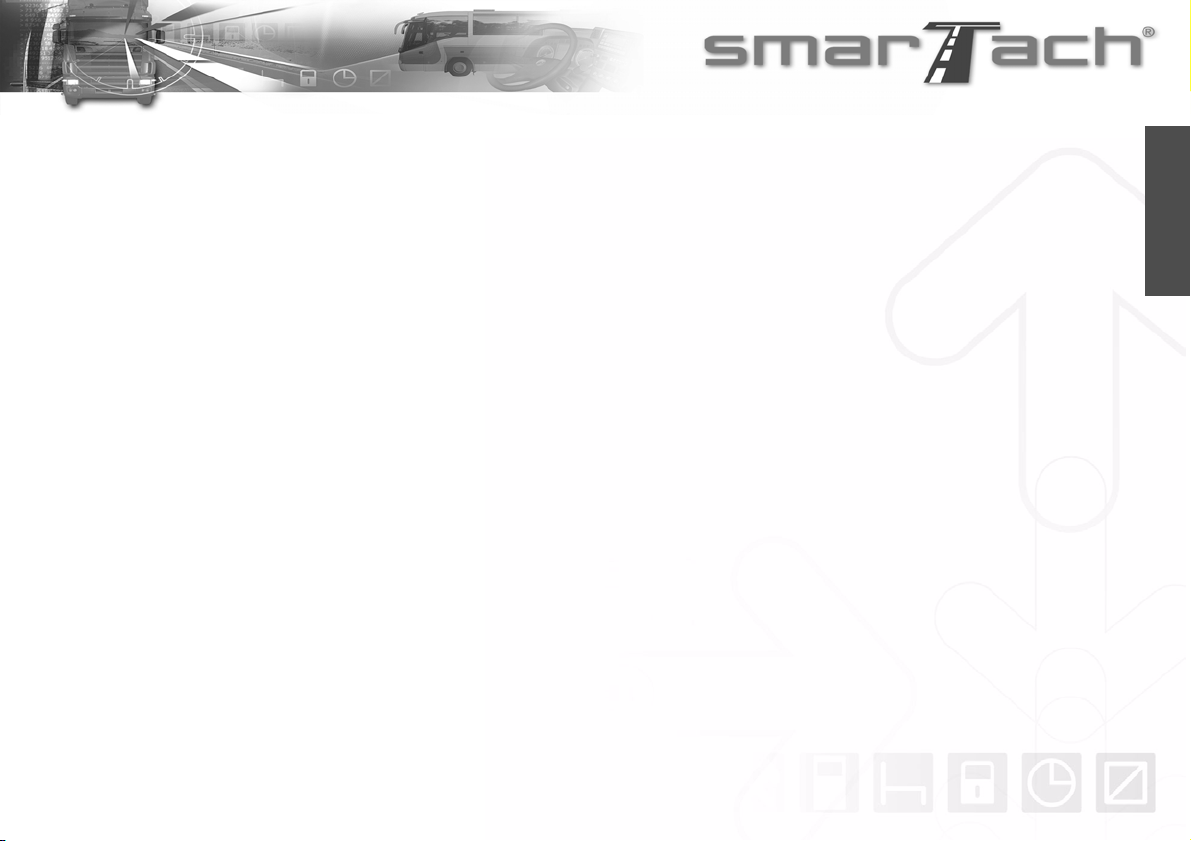
Copyright©2005 ACTIA - Contents - iii
English
6.7 Access Rights to Data........................................ 80
6.8 List of Countries and Regions........................... 82
6.8.1 Countries..............................................................................82
6.8.2 Spain Regions......................................................................83
6.9 List of Warnings.................................................. 84
6.9.1 !© INVALID CARD ............................................................84
6.9.2 !©© CARD CONFLICT ....................................................85
6.9.3 !ªª TIME OVERLAP .......................................................86
6.9.4 !¢© DRIVING W/O CARD ...............................................86
6.9.5 !©¢ CARD INS WHILE ¢...............................................87
6.9.6 !©° CARD SESSION ERR ..............................................87
6.9.7 >> OVERSPEED................................................................87
6.9.8 !− POWER INTERRUPT...................................................88
6.9.9 !¯ MOTION DATA ERROR...............................................88
6.9.10 !² SECURITY BREACH ...................................................88
6.9.11 ·©1- ·©2CARD FAULT .............................................89
6.9.12 ·° INTERNAL FAULT.......................................................89
6.9.13 ·® PRINTER FAULT .........................................................89
6.9.14 ·¬ DOWNLOAD FAULT....................................................89
6.9.15 ·¯ SENSOR FAULT..........................................................90
6.9.16 º¢ DRIVE > 4h30...............................................................90
6.10 List of Pictograms Used in this Manual............90
6.10.1 Pictograms Defined by Annex 1B...................................... 90
6.10.2 Combination of Pictograms Defined by Annex 1B .......... 91
6.10.3 Additional Pictograms ........................................................ 92
6.11 Example: Daily Card Printouts – Drivers Working
in Crew .................................................................93
6.11.1 Example Scenario ............................................................... 93
6.11.2 Printouts and Detailed Explanations ................................ 95
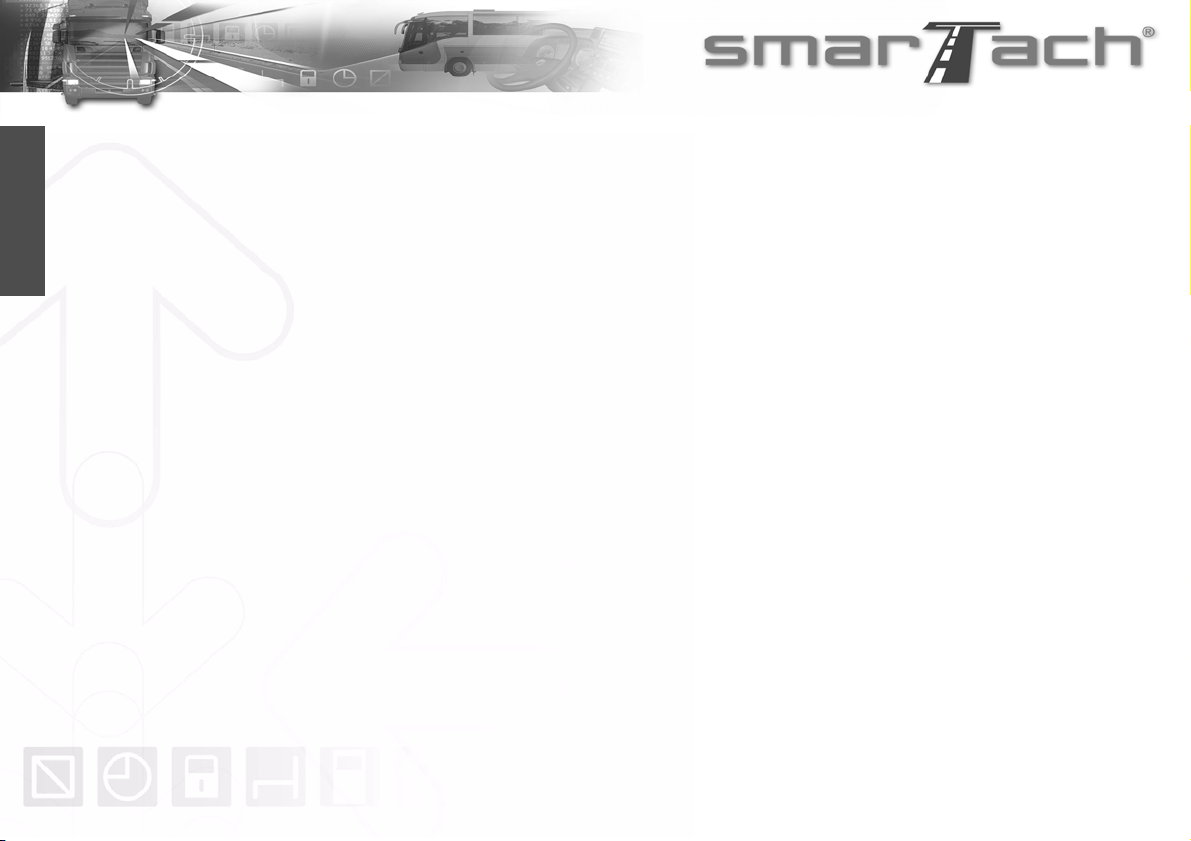
iv - Contents - Copyright©2005 ACTIA
English

Copyright©2005 ACTIA - In this Manual - 1
English
1. InthisManual
1.1 Subject
This document explains how drivers and companies shall use
SmarTach®. You will also find the general instructions you need
to bear in mind while using SmarTach®and your smart card.
This document is based on the amended EEC
Regulation No. 3821/85 and especially its Annex 1B and
Regulation No. 3820/85.
1.2 Symbols Used
The following symbols have been used in the present document:
1.3 Terminology
1.3.1 Abbreviations
EEC
European Economic Community
UTC
Universal Time Co-ordinated
1.3.2 Glossary
Annex 1B
Annex 1B to the amended EEC Regulation No. 3821/85.
Authenticity
Assurance that the source and content of data are truly that
indicated.
Assurance that the tachograph, smart card and speed sensor
are truly that indicated.
Confidentiality
Ownership of data that is not to be revealed.
Symbol Description
Prerequisites
Note
Reference to another part of the present
document or to other documents
Warning for the reader
Table 1
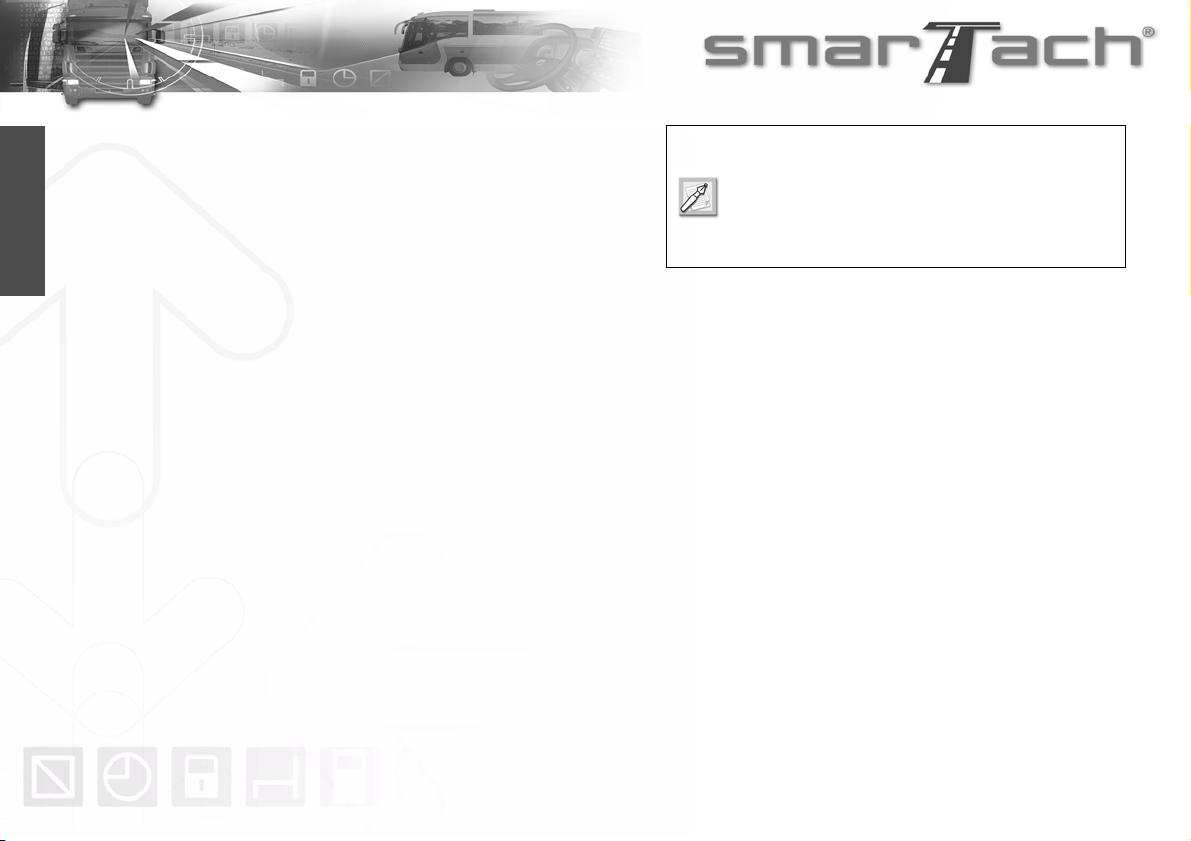
2 - In this Manual - Copyright©2005 ACTIA
English
Continuous driving time
The continuous driving time is computed as the current
accumulated driving times of a particular driver, since the end of
his last AVAILABILITY or BREAK/REST or UNKNOWN period of
45 minutes or more (this period may have been split in several
periods of 15 minutes or more). The computations involved take
into account, as needed, past activities stored on the driver card.
When the driver has not inserted his card, the computations
involved are based on the data memory recordings related to the
current period where no card was inserted and related to the
relevant slot.
Cumulative break time
The cumulative break from driving time is computed as the
current accumulated AVAILABILITY or BREAK/REST or
UNKNOWN times of 15 minutes or more of a particular driver,
since the end of his last AVAILABILITY or BREAK/REST or
UNKNOWN period of 45 minutes or more (this period may have
been split in several periods of 15 minutes or more). The
computations involved take into account, as needed, past
activities stored on the driver card. Unknown periods of negative
duration (beginning of unknown period > end of unknown period)
due to time overlaps between two different recording
equipments, are not taken into account for the computation.
When the driver has not inserted his card, the computations
involved are based on the data memory recordings related to the
current period where no card was inserted and related to the
relevant slot.
Data memory
An electronic data storage device built into SmarTach®.
Downloading
Copying together with digital signature of a part or of a complete
set of stored data from the data memory of the vehicle or from
the memory of a tachograph card.
Event
Abnormal operation detected by SmarTach®which may come
from a fraud attempt.
Fault
Abnormal operation detected by SmarTach®which may come
from an equipment malfunction or failure.
Integrity (for data)
Characterises the fact that data has been modified or destroyed
in an authorised manner.
Member State
European Union Member State.
The work activity is not considered as an
interruption of the cumulative driving time. In case
of break, the driver shall manually select the Break/
Rest mode, otherwise he may exceed his
cumulative driving time.
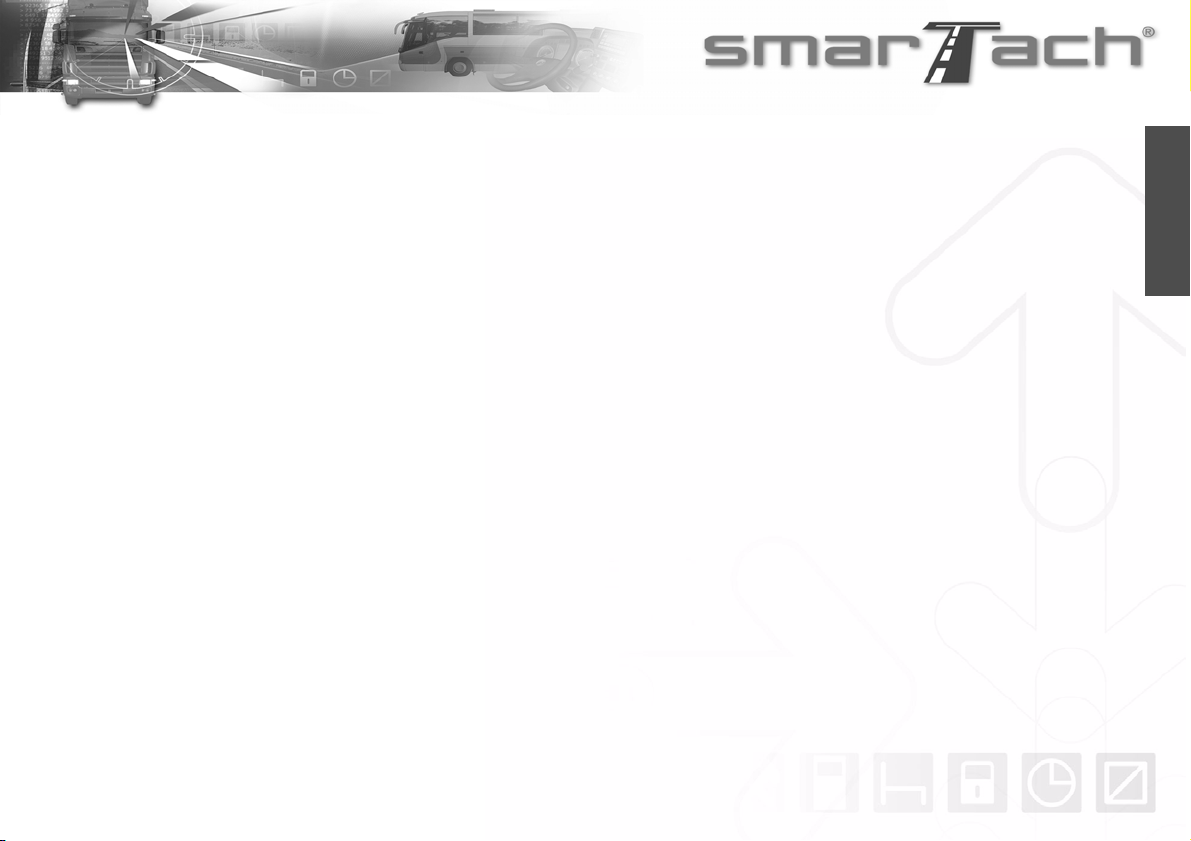
Copyright©2005 ACTIA - In this Manual - 3
English
SmarTach®
Name for ACTIA digital tachograph. Vehicle unit forming part of
the recording equipment described by Annex 1B (defined
above). Electronic system that records and stores driver and co-
driver activities and vehicle parameters.
SmarTach®sensor
Part of the recording equipment, providing a signal that is
representative of vehicle speed and/or distance travelled. It
corresponds to the motion sensor defined in the regulation. Also
called speed sensor. SmarTach®can use its SmarTach®sensor
or another compatible and type approved sensor.
Tripmeter
Counter totalling the distance covered by the vehicle that may be
reset to zero by the driver.
Odometer
Counter totalling the total distance covered by the vehicle since
its first being brought onto the road.
UTC time
Universal Time Co-ordinated is the international reference time.
It was formerly known as Greenwich Mean Time (GMT).
Stand-by mode
As an energy-saving measure, when SmarTach®is in stand-by
mode, some functions are not available, e.g. backlighting of the
front panel.

4 - In this Manual - Copyright©2005 ACTIA
English

Copyright©2005 ACTIA - General Presentation of SmarTach®- 5
English
2. General Presentationof SmarTach®
2.1 General Features
SmarTach®is a digital tachograph that replaces the traditional
paper disk tachograph. This new system records, stores,
displays, prints and outputs data related to driver activities. Such
data must now be stored on smart cards and in SmarTach®
memory.
SmarTach®users identify themselves with their personal card,
which also grants access to the appropriate functions and data.
They will appreciate its ease of operation, based on interactive
menus and only 6 keys.
SmarTach®also detects events and faults, and warns users
accordingly. SmarTach®provides greater protection against
manipulation, with the aim of ensuring social legislation
enforcement and improving road safety.
2.2 Interfaces
2.2.1 Display
For the co-driver
For the driver

6 - General Presentation of SmarTach®- Copyright©2005 ACTIA
English
The display can be divided into two main areas, as follows: 2.2.2 Keys
Areas Part/Pictograms Description
First two
lines Displays information and menus.
Third line Left part Dedicated to the driver
Right part Dedicated to the co-driver
Indicates that a card has been
inserted in the left slot (slot for the
driver).
Indicates that a card has been
inserted in the right slot (slot for the
co-driver).
Indicates the driver current activity.
Indicates the co-driver current activity.
Table 2
When working as a crew, each user shall use
the slot that is dedicated to their own activity.
SmarTach®display uses pictograms that are listed
in Section 6.10 List of Pictograms Used in this
Manual.
When you press a key, a beep may sound.
To activate/deactivate beeps, refer to Section 4.1.5
Keyboard Beep.

Copyright©2005 ACTIA - General Presentation of SmarTach®- 7
English
All operations are possible via the following keys: 2.2.3 Keyboard Beep
SmarTach®gives you an answer about your current action:
• One beep for a positive answer.
• Two consecutive beeps for a negative answer.
2.2.4 Warning Beep
When the warning light flashes, a beep may sound.
The warning beep sounds several times when:
• A warning has been triggered.
• No key is pressed for more than 30 seconds during manual
entry of activities.
Key Action Key Action
(Escape)
Press to
• cancel the current
action.
• return to the upper level
menu.
Press to
• go to a lower level
menu.
• answer Yes.
• confirm a choice.
• acknowledge warnings.
(Back)
Press to
• go back to the previous
item or menu.
• change the value you
are entering.
Hold down to
• change the current
value more quickly.
(Forward)
Press to
• go forward to the next
item or menu.
• change the value you
are entering.
Hold down to
• change the current
value more quickly.
Press to
• declare or modify your
activities as driver.
Hold down to
• insert or withdraw your
driver card from the left
slot.
Press to
• declare or modify your
activities as co-driver.
Hold down to
• insert or withdraw your
driver card from the
right slot.
Table 3
To activate/deactivate beeps, refer to Section 4.1.5
Keyboard Beep.
To activate/deactivate beeps, refer to Section 4.1.6
Warning Beep.

8 - General Presentation of SmarTach®- Copyright©2005 ACTIA
English
2.2.5 Warning Light
The warning light flashes to warn you that:
•SmarTach
®has detected an event or a fault.
The warning light flashes to draw your attention to the fact that:
• you have requested an action not possible at that
moment,
• the manual entry of activities is not finished.
When the warning light flashes, a beep may sound.
To activate/deactivate beeps, refer to
Section 4.1.6 Warning Beep.
To read more about Manual entry of activities, refer
to Section 4.7 How to Enter Activities Manually.

Copyright©2005 ACTIA - How to Use SmarTach®- Basic Functions - 9
English
3. How to Use SmarTach®- Basic
Functions
3.1 Recommendations
Drivers and employers must use SmarTach®in conformance
with all instructions found in modified EEC Regulation No. 3821/
85 and in this manual.
SmarTach®is a secured system:
• the data to be measured and recorded and then to be
checked by control authorities must be available and
reflect accurately the activities of controlled drivers and
vehicles in terms of driving, work, availability and rest
periods and in terms of vehicle speed.
• it is able to export data in such a way as to allow for later
verification of their integrity and authenticity.
To meet these security objectives:
• each driver card is strictly personal, and each driver is
allowed to possess, at one time, one valid driver card
only.
• periodic inspections of SmarTach®must be carried out
under any condition defined in modified EEC Regulation
No. 3821/85 (and at least once within two years of the
last inspection).
3.2 For Different Users and Smart Cards
SmarTach®provides selective access rights to data and
functions according to user type:
• Driver
• Company
• Workshop
• Controller
You must read completely Section 6.2 General
Instructions, where general instructions for
SmarTach®use can be found.
Refer to Section 6.7 Access Rights to Data
and Section 6.1 SmarTach®Functions.
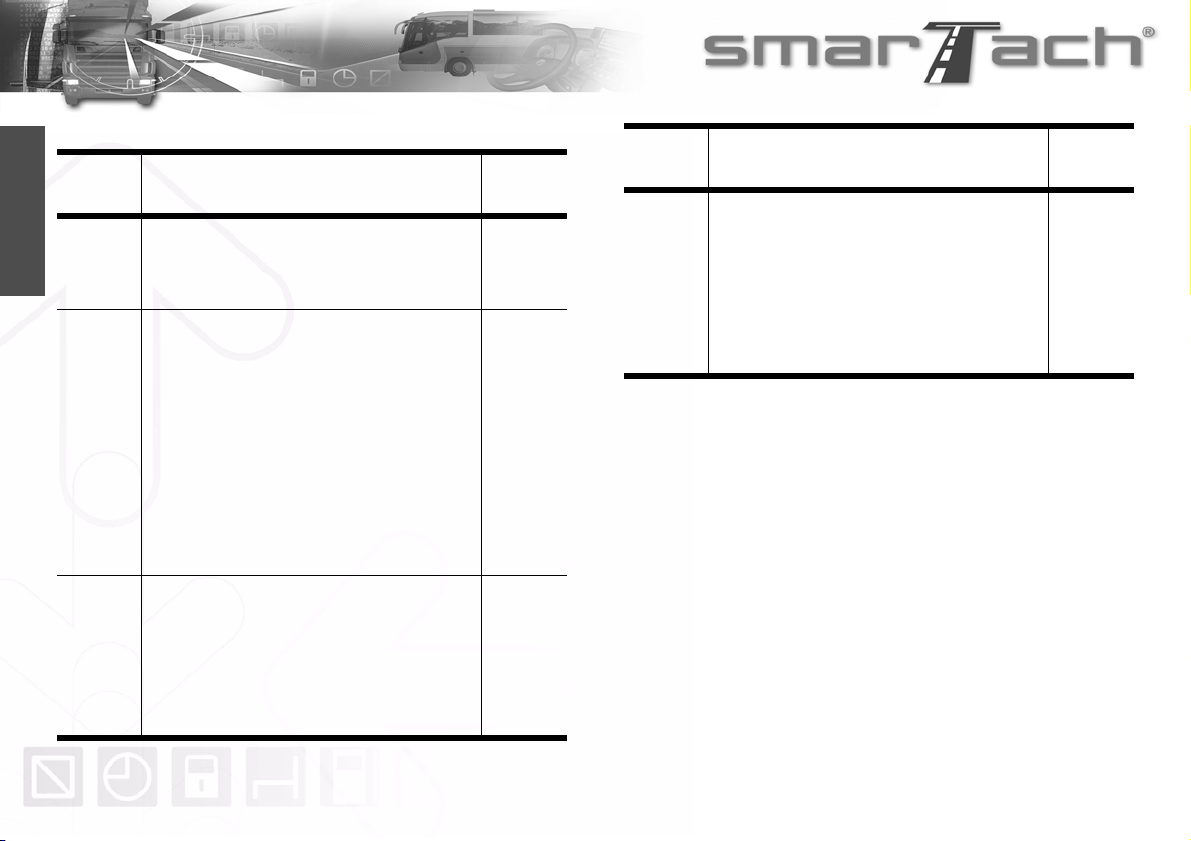
10 - How to Use SmarTach®- Basic Functions - Copyright©2005 ACTIA
English
Each card identifies the type of user:
Smart
Card Description Colour
Driver Card
• Issued by the authorities of a Member State to a
particular driver.
• Identifies the driver.
• Records the driver activity data.
White
Company
Card
• Issued by the authorities of a Member State to
the owner or holder of vehicles fitted with
recording equipment.
• Used by the fleet manager or the owner of the
transport company.
• Identifies the company.
• Allows data belonging to this company to be
locked.
• Allows the data to be displayed, downloaded
and printed, provided that it has not been locked
by another company.
Yellow
Workshop
Card
• Issued by the authorities of a Member State.
• Used by a recording equipment manufacturer, a
fitter, a vehicle manufacturer or workshop,
approved by that Member State.
• Identifies the cardholder.
• Allows the recording equipment to be tested,
calibrated and/or downloaded.
Red
Table 4
Control
Card
• Issued by the authorities of a Member State to a
national competent control authority.
• Used by the relevant authorities.
• Identifies the control body and possibly the
control officer.
• Gives access to the data stored in the data
memory or in the driver cards for reading,
printing and /or downloading.
Blue
Smart
Card Description Colour
Table 4 (continued)
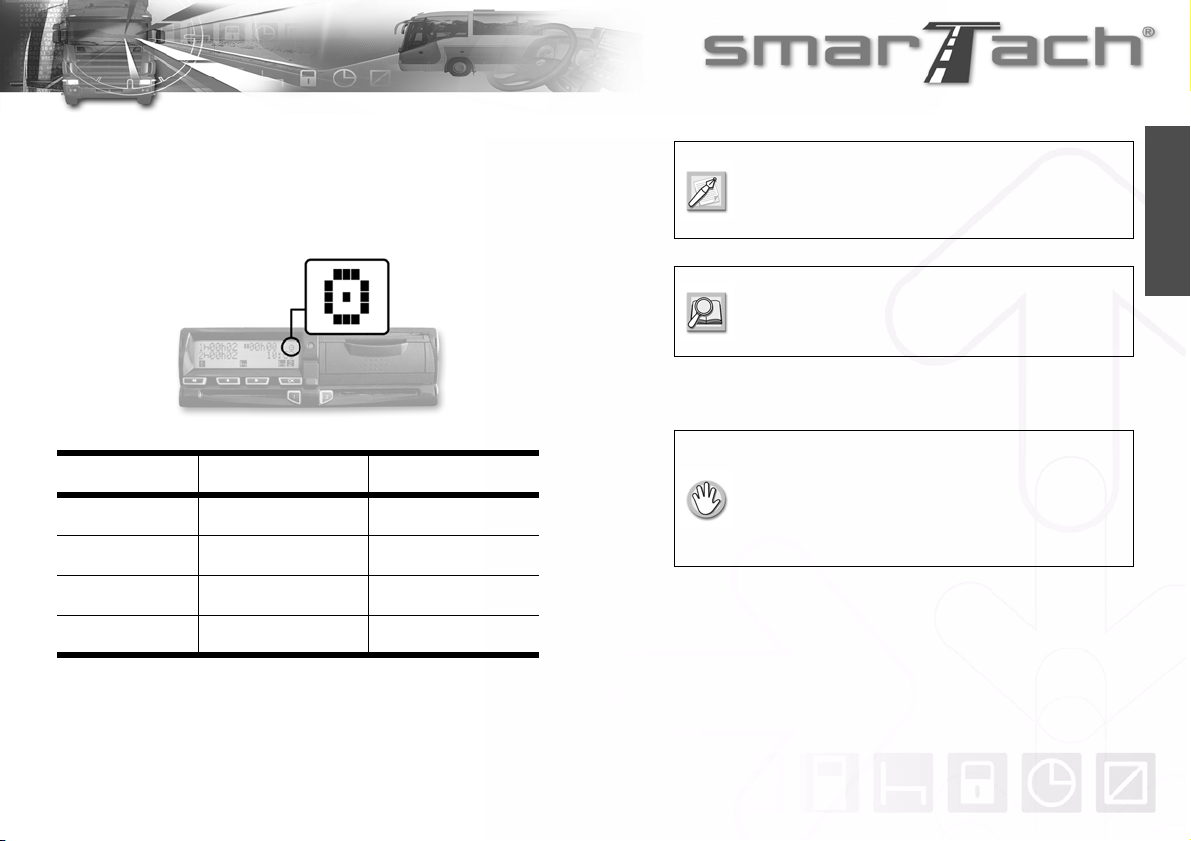
Copyright©2005 ACTIA - How to Use SmarTach®- Basic Functions - 11
English
3.3 Mode of Operation
SmarTach®switches automatically to the relevant mode of
operation according to the type of card inserted. This mode is
indicated by a specific pictogram.
3.4 How to Insert your Smart Card
Users Mode of Operation Pictograms
Driver Operational Mode ¢
Company Company Mode
Workshop Calibration Mode £
Controller Control Mode ¡
Table 5
If the mode of operation pictogram flashes
continuously, the vehicle must go to the workshop
to be checked.
For more details, refer to Section 6.7 Access
Rights to Data and Section 6.1 SmarTach®
Functions.
• The vehicle must be stationary.
• The ignition switch must be turned on
(the engine does not need to be started).
• No printing operation must be in progress.
• No downloading operation must be in progress.

12 - How to Use SmarTach®- Basic Functions - Copyright©2005 ACTIA
English
To insert your card, proceed as follows:
1. Hold down or to open the flap before inserting your
smart card.
2. When the slot is ready for card insertion, the corresponding
pictogram 1 or 2 flashes.
3. Insert your card, with
the chip facing up and
the arrow towards
SmarTach®, into the
appropriate slot:
• left slot: driver
• right slot: co-driver
• any slot: company
4. Slide it in gently up to the stop.
5. The slot closes automatically.
The following display appears to inform you that SmarTach®
reads the card. During operation, symbols move / - \.
6. After a moment, your name appears. For a driver card
insertion, you must wait for this screen before starting to
drive.
7. If you inserted a driver card, SmarTach®goes to the next
display.
At this point, you can enter your activities manually.
Press to not enter activities manually.
8. If you are not starting your daily work period, press to
not enter the location.
Do not force. Let the mechanism draw in the
card.
If you inserted a company card, skip to 9.
To enter activities manually, refer to Section 4.7
How to Enter Activities Manually.
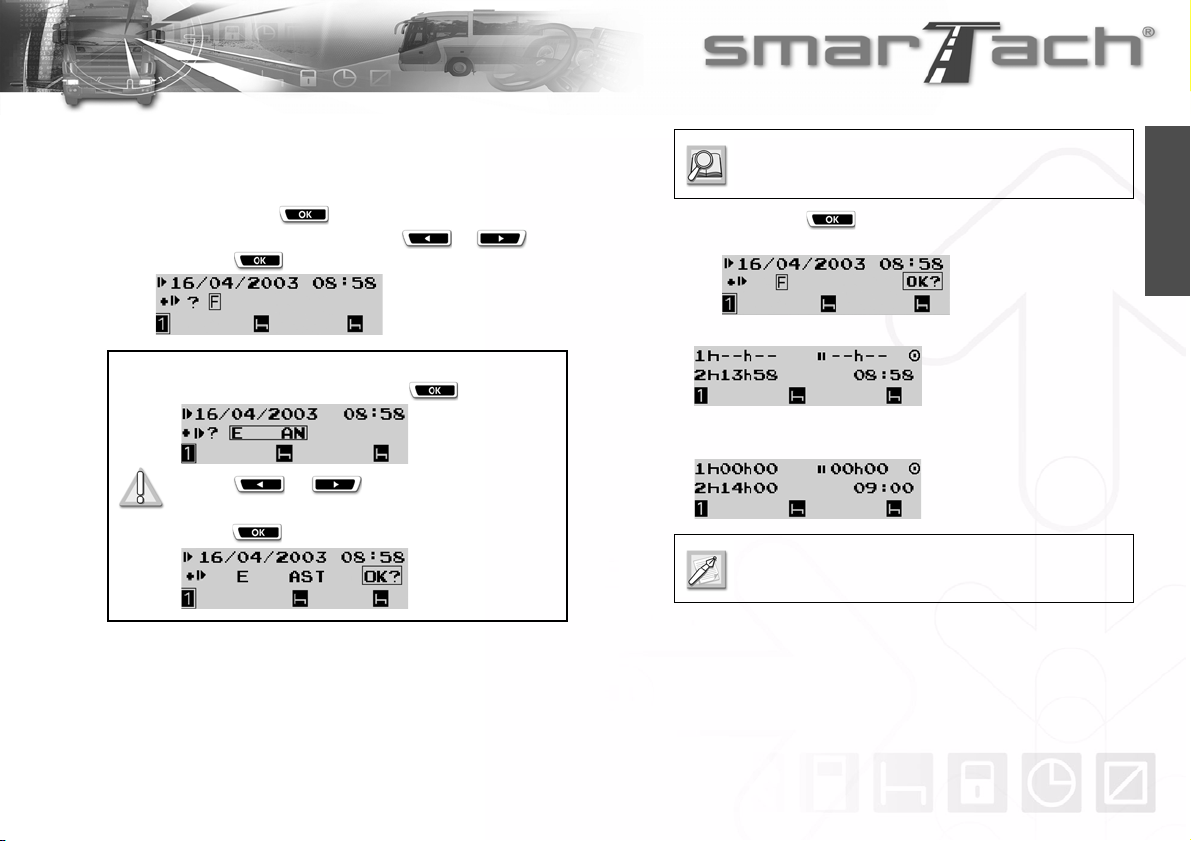
Copyright©2005 ACTIA - How to Use SmarTach®- Basic Functions - 13
English
If you are starting your daily work period, you must enter the
relevant location:
• to confirm the country displayed by default (here F for
FRANCE), press ,
• to select a different country, press or , and
then press .
• Then press to confirm the selected starting
location for the period.
9. A display appears while the data are processed.
10. Your card has been inserted correctly.
A default display from the first level appears.
For Spain, you have to specify the region:
Select E for Spain and press .
Press or as many times as
necessary to go to the relevant region.
Press to validate.
Refer to Section 6.8 List of Countries and
Regions.
In a few moments, counters are updated according
to the data stored on your card.
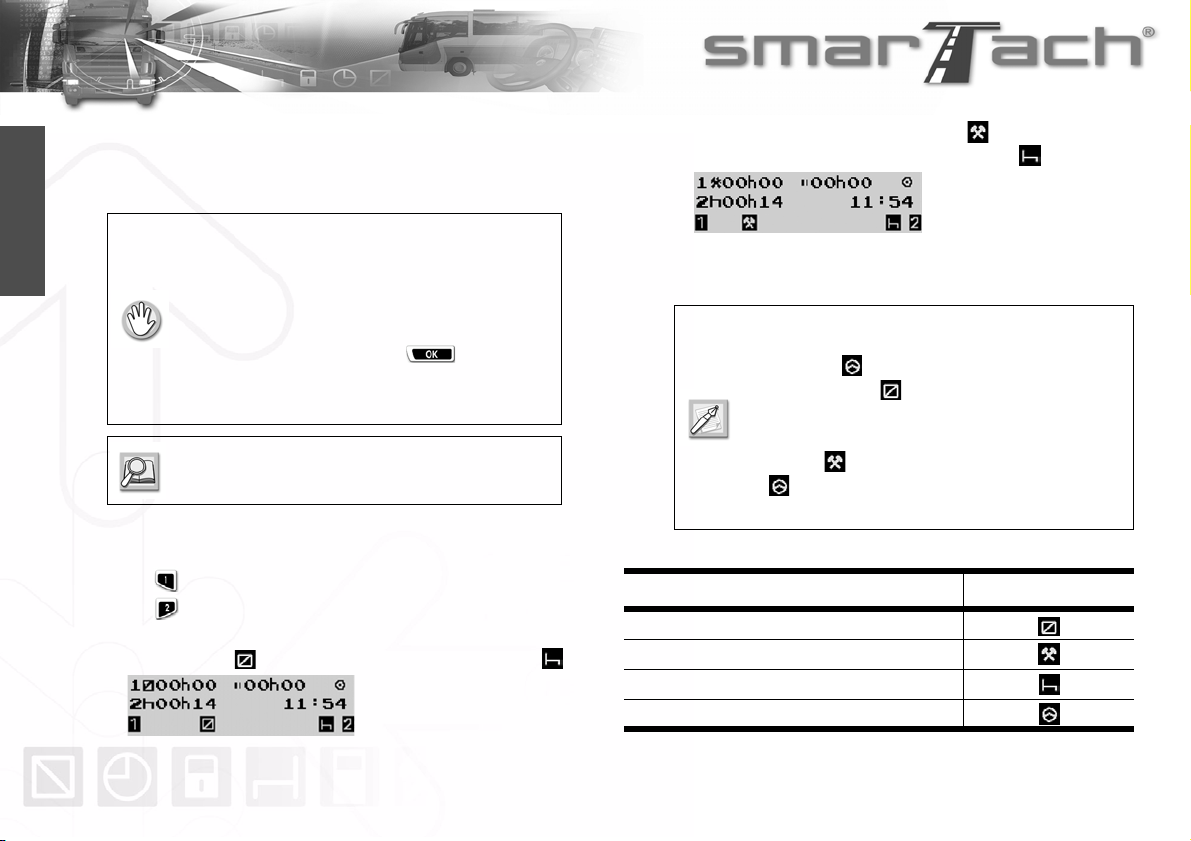
14 - How to Use SmarTach®- Basic Functions - Copyright©2005 ACTIA
English
3.5 How to Select your Current Activity
Driver and co-driver activities are continuously displayed on the
third line of the screen.
To select your current activity, proceed as follows:
1. Press:
• to change your activity as driver to the next one.
• to change your activity as co-driver to the next one.
In the following example, the selected driver activity is
AVAILABILITY and co-driver activity is BREAK/REST .
The third line shows selected driver activities.
2. The driver activity switches to WORK .
The co-driver activity remains BREAK/REST .
Any declaration of activity is taken into account as soon as you
press the corresponding key.
• The vehicle must be stationary.
• No card withdrawal operation must be in
progress. Otherwise, wait until your card has
been withdrawn.
• There must be no event/fault message
displayed. Otherwise, press to
acknowledge the warning.
• No downloading operation must be in progress.
Refer to Section 3.7 How to Acknowledge
Warnings.
• When the vehicle is moving, SmarTach®
automatically switches driver activity to
DRIVING and co-driver activity to
AVAILABILITY .
• When the vehicle stops, SmarTach®
automatically switches driver activity to
WORK .
•is never displayed in the right part dedicated
to the co-driver.
Activity Pictogram
AVAILABILITY
WORK
BREAK/REST
DRIVING
Table 6
Table of contents
Other Actia Automobile Accessories manuals
Popular Automobile Accessories manuals by other brands
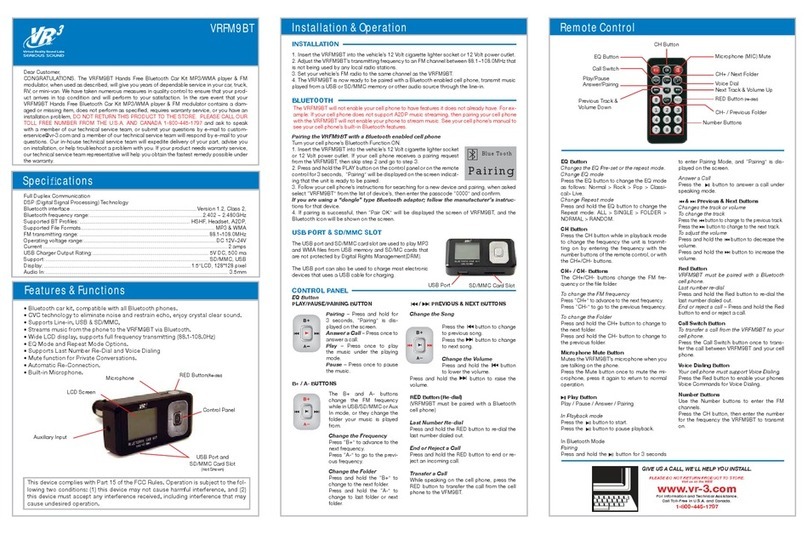
Virtual Reality
Virtual Reality Hands Free Bluetooth Car Kit MP3/WMA player & FM modulator... Installation and operation
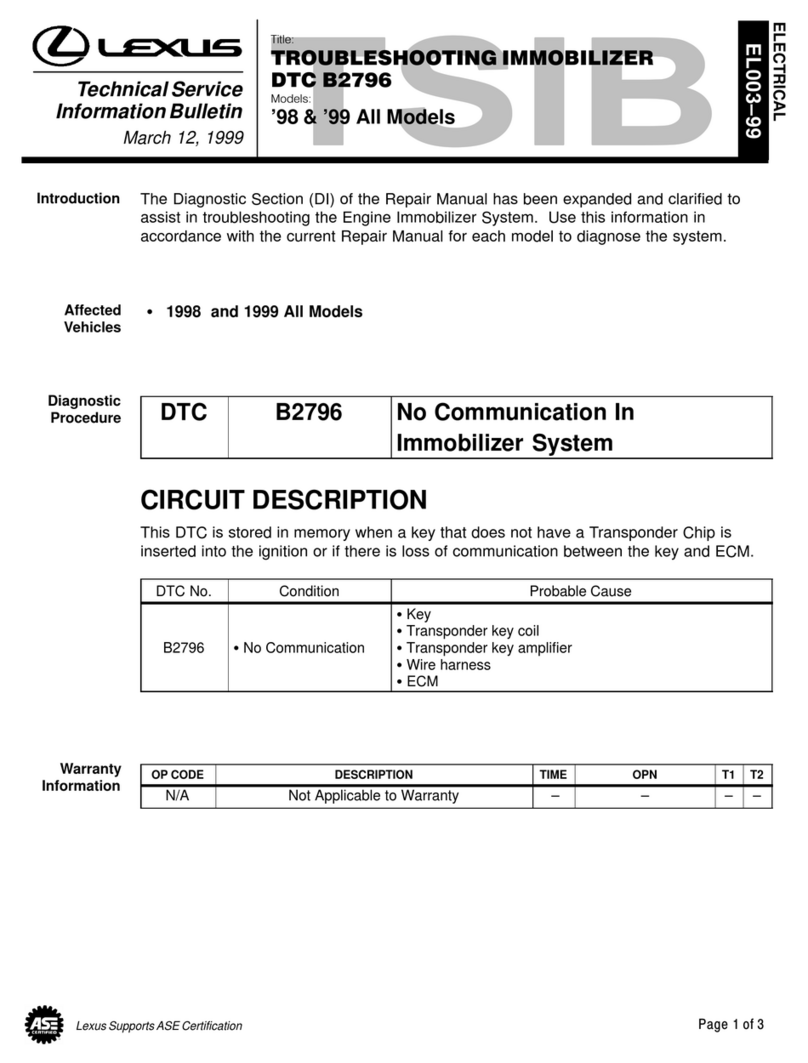
Lexus
Lexus DTC B2796 manual

Metra Electronics
Metra Electronics 99-3010S installation instructions

Schellenberg
Schellenberg SMART DRIVE manual

Dakota Digital
Dakota Digital Retrotech RTX-68D-STD Instrument Installation
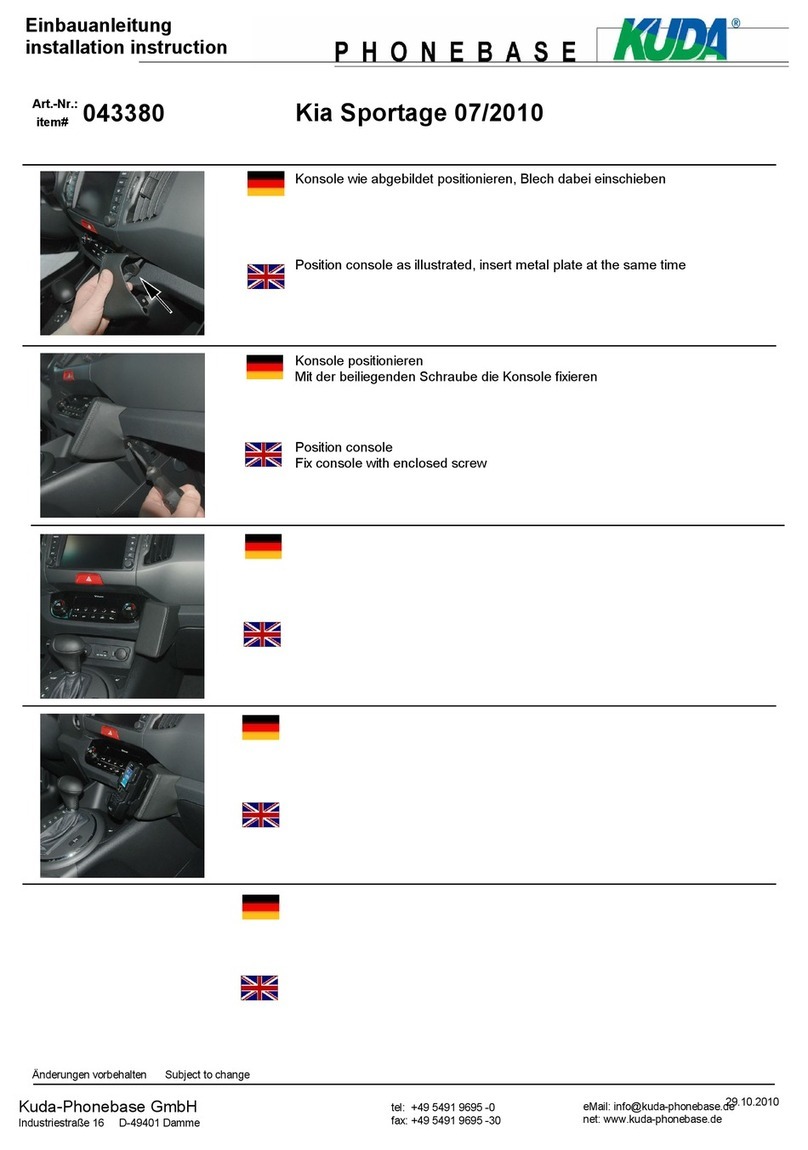
Kuda
Kuda 043380 Installation instruction

Double Apex
Double Apex Escort Mute Button installation instructions

Connects2
Connects2 CTSPO007.2 manual

Intellitronix
Intellitronix BZ10005 installation guide

Dometic GROUP
Dometic GROUP DRS2 Installation and operating manual

Mont Blanc
Mont Blanc FK205 Fitting instructions
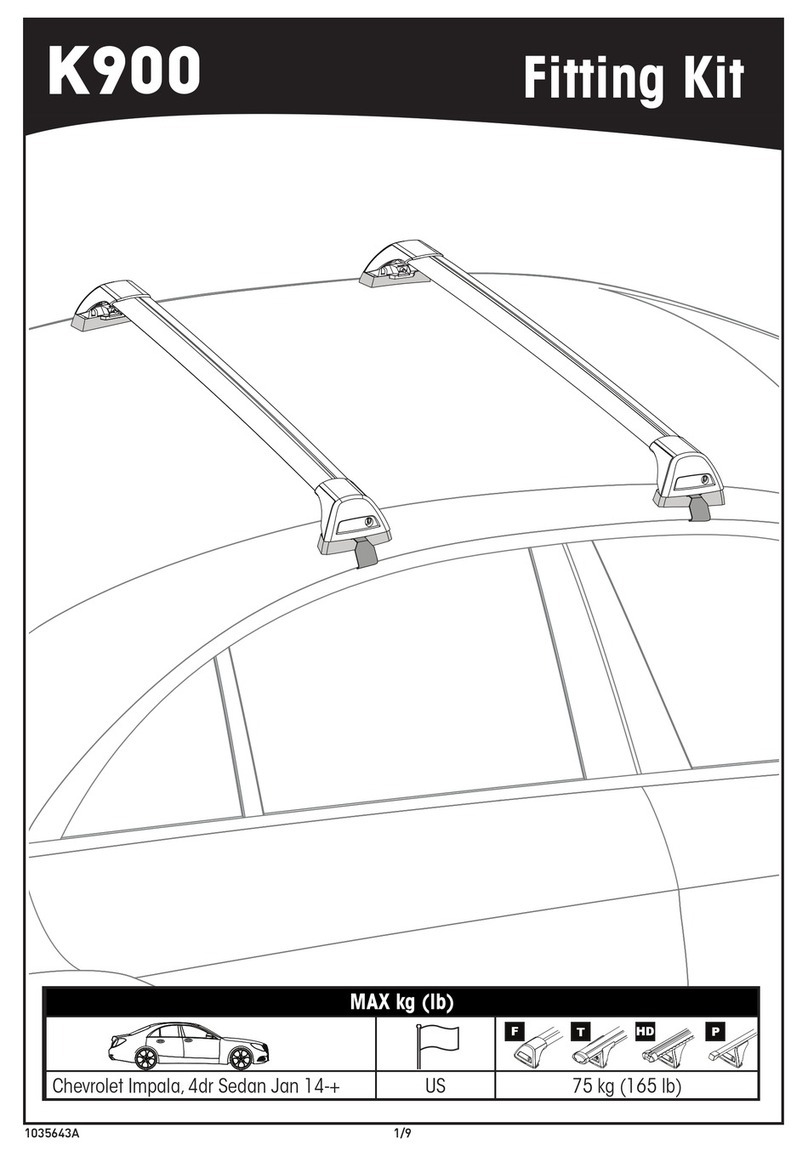
Whispbar
Whispbar K900 installation instructions