Kia UVO FORTE User manual
Other Kia Automobile Accessories manuals

Kia
Kia Sportage Parts list manual
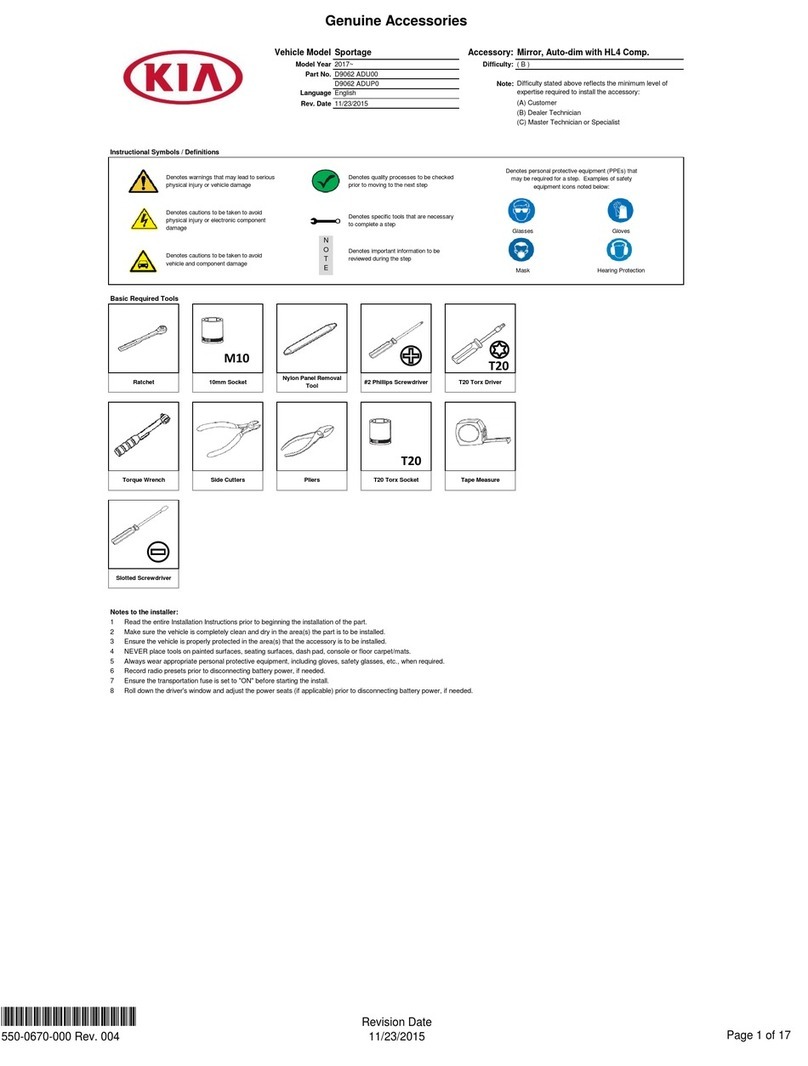
Kia
Kia D9062 ADUP0 User manual
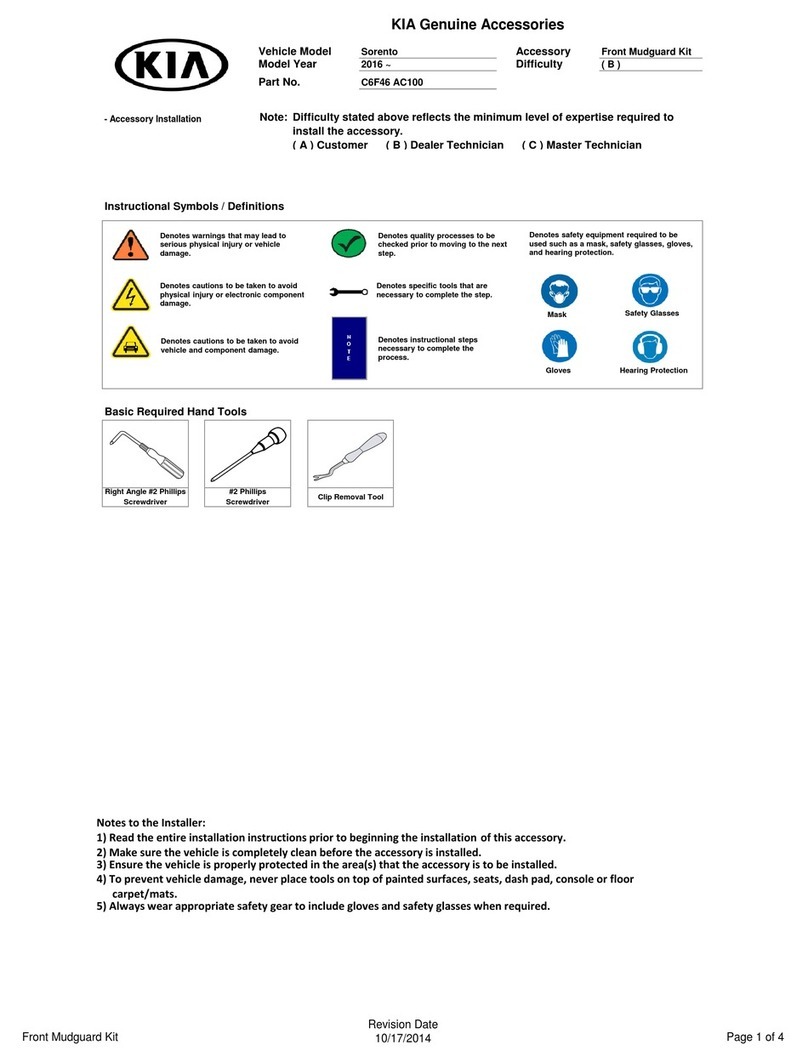
Kia
Kia Front Mudguard Kit User manual
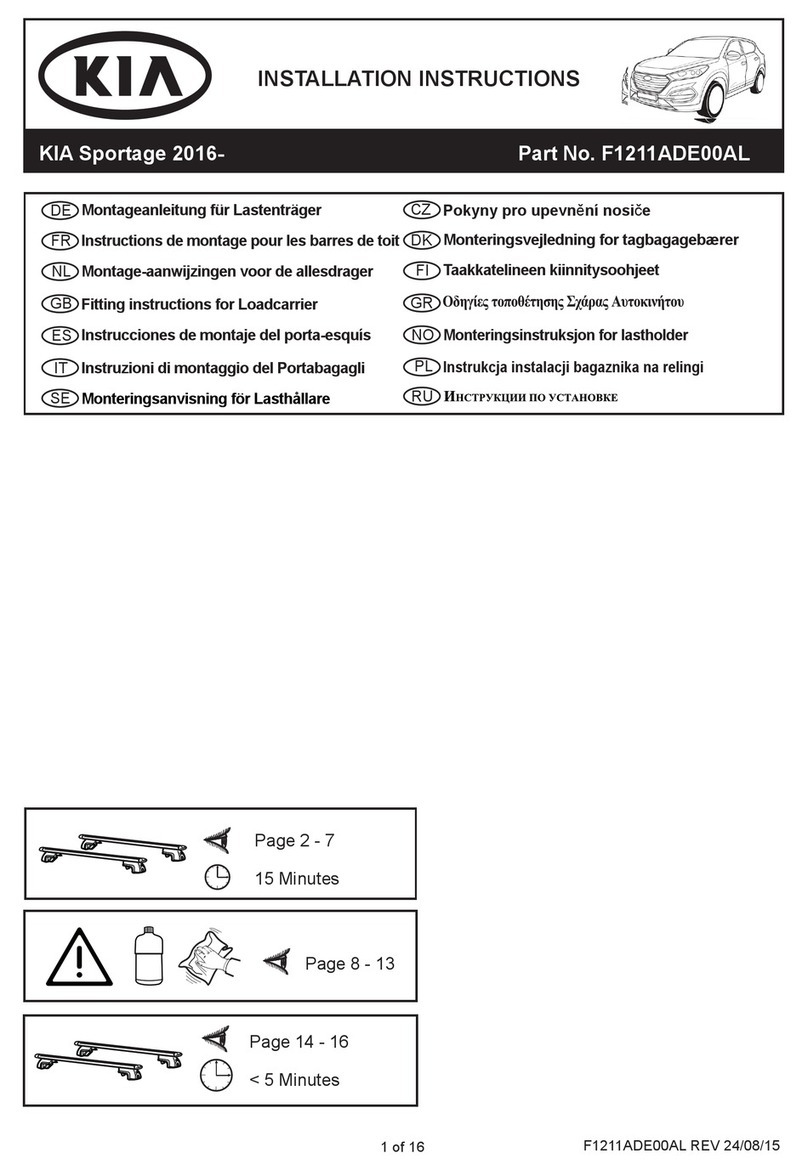
Kia
Kia F1211ADE00AL User manual
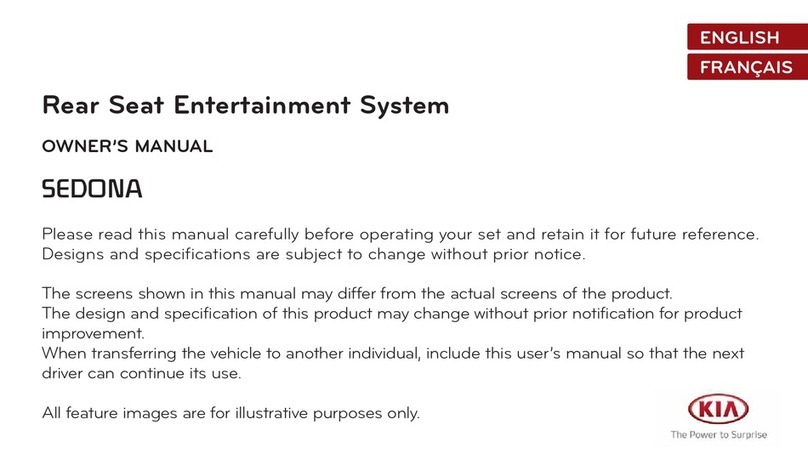
Kia
Kia Rear Seat Entertainment System User manual
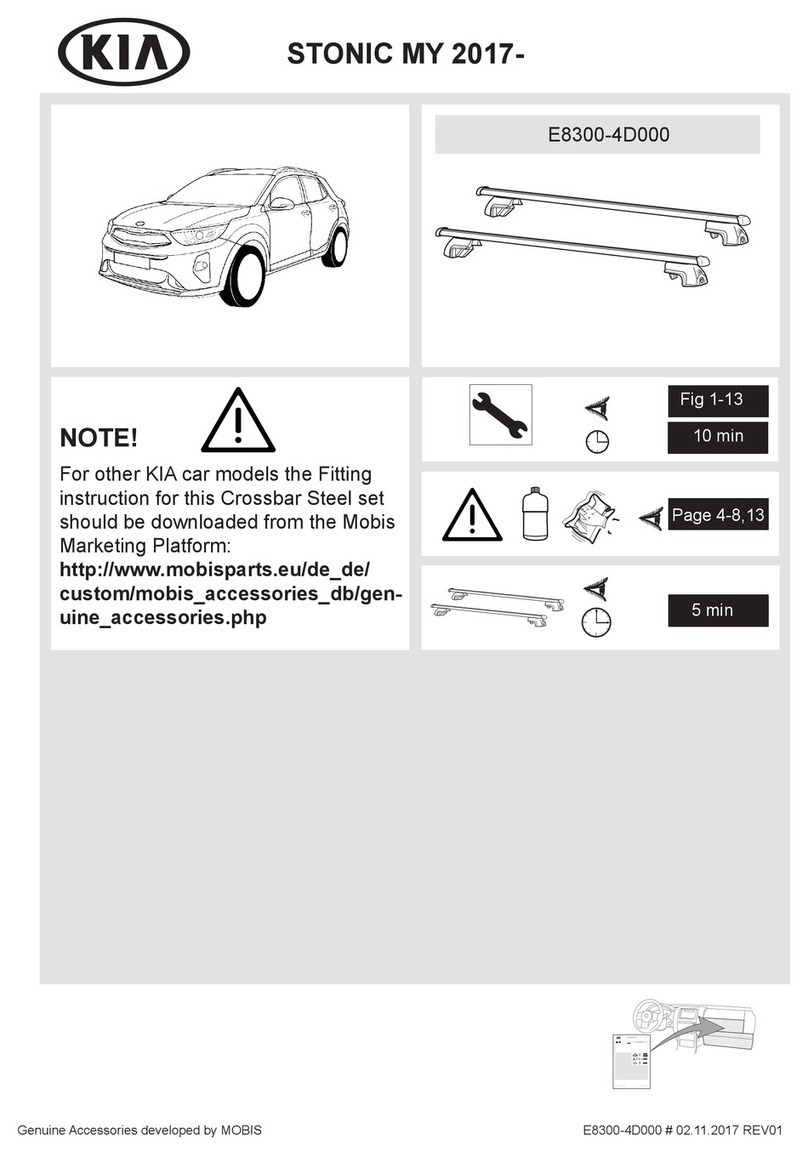
Kia
Kia E8300-4D000 User manual
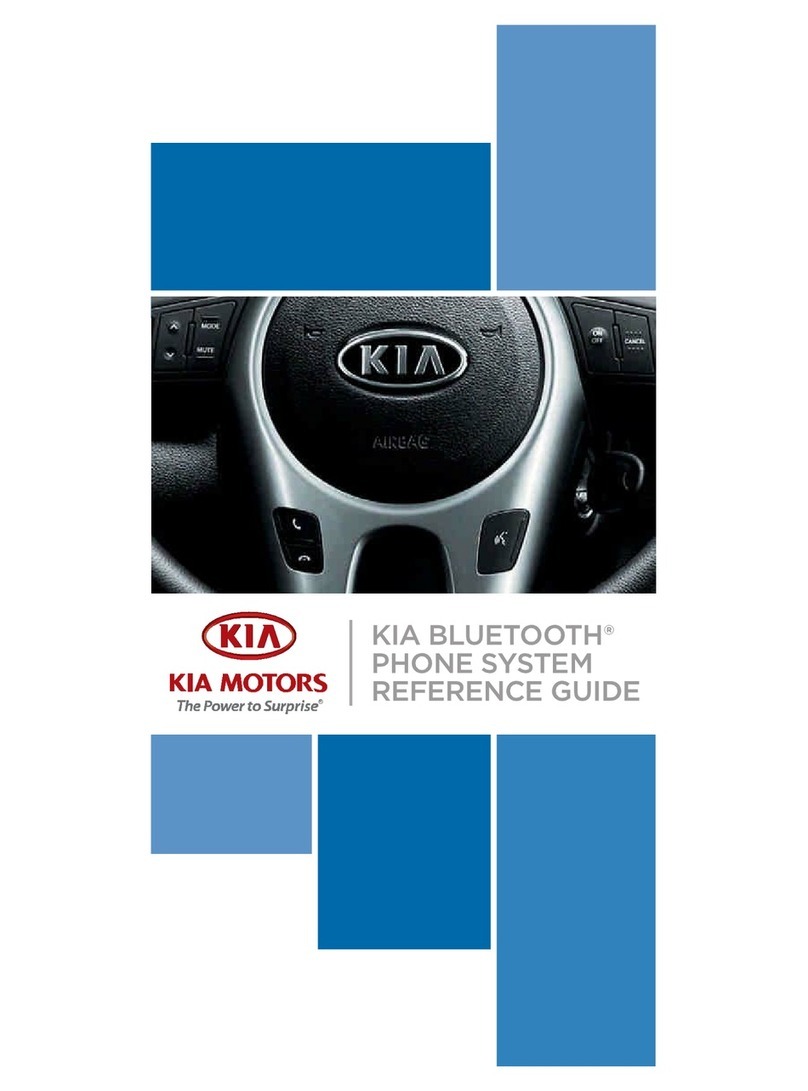
Kia
Kia Bluetooth Phone System 2010 User manual

Kia
Kia Sorento Instruction Manual

Kia
Kia B2211ADE00AL User manual

Kia
Kia 3W211ADE00ME User manual

Kia
Kia Optima Parts list manual
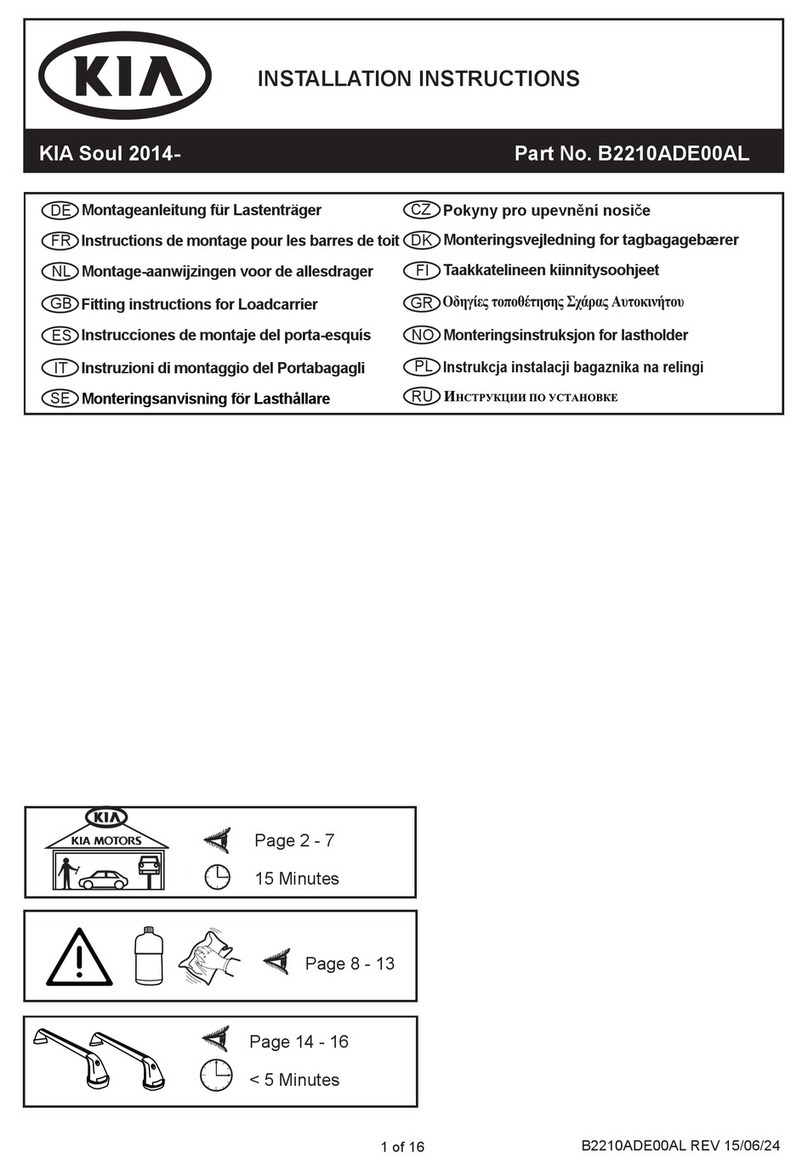
Kia
Kia B2210ADE00AL User manual

Kia
Kia BLUETOOTH phone system User manual
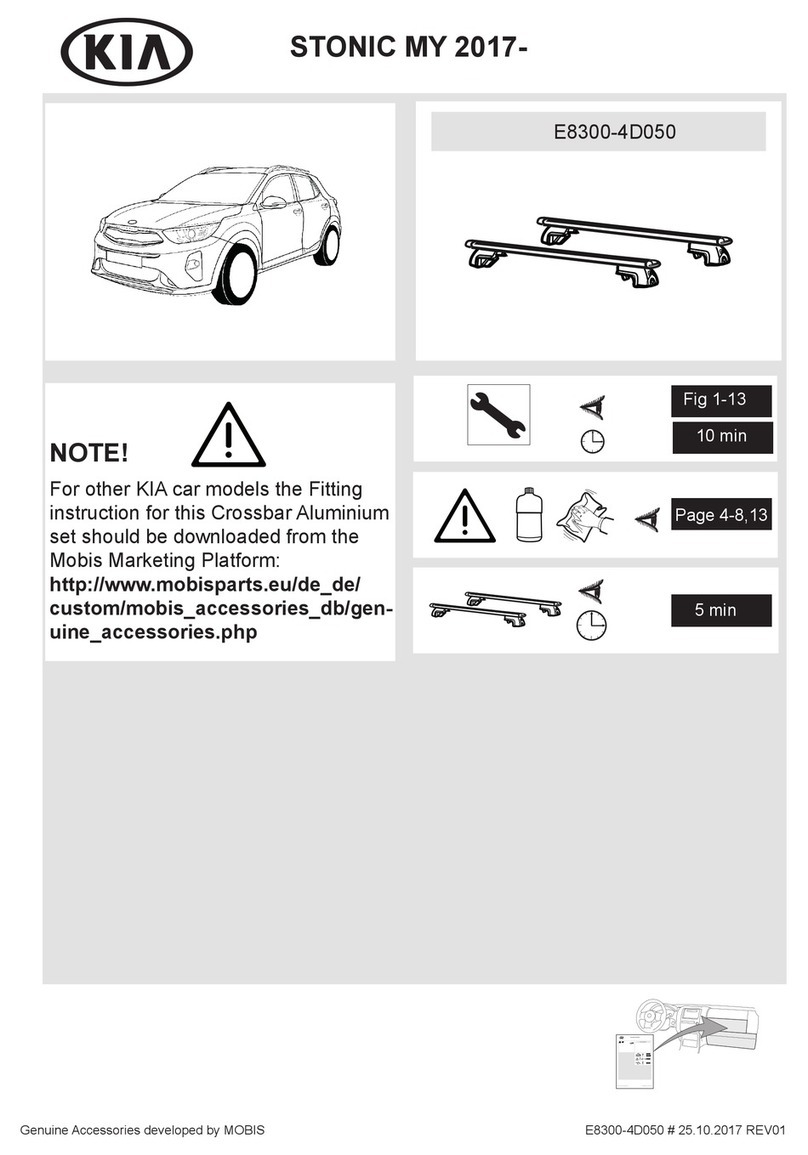
Kia
Kia E8300-4D050 User manual

Kia
Kia C6F46 AC200 User manual
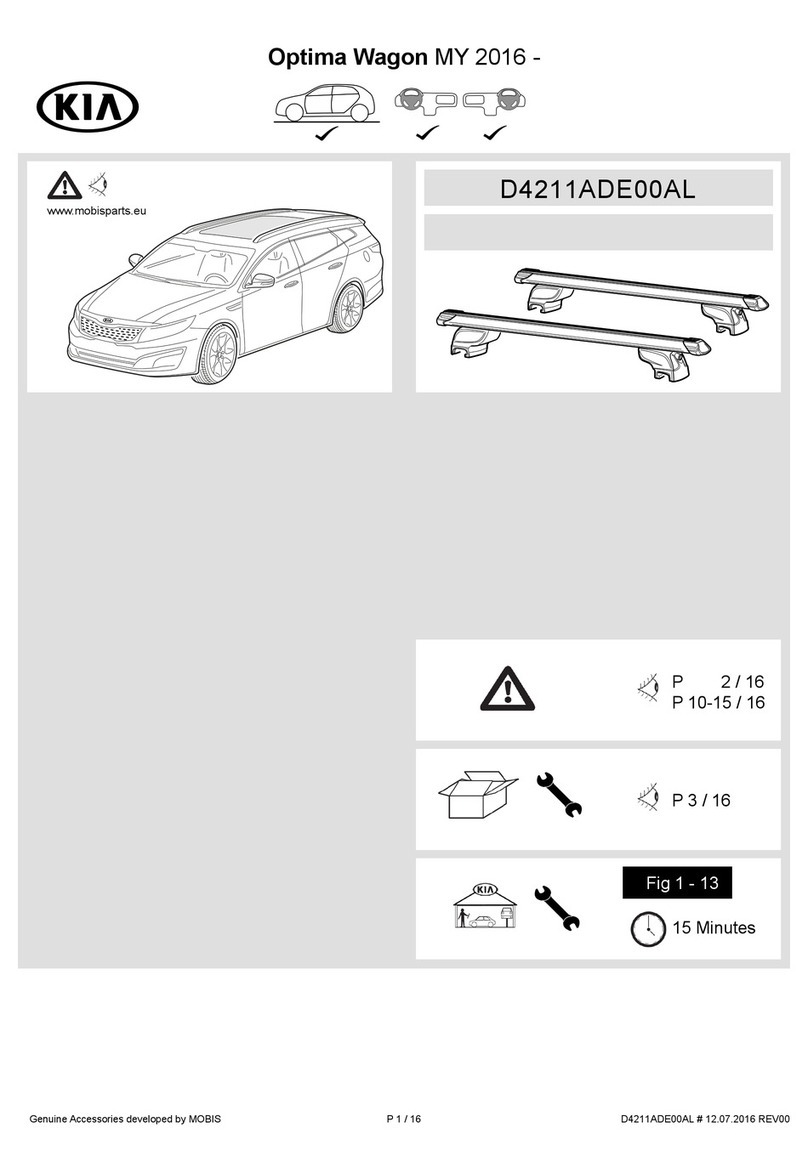
Kia
Kia D4211ADE00AL User manual
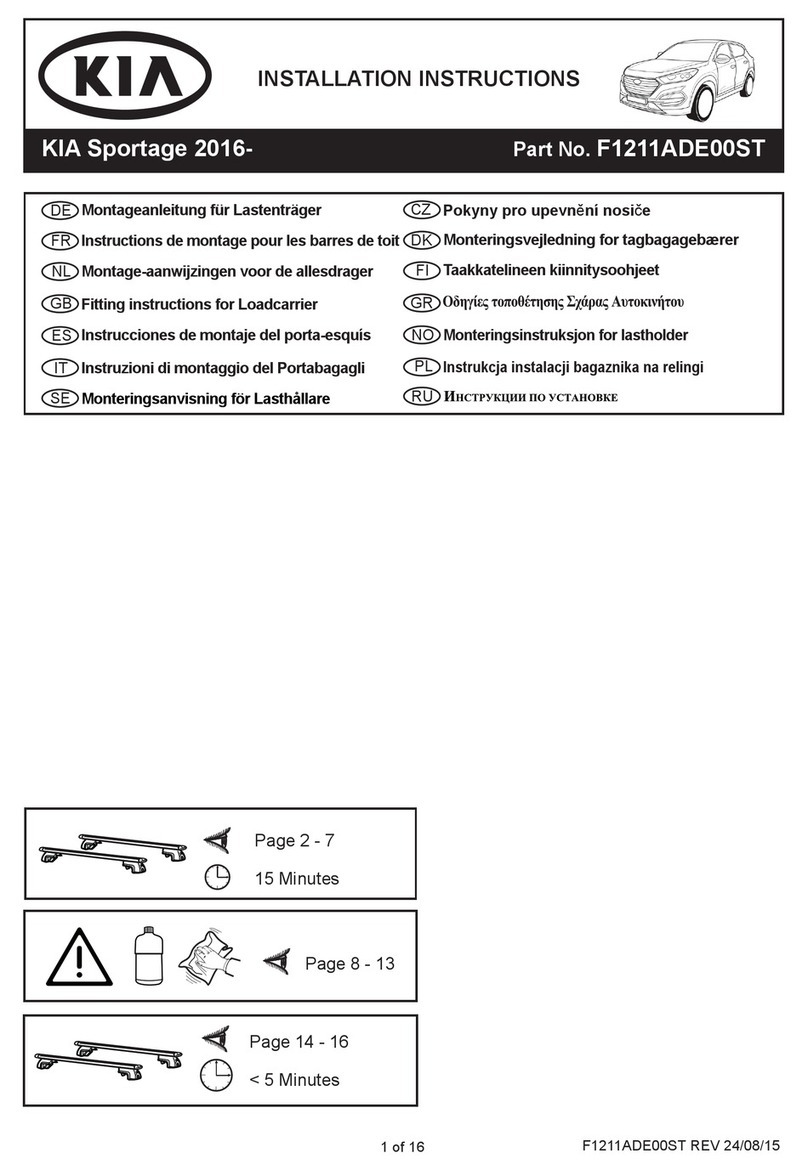
Kia
Kia F1211ADE00ST User manual

Kia
Kia 66582ADE00 User manual
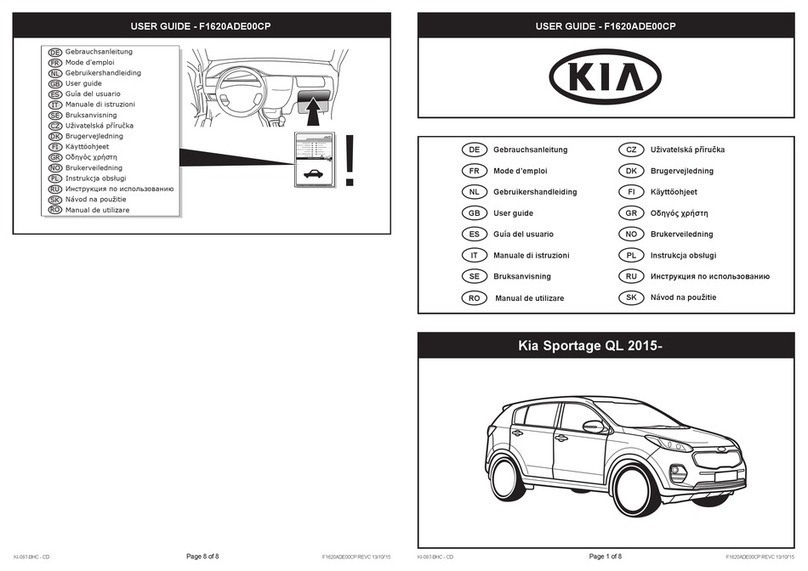
Kia
Kia F1620ADE00CP User manual
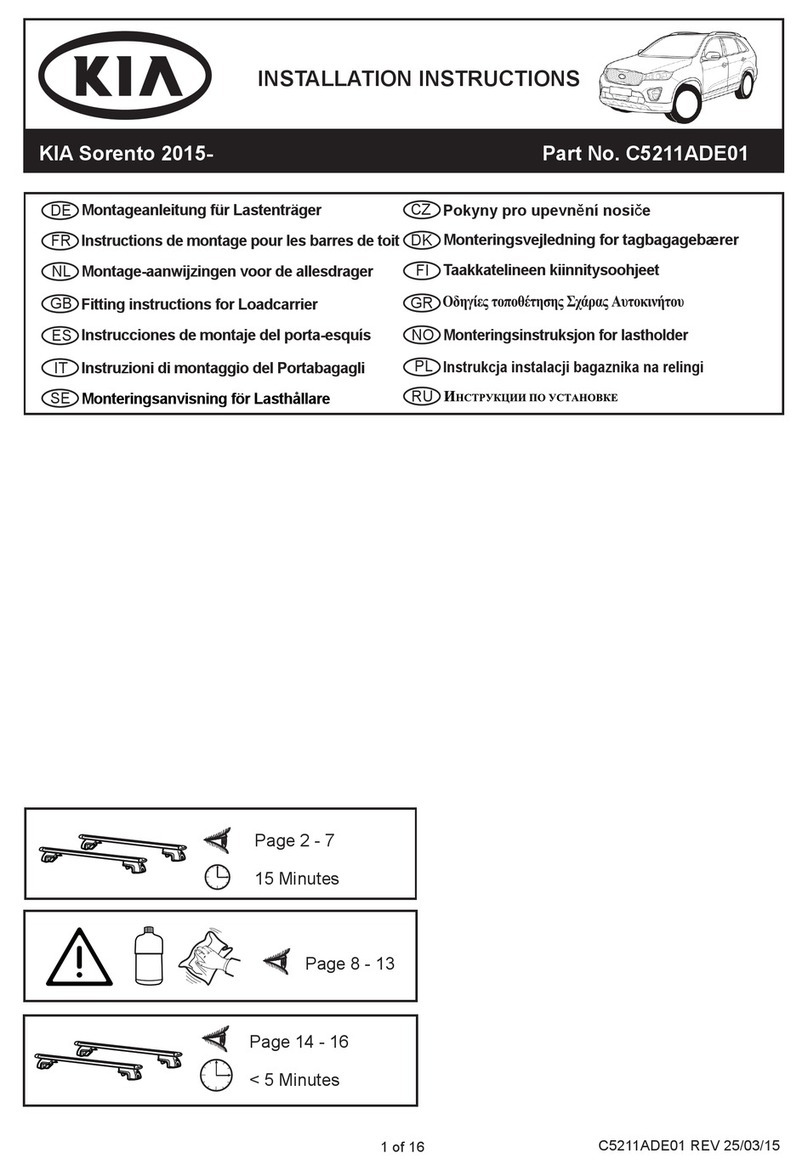
Kia
Kia C5211ADE01 User manual
Popular Automobile Accessories manuals by other brands

ULTIMATE SPEED
ULTIMATE SPEED 279746 Assembly and Safety Advice

SSV Works
SSV Works DF-F65 manual

ULTIMATE SPEED
ULTIMATE SPEED CARBON Assembly and Safety Advice

Witter
Witter F174 Fitting instructions

WeatherTech
WeatherTech No-Drill installation instructions

TAUBENREUTHER
TAUBENREUTHER 1-336050 Installation instruction























