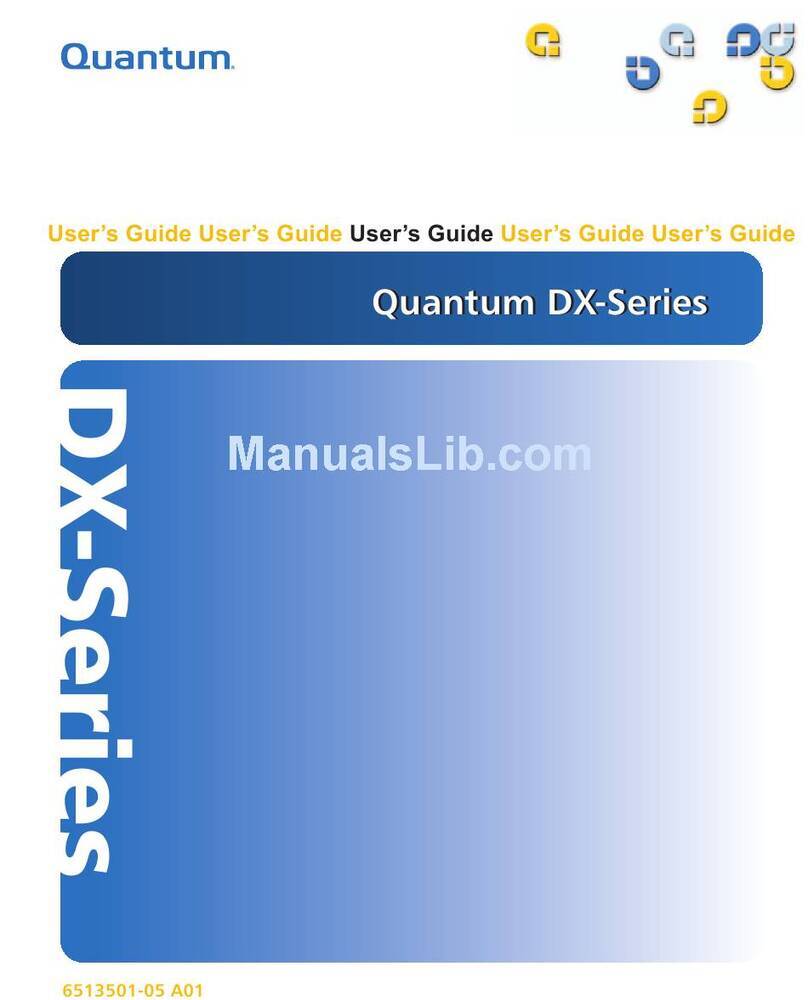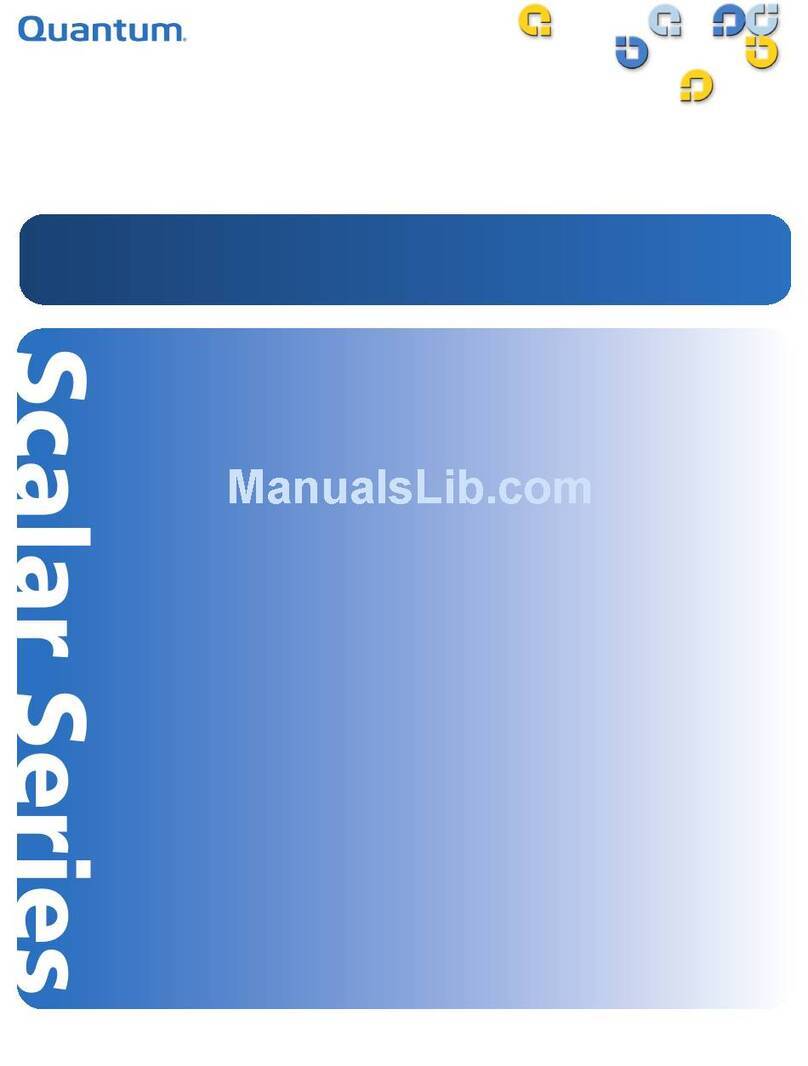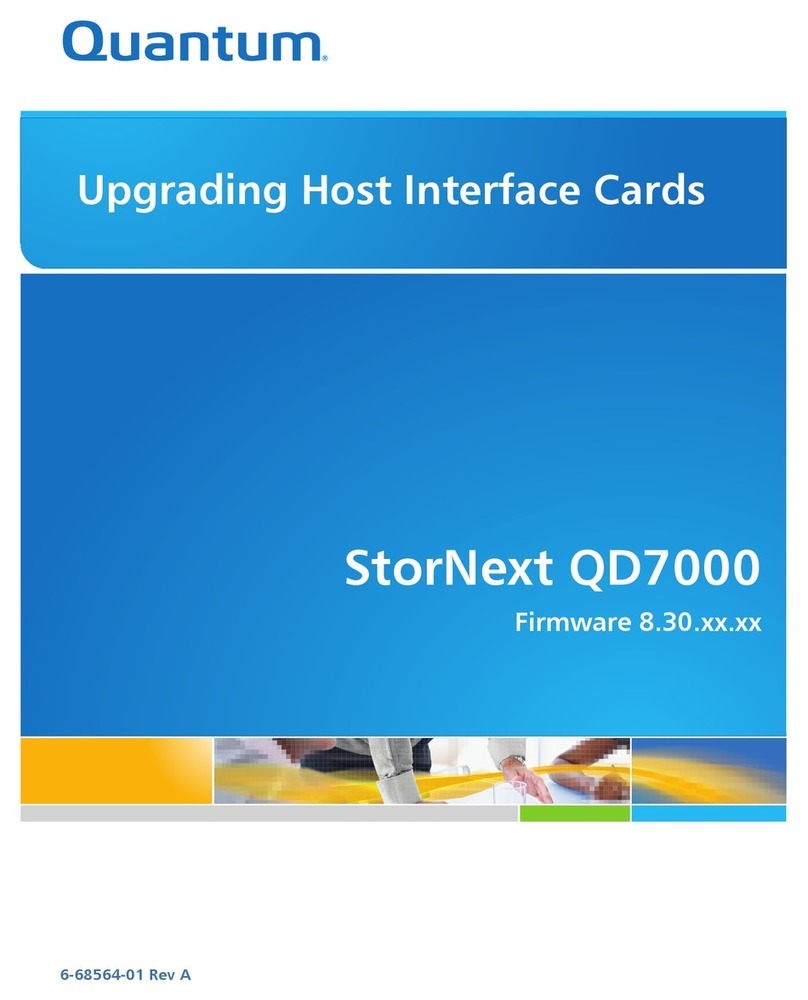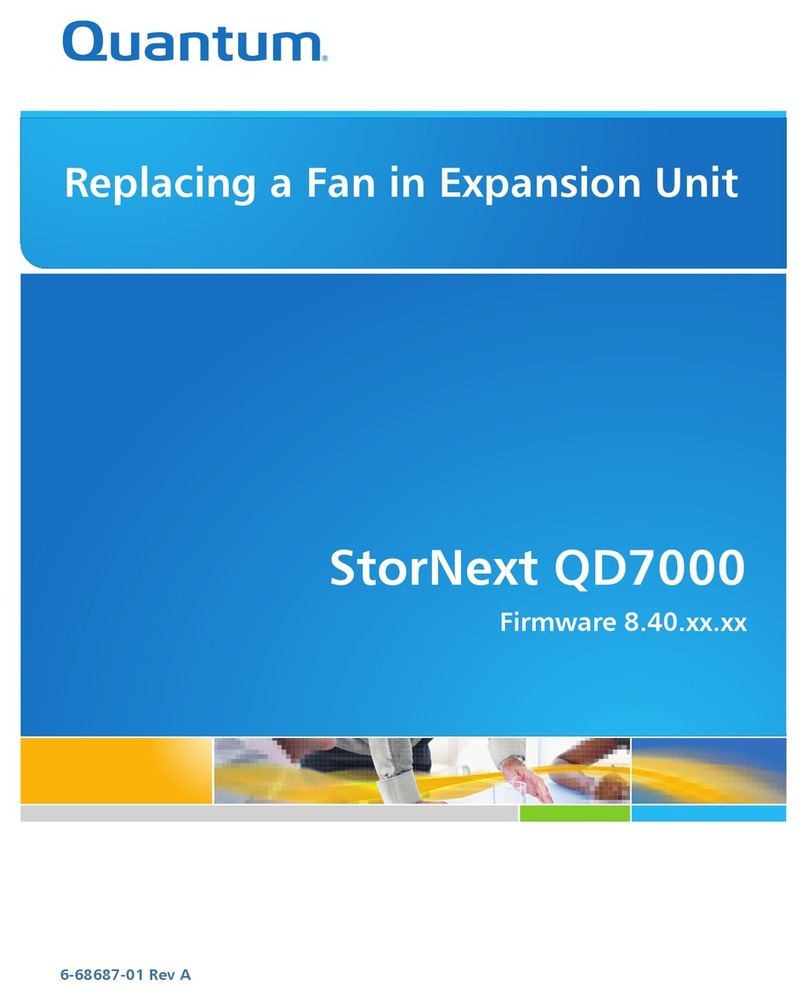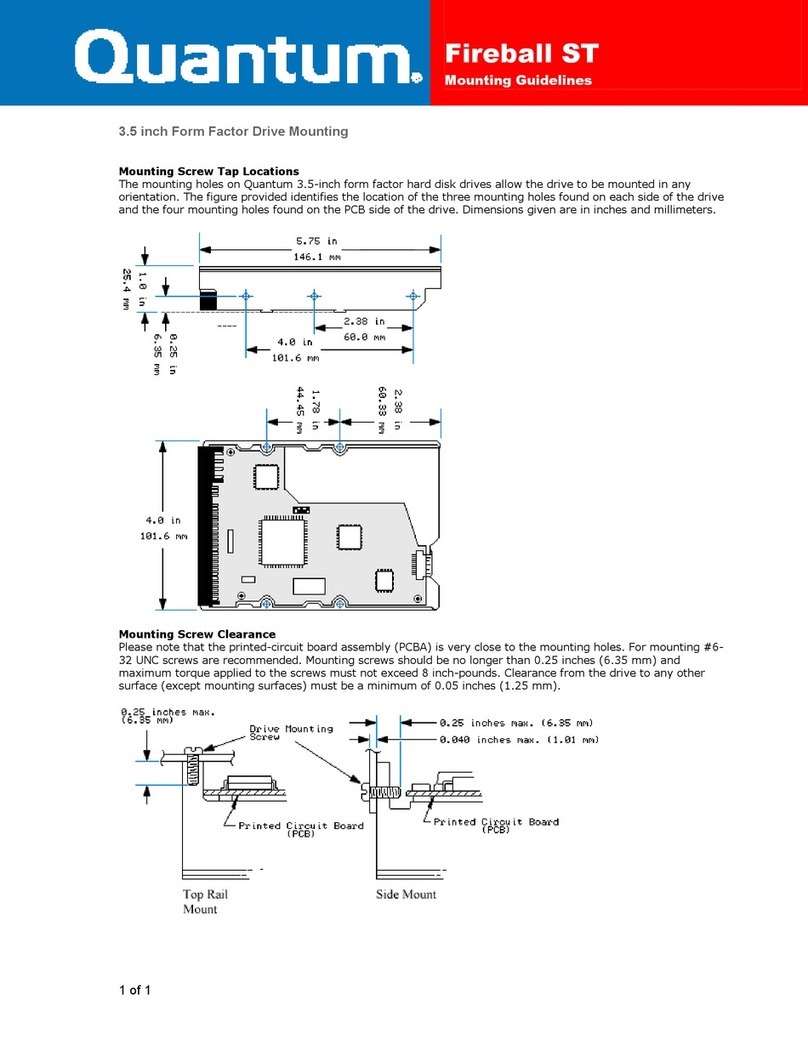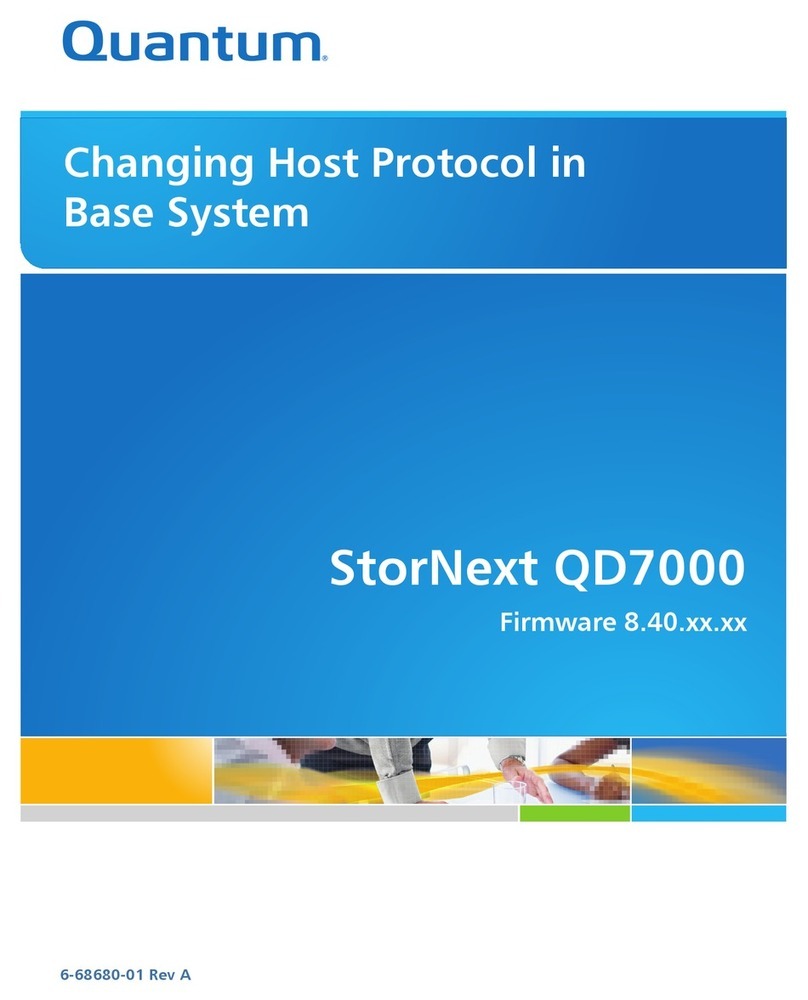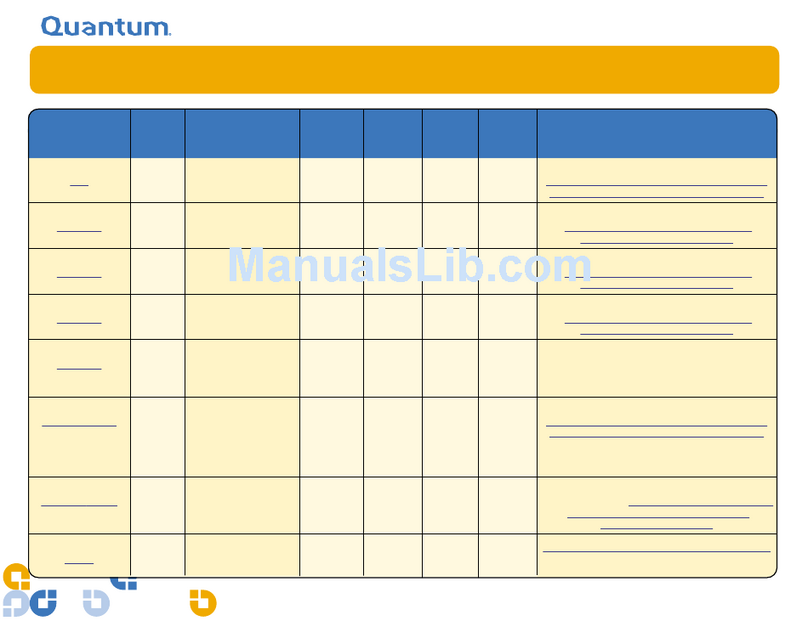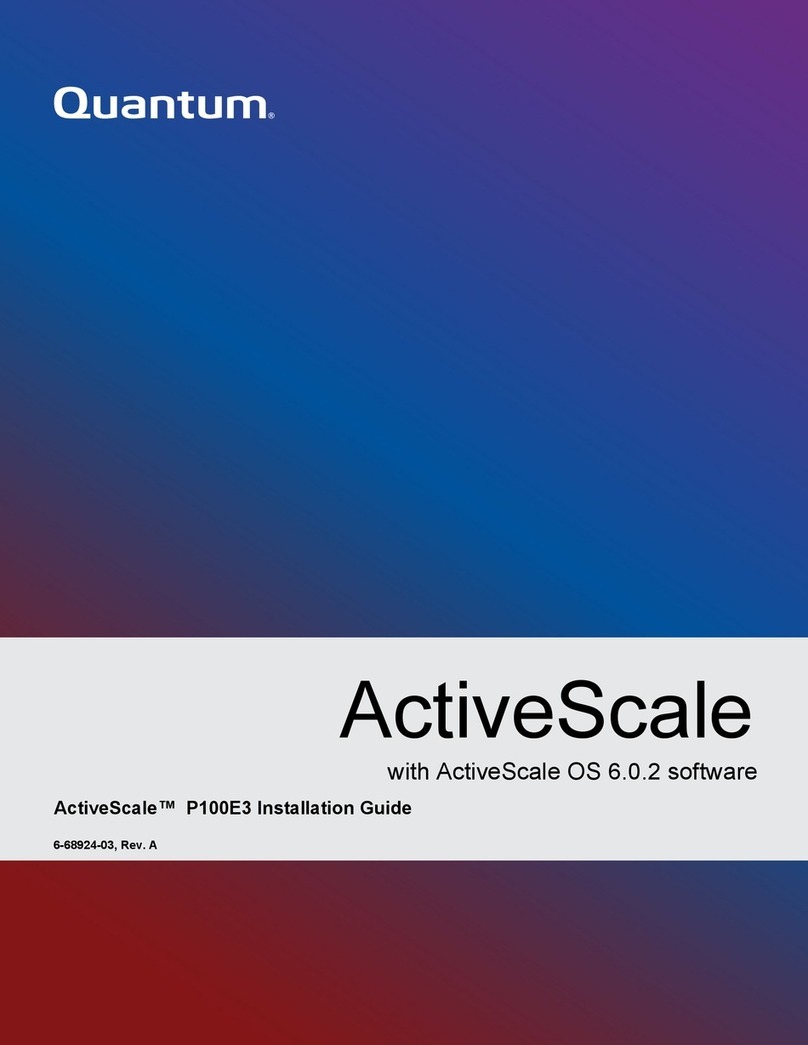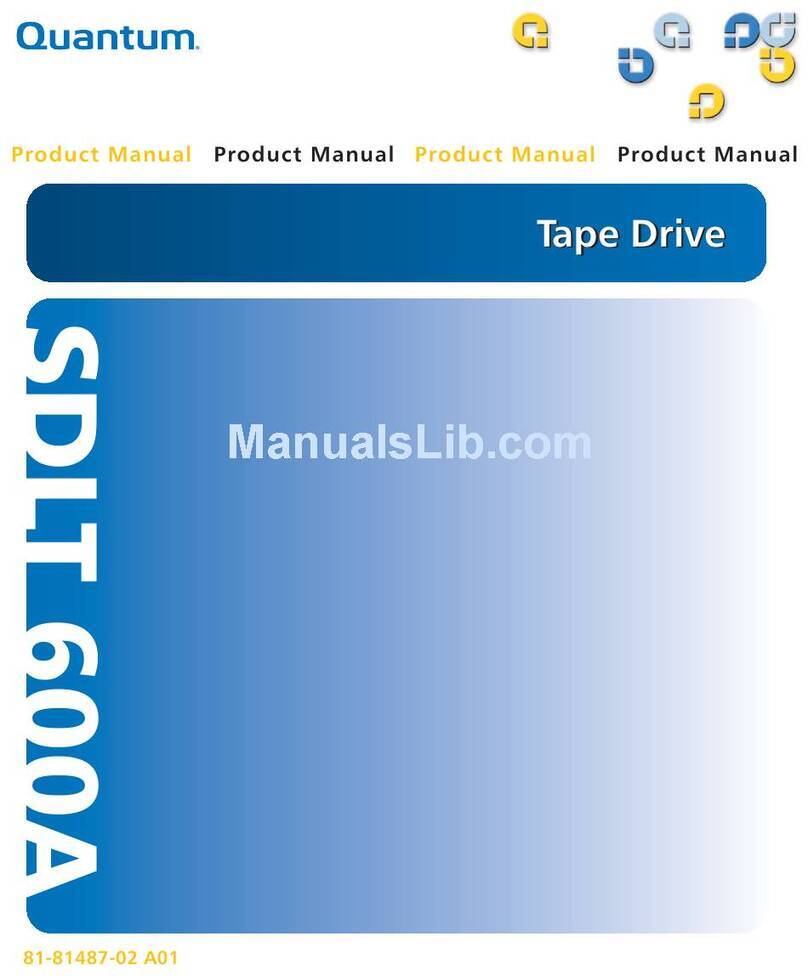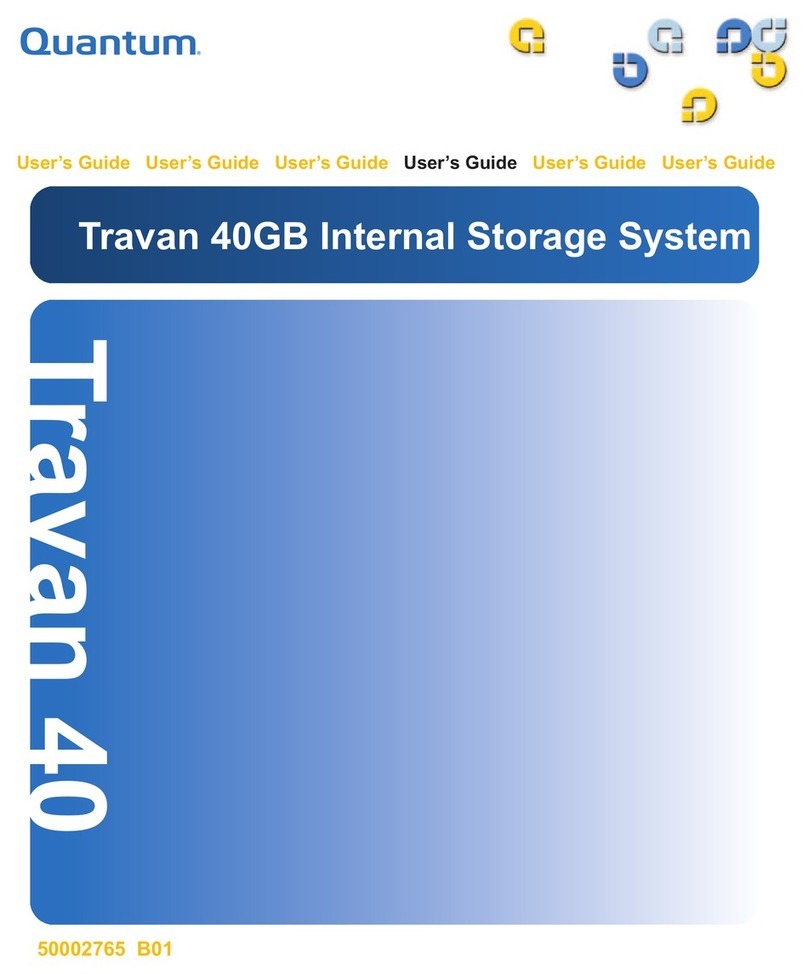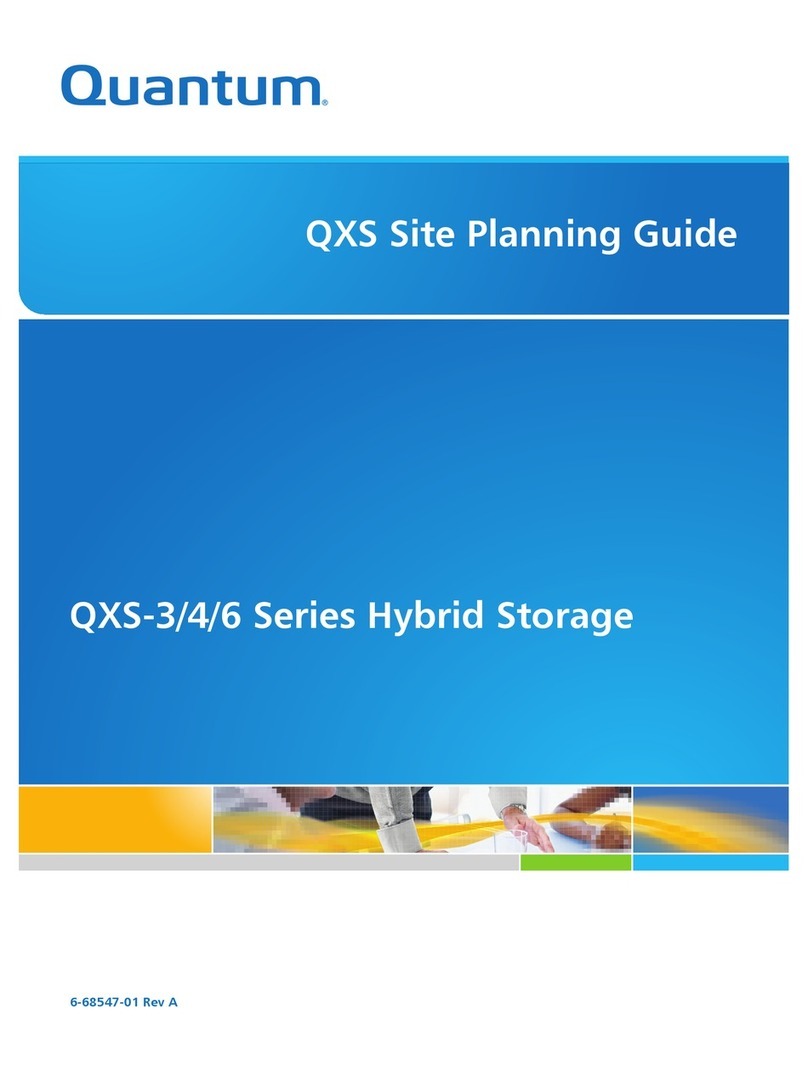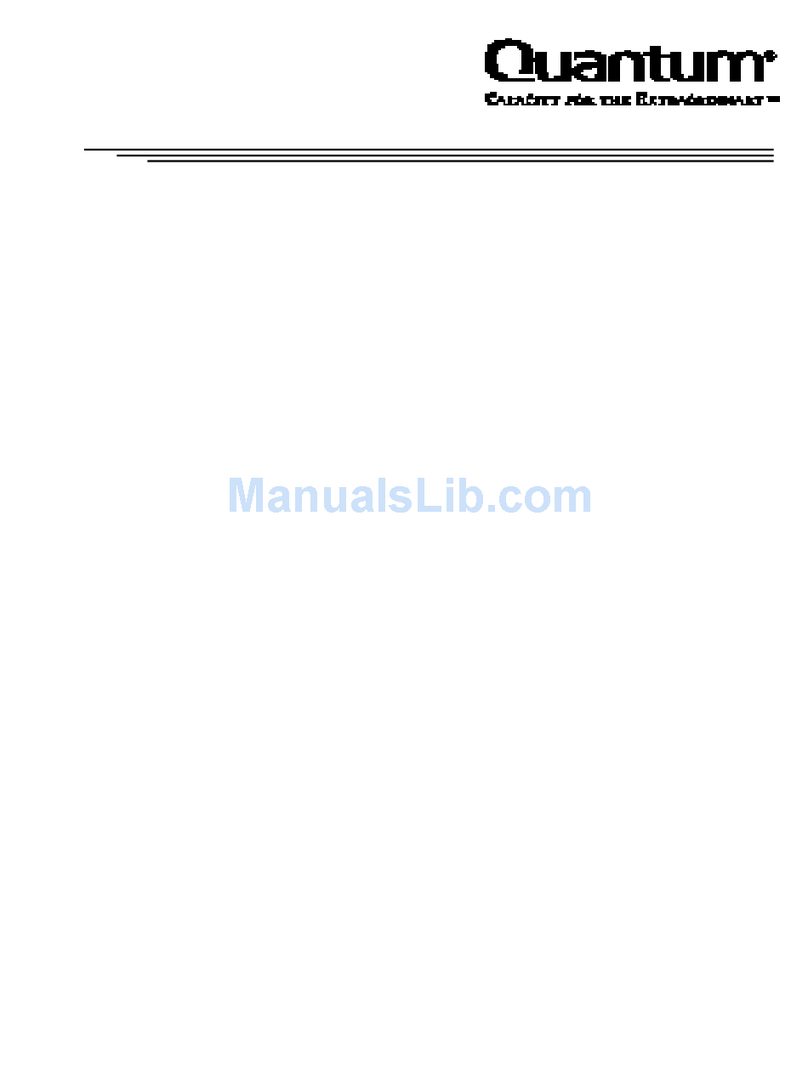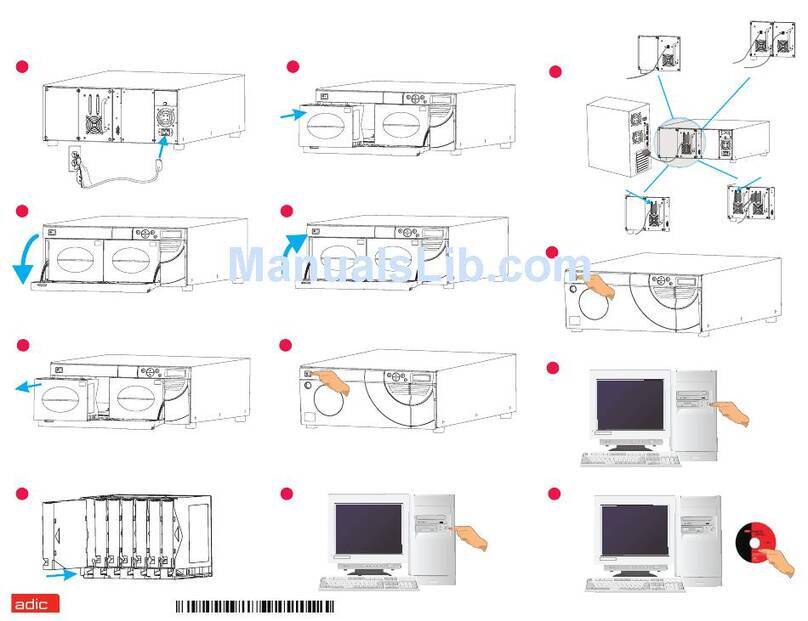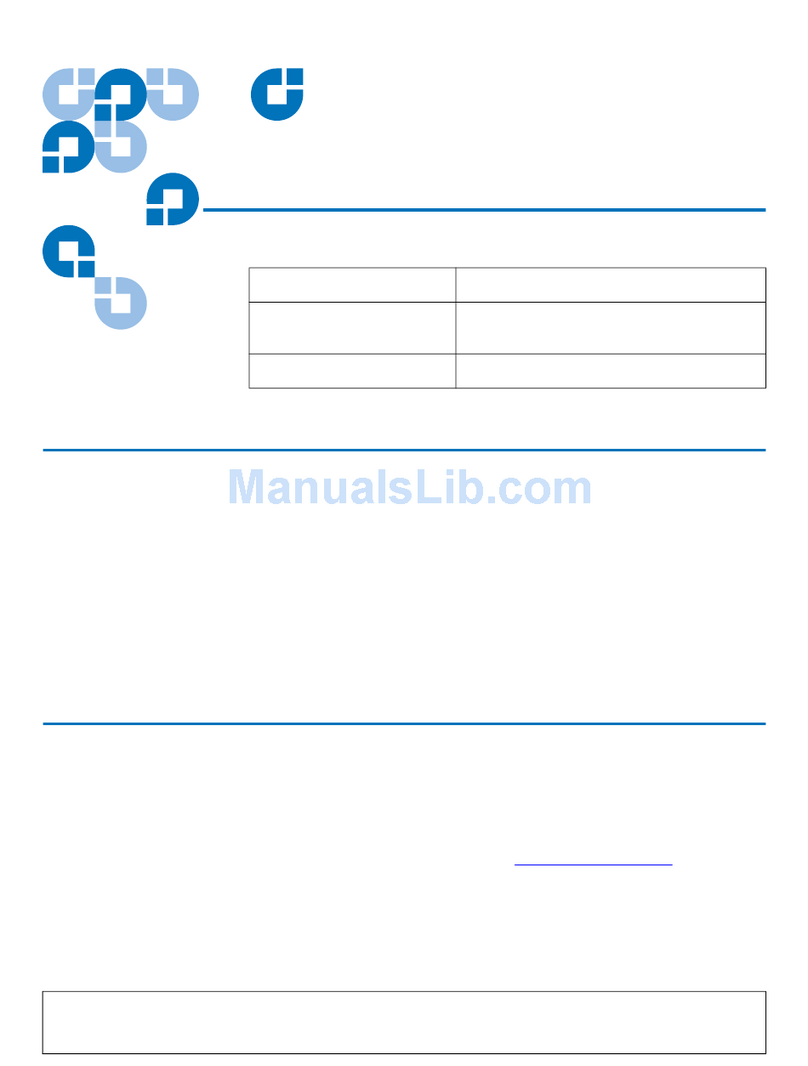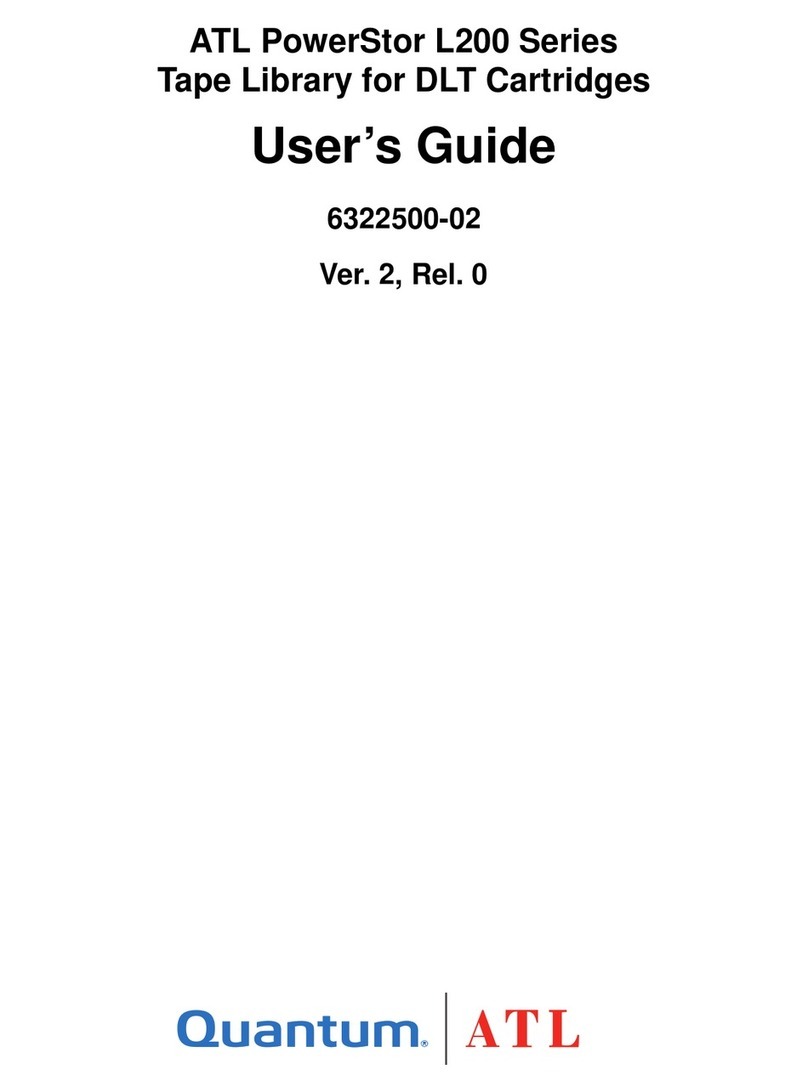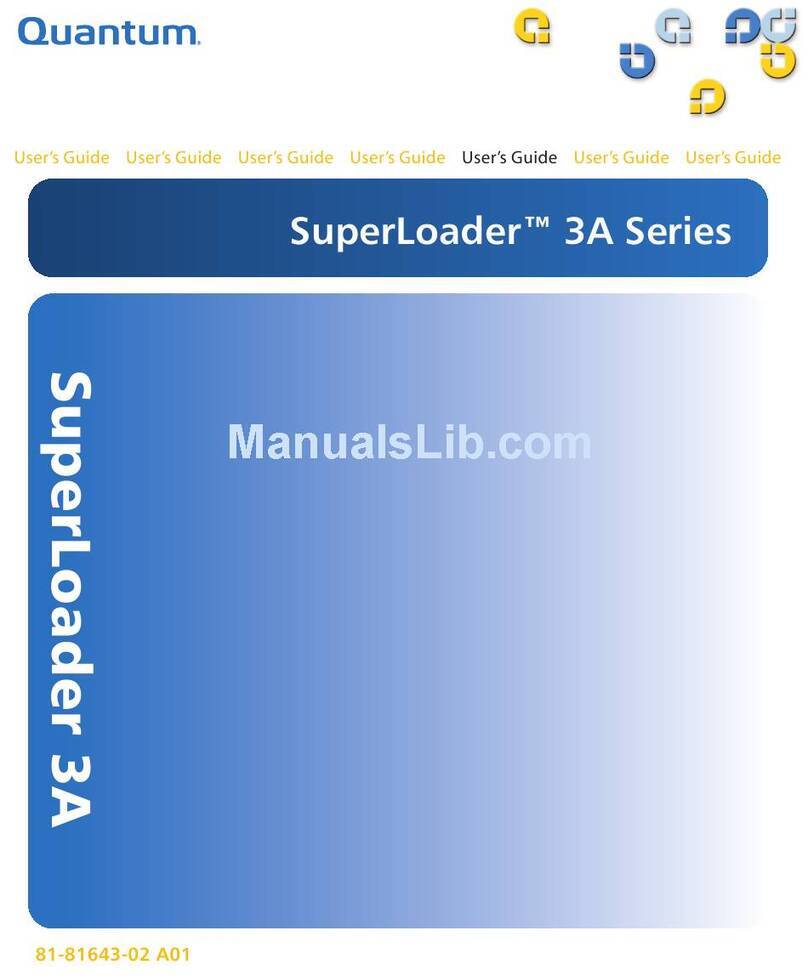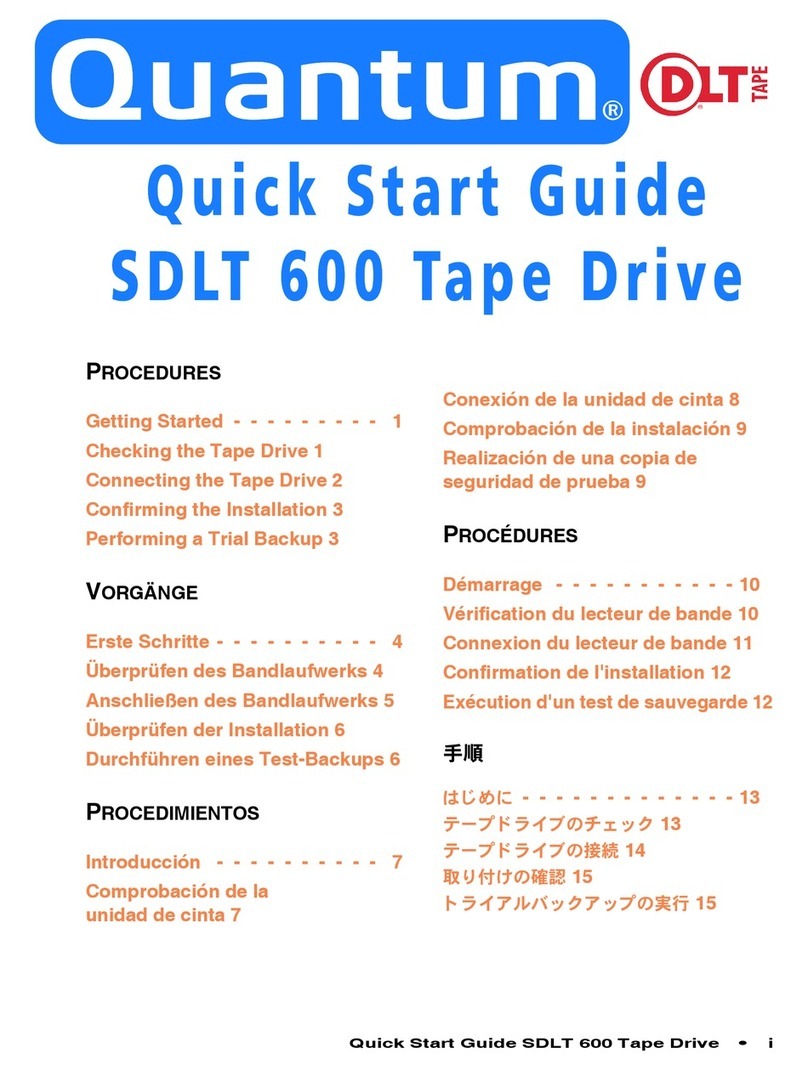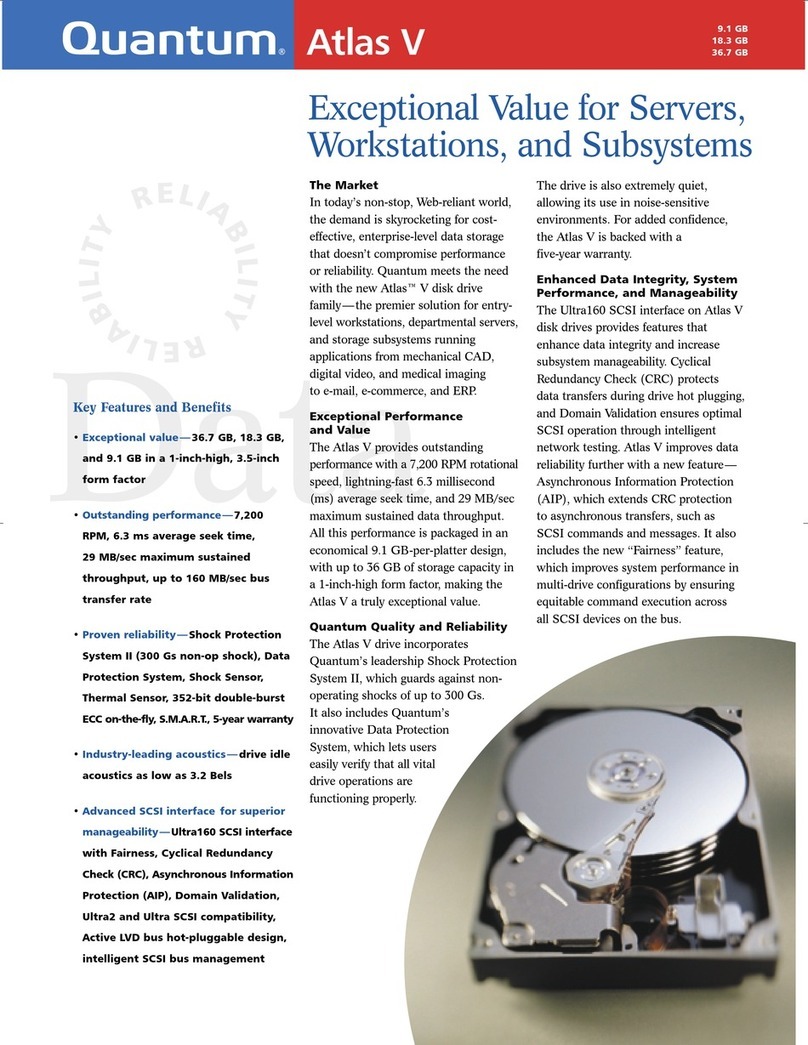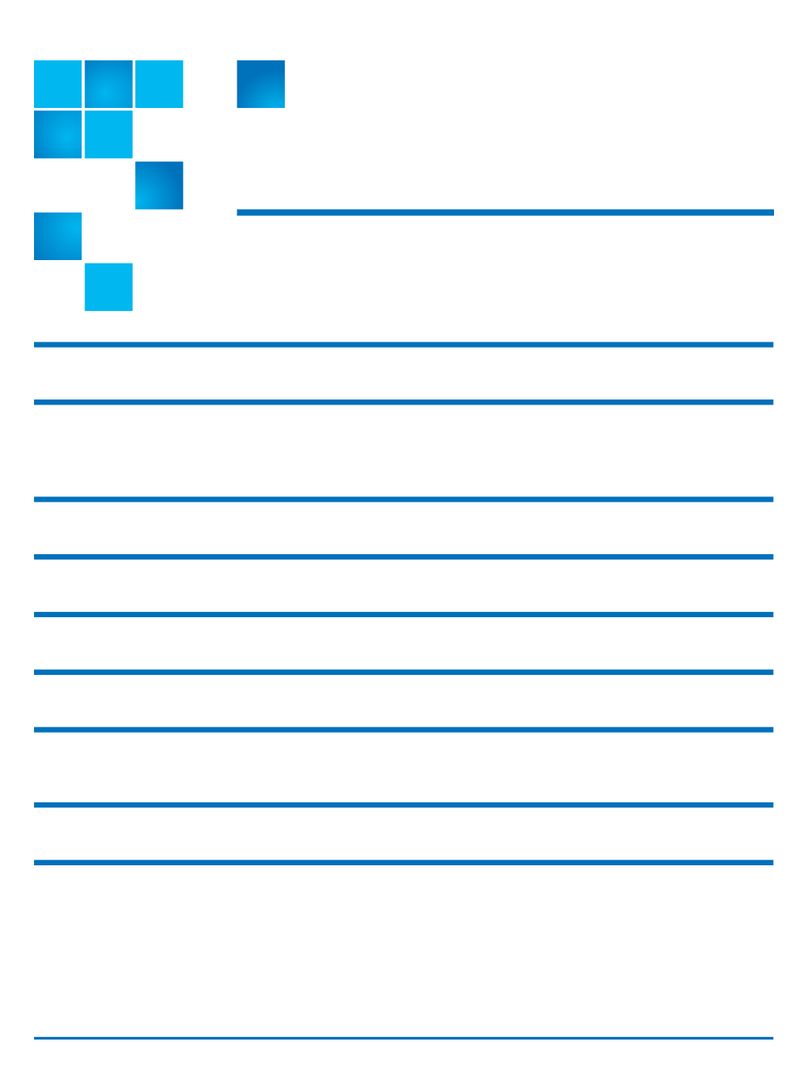StorNext QM1200, QS1200 or QS2400 Base System - Replacing a Controller Battery April 2015
Quantum Corporation
- 1 -
Replacing a Controller Battery in the StorNext QM1200, QS1200 or
QS2400 Base System
You can determine whether you have a failed controller battery in two ways:
The Recovery Guru directs you to replace a failed controller battery.
The blue Battery Service Action Required LED indicates a failed controller battery.
Before you start this procedure, gather antistatic protection and a replacement controller battery.
Read through all of the following steps in this procedure before you start to replace the controller battery.
1. Gather support data about your storage array by using one of these methods:
—Use the storage management software to collect and save a support bundle of your storage array. From the
Array Management Window, click Monitor >> Health >> Collect Support Data. Then name and specify a
location on your system where you want to store the support bundle.
—Use the command line interface (CLI) to run the save storageArray supportData command to
gather comprehensive support data about the storage array. For more information about this command, see
Command Line Interface and Script. Running this command can temporarily impact performance on your
storage array.
2. Did the Recovery Guru direct you to replace a failed controller battery?
—Yes – Go to Step 3.
—No – Run the Recovery Guru to identify the failed component, and go to Step 3.
3. Put on antistatic protection.
4. Unpack the new controller battery.
a. Set the new controller battery on a flat, static-free surface near the base system.
b. Save all the packing materials in case you need to return the controller battery.
Removing and Replacing the Failed Controller Battery
Refer to the following sections to remove and replace the failed controller battery.
Locating Failed Controller Battery
Removing the Controller from the Array
Replacing the Battery in the Controller
Reinstalling the Controller into the Array
Locating Failed Controller Battery
1. Locate the failed battery by checking the Battery Service Action Required LEDs on the array controller.
ATTENTION Possible hardware damage – If you perform this procedure with the power turned on, the
equipment might overheat if the controller slot is left open for more than three minutes. To prevent the
possibility of overheating, you must insert the controller air blocker into the empty controller slot when you
service the controller.
ATTENTION Possible hardware damage – To prevent electrostatic discharge damage to the tray, use proper
antistatic protection when handling tray components.