ActionTec 802CTG User manual
Other ActionTec Computer Hardware manuals
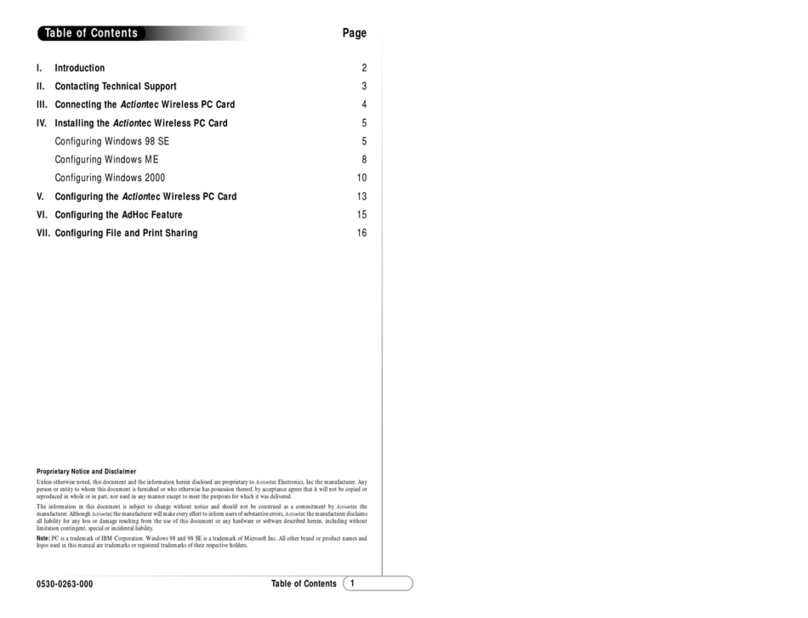
ActionTec
ActionTec Wireless PC Card User manual
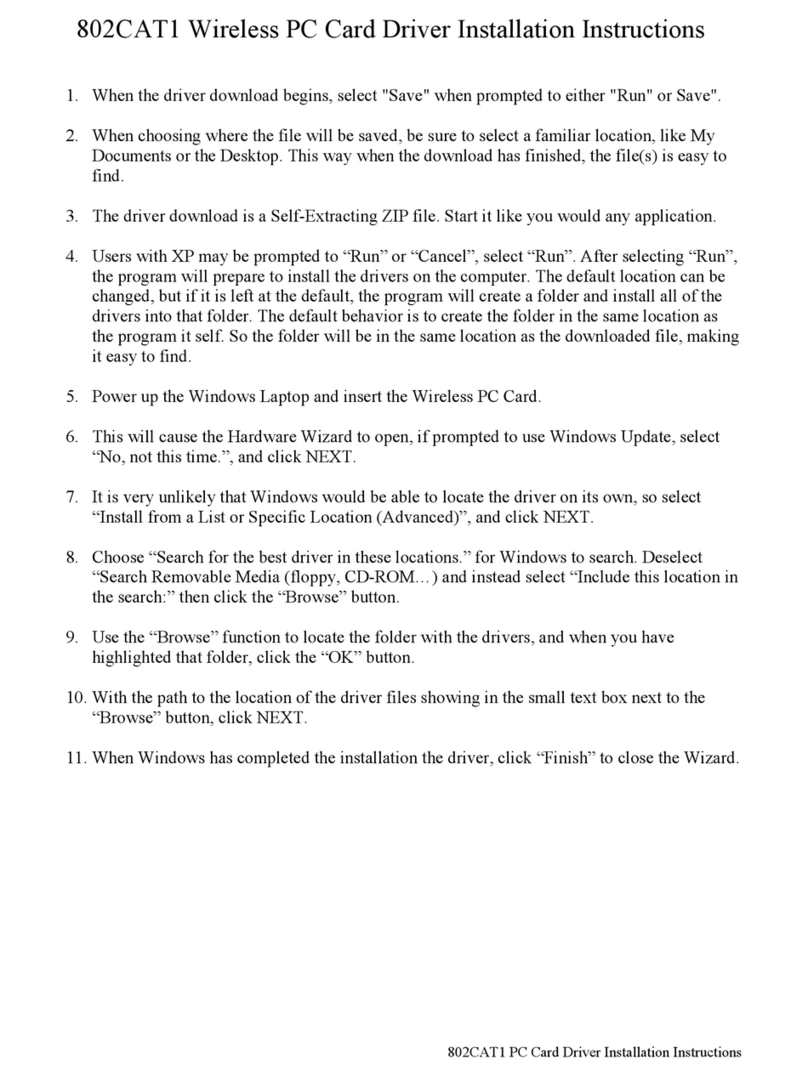
ActionTec
ActionTec Wireless PC Card Driver 802CAT1 User manual
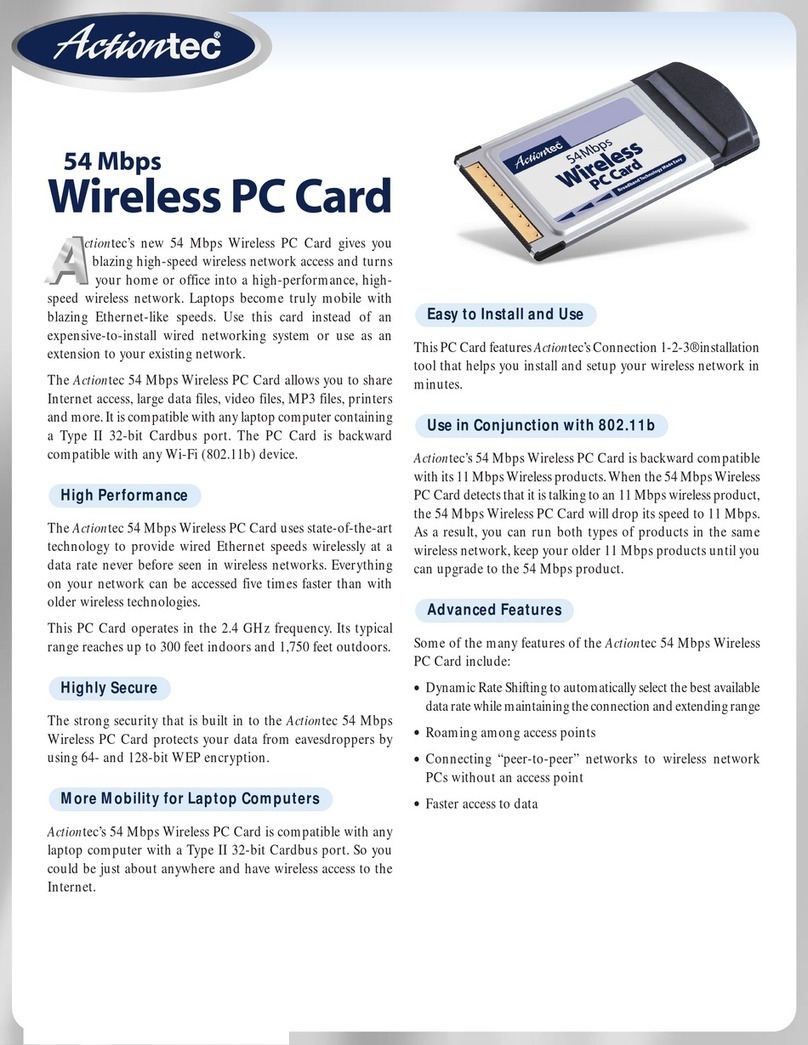
ActionTec
ActionTec 54 Mbps Wireless PC Card User manual
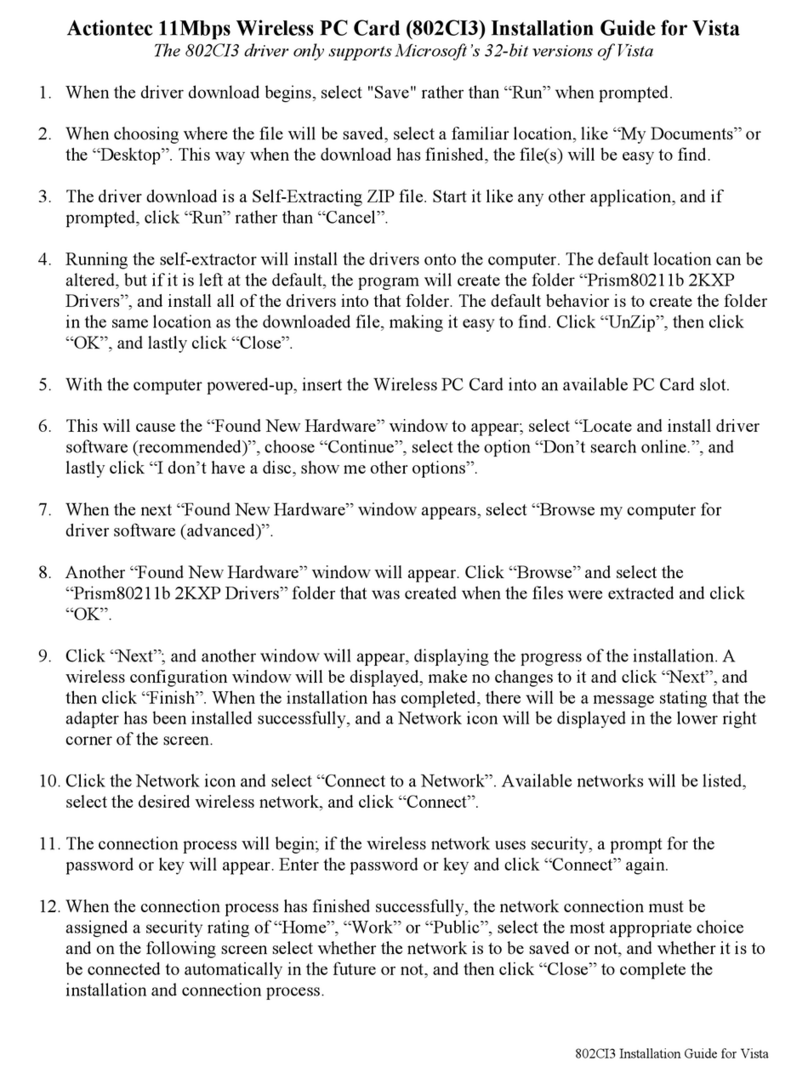
ActionTec
ActionTec 11 Mbps Wireless Access Point User manual

ActionTec
ActionTec 802CIG User manual

ActionTec
ActionTec 802CI User manual
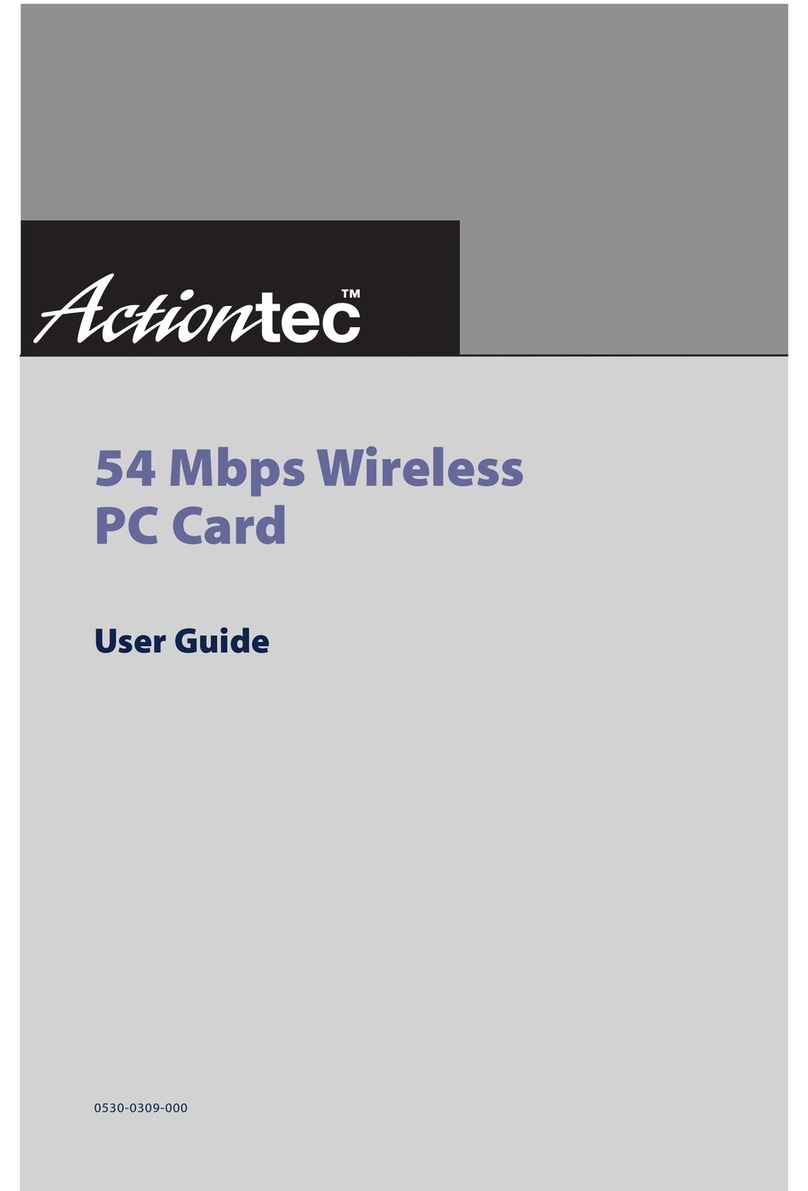
ActionTec
ActionTec 54 Mbps Wireless PC Card User manual
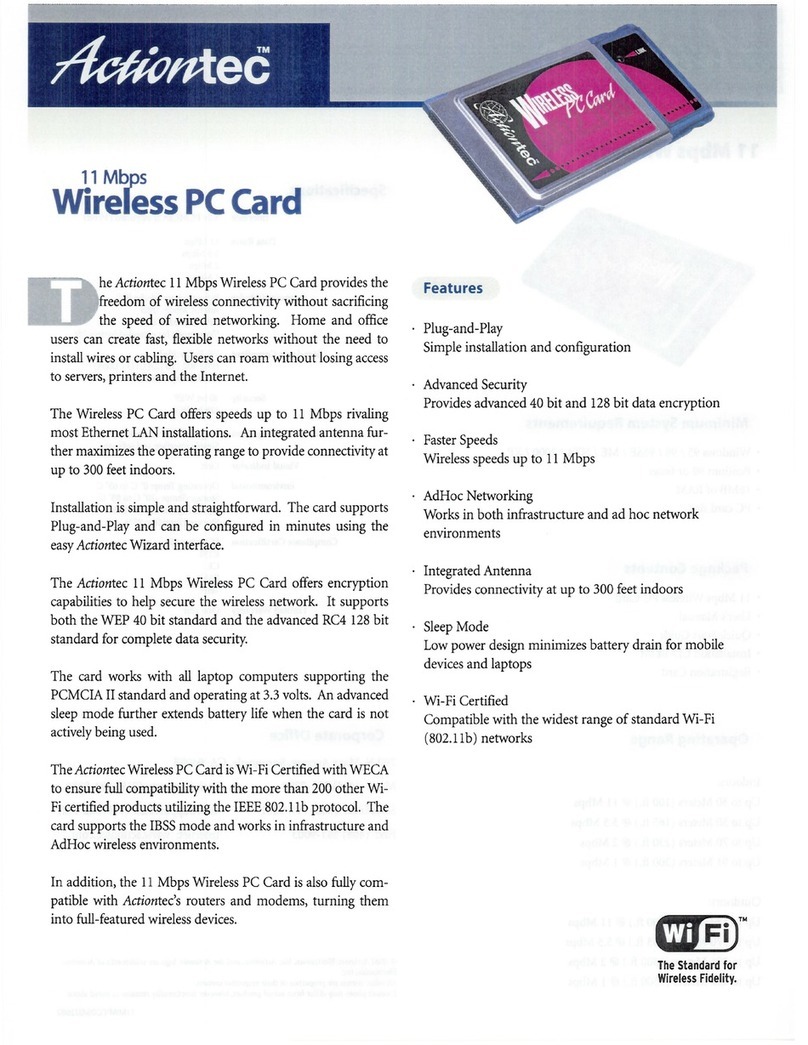
ActionTec
ActionTec 11 Mbps Wireless Access Point User manual
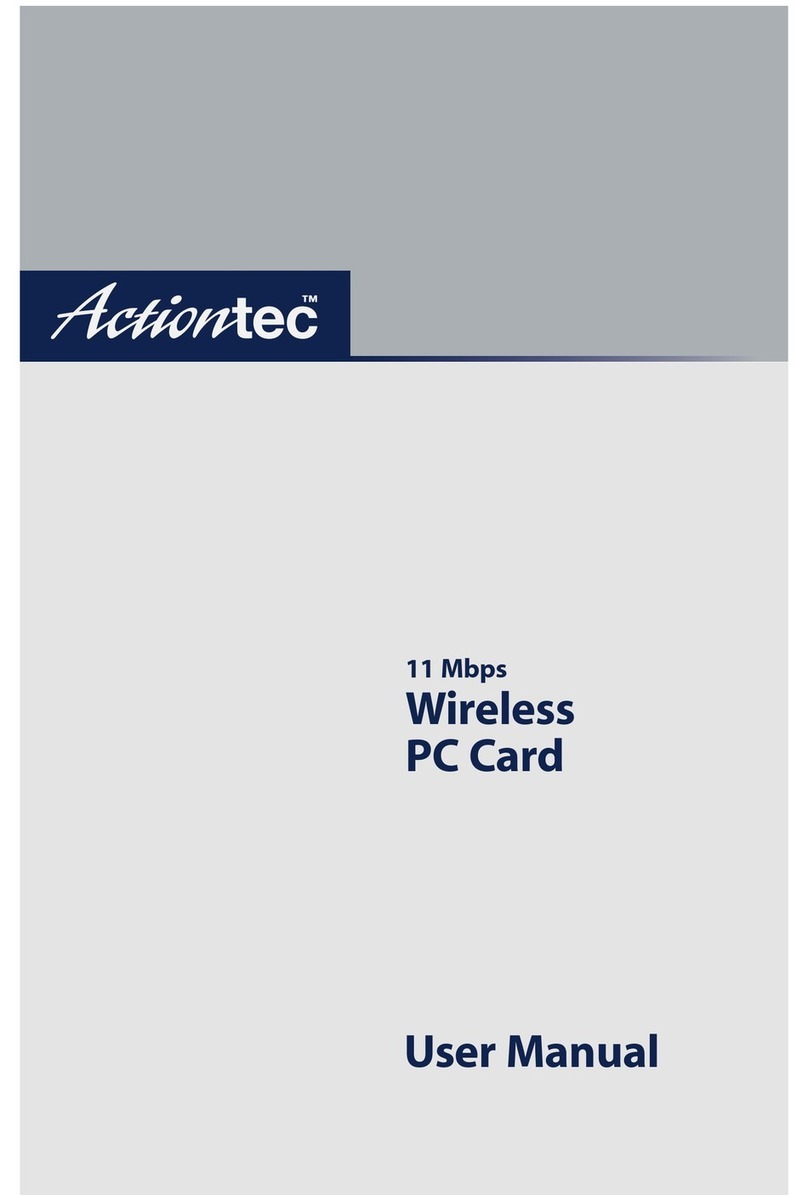
ActionTec
ActionTec Wireless PC Card Driver 802CAT1 User manual
Popular Computer Hardware manuals by other brands

EMC2
EMC2 VNX Series Hardware Information Guide

Panasonic
Panasonic DV0PM20105 Operation manual

Mitsubishi Electric
Mitsubishi Electric Q81BD-J61BT11 user manual

Gigabyte
Gigabyte B660M DS3H AX DDR4 user manual

Raidon
Raidon iT2300 Quick installation guide

National Instruments
National Instruments PXI-8186 user manual





















